display TOYOTA HIGHLANDER 2020 Accessories, Audio & Navigation (in English)
[x] Cancel search | Manufacturer: TOYOTA, Model Year: 2020, Model line: HIGHLANDER, Model: TOYOTA HIGHLANDER 2020Pages: 402, PDF Size: 18.72 MB
Page 18 of 402
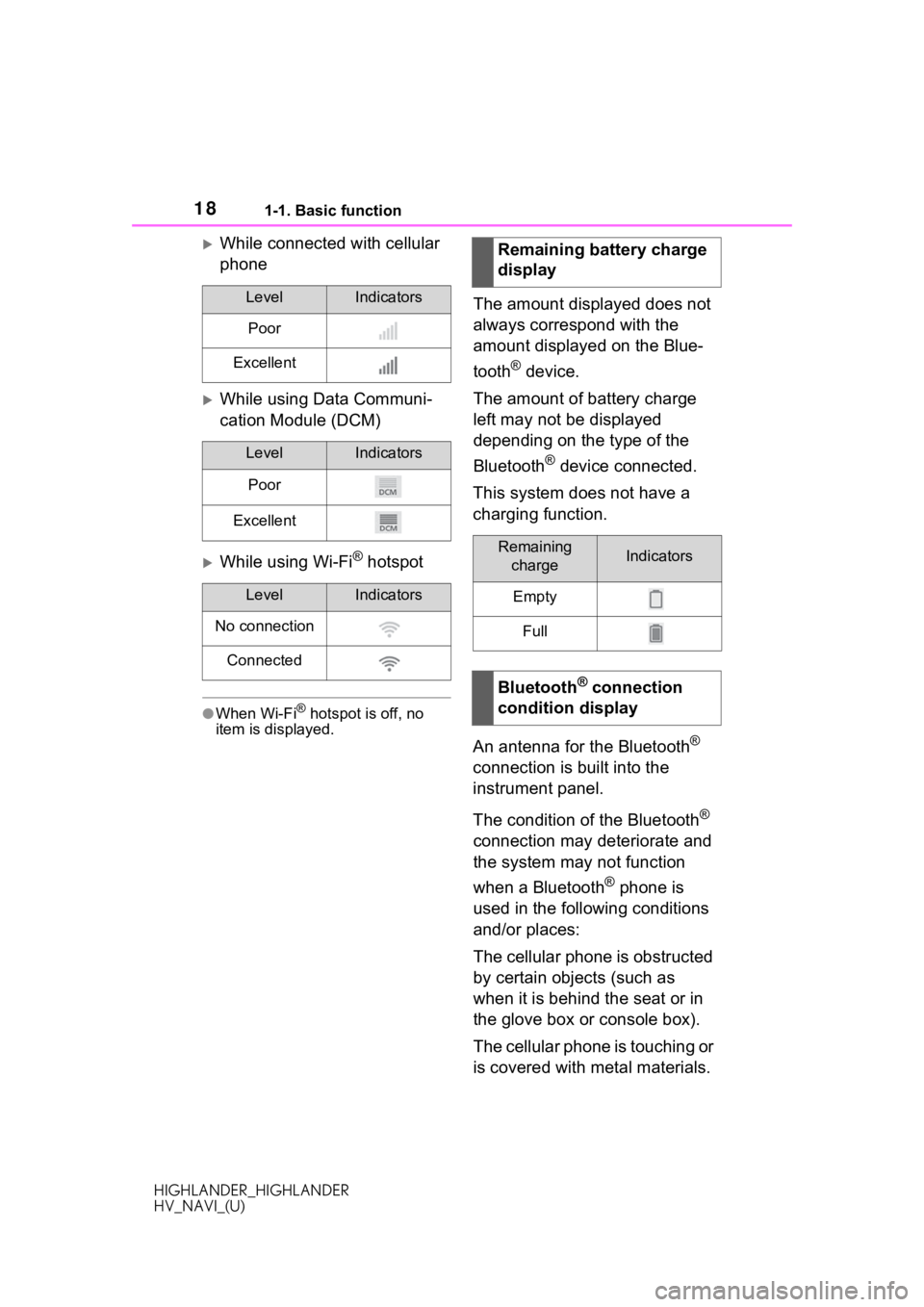
181-1. Basic function
HIGHLANDER_HIGHLANDER
HV_NAVI_(U)
While connected with cellular
phone
While using Data Communi-
cation Module (DCM)
While using Wi-Fi® hotspot
●When Wi-Fi® hotspot is off, no
item is displayed.
The amount displayed does not
always correspond with the
amount displayed on the Blue-
tooth
® device.
The amount of battery charge
left may not be displayed
depending on the type of the
Bluetooth
® device connected.
This system does not have a
charging function.
An antenna for the Bluetooth
®
connection is built into the
instrument panel.
The condition of the Bluetooth
®
connection may deteriorate and
the system may not function
when a Bluetooth
® phone is
used in the following conditions
and/or places:
The cellular phone is obstructed
by certain objects (such as
when it is behind the seat or in
the glove box or console box).
The cellular phone is touching or
is covered with metal materials.
LevelIndicators
Poor
Excellent
LevelIndicators
Poor
Excellent
LevelIndicators
No connection
Connected
Remaining battery charge
display
Remaining chargeIndicators
Empty
Full
Bluetooth® connection
condition display
Page 19 of 402
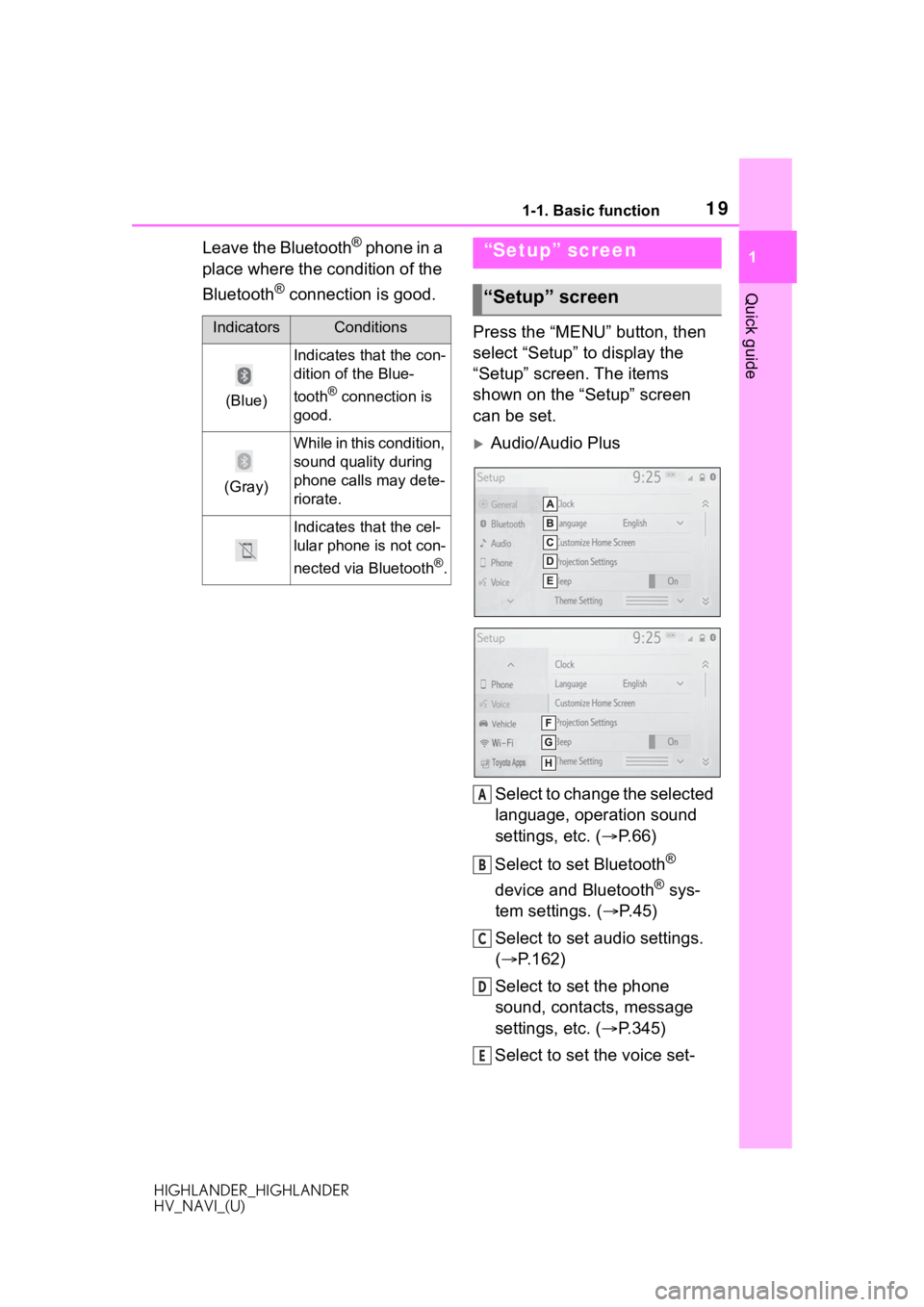
191-1. Basic function
HIGHLANDER_HIGHLANDER
HV_NAVI_(U)
1
Quick guide
Leave the Bluetooth® phone in a
place where the condition of the
Bluetooth
® connection is good.
Press the “MENU” button, then
select “Setup” to display the
“Setup” screen. The items
shown on the “Setup” screen
can be set.
Audio/Audio Plus
Select to change the selected
language, operation sound
settings, etc. ( P.66)
Select to set Bluetooth
®
device and Bluetooth
® sys-
tem settings. ( P.45)
Select to set audio settings.
( P.162)
Select to set the phone
sound, contacts, message
settings, etc. ( P.345)
Select to set the voice set-
IndicatorsConditions
(Blue)
Indicates that the con-
dition of the Blue-
tooth
® connection is
good.
(Gray)
While in this condition,
sound quality during
phone calls may dete-
riorate.
Indicates that the cel-
lular phone is not con-
nected via Bluetooth
®.
“Setup” screen
“Setup” screen
A
B
C
D
E
Page 21 of 402
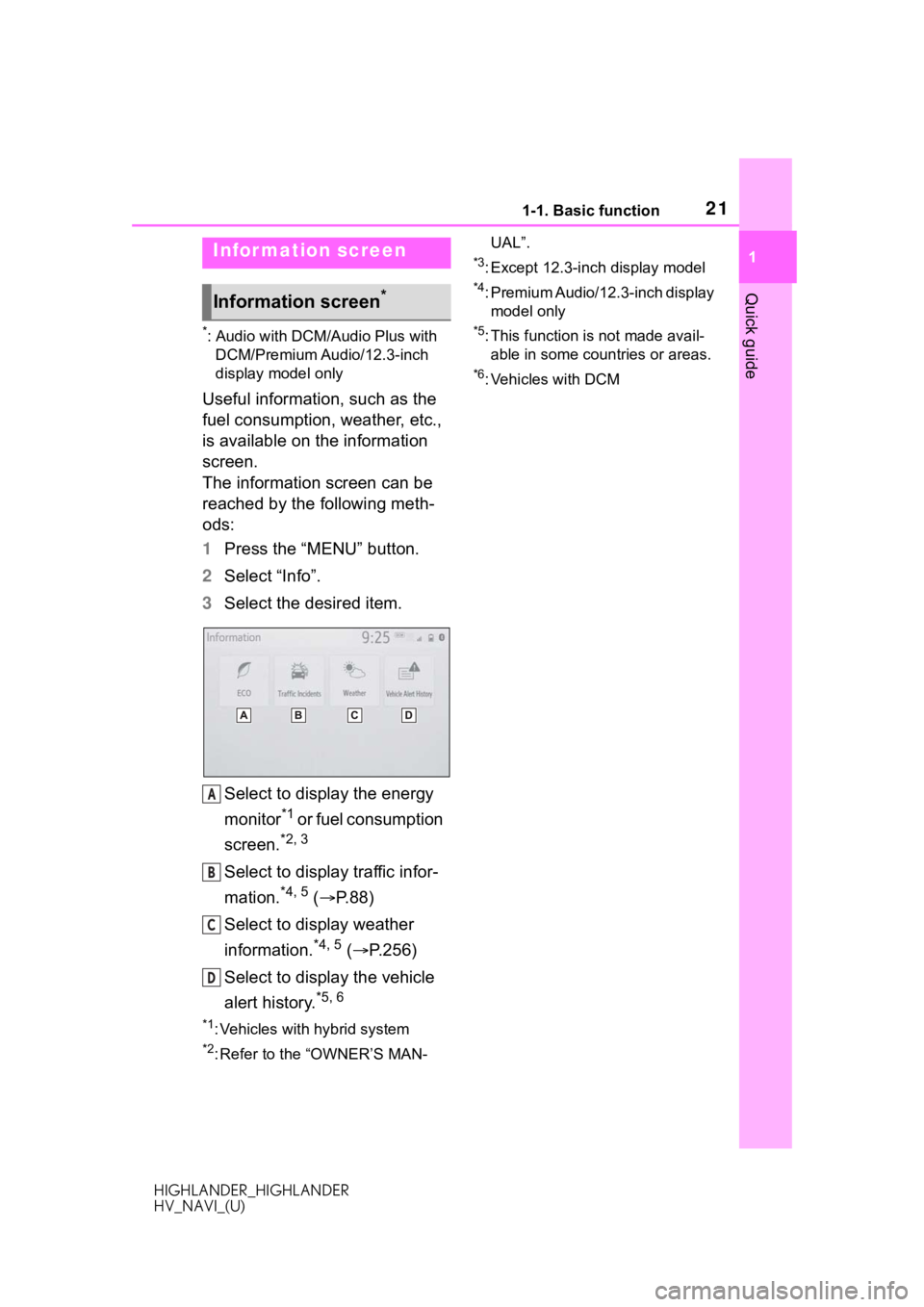
211-1. Basic function
HIGHLANDER_HIGHLANDER
HV_NAVI_(U)
1
Quick guide
*: Audio with DCM/Audio Plus with DCM/Premium Audio/12.3-inch
display model only
Useful information, such as the
fuel consumption, weather, etc.,
is available on the information
screen.
The information screen can be
reached by the following meth-
ods:
1 Press the “MENU” button.
2 Select “Info”.
3 Select the desired item.
Select to display the energy
monitor
*1 o r f u e l c o n s u m p t i o n
screen.
*2, 3
Select to display traffic infor-
mation.
*4, 5 ( P.88)
Select to display weather
information.
*4, 5 ( P.256)
Select to display the vehicle
alert history.
*5, 6
*1: Vehicles with hybrid system
*2: Refer to the “OWNER’S MAN- UAL”.
*3: Except 12.3-inch display model
*4: Premium Audio/12.3-inch display
model only
*5: This function is not made avail-able in some countries or areas.
*6: Vehicles with DCM
Infor mation screen
Information screen*
A
B
C
D
Page 22 of 402
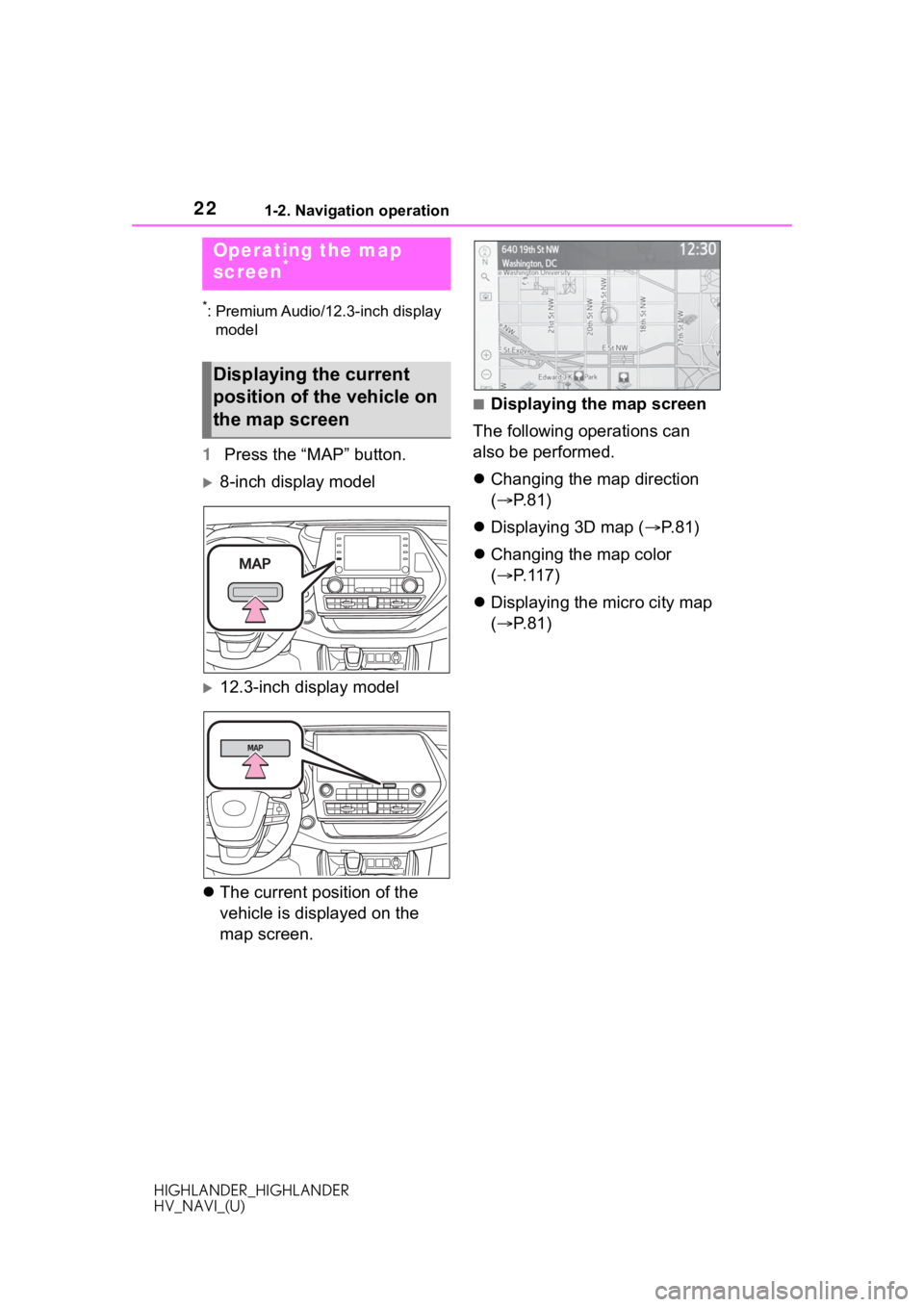
221-2. Navigation operation
HIGHLANDER_HIGHLANDER
HV_NAVI_(U)
1-2.Navigation operation
*: Premium Audio/12.3-inch display model
1 Press the “MAP” button.
8-inch display model
12.3-inch display model
The current position of the
vehicle is displayed on the
map screen.
■Displaying the map screen
The following operations can
also be performed.
Changing the map direction
( P.81)
Displaying 3D map ( P. 8 1 )
Changing the map color
( P.117)
Displaying the micro city map
( P.81)
Operating the map
screen*
Displaying the current
position of the vehicle on
the map screen
Page 23 of 402
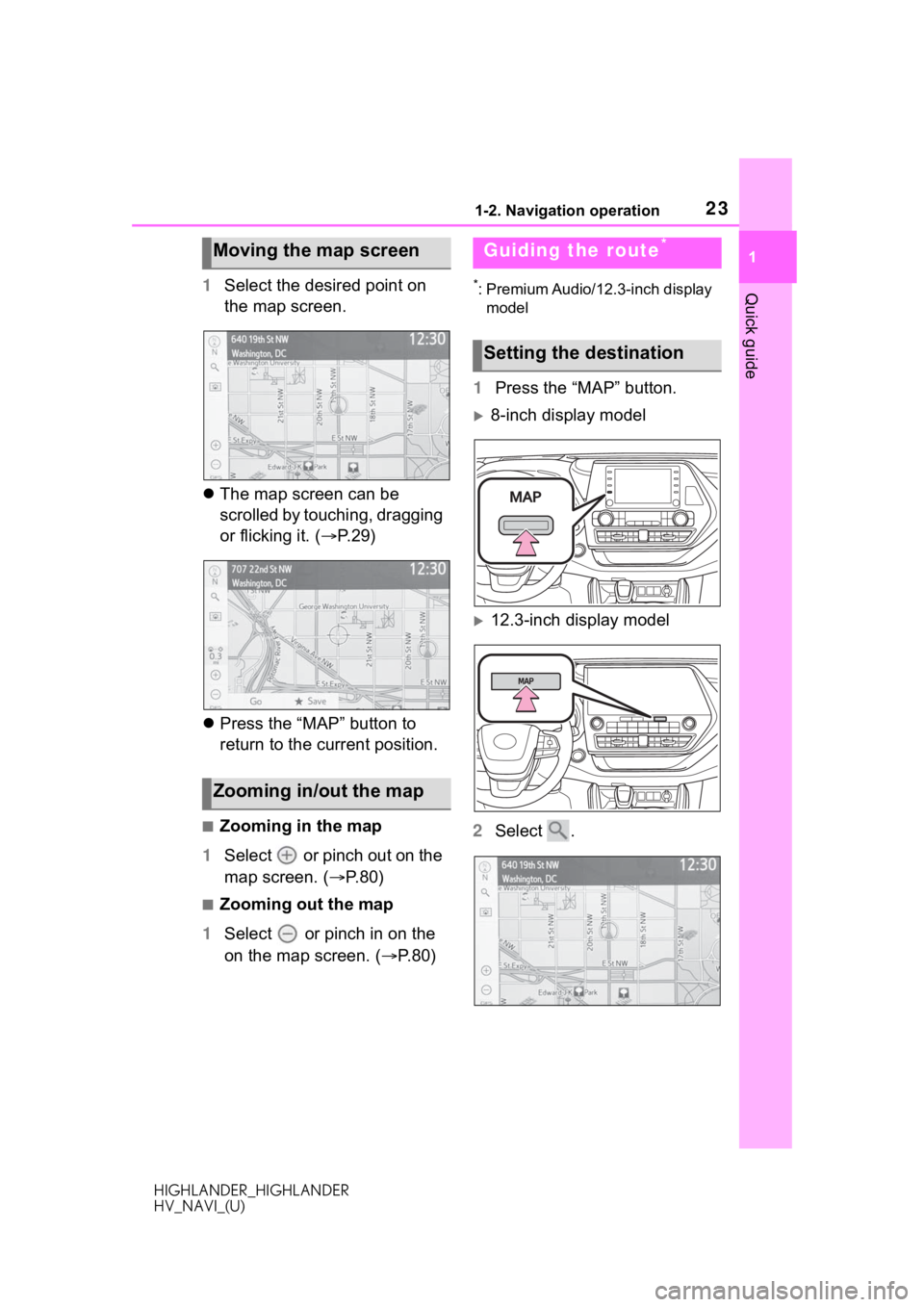
231-2. Navigation operation
HIGHLANDER_HIGHLANDER
HV_NAVI_(U)
1
Quick guide1 Select the desired point on
the map screen.
The map screen can be
scrolled by touching, dragging
or flicking it. ( P.29)
Press the “MAP” button to
return to the current position.
■Zooming in the map
1 Select or pinch out on the
map screen. ( P.80)
■Zooming out the map
1 Select or pinch in on the
on the map screen. ( P.80)
*: Premium Audio/12.3-inch display
model
1 Press the “MAP” button.
8-inch display model
12.3-inch display model
2 Select .
Moving the map screen
Zooming in/out the map
Guiding the route*
Setting the destination
Page 24 of 402
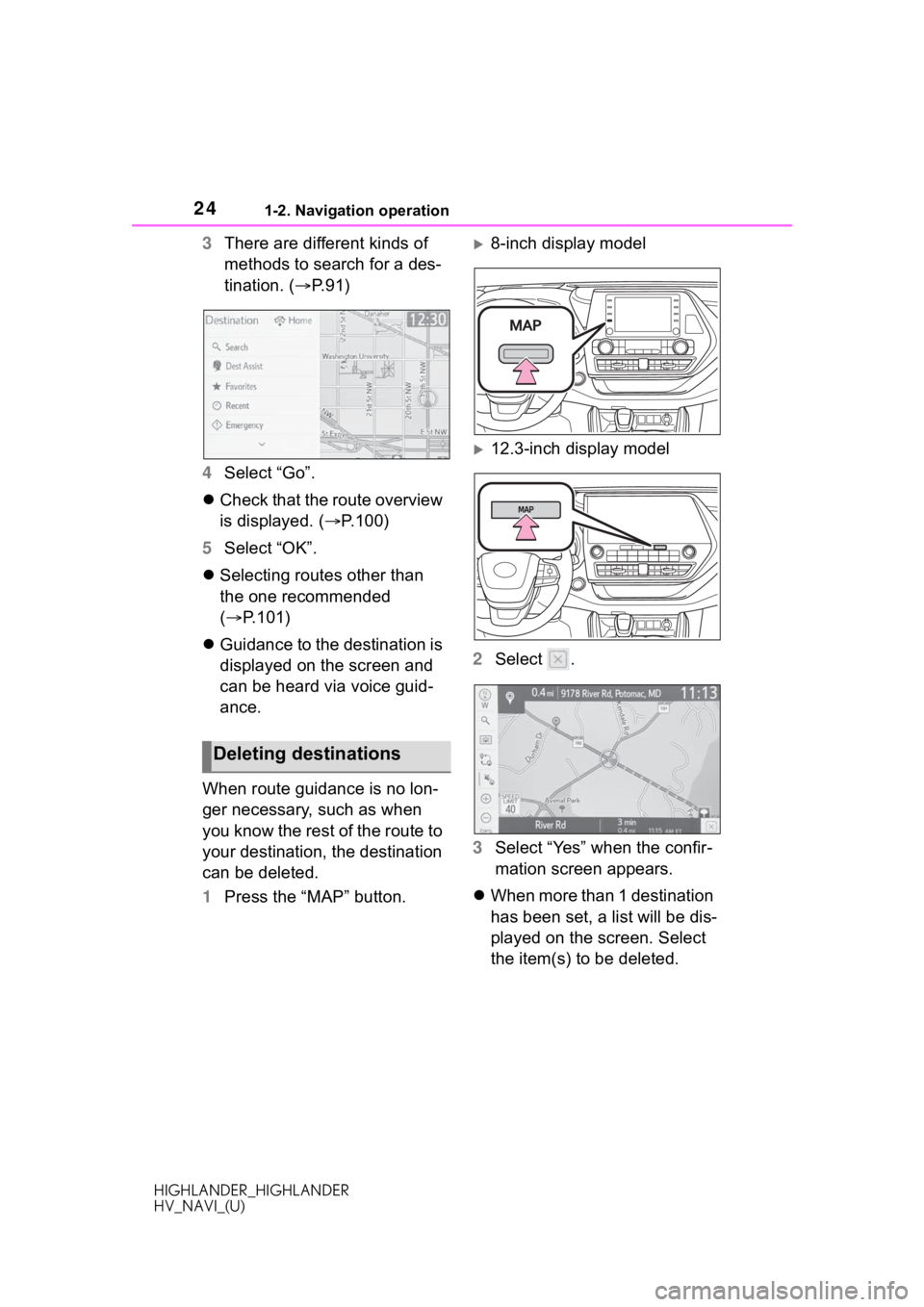
241-2. Navigation operation
HIGHLANDER_HIGHLANDER
HV_NAVI_(U)
3There are different kinds of
methods to search for a des-
tination. ( P.91)
4 Select “Go”.
Check that the route overview
is displayed. ( P.100)
5 Select “OK”.
Selecting routes other than
the one recommended
( P.101)
Guidance to the destination is
displayed on the screen and
can be heard via voice guid-
ance.
When route guidance is no lon-
ger necessary, such as when
you know the rest of the route to
your destination, the destination
can be deleted.
1 Press the “MAP” button.8-inch display model
12.3-inch display model
2 Select .
3 Select “Yes” when the confir-
mation screen appears.
When more than 1 destination
has been set, a list will be dis-
played on the screen. Select
the item(s) to be deleted.
Deleting destinations
Page 25 of 402
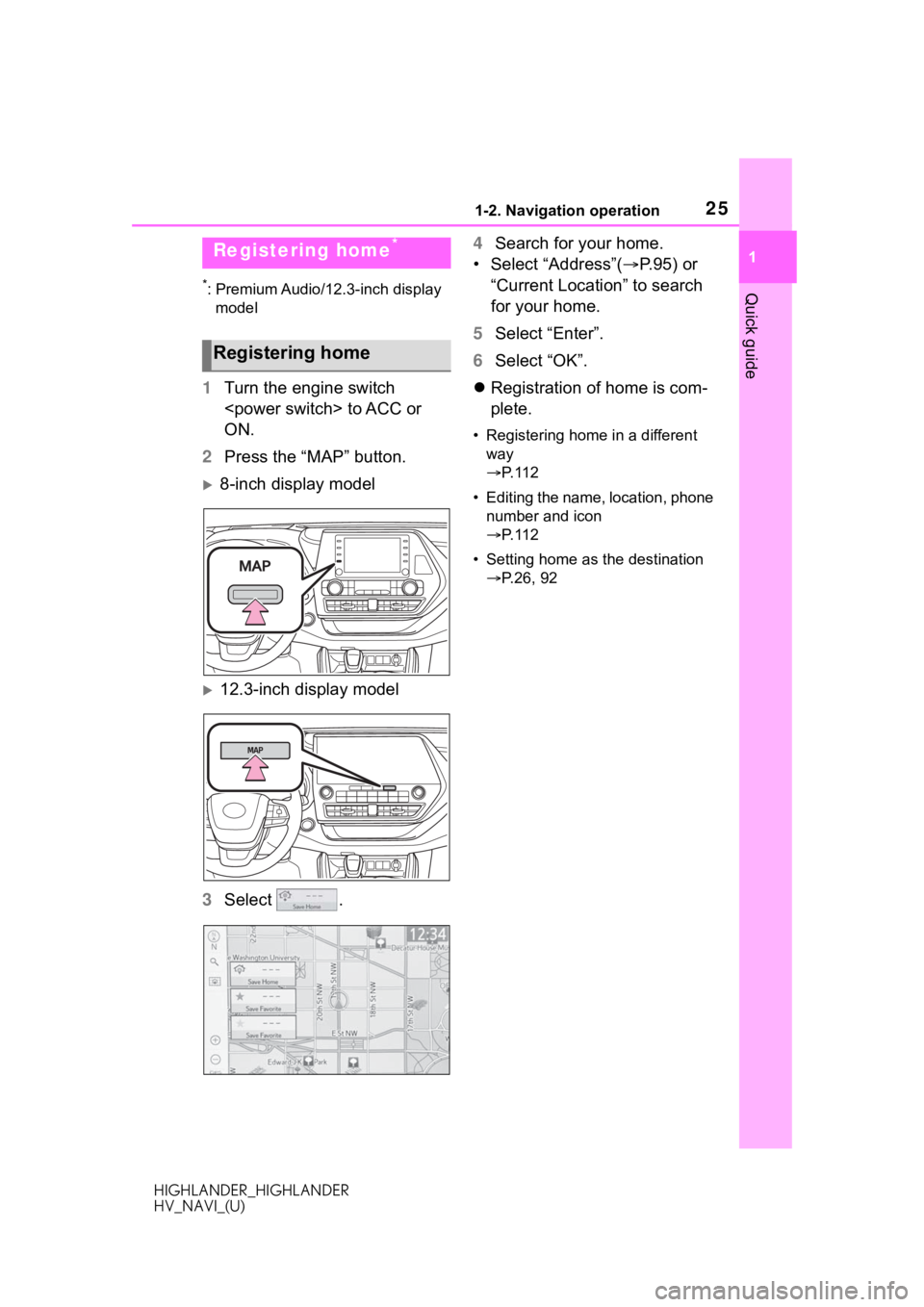
251-2. Navigation operation
HIGHLANDER_HIGHLANDER
HV_NAVI_(U)
1
Quick guide*: Premium Audio/12.3-inch display model
1 Turn the engine switch
ON.
2 Press the “MAP” button.
8-inch display model
12.3-inch display model
3 Select . 4
Search for your home.
• Select “Address”( P. 9 5 ) o r
“Current Location” to search
for your home.
5 Select “Enter”.
6 Select “OK”.
Registration of home is com-
plete.
• Registering home in a different
way
P. 1 1 2
• Editing the name, location, phone number and icon
P. 1 1 2
• Setting home as the destination P.26, 92
Registering home*
Registering home
Page 26 of 402
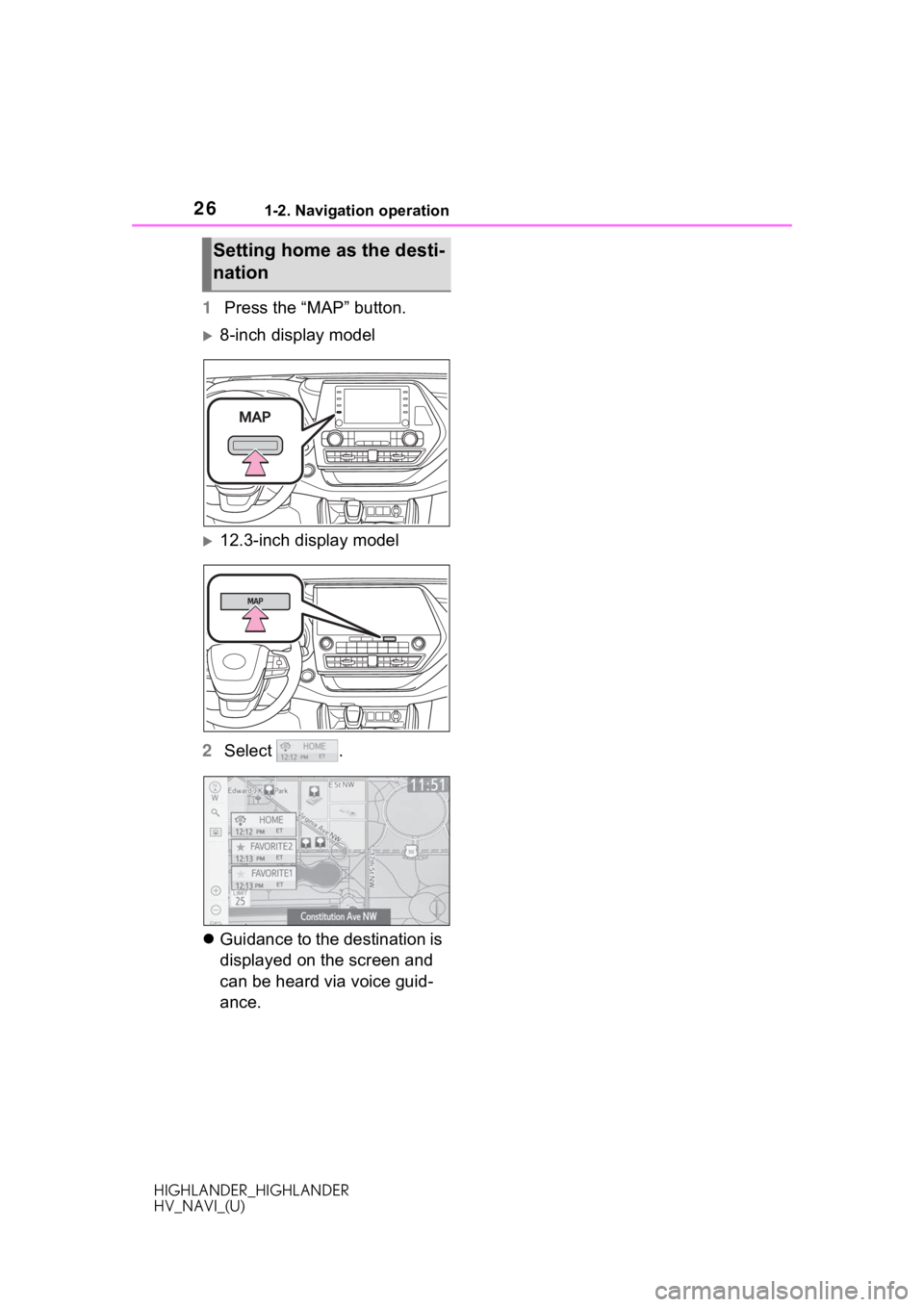
261-2. Navigation operation
HIGHLANDER_HIGHLANDER
HV_NAVI_(U)
1Press the “MAP” button.
8-inch display model
12.3-inch display model
2 Select .
Guidance to the destination is
displayed on the screen and
can be heard via voice guid-
ance.
Setting home as the desti-
nation
Page 27 of 402
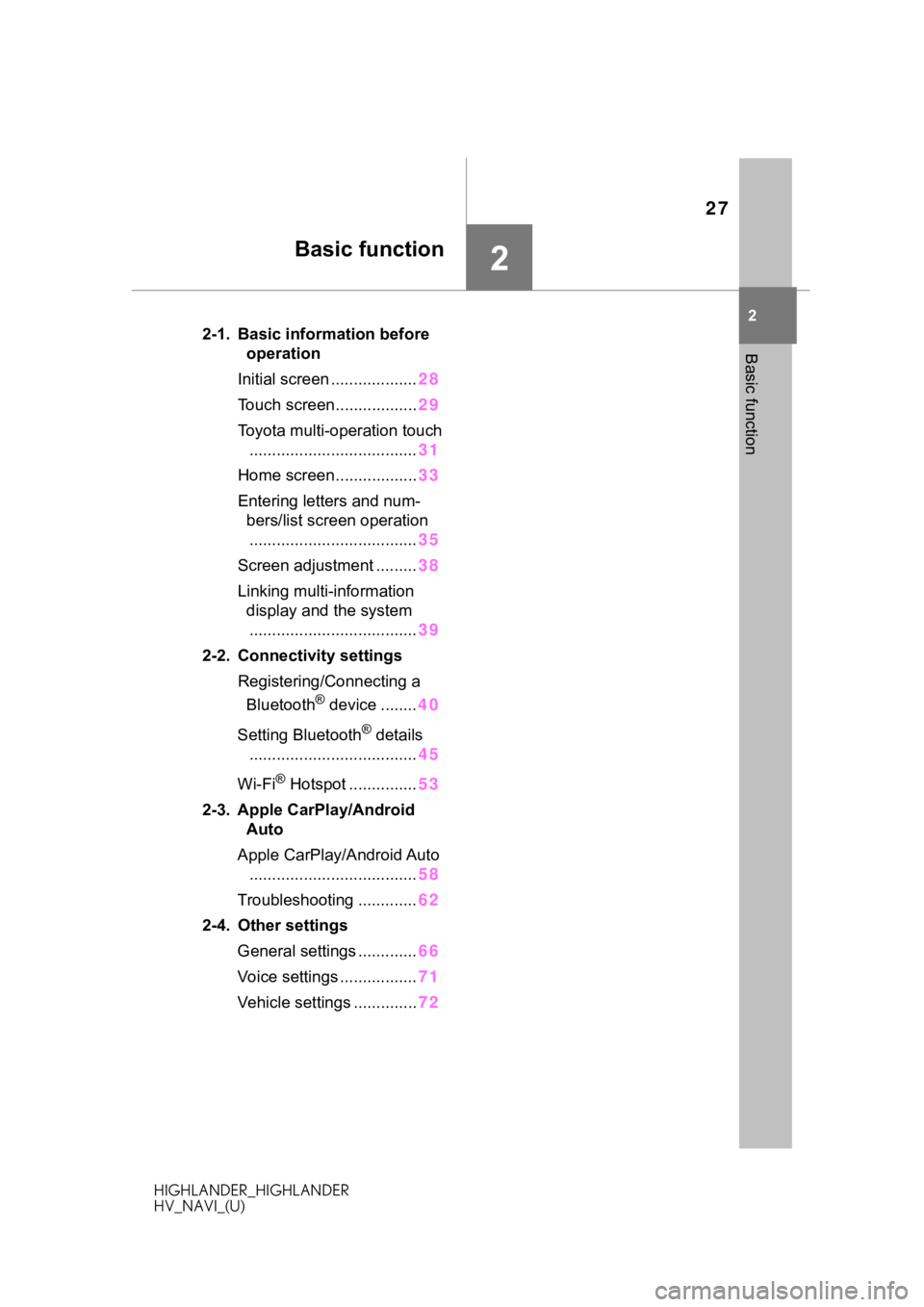
27
HIGHLANDER_HIGHLANDER
HV_NAVI_(U)
2
2
Basic function
Basic function
.2-1. Basic information before operation
Initial screen ................... 28
Touch screen.................. 29
Toyota multi-operation touch ..................................... 31
Home screen.................. 33
Entering letters and num- bers/list screen operation..................................... 35
Screen adjustment ......... 38
Linking multi-information display and the system
..................................... 39
2-2. Connectivity settings Registering/Connecting a Bluetooth
® device ........ 40
Setting Bluetooth
® details
..................................... 45
Wi-Fi
® Hotspot ............... 53
2-3. Apple CarPlay/Android Auto
Apple CarPlay/Android Auto ..................................... 58
Troubleshooting ............. 62
2-4. Other settings General settings ............. 66
Voice settings ................. 71
Vehicle settings .............. 72
Page 28 of 402
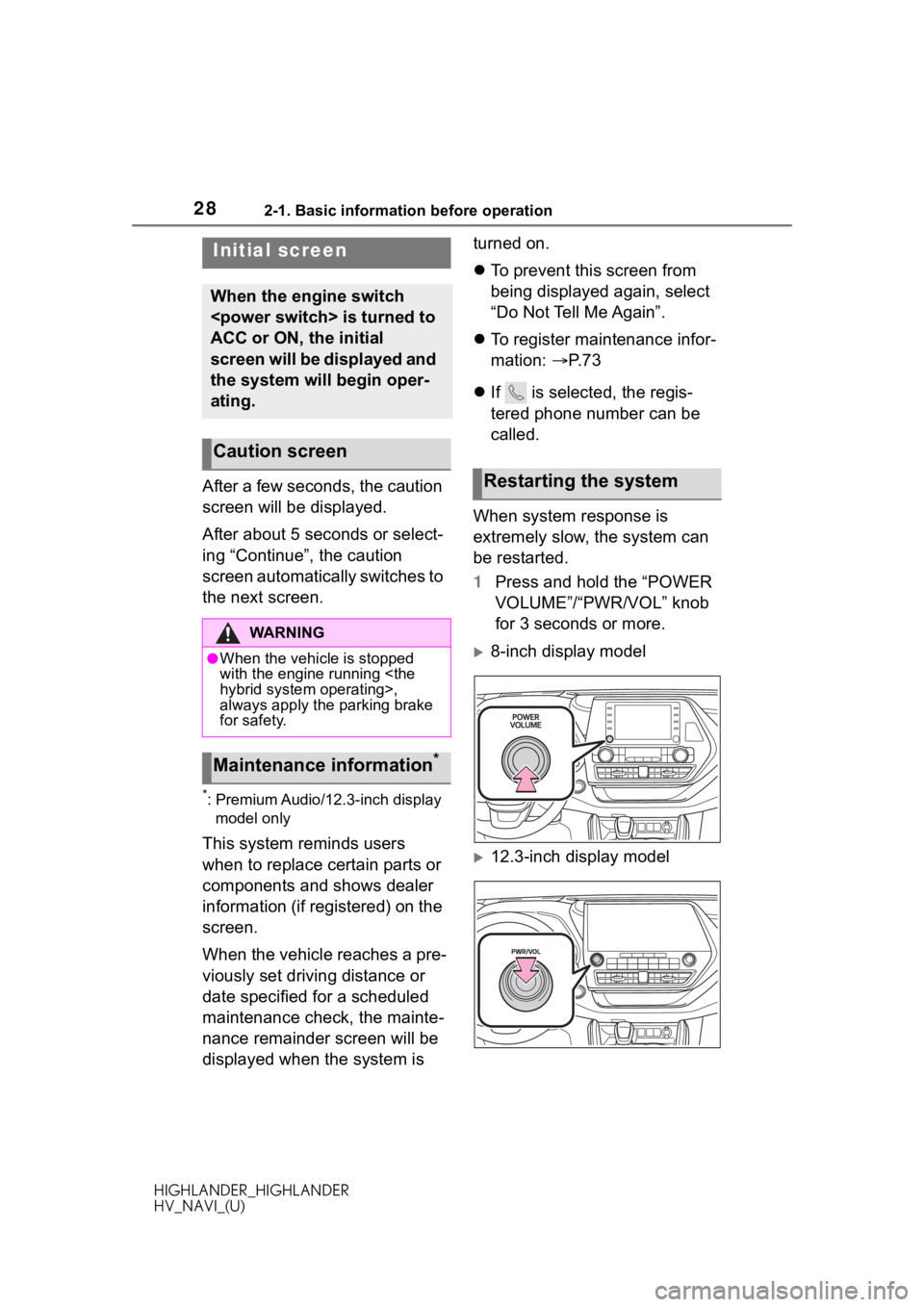
282-1. Basic information before operation
HIGHLANDER_HIGHLANDER
HV_NAVI_(U)
2-1.Basic information before operation
After a few seconds, the caution
screen will be displayed.
After about 5 seconds or select-
ing “Continue”, the caution
screen automatically switches to
the next screen.
*: Premium Audio/12.3-inch display
model only
This system reminds users
when to replace certain parts or
components and shows dealer
information (if registered) on the
screen.
When the vehicle reaches a pre-
viously set driving distance or
date specified for a scheduled
maintenance check, the mainte-
nance remainder screen will be
displayed when the system is turned on.
To prevent this screen from
being displayed again, select
“Do Not Tell Me Again”.
To register maintenance infor-
mation: P. 7 3
If is selected, the regis-
tered phone number can be
called.
When system response is
extremely slow, the system can
be restarted.
1 Press and hold the “POWER
VOLUME”/“PWR/VOL” knob
for 3 seconds or more.
8-inch display model
12.3-inch display model
Initial screen
When the engine switch
ACC or ON, the initial
screen will be displayed and
the system will begin oper-
ating.
Caution screen
WA R N I N G
●When the vehicle is stopped
with the engine running
always apply the parking brake
for safety.
Maintenance information*
Restarting the system