display TOYOTA HIGHLANDER 2020 Accessories, Audio & Navigation (in English)
[x] Cancel search | Manufacturer: TOYOTA, Model Year: 2020, Model line: HIGHLANDER, Model: TOYOTA HIGHLANDER 2020Pages: 402, PDF Size: 18.72 MB
Page 331 of 402
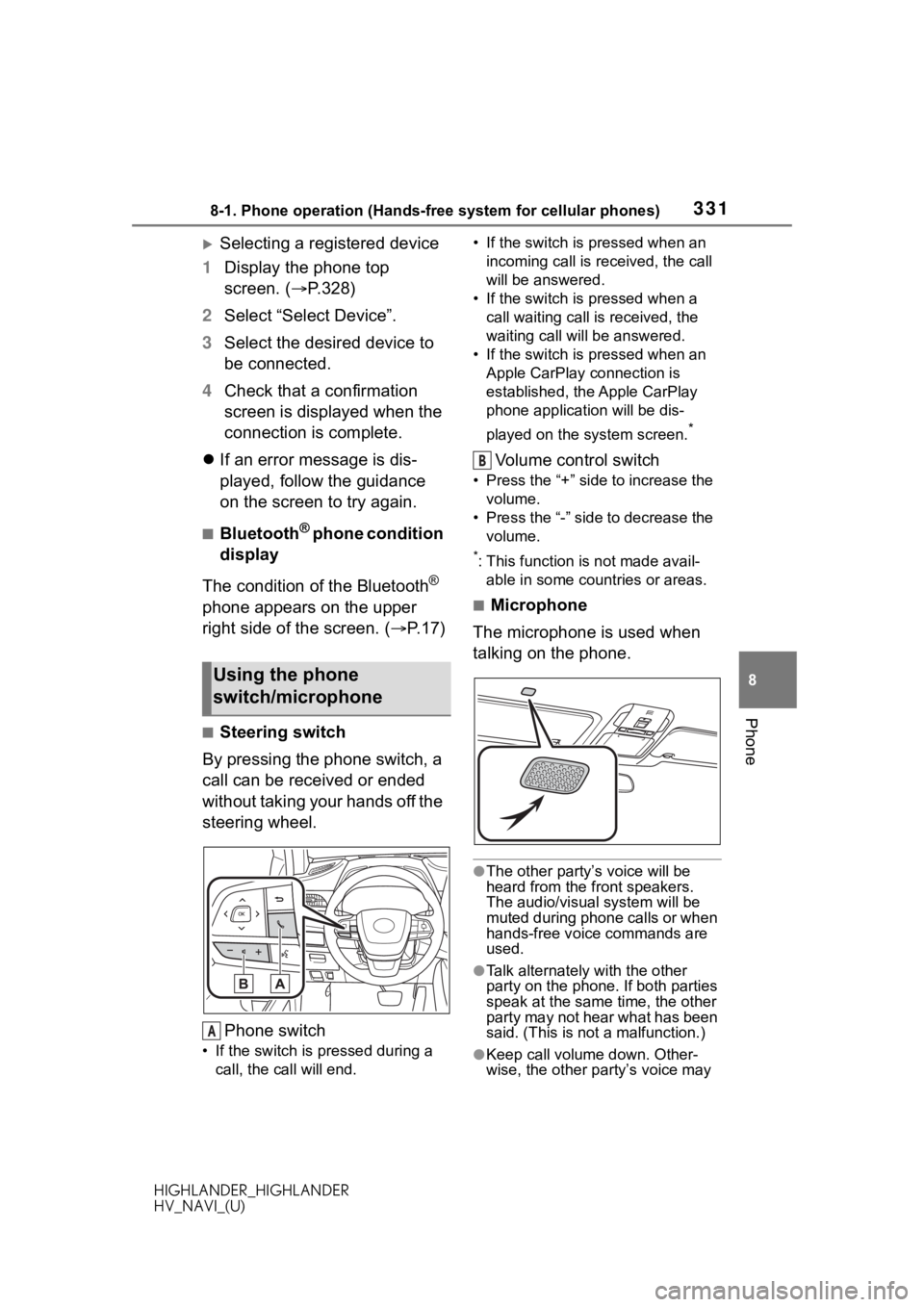
3318-1. Phone operation (Hands-free system for cellular phones)
HIGHLANDER_HIGHLANDER
HV_NAVI_(U)
8
Phone
Selecting a registered device
1 Display the phone top
screen. ( P.328)
2 Select “Select Device”.
3 Select the desired device to
be connected.
4 Check that a confirmation
screen is displayed when the
connection is complete.
If an error message is dis-
played, follow the guidance
on the screen to try again.
■Bluetooth® phone condition
display
The condition of the Bluetooth
®
phone appears on the upper
right side of the screen. ( P. 1 7 )
■Steering switch
By pressing the phone switch, a
call can be received or ended
without taking your hands off the
steering wheel.
Phone switch
• If the switch is pressed during a call, the call will end. • If the switch is pressed when an
incoming call is received, the call
will be answered.
• If the switch is pressed when a call waiting call is received, the
waiting call will be answered.
• If the switch is pressed when an Apple CarPlay connection is
established, the Apple CarPlay
phone application will be dis-
played on the system screen.
*
Volume control switch
• Press the “+” side to increase the volume.
• Press the “-” side to decrease the volume.
*: This function is not made avail-able in some countries or areas.
■Microphone
The microphone is used when
talking on the phone.
●The other party’s voice will be
heard from the front speakers.
The audio/vis ual system will be
muted during phone calls or when
hands-free voice commands are
used.
●Talk alternately with the other
party on the phone. If both parties
speak at the same time, the other
party may not hear what has been
said. (This is not a malfunction.)
●Keep call volume down. Other-
wise, the other party’s voice may
Using the phone
switch/microphone
A
B
Page 333 of 402
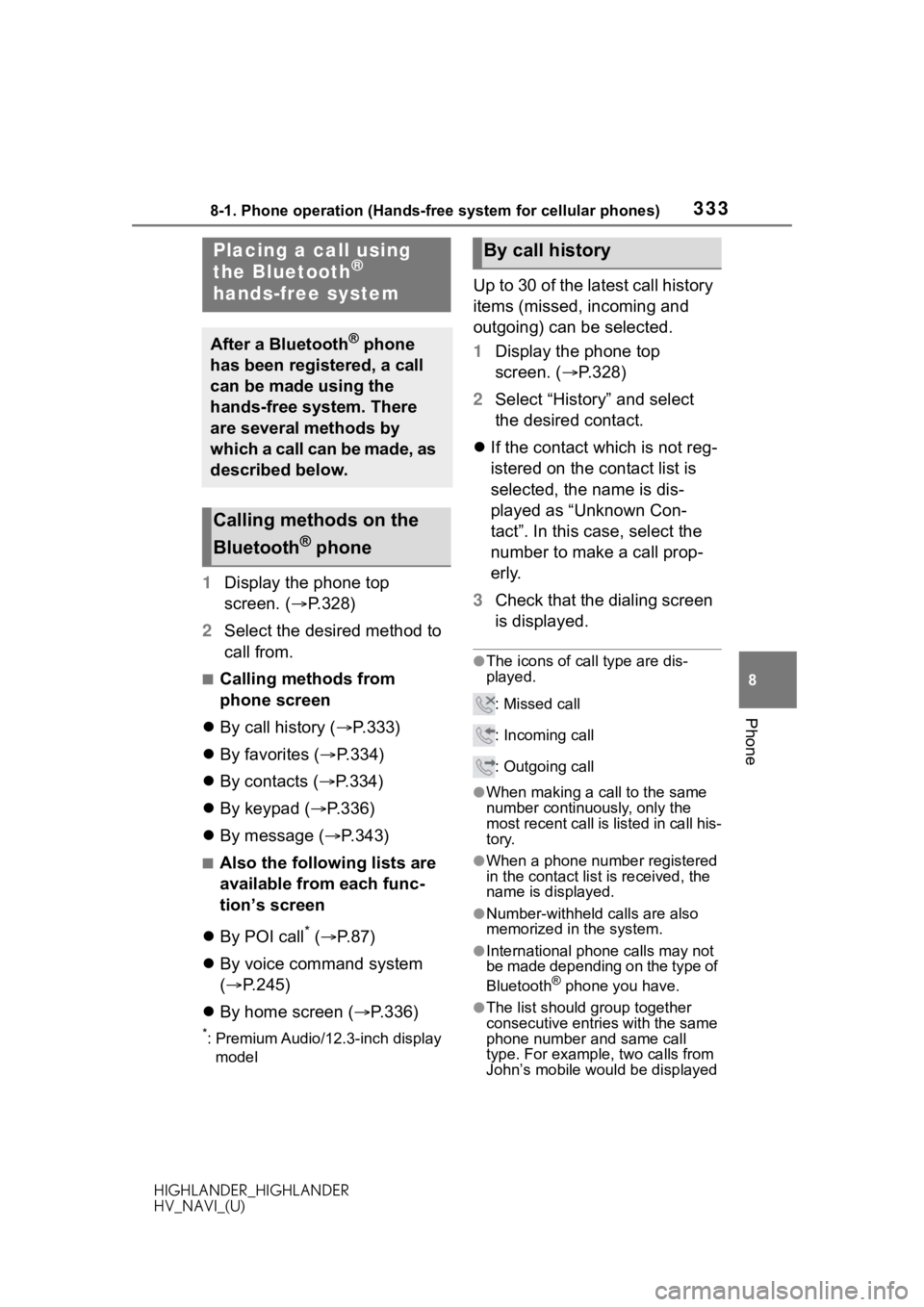
3338-1. Phone operation (Hands-free system for cellular phones)
HIGHLANDER_HIGHLANDER
HV_NAVI_(U)
8
Phone
1 Display the phone top
screen. ( P.328)
2 Select the desired method to
call from.
■Calling methods from
phone screen
By call history ( P.333)
By favorites ( P.334)
By contacts ( P.334)
By keypad ( P.336)
By message ( P.343)
■Also the following lists are
available from each func-
tion’s screen
By POI call
* ( P.87)
By voice command system
( P.245)
By home screen ( P.336)
*: Premium Audio/12.3-inch display
model
Up to 30 of the latest call history
items (missed, incoming and
outgoing) can be selected.
1 Display the phone top
screen. ( P.328)
2 Select “History” and select
the desired contact.
If the contact which is not reg-
istered on the contact list is
selected, the name is dis-
played as “Unknown Con-
tact”. In this case, select the
number to make a call prop-
erly.
3 Check that the dialing screen
is displayed.
●The icons of call type are dis-
played.
: Missed call
: Incoming call
: Outgoing call
●When making a call to the same
number continuously, only the
most recent call is listed in call his-
tory.
●When a phone number registered
in the contact list is received, the
name is displayed.
●Number-withheld calls are also
memorized in the system.
●International phone calls may not
be made depending on the type of
Bluetooth
® phone you have.
●The list should group together
consecutive entries with the same
phone number and same call
type. For example, two calls from
John’s mobile would be displayed
Placing a call using
the Bluetooth®
hands-free system
After a Bluetooth® phone
has been registered, a call
can be made using the
hands-free system. There
are several methods by
which a call can be made, as
described below.
Calling methods on the
Bluetooth
® phone
By call history
Page 334 of 402
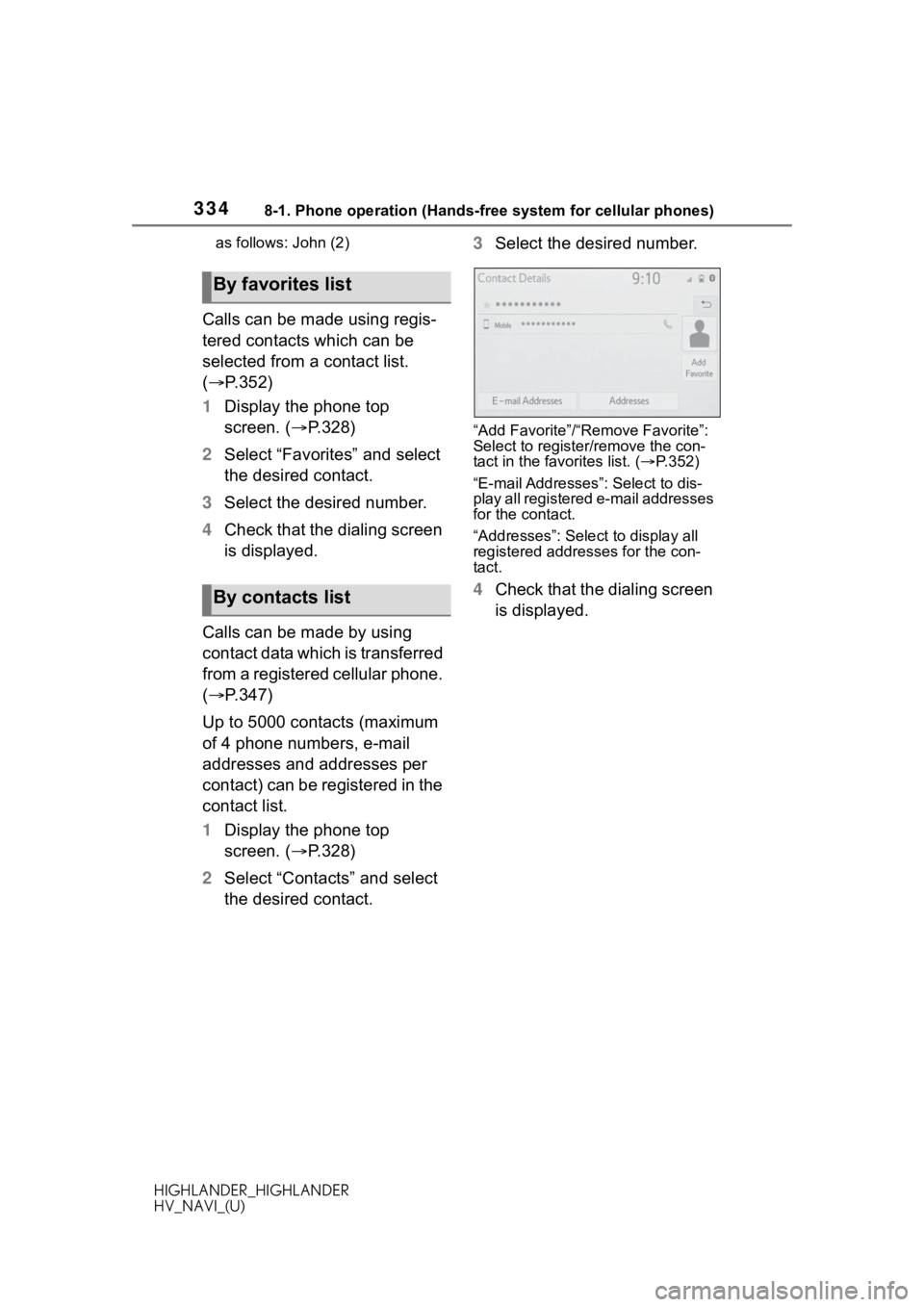
3348-1. Phone operation (Hands-free system for cellular phones)
HIGHLANDER_HIGHLANDER
HV_NAVI_(U)as follows: John (2)
Calls can be made using regis-
tered contacts which can be
selected from a contact list.
(
P.352)
1 Display the phone top
screen. ( P.328)
2 Select “Favorites” and select
the desired contact.
3 Select the desired number.
4 Check that the dialing screen
is displayed.
Calls can be made by using
contact data which is transferred
from a registered cellular phone.
( P.347)
Up to 5000 contacts (maximum
of 4 phone numbers, e-mail
addresses and addresses per
contact) can be registered in the
contact list.
1 Display the phone top
screen. ( P.328)
2 Select “Contacts” and select
the desired contact. 3
Select the desired number.
“Add Favorite”/“Remove Favorite”:
Select to register/remove the con-
tact in the favo rites list. (P.352)
“E-mail Addresses”: Select to dis-
play all registered e-mail addresses
for the contact.
“Addresses”: Select to display all
registered addresses for the con-
tact.
4 Check that the dialing screen
is displayed.
By favorites list
By contacts list
Page 335 of 402
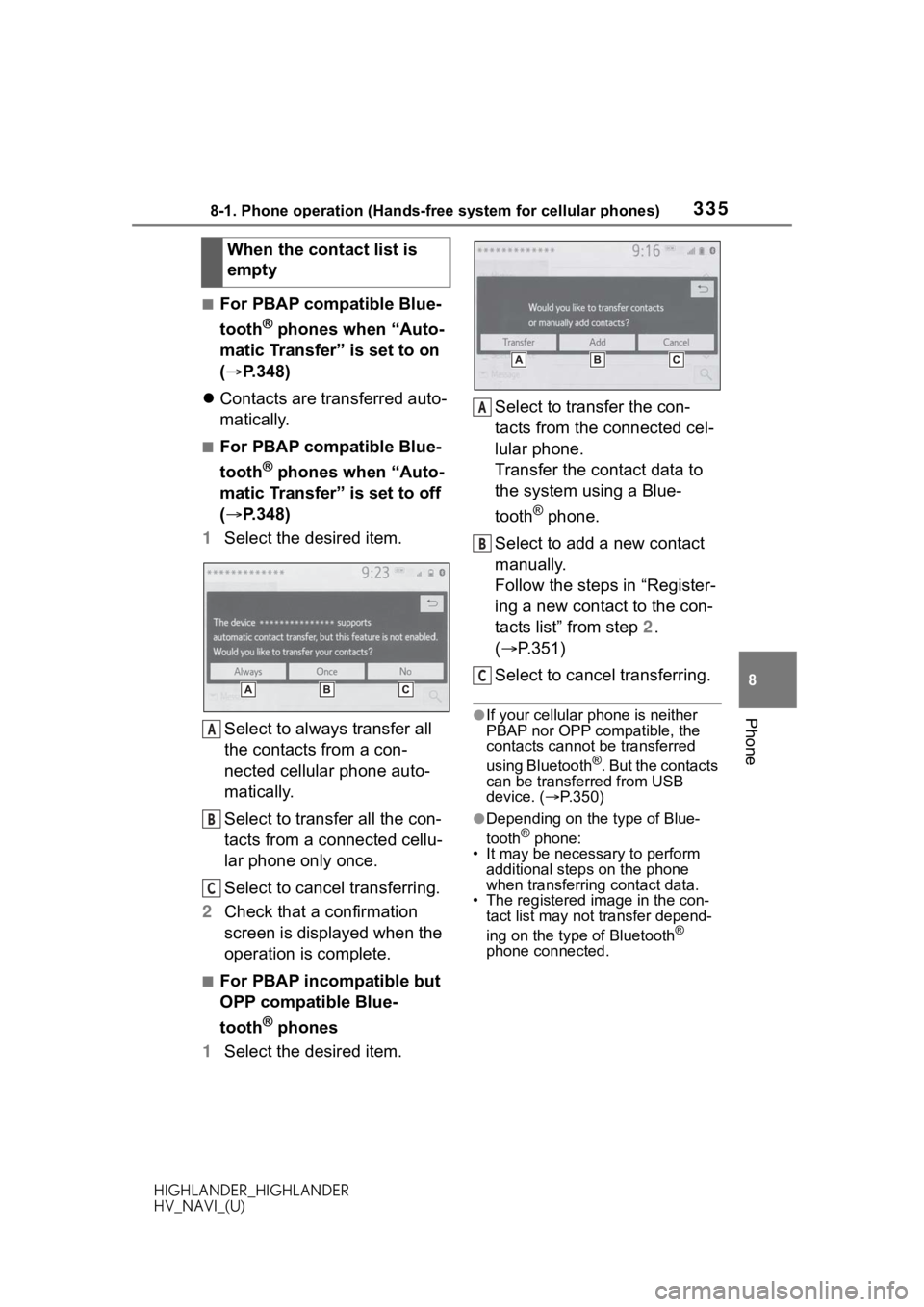
3358-1. Phone operation (Hands-free system for cellular phones)
HIGHLANDER_HIGHLANDER
HV_NAVI_(U)
8
Phone
■For PBAP compatible Blue-
tooth
® phones when “Auto-
matic Transfer” is set to on
( P.348)
Contacts are transferred auto-
matically.
■For PBAP compatible Blue-
tooth
® phones when “Auto-
matic Transfer” is set to off
( P.348)
1 Select the desired item.
Select to always transfer all
the contacts from a con-
nected cellular phone auto-
matically.
Select to transfer all the con-
tacts from a connected cellu-
lar phone only once.
Select to cancel transferring.
2 Check that a confirmation
screen is displayed when the
operation is complete.
■For PBAP incompatible but
OPP compatible Blue-
tooth
® phones
1 Select the desired item. Select to transfer the con-
tacts from the connected cel-
lular phone.
Transfer the contact data to
the system using a Blue-
tooth
® phone.
Select to add a new contact
manually.
Follow the steps in “Register-
ing a new contact to the con-
tacts list” from step 2.
( P.351)
Select to cancel transferring.
●If your cellular phone is neither
PBAP nor OPP compatible, the
contacts cannot be transferred
using Bluetooth
®. But the contacts
can be transferred from USB
device. ( P.350)
●Depending on the type of Blue-
tooth® phone:
• It may be necessary to perform
additional steps on the phone
when transferring contact data.
• The registered image in the con-
tact list may not transfer depend-
ing on the type of Bluetooth
®
phone connected.
When the contact list is
empty
A
B
C
A
B
C
Page 336 of 402
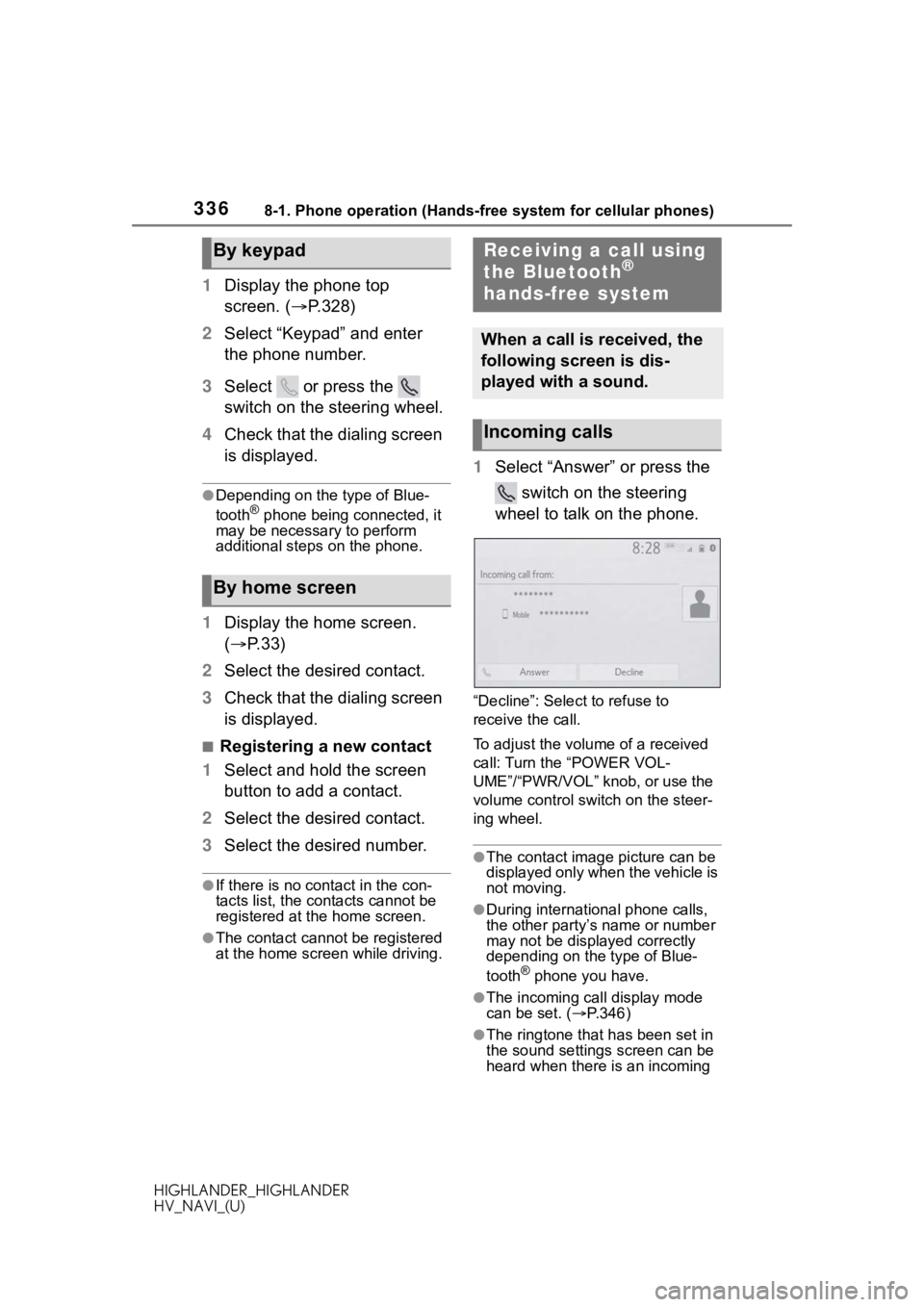
3368-1. Phone operation (Hands-free system for cellular phones)
HIGHLANDER_HIGHLANDER
HV_NAVI_(U)
1Display the phone top
screen. ( P.328)
2 Select “Keypad” and enter
the phone number.
3 Select or press the
switch on the steering wheel.
4 Check that the dialing screen
is displayed.
●Depending on the type of Blue-
tooth® phone being connected, it
may be necessary to perform
additional steps on the phone.
1 Display the home screen.
( P. 3 3 )
2 Select the desired contact.
3 Check that the dialing screen
is displayed.
■Registering a new contact
1 Select and hold the screen
button to add a contact.
2 Select the desired contact.
3 Select the desired number.
●If there is no contact in the con-
tacts list, the contacts cannot be
registered at the home screen.
●The contact cannot be registered
at the home screen while driving.
1Select “Answer” or press the
switch on the steering
wheel to talk on the phone.
“Decline”: Select to refuse to
receive the call.
To adjust the volume of a received
call: Turn the “POWER VOL-
UME”/“PWR/VOL” knob, or use the
volume control switch on the steer-
ing wheel.
●The contact image picture can be
displayed only when the vehicle is
not moving.
●During international phone calls,
the other party’s name or number
may not be displayed correctly
depending on the type of Blue-
tooth
® phone you have.
●The incoming call display mode
can be set. ( P.346)
●The ringtone that has been set in
the sound settings screen can be
heard when there is an incoming
By keypad
By home screen
Receiving a call using
the Bluetooth®
hands-free system
When a call is received, the
following screen is dis-
played with a sound.
Incoming calls
Page 337 of 402
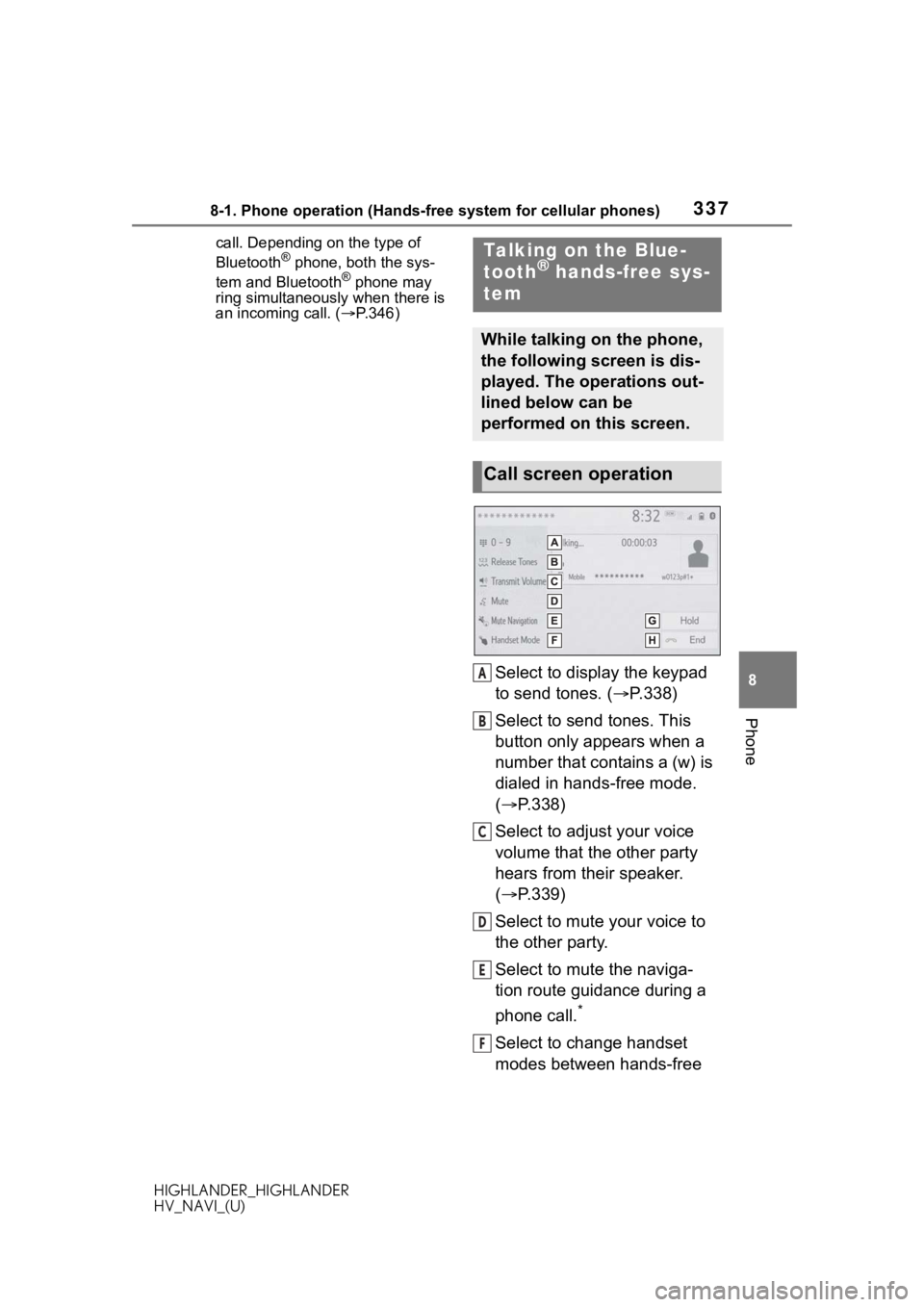
3378-1. Phone operation (Hands-free system for cellular phones)
HIGHLANDER_HIGHLANDER
HV_NAVI_(U)
8
Phone
call. Depending on the type of
Bluetooth® phone, both the sys-
tem and Bluetooth® phone may
ring simultaneously when there is
an incoming call. ( P.346)
Select to display the keypad
to send tones. ( P.338)
Select to send tones. This
button only appears when a
number that contains a (w) is
dialed in hands-free mode.
( P.338)
Select to adjust your voice
volume that the other party
hears from their speaker.
( P.339)
Select to mute your voice to
the other party.
Select to mute the naviga-
tion route guidance during a
phone call.
*
Select to change handset
modes between hands-free
Talking on the Blue-
tooth® hands-free sys-
tem
While talking on the phone,
the following screen is dis-
played. The operations out-
lined below can be
performed on this screen.
Call screen operation
A
B
C
D
E
F
Page 338 of 402
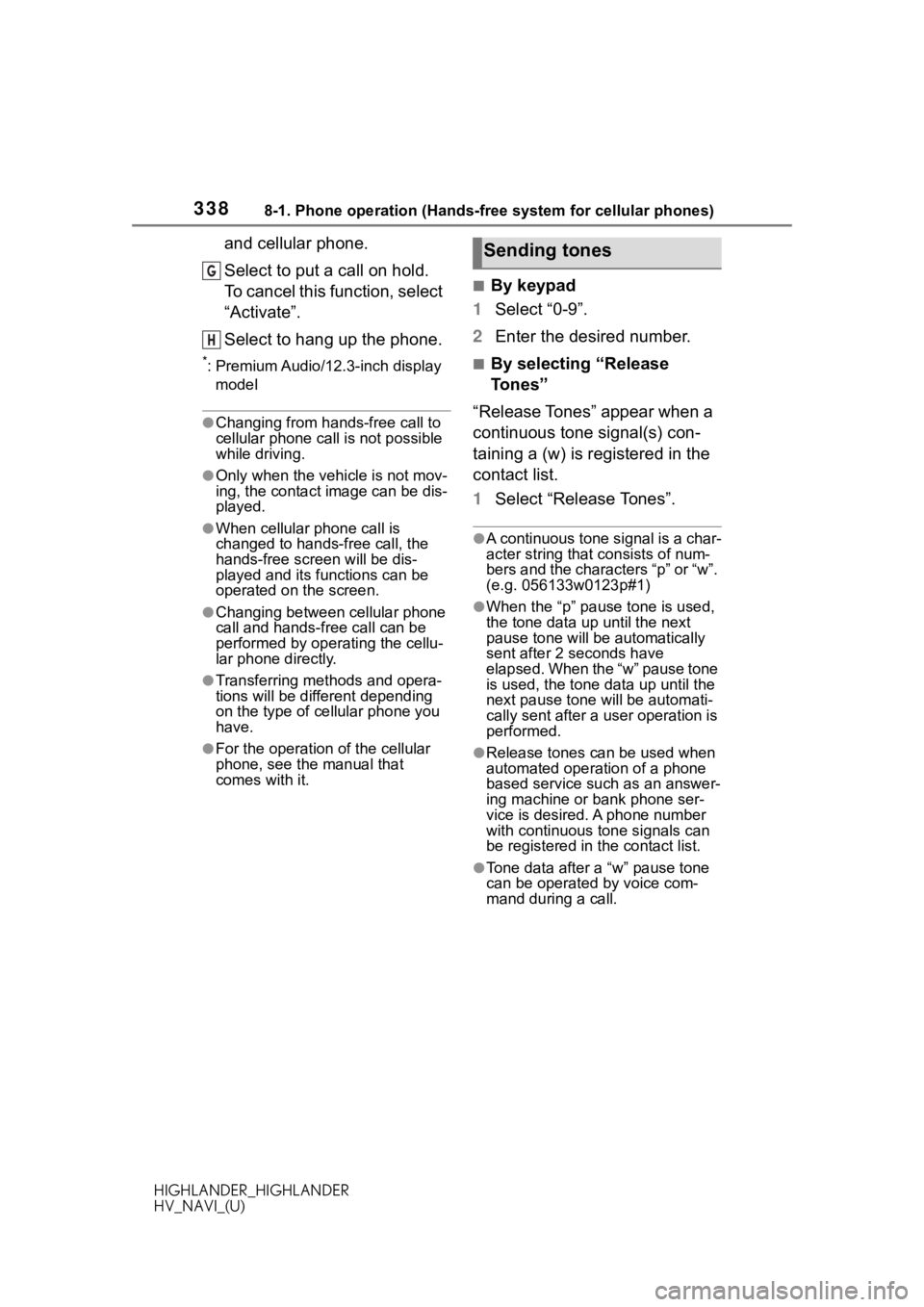
3388-1. Phone operation (Hands-free system for cellular phones)
HIGHLANDER_HIGHLANDER
HV_NAVI_(U)
and cellular phone.
Select to put a call on hold.
To cancel this function, select
“Activate”.
Select to hang up the phone.
*: Premium Audio/12.3-inch display model
●Changing from hands-free call to
cellular phone call is not possible
while driving.
●Only when the vehicle is not mov-
ing, the contact image can be dis-
played.
●When cellular phone call is
changed to hands-free call, the
hands-free screen will be dis-
played and its functions can be
operated on the screen.
●Changing between cellular phone
call and hands-free call can be
performed by operating the cellu-
lar phone directly.
●Transferring methods and opera-
tions will be diffe rent depending
on the type of cellular phone you
have.
●For the operation of the cellular
phone, see the manual that
comes with it.
■By keypad
1 Select “0-9”.
2 Enter the desired number.
■By selecting “Release
Tones”
“Release Tones” appear when a
continuous tone signal(s) con-
taining a (w) is registered in the
contact list.
1 Select “Release Tones”.
●A continuous tone signal is a char-
acter string that consists of num-
bers and the characters “p” or “w”.
(e.g. 056133w0123p#1)
●When the “p” pause tone is used,
the tone data up until the next
pause tone will be automatically
sent after 2 seconds have
elapsed. When the “w” pause tone
is used, the tone d ata up until the
next pause tone will be automati-
cally sent after a user operation is
performed.
●Release tones can be used when
automated operation of a phone
based service such as an answer-
ing machine or bank phone ser-
vice is desired. A phone number
with continuous tone signals can
be registered in the contact list.
●Tone data after a “w” pause tone
can be operated by voice com-
mand during a call.
G
H
Sending tones
Page 339 of 402
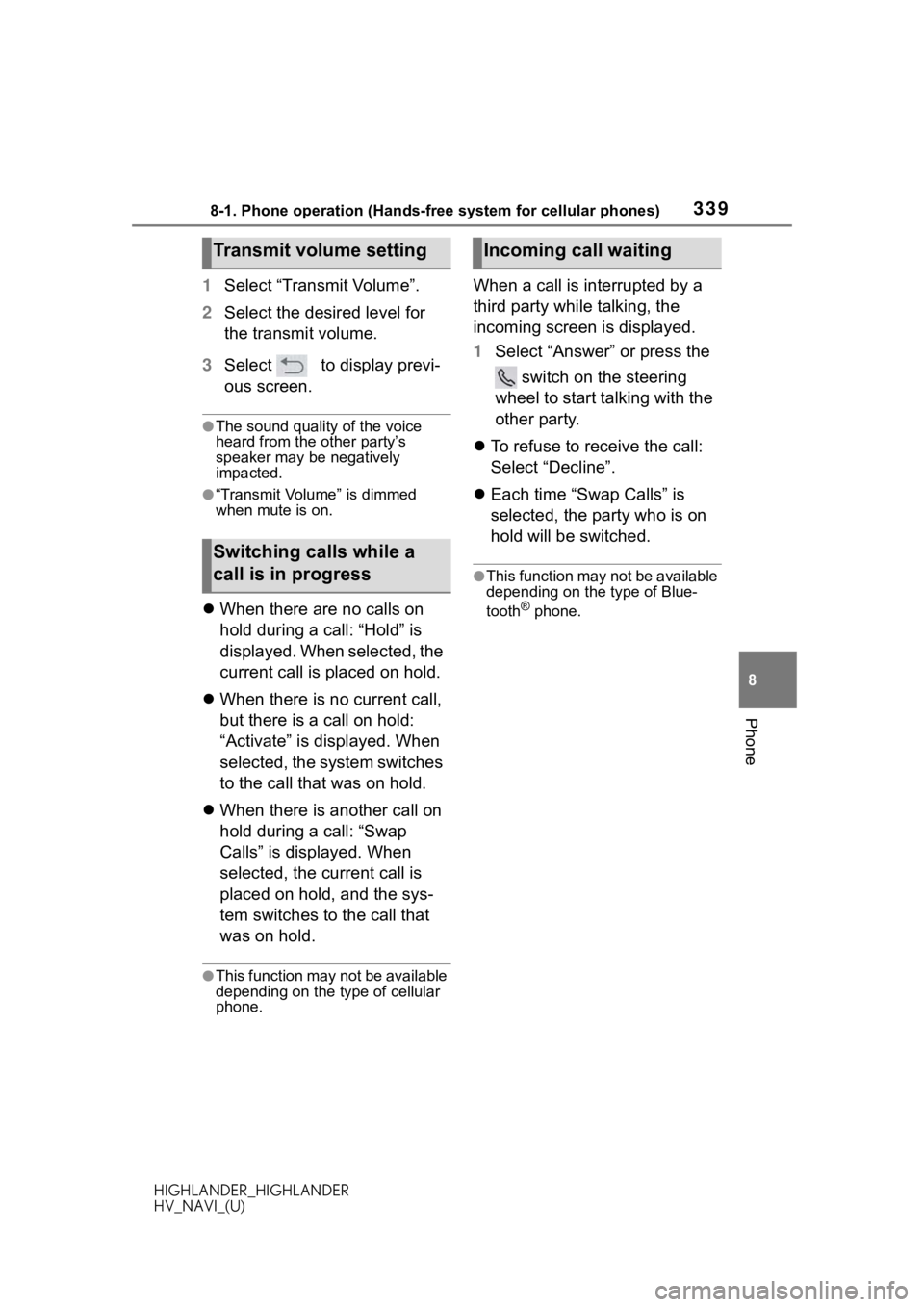
3398-1. Phone operation (Hands-free system for cellular phones)
HIGHLANDER_HIGHLANDER
HV_NAVI_(U)
8
Phone
1 Select “Transmit Volume”.
2 Select the desired level for
the transmit volume.
3 Select to display previ-
ous screen.
●The sound quality of the voice
heard from the other party’s
speaker may be negatively
impacted.
●“Transmit Volume” is dimmed
when mute is on.
When there are no calls on
hold during a call: “Hold” is
displayed. When selected, the
current call is placed on hold.
When there is no current call,
but there is a call on hold:
“Activate” is displayed. When
selected, the system switches
to the call that was on hold.
When there is another call on
hold during a call: “Swap
Calls” is displayed. When
selected, the current call is
placed on hold, and the sys-
tem switches to the call that
was on hold.
●This function may not be available
depending on the type of cellular
phone.
When a call is interrupted by a
third party while talking, the
incoming screen is displayed.
1 Select “Answer” or press the
switch on the steering
wheel to start talking with the
other party.
To refuse to receive the call:
Select “Decline”.
Each time “Swap Calls” is
selected, the party who is on
hold will be switched.
●This function may not be available
depending on the type of Blue-
tooth
® phone.
Transmit volume setting
Switching calls while a
call is in progress
Incoming call waiting
Page 340 of 402
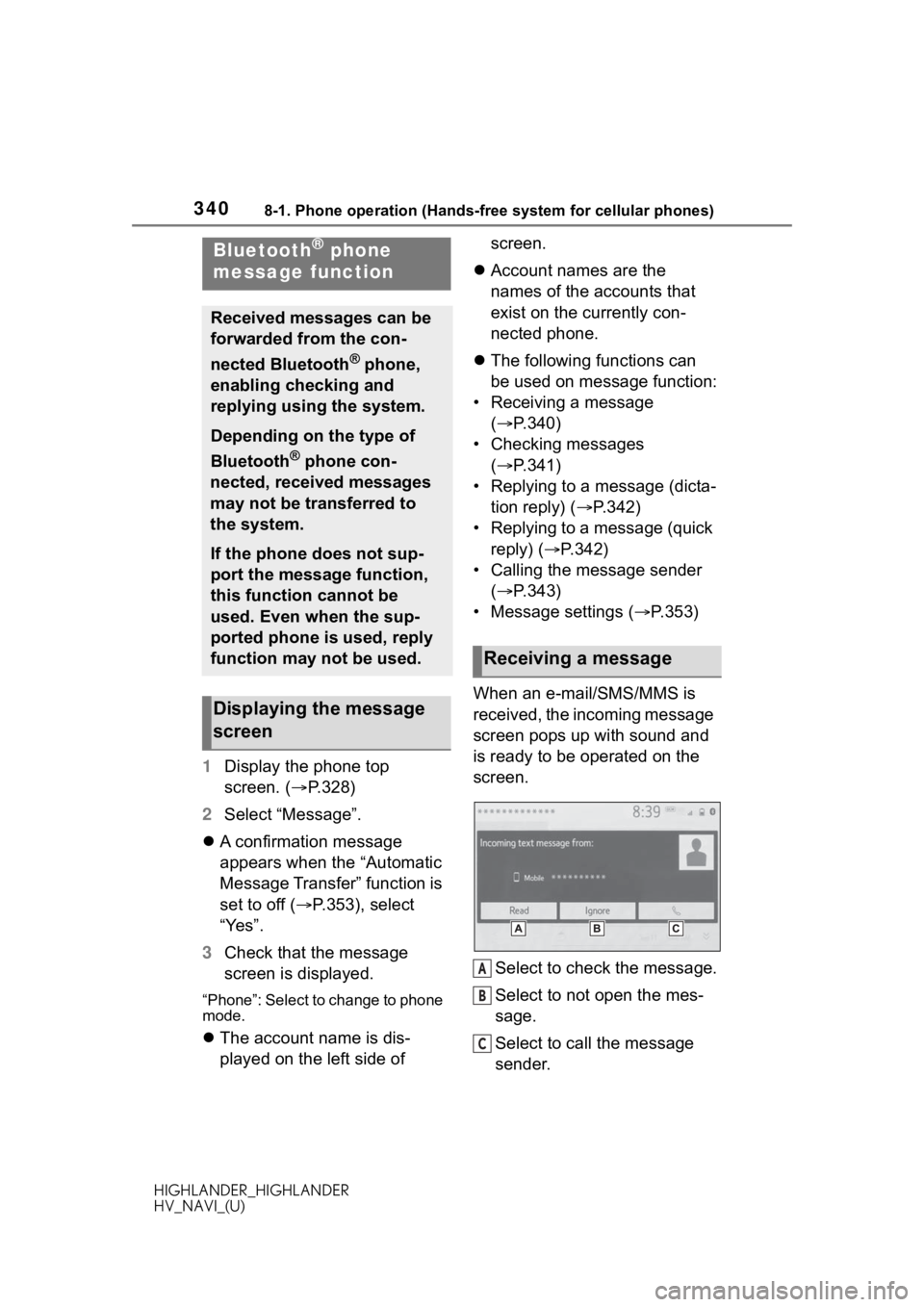
3408-1. Phone operation (Hands-free system for cellular phones)
HIGHLANDER_HIGHLANDER
HV_NAVI_(U)
1Display the phone top
screen. ( P.328)
2 Select “Message”.
A confirmation message
appears when the “Automatic
Message Transfer” function is
set to off ( P.353), select
“Yes”.
3 Check that the message
screen is displayed.
“Phone”: Select to change to phone
mode.
The account name is dis-
played on the left side of screen.
Account names are the
names of the accounts that
exist on the currently con-
nected phone.
The following functions can
be used on message function:
• Receiving a message ( P.340)
• Checking messages ( P.341)
• Replying to a message (dicta- tion reply) ( P.342)
• Replying to a message (quick reply) ( P.342)
• Calling the message sender ( P.343)
• Message settings ( P.353)
When an e-mail/SMS/MMS is
received, the incoming message
screen pops up with sound and
is ready to be operated on the
screen.
Select to check the message.
Select to not open the mes-
sage.
Select to call the message
sender.
Bluetooth® phone
message function
Received messages can be
forwarded from the con-
nected Bluetooth
® phone,
enabling checking and
replying using the system.
Depending on the type of
Bluetooth
® phone con-
nected, received messages
may not be transferred to
the system.
If the phone does not sup-
port the message function,
this function cannot be
used. Even when the sup-
ported phone is used, reply
function may not be used.
Displaying the message
screen
Receiving a message
A
B
C
Page 341 of 402
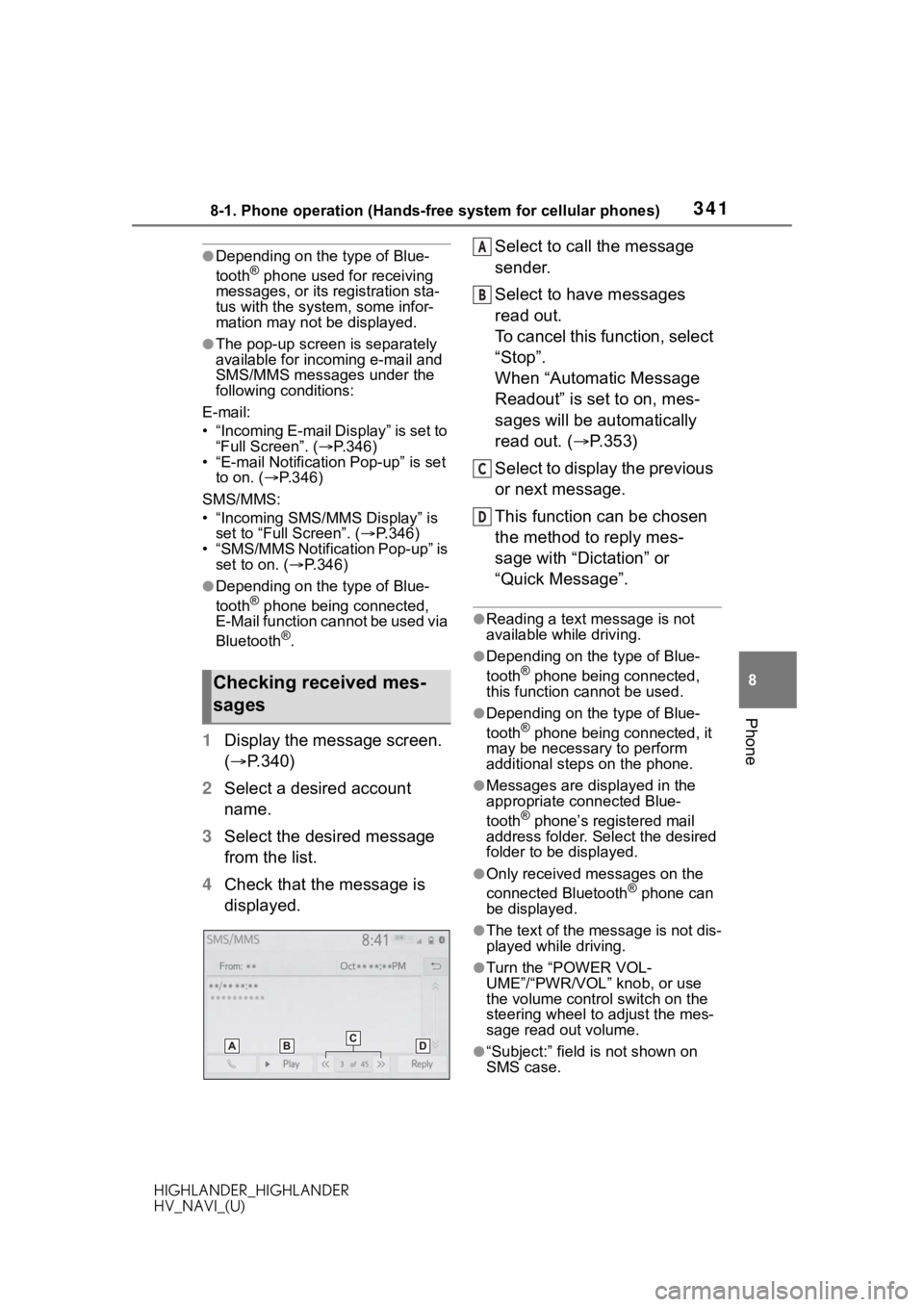
3418-1. Phone operation (Hands-free system for cellular phones)
HIGHLANDER_HIGHLANDER
HV_NAVI_(U)
8
Phone
●Depending on the type of Blue-
tooth® phone used for receiving
messages, or its registration sta-
tus with the system, some infor-
mation may not be displayed.
●The pop-up screen is separately
available for incoming e-mail and
SMS/MMS messages under the
following conditions:
E-mail:
• “Incoming E-mail Display” is set to “Full Screen”. ( P.346)
• “E-mail Notification Pop-up” is set to on. ( P.346)
SMS/MMS:
• “Incoming SMS/MMS Display” is set to “Full Screen”. ( P.346)
• “SMS/MMS Notification Pop-up” is
set to on. ( P.346)
●Depending on the type of Blue-
tooth® phone being connected,
E-Mail function cannot be used via
Bluetooth
®.
1 Display the message screen.
( P.340)
2 Select a desired account
name.
3 Select the desired message
from the list.
4 Check that the message is
displayed. Select to call the message
sender.
Select to have messages
read out.
To cancel this function, select
“Stop”.
When “Automatic Message
Readout” is set to on, mes-
sages will be automatically
read out. (
P.353)
Select to display the previous
or next message.
This function can be chosen
the method to reply mes-
sage with “Dictation” or
“Quick Message”.
●Reading a text message is not
available while driving.
●Depending on the type of Blue-
tooth® phone being connected,
this function cannot be used.
●Depending on the type of Blue-
tooth® phone being connected, it
may be necessary to perform
additional steps on the phone.
●Messages are displayed in the
appropriate connected Blue-
tooth
® phone’s registered mail
address folder. Select the desired
folder to be displayed.
●Only received messages on the
connected Bluetooth® phone can
be displayed.
●The text of the message is not dis-
played while driving.
●Turn the “POWER VOL-
UME”/“PWR/VOL” knob, or use
the volume control switch on the
steering wheel to adjust the mes-
sage read out volume.
●“Subject:” field is not shown on
SMS case.
Checking received mes-
sages
A
B
C
D