CD player TOYOTA HIGHLANDER 2020 Accessories, Audio & Navigation (in English)
[x] Cancel search | Manufacturer: TOYOTA, Model Year: 2020, Model line: HIGHLANDER, Model: TOYOTA HIGHLANDER 2020Pages: 402, PDF Size: 18.72 MB
Page 215 of 402
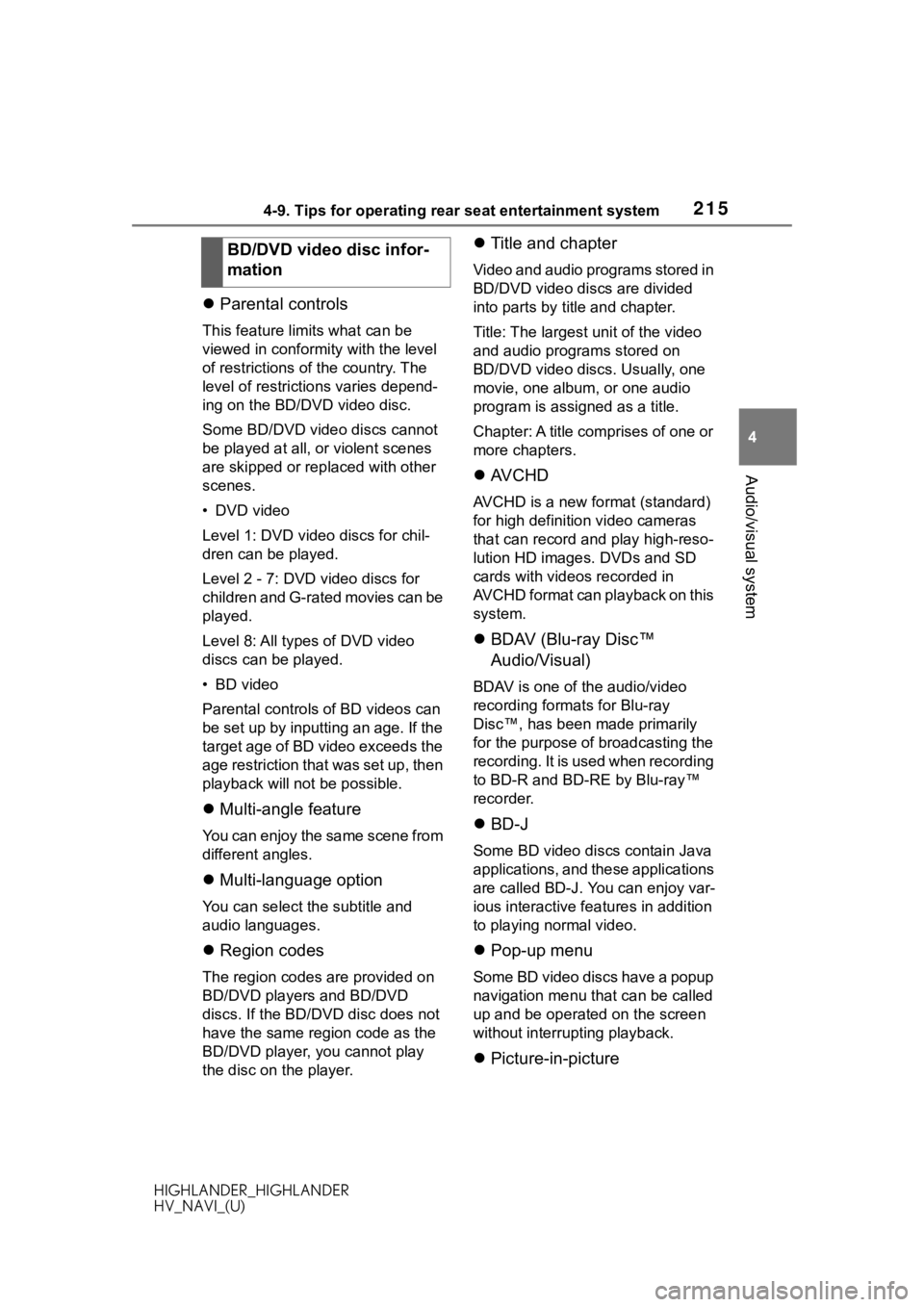
2154-9. Tips for operating rear seat entertainment system
HIGHLANDER_HIGHLANDER
HV_NAVI_(U)
4
Audio/visual system
Parental controls
This feature lim its what can be
viewed in conformity with the level
of restrictions of the country. The
level of restrictions varies depend-
ing on the BD/DVD video disc.
Some BD/DVD video discs cannot
be played at all, or violent scenes
are skipped or replaced with other
scenes.
• DVD video
Level 1: DVD video discs for chil-
dren can be played.
Level 2 - 7: DVD video discs for
children and G-rated movies can be
played.
Level 8: All types of DVD video
discs can be played.
• BD video
Parental controls o f BD videos can
be set up by inputting an age. If the
target age of BD video exceeds the
age restriction that was set up, then
playback will not be possible.
Multi-angle feature
You can enjoy the same scene from
different angles.
Multi-language option
You can select t he subtitle and
audio languages.
Region codes
The region codes are provided on
BD/DVD players and BD/DVD
discs. If the BD/DVD disc does not
have the same region code as the
BD/DVD player, you cannot play
the disc on the player.
Title and chapter
Video and audio programs stored in
BD/DVD video discs are divided
into parts by title and chapter.
Title: The largest unit of the video
and audio programs stored on
BD/DVD video discs. Usually, one
movie, one album, or one audio
program is assigned as a title.
Chapter: A title comprises of one or
more chapters.
AVCHD
AVCHD is a new format (standard)
for high definition video cameras
that can record and play high-reso-
lution HD images. DVDs and SD
cards with videos recorded in
AVCHD format can playback on this
system.
BDAV (Blu-ray Disc™
Audio/Visual)
BDAV is one of the audio/video
recording formats for Blu-ray
Disc™, has been made primarily
for the purpose of broadcasting the
recording. It is used when recording
to BD-R and BD-RE by Blu-ray™
recorder.
BD-J
Some BD video discs contain Java
applications, and these applications
are called BD-J. You can enjoy var-
ious interactive fea tures in addition
to playing normal video.
Pop-up menu
Some BD video discs have a popup
navigation menu that can be called
up and be operated on the screen
without interrupting playback.
Picture-in-picture
BD/DVD video disc infor-
mation
Page 216 of 402
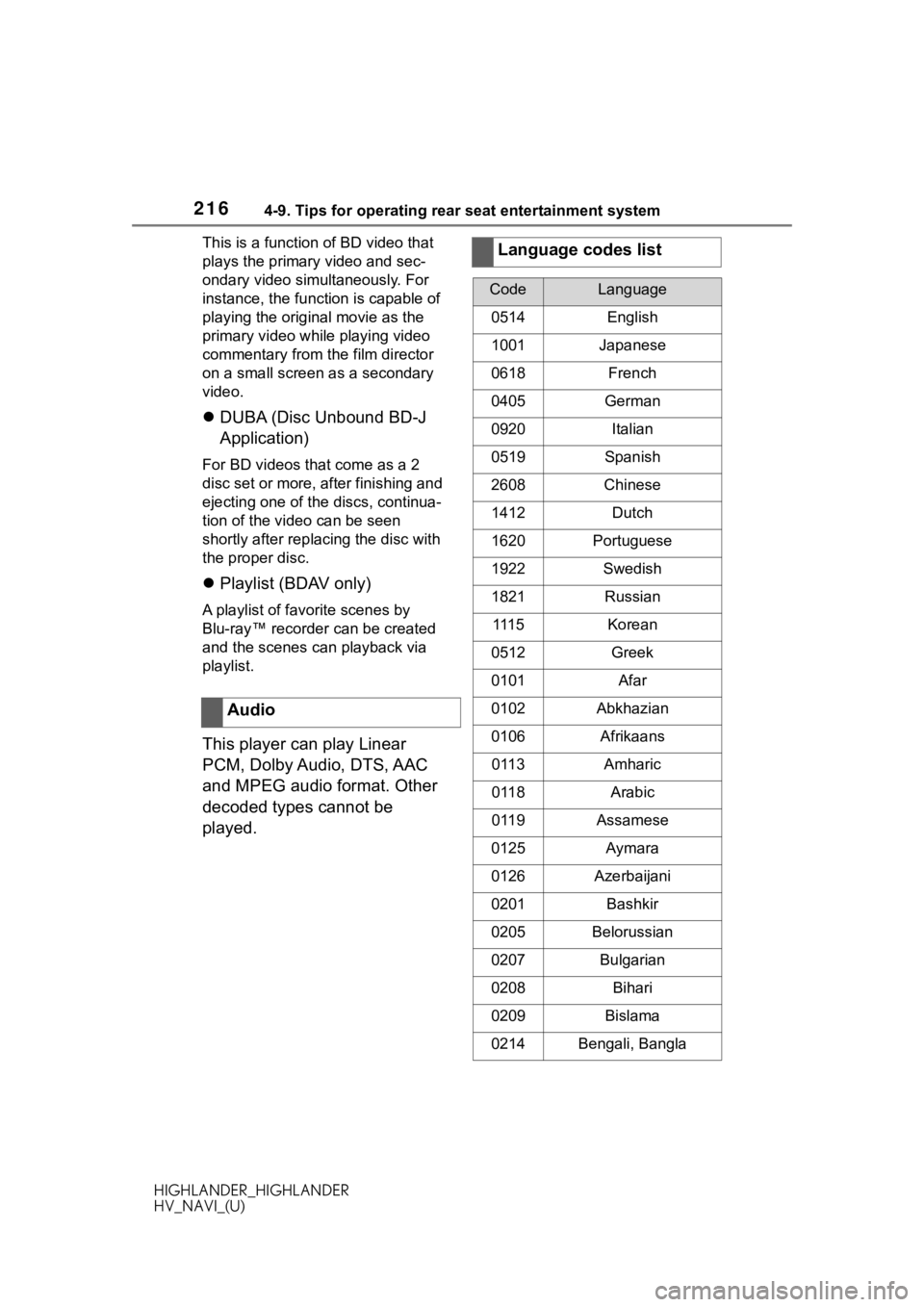
2164-9. Tips for operating rear seat entertainment system
HIGHLANDER_HIGHLANDER
HV_NAVI_(U)This is a function of BD video that
plays the primary video and sec-
ondary video simultaneously. For
instance, the function is capable of
playing the original movie as the
primary video while playing video
commentary from the film director
on a small screen as a secondary
video.
DUBA (Disc Unbound BD-J
Application)
For BD videos that come as a 2
disc set or more, after finishing and
ejecting one of the discs, continua-
tion of the video can be seen
shortly after replac ing the disc with
the proper disc.
Playlist (BDAV only)
A playlist of favorite scenes by
Blu-ray™ recorder can be created
and the scenes can playback via
playlist.
This player can play Linear
PCM, Dolby Audio, DTS, AAC
and MPEG audio format. Other
decoded types cannot be
played. Audio
Language codes list
CodeLanguage
0514English
1001Japanese
0618French
0405German
0920Italian
0519Spanish
2608Chinese
1412Dutch
1620Portuguese
1922Swedish
1821Russian
111 5Korean
0512Greek
0101Afar
0102Abkhazian
0106Afrikaans
0113Amharic
0118Arabic
0119Assamese
0125Aymara
0126Azerbaijani
0201Bashkir
0205Belorussian
0207Bulgarian
0208Bihari
0209Bislama
0214Bengali, Bangla
Page 362 of 402
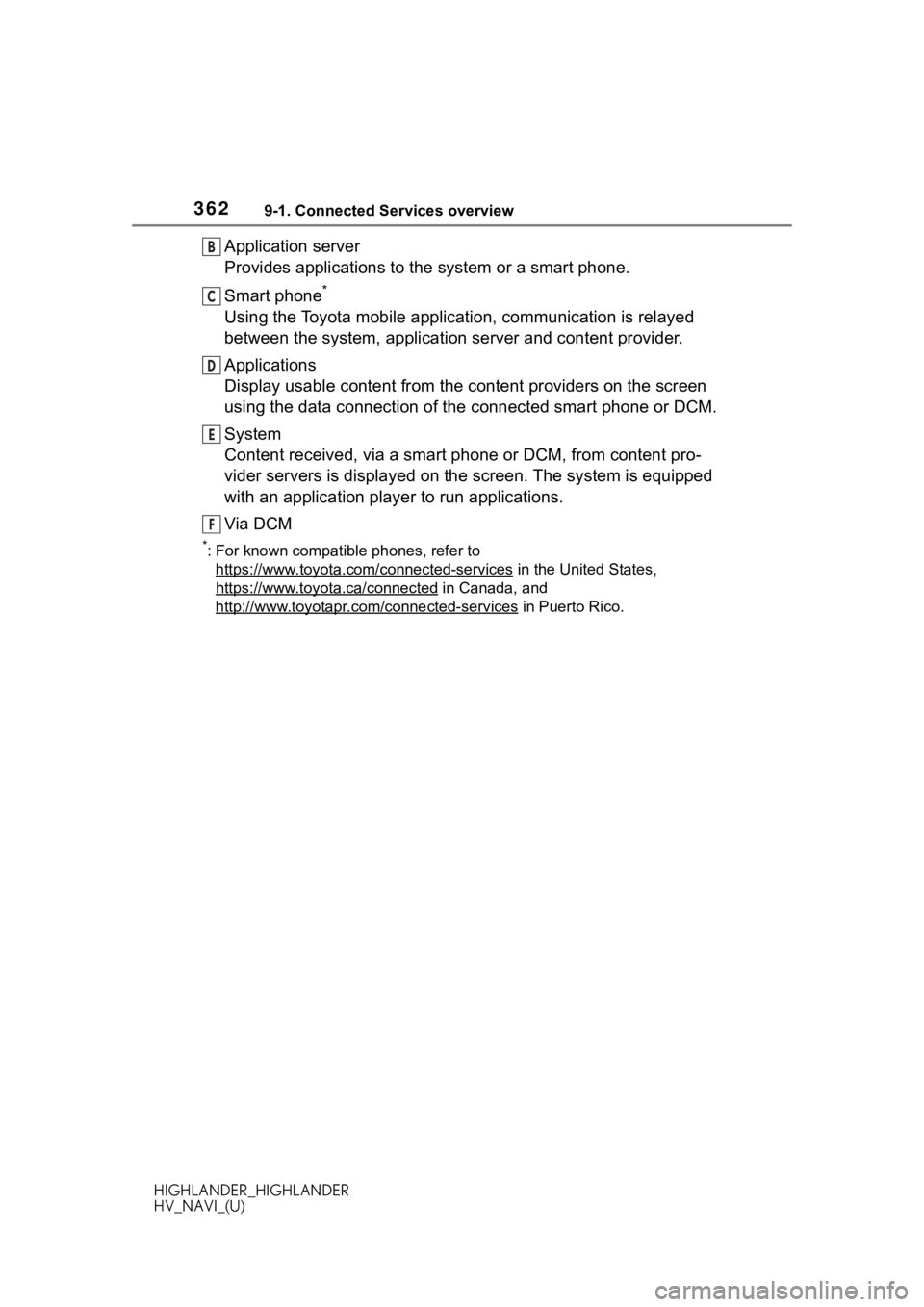
3629-1. Connected Services overview
HIGHLANDER_HIGHLANDER
HV_NAVI_(U)
Application server
Provides applications to the system or a smart phone.
Smart phone
*
Using the Toyota mobile application, communication is relayed
between the system, application server and content provider.
Applications
Display usable content from the content providers on the screen
using the data connection of t he connected smart phone or DCM.
System
Content received, via a smart phone or DCM, from content pro-
vider servers is displayed on the screen. The system is equippe d
with an application player to run applications.
Via DCM
*: For known compatible phones, refer to https://www.toyota.com/connected-services
in the Unit ed States,
https://www.toyota.ca/connected
in Canada, and
http://www.toyotapr.c om/connected-services
in Puerto Rico.
B
C
D
E
F
Page 371 of 402
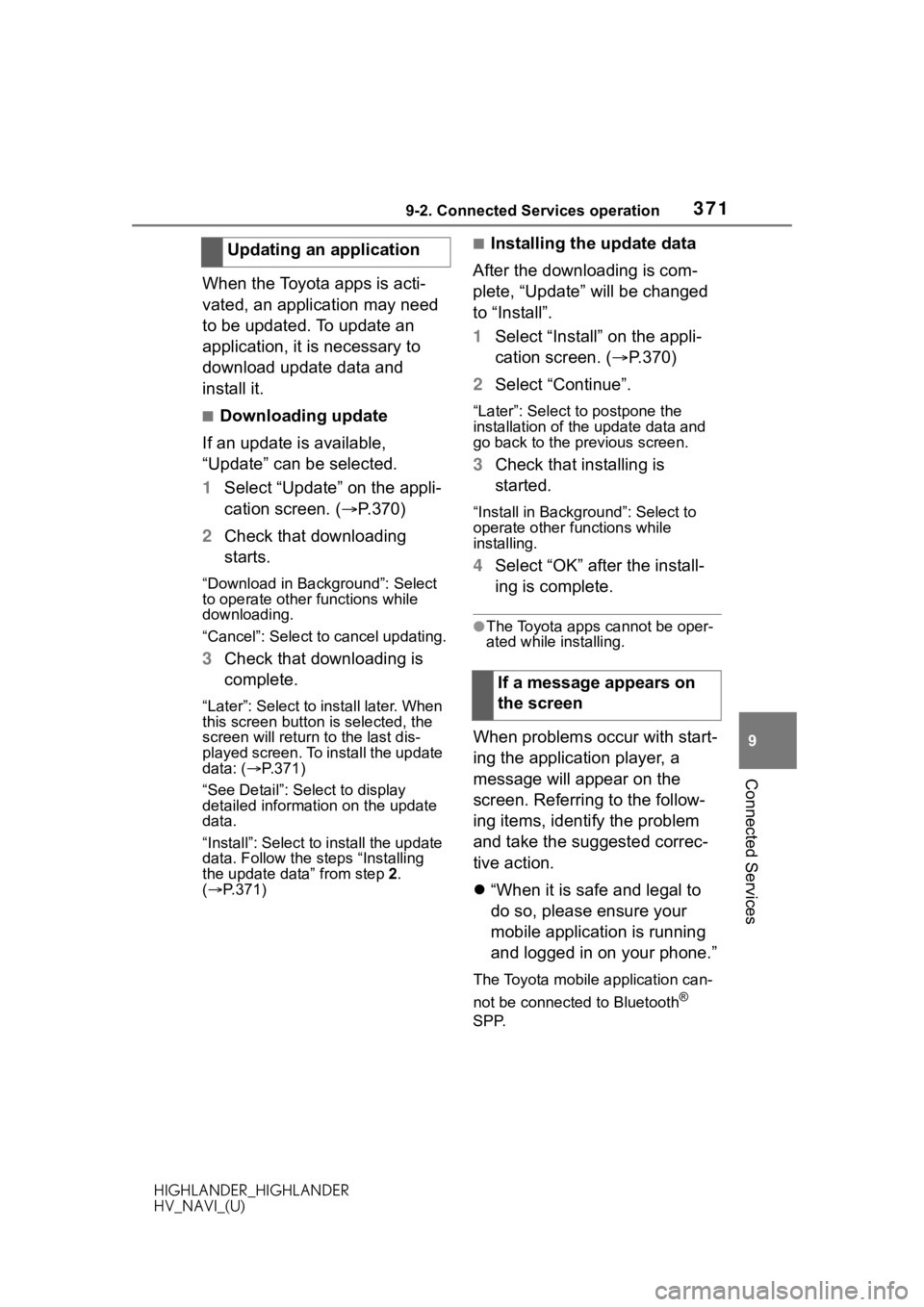
3719-2. Connected Services operation
HIGHLANDER_HIGHLANDER
HV_NAVI_(U)
9
Connected Services
When the Toyota apps is acti-
vated, an application may need
to be updated. To update an
application, it is necessary to
download update data and
install it.
■Downloading update
If an update is available,
“Update” can be selected.
1 Select “Update” on the appli-
cation screen. ( P.370)
2 Check that downloading
starts.
“Download in Background”: Select
to operate other functions while
downloading.
“Cancel”: Select to cancel updating.
3Check that downloading is
complete.
“Later”: Select to install later. When
this screen button is selected, the
screen will re turn to the last dis-
played screen. To install the update
data: ( P.371)
“See Detail”: Select to display
detailed information on the update
data.
“Install”: Select to install the update
data. Follow the steps “Installing
the update data” from step 2.
( P.371)
■Installing the update data
After the downloading is com-
plete, “Update” will be changed
to “Install”.
1 Select “Install” on the appli-
cation screen. ( P.370)
2 Select “Continue”.
“Later”: Select to postpone the
installation of the update data and
go back to the previous screen.
3Check that installing is
started.
“Install in Backgr ound”: Select to
operate other fu nctions while
installing.
4 Select “OK” after the install-
ing is complete.
●The Toyota apps cannot be oper-
ated while installing.
When problems occur with start-
ing the application player, a
message will appear on the
screen. Referring to the follow-
ing items, identify the problem
and take the suggested correc-
tive action.
“When it is safe and legal to
do so, please ensure your
mobile application is running
and logged in on your phone.”
The Toyota mobile application can-
not be connected to Bluetooth
®
SPP.
Updating an application
If a message appears on
the screen
Page 381 of 402
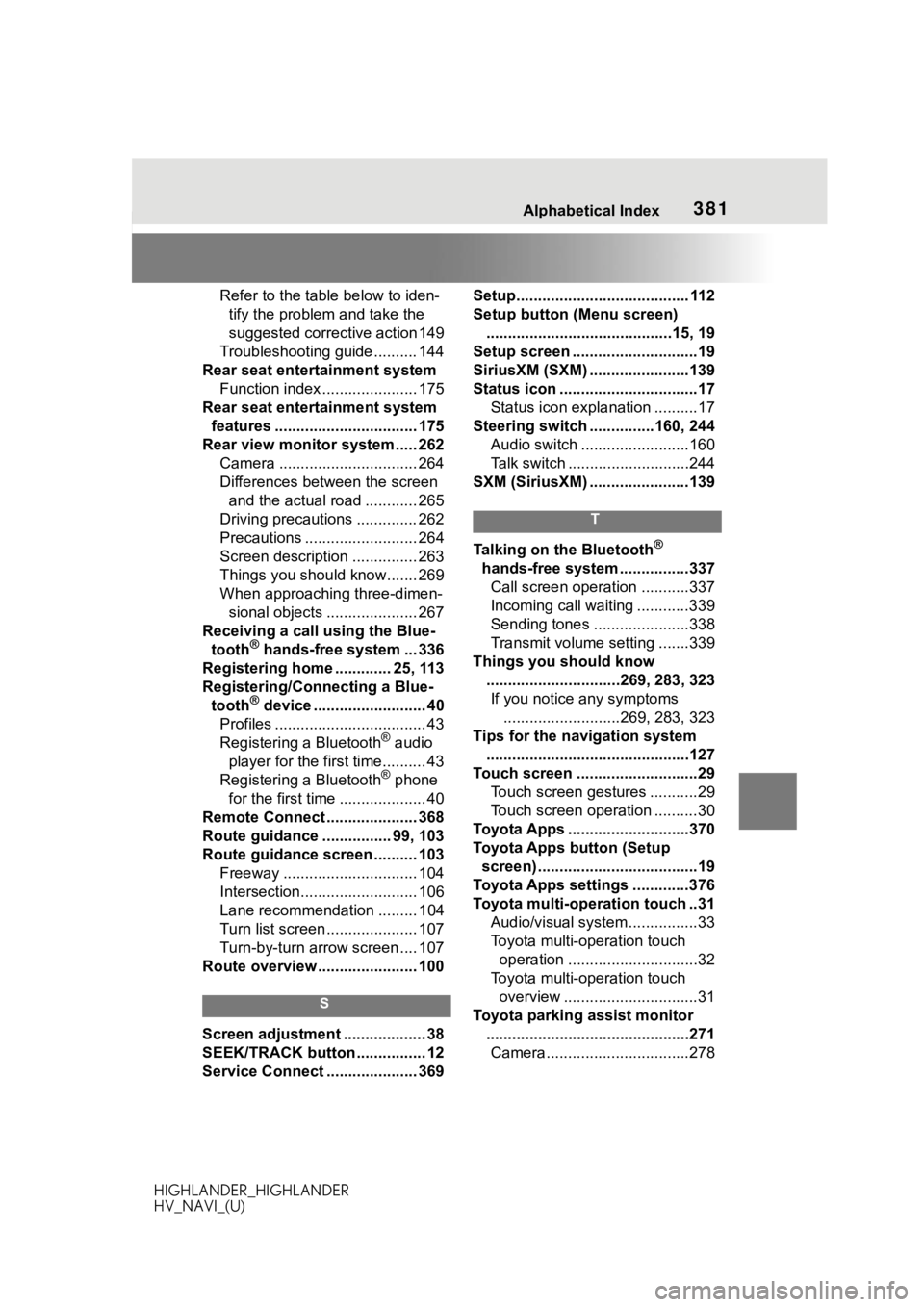
381 Alphabetical Index
HIGHLANDER_HIGHLANDER
HV_NAVI_(U)
Refer to the table below to iden- tify the problem and take the
suggested corrective action 149
Troubleshooting guide .......... 144
Rear seat entertainment system Function index ...................... 175
Rear seat entertainment system features ................................. 175
Rear view monitor system ..... 262 Camera ................................ 264
Differences between the screen and the actual road ............ 265
Driving precautions .............. 262
Precautions .......................... 264
Screen description ............... 263
Things you should know....... 269
When approaching three-dimen- sional objects ..................... 267
Receiving a call using the Blue- tooth
® hands-free system ... 336
Registering home ............. 25, 113
Registering/Connecting a Blue- tooth
® device .......................... 40
Profiles ................................... 43
Registering a Bluetooth
® audio
player for the first time.......... 43
Registering a Bluetooth
® phone
for the first time .................... 40
Remote Connect ..................... 368
Route guidance ................ 99, 103
Route guidance screen .......... 103 Freeway ............................... 104
Intersection........................... 106
Lane recommendation ......... 104
Turn list screen ..................... 107
Turn-by-turn arrow screen .... 107
Route overview ....................... 100
S
Screen adjustment ................... 38
SEEK/TRACK button ................ 12
Service Connect ..................... 369 Setup........................................ 112
Setup button (Menu screen)
...........................................15, 19
Setup screen .............................19
SiriusXM (SXM) .......................139
Status icon ................................17 Status icon explanation ..........17
Steering switch ...............160, 244 Audio switch .........................160
Talk switch ............................244
SXM (SiriusXM) .......................139
T
Talking on the Bluetooth®
hands-free system ................337 Call screen operation ...........337
Incoming call waiting ............339
Sending tones ......................338
Transmit volume setting .......339
Things you should know ...............................269, 283, 323If you notice any symptoms ...........................269, 283, 323
Tips for the navigation system ...............................................127
Touch screen ............................29 Touch screen gestures ...........29
Touch screen operation ..........30
Toyota Apps ............................370
Toyota Apps button (Setup screen) .....................................19
Toyota Apps settings .............376
Toyota multi-operation touch ..31 Audio/visual system ................33
Toyota multi-operation touch operation ..............................32
Toyota multi-operation touch overview ...............................31
Toyota parking assist monitor ...............................................271Camera.................................278