steering TOYOTA HIGHLANDER 2020 Accessories, Audio & Navigation (in English)
[x] Cancel search | Manufacturer: TOYOTA, Model Year: 2020, Model line: HIGHLANDER, Model: TOYOTA HIGHLANDER 2020Pages: 402, PDF Size: 18.72 MB
Page 339 of 402
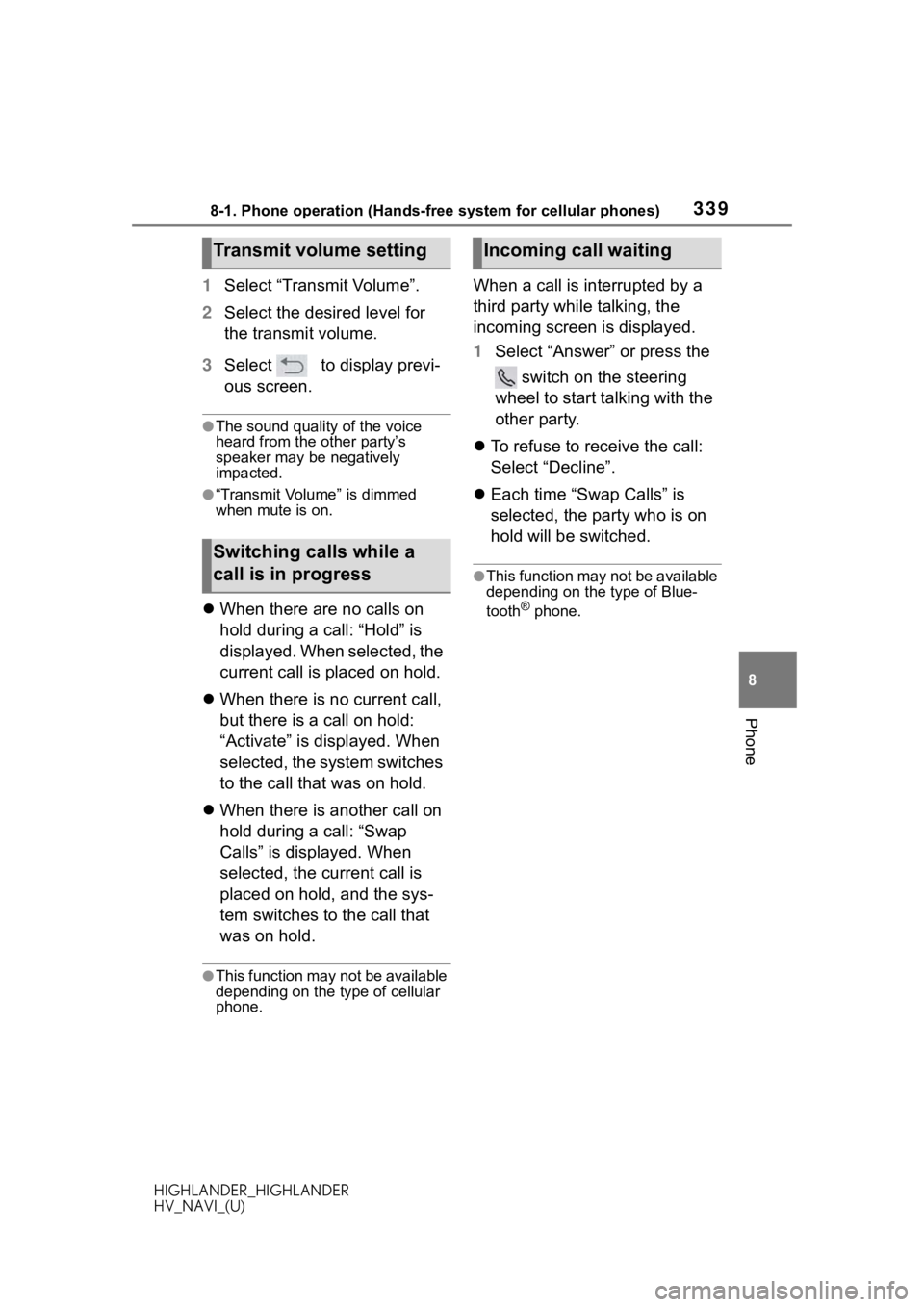
3398-1. Phone operation (Hands-free system for cellular phones)
HIGHLANDER_HIGHLANDER
HV_NAVI_(U)
8
Phone
1 Select “Transmit Volume”.
2 Select the desired level for
the transmit volume.
3 Select to display previ-
ous screen.
●The sound quality of the voice
heard from the other party’s
speaker may be negatively
impacted.
●“Transmit Volume” is dimmed
when mute is on.
When there are no calls on
hold during a call: “Hold” is
displayed. When selected, the
current call is placed on hold.
When there is no current call,
but there is a call on hold:
“Activate” is displayed. When
selected, the system switches
to the call that was on hold.
When there is another call on
hold during a call: “Swap
Calls” is displayed. When
selected, the current call is
placed on hold, and the sys-
tem switches to the call that
was on hold.
●This function may not be available
depending on the type of cellular
phone.
When a call is interrupted by a
third party while talking, the
incoming screen is displayed.
1 Select “Answer” or press the
switch on the steering
wheel to start talking with the
other party.
To refuse to receive the call:
Select “Decline”.
Each time “Swap Calls” is
selected, the party who is on
hold will be switched.
●This function may not be available
depending on the type of Blue-
tooth
® phone.
Transmit volume setting
Switching calls while a
call is in progress
Incoming call waiting
Page 341 of 402
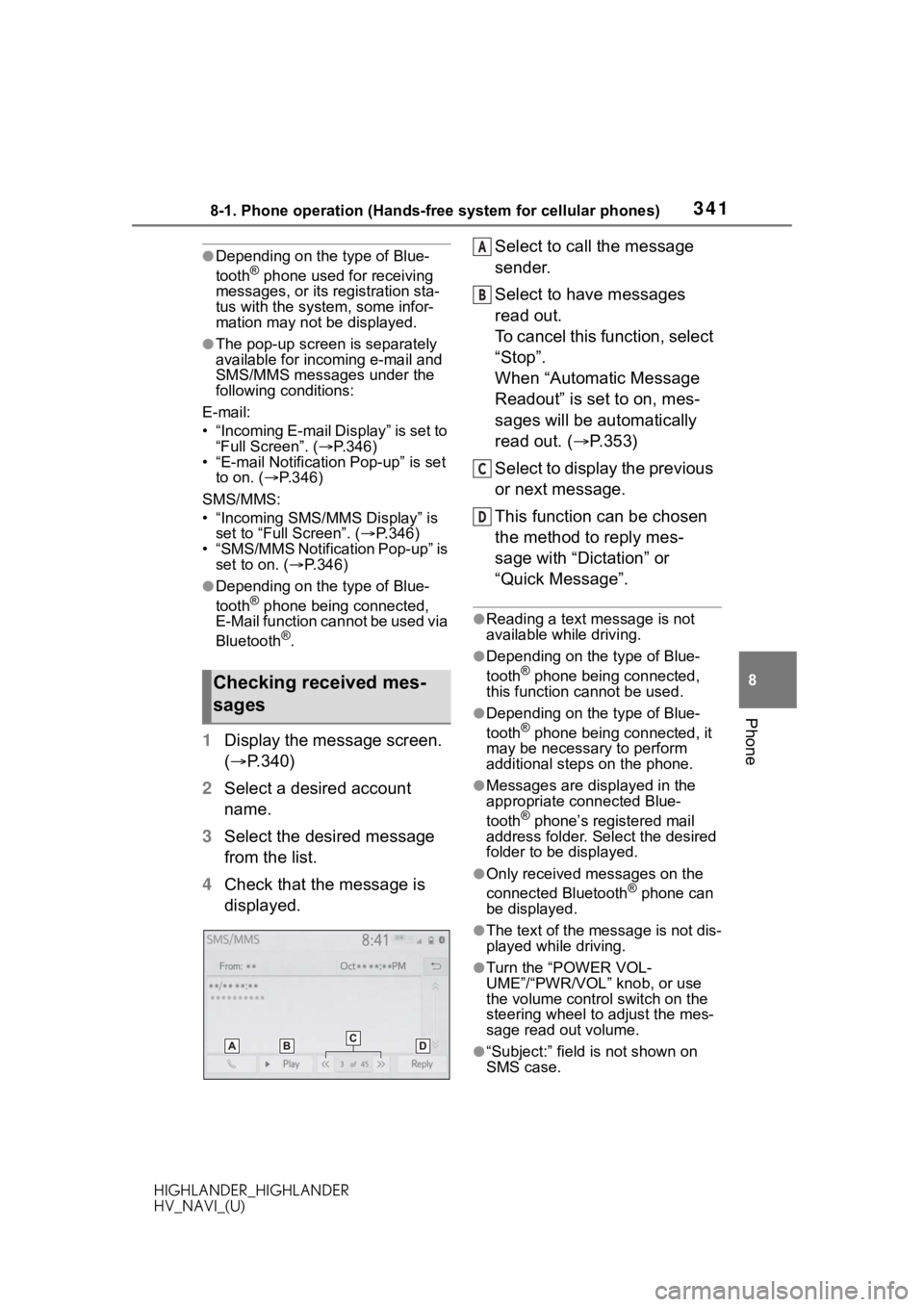
3418-1. Phone operation (Hands-free system for cellular phones)
HIGHLANDER_HIGHLANDER
HV_NAVI_(U)
8
Phone
●Depending on the type of Blue-
tooth® phone used for receiving
messages, or its registration sta-
tus with the system, some infor-
mation may not be displayed.
●The pop-up screen is separately
available for incoming e-mail and
SMS/MMS messages under the
following conditions:
E-mail:
• “Incoming E-mail Display” is set to “Full Screen”. ( P.346)
• “E-mail Notification Pop-up” is set to on. ( P.346)
SMS/MMS:
• “Incoming SMS/MMS Display” is set to “Full Screen”. ( P.346)
• “SMS/MMS Notification Pop-up” is
set to on. ( P.346)
●Depending on the type of Blue-
tooth® phone being connected,
E-Mail function cannot be used via
Bluetooth
®.
1 Display the message screen.
( P.340)
2 Select a desired account
name.
3 Select the desired message
from the list.
4 Check that the message is
displayed. Select to call the message
sender.
Select to have messages
read out.
To cancel this function, select
“Stop”.
When “Automatic Message
Readout” is set to on, mes-
sages will be automatically
read out. (
P.353)
Select to display the previous
or next message.
This function can be chosen
the method to reply mes-
sage with “Dictation” or
“Quick Message”.
●Reading a text message is not
available while driving.
●Depending on the type of Blue-
tooth® phone being connected,
this function cannot be used.
●Depending on the type of Blue-
tooth® phone being connected, it
may be necessary to perform
additional steps on the phone.
●Messages are displayed in the
appropriate connected Blue-
tooth
® phone’s registered mail
address folder. Select the desired
folder to be displayed.
●Only received messages on the
connected Bluetooth® phone can
be displayed.
●The text of the message is not dis-
played while driving.
●Turn the “POWER VOL-
UME”/“PWR/VOL” knob, or use
the volume control switch on the
steering wheel to adjust the mes-
sage read out volume.
●“Subject:” field is not shown on
SMS case.
Checking received mes-
sages
A
B
C
D
Page 343 of 402
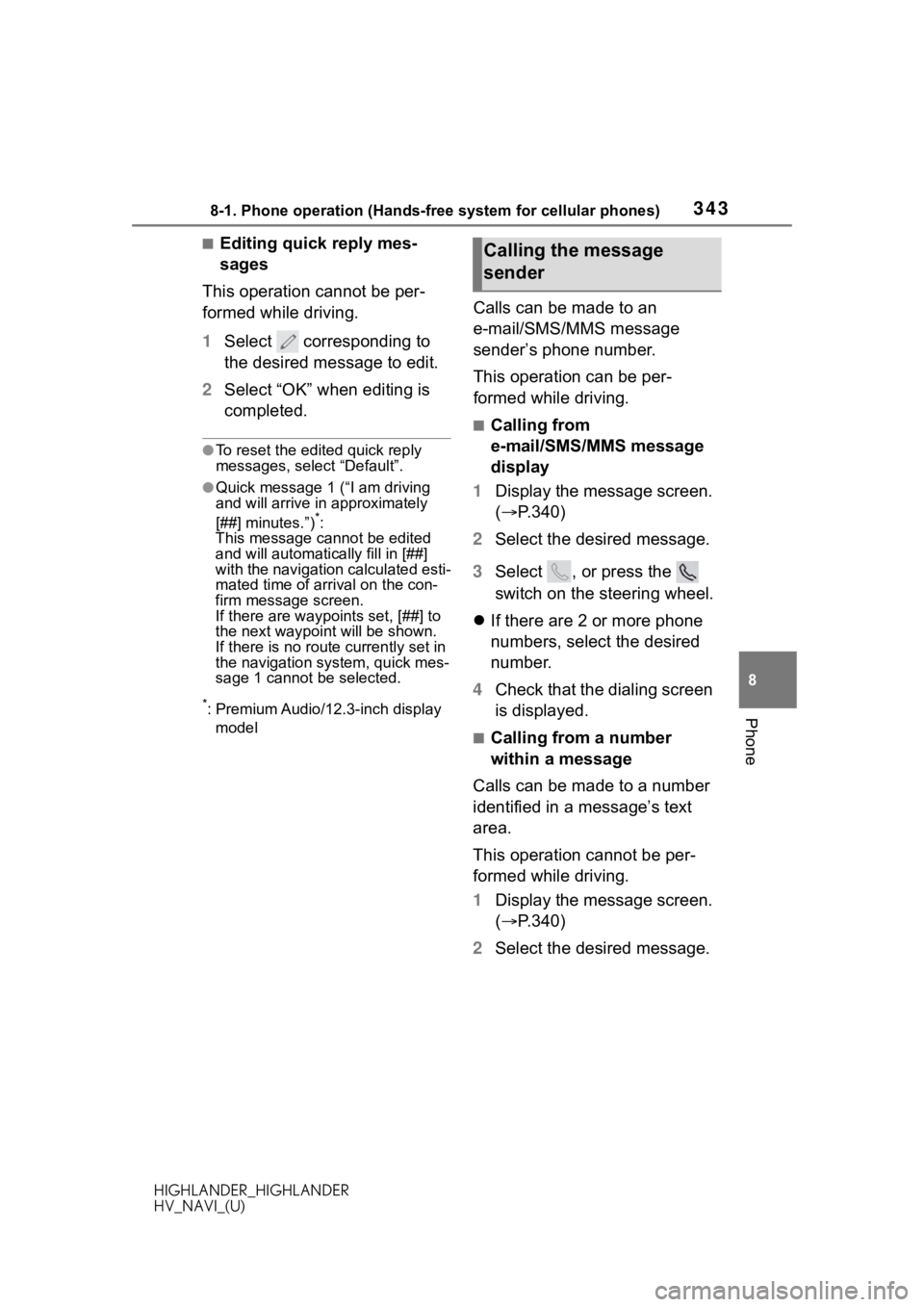
3438-1. Phone operation (Hands-free system for cellular phones)
HIGHLANDER_HIGHLANDER
HV_NAVI_(U)
8
Phone
■Editing quick reply mes-
sages
This operation cannot be per-
formed while driving.
1 Select corresponding to
the desired message to edit.
2 Select “OK” when editing is
completed.
●To reset the edited quick reply
messages, select “Default”.
●Quick message 1 ( “I am driving
and will arrive in approximately
[##] minutes.”)
*:
This message cannot be edited
and will automatica lly fill in [##]
with the navigation calculated esti-
mated time of arrival on the con-
firm message screen.
If there are waypoints set, [##] to
the next waypoint will be shown.
If there is no route currently set in
the navigation system, quick mes-
sage 1 cannot be selected.
*: Premium Audio/12.3-inch display
model
Calls can be made to an
e-mail/SMS/MMS message
sender’s phone number.
This operation can be per-
formed while driving.
■Calling from
e-mail/SMS/MMS message
display
1 Display the message screen.
( P.340)
2 Select the desired message.
3 Select , or press the
switch on the steering wheel.
If there are 2 or more phone
numbers, select the desired
number.
4 Check that the dialing screen
is displayed.
■Calling from a number
within a message
Calls can be made to a number
identified in a message’s text
area.
This operation cannot be per-
formed while driving.
1 Display the message screen.
( P.340)
2 Select the desired message.
Calling the message
sender
Page 375 of 402
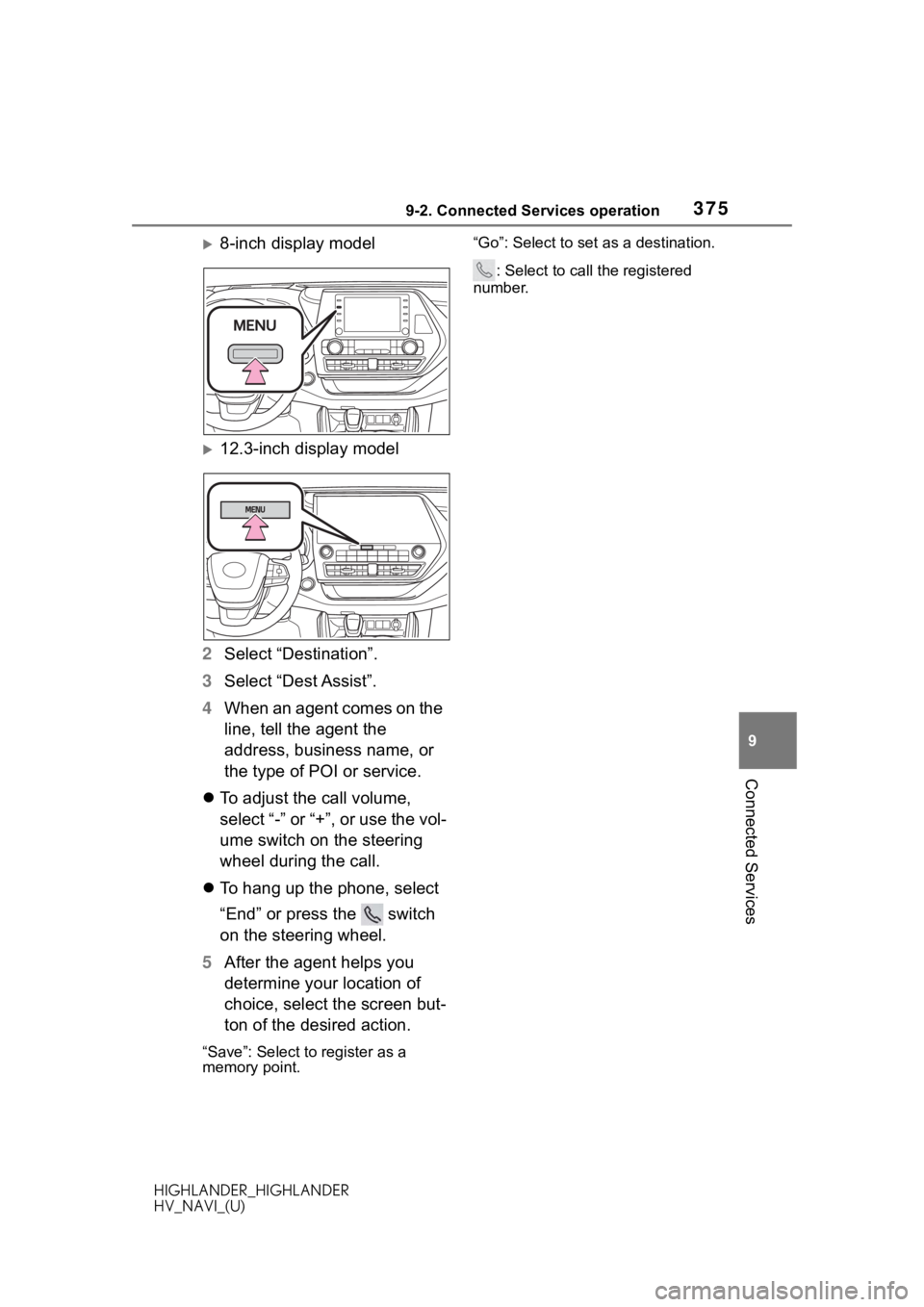
3759-2. Connected Services operation
HIGHLANDER_HIGHLANDER
HV_NAVI_(U)
9
Connected Services
8-inch display model
12.3-inch display model
2 Select “Destination”.
3 Select “Dest Assist”.
4 When an agent comes on the
line, tell the agent the
address, business name, or
the type of POI or service.
To adjust the call volume,
select “-” or “+”, or use the vol-
ume switch on the steering
wheel during the call.
To hang up the phone, select
“End” or press the switch
on the steering wheel.
5 After the agent helps you
determine your location of
choice, select the screen but-
ton of the desired action.
“Save”: Select to register as a
memory point. “Go”: Select to set as a destination.
: Select to call the registered
number.
Page 381 of 402
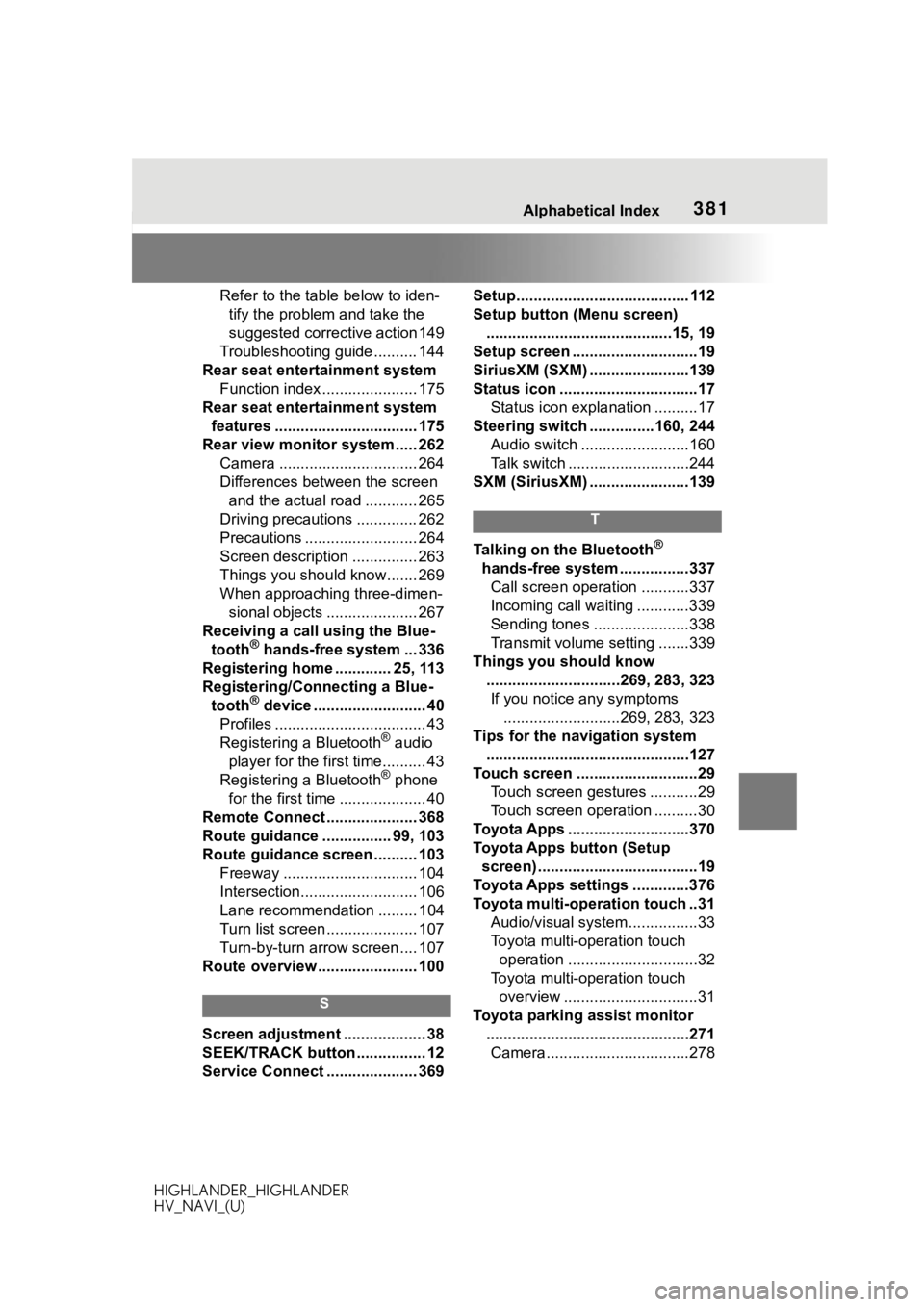
381 Alphabetical Index
HIGHLANDER_HIGHLANDER
HV_NAVI_(U)
Refer to the table below to iden- tify the problem and take the
suggested corrective action 149
Troubleshooting guide .......... 144
Rear seat entertainment system Function index ...................... 175
Rear seat entertainment system features ................................. 175
Rear view monitor system ..... 262 Camera ................................ 264
Differences between the screen and the actual road ............ 265
Driving precautions .............. 262
Precautions .......................... 264
Screen description ............... 263
Things you should know....... 269
When approaching three-dimen- sional objects ..................... 267
Receiving a call using the Blue- tooth
® hands-free system ... 336
Registering home ............. 25, 113
Registering/Connecting a Blue- tooth
® device .......................... 40
Profiles ................................... 43
Registering a Bluetooth
® audio
player for the first time.......... 43
Registering a Bluetooth
® phone
for the first time .................... 40
Remote Connect ..................... 368
Route guidance ................ 99, 103
Route guidance screen .......... 103 Freeway ............................... 104
Intersection........................... 106
Lane recommendation ......... 104
Turn list screen ..................... 107
Turn-by-turn arrow screen .... 107
Route overview ....................... 100
S
Screen adjustment ................... 38
SEEK/TRACK button ................ 12
Service Connect ..................... 369 Setup........................................ 112
Setup button (Menu screen)
...........................................15, 19
Setup screen .............................19
SiriusXM (SXM) .......................139
Status icon ................................17 Status icon explanation ..........17
Steering switch ...............160, 244 Audio switch .........................160
Talk switch ............................244
SXM (SiriusXM) .......................139
T
Talking on the Bluetooth®
hands-free system ................337 Call screen operation ...........337
Incoming call waiting ............339
Sending tones ......................338
Transmit volume setting .......339
Things you should know ...............................269, 283, 323If you notice any symptoms ...........................269, 283, 323
Tips for the navigation system ...............................................127
Touch screen ............................29 Touch screen gestures ...........29
Touch screen operation ..........30
Toyota Apps ............................370
Toyota Apps button (Setup screen) .....................................19
Toyota Apps settings .............376
Toyota multi-operation touch ..31 Audio/visual system ................33
Toyota multi-operation touch operation ..............................32
Toyota multi-operation touch overview ...............................31
Toyota parking assist monitor ...............................................271Camera.................................278