ECO mode TOYOTA HIGHLANDER 2021 Accessories, Audio & Navigation (in English)
[x] Cancel search | Manufacturer: TOYOTA, Model Year: 2021, Model line: HIGHLANDER, Model: TOYOTA HIGHLANDER 2021Pages: 412, PDF Size: 18.57 MB
Page 68 of 412
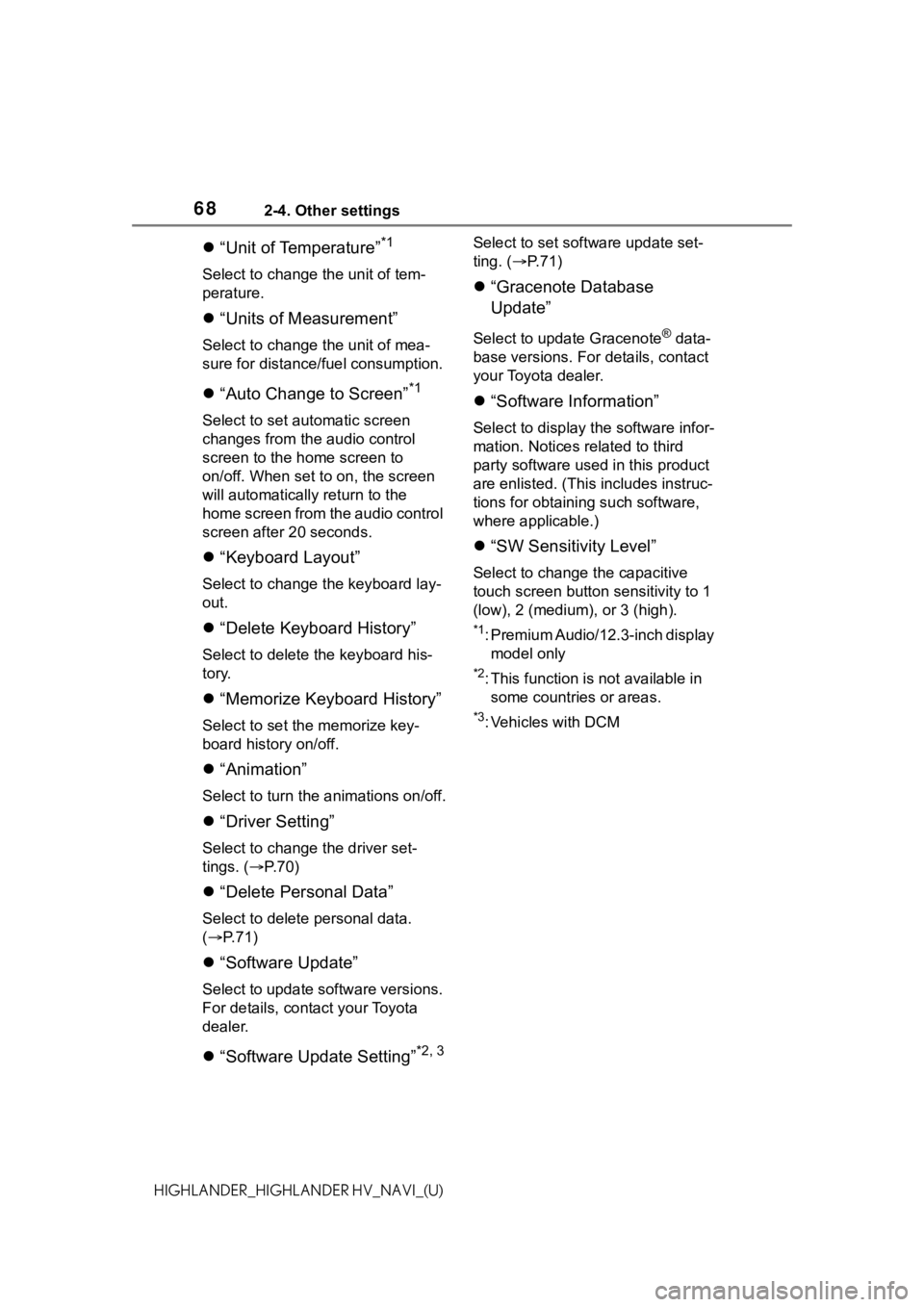
682-4. Other settings
HIGHLANDER_HIGHLANDER HV_NAVI_(U)
“Unit of Temperature”*1
Select to change the unit of tem-
perature.
“Units of Measurement”
Select to change the unit of mea-
sure for distance /fuel consumption.
“Auto Change to Screen”*1
Select to set aut omatic screen
changes from the audio control
screen to the home screen to
on/off. When set to on, the screen
will automatically return to the
home screen from the audio control
screen after 20 seconds.
“Keyboard Layout”
Select to change the keyboard lay-
out.
“Delete Keyboard History”
Select to delete the keyboard his-
tory.
“Memorize Keyboard History”
Select to set the memorize key-
board history on/off.
“Animation”
Select to turn the a nimations on/off.
“Driver Setting”
Select to change the driver set-
tings. ( P. 7 0 )
“Delete Personal Data”
Select to delete personal data.
( P.71)
“Software Update”
Select to update software versions.
For details, contact your Toyota
dealer.
“Software Update Setting”*2, 3
Select to set soft ware update set-
ting. ( P. 7 1 )
“Gracenote Database
Update”
Select to upda te Gracenote® data-
base versions. For details, contact
your Toyota dealer.
“Software Information”
Select to display th e software infor-
mation. Notices related to third
party software used in this product
are enlisted. (This includes instruc-
tions for obtaining such software,
where applicable.)
“SW Sensitivity Level”
Select to change the capacitive
touch screen button sensitivity to 1
(low), 2 (medium), or 3 (high).
*1: Premium Audio/12.3-inch display model only
*2: This function is not available in some countries or areas.
*3: Vehicles with DCM
Page 71 of 412
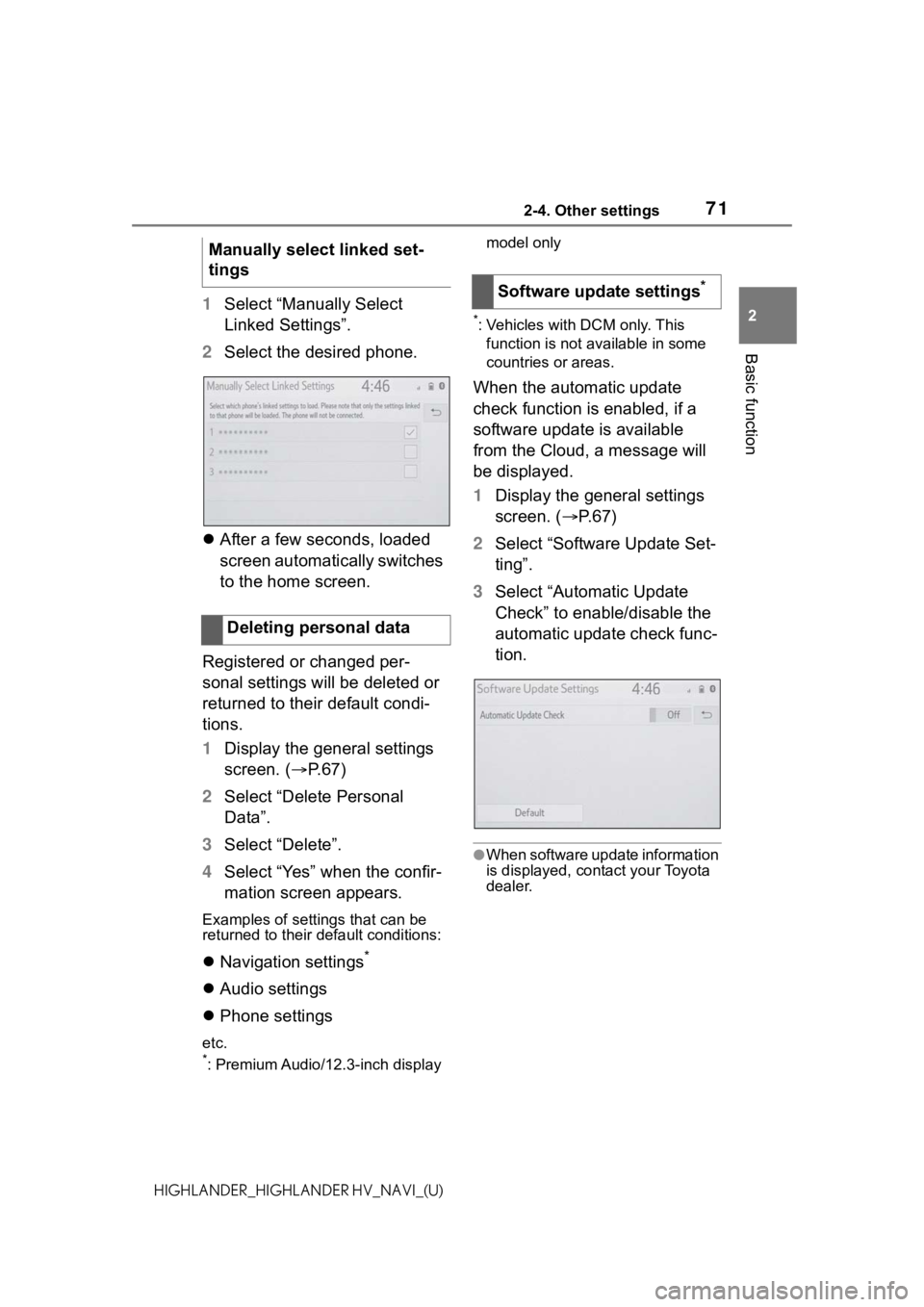
712-4. Other settings
2
Basic function
HIGHLANDER_HIGHLANDER HV_NAVI_(U)
1Select “Manually Select
Linked Settings”.
2 Select the desired phone.
After a few seconds, loaded
screen automatically switches
to the home screen.
Registered or changed per-
sonal settings will be deleted or
returned to their default condi-
tions.
1 Display the general settings
screen. ( P.67)
2 Select “Delete Personal
Data”.
3 Select “Delete”.
4 Select “Yes” when the confir-
mation screen appears.
Examples of settings that can be
returned to their default conditions:
Navigation settings*
Audio settings
Phone settings
etc.*: Premium Audio/12.3-inch display model only
*: Vehicles with DCM only. This
function is not available in some
countries or areas.
When the automatic update
check function is enabled, if a
software update is available
from the Cloud, a message will
be displayed.
1 Display the general settings
screen. ( P. 6 7 )
2 Select “Software Update Set-
ting”.
3 Select “Automatic Update
Check” to enable/disable the
automatic update check func-
tion.
●When software update information
is displayed, contact your Toyota
dealer.
Manually select linked set-
tings
Deleting personal data
Software update settings*
Page 72 of 412
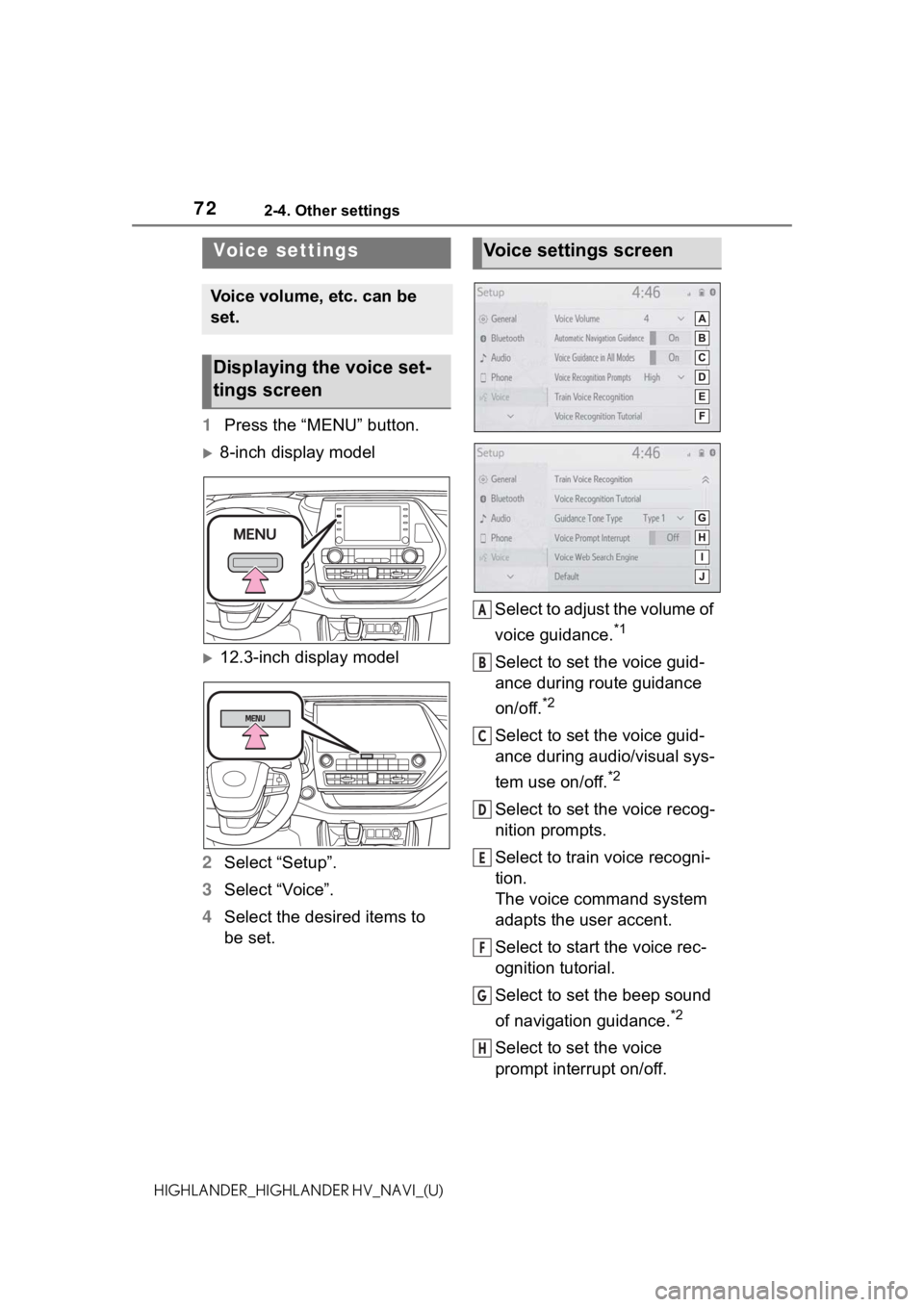
722-4. Other settings
HIGHLANDER_HIGHLANDER HV_NAVI_(U)
1Press the “MENU” button.
8-inch display model
12.3-inch display model
2 Select “Setup”.
3 Select “Voice”.
4 Select the desired items to
be set. Select to adjust the volume of
voice guidance.
*1
Select to set the voice guid-
ance during route guidance
on/off.
*2
Select to set the voice guid-
ance during audio/visual sys-
tem use on/off.
*2
Select to set the voice recog-
nition prompts.
Select to train voice recogni-
tion.
The voice command system
adapts the user accent.
Select to start the voice rec-
ognition tutorial.
Select to set the beep sound
of navigation guidance.
*2
Select to set the voice
prompt interrupt on/off.
Voice settings
Voice volume, etc. can be
set.
Displaying the voice set-
tings screen
Voice settings screen
A
B
C
D
E
F
G
H
Page 76 of 412
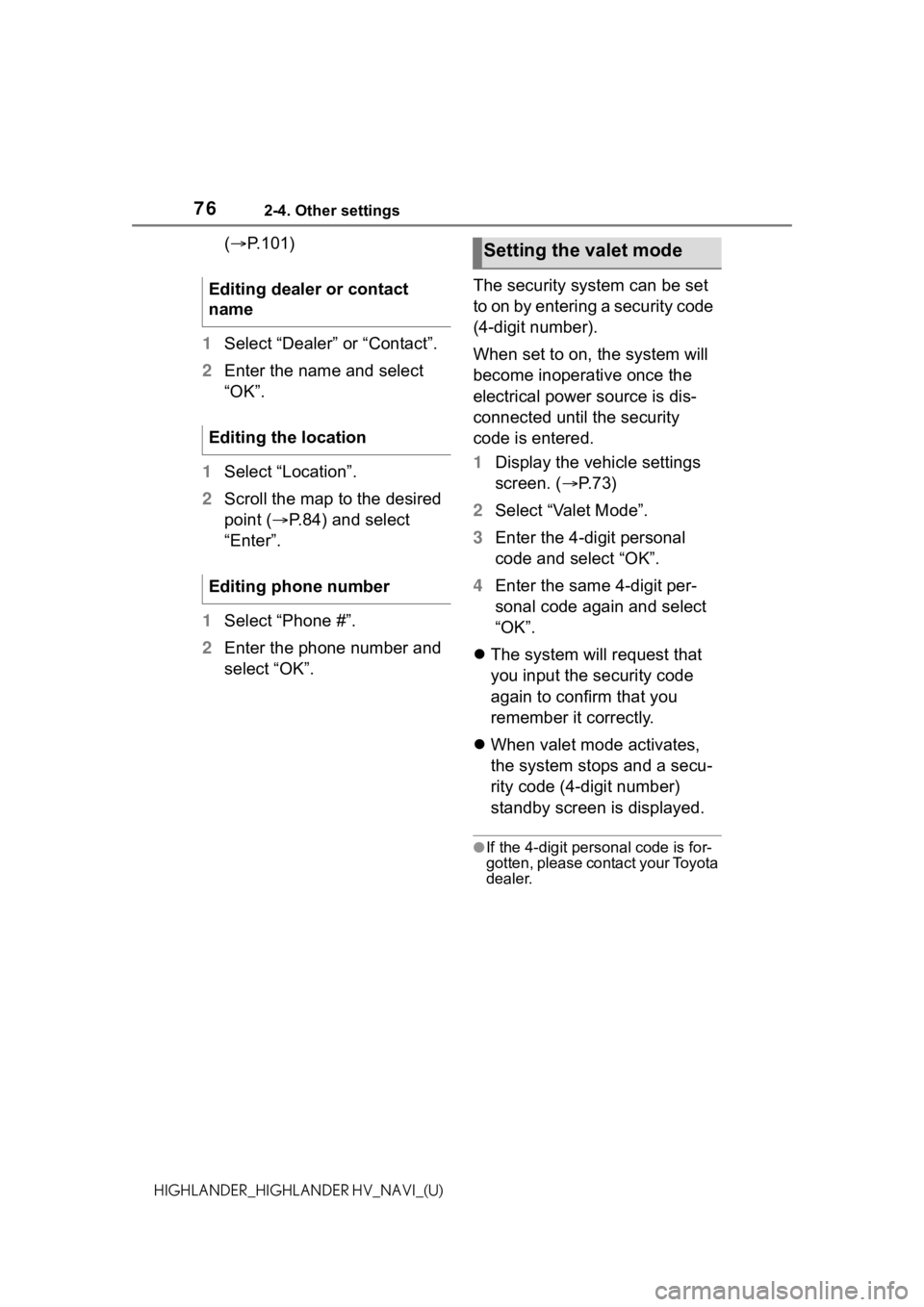
762-4. Other settings
HIGHLANDER_HIGHLANDER HV_NAVI_(U)
(P.101)
1 Select “Dealer” or “Contact”.
2 Enter the name and select
“OK”.
1 Select “Location”.
2 Scroll the map to the desired
point ( P.84) and select
“Enter”.
1 Select “Phone #”.
2 Enter the phone number and
select “OK”. The security system can be set
to on by entering a security code
(4-digit number).
When set to on, the system will
become inoperative once the
electrical power source is dis-
connected until the security
code is entered.
1
Display the vehicle settings
screen. ( P. 7 3 )
2 Select “Valet Mode”.
3 Enter the 4-digit personal
code and select “OK”.
4 Enter the same 4-digit per-
sonal code again and select
“OK”.
The system will request that
you input the security code
again to confirm that you
remember it correctly.
When valet mode activates,
the system stops and a secu-
rity code (4-digit number)
standby screen is displayed.
●If the 4-digit personal code is for-
gotten, please contact your Toyota
dealer.
Editing dealer or contact
name
Editing the location
Editing phone number
Setting the valet mode
Page 143 of 412
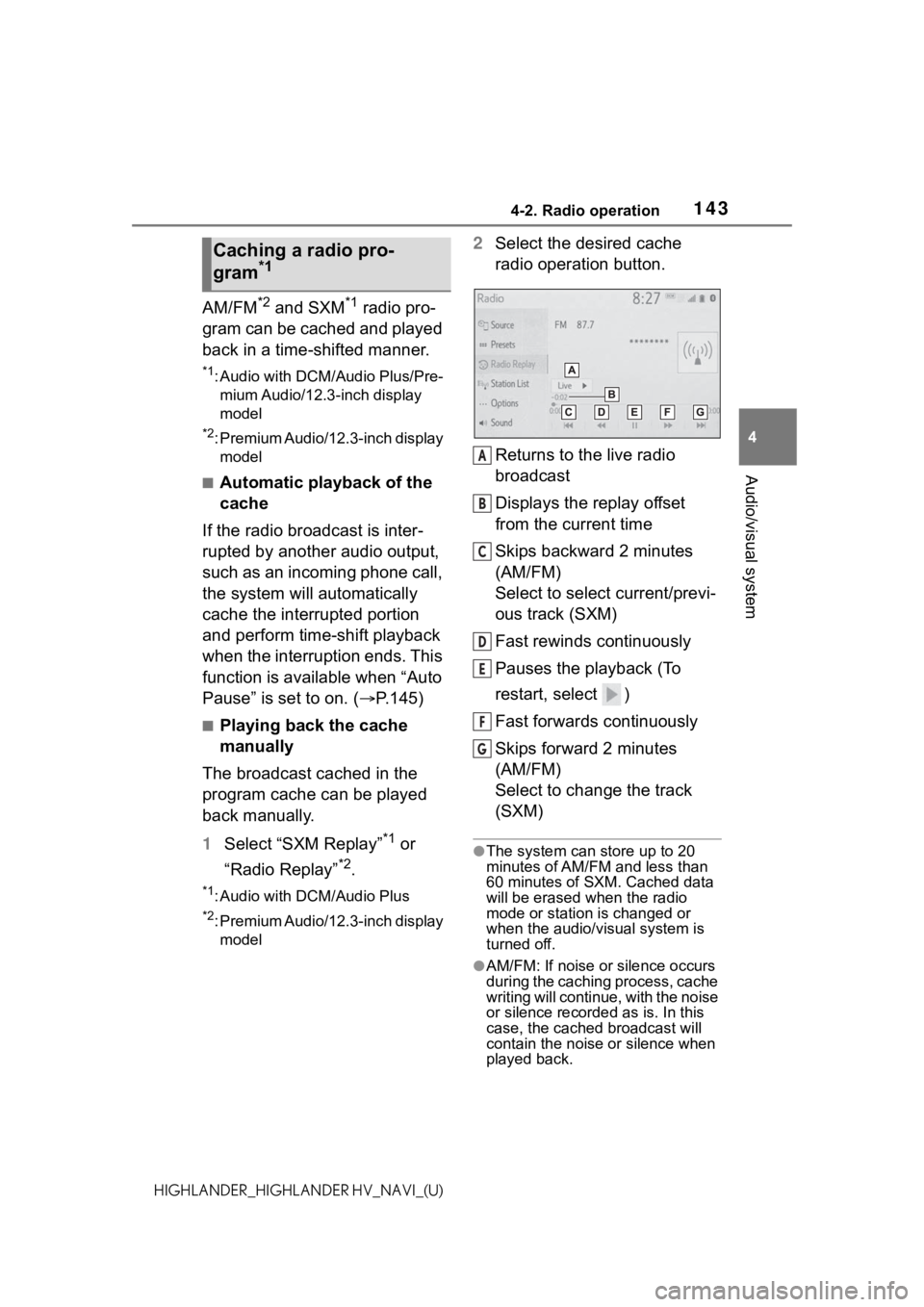
1434-2. Radio operation
4
Audio/visual system
HIGHLANDER_HIGHLANDER HV_NAVI_(U)
AM/FM*2 and SXM*1 radio pro-
gram can be cached and played
back in a time-shifted manner.
*1: Audio with DCM/Audio Plus/Pre- mium Audio/12.3-inch display
model
*2: Premium Audio/12.3-inch display model
■Automatic playback of the
cache
If the radio broadcast is inter-
rupted by another audio output,
such as an incoming phone call,
the system will automatically
cache the interrupted portion
and perform time-shift playback
when the interruption ends. This
function is available when “Auto
Pause” is set to on. ( P.145)
■Playing back the cache
manually
The broadcast cached in the
program cache can be played
back manually.
1 Select “SXM Replay”
*1 or
“Radio Replay”
*2.
*1: Audio with DCM/Audio Plus
*2: Premium Audio/12.3-inch display model
2 Select the desired cache
radio operation button.
Returns to the live radio
broadcast
Displays the replay offset
from the current time
Skips backward 2 minutes
(AM/FM)
Select to select current/previ-
ous track (SXM)
Fast rewinds continuously
Pauses the playback (To
restart, select )
Fast forwards continuously
Skips forward 2 minutes
(AM/FM)
Select to change the track
(SXM)
●The system can store up to 20
minutes of AM/FM and less than
60 minutes of SXM. Cached data
will be erased when the radio
mode or station is changed or
when the audio/v isual system is
turned off.
●AM/FM: If noise or silence occurs
during the caching process, cache
writing will continue, with the noise
or silence recorded as is. In this
case, the cached broadcast will
contain the noise or silence when
played back.
Caching a radio pro-
gram*1
A
B
C
D
E
F
G
Page 147 of 412
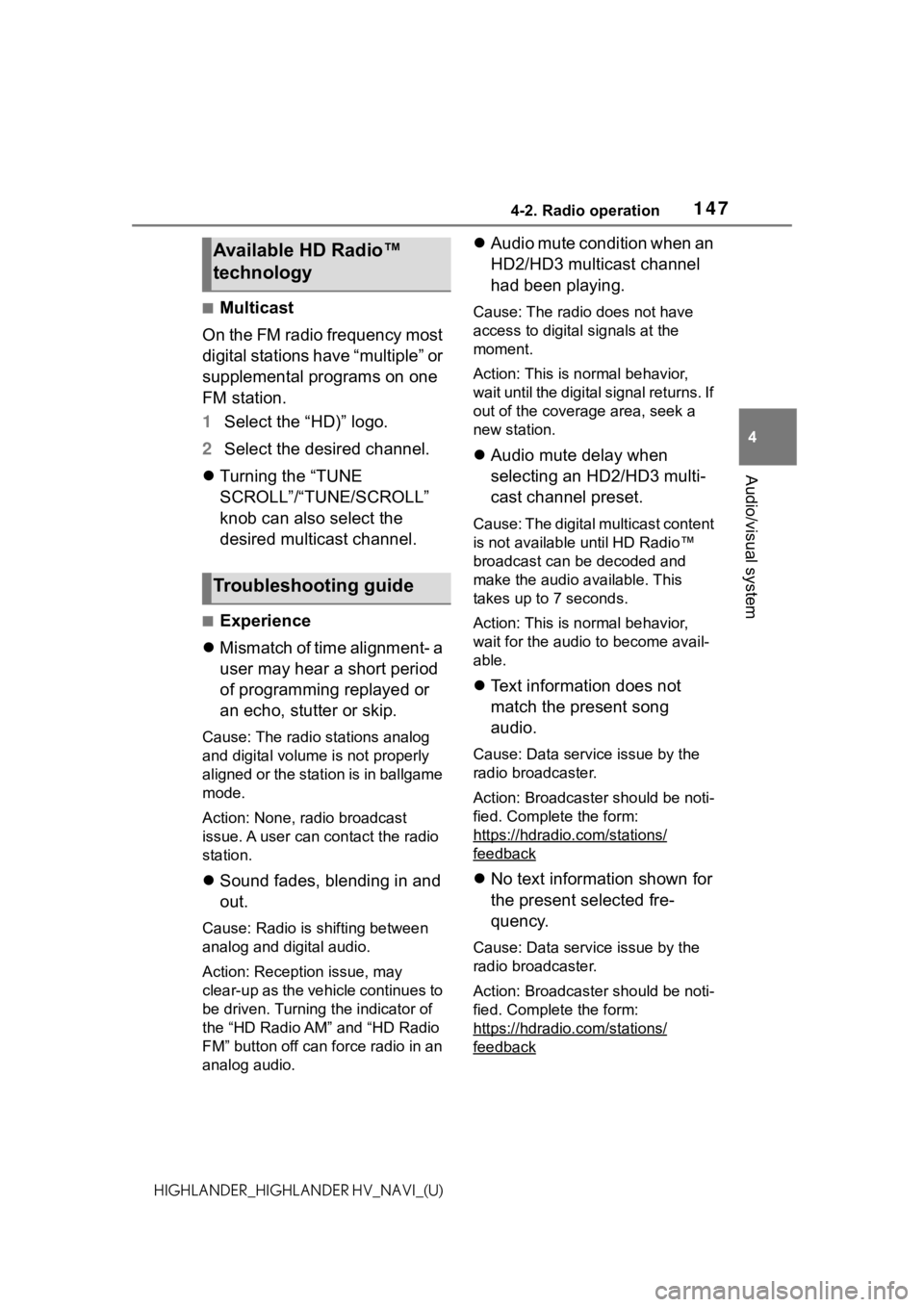
1474-2. Radio operation
4
Audio/visual system
HIGHLANDER_HIGHLANDER HV_NAVI_(U)
■Multicast
On the FM radio frequency most
digital stations have “multiple” or
supplemental programs on one
FM station.
1 Select the “HD)” logo.
2 Select the desired channel.
Turning the “TUNE
SCROLL”/“TUNE/SCROLL”
knob can also select the
desired multicast channel.
■Experience
Mismatch of time alignment- a
user may hear a short period
of programming replayed or
an echo, stutter or skip.
Cause: The radio stations analog
and digital volume is not properly
aligned or the station is in ballgame
mode.
Action: None, radio broadcast
issue. A user can contact the radio
station.
Sound fades, blending in and
out.
Cause: Radio is shifting between
analog and digital audio.
Action: Reception issue, may
clear-up as the vehicle continues to
be driven. Turning the indicator of
the “HD Radio AM” and “HD Radio
FM” button off can force radio in an
analog audio.
Audio mute condition when an
HD2/HD3 multicast channel
had been playing.
Cause: The radio does not have
access to digital signals at the
moment.
Action: This is normal behavior,
wait until the digital signal returns. If
out of the coverage area, seek a
new station.
Audio mute delay when
selecting an HD2/HD3 multi-
cast channel preset.
Cause: The digital multicast content
is not available until HD Radio™
broadcast can be decoded and
make the audio available. This
takes up to 7 seconds.
Action: This is normal behavior,
wait for the audio to become avail-
able.
Text information does not
match the present song
audio.
Cause: Data servic e issue by the
radio broadcaster.
Action: Broadcaster should be noti-
fied. Complete the form:
https://hdradio .com/stations/
feedback
No text information shown for
the present selected fre-
quency.
Cause: Data servic e issue by the
radio broadcaster.
Action: Broadcaster should be noti-
fied. Complete the form:
https://hdradio .com/stations/
feedback
Available HD Radio™
technology
Troubleshooting guide
Page 148 of 412
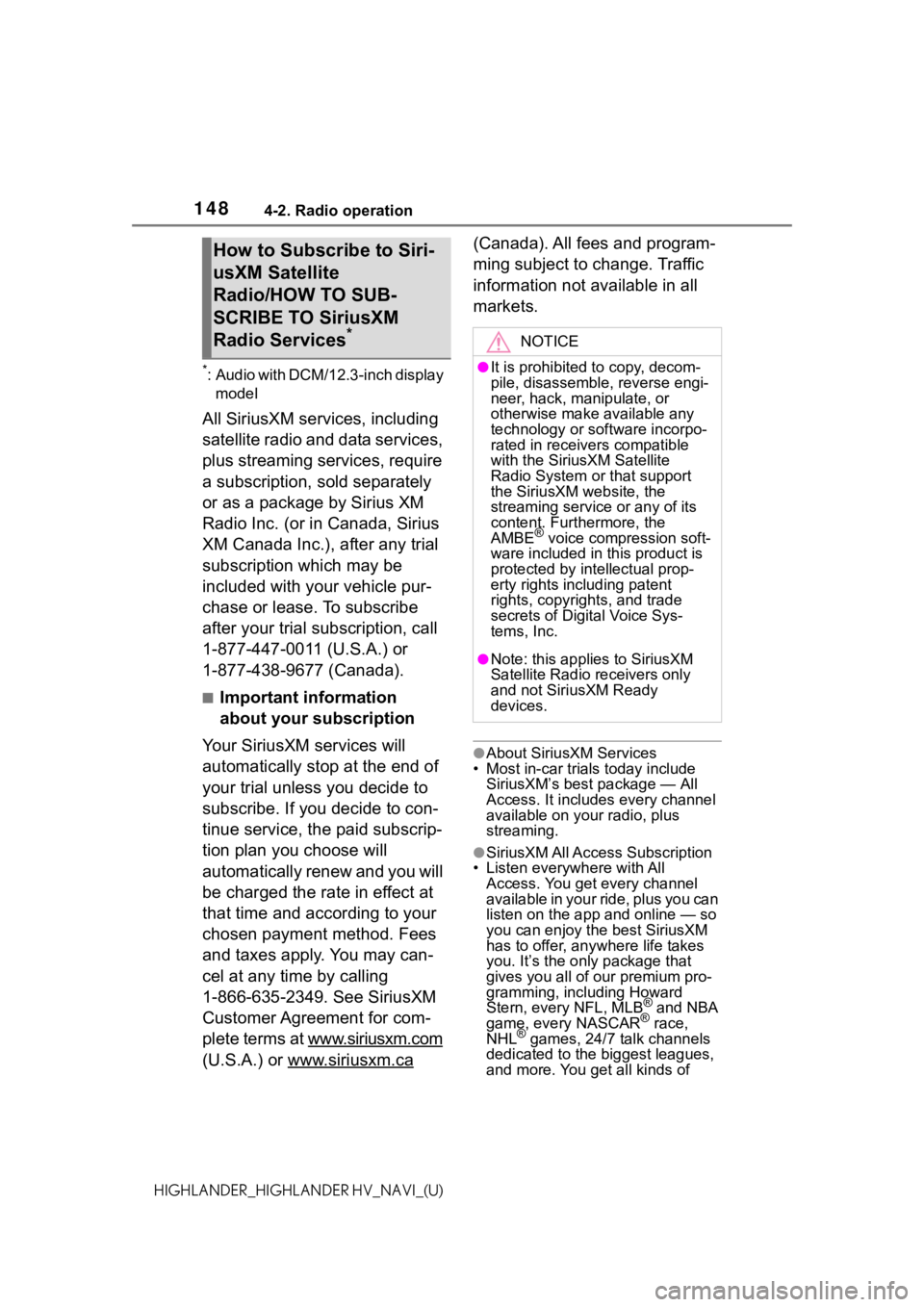
1484-2. Radio operation
HIGHLANDER_HIGHLANDER HV_NAVI_(U)
*: Audio with DCM/12.3-inch display model
All SiriusXM services, including
satellite radio and data services,
plus streaming services, require
a subscription, sold separately
or as a package by Sirius XM
Radio Inc. (or in Canada, Sirius
XM Canada Inc.), after any trial
subscription which may be
included with your vehicle pur-
chase or lease. To subscribe
after your trial subscription, call
1-877-447-0011 (U.S.A.) or
1-877-438-9677 (Canada).
■Important information
about your subscription
Your SiriusXM services will
automatically stop at the end of
your trial unless you decide to
subscribe. If you decide to con-
tinue service, the paid subscrip-
tion plan you choose will
automatically renew and you will
be charged the rate in effect at
that time and according to your
chosen payment method. Fees
and taxes apply. You may can-
cel at any time by calling
1-866-635-2349. See SiriusXM
Customer Agreement for com-
plete terms at www.siriusxm.com
(U.S.A.) or www.siriusxm.ca
(Canada). All fees and program-
ming subject to change. Traffic
information not available in all
markets.
●About SiriusXM Services
• Most in-car trials today include SiriusXM’s best package — All
Access. It includes every channel
available on your radio, plus
streaming.
●SiriusXM All Access Subscription
• Listen everywhere with All
Access. You get every channel
available in your ride, plus you can
listen on the app a nd online — so
you can enjoy the best SiriusXM
has to offer, anywhere life takes
you. It’s the only package that
gives you all of our premium pro-
gramming, including Howard
Stern, every NFL, MLB
® and NBA
game, every NASCAR® race,
NHL® games, 24/7 talk channels
dedicated to the biggest leagues,
and more. You get all kinds of
How to Subscribe to Siri-
usXM Satellite
Radio/HOW TO SUB-
SCRIBE TO SiriusXM
Radio Services
*NOTICE
●It is prohibited to copy, decom-
pile, disassemble, reverse engi-
neer, hack, manipulate, or
otherwise make available any
technology or software incorpo-
rated in receivers compatible
with the SiriusXM Satellite
Radio System or that support
the SiriusXM website, the
streaming service or any of its
content. Furthermore, the
AMBE
® voice compression soft-
ware included in this product is
protected by intellectual prop-
erty rights including patent
rights, copyrights, and trade
secrets of Digital Voice Sys-
tems, Inc.
●Note: this applies to SiriusXM
Satellite Radio receivers only
and not SiriusXM Ready
devices.
Page 156 of 412
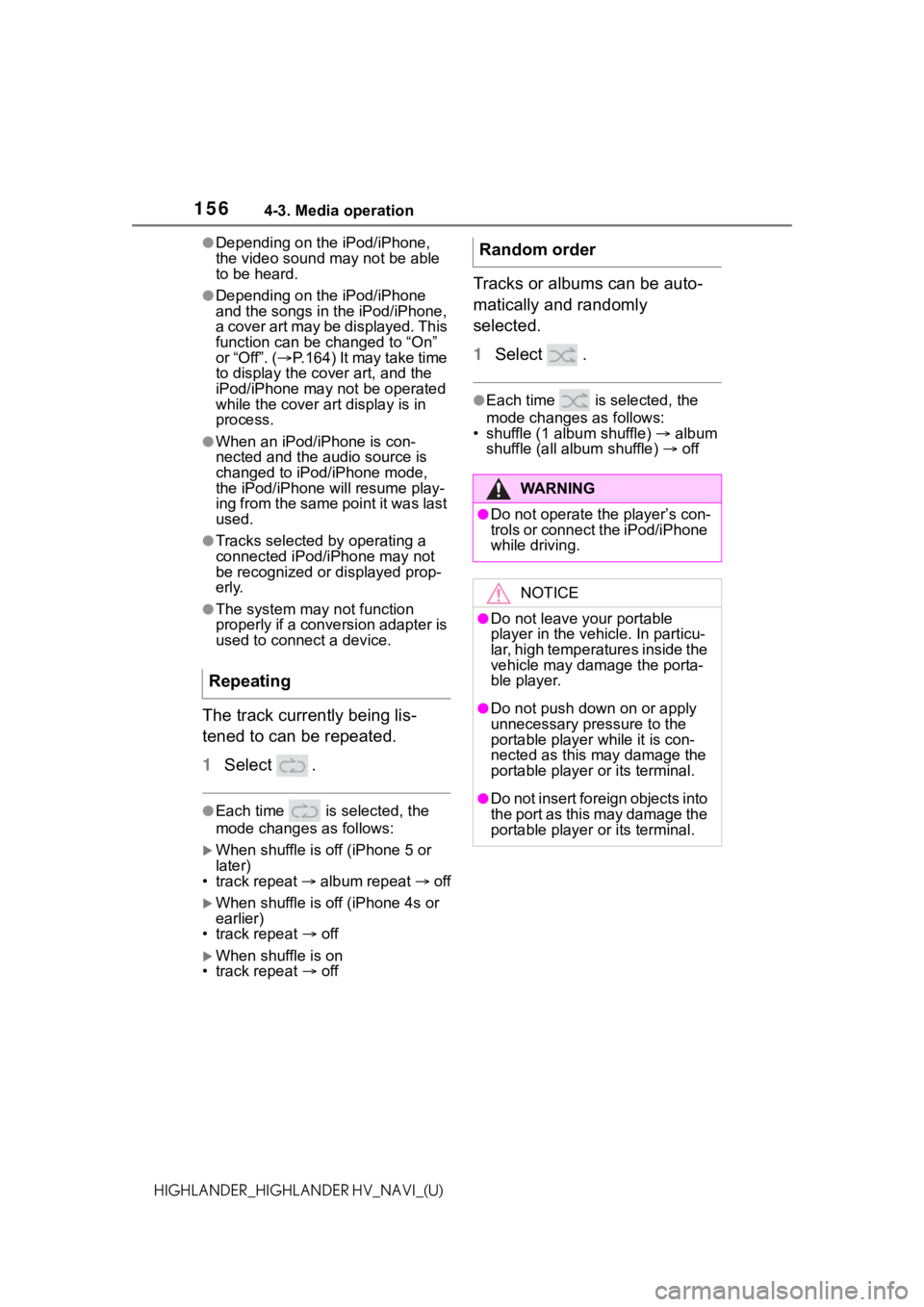
1564-3. Media operation
HIGHLANDER_HIGHLANDER HV_NAVI_(U)
●Depending on the iPod/iPhone,
the video sound may not be able
to be heard.
●Depending on the iPod/iPhone
and the songs in the iPod/iPhone,
a cover art may be displayed. This
function can be changed to “On”
or “Off”. (P.164) It may take time
to display the co ver art, and the
iPod/iPhone may n ot be operated
while the cover art display is in
process.
●When an iPod/iPhone is con-
nected and the audio source is
changed to iPod/iPhone mode,
the iPod/iPhone will resume play-
ing from the same point it was last
used.
●Tracks selected by operating a
connected iPod/i Phone may not
be recognized or displayed prop-
erly.
●The system may not function
properly if a conversion adapter is
used to connect a device.
The track currently being lis-
tened to can be repeated.
1 Select .
●Each time is selected, the
mode changes as follows:
When shuffle is off (iPhone 5 or
later)
• track repeat album repeat off
When shuffle is off (iPhone 4s or
earlier)
• track repeat off
When shuffle is on
• track repeat off
Tracks or albums can be auto-
matically and randomly
selected.
1 Select .
●Each time is selected, the
mode changes as follows:
• shuffle (1 album shuffle) album
shuffle (all album shuffle) off
Repeating
Random order
WA R N I N G
●Do not operate the player’s con-
trols or connect the iPod/iPhone
while driving.
NOTICE
●Do not leave your portable
player in the vehicle. In particu-
lar, high temperatures inside the
vehicle may damage the porta-
ble player.
●Do not push down on or apply
unnecessary pressure to the
portable player while it is con-
nected as this may damage the
portable player or its terminal.
●Do not insert foreign objects into
the port as this may damage the
portable player or its terminal.
Page 160 of 412
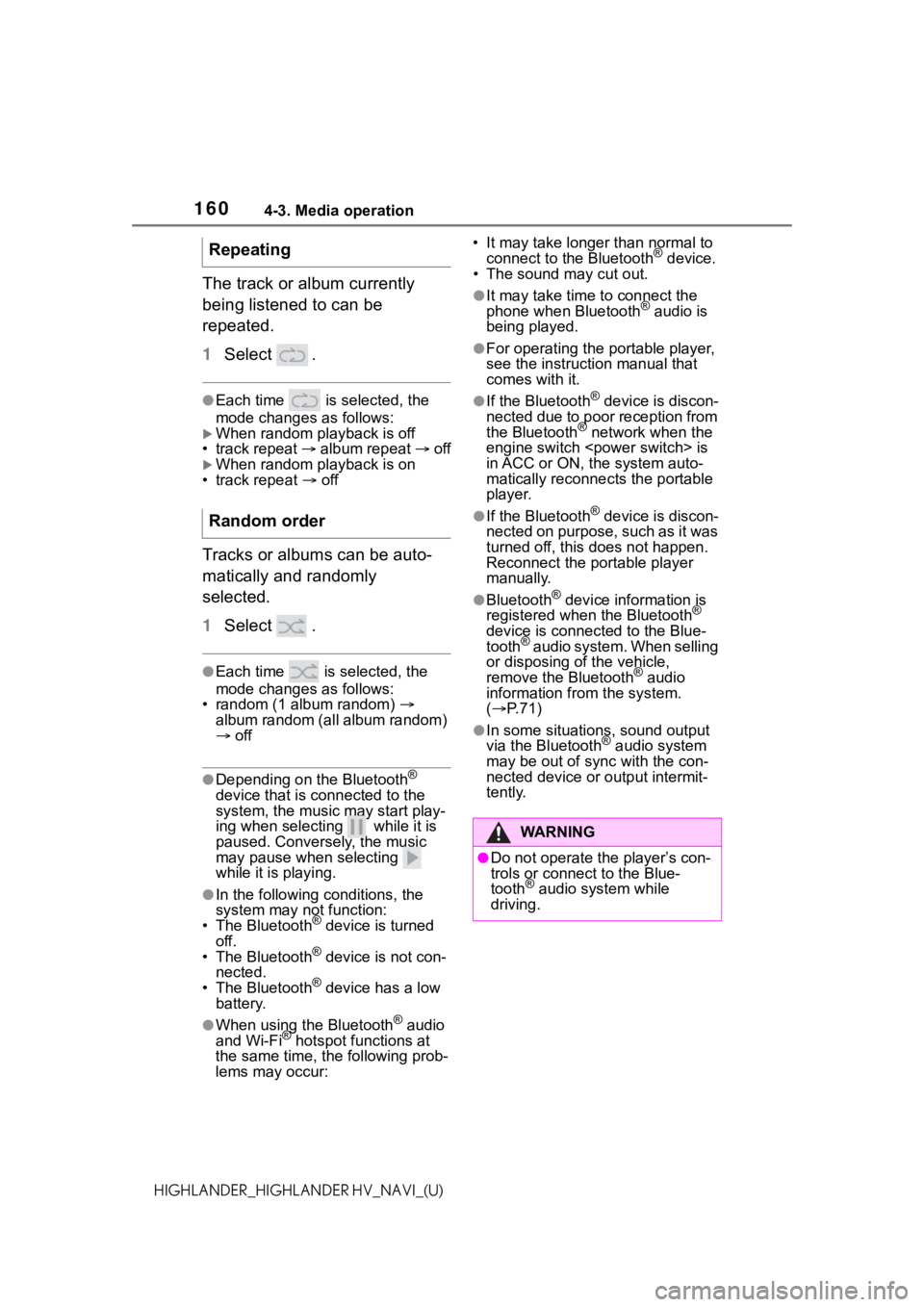
1604-3. Media operation
HIGHLANDER_HIGHLANDER HV_NAVI_(U)
The track or album currently
being listened to can be
repeated.
1Select .
●Each time is selected, the
mode changes as follows:
When random playback is off
• track repeat album repeat off
When random playback is on
• track repeat off
Tracks or albums can be auto-
matically and randomly
selected.
1 Select .
●Each time is selected, the
mode changes as follows:
• random (1 album random)
album random (all album random)
off
●Depending on the Bluetooth®
device that is co nnected to the
system, the music may start play-
ing when selecting while it is
paused. Conversely, the music
may pause when selecting
while it is playing.
●In the following conditions, the
system may not function:
• The Bluetooth
® device is turned
off.
• The Bluetooth
® device is not con-
nected.
• The Bluetooth
® device has a low
battery.
●When using the Bluetooth® audio
and Wi-Fi® hotspot functions at
the same time, the following prob-
lems may occur: • It may take longer than normal to
connect to the Bluetooth
® device.
• The sound may cut out.
●It may take time to connect the
phone when Bluetooth® audio is
being played.
●For operating the portable player,
see the instruction manual that
comes with it.
●If the Bluetooth® device is discon-
nected due to poor reception from
the Bluetooth
® network when the
engine switch
is
in ACC or ON, the system auto-
matically reconnects the portable
player.
●If the Bluetooth® device is discon-
nected on purpose, such as it was
turned off, this does not happen.
Reconnect the portable player
manually.
●Bluetooth® device information is
registered when the Bluetooth®
device is connected to the Blue-
tooth
® audio system. When selling
or disposing o f the vehicle,
remove the Bluetooth
® audio
information from the system.
( P. 7 1 )
●In some situations, sound output
via the Bluetooth® audio system
may be out of sync with the con-
nected device or output intermit-
tently.
Repeating
Random order
WA R N I N G
●Do not operate the player’s con-
trols or connect to the Blue-
tooth
® audio system while
driving.
Page 172 of 412
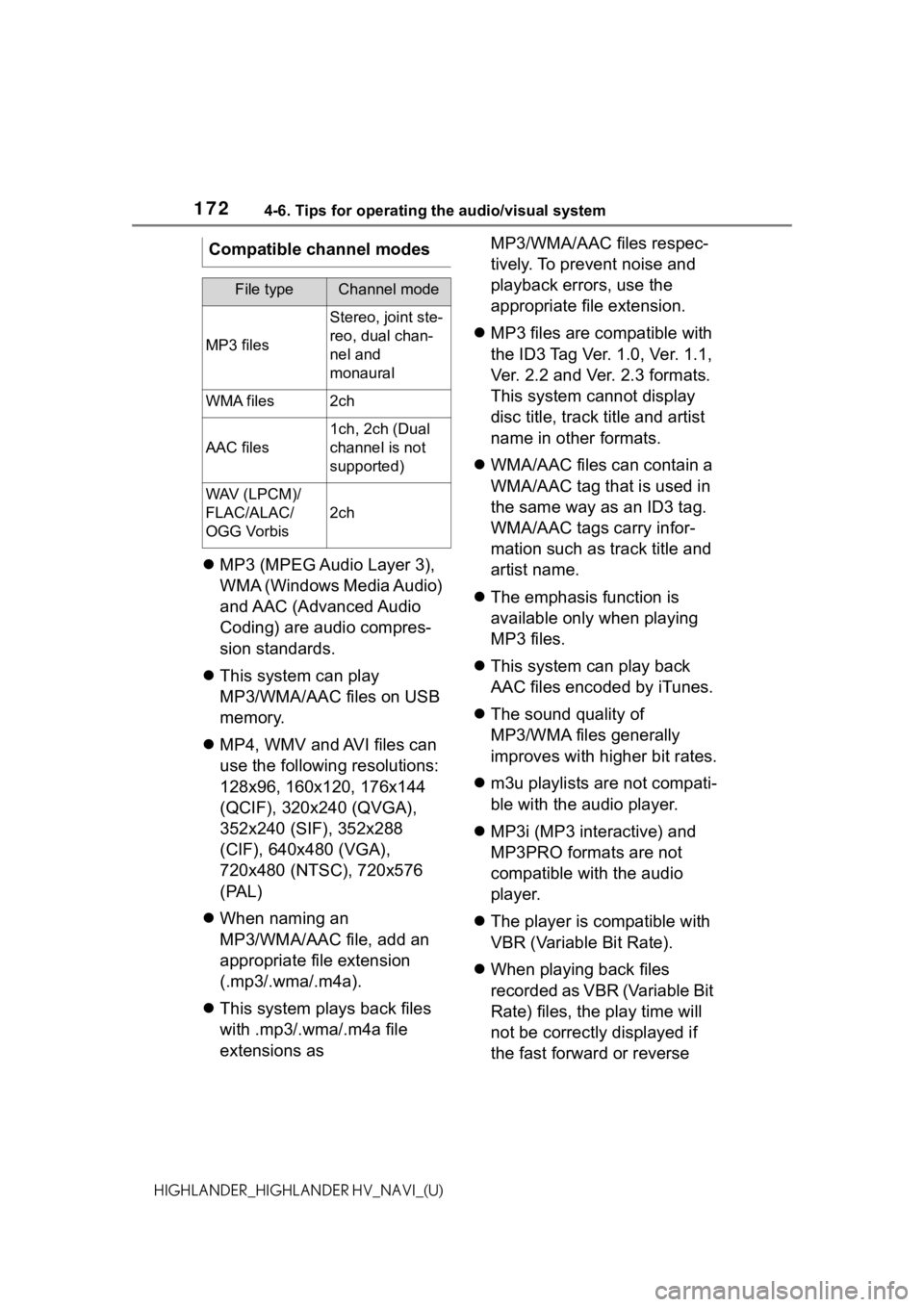
1724-6. Tips for operating the audio/visual system
HIGHLANDER_HIGHLANDER HV_NAVI_(U)
MP3 (MPEG Audio Layer 3),
WMA (Windows Media Audio)
and AAC (Advanced Audio
Coding) are audio compres-
sion standards.
This system can play
MP3/WMA/AAC files on USB
memory.
MP4, WMV and AVI files can
use the following resolutions:
128x96, 160x120, 176x144
(QCIF), 320x240 (QVGA),
352x240 (SIF), 352x288
(CIF), 640x480 (VGA),
720x480 (NTSC), 720x576
(PAL)
When naming an
MP3/WMA/AAC file, add an
appropriate file extension
(.mp3/.wma/.m4a).
This system plays back files
with .mp3/.wma/.m4a file
extensions as MP3/WMA/AAC files respec-
tively. To prevent noise and
playback errors, use the
appropriate file extension.
MP3 files are compatible with
the ID3 Tag Ver. 1.0, Ver. 1.1,
Ver. 2.2 and Ver. 2.3 formats.
This system cannot display
disc title, track title and artist
name in other formats.
WMA/AAC files can contain a
WMA/AAC tag that is used in
the same way as an ID3 tag.
WMA/AAC tags carry infor-
mation such as track title and
artist name.
The emphasis function is
available only when playing
MP3 files.
This system can play back
AAC files encoded by iTunes.
The sound quality of
MP3/WMA files generally
improves with higher bit rates.
m3u playlists are not compati-
ble with the audio player.
MP3i (MP3 interactive) and
MP3PRO formats are not
compatible with the audio
player.
The player is compatible with
VBR (Variable Bit Rate).
When playing back files
recorded as VBR (Variable Bit
Rate) files, the play time will
not be correctly displayed if
the fast forward or reverse
Compatible channel modes
File typeChannel mode
MP3 files
Stereo, joint ste-
reo, dual chan-
nel and
monaural
WMA files2ch
AAC files
1ch, 2ch (Dual
channel is not
supported)
WAV (LPCM)/
FLAC/ALAC/
OGG Vorbis
2ch