navigation TOYOTA HIGHLANDER 2021 Accessories, Audio & Navigation (in English)
[x] Cancel search | Manufacturer: TOYOTA, Model Year: 2021, Model line: HIGHLANDER, Model: TOYOTA HIGHLANDER 2021Pages: 412, PDF Size: 18.57 MB
Page 24 of 412
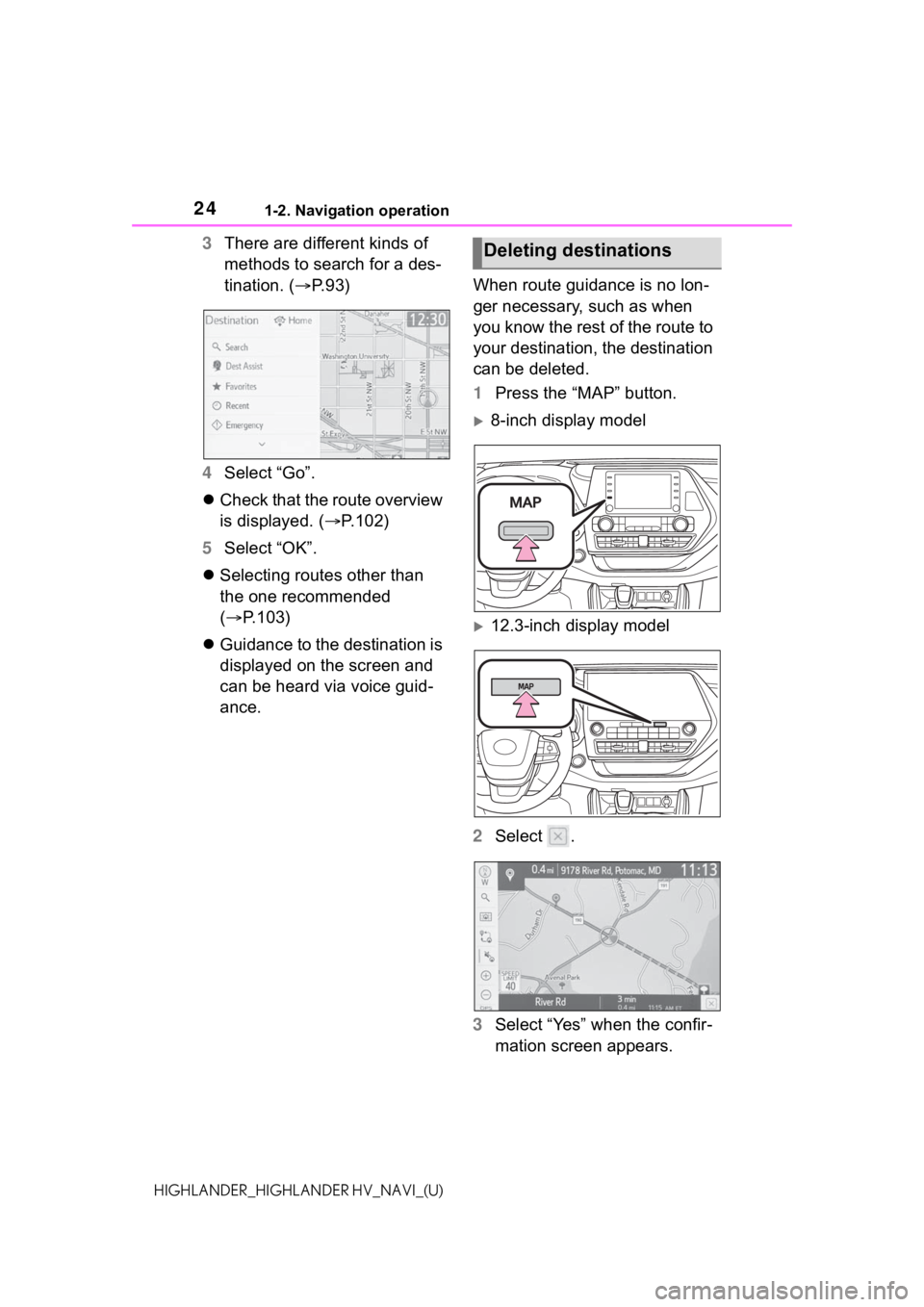
241-2. Navigation operation
HIGHLANDER_HIGHLANDER HV_NAVI_(U)
3There are different kinds of
methods to search for a des-
tination. ( P.93)
4 Select “Go”.
Check that the route overview
is displayed. ( P.102)
5 Select “OK”.
Selecting routes other than
the one recommended
( P.103)
Guidance to the destination is
displayed on the screen and
can be heard via voice guid-
ance. When route guidance is no lon-
ger necessary, such as when
you know the rest of the route to
your destination, the destination
can be deleted.
1
Press the “MAP” button.
8-inch display model
12.3-inch display model
2 Select .
3 Select “Yes” when the confir-
mation screen appears.
Deleting destinations
Page 25 of 412
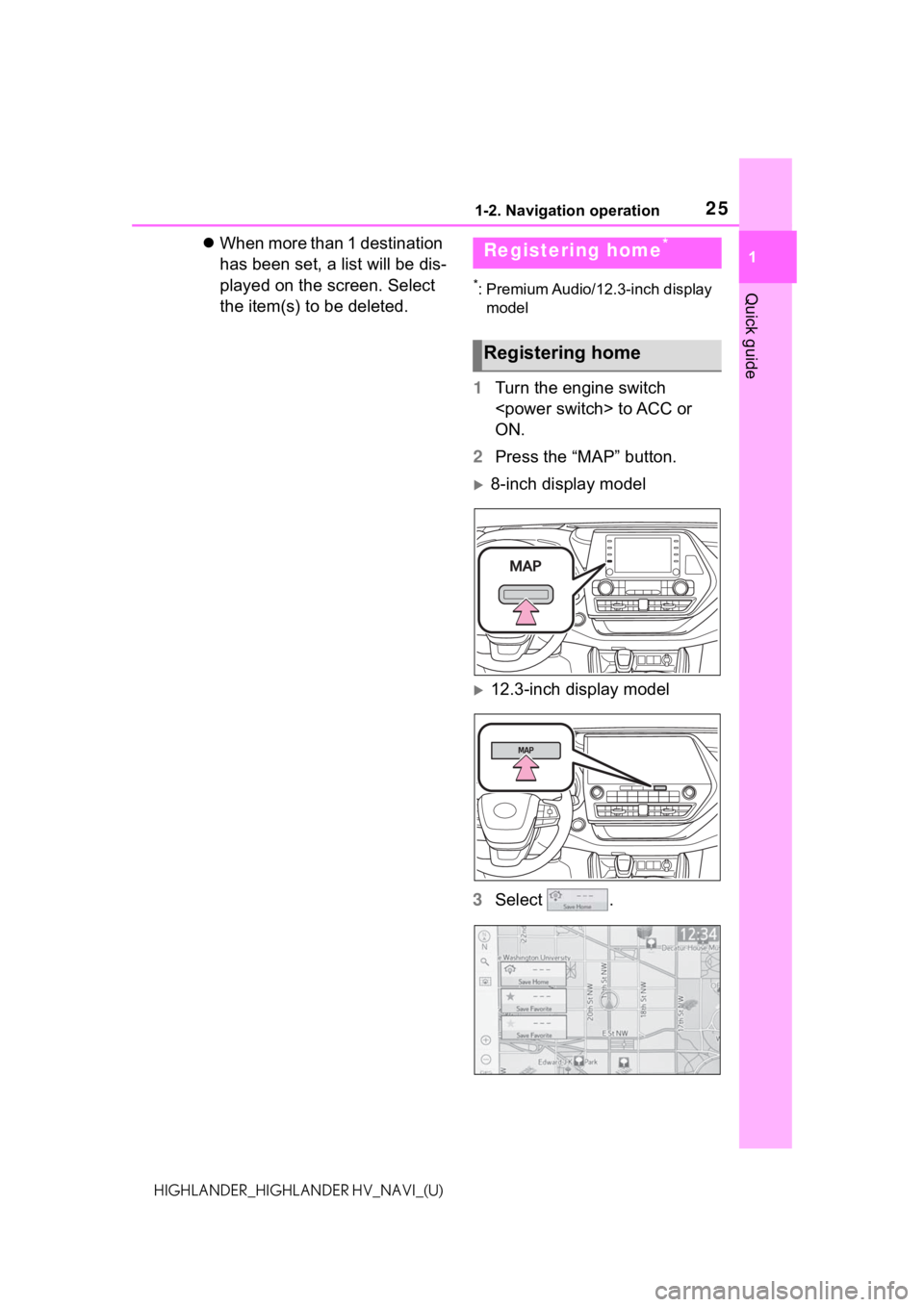
251-2. Navigation operation
1
Quick guide
HIGHLANDER_HIGHLANDER HV_NAVI_(U)
When more than 1 destination
has been set, a list will be dis-
played on the screen. Select
the item(s) to be deleted.
*: Premium Audio/12.3-inch display
model
1 Turn the engine switch
ON.
2 Press the “MAP” button.
8-inch display model
12.3-inch display model
3 Select .
Registering home*
Registering home
Page 26 of 412
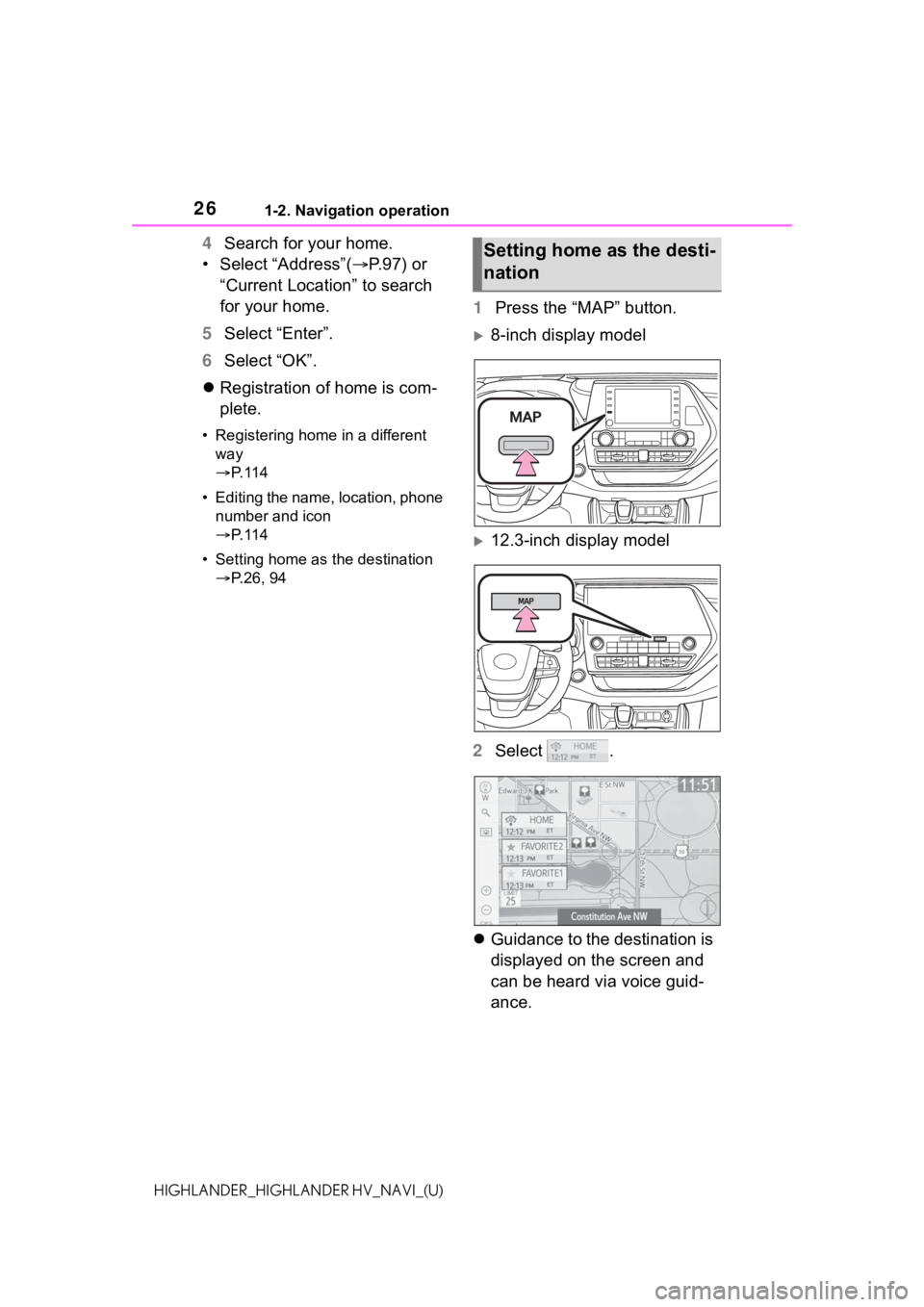
261-2. Navigation operation
HIGHLANDER_HIGHLANDER HV_NAVI_(U)
4Search for your home.
• Select “Address”( P.97) or
“Current Location” to search
for your home.
5 Select “Enter”.
6 Select “OK”.
Registration of home is com-
plete.
• Registering home in a different
way
P. 1 1 4
• Editing the name, location, phone number and icon
P. 1 1 4
• Setting home as the destination P.26, 94
1 Press the “MAP” button.
8-inch display model
12.3-inch display model
2 Select .
Guidance to the destination is
displayed on the screen and
can be heard via voice guid-
ance.
Setting home as the desti-
nation
Page 61 of 412
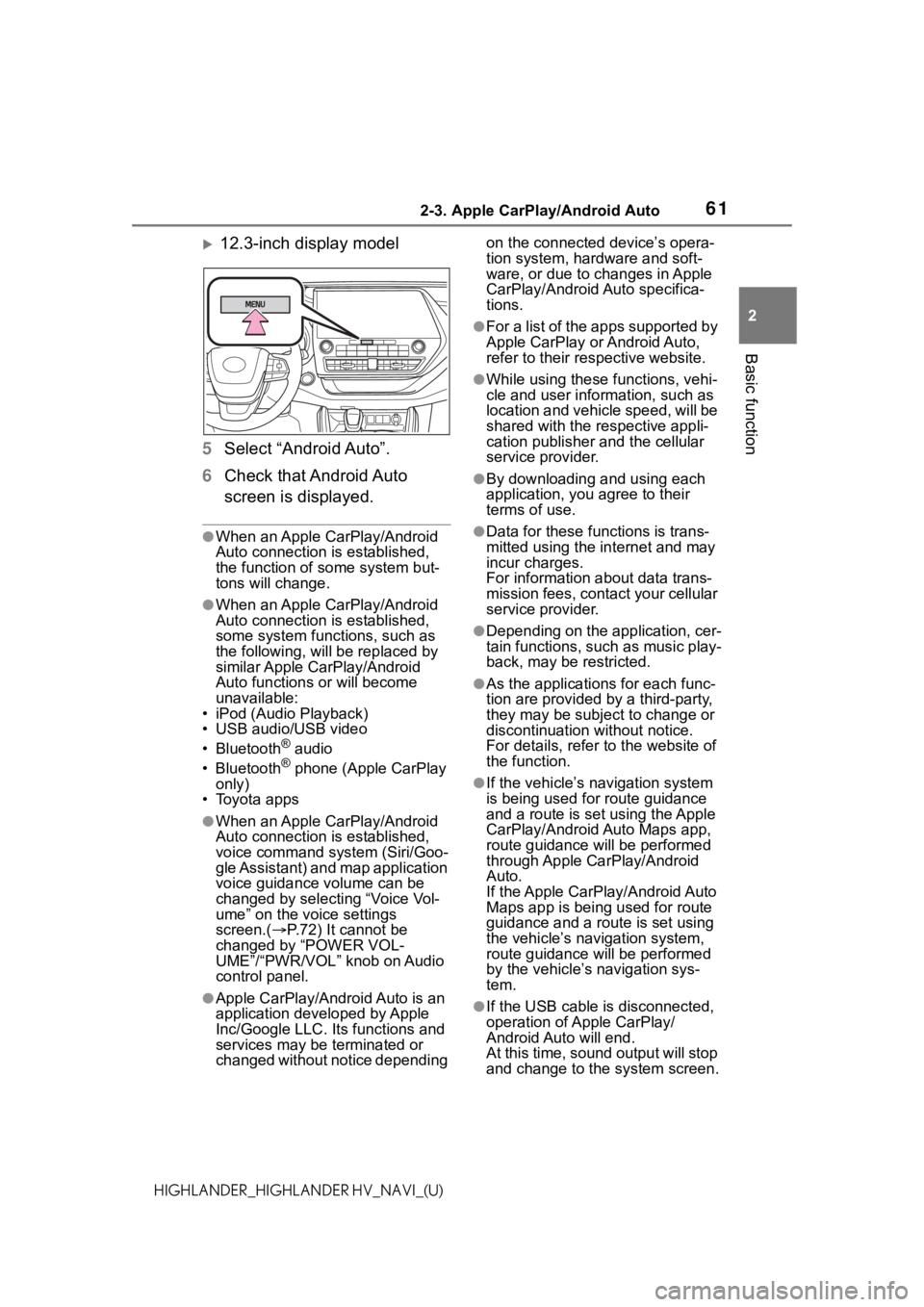
612-3. Apple CarPlay/Android Auto
2
Basic function
HIGHLANDER_HIGHLANDER HV_NAVI_(U)
12.3-inch display model
5 Select “Android Auto”.
6 Check that Android Auto
screen is displayed.
●When an Apple CarPlay/Android
Auto connection is established,
the function of some system but-
tons will change.
●When an Apple CarPlay/Android
Auto connection is established,
some system functions, such as
the following, will be replaced by
similar Apple CarPlay/Android
Auto functions or will become
unavailable:
• iPod (Audio Playback)
• USB audio/USB video
• Bluetooth
® audio
• Bluetooth® phone (Apple CarPlay
only)
• Toyota apps
●When an Apple CarPlay/Android
Auto connection is established,
voice command system (Siri/Goo-
gle Assistant) and map application
voice guidance volume can be
changed by selecting “Voice Vol-
ume” on the voice settings
screen.( P.72) It cannot be
changed by “POWER VOL-
UME”/“PWR/VOL” knob on Audio
control panel.
●Apple CarPlay/Android Auto is an
application developed by Apple
Inc/Google LLC. Its functions and
services may be terminated or
changed without notice depending on the connected device’s opera-
tion system, hardware and soft-
ware, or due to changes in Apple
CarPlay/Android Auto specifica-
tions.
●For a list of the apps supported by
Apple CarPlay or Android Auto,
refer to their respective website.
●While using these functions, vehi-
cle and user information, such as
location and vehicle speed, will be
shared with the respective appli-
cation publisher
and the cellular
service provider.
●By downloading and using each
application, you agree to their
terms of use.
●Data for these functions is trans-
mitted using the in ternet and may
incur charges.
For information about data trans-
mission fees, contact your cellular
service provider.
●Depending on the application, cer-
tain functions, such as music play-
back, may be restricted.
●As the applications for each func-
tion are provided by a third-party,
they may be subject to change or
discontinuation without notice.
For details, refer to the website of
the function.
●If the vehicle’s navigation system
is being used for route guidance
and a route is set using the Apple
CarPlay/Android Auto Maps app,
route guidance will be performed
through Apple CarPlay/Android
Auto.
If the Apple CarPlay/Android Auto
Maps app is being used for route
guidance and a rou te is set using
the vehicle’s navigation system,
route guidance will be performed
by the vehicle’s navigation sys-
tem.
●If the USB cable is disconnected,
operation of Apple CarPlay/
Android Auto will end.
At this time, sound output will stop
and change to the system screen.
Page 66 of 412
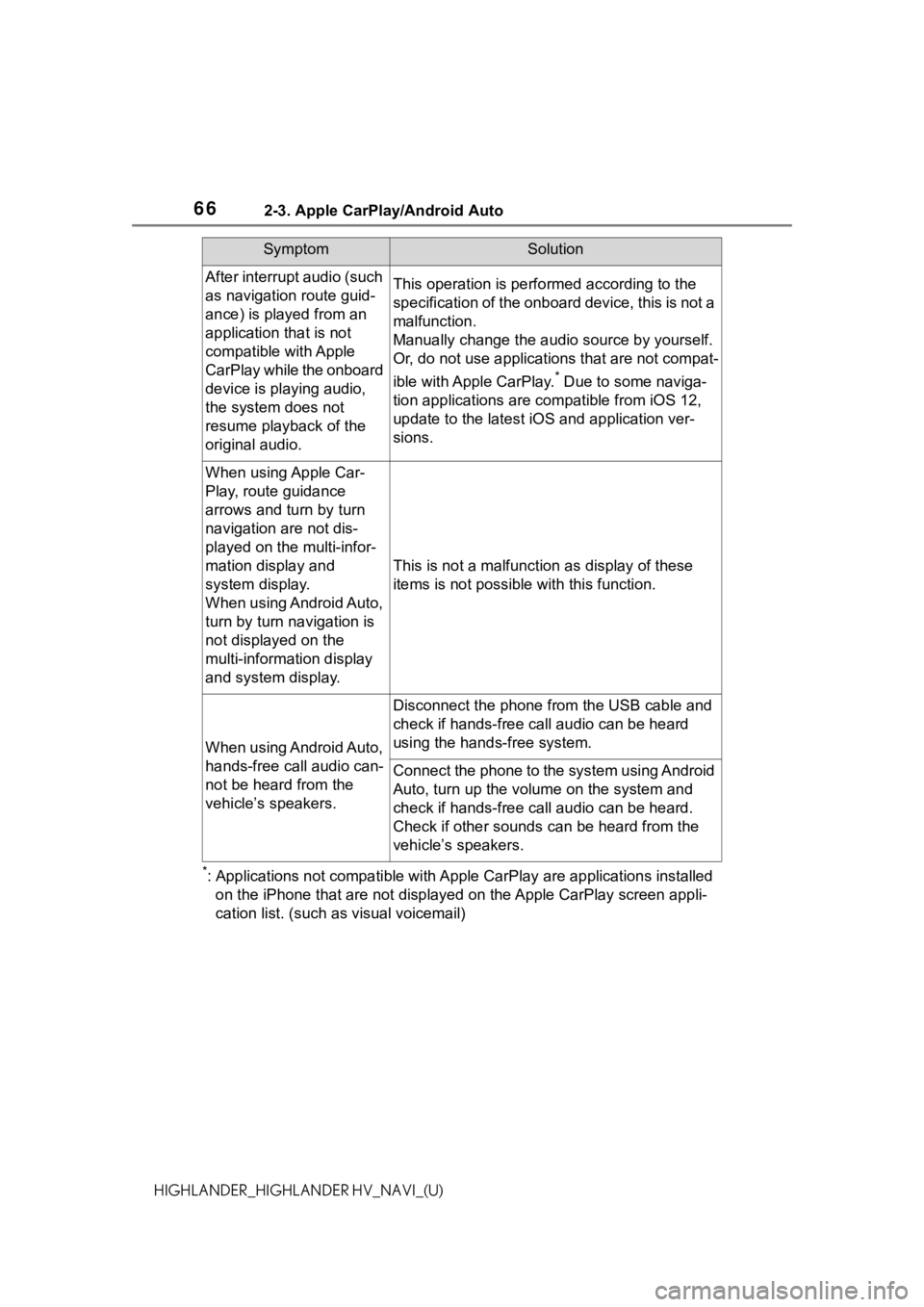
662-3. Apple CarPlay/Android Auto
HIGHLANDER_HIGHLANDER HV_NAVI_(U)
*: Applications not compatible with Apple CarPlay are applications installed
on the iPhone that are not disp layed on the Apple CarPlay scree n appli-
cation list. (such as visual voicemail)
After interrupt audio (such
as navigation route guid-
ance) is played from an
application that is not
compatible with Apple
CarPlay while the onboard
device is playing audio,
the system does not
resume playback of the
original audio.This operation is perfo rmed according to the
specification of the onboard device, this is not a
malfunction.
Manually change the audi o source by yourself.
Or, do not use applications that are not compat-
ible with Apple CarPlay.
* Due to some naviga-
tion applications are compatible from iOS 12,
update to the latest iOS and application ver-
sions.
When using Apple Car-
Play, route guidance
arrows and turn by turn
navigation are not dis-
played on the multi-infor-
mation display and
system display.
When using Android Auto,
turn by turn navigation is
not displayed on the
multi-information display
and system display.
This is not a malfunction as display of these
items is not possibl e with this function.
When using Android Auto,
hands-free call audio can-
not be heard from the
vehicle’s speakers.
Disconnect the phone fr om the USB cable and
check if hands-free call audio can be heard
using the hands-free system.
Connect the phone to the system using Android
Auto, turn up the volume on the system and
check if hands-free call audio can be heard.
Check if other sounds can be heard from the
vehicle’s speakers.
SymptomSolution
Page 71 of 412
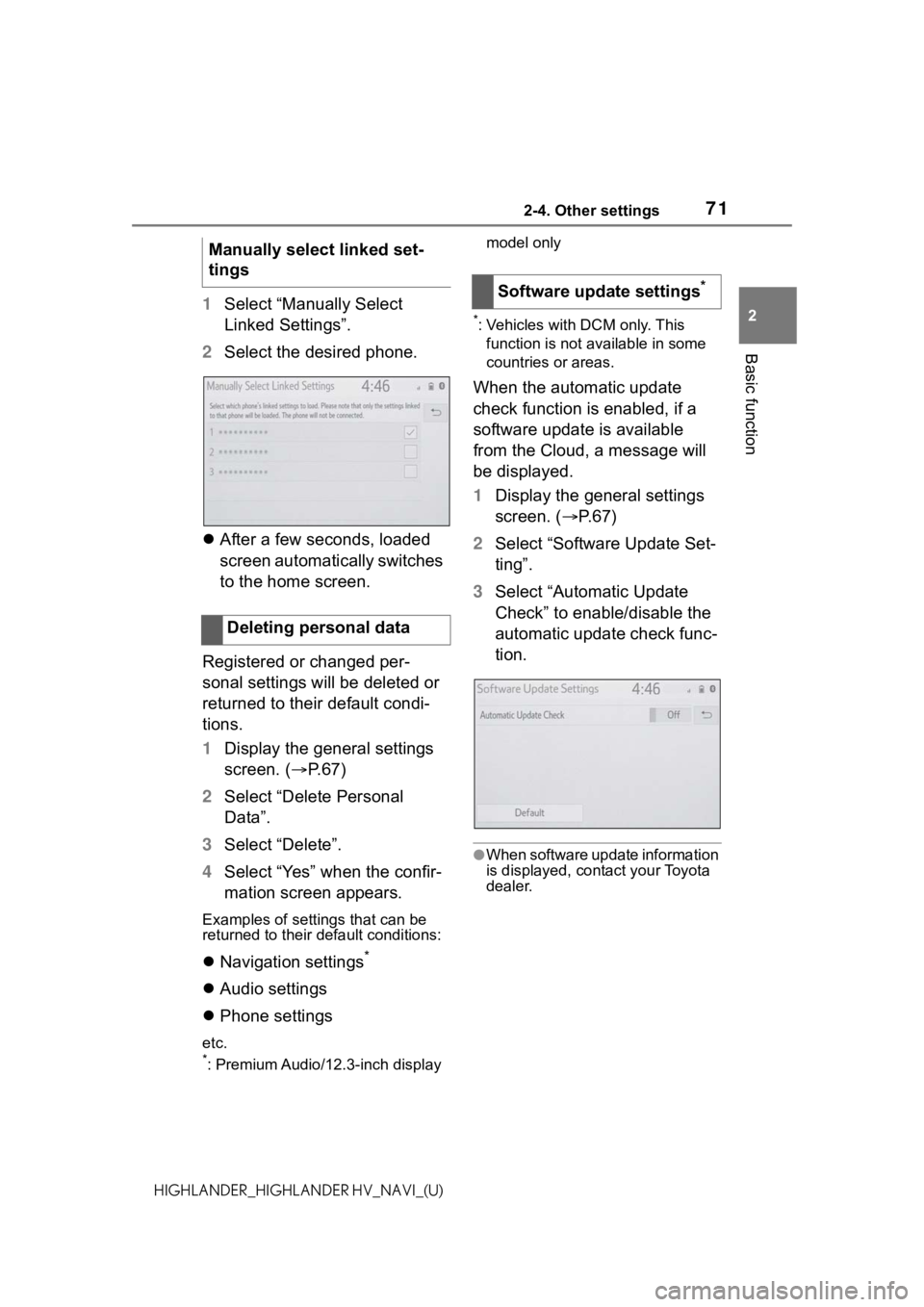
712-4. Other settings
2
Basic function
HIGHLANDER_HIGHLANDER HV_NAVI_(U)
1Select “Manually Select
Linked Settings”.
2 Select the desired phone.
After a few seconds, loaded
screen automatically switches
to the home screen.
Registered or changed per-
sonal settings will be deleted or
returned to their default condi-
tions.
1 Display the general settings
screen. ( P.67)
2 Select “Delete Personal
Data”.
3 Select “Delete”.
4 Select “Yes” when the confir-
mation screen appears.
Examples of settings that can be
returned to their default conditions:
Navigation settings*
Audio settings
Phone settings
etc.*: Premium Audio/12.3-inch display model only
*: Vehicles with DCM only. This
function is not available in some
countries or areas.
When the automatic update
check function is enabled, if a
software update is available
from the Cloud, a message will
be displayed.
1 Display the general settings
screen. ( P. 6 7 )
2 Select “Software Update Set-
ting”.
3 Select “Automatic Update
Check” to enable/disable the
automatic update check func-
tion.
●When software update information
is displayed, contact your Toyota
dealer.
Manually select linked set-
tings
Deleting personal data
Software update settings*
Page 72 of 412
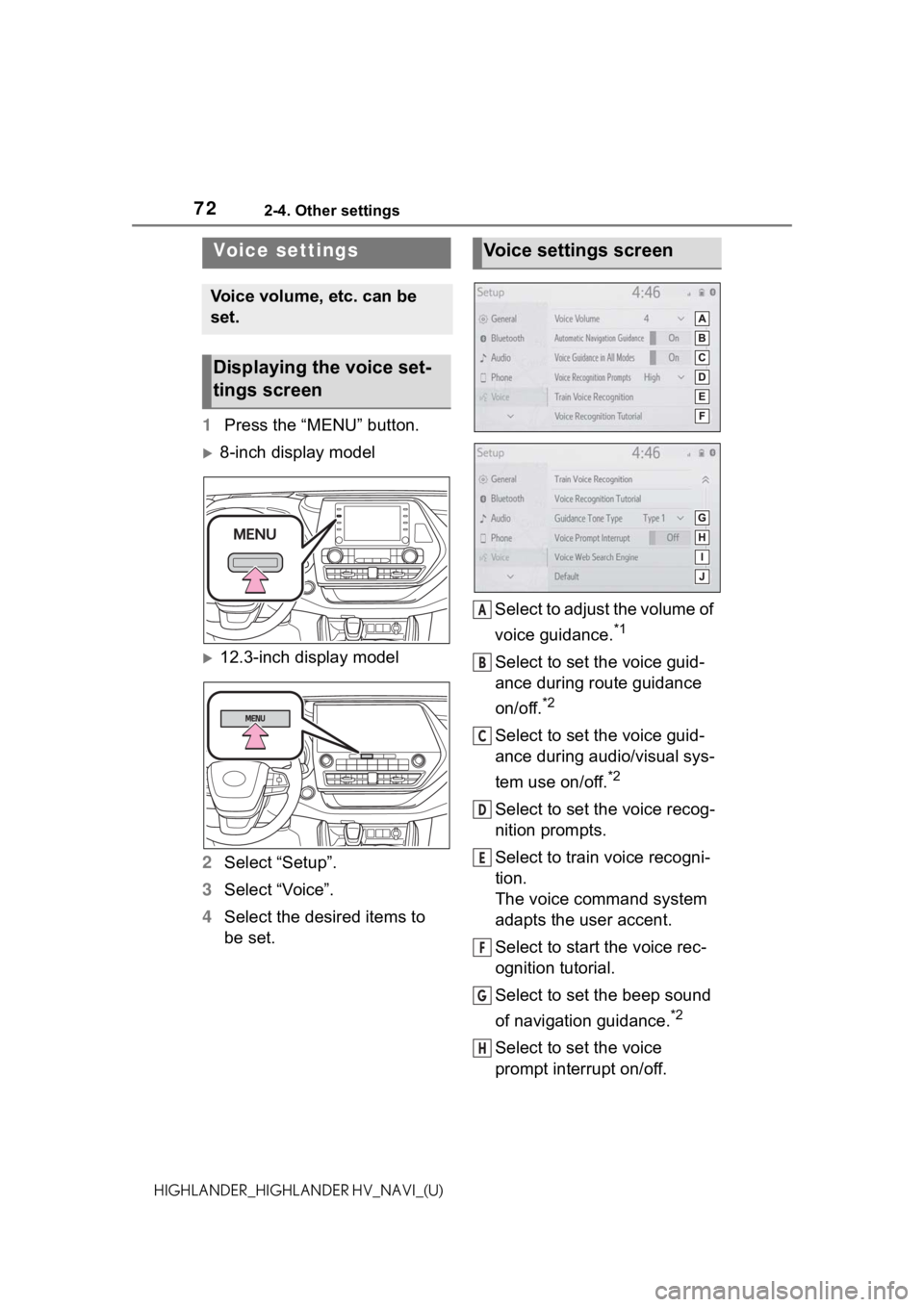
722-4. Other settings
HIGHLANDER_HIGHLANDER HV_NAVI_(U)
1Press the “MENU” button.
8-inch display model
12.3-inch display model
2 Select “Setup”.
3 Select “Voice”.
4 Select the desired items to
be set. Select to adjust the volume of
voice guidance.
*1
Select to set the voice guid-
ance during route guidance
on/off.
*2
Select to set the voice guid-
ance during audio/visual sys-
tem use on/off.
*2
Select to set the voice recog-
nition prompts.
Select to train voice recogni-
tion.
The voice command system
adapts the user accent.
Select to start the voice rec-
ognition tutorial.
Select to set the beep sound
of navigation guidance.
*2
Select to set the voice
prompt interrupt on/off.
Voice settings
Voice volume, etc. can be
set.
Displaying the voice set-
tings screen
Voice settings screen
A
B
C
D
E
F
G
H
Page 79 of 412
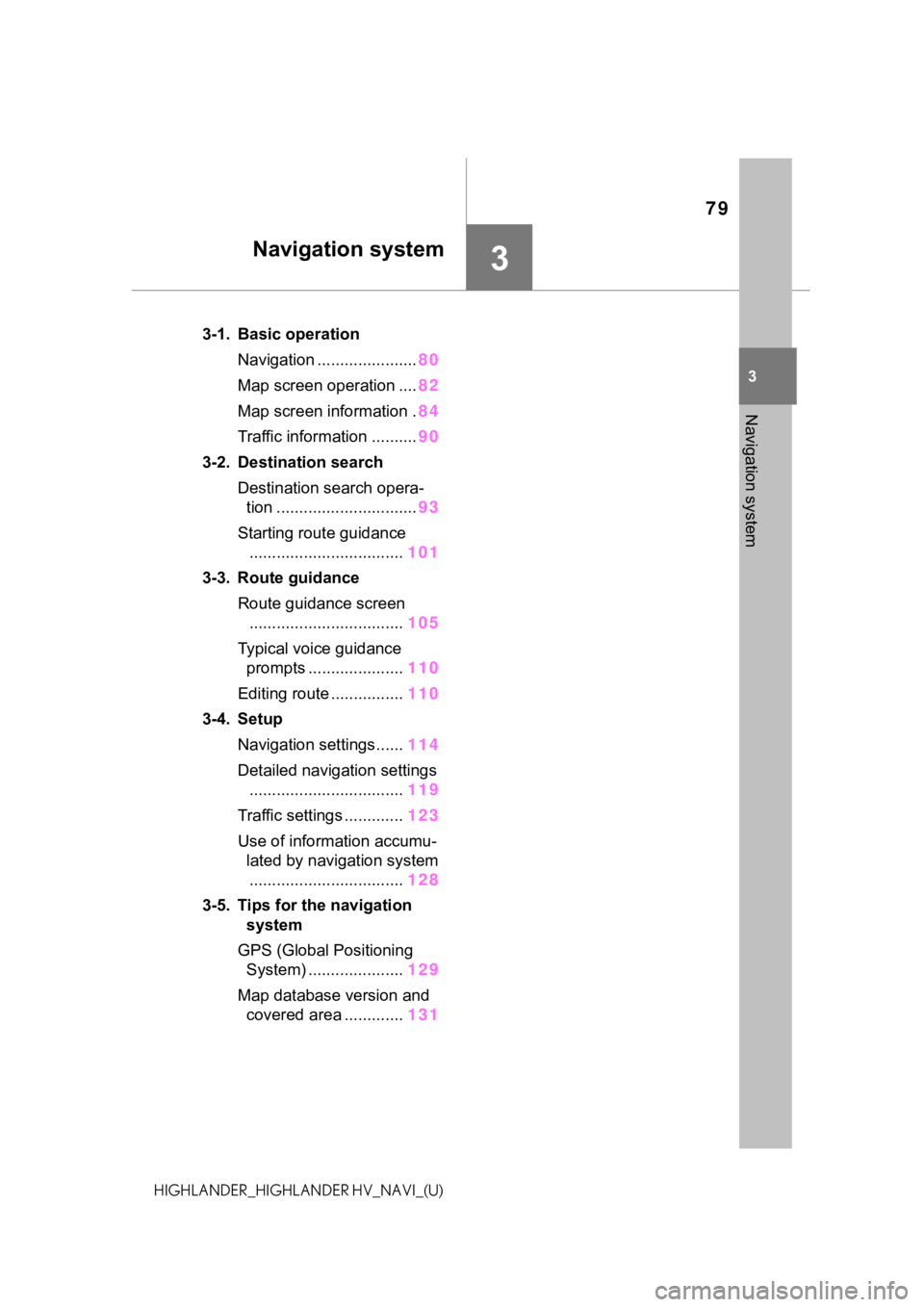
79
3
3
Navigation system
HIGHLANDER_HIGHLANDER HV_NAVI_(U)
Navigation system
.3-1. Basic operationNavigation ...................... 80
Map screen operation .... 82
Map screen information . 84
Traffic information .......... 90
3-2. Destination search Destination search opera-tion ............................... 93
Starting route guidance .................................. 101
3-3. Route guidance Route guidance screen.................................. 105
Typical voice guidance prompts ..................... 110
Editing route ................ 110
3-4. Setup Navigation settings...... 114
Detailed navigation settings .................................. 119
Traffic settings ............. 123
Use of information accumu- lated by navigation system.................................. 128
3-5. Tips for the navigation system
GPS (Global Positioning System) ..................... 129
Map database version and covered area ............. 131
Page 80 of 412
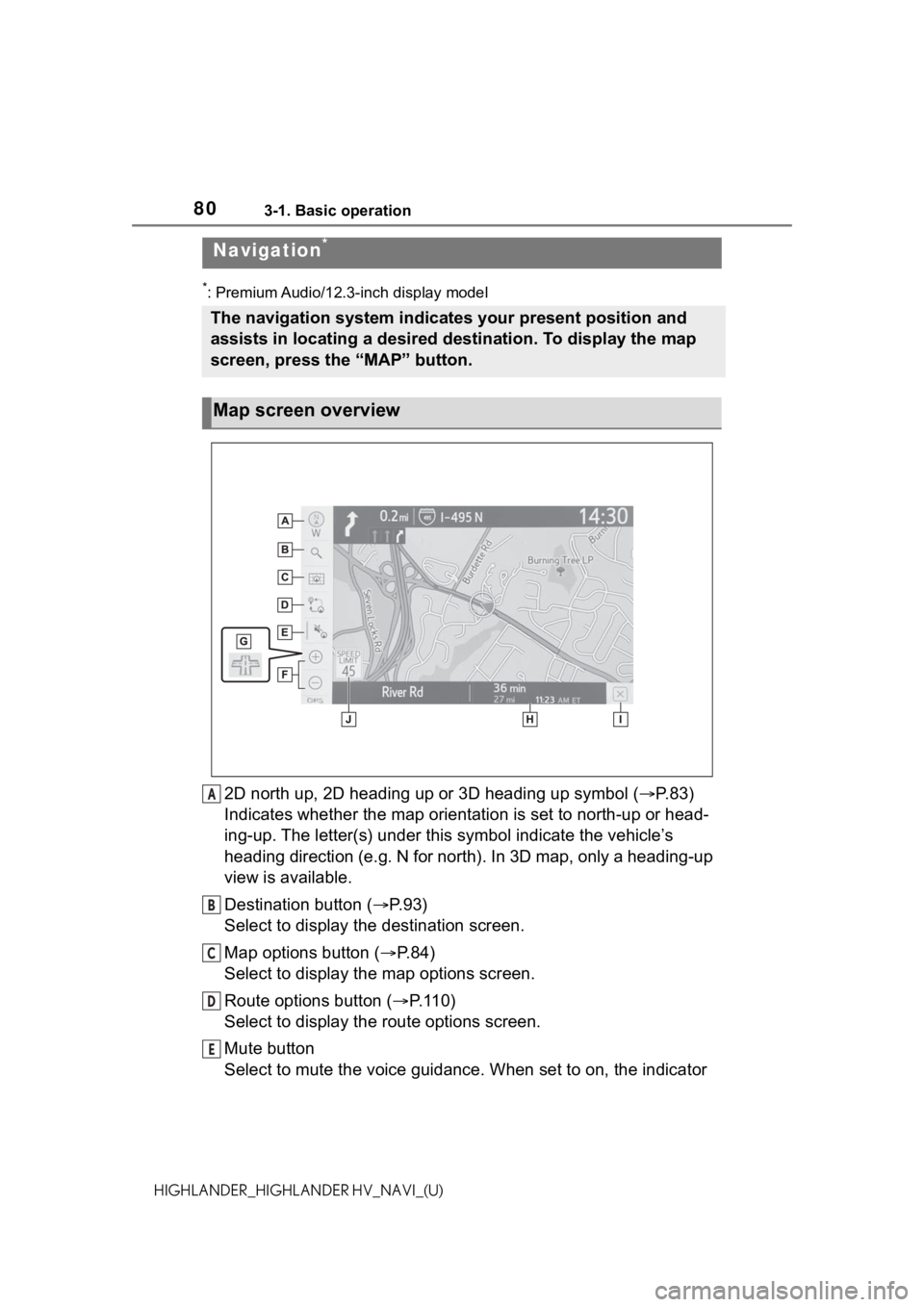
803-1. Basic operation
HIGHLANDER_HIGHLANDER HV_NAVI_(U)
3-1.Basic operation
*: Premium Audio/12.3-inch display model
2D north up, 2D heading up or 3D heading up symbol (P. 8 3 )
Indicates whether the map orientation is set to north-up or hea d-
ing-up. The letter(s) under this symbol indicate the vehicle’s
heading direction (e.g. N for north). In 3D map, only a heading-up
view is available.
Destination button ( P. 9 3 )
Select to display the destination screen.
Map options button ( P.84)
Select to display the map options screen.
Route options button ( P. 1 1 0 )
Select to display the route options screen.
Mute button
Select to mute the voice guidance. When set to on, the indicato r
Navigation*
The navigation system indicates your present position and
assists in locating a desired destination. To display the map
screen, press the “MAP” button.
Map screen overview
A
B
C
D
E
Page 81 of 412
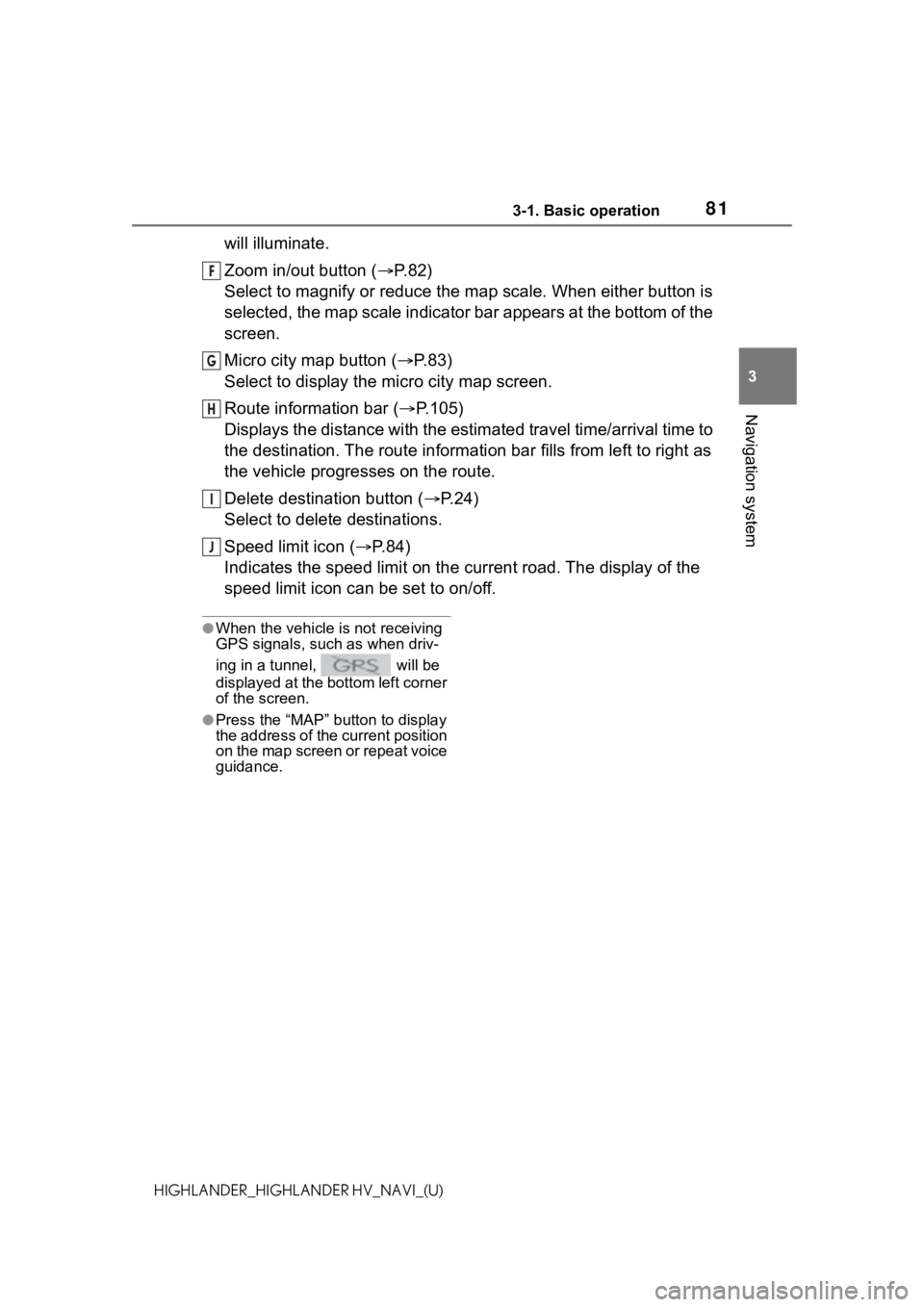
813-1. Basic operation
3
Navigation system
HIGHLANDER_HIGHLANDER HV_NAVI_(U)
will illuminate.
Zoom in/out button (P. 8 2 )
Select to magnify or reduce the map scale. When either button i s
selected, the map scale indicator bar appears at the bottom of the
screen.
Micro city map button ( P. 8 3 )
Select to display the micro city map screen.
Route information bar ( P.105)
Displays the distance with the estimated travel time/arrival time to
the destination. The route information bar fills from left to r ight as
the vehicle progresses on the route.
Delete destination button ( P.24)
Select to delete destinations.
Speed limit icon ( P.84)
Indicates the speed limit on the current road. The display of t he
speed limit icon can be set to on/off.
●When the vehicle i s not receiving
GPS signals, such as when driv-
ing in a tunnel, will be
displayed at the bottom left corner
of the screen.
●Press the “MAP” button to display
the address of the current position
on the map screen or repeat voice
guidance.
F
G
H
I
J