navigation TOYOTA HIGHLANDER 2021 Accessories, Audio & Navigation (in English)
[x] Cancel search | Manufacturer: TOYOTA, Model Year: 2021, Model line: HIGHLANDER, Model: TOYOTA HIGHLANDER 2021Pages: 412, PDF Size: 18.57 MB
Page 1 of 412
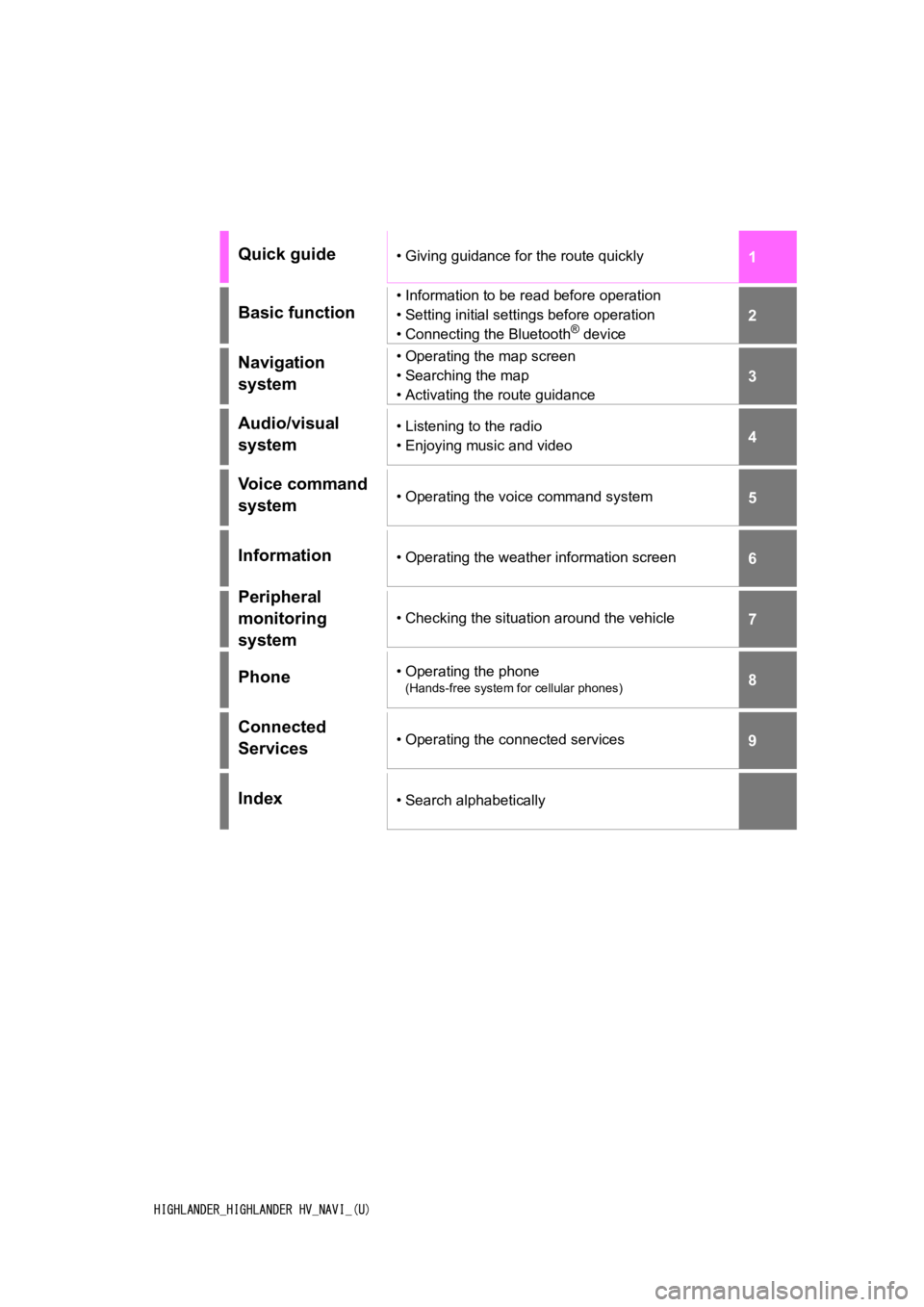
1
2
3
4
5
6
7
8
9
HIGHLANDER_HIGHLANDER HV_NAVI_(U)
Quick guide• Giving guidance for the route quickly
Basic function
• Information to be read before operation
• Setting initial settings before operation
• Connecting the Bluetooth
® device
Navigation
system• Operating the map screen
• Searching the map
• Activating the route guidance
Audio/visual
system• Listening to the radio
• Enjoying music and video
Voice command
system• Operating the voice command system
Information• Operating the weather information screen
Peripheral
monitoring
system
• Checking the situation around the vehicle
Phone• Operating the phone
(Hands-free system for cellular phones)
Connected
Services• Operating the connected services
Index• Search alphabetically
Page 2 of 412
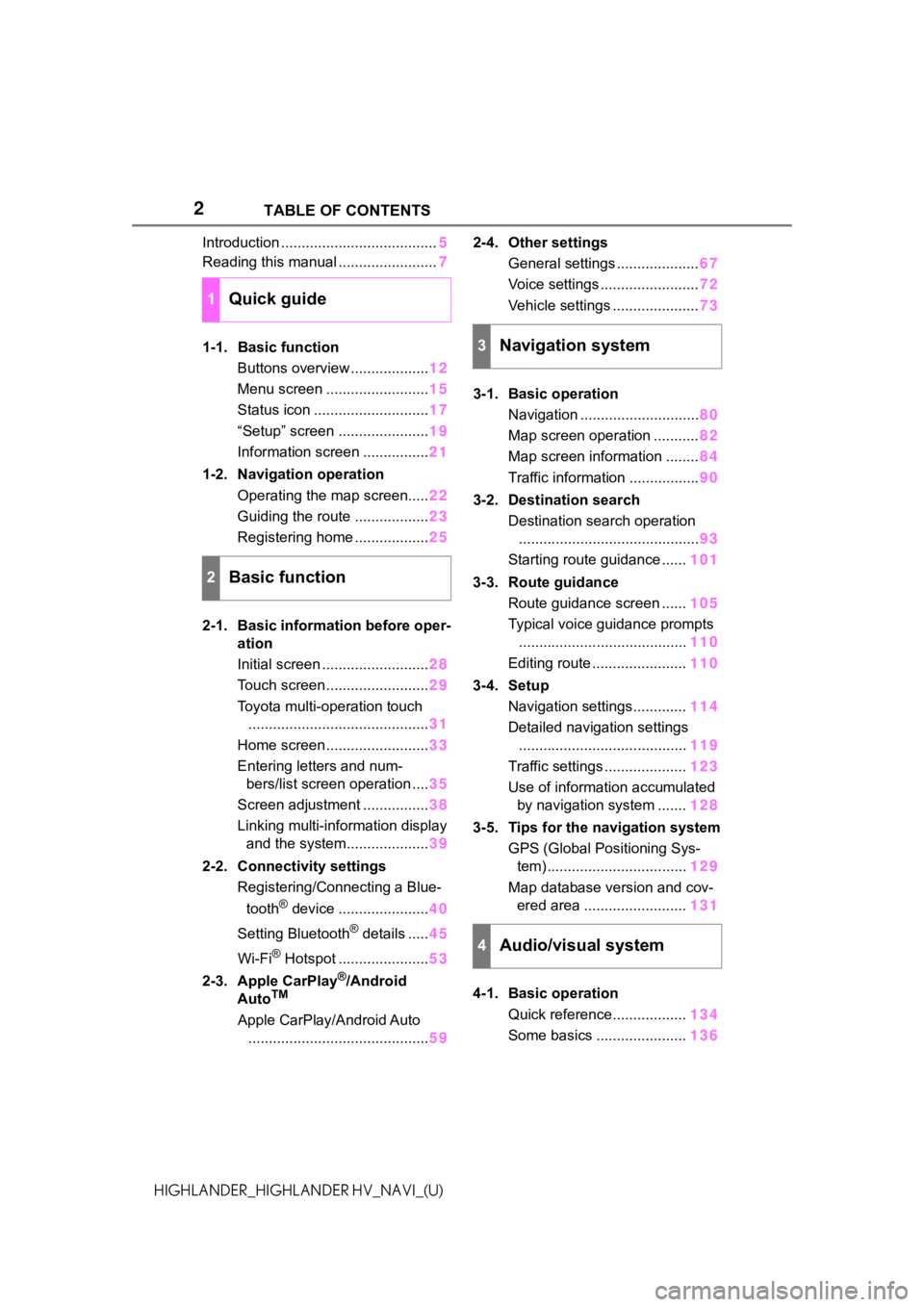
2
HIGHLANDER_HIGHLANDER HV_NAVI_(U)TABLE OF CONTENTS
Introduction ......................................
5
Reading this manual ........................ 7
1-1. Basic function Buttons overview ................... 12
Menu screen ......................... 15
Status icon ............................ 17
“Setup” screen ...................... 19
Information screen ................ 21
1-2. Navigation operation Operating the map screen..... 22
Guiding the route .................. 23
Registering home .................. 25
2-1. Basic information before oper- ation
Initial screen .......................... 28
Touch screen ......................... 29
Toyota multi-operation touch ............................................ 31
Home screen ......................... 33
Entering letters and num- bers/list screen operation .... 35
Screen adjustment ................ 38
Linking multi-information display and the system.................... 39
2-2. Connectivity settings Registering/Connecting a Blue-
tooth
® device ...................... 40
Setting Bluetooth
® details ..... 45
Wi-Fi
® Hotspot ...................... 53
2-3. Apple CarPlay
®/Android
AutoTM
Apple CarPlay/Android Auto ............................................ 592-4. Other settings
General settings .................... 67
Voice settings ........................ 72
Vehicle settings ..................... 73
3-1. Basic operation Navigation ............................. 80
Map screen operation ........... 82
Map screen information ........ 84
Traffic information ................. 90
3-2. Destination search Destination search operation............................................ 93
Starting route guidance ...... 101
3-3. Route guidance Route guidance screen ...... 105
Typical voice guidance prompts ......................................... 110
Editing route ....................... 110
3-4. Setup Navigation settings............. 114
Detailed navigation settings ......................................... 119
Traffic settings .................... 123
Use of information accumulated by navigation system ....... 128
3-5. Tips for the navigation system GPS (Global Positioning Sys-tem) .................................. 129
Map database version and cov- ered area ......................... 131
4-1. Basic operation Quick reference.................. 134
Some basics ...................... 136
1Quick guide
2Basic function
3Navigation system
4Audio/visual system
Page 5 of 412
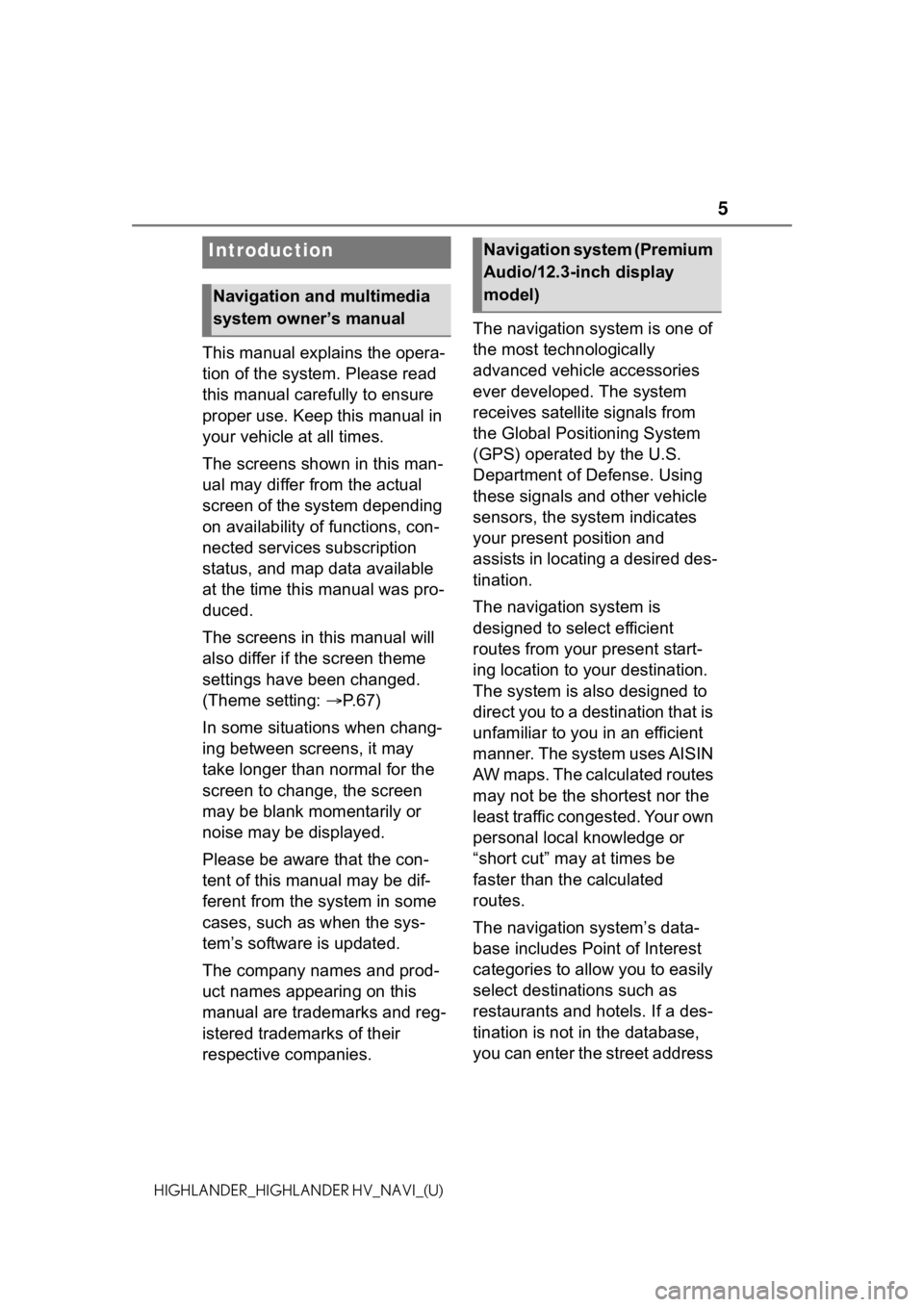
5
HIGHLANDER_HIGHLANDER HV_NAVI_(U)
This manual explains the opera-
tion of the system. Please read
this manual carefully to ensure
proper use. Keep this manual in
your vehicle at all times.
The screens shown in this man-
ual may differ from the actual
screen of the system depending
on availability of functions, con-
nected services subscription
status, and map data available
at the time this manual was pro-
duced.
The screens in this manual will
also differ if the screen theme
settings have been changed.
(Theme setting: P. 6 7 )
In some situations when chang-
ing between screens, it may
take longer than normal for the
screen to change, the screen
may be blank momentarily or
noise may be displayed.
Please be aware that the con-
tent of this manual may be dif-
ferent from the system in some
cases, such as when the sys-
tem’s software is updated.
The company names and prod-
uct names appearing on this
manual are trademarks and reg-
istered trademarks of their
respective companies. The navigation system is one of
the most technologically
advanced vehicle accessories
ever developed. The system
receives satellite signals from
the Global Positioning System
(GPS) operated by the U.S.
Department of Defense. Using
these signals and other vehicle
sensors, the system indicates
your present position and
assists in locating a desired des-
tination.
The navigation system is
designed to select efficient
routes from your present start-
ing location to your destination.
The system is also designed to
direct you to a destination that is
unfamiliar to you in an efficient
manner. The system uses AISIN
AW maps. The calculated routes
may not be the shortest nor the
least traffic congested. Your own
personal local knowledge or
“short cut” may at times be
faster than the calculated
routes.
The navigation system’s data-
base includes Point of Interest
categories to allow you to easily
select destinat
ions such as
restaurants and hotels. If a des-
tination is not in the database,
you can enter the street address
Introduction
Navigation and multimedia
system owner’s manual
Navigation system (Premium
Audio/12.3-inch display
model)
Page 6 of 412
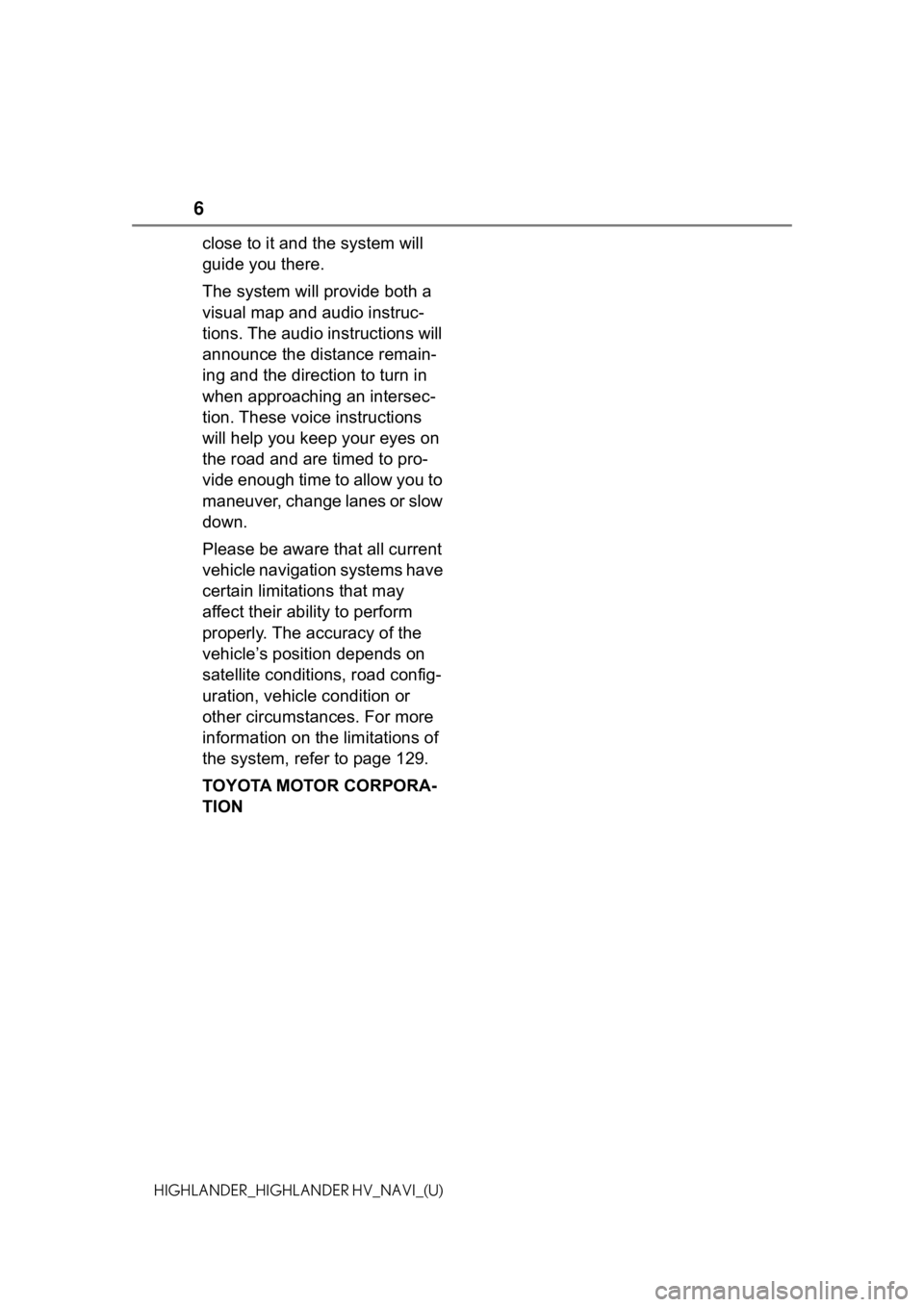
6
HIGHLANDER_HIGHLANDER HV_NAVI_(U)
close to it and the system will
guide you there.
The system will provide both a
visual map and audio instruc-
tions. The audio instructions will
announce the distance remain-
ing and the direction to turn in
when approaching an intersec-
tion. These voice instructions
will help you keep your eyes on
the road and are timed to pro-
vide enough time to allow you to
maneuver, change lanes or slow
down.
Please be aware that all current
vehicle navigation systems have
certain limitations that may
affect their ability to perform
properly. The accuracy of the
vehicle’s position depends on
satellite conditions, road config-
uration, vehicle condition or
other circumstances. For more
information on the limitations of
the system, refer to page 129.
TOYOTA MOTOR CORPORA-
TION
Page 9 of 412
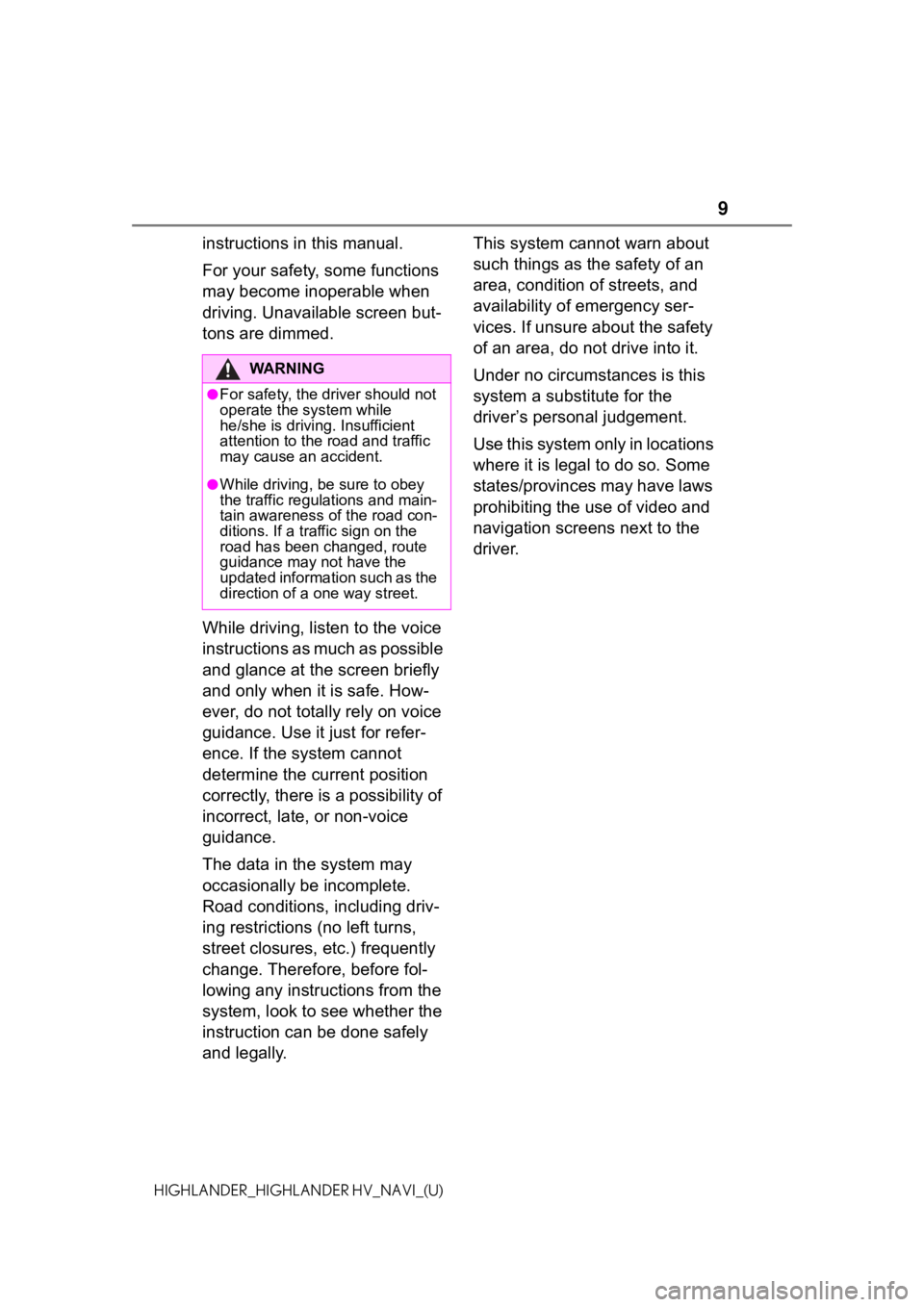
9
HIGHLANDER_HIGHLANDER HV_NAVI_(U)
instructions in this manual.
For your safety, some functions
may become inoperable when
driving. Unavailable screen but-
tons are dimmed.
While driving, listen to the voice
instructions as much as possible
and glance at the screen briefly
and only when it is safe. How-
ever, do not totally rely on voice
guidance. Use it just for refer-
ence. If the system cannot
determine the current position
correctly, there is a possibility of
incorrect, late, or non-voice
guidance.
The data in the system may
occasionally be incomplete.
Road conditions, including driv-
ing restrictions (no left turns,
street closures, etc.) frequently
change. Therefore, before fol-
lowing any instructions from the
system, look to see whether the
instruction can be done safely
and legally.This system cannot warn about
such things as the safety of an
area, condition of streets, and
availability of emergency ser-
vices. If unsure about the safety
of an area, do not drive into it.
Under no circumstances is this
system a substitute for the
driver’s personal judgement.
Use this system only in locations
where it is legal to do so. Some
states/provinces may have laws
prohibiting the use of video and
navigation screens next to the
driver.
WA R N I N G
●For safety, the driver should not
operate the system while
he/she is driving. Insufficient
attention to the r
oad and traffic
may cause an accident.
●While driving, be sure to obey
the traffic regulations and main-
tain awareness o f the road con-
ditions. If a traffic sign on the
road has been changed, route
guidance may not have the
updated information such as the
direction of a one way street.
Page 11 of 412
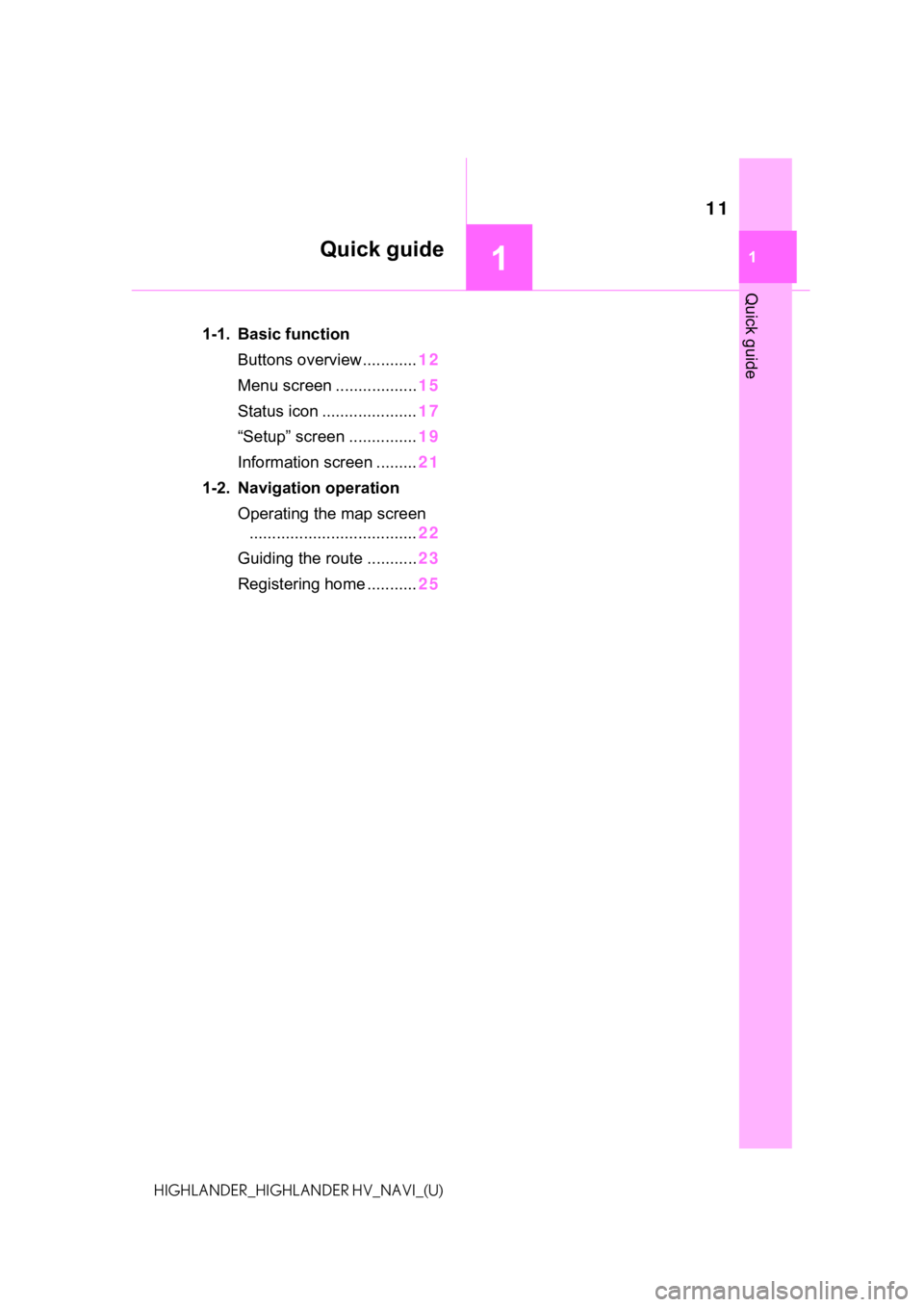
11
11
Quick guide
HIGHLANDER_HIGHLANDER HV_NAVI_(U)
Quick guide
.1-1. Basic functionButtons overview............ 12
Menu screen .................. 15
Status icon ..................... 17
“Setup” screen ............... 19
Information screen ......... 21
1-2. Navigation operation Operating the map screen..................................... 22
Guiding the route ........... 23
Registering home ........... 25
Page 12 of 412
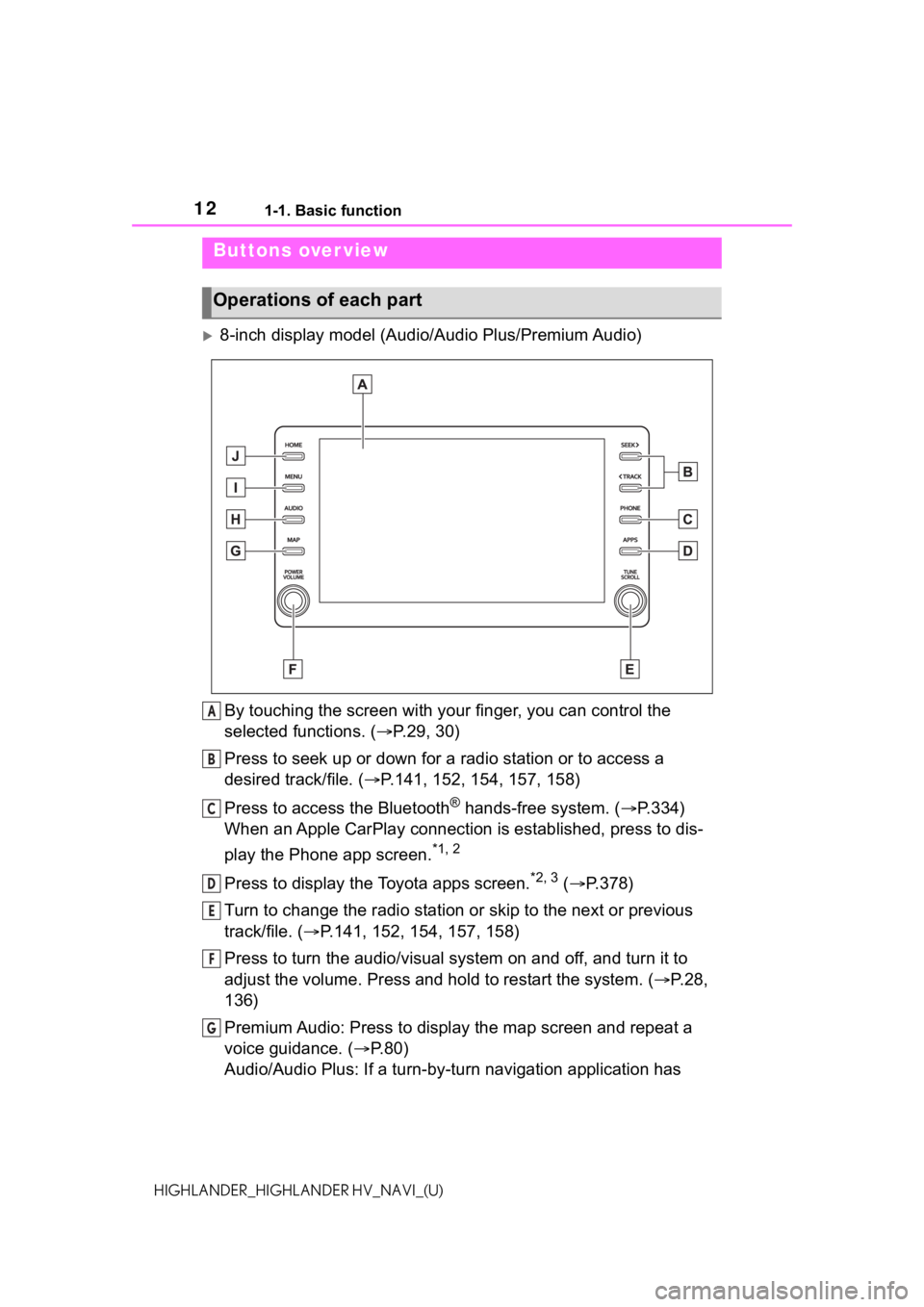
121-1. Basic function
HIGHLANDER_HIGHLANDER HV_NAVI_(U)
1-1.Basic function
8-inch display model (Audio/Audio Plus/Premium Audio)
By touching the screen with y our finger, you can control the
selected functions. ( P.29, 30)
Press to seek up or down for a radio station or to access a
desired track/file. ( P.141, 152, 154, 157, 158)
Press to access the Bluetooth
® hands-free system. ( P.334)
When an Apple CarPlay connection is established, press to dis-
play the Phone app screen.
*1, 2
Press to display the Toyota apps screen.*2, 3 ( P.378)
Turn to change the radio station or skip to the next or previou s
track/file. ( P.141, 152, 154, 157, 158)
Press to turn the audio/visual system on and off, and turn it t o
adjust the volume. Press and hold to restart the system. ( P.28,
136)
Premium Audio: Press to display the map screen and repeat a
voice guidance. ( P.80)
Audio/Audio Plus: If a turn-by-tu rn navigation application has
Buttons over view
Operations of each part
A
B
C
D
E
F
G
Page 13 of 412
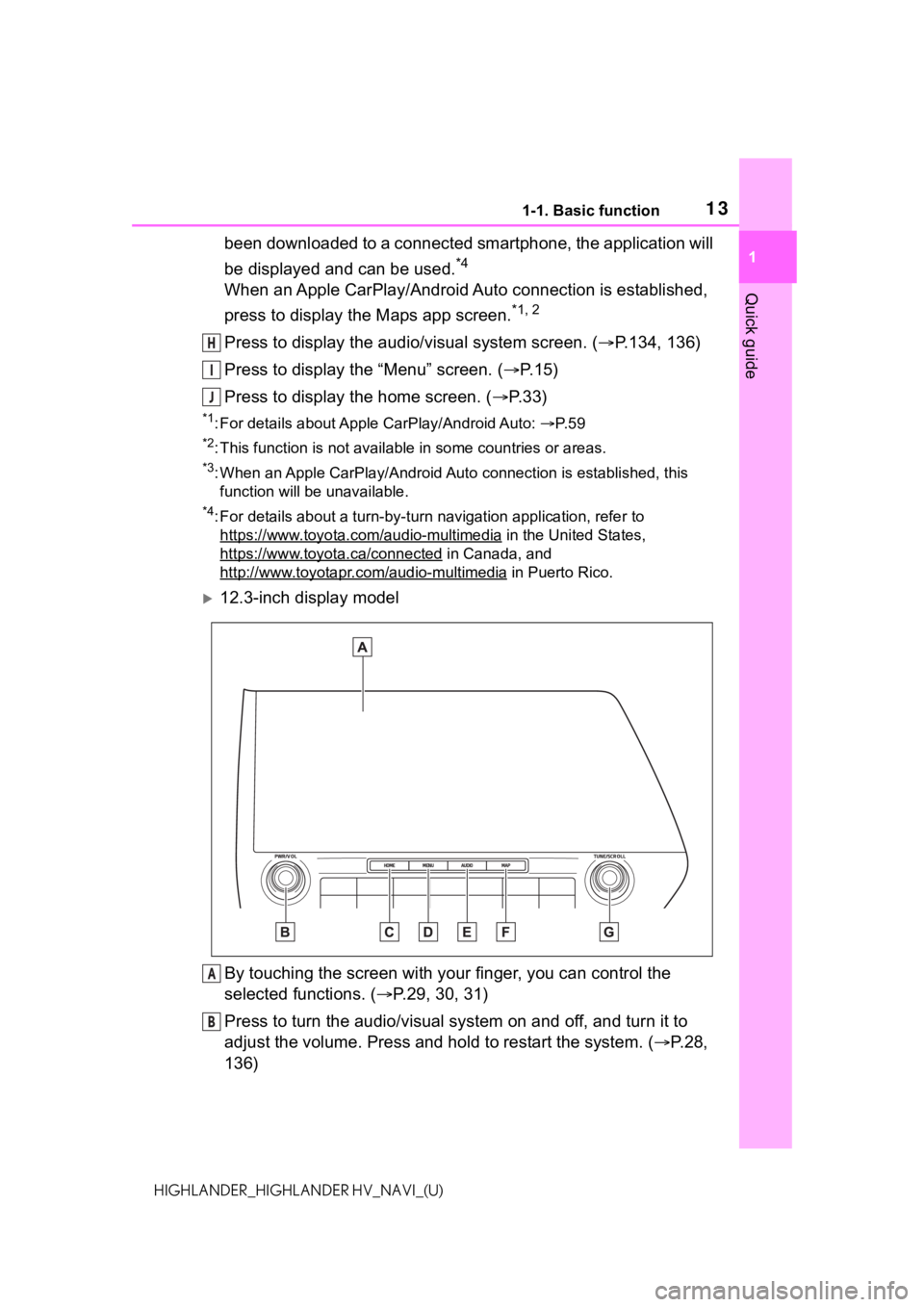
131-1. Basic function
1
Quick guide
HIGHLANDER_HIGHLANDER HV_NAVI_(U)
been downloaded to a connected smartphone, the application will
be displayed and can be used.
*4
When an Apple CarPlay/Android Auto connection is established,
press to display the Maps app screen.
*1, 2
Press to display the audio/visual system screen. ( P.134, 136)
Press to display the “Menu” screen. ( P. 1 5 )
Press to display the home screen. ( P. 3 3 )
*1: For details about Apple CarPlay/Android Auto: P. 5 9
*2: This function is not available in some countries or areas.
*3: When an Apple CarPlay/Android Auto connection is established, this
function will be unavailable.
*4: For details about a turn-by-turn navigation application, refer to
https://www.toyota.com/audio-multimedia
in the United States,
https://www.toyota.ca/connected
in Canada, and
http://www.toyotapr.com/audio-multimedia
in Puerto Rico.
12.3-inch display model
By touching the screen with y our finger, you can control the
selected functions. ( P.29, 30, 31)
Press to turn the audio/visual system on and off, and turn it t o
adjust the volume. Press and hold to restart the system. ( P.28,
136)
H
I
J
A
B
Page 22 of 412
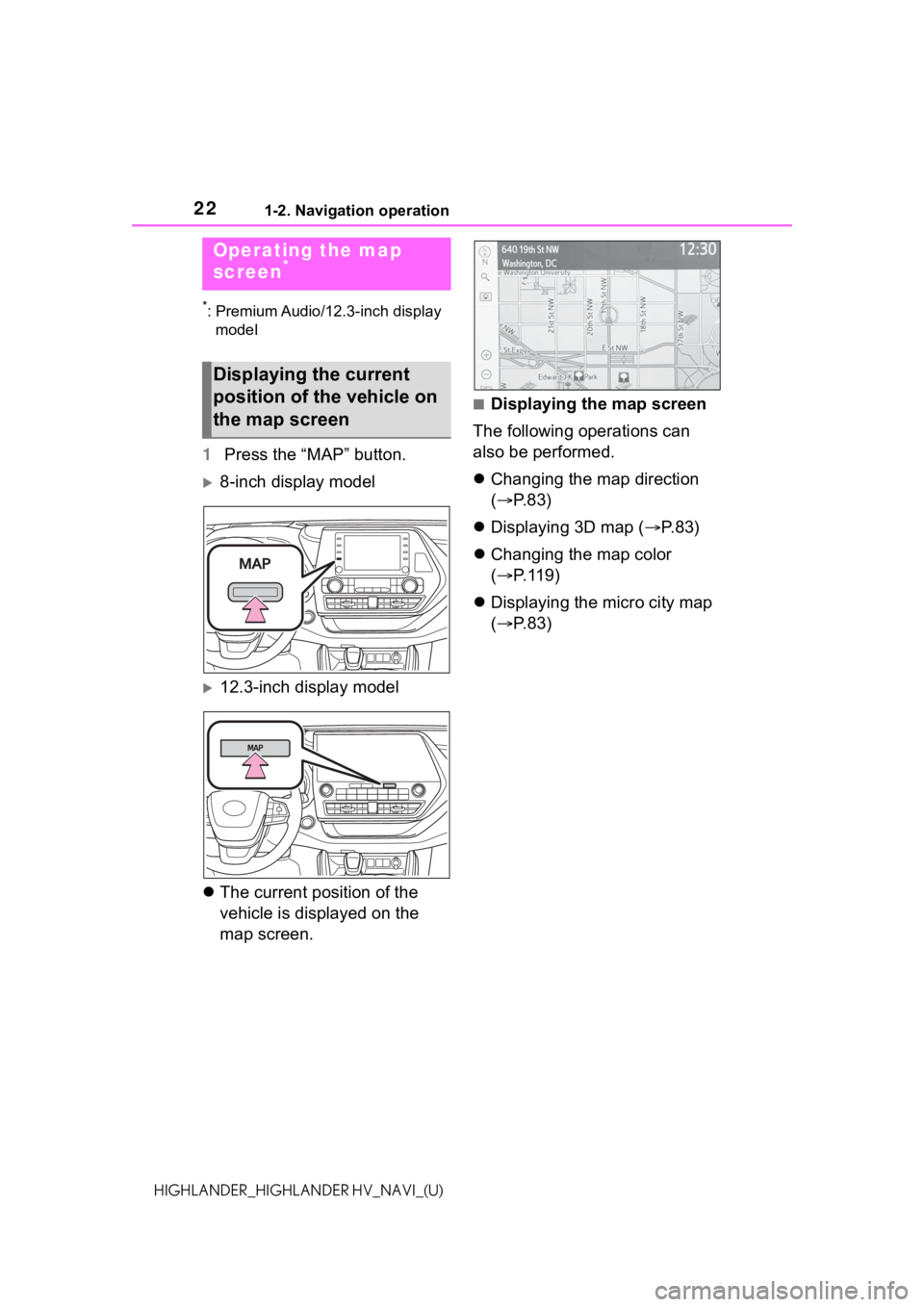
221-2. Navigation operation
HIGHLANDER_HIGHLANDER HV_NAVI_(U)
1-2.Navigation operation
*: Premium Audio/12.3-inch display model
1 Press the “MAP” button.
8-inch display model
12.3-inch display model
The current position of the
vehicle is displayed on the
map screen.
■Displaying the map screen
The following operations can
also be performed.
Changing the map direction
( P.83)
Displaying 3D map ( P. 8 3 )
Changing the map color
( P.119)
Displaying the micro city map
( P.83)
Operating the map
screen*
Displaying the current
position of the vehicle on
the map screen
Page 23 of 412
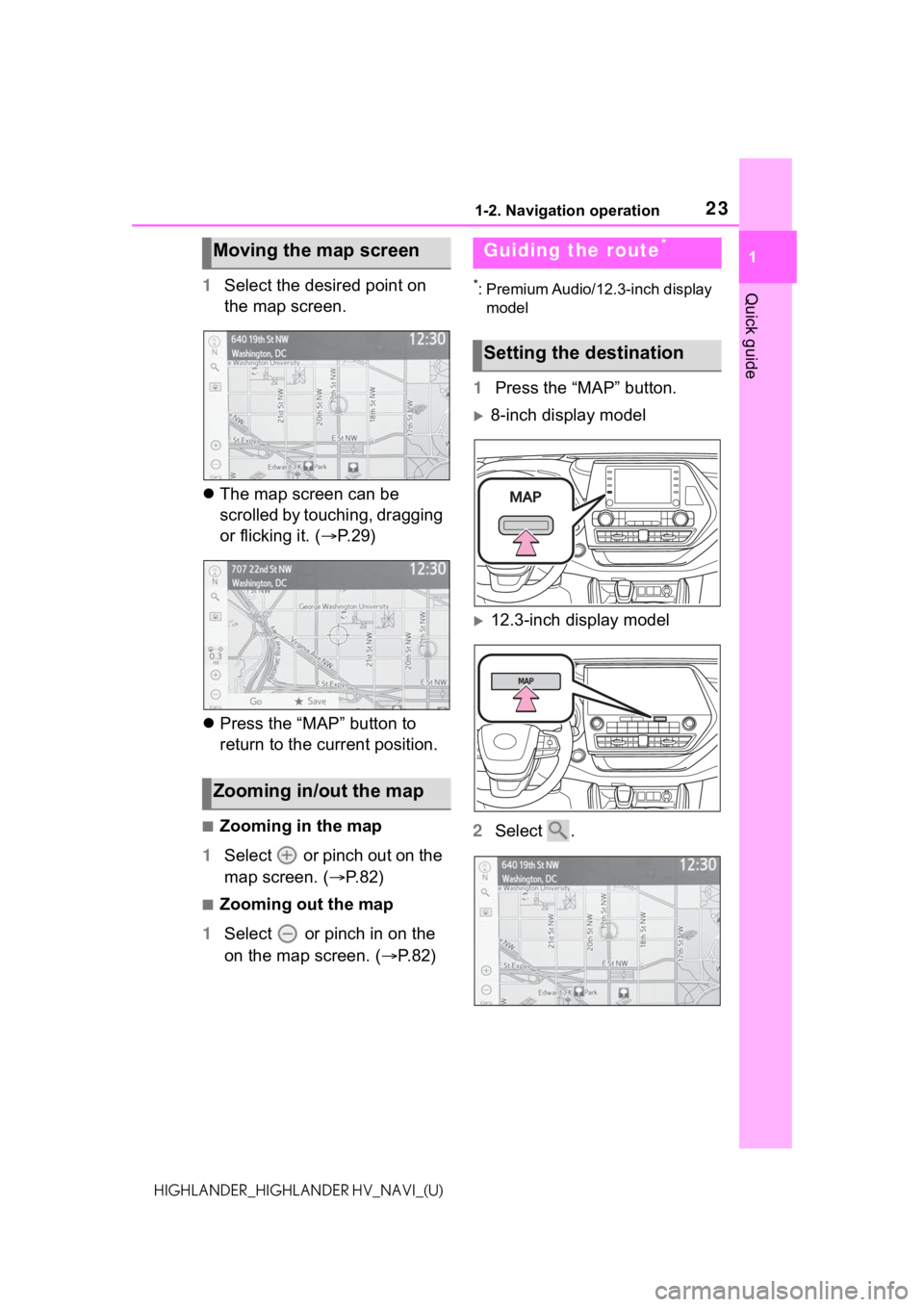
231-2. Navigation operation
1
Quick guide
HIGHLANDER_HIGHLANDER HV_NAVI_(U)
1Select the desired point on
the map screen.
The map screen can be
scrolled by touching, dragging
or flicking it. ( P.29)
Press the “MAP” button to
return to the current position.
■Zooming in the map
1 Select or pinch out on the
map screen. ( P.82)
■Zooming out the map
1 Select or pinch in on the
on the map screen. ( P.82)
*: Premium Audio/12.3-inch display
model
1 Press the “MAP” button.
8-inch display model
12.3-inch display model
2 Select .
Moving the map screen
Zooming in/out the map
Guiding the route*
Setting the destination