sat nav TOYOTA HIGHLANDER 2021 Accessories, Audio & Navigation (in English)
[x] Cancel search | Manufacturer: TOYOTA, Model Year: 2021, Model line: HIGHLANDER, Model: TOYOTA HIGHLANDER 2021Pages: 412, PDF Size: 18.57 MB
Page 3 of 412
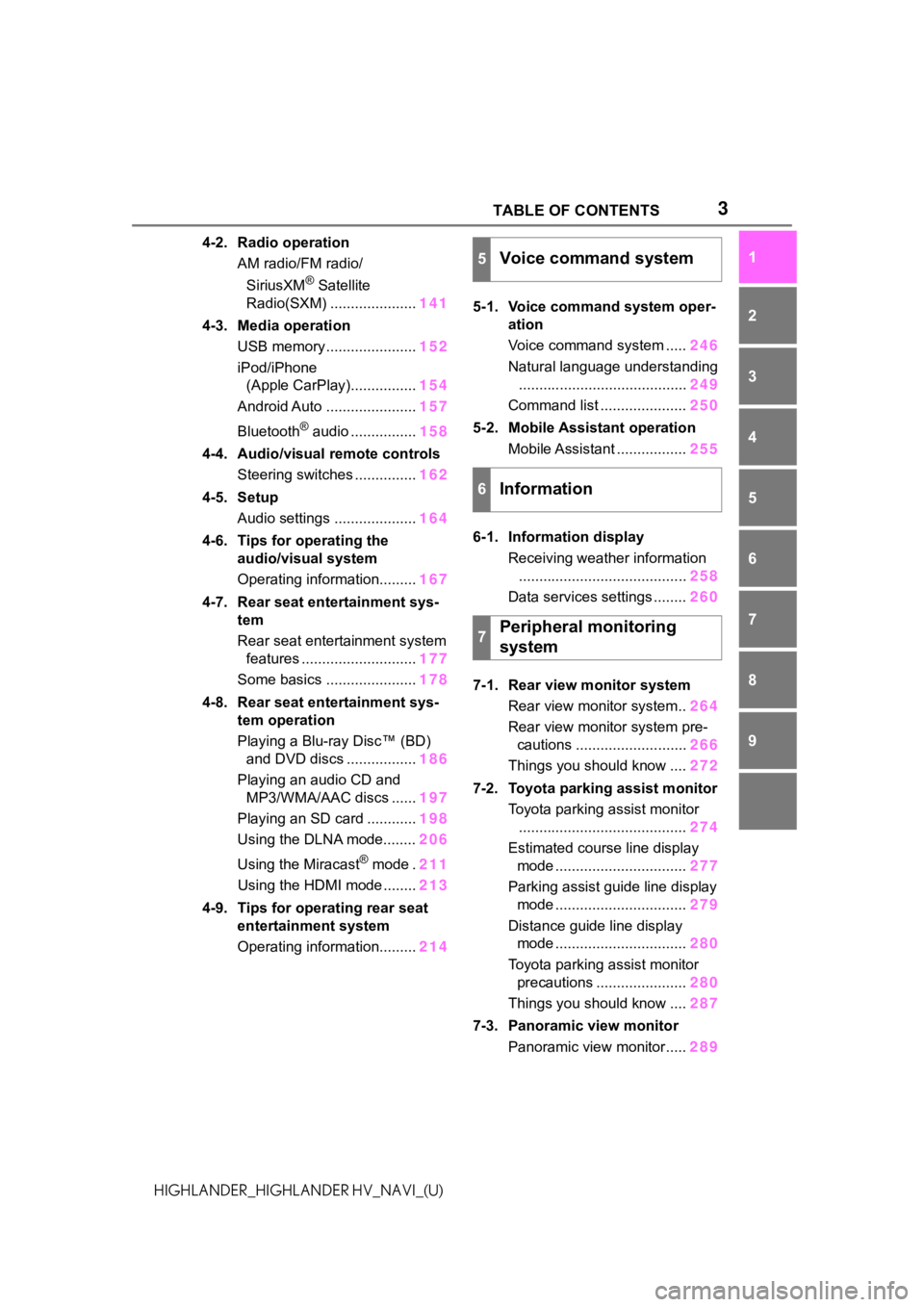
3 TABLE OF CONTENTS
1
2
3
4
5
6
7
8
9
HIGHLANDER_HIGHLANDER HV_NAVI_(U)
4-2. Radio operation AM radio/FM radio/
SiriusXM
® Satellite
Radio(SXM) ..................... 141
4-3. Media operation USB memory ...................... 152
iPod/iPhone (Apple CarPlay)................ 154
Android Auto ...................... 157
Bluetooth
® audio ................ 158
4-4. Audio/visual remote controls Steering switches ............... 162
4-5. Setup Audio settings .................... 164
4-6. Tips for operating the audio/visual system
Operating information......... 167
4-7. Rear seat entertainment sys- tem
Rear seat entertainment system features ............................ 177
Some basics ...................... 178
4-8. Rear seat entertainment sys- tem operation
Playing a Blu-ray Disc™ (BD) and DVD discs ................. 186
Playing an audio CD and MP3/WMA/AAC discs ...... 197
Playing an SD card ............ 198
Using the DLNA mode........ 206
Using the Miracast
® mode . 211
Using the HDMI mode ........ 213
4-9. Tips for operating rear seat entertainment system
Operating information......... 2145-1. Voice command system oper-
ation
Voice command system ..... 246
Natural language understanding ......................................... 249
Command list ..................... 250
5-2. Mobile Assistant operation Mobile Assistant ................. 255
6-1. Information display Receiving weather information......................................... 258
Data services settings ........ 260
7-1. Rear view monitor system Rear view monitor system.. 264
Rear view monitor system pre- cautions ........................... 266
Things you should know .... 272
7-2. Toyota parking assist monitor Toyota parking assist monitor......................................... 274
Estimated course line display mode ................................ 277
Parking assist guide line display mode ................................ 279
Distance guide line display mode ................................ 280
Toyota parking assist monitor precautions ...................... 280
Things you should know .... 287
7-3. Panoramic view monitor Panoramic view monitor..... 289
5Voice command system
6Information
7Peripheral monitoring
system
Page 5 of 412
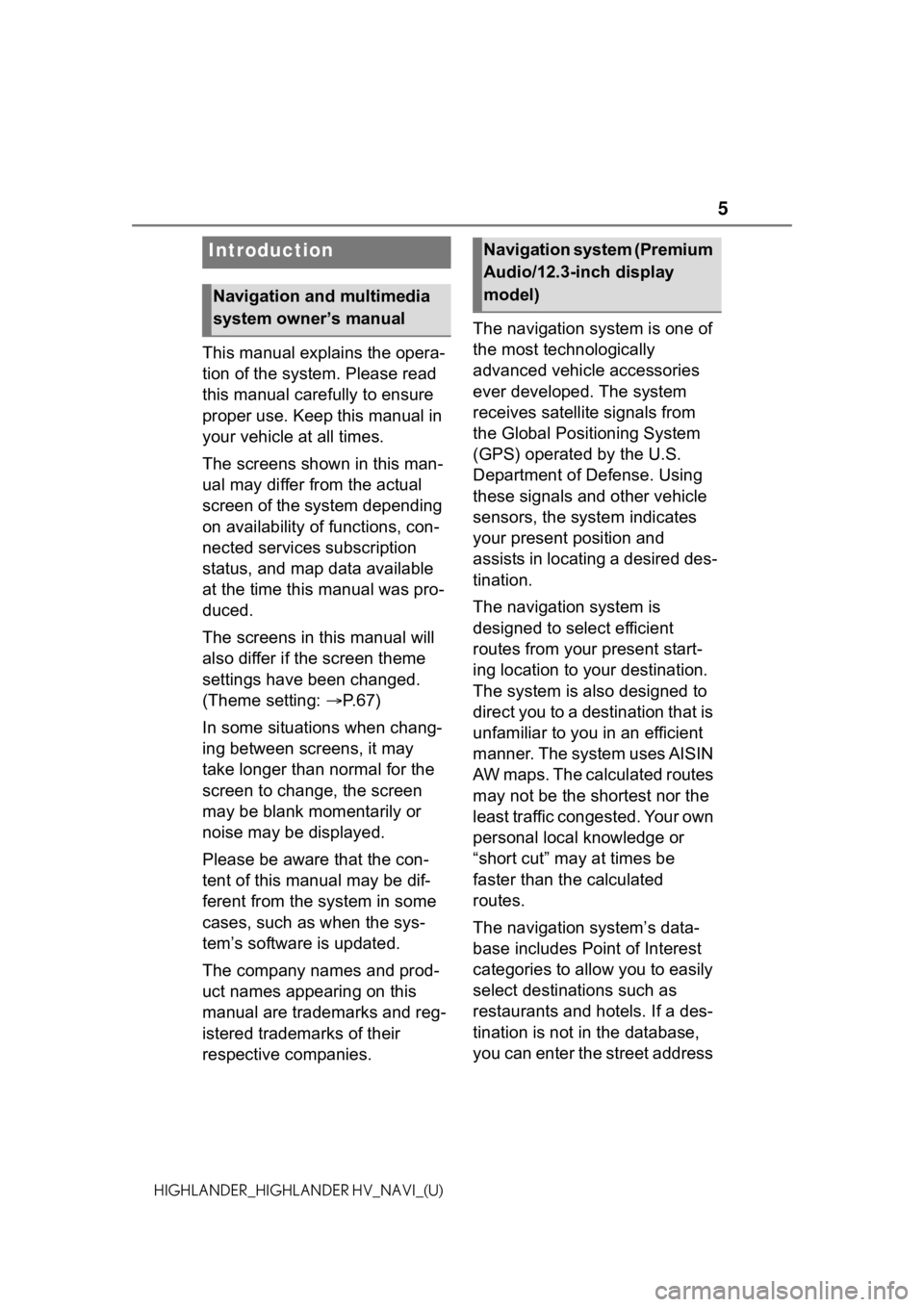
5
HIGHLANDER_HIGHLANDER HV_NAVI_(U)
This manual explains the opera-
tion of the system. Please read
this manual carefully to ensure
proper use. Keep this manual in
your vehicle at all times.
The screens shown in this man-
ual may differ from the actual
screen of the system depending
on availability of functions, con-
nected services subscription
status, and map data available
at the time this manual was pro-
duced.
The screens in this manual will
also differ if the screen theme
settings have been changed.
(Theme setting: P. 6 7 )
In some situations when chang-
ing between screens, it may
take longer than normal for the
screen to change, the screen
may be blank momentarily or
noise may be displayed.
Please be aware that the con-
tent of this manual may be dif-
ferent from the system in some
cases, such as when the sys-
tem’s software is updated.
The company names and prod-
uct names appearing on this
manual are trademarks and reg-
istered trademarks of their
respective companies. The navigation system is one of
the most technologically
advanced vehicle accessories
ever developed. The system
receives satellite signals from
the Global Positioning System
(GPS) operated by the U.S.
Department of Defense. Using
these signals and other vehicle
sensors, the system indicates
your present position and
assists in locating a desired des-
tination.
The navigation system is
designed to select efficient
routes from your present start-
ing location to your destination.
The system is also designed to
direct you to a destination that is
unfamiliar to you in an efficient
manner. The system uses AISIN
AW maps. The calculated routes
may not be the shortest nor the
least traffic congested. Your own
personal local knowledge or
“short cut” may at times be
faster than the calculated
routes.
The navigation system’s data-
base includes Point of Interest
categories to allow you to easily
select destinat
ions such as
restaurants and hotels. If a des-
tination is not in the database,
you can enter the street address
Introduction
Navigation and multimedia
system owner’s manual
Navigation system (Premium
Audio/12.3-inch display
model)
Page 6 of 412
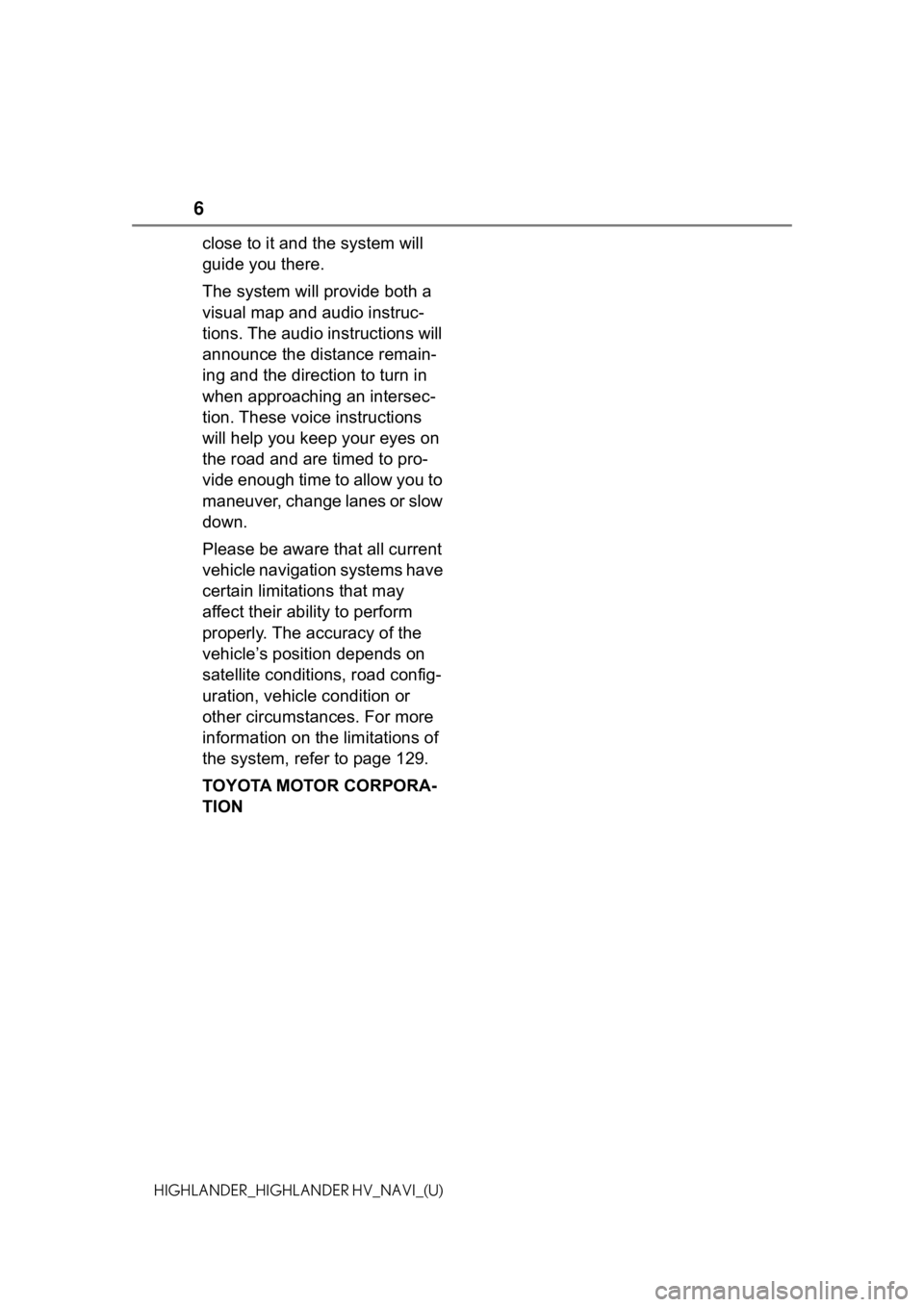
6
HIGHLANDER_HIGHLANDER HV_NAVI_(U)
close to it and the system will
guide you there.
The system will provide both a
visual map and audio instruc-
tions. The audio instructions will
announce the distance remain-
ing and the direction to turn in
when approaching an intersec-
tion. These voice instructions
will help you keep your eyes on
the road and are timed to pro-
vide enough time to allow you to
maneuver, change lanes or slow
down.
Please be aware that all current
vehicle navigation systems have
certain limitations that may
affect their ability to perform
properly. The accuracy of the
vehicle’s position depends on
satellite conditions, road config-
uration, vehicle condition or
other circumstances. For more
information on the limitations of
the system, refer to page 129.
TOYOTA MOTOR CORPORA-
TION
Page 129 of 412
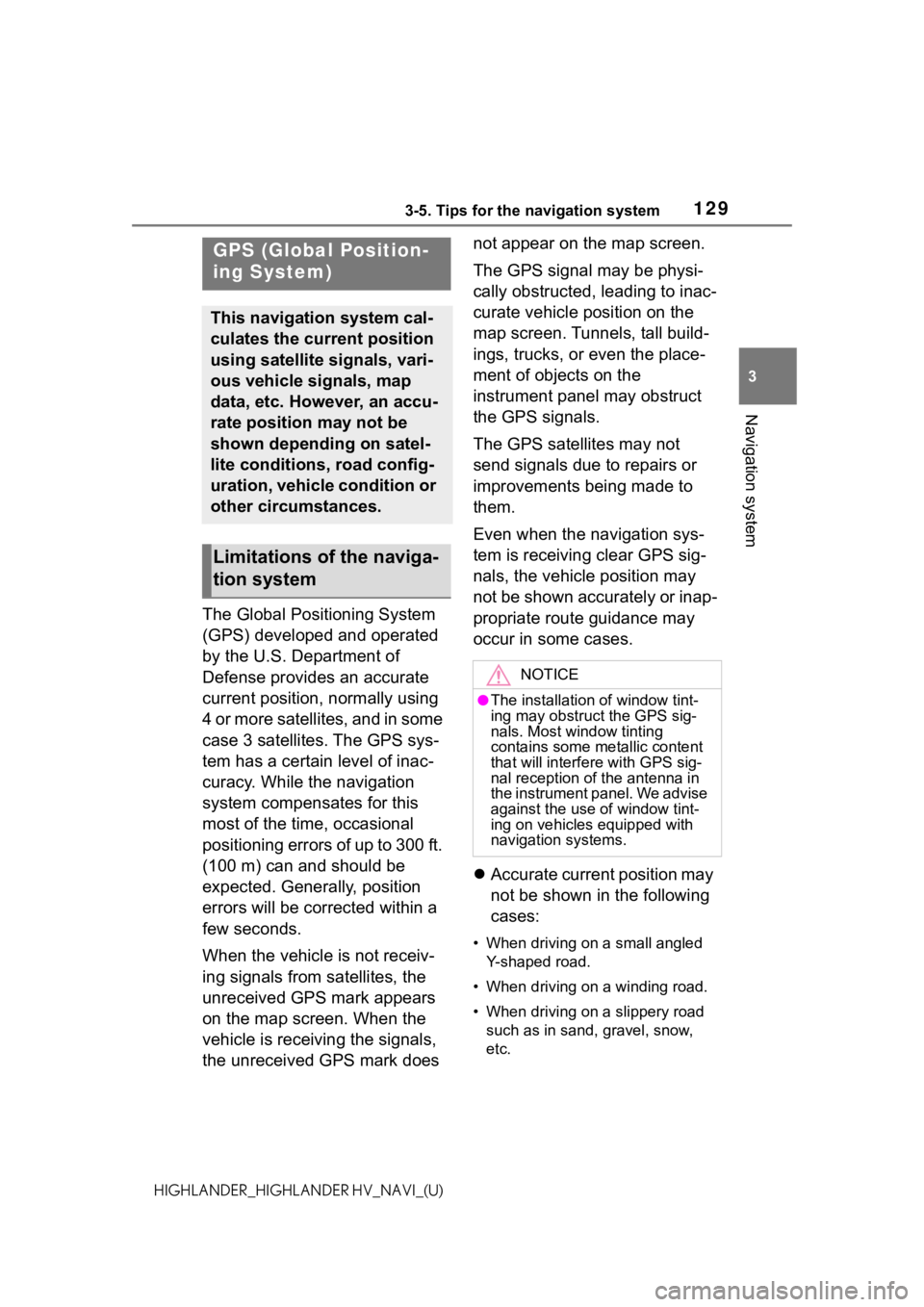
1293-5. Tips for the navigation system
3
Navigation system
HIGHLANDER_HIGHLANDER HV_NAVI_(U)
3-5.Tips for the navigation system
The Global Positioning System
(GPS) developed and operated
by the U.S. Department of
Defense provides an accurate
current position, normally using
4 or more satellites, and in some
case 3 satellites. The GPS sys-
tem has a certain level of inac-
curacy. While the navigation
system compensates for this
most of the time, occasional
positioning errors of up to 300 ft.
(100 m) can and should be
expected. Generally, position
errors will be corrected within a
few seconds.
When the vehicle is not receiv-
ing signals from satellites, the
unreceived GPS mark appears
on the map screen. When the
vehicle is receiving the signals,
the unreceived GPS mark does not appear on the map screen.
The GPS signal may be physi-
cally obstructed, leading to inac-
curate vehicle position on the
map screen. Tunnels, tall build-
ings, trucks, or even the place-
ment of objects on the
instrument panel may obstruct
the GPS signals.
The GPS satellites may not
send signals due to repairs or
improvements being made to
them.
Even when the navigation sys-
tem is receiving clear GPS sig-
nals, the vehicle position may
not be shown accurately or inap-
propriate route guidance may
occur in some cases.
Accurate current position may
not be shown in the following
cases:
• When driving on a small angled
Y-shaped road.
• When driving on a winding road.
• When driving on a slippery road such as in sand, gravel, snow,
etc.
GPS (Global Position-
ing System)
This navigation system cal-
culates the current position
using satellite signals, vari-
ous vehicle signals, map
data, etc. However, an accu-
rate position may not be
shown depending on satel-
lite conditions, road config-
uration, vehicle condition or
other circumstances.
Limitations of the naviga-
tion system
NOTICE
●The installation of window tint-
ing may obstruct the GPS sig-
nals. Most window tinting
contains some metallic content
that will interf ere with GPS sig-
nal reception of the antenna in
the instrument panel. We advise
against the use of window tint-
ing on vehicles equipped with
navigation systems.
Page 133 of 412
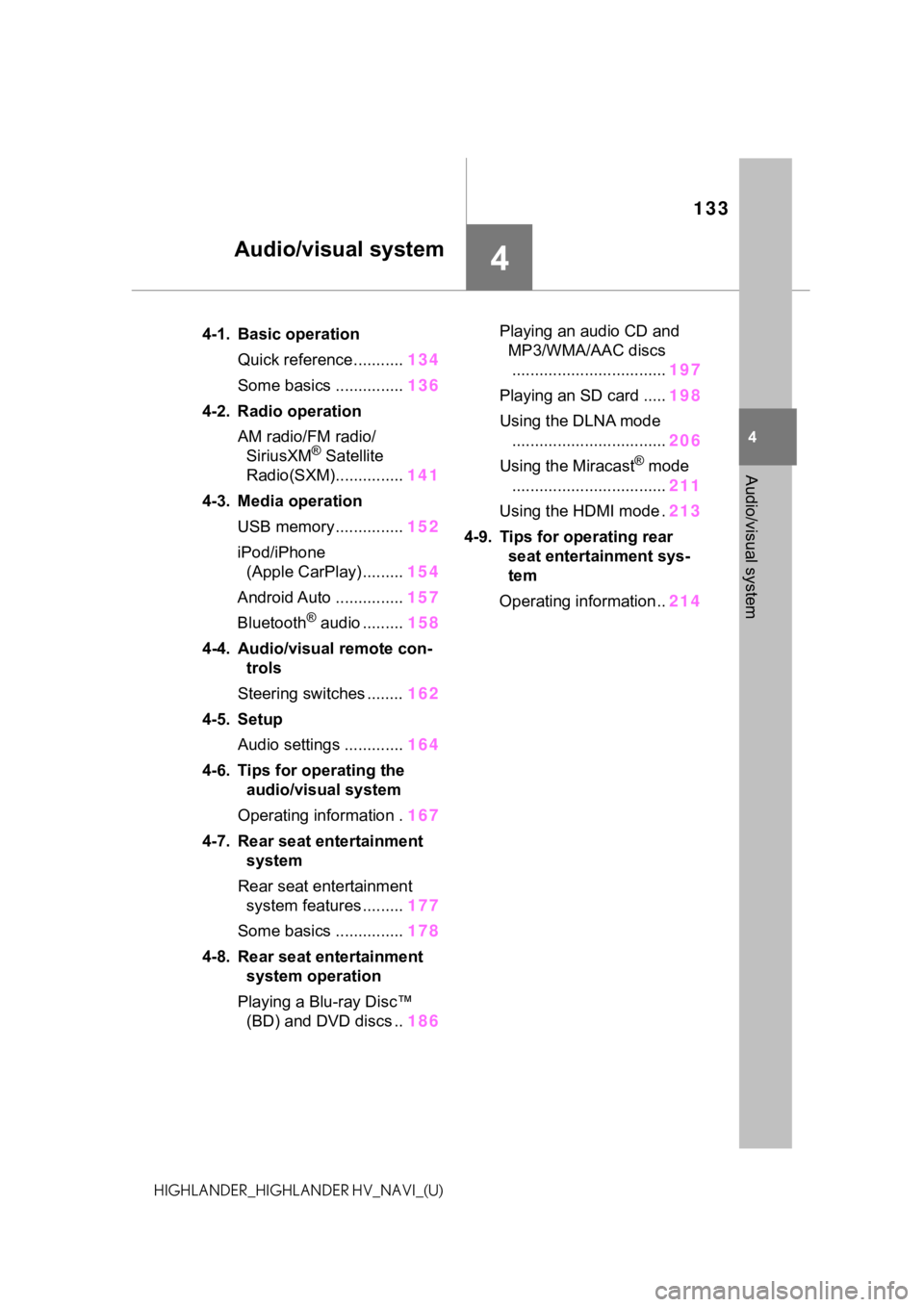
133
4
4
Audio/visual system
HIGHLANDER_HIGHLANDER HV_NAVI_(U)
Audio/visual system
.4-1. Basic operationQuick reference........... 134
Some basics ............... 136
4-2. Radio operation AM radio/FM radio/SiriusXM
® Satellite
Radio(SXM)............... 141
4-3. Media operation USB memory............... 152
iPod/iPhone (Apple CarPlay) ......... 154
Android Auto ............... 157
Bluetooth
® audio ......... 158
4-4. Audio/visual remote con- trols
Steering switches ........ 162
4-5. Setup Audio settings ............. 164
4-6. Tips for operating the audio/visual system
Operating information . 167
4-7. Rear seat entertainment system
Rear seat entertainment system features ......... 177
Some basics ............... 178
4-8. Rear seat entertainment system operation
Playing a Blu-ray Disc™ (BD) and DVD discs .. 186Playing an audio CD and
MP3/WMA/AAC discs.................................. 197
Playing an SD card ..... 198
Using the DLNA mode .................................. 206
Using the Miracast
® mode
.................................. 211
Using the HDMI mode . 213
4-9. Tips for operating rear seat entertainment sys-
tem
Operating information.. 214
Page 139 of 412
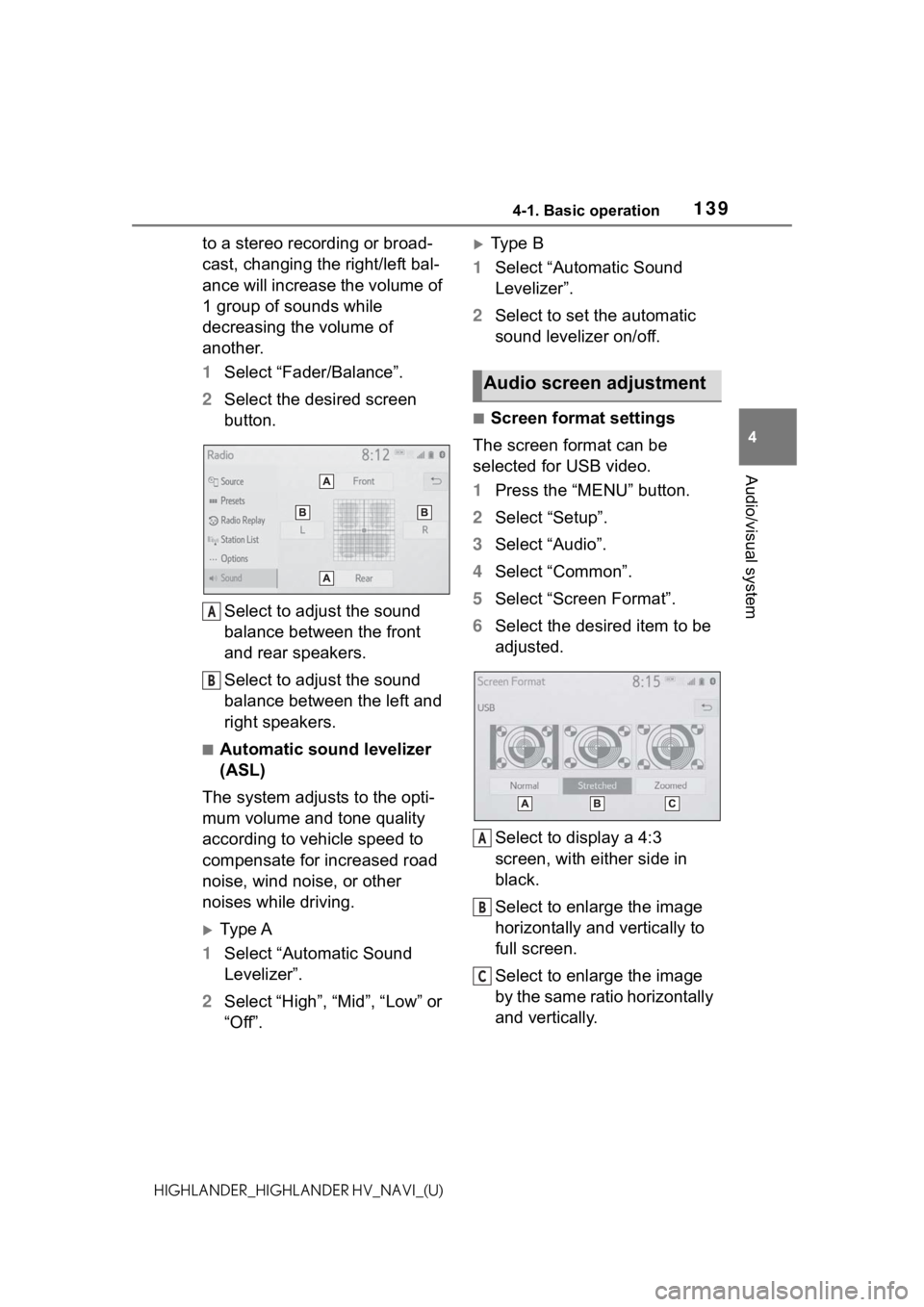
1394-1. Basic operation
4
Audio/visual system
HIGHLANDER_HIGHLANDER HV_NAVI_(U)
to a stereo recording or broad-
cast, changing the right/left bal-
ance will increase the volume of
1 group of sounds while
decreasing the volume of
another.
1Select “Fader/Balance”.
2 Select the desired screen
button.
Select to adjust the sound
balance between the front
and rear speakers.
Select to adjust the sound
balance between the left and
right speakers.
■Automatic sound levelizer
(ASL)
The system adjusts to the opti-
mum volume and tone quality
according to vehicle speed to
compensate for increased road
noise, wind noise, or other
noises while driving.
Ty p e A
1 Select “Automatic Sound
Levelizer”.
2 Select “High”, “Mid”, “Low” or
“Off”.
Type B
1 Select “Automatic Sound
Levelizer”.
2 Select to set the automatic
sound levelizer on/off.
■Screen format settings
The screen format can be
selected for USB video.
1 Press the “MENU” button.
2 Select “Setup”.
3 Select “Audio”.
4 Select “Common”.
5 Select “Screen Format”.
6 Select the desired item to be
adjusted.
Select to display a 4:3
screen, with either side in
black.
Select to enlarge the image
horizontally and vertically to
full screen.
Select to enlarge the image
by the same ratio horizontally
and vertically.
A
B
Audio screen adjustment
A
B
C
Page 141 of 412
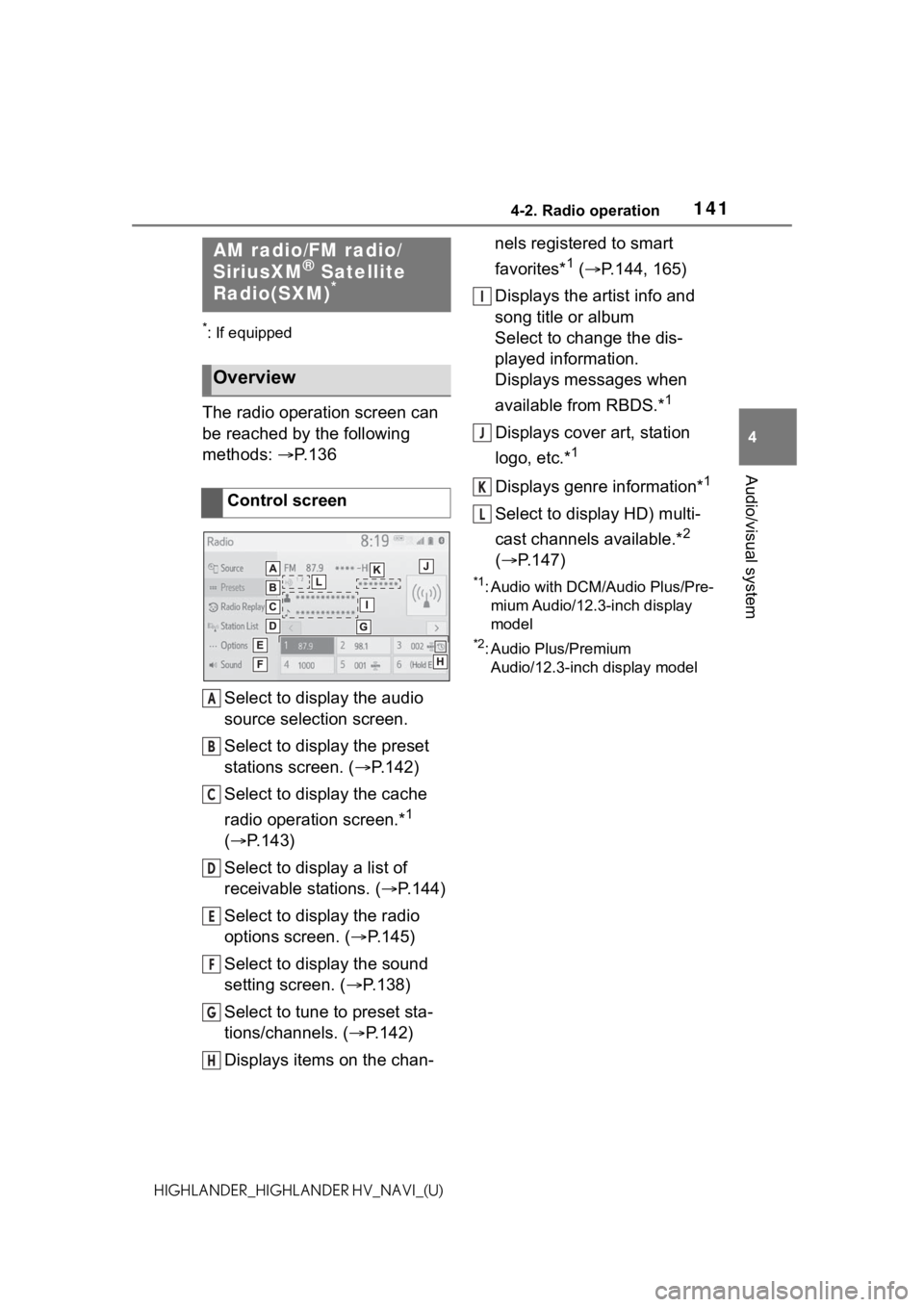
1414-2. Radio operation
4
Audio/visual system
HIGHLANDER_HIGHLANDER HV_NAVI_(U)
4-2.Radio operation
*: If equipped
The radio operation screen can
be reached by the following
methods: P. 1 3 6
Select to display the audio
source selection screen.
Select to display the preset
stations screen. ( P.142)
Select to display the cache
radio operation screen.*
1
( P.143)
Select to display a list of
receivable stations. ( P.144)
Select to display the radio
options screen. ( P.145)
Select to display the sound
setting screen. ( P.138)
Select to tune to preset sta-
tions/channels. ( P.142)
Displays items on the chan- nels registered to smart
favorites*
1 (
P.144, 165)
Displays the artist info and
song title or album
Select to change the dis-
played information.
Displays messages when
available from RBDS.*
1
Displays cover art, station
logo, etc.*
1
Displays genre information*1
Select to display HD) multi-
cast channels available.*
2
( P.147)
*1: Audio with DCM/Audio Plus/Pre-
mium Audio/12.3-inch display
model
*2: Audio Plus/Premium Audio/12.3-inch display model
AM radio/FM radio/
SiriusXM® Satellite
Radio(SXM)*
Overview
Control screen
A
B
C
D
E
F
G
H
I
J
K
L
Page 148 of 412
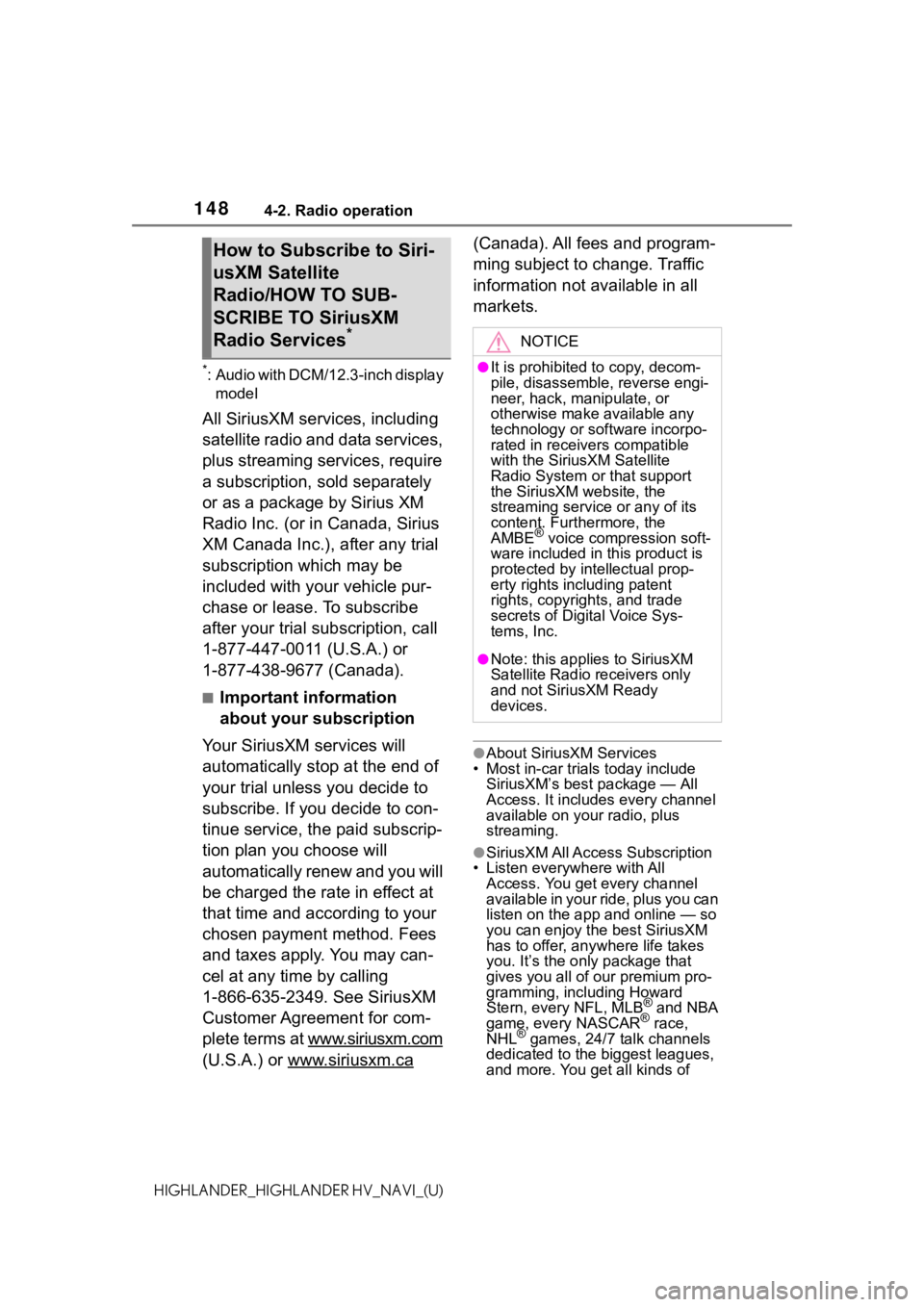
1484-2. Radio operation
HIGHLANDER_HIGHLANDER HV_NAVI_(U)
*: Audio with DCM/12.3-inch display model
All SiriusXM services, including
satellite radio and data services,
plus streaming services, require
a subscription, sold separately
or as a package by Sirius XM
Radio Inc. (or in Canada, Sirius
XM Canada Inc.), after any trial
subscription which may be
included with your vehicle pur-
chase or lease. To subscribe
after your trial subscription, call
1-877-447-0011 (U.S.A.) or
1-877-438-9677 (Canada).
■Important information
about your subscription
Your SiriusXM services will
automatically stop at the end of
your trial unless you decide to
subscribe. If you decide to con-
tinue service, the paid subscrip-
tion plan you choose will
automatically renew and you will
be charged the rate in effect at
that time and according to your
chosen payment method. Fees
and taxes apply. You may can-
cel at any time by calling
1-866-635-2349. See SiriusXM
Customer Agreement for com-
plete terms at www.siriusxm.com
(U.S.A.) or www.siriusxm.ca
(Canada). All fees and program-
ming subject to change. Traffic
information not available in all
markets.
●About SiriusXM Services
• Most in-car trials today include SiriusXM’s best package — All
Access. It includes every channel
available on your radio, plus
streaming.
●SiriusXM All Access Subscription
• Listen everywhere with All
Access. You get every channel
available in your ride, plus you can
listen on the app a nd online — so
you can enjoy the best SiriusXM
has to offer, anywhere life takes
you. It’s the only package that
gives you all of our premium pro-
gramming, including Howard
Stern, every NFL, MLB
® and NBA
game, every NASCAR® race,
NHL® games, 24/7 talk channels
dedicated to the biggest leagues,
and more. You get all kinds of
How to Subscribe to Siri-
usXM Satellite
Radio/HOW TO SUB-
SCRIBE TO SiriusXM
Radio Services
*NOTICE
●It is prohibited to copy, decom-
pile, disassemble, reverse engi-
neer, hack, manipulate, or
otherwise make available any
technology or software incorpo-
rated in receivers compatible
with the SiriusXM Satellite
Radio System or that support
the SiriusXM website, the
streaming service or any of its
content. Furthermore, the
AMBE
® voice compression soft-
ware included in this product is
protected by intellectual prop-
erty rights including patent
rights, copyrights, and trade
secrets of Digital Voice Sys-
tems, Inc.
●Note: this applies to SiriusXM
Satellite Radio receivers only
and not SiriusXM Ready
devices.
Page 149 of 412
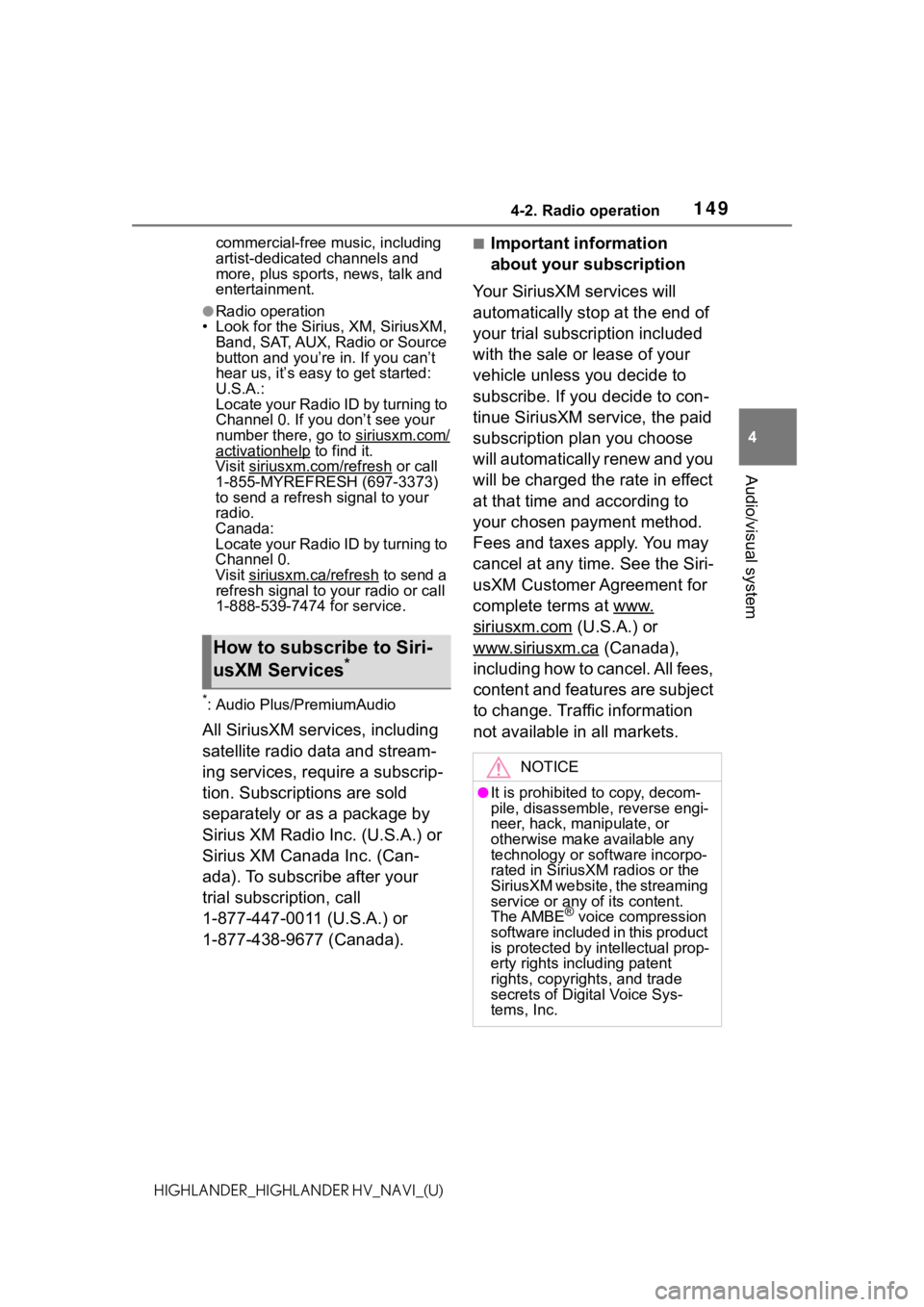
1494-2. Radio operation
4
Audio/visual system
HIGHLANDER_HIGHLANDER HV_NAVI_(U)commercial-free m
usic, including
artist-dedicated channels and
more, plus sports, news, talk and
entertainment.
●Radio operation
• Look for the Sirius, XM, SiriusXM, Band, SAT, AUX, Radio or Source
button and you’re in. If you can’t
hear us, it’s easy to get started:
U.S.A.:
Locate your Radio ID by turning to
Channel 0. If you don’t see your
number there, go to siriusxm.com/
activationhelp to find it.
Visit siriusxm.com/refresh
or call
1-855-MYREFRESH (697-3373)
to send a refresh signal to your
radio.
Canada:
Locate your Radio ID by turning to
Channel 0.
Visit siriusxm.ca/refresh
to send a
refresh signal to your radio or call
1-888-539-7474 for service.
*: Audio Plus/PremiumAudio
All SiriusXM services, including
satellite radio data and stream-
ing services, require a subscrip-
tion. Subscriptions are sold
separately or as a package by
Sirius XM Radio Inc. (U.S.A.) or
Sirius XM Canada Inc. (Can-
ada). To subscribe after your
trial subscription, call
1-877-447-0011 (U.S.A.) or
1-877-438-9677 (Canada).
■Important information
about your subscription
Your SiriusXM services will
automatically stop at the end of
your trial subscription included
with the sale or lease of your
vehicle unless you decide to
subscribe. If you decide to con-
tinue SiriusXM service, the paid
subscription plan you choose
will automatically renew and you
will be charged the rate in effect
at that time and according to
your chosen payment method.
Fees and taxes apply. You may
cancel at any time. See the Siri-
usXM Customer Agreement for
complete terms at www.
siriusxm.com (U.S.A.) or
www.siriusxm.ca
(Canada),
including how to cancel. All fees,
content and features are subject
to change. Traffic information
not available in all markets.How to subscribe to Siri-
usXM Services*
NOTICE
●It is prohibited to copy, decom-
pile, disassemble, reverse engi-
neer, hack, manipulate, or
otherwise make available any
technology or software incorpo-
rated in SiriusXM radios or the
SiriusXM website, the streaming
service or any of its content.
The AMBE
® voice compression
software included i n this product
is protected by intellectual prop-
erty rights including patent
rights, copyrights, and trade
secrets of Digital Voice Sys-
tems, Inc.
Page 150 of 412
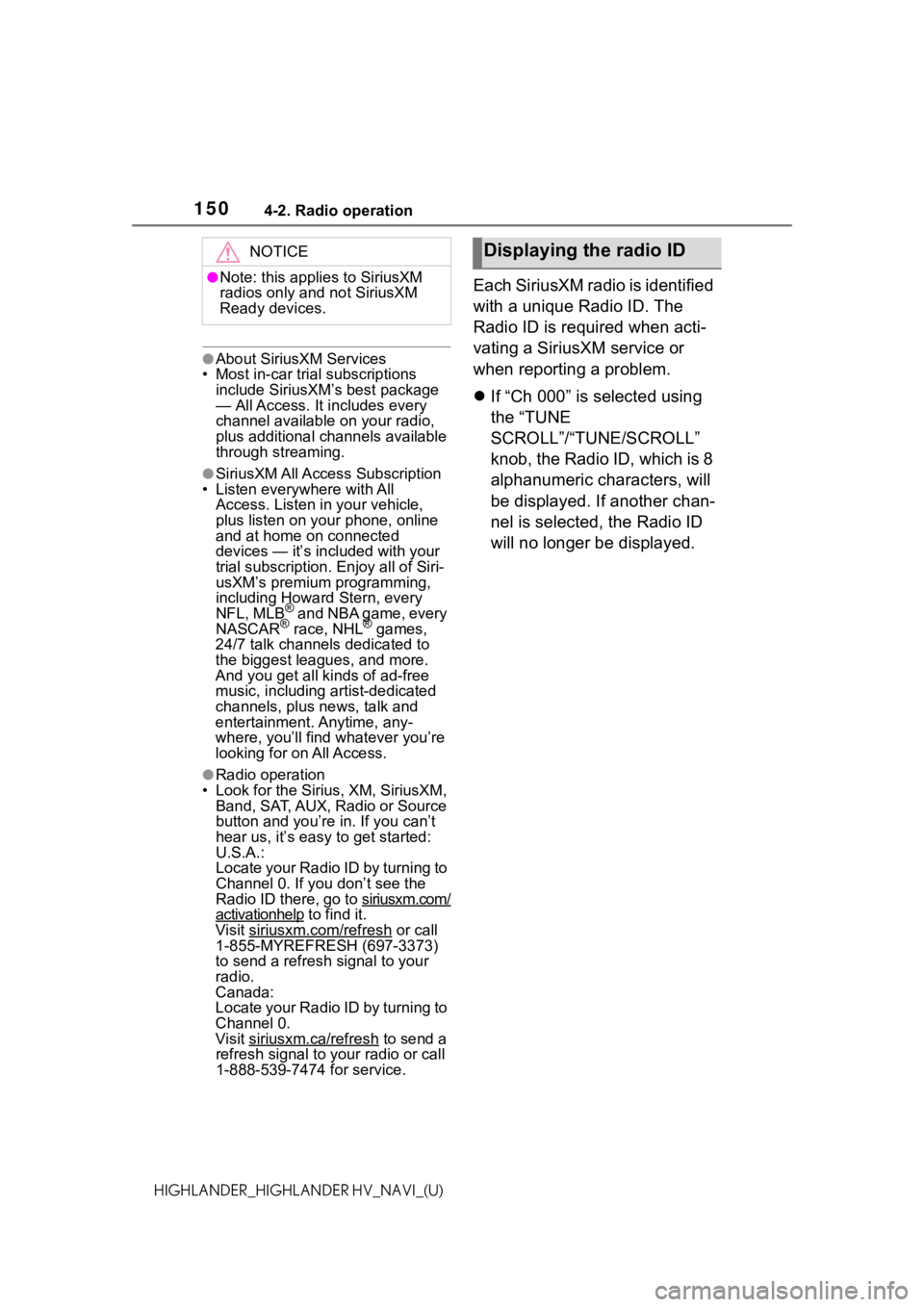
1504-2. Radio operation
HIGHLANDER_HIGHLANDER HV_NAVI_(U)
●About SiriusXM Services
• Most in-car trial subscriptions
include SiriusXM’s best package
— All Access. It includes every
channel available on your radio,
plus additional channels available
through streaming.
●SiriusXM All Access Subscription
• Listen everywhere with All Access. Listen in your vehicle,
plus listen on you r phone, online
and at home on connected
devices — it’s inc luded with your
trial subscription . Enjoy all of Siri-
usXM’s premium programming,
including Howard Stern, every
NFL, MLB
® and NBA game, every
NASCAR® race, NHL® games,
24/7 talk channels dedicated to
the biggest leag ues, and more.
And you get all kinds of ad-free
music, including artist-dedicated
channels, plus news, talk and
entertainment. Anytime, any-
where, you’ll find whatever you’re
looking for on All Access.
●Radio operation
• Look for the Sirius, XM, SiriusXM, Band, SAT, AUX, Radio or Source
button and you’re in. If you can’t
hear us, it’s easy to get started:
U.S.A.:
Locate your Radio ID by turning to
Channel 0. If you don’t see the
Radio ID there, go to siriusxm.com/
activationhelp to find it.
Visit siriusxm.com/refresh
or call
1-855-MYREFRESH (697-3373)
to send a refresh signal to your
radio.
Canada:
Locate your Radio ID by turning to
Channel 0.
Visit siriusxm.ca/refresh
to send a
refresh signal to your radio or call
1-888-539-7474 for service.
Each SiriusXM radio is identified
with a unique Radio ID. The
Radio ID is required when acti-
vating a SiriusXM service or
when reporting a problem.
If “Ch 000” is selected using
the “TUNE
SCROLL”/“TUNE/SCROLL”
knob, the Radio ID, which is 8
alphanumeric characters, will
be displayed. If another chan-
nel is selected, the Radio ID
will no longer be displayed.
NOTICE
●Note: this applies to SiriusXM
radios only and not SiriusXM
Ready devices.
Displaying the radio ID