display TOYOTA HIGHLANDER HYBRID 2010 XU40 / 2.G Owner's Manual
[x] Cancel search | Manufacturer: TOYOTA, Model Year: 2010, Model line: HIGHLANDER HYBRID, Model: TOYOTA HIGHLANDER HYBRID 2010 XU40 / 2.GPages: 592, PDF Size: 12 MB
Page 197 of 592
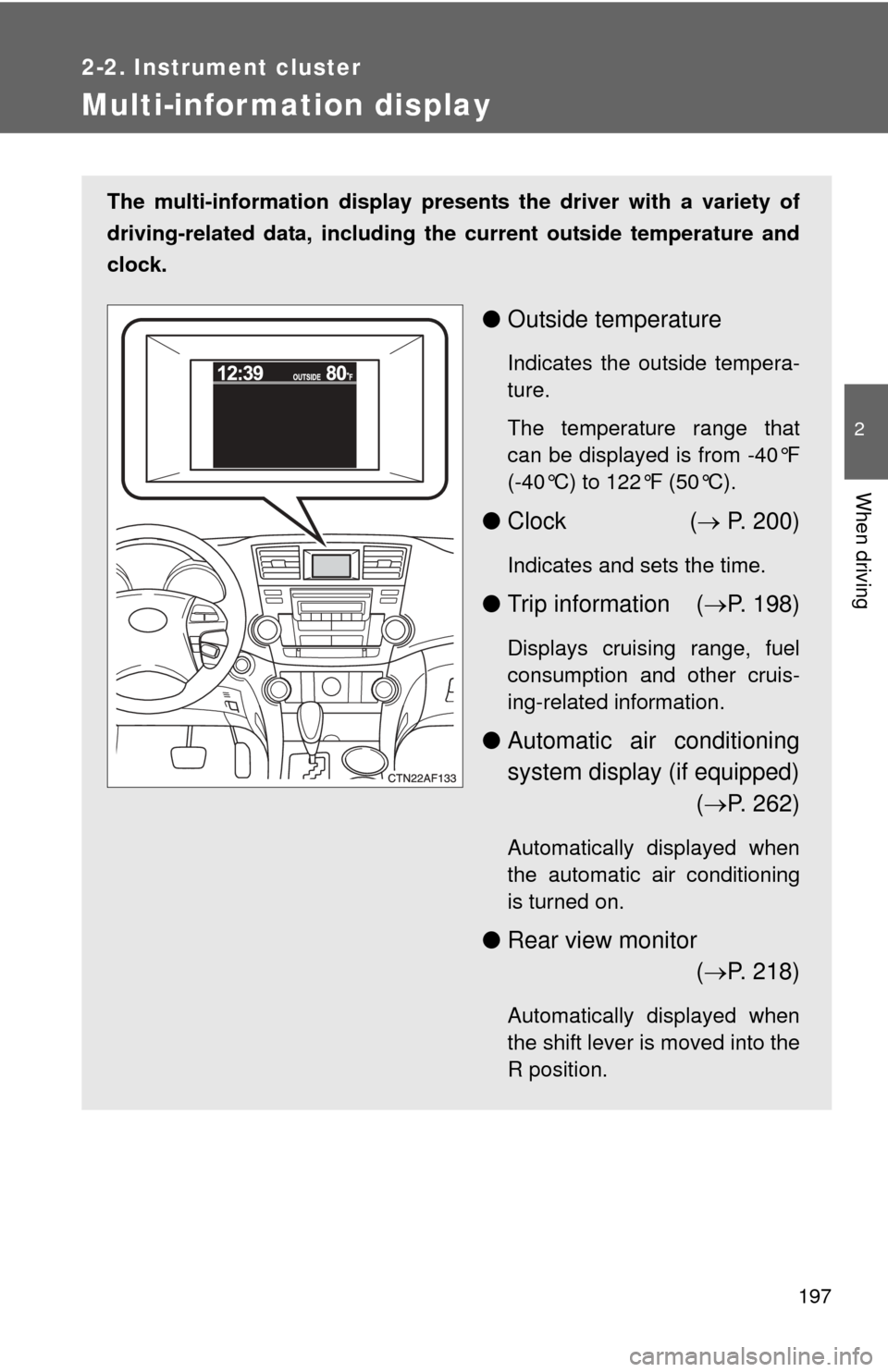
197
2-2. Instrument cluster
2
When driving
Multi-information display
The multi-information display presents the driver with a variety of
driving-related data, including th e current outside temperature and
clock.
● Outside temperature
Indicates the outside tempera-
ture.
The temperature range that
can be displayed is from -40°F
(-40°C) to 122°F (50°C).
●Clock ( P. 200)
Indicates and sets the time.
● Trip information ( P. 198)
Displays cruising range, fuel
consumption and other cruis-
ing-related information.
● Automatic air conditioning
system display (if equipped)
( P. 262)
Automatically displayed when
the automatic air conditioning
is turned on.
● Rear view monitor
( P. 218)
Automatically displayed when
the shift lever is moved into the
R position.
Page 198 of 592
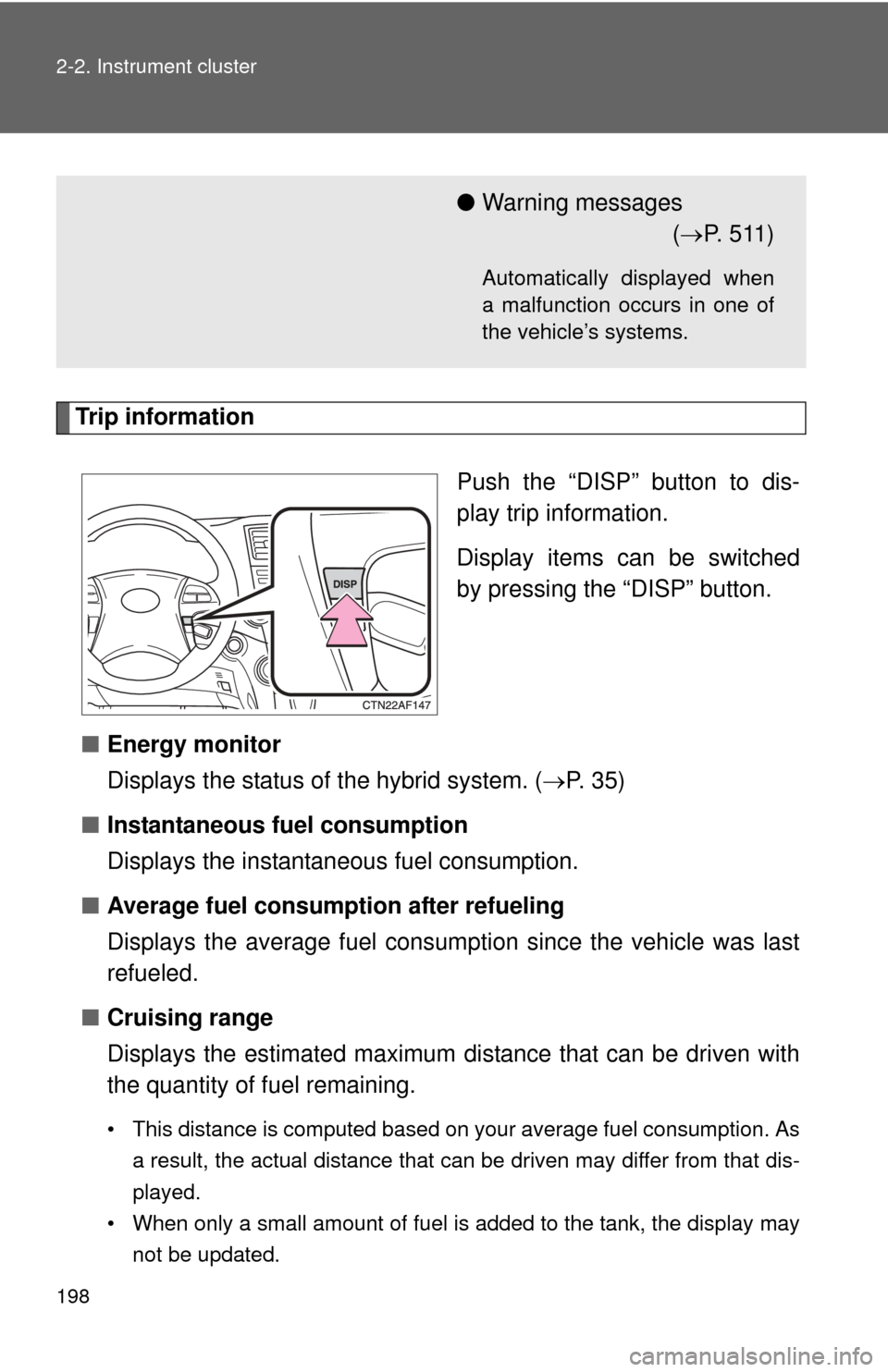
198 2-2. Instrument cluster
Trip informationPush the “DISP” button to dis-
play trip information.
Display items can be switched
by pressing the “DISP” button.
■ Energy monitor
Displays the status of the hybrid system. ( P. 35)
■ Instantaneous fuel consumption
Displays the instantan eous fuel consumption.
■ Average fuel consumption after refueling
Displays the average fuel consumption since the vehicle was last
refueled.
■ Cruising range
Displays the estimated maximum di stance that can be driven with
the quantity of fuel remaining.
• This distance is computed based on your average fuel consumption. As
a result, the actual distance that can be driven may differ from that dis-
played.
• When only a small amount of fuel is added to the tank, the display may
not be updated.
●Warning messages
( P. 5 1 1 )
Automatically displayed when
a malfunction occurs in one of
the vehicle’s systems.
Page 199 of 592
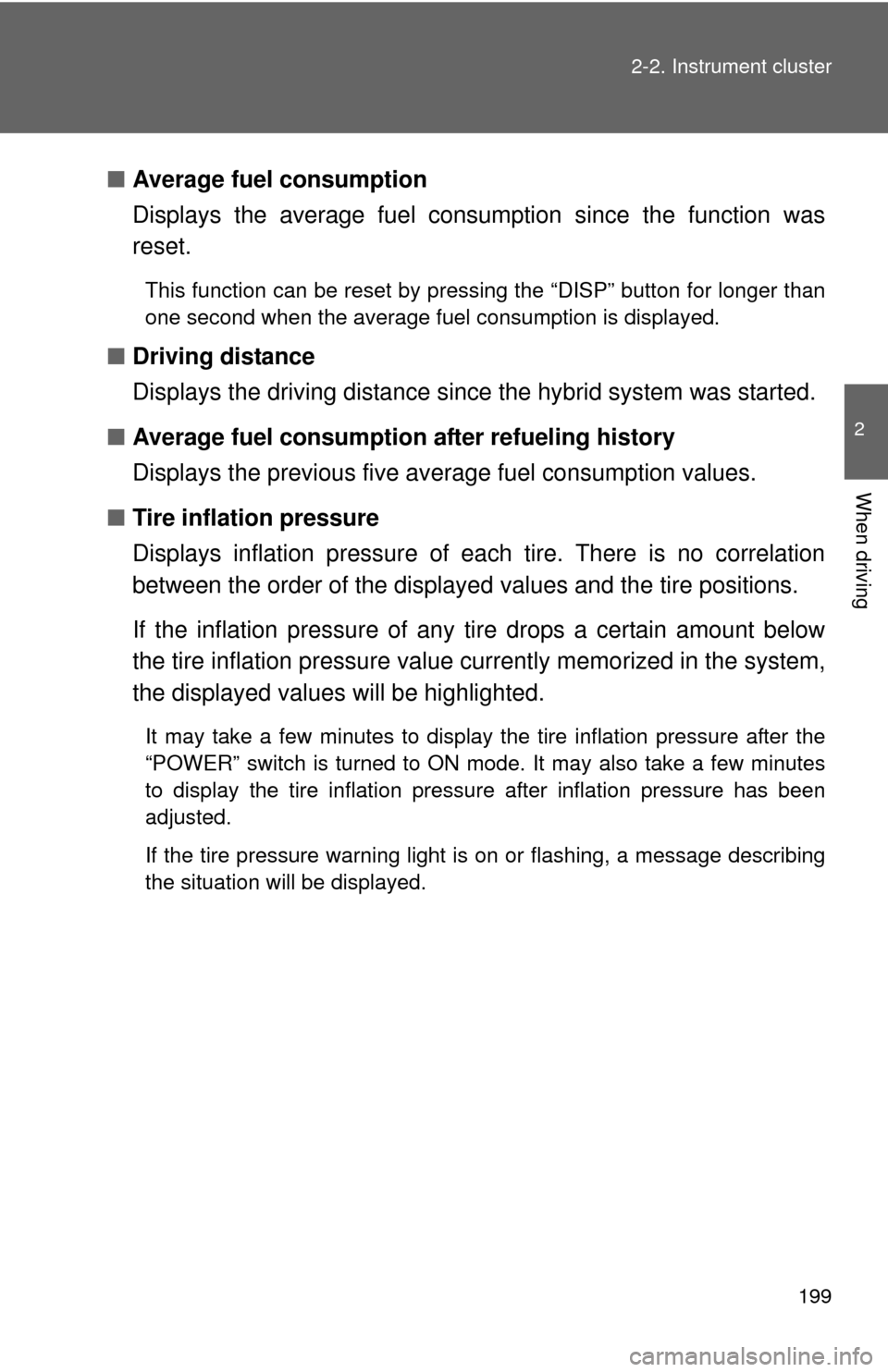
199
2-2. Instrument cluster
2
When driving
■
Average fuel consumption
Displays the average fuel cons umption since the function was
reset.
This function can be reset by pressing the “DISP” button for longer than
one second when the average fuel consumption is displayed.
■ Driving distance
Displays the driving distance since the hybrid system was started.
■ Average fuel consumption after refueling history
Displays the previous five av erage fuel consumption values.
■ Tire inflation pressure
Displays inflation pressure of ea ch tire. There is no correlation
between the order of the displayed values and the tire positions.
If the inflation pressure of any tire drops a certain amount below
the tire inflation pressure value currently memorized in the system,
the displayed values will be highlighted.
It may take a few minutes to display the tire inflation pressure after the
“POWER” switch is turned to ON mode. It may also take a few minutes
to display the tire inflation pressure after inflation pressure has been
adjusted.
If the tire pressure warning light is on or flashing, a message describing
the situation will be displayed.
Page 200 of 592
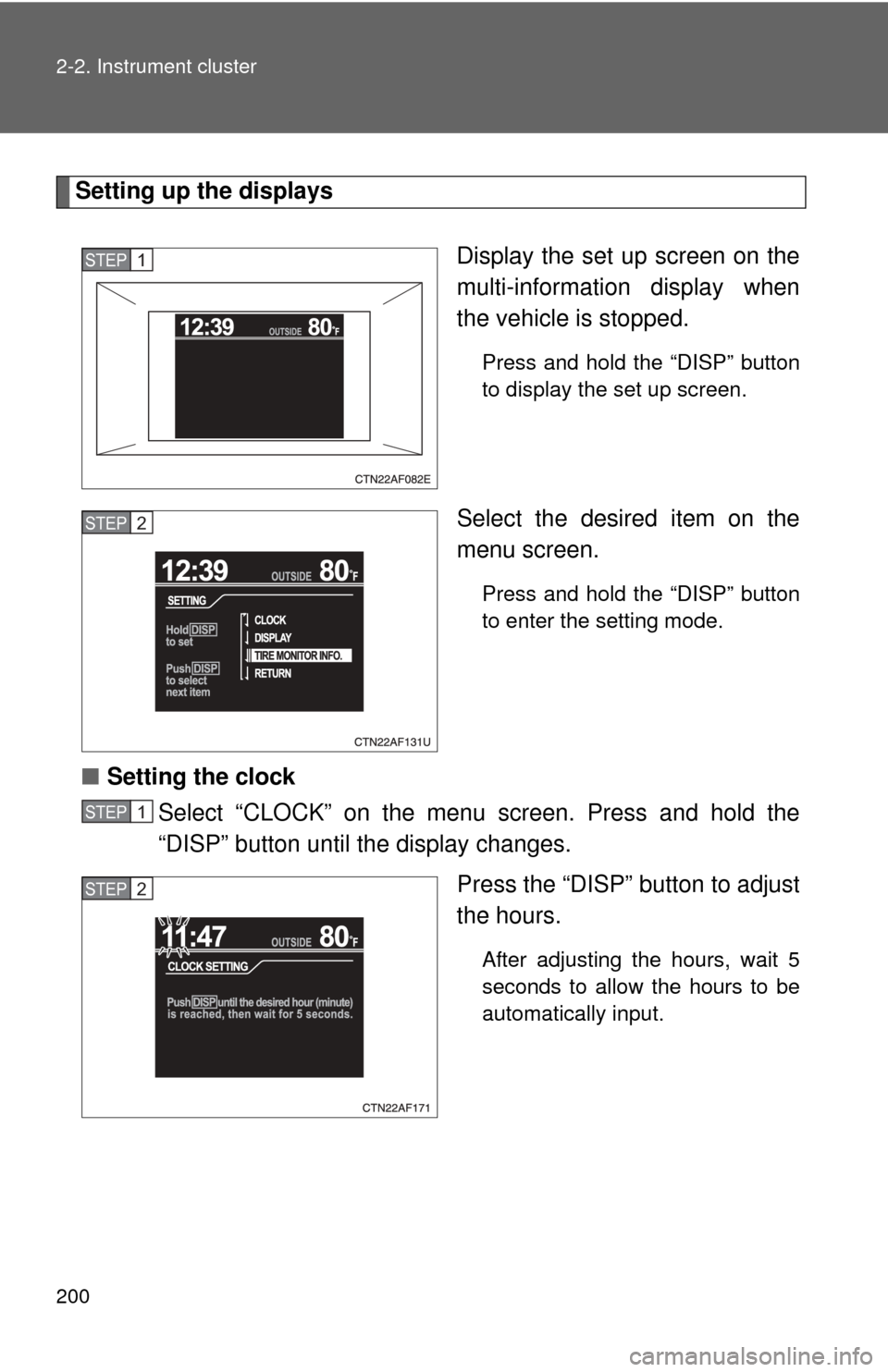
200 2-2. Instrument cluster
Setting up the displaysDisplay the set up screen on the
multi-information display when
the vehicle is stopped.
Press and hold the “DISP” button
to display the set up screen.
Select the desired item on the
menu screen.
Press and hold the “DISP” button
to enter the setting mode.
■Setting the clock
Select “CLOCK” on the menu screen. Press and hold the
“DISP” button until the display changes.
Press the “DISP” button to adjust
the hours.
After adjusting the hours, wait 5
seconds to allow the hours to be
automatically input.
STEP1
STEP2
STEP1
STEP2
Page 201 of 592
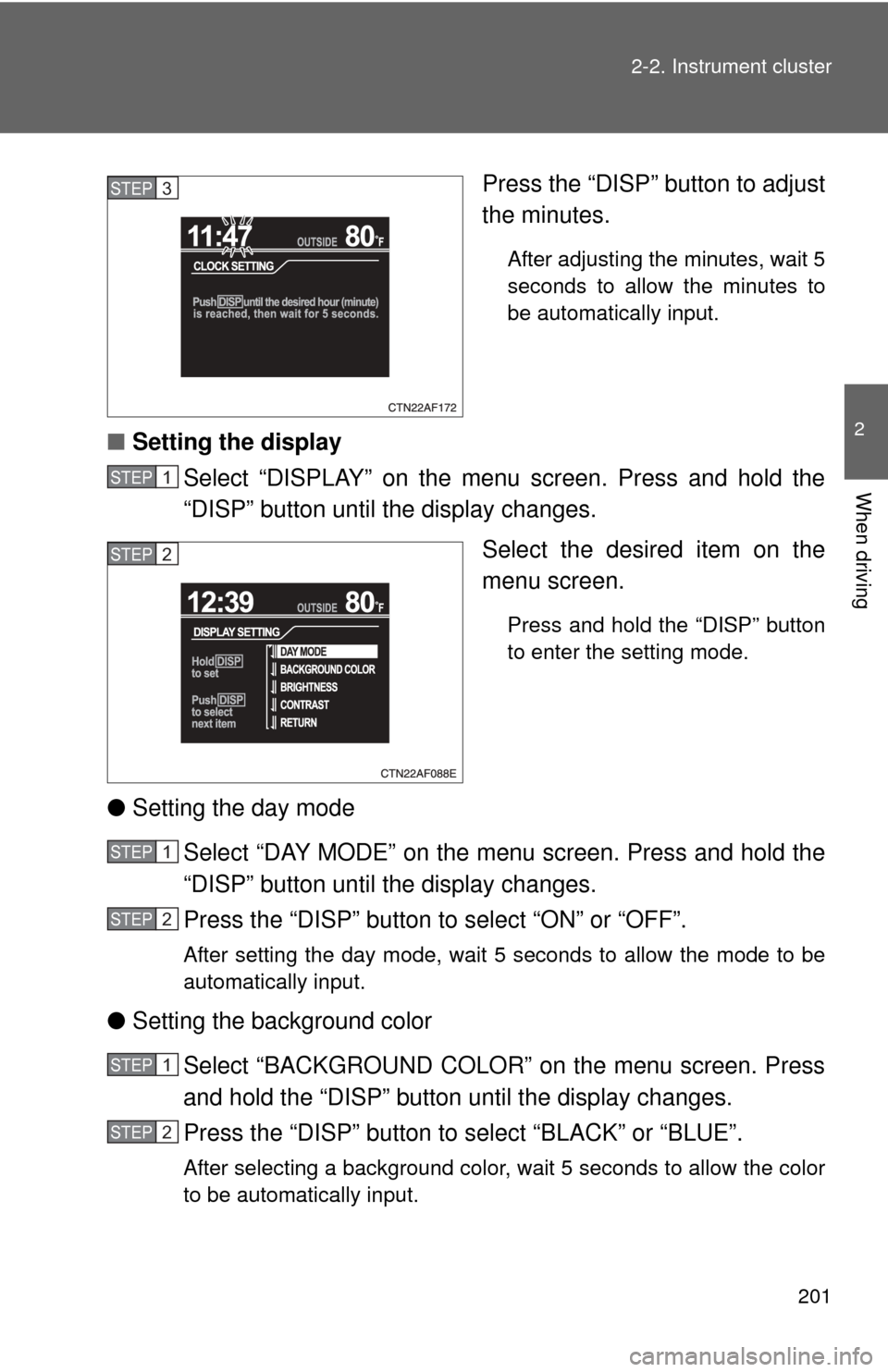
201
2-2. Instrument cluster
2
When driving
Press the “DISP” button to adjust
the minutes.
After adjusting the minutes, wait 5
seconds to allow the minutes to
be automatically input.
■
Setting the display
Select “DISPLAY” on the menu screen. Press and hold the
“DISP” button until the display changes.
Select the desired item on the
menu screen.
Press and hold the “DISP” button
to enter the setting mode.
●Setting the day mode
Select “DAY MODE” on the menu screen. Press and hold the
“DISP” button until the display changes.
Press the “DISP” button to select “ON” or “OFF”.
After setting the day mode, wait 5 seconds to allow the mode to be
automatically input.
●Setting the background color
Select “BACKGROUND COLOR” on the menu screen. Press
and hold the “DISP” button until the display changes.
Press the “DISP” button to select “BLACK” or “BLUE”.
After selecting a background color, wait 5 seconds to allow the color
to be automatically input.
STEP3
STEP1
STEP2
STEP1
STEP2
STEP1
STEP2
Page 202 of 592
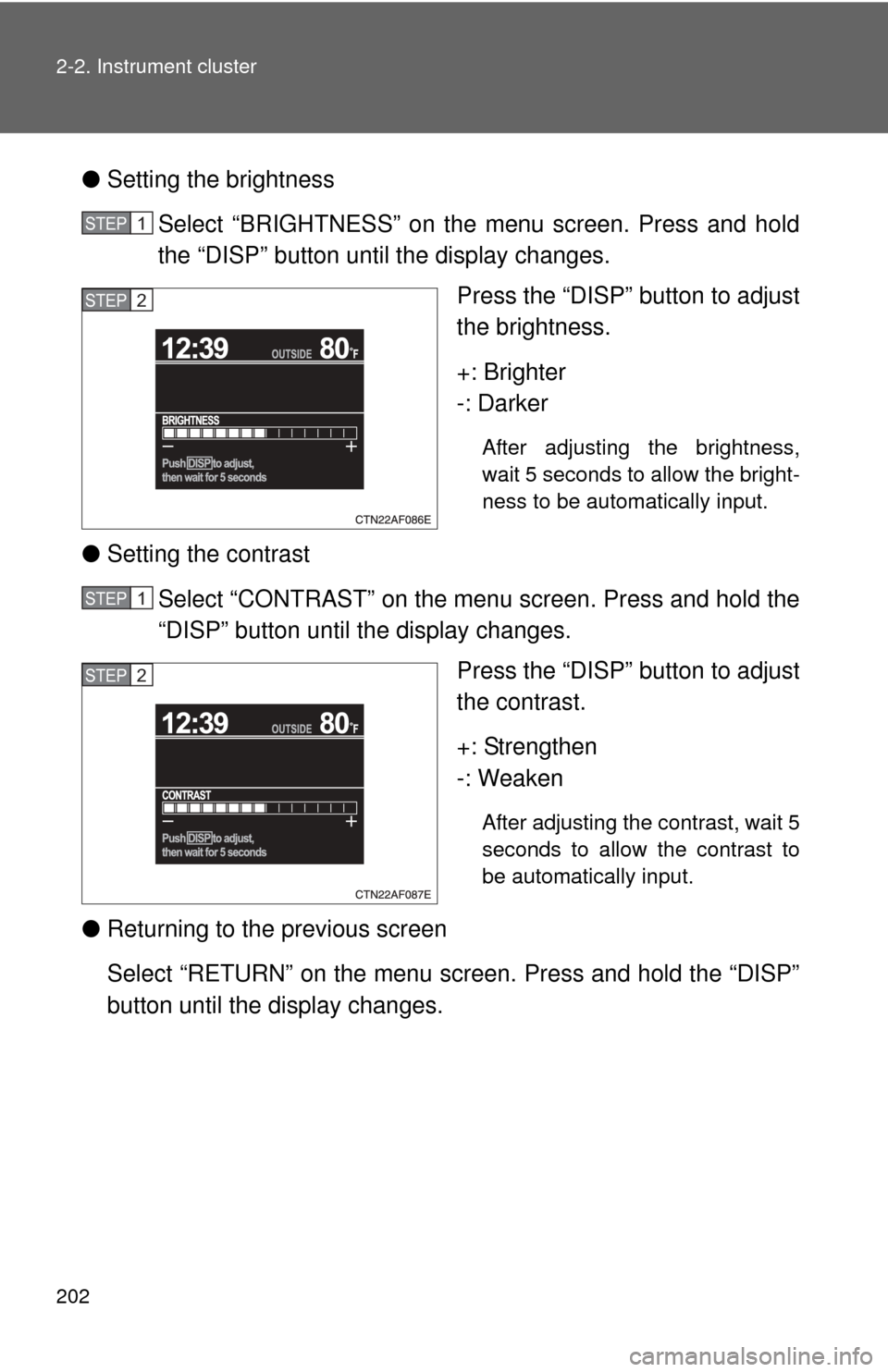
202 2-2. Instrument cluster
●Setting the brightness
Select “BRIGHTNESS” on the menu screen. Press and hold
the “DISP” button until the display changes. Press the “DISP” button to adjust
the brightness.
+: Brighter
-: Darker
After adjusting the brightness,
wait 5 seconds to allow the bright-
ness to be automatically input.
●Setting the contrast
Select “CONTRAST” on the menu screen. Press and hold the
“DISP” button until the display changes. Press the “DISP” button to adjust
the contrast.
+: Strengthen
-: Weaken
After adjusting the contrast, wait 5
seconds to allow the contrast to
be automatically input.
●Returning to the previous screen
Select “RETURN” on the menu screen. Press and hold the “DISP”
button until the display changes.
STEP1
STEP2
STEP1
STEP2
Page 203 of 592
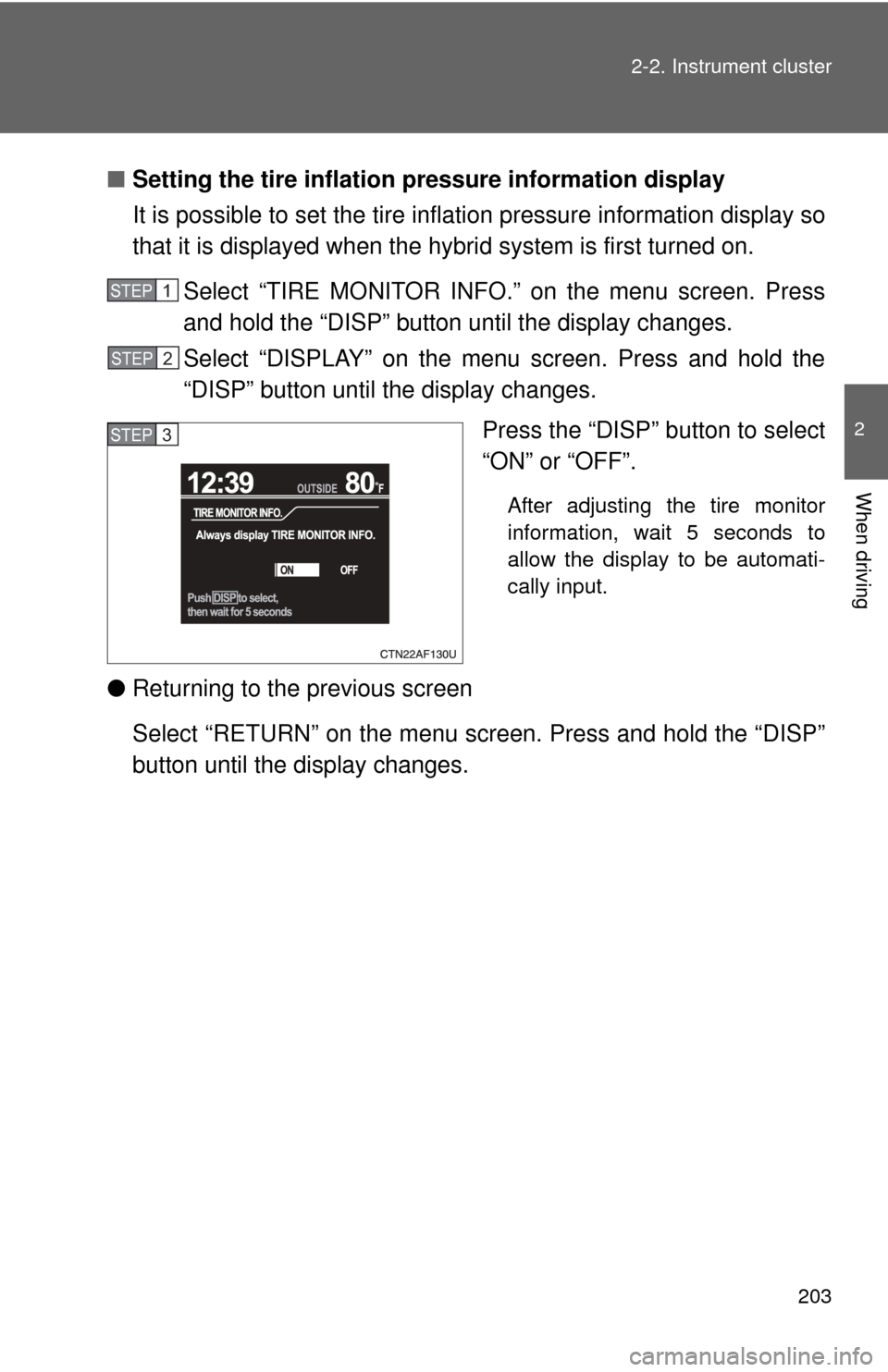
203
2-2. Instrument cluster
2
When driving
■
Setting the tire inflation pr essure information display
It is possible to set the tire inflation pressure information display so
that it is displayed when the hy brid system is first turned on.
Select “TIRE MONITOR INFO.” on the menu screen. Press
and hold the “DISP” button until the display changes.
Select “DISPLAY” on the menu screen. Press and hold the
“DISP” button until the display changes. Press the “DISP” button to select
“ON” or “OFF”.
After adjusting the tire monitor
information, wait 5 seconds to
allow the display to be automati-
cally input.
●Returning to the previous screen
Select “RETURN” on the menu screen. Press and hold the “DISP”
button until the display changes.
STEP1
STEP2
STEP3
Page 204 of 592
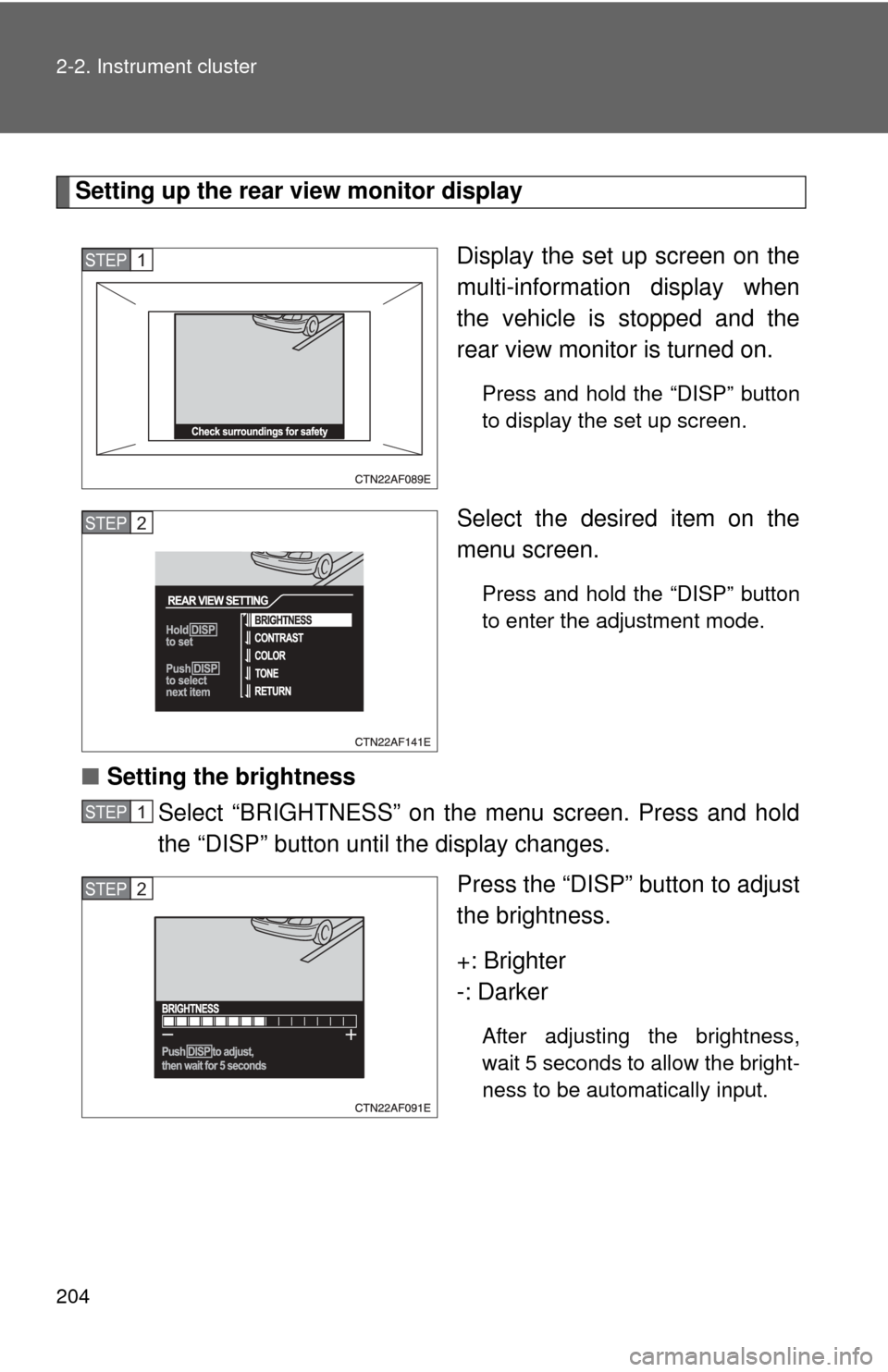
204 2-2. Instrument cluster
Setting up the rear view monitor displayDisplay the set up screen on the
multi-information display when
the vehicle is stopped and the
rear view monitor is turned on.
Press and hold the “DISP” button
to display the set up screen.
Select the desired item on the
menu screen.
Press and hold the “DISP” button
to enter the adjustment mode.
■Setting the brightness
Select “BRIGHTNESS” on the menu screen. Press and hold
the “DISP” button until the display changes.
Press the “DISP” button to adjust
the brightness.
+: Brighter
-: Darker
After adjusting the brightness,
wait 5 seconds to allow the bright-
ness to be automatically input.
STEP1
STEP2
STEP1
STEP2
Page 205 of 592
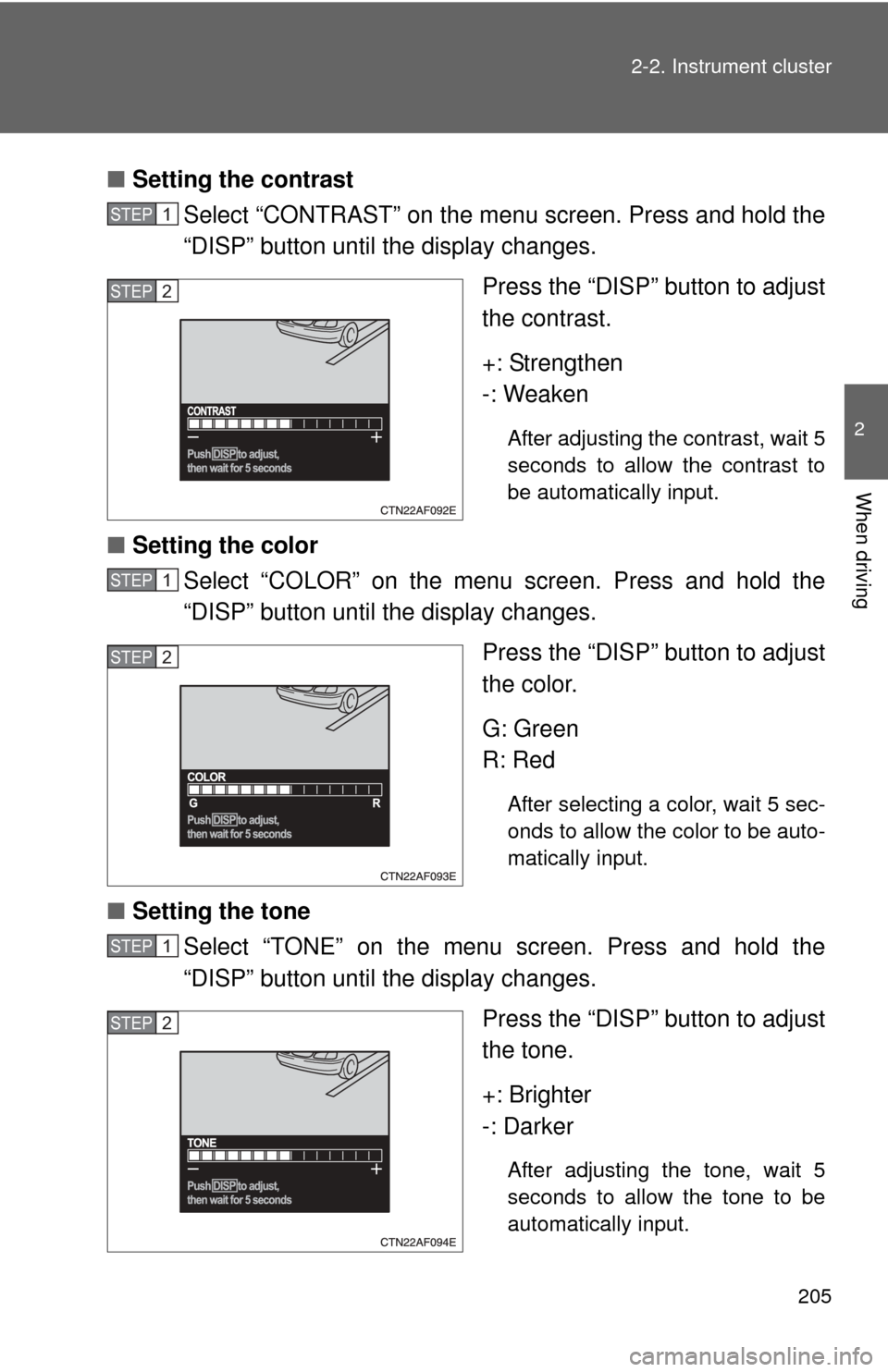
205
2-2. Instrument cluster
2
When driving
■
Setting the contrast
Select “CONTRAST” on the menu screen. Press and hold the
“DISP” button until the display changes.
Press the “DISP” button to adjust
the contrast.
+: Strengthen
-: Weaken
After adjusting the contrast, wait 5
seconds to allow the contrast to
be automatically input.
■Setting the color
Select “COLOR” on the menu screen. Press and hold the
“DISP” button until the display changes.
Press the “DISP” button to adjust
the color.
G: Green
R: Red
After selecting a color, wait 5 sec-
onds to allow the color to be auto-
matically input.
■Setting the tone
Select “TONE” on the menu screen. Press and hold the
“DISP” button until the display changes.
Press the “DISP” button to adjust
the tone.
+: Brighter
-: Darker
After adjusting the tone, wait 5
seconds to allow the tone to be
automatically input.
STEP1
STEP2
STEP1
STEP2
STEP1
STEP2
Page 206 of 592

206 2-2. Instrument cluster
■Returning to the previous screen
Select “RETURN” on the menu screen. Press and hold the “DISP”
button until the display changes.
■System check display
After switching the “POWER” switch to ON mode, “SYSTEM CHECK” is dis-
played while system operation is checked. When the system check is com-
plete, the normal screen will return.
■ When using the mu lti-information
The display may seem dark and hard to see when viewed through sun-
glasses. Adjust the display ( P. 201, 204) or remove your sunglasses.
■ Liquid crystal display
Small bright spots or dots may appear on the liquid crystal display. This is a
particular characteristic of liquid crystal displays and does not indicate a mal-
function. No action is required.
■ Outside temperature display
When stopped, or driving at low speeds (less than 12 mph [20 km/h]), the
correct outside temperature may not be displayed, or the display may take
longer than normal to change.
■ Customization that can be co nfigured at Toyota dealer
Setting of language selection can be changed.
(Customizable features P. 569)
NOTICE
■The multi-information disp lay at low temperatures
Allow the interior of the vehicle to warm up before using the liquid crystal
information display. At extremely low temperatures, the information display
monitor may respond slowly, and display changes may be delayed.