TOYOTA HIGHLANDER HYBRID 2012 XU40 / 2.G Owners Manual
Manufacturer: TOYOTA, Model Year: 2012, Model line: HIGHLANDER HYBRID, Model: TOYOTA HIGHLANDER HYBRID 2012 XU40 / 2.GPages: 636, PDF Size: 11.26 MB
Page 201 of 636
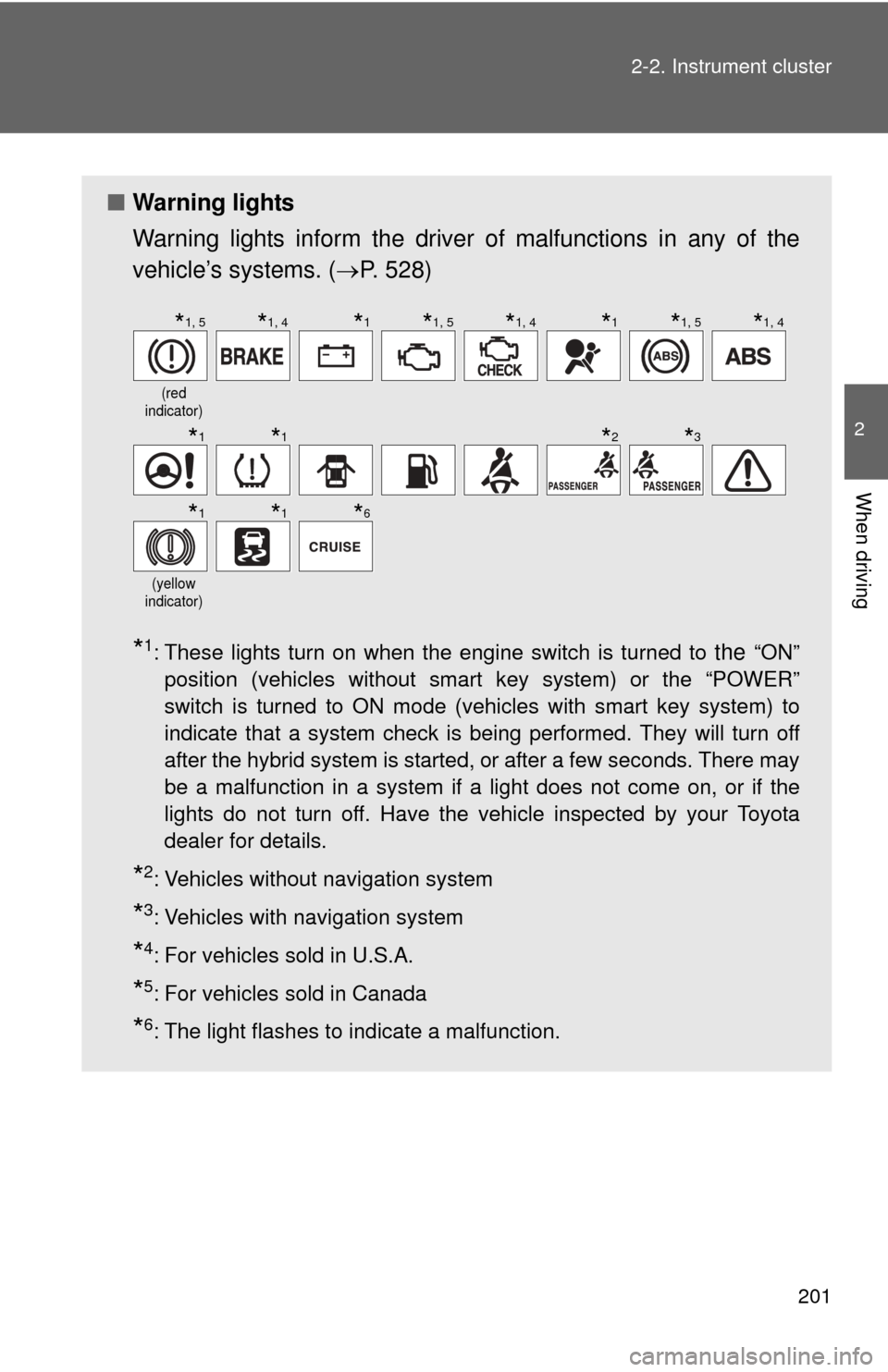
201
2-2. Instrument cluster
2
When driving
■
Warning lights
Warning lights inform the driver of malfunctions in any of the
vehicle’s systems. ( P. 528)
*1: These lights turn on when the engine switch is turned to the “ON”
position (vehicles without smart key system) or the “POWER”
switch is turned to ON mode (vehicles with smart key system) to
indicate that a system check is being performed. They will turn off
after the hybrid system is started, or after a few seconds. There may
be a malfunction in a system if a light does not come on, or if the
lights do not turn off. Have the vehicle inspected by your Toyota
dealer for details.
*2: Vehicles without navigation system
*3: Vehicles with navigation system
*4: For vehicles sold in U.S.A.
*5: For vehicles sold in Canada
*6: The light flashes to indicate a malfunction.
(red
indicator)
(yellow
indicator)
*1, 5*1, 4*1*1, 5*1, 4*1*1, 5*1, 4
*1*1*2*3
*1*1*6
Page 202 of 636
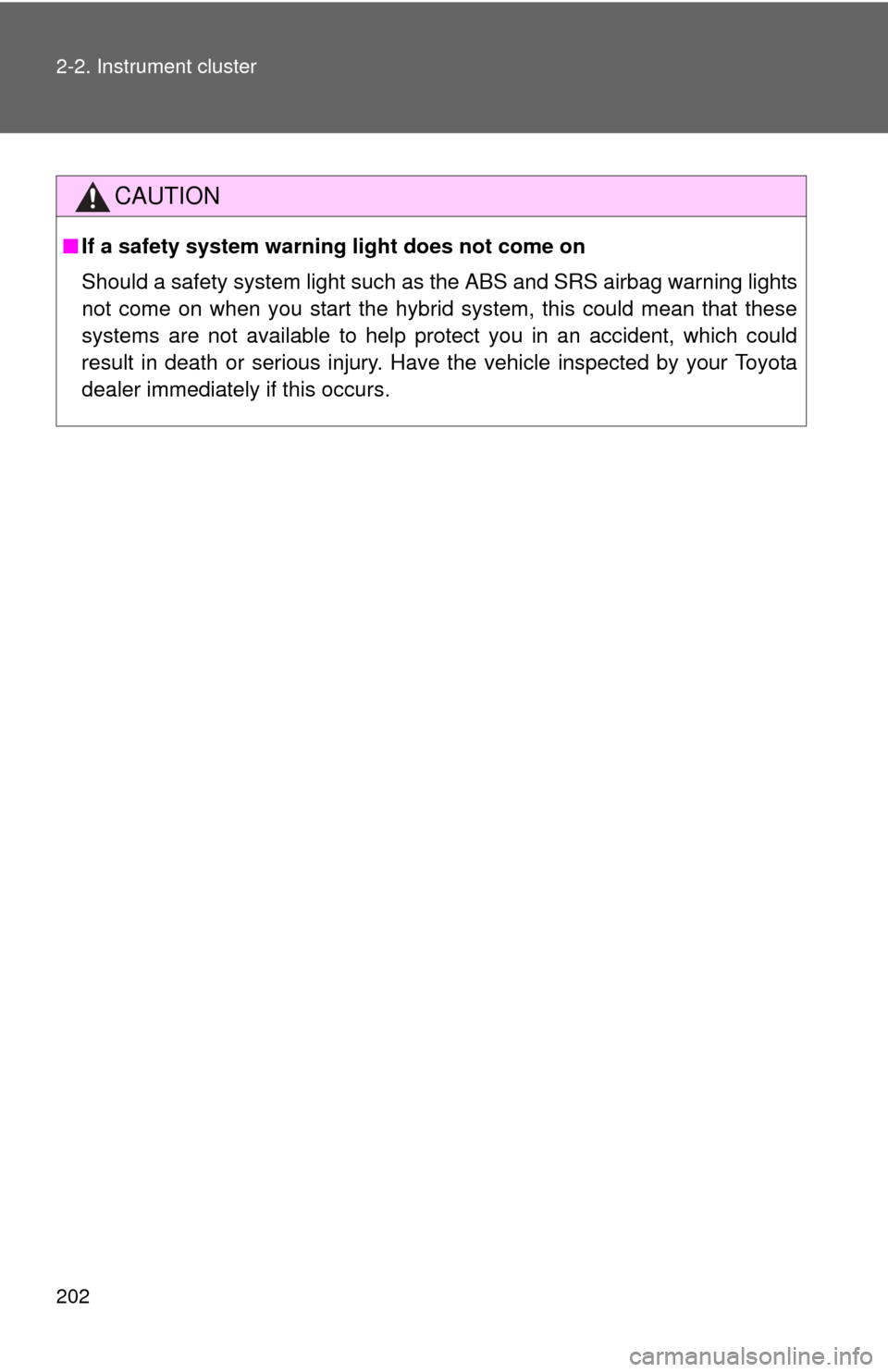
202 2-2. Instrument cluster
CAUTION
■If a safety system warning light does not come on
Should a safety system light such as the ABS and SRS airbag warning lights
not come on when you start the hybrid system, this could mean that these
systems are not available to help protect you in an accident, which could
result in death or serious injury. Have the vehicle inspected by your Toyota
dealer immediately if this occurs.
Page 203 of 636
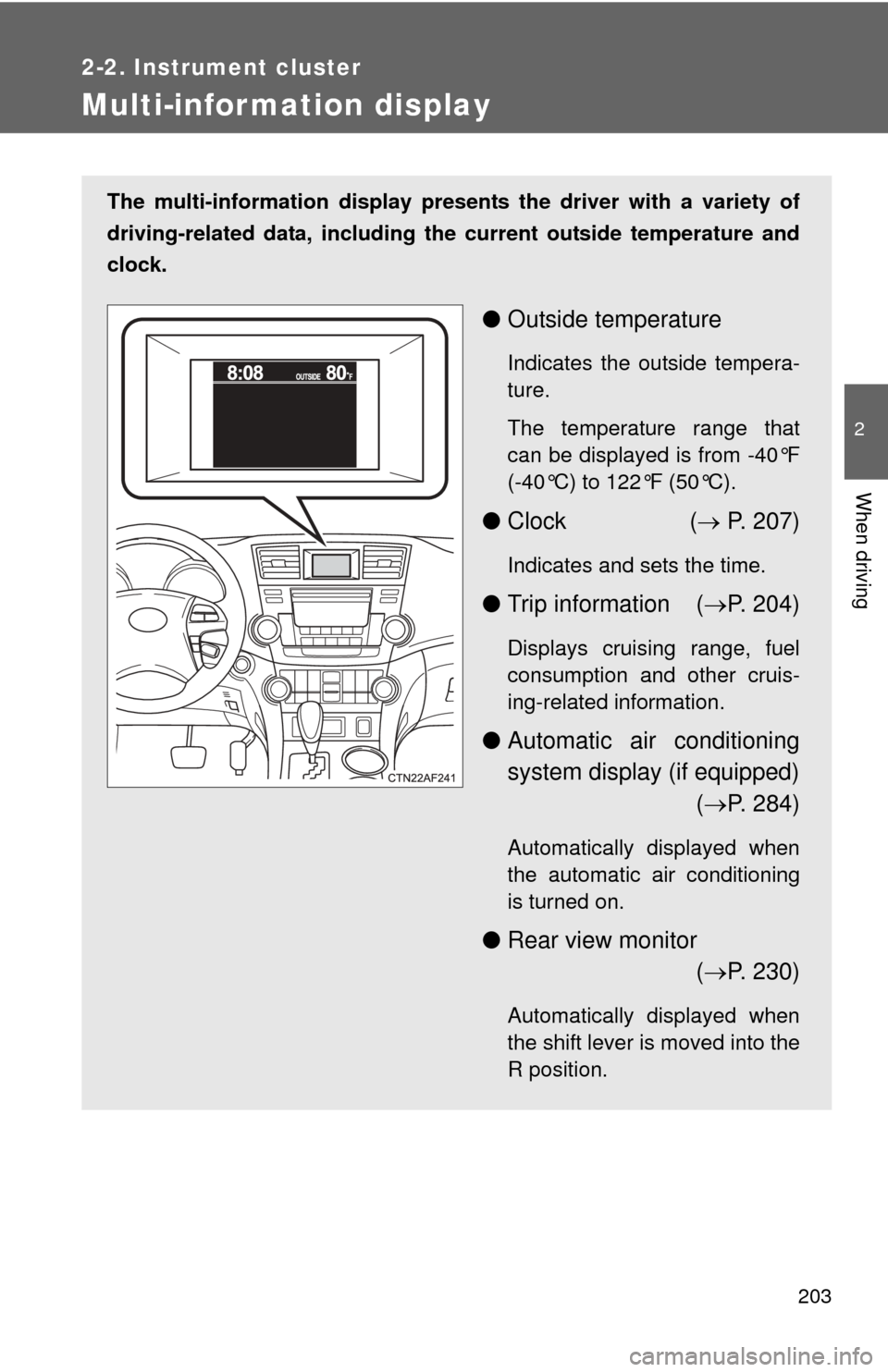
203
2-2. Instrument cluster
2
When driving
Multi-information display
The multi-information display presents the driver with a variety of
driving-related data, including th e current outside temperature and
clock.
● Outside temperature
Indicates the outside tempera-
ture.
The temperature range that
can be displayed is from -40°F
(-40°C) to 122°F (50°C).
●Clock ( P. 207)
Indicates and sets the time.
● Trip information ( P. 204)
Displays cruising range, fuel
consumption and other cruis-
ing-related information.
● Automatic air conditioning
system display (if equipped)
( P. 284)
Automatically displayed when
the automatic air conditioning
is turned on.
● Rear view monitor
( P. 230)
Automatically displayed when
the shift lever is moved into the
R position.
Page 204 of 636
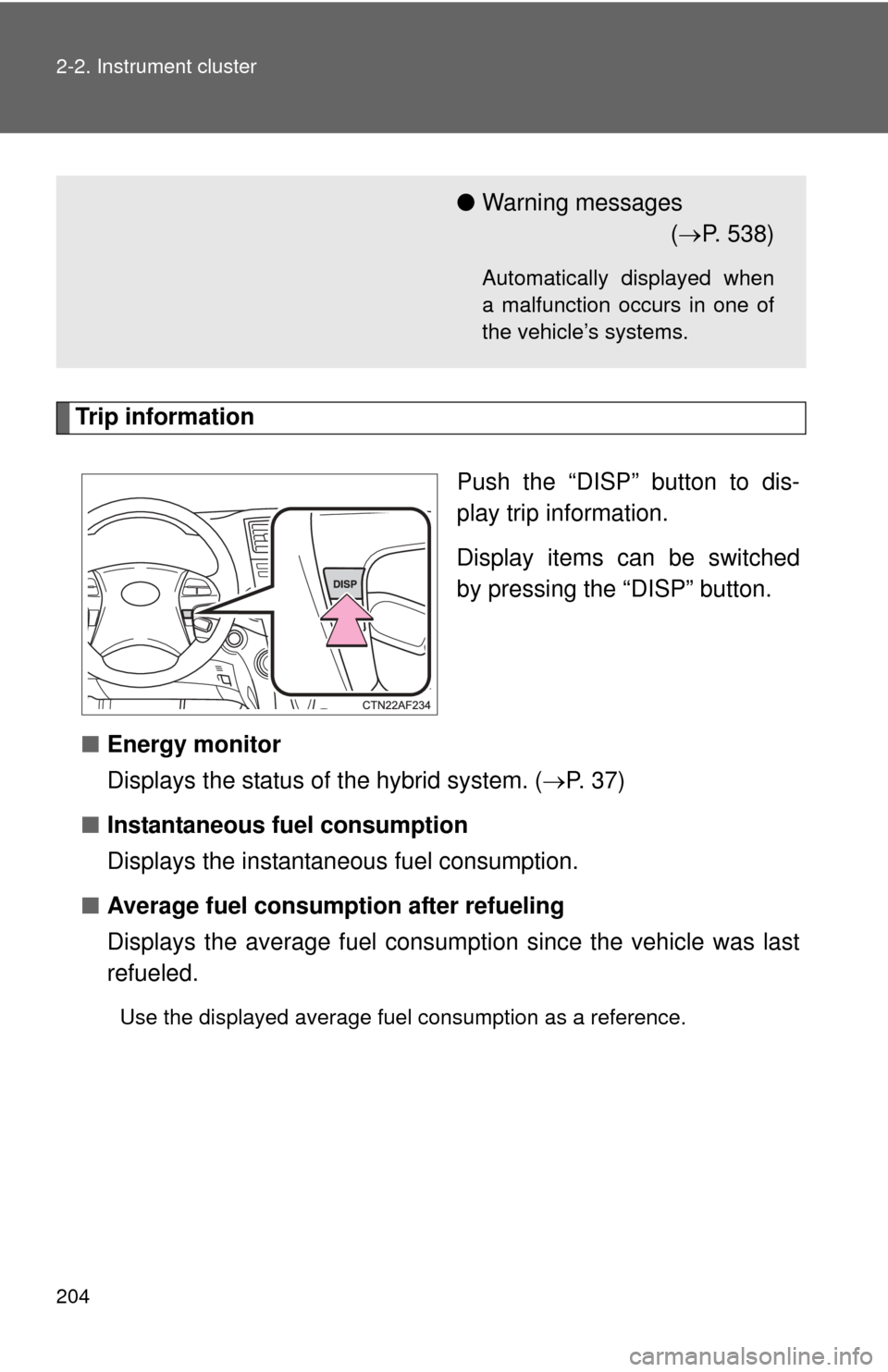
204 2-2. Instrument cluster
Trip informationPush the “DISP” button to dis-
play trip information.
Display items can be switched
by pressing the “DISP” button.
■ Energy monitor
Displays the status of the hybrid system. ( P. 37)
■ Instantaneous fuel consumption
Displays the instantan eous fuel consumption.
■ Average fuel consumption after refueling
Displays the average fuel consumption since the vehicle was last
refueled.
Use the displayed average fuel consumption as a reference.
●Warning messages
( P. 538)
Automatically displayed when
a malfunction occurs in one of
the vehicle’s systems.
Page 205 of 636
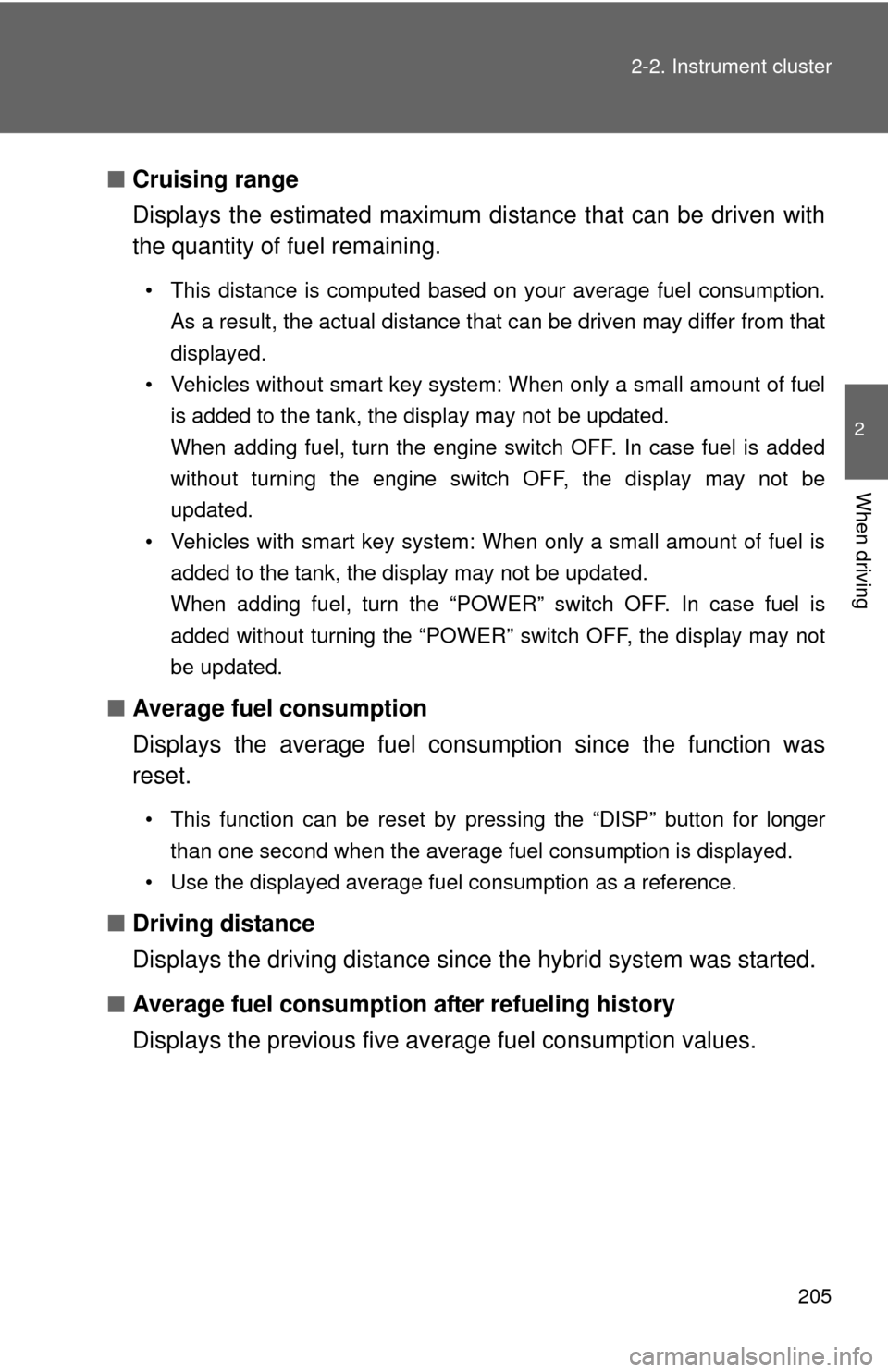
205
2-2. Instrument cluster
2
When driving
■
Cruising range
Displays the estimated maximum di stance that can be driven with
the quantity of fuel remaining.
• This distance is computed based on your average fuel consumption.
As a result, the actual distance that can be driven may differ from that
displayed.
• Vehicles without smart key system: When only a small amount of fuel is added to the tank, the display may not be updated.
When adding fuel, turn the engine switch OFF. In case fuel is added
without turning the engine switch OFF, the display may not be
updated.
• Vehicles with smart key system: When only a small amount of fuel is added to the tank, the display may not be updated.
When adding fuel, turn the “POWER” switch OFF. In case fuel is
added without turning the “POWER” switch OFF, the display may not
be updated.
■Average fuel consumption
Displays the average fuel cons umption since the function was
reset.
• This function can be reset by pressing the “DISP” button for longer
than one second when the average fuel consumption is displayed.
• Use the displayed average fuel consumption as a reference.
■ Driving distance
Displays the driving distance since the hybrid system was started.
■ Average fuel consumption after refueling history
Displays the previous five av erage fuel consumption values.
Page 206 of 636
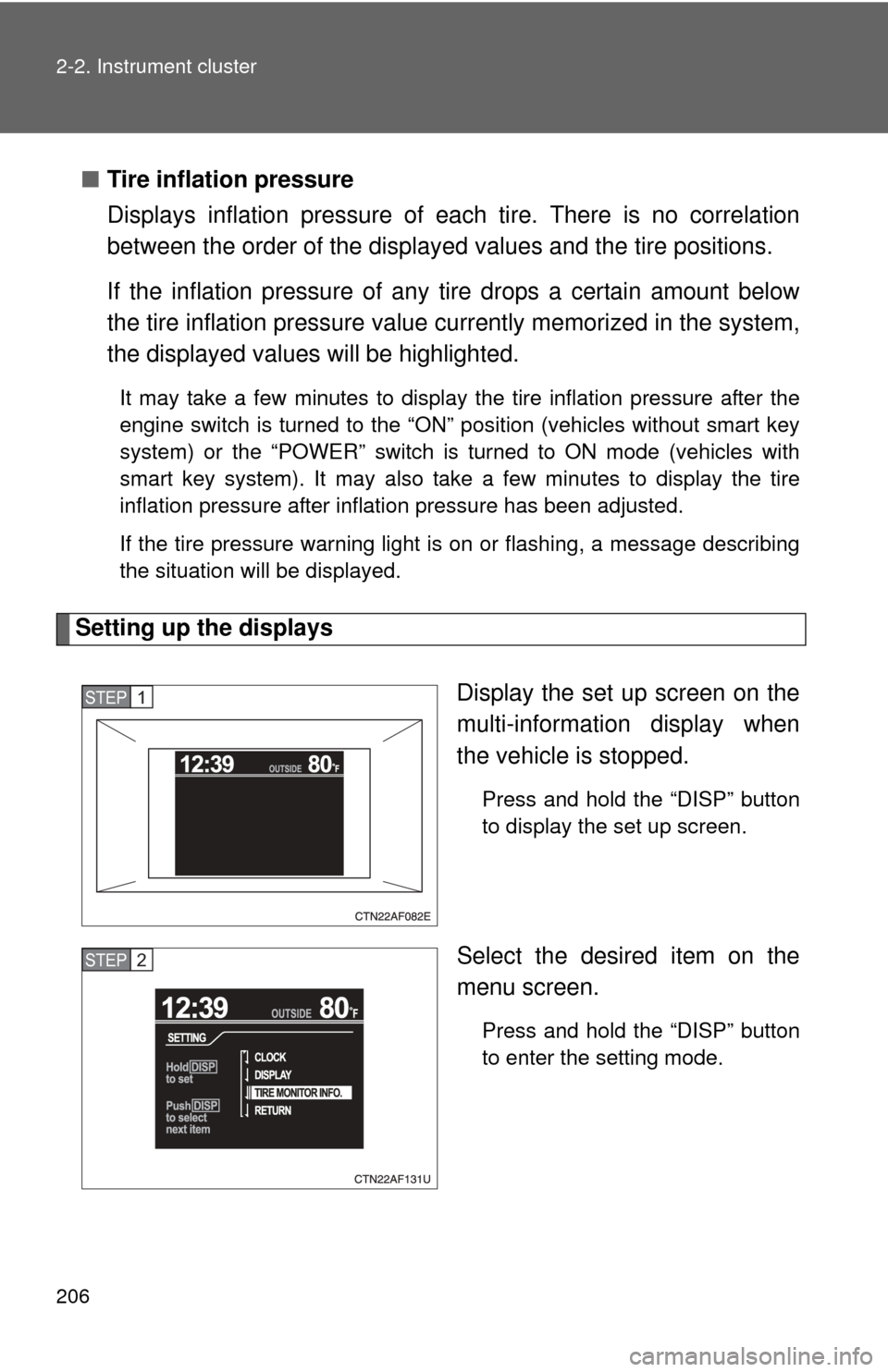
206 2-2. Instrument cluster
■Tire inflation pressure
Displays inflation pressure of ea ch tire. There is no correlation
between the order of the display ed values and the tire positions.
If the inflation pressure of any tire drops a certain amount below
the tire inflation pressure value currently memorized in the system,
the displayed values will be highlighted.
It may take a few minutes to display the tire inflation pressure after the
engine switch is turned to the “ON” position (vehicles without smart key
system) or the “POWER” switch is turned to ON mode (vehicles with
smart key system). It may also take a few minutes to display the tire
inflation pressure after inflation pressure has been adjusted.
If the tire pressure warning light is on or flashing, a message describing
the situation will be displayed.
Setting up the displays
Display the set up screen on the
multi-information display when
the vehicle is stopped.
Press and hold the “DISP” button
to display the set up screen.
Select the desired item on the
menu screen.
Press and hold the “DISP” button
to enter the setting mode.
STEP1
STEP2
Page 207 of 636
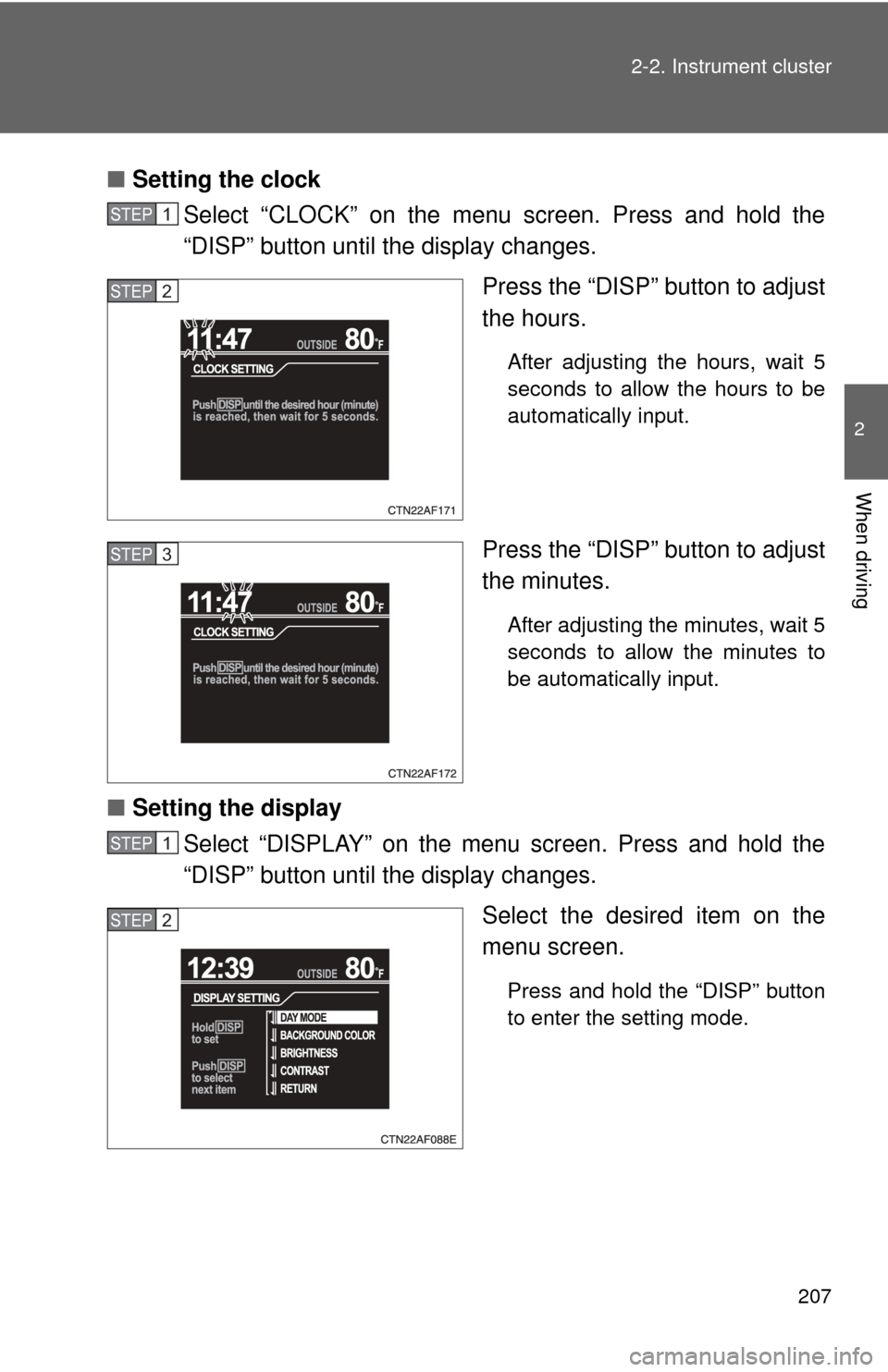
207
2-2. Instrument cluster
2
When driving
■
Setting the clock
Select “CLOCK” on the menu screen. Press and hold the
“DISP” button until the display changes.
Press the “DISP” button to adjust
the hours.
After adjusting the hours, wait 5
seconds to allow the hours to be
automatically input.
Press the “DISP” button to adjust
the minutes.
After adjusting the minutes, wait 5
seconds to allow the minutes to
be automatically input.
■Setting the display
Select “DISPLAY” on the menu screen. Press and hold the
“DISP” button until the display changes.
Select the desired item on the
menu screen.
Press and hold the “DISP” button
to enter the setting mode.
STEP1
STEP2
STEP3
STEP1
STEP2
Page 208 of 636
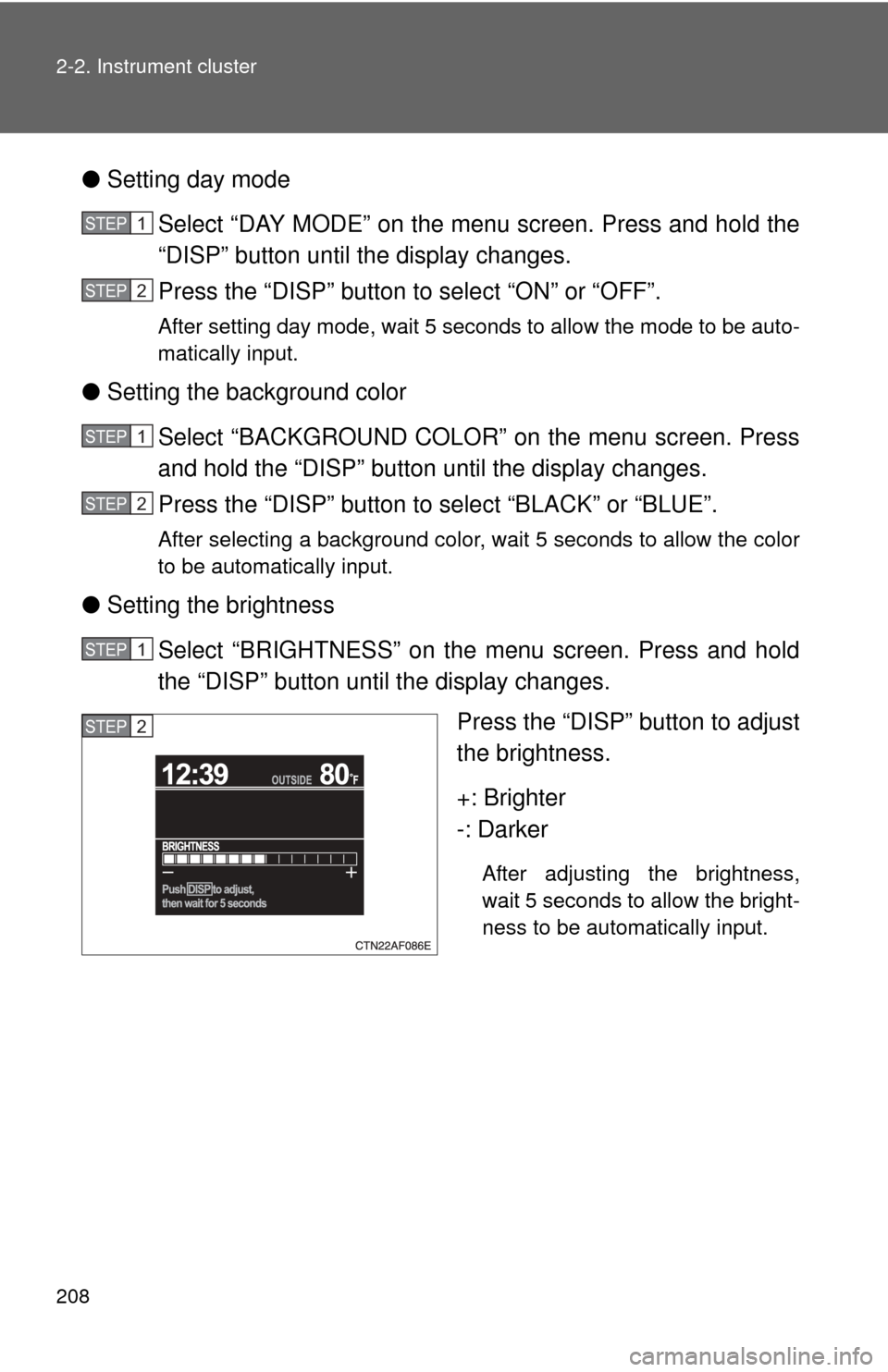
208 2-2. Instrument cluster
●Setting day mode
Select “DAY MODE” on the menu screen. Press and hold the
“DISP” button until the display changes.
Press the “DISP” button to select “ON” or “OFF”.
After setting day mode, wait 5 seconds to allow the mode to be auto-
matically input.
●Setting the background color
Select “BACKGROUND COLOR” on the menu screen. Press
and hold the “DISP” button until the display changes.
Press the “DISP” button to select “BLACK” or “BLUE”.
After selecting a background color, wait 5 seconds to allow the color
to be automatically input.
●Setting the brightness
Select “BRIGHTNESS” on the menu screen. Press and hold
the “DISP” button until the display changes. Press the “DISP” button to adjust
the brightness.
+: Brighter
-: Darker
After adjusting the brightness,
wait 5 seconds to allow the bright-
ness to be automatically input.
STEP1
STEP2
STEP1
STEP2
STEP1
STEP2
Page 209 of 636
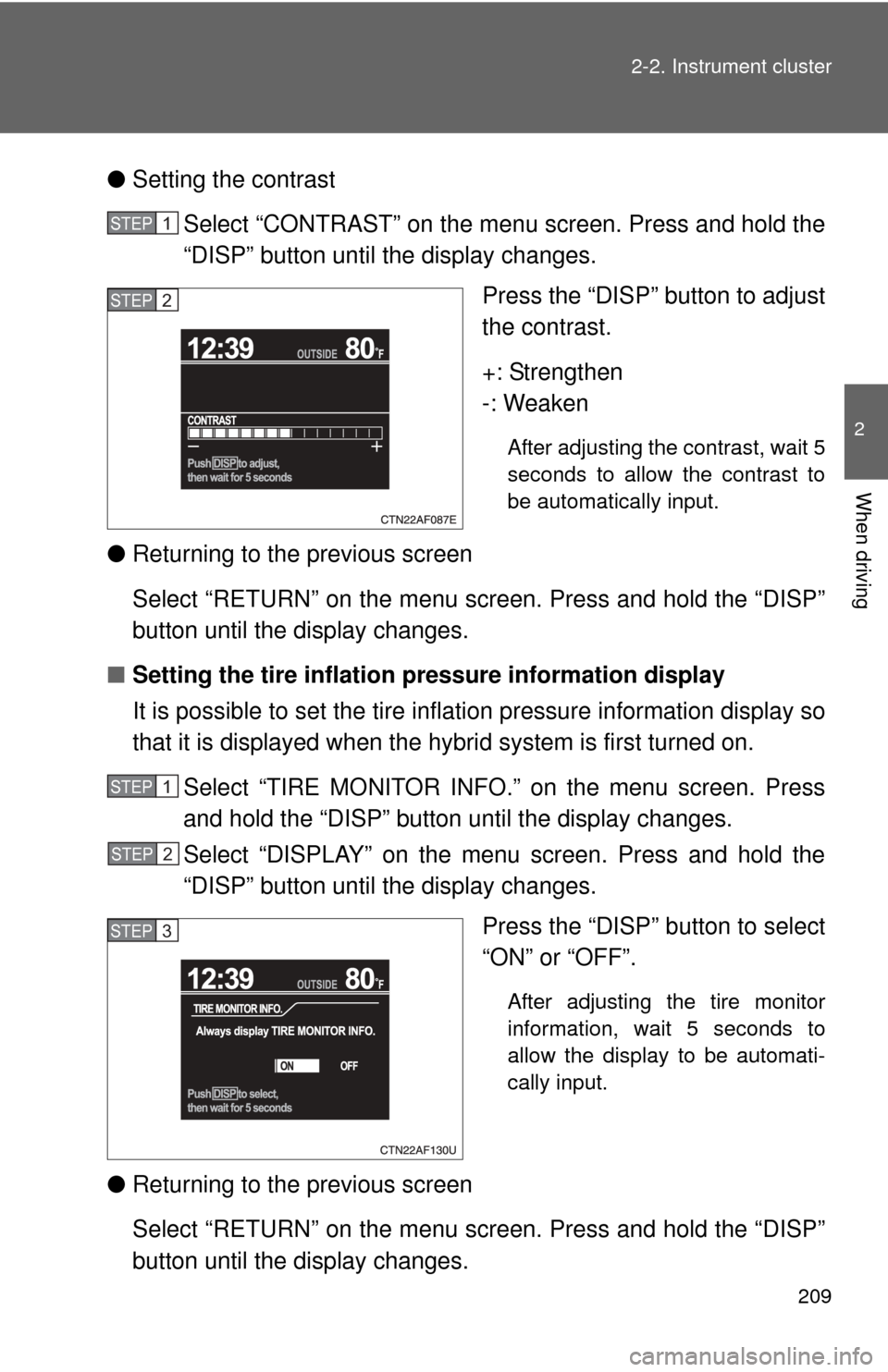
209
2-2. Instrument cluster
2
When driving
●
Setting the contrast
Select “CONTRAST” on the menu screen. Press and hold the
“DISP” button until the display changes. Press the “DISP” button to adjust
the contrast.
+: Strengthen
-: Weaken
After adjusting the contrast, wait 5
seconds to allow the contrast to
be automatically input.
●Returning to the previous screen
Select “RETURN” on the menu screen. Press and hold the “DISP”
button until the display changes.
■ Setting the tire inflation pr essure information display
It is possible to set the tire inflation pressure information display so
that it is displayed when the hy brid system is first turned on.
Select “TIRE MONITOR INFO.” on the menu screen. Press
and hold the “DISP” button until the display changes.
Select “DISPLAY” on the menu screen. Press and hold the
“DISP” button until the display changes. Press the “DISP” button to select
“ON” or “OFF”.
After adjusting the tire monitor
information, wait 5 seconds to
allow the display to be automati-
cally input.
●Returning to the previous screen
Select “RETURN” on the menu screen. Press and hold the “DISP”
button until the display changes.
STEP1
STEP2
STEP1
STEP2
STEP3
Page 210 of 636
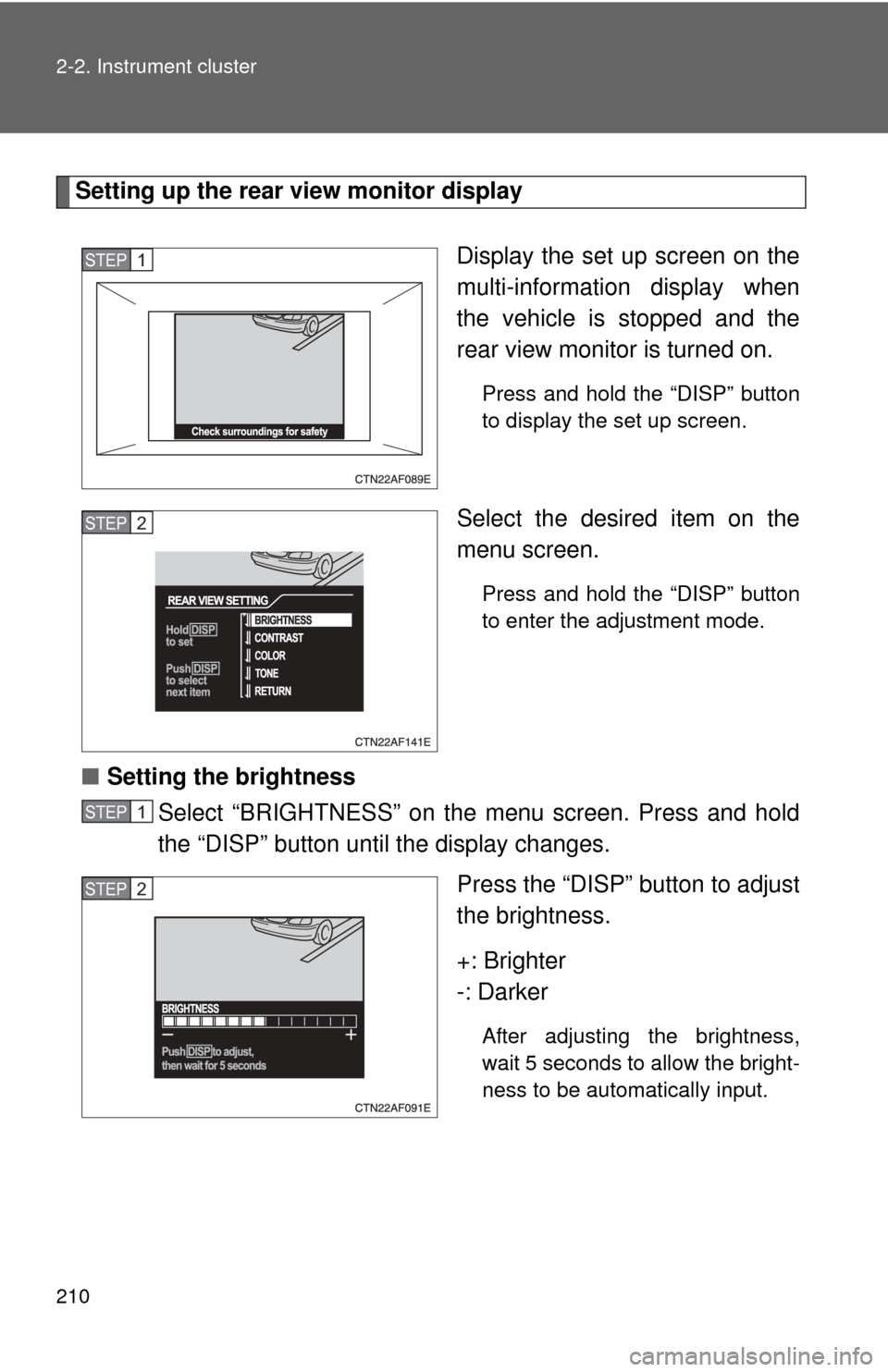
210 2-2. Instrument cluster
Setting up the rear view monitor displayDisplay the set up screen on the
multi-information display when
the vehicle is stopped and the
rear view monitor is turned on.
Press and hold the “DISP” button
to display the set up screen.
Select the desired item on the
menu screen.
Press and hold the “DISP” button
to enter the adjustment mode.
■Setting the brightness
Select “BRIGHTNESS” on the menu screen. Press and hold
the “DISP” button until the display changes.
Press the “DISP” button to adjust
the brightness.
+: Brighter
-: Darker
After adjusting the brightness,
wait 5 seconds to allow the bright-
ness to be automatically input.
STEP1
STEP2
STEP1
STEP2