TOYOTA HIGHLANDER HYBRID 2013 XU50 / 3.G Owners Manual
Manufacturer: TOYOTA, Model Year: 2013, Model line: HIGHLANDER HYBRID, Model: TOYOTA HIGHLANDER HYBRID 2013 XU50 / 3.GPages: 676, PDF Size: 12.48 MB
Page 211 of 676
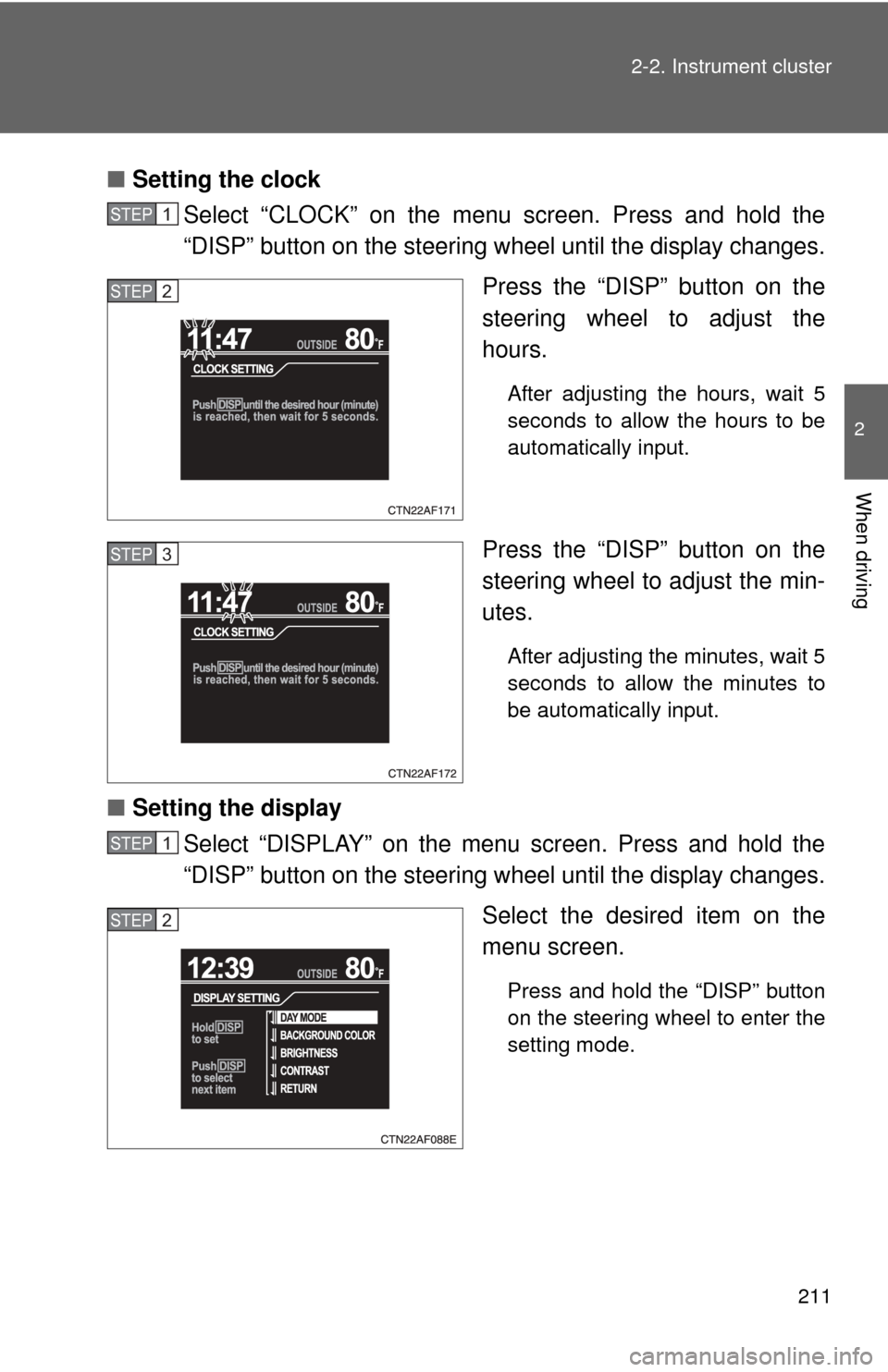
211
2-2. Instrument cluster
2
When driving
■
Setting the clock
Select “CLOCK” on the menu screen. Press and hold the
“DISP” button on the steering w heel until the display changes.
Press the “DISP” button on the
steering wheel to adjust the
hours.
After adjusting the hours, wait 5
seconds to allow the hours to be
automatically input.
Press the “DISP” button on the
steering wheel to adjust the min-
utes.
After adjusting the minutes, wait 5
seconds to allow the minutes to
be automatically input.
■ Setting the display
Select “DISPLAY” on the menu screen. Press and hold the
“DISP” button on the steering w heel until the display changes.
Select the desired item on the
menu screen.
Press and hold the “DISP” button
on the steering wheel to enter the
setting mode.
STEP1
STEP2
STEP3
STEP1
STEP2
Page 212 of 676
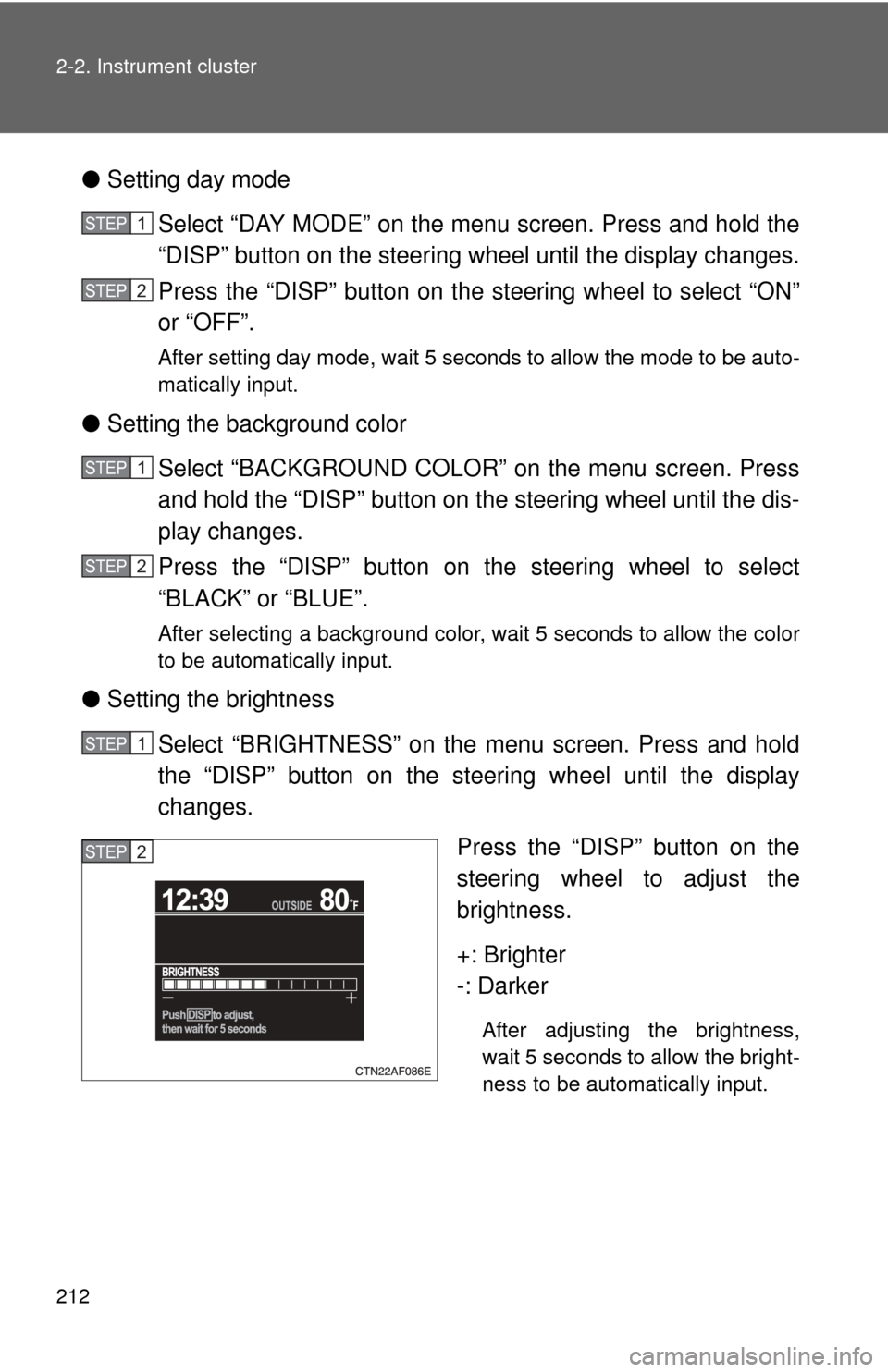
212 2-2. Instrument cluster
●Setting day mode
Select “DAY MODE” on the menu screen. Press and hold the
“DISP” button on the steering wheel until the display changes.
Press the “DISP” button on the steering wheel to select “ON”
or “OFF”.
After setting day mode, wait 5 seconds to allow the mode to be auto-
matically input.
● Setting the background color
Select “BACKGROUND COLOR” on the menu screen. Press
and hold the “DISP” button on the steering wheel until the dis-
play changes.
Press the “DISP” button on the steering wheel to select
“BLACK” or “BLUE”.
After selecting a background color, wait 5 seconds to allow the color
to be automatically input.
●Setting the brightness
Select “BRIGHTNESS” on the menu screen. Press and hold
the “DISP” button on the steering wheel until the display
changes. Press the “DISP” button on the
steering wheel to adjust the
brightness.
+: Brighter
-: Darker
After adjusting the brightness,
wait 5 seconds to allow the bright-
ness to be automatically input.
STEP1
STEP2
STEP1
STEP2
STEP1
STEP2
Page 213 of 676
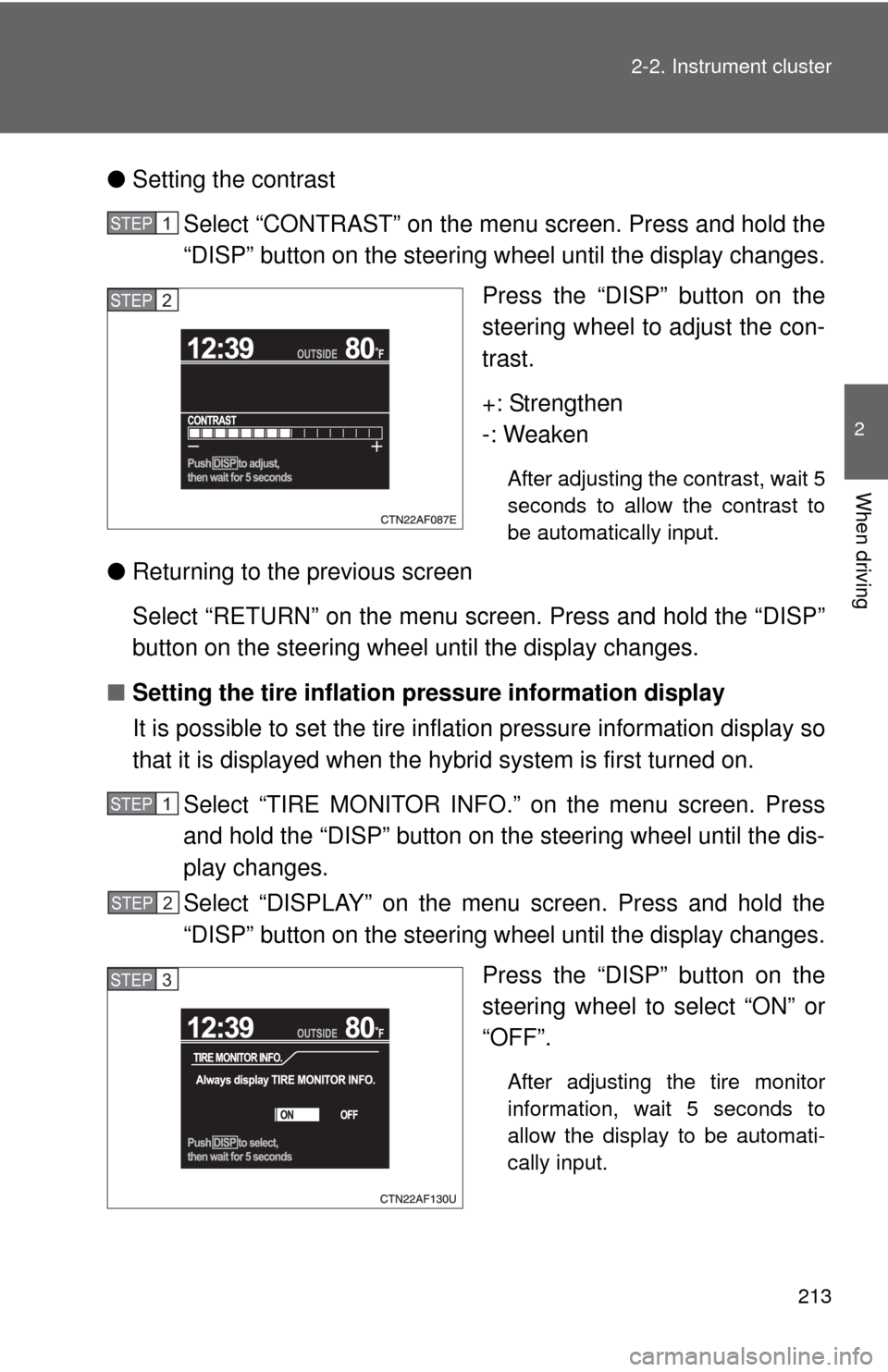
213
2-2. Instrument cluster
2
When driving
●
Setting the contrast
Select “CONTRAST” on the menu screen. Press and hold the
“DISP” button on the steering w heel until the display changes.
Press the “DISP” button on the
steering wheel to adjust the con-
trast.
+: Strengthen
-: Weaken
After adjusting the contrast, wait 5
seconds to allow the contrast to
be automatically input.
● Returning to the previous screen
Select “RETURN” on the menu screen. Press and hold the “DISP”
button on the steering wheel until the display changes.
■ Setting the tire inflation pr essure information display
It is possible to set the tire inflation pressure information display so
that it is displayed when the hy brid system is first turned on.
Select “TIRE MONITOR INFO.” on the menu screen. Press
and hold the “DISP” button on the steering wheel until the dis-
play changes.
Select “DISPLAY” on the menu screen. Press and hold the
“DISP” button on the steering w heel until the display changes.
Press the “DISP” button on the
steering wheel to select “ON” or
“OFF”.
After adjusting the tire monitor
information, wait 5 seconds to
allow the display to be automati-
cally input.
STEP1
STEP2
STEP1
STEP2
STEP3
Page 214 of 676

214 2-2. Instrument cluster
●Returning to the previous screen
Select “RETURN” on the menu screen. Press and hold the “DISP”
button on the steering wheel until the display changes.
Setting up the rear view monitor display
Display the set up screen on the
multi-information display when
the vehicle is stopped and the
rear view monitor is turned on.
Press and hold the “DISP” button
on the steering wheel to display
the set up screen.
Select the desired item on the
menu screen.
Press and hold the “DISP” button
on the steering wheel to enter the
adjustment mode.
STEP1
STEP2
Page 215 of 676
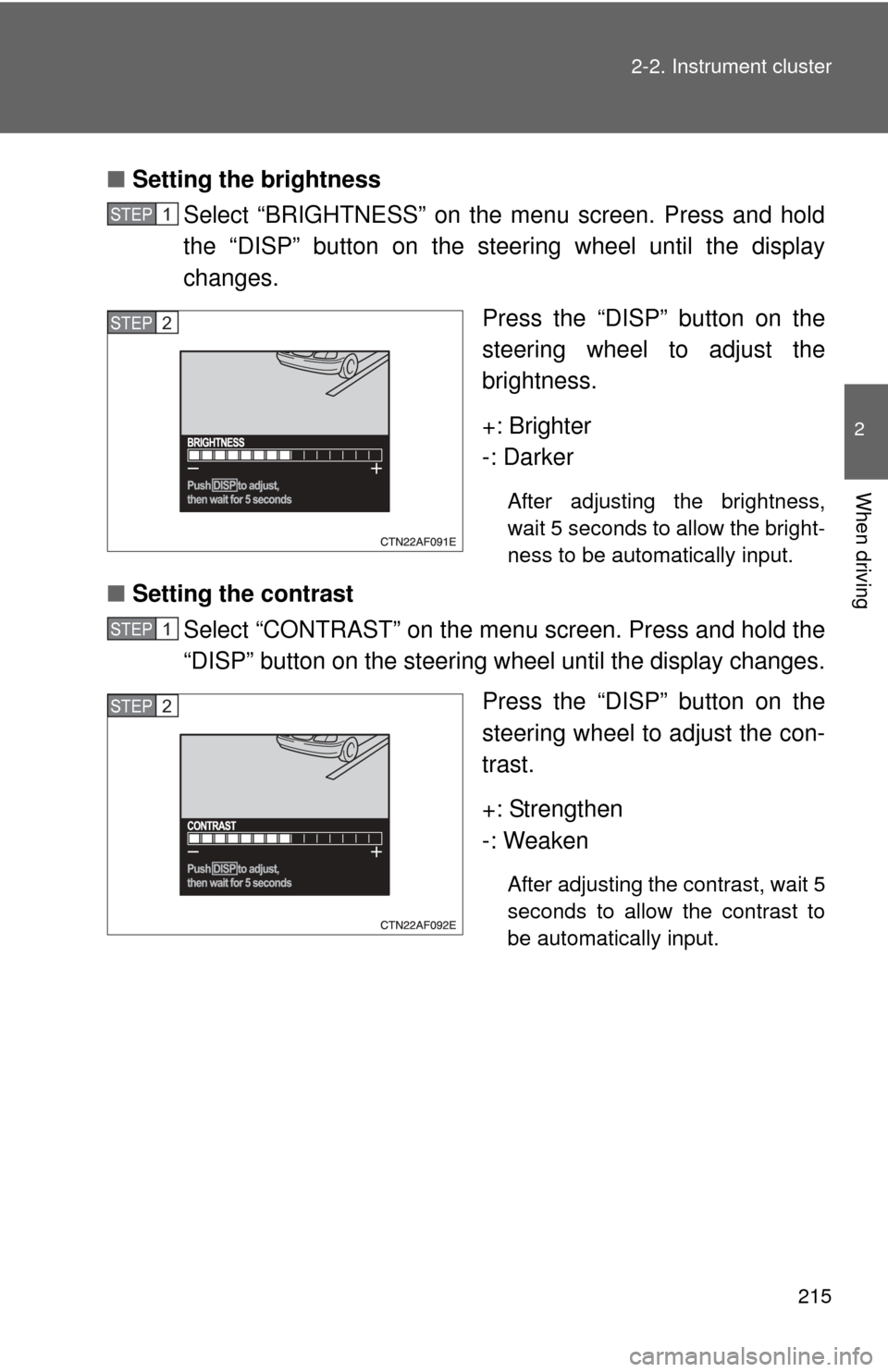
215
2-2. Instrument cluster
2
When driving
■
Setting the brightness
Select “BRIGHTNESS” on the menu screen. Press and hold
the “DISP” button on the steering wheel until the display
changes.
Press the “DISP” button on the
steering wheel to adjust the
brightness.
+: Brighter
-: Darker
After adjusting the brightness,
wait 5 seconds to allow the bright-
ness to be automatically input.
■Setting the contrast
Select “CONTRAST” on the menu screen. Press and hold the
“DISP” button on the steering w heel until the display changes.
Press the “DISP” button on the
steering wheel to adjust the con-
trast.
+: Strengthen
-: Weaken
After adjusting the contrast, wait 5
seconds to allow the contrast to
be automatically input.
STEP1
STEP2
STEP1
STEP2
Page 216 of 676
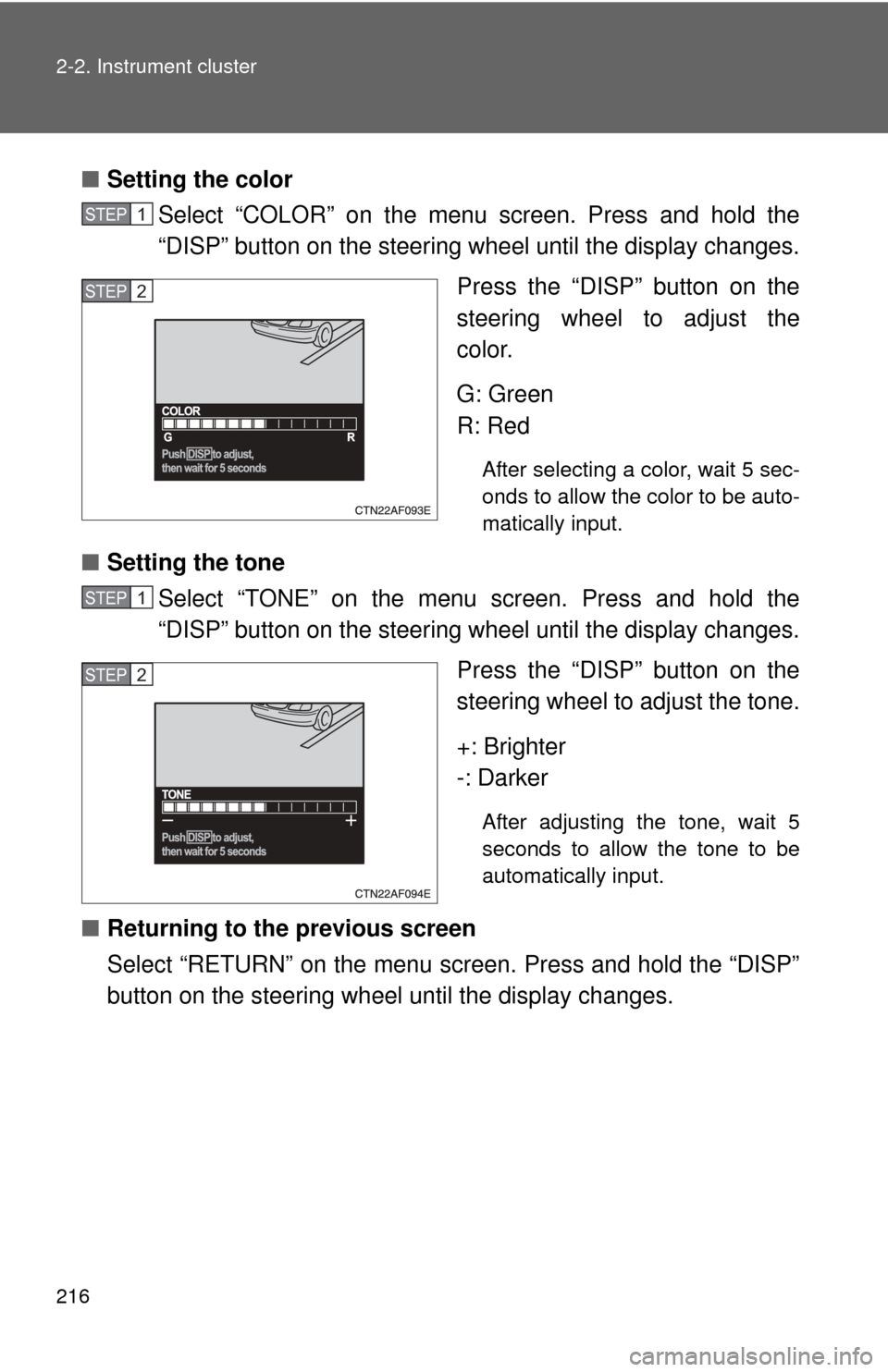
216 2-2. Instrument cluster
■Setting the color
Select “COLOR” on the menu screen. Press and hold the
“DISP” button on the steering wheel until the display changes.
Press the “DISP” button on the
steering wheel to adjust the
color.
G: Green
R: Red
After selecting a color, wait 5 sec-
onds to allow the color to be auto-
matically input.
■Setting the tone
Select “TONE” on the menu screen. Press and hold the
“DISP” button on the steering wheel until the display changes.
Press the “DISP” button on the
steering wheel to adjust the tone.
+: Brighter
-: Darker
After adjusting the tone, wait 5
seconds to allow the tone to be
automatically input.
■Returning to the previous screen
Select “RETURN” on the menu screen. Press and hold the “DISP”
button on the steering wheel until the display changes.
STEP1
STEP2
STEP1
STEP2
Page 217 of 676
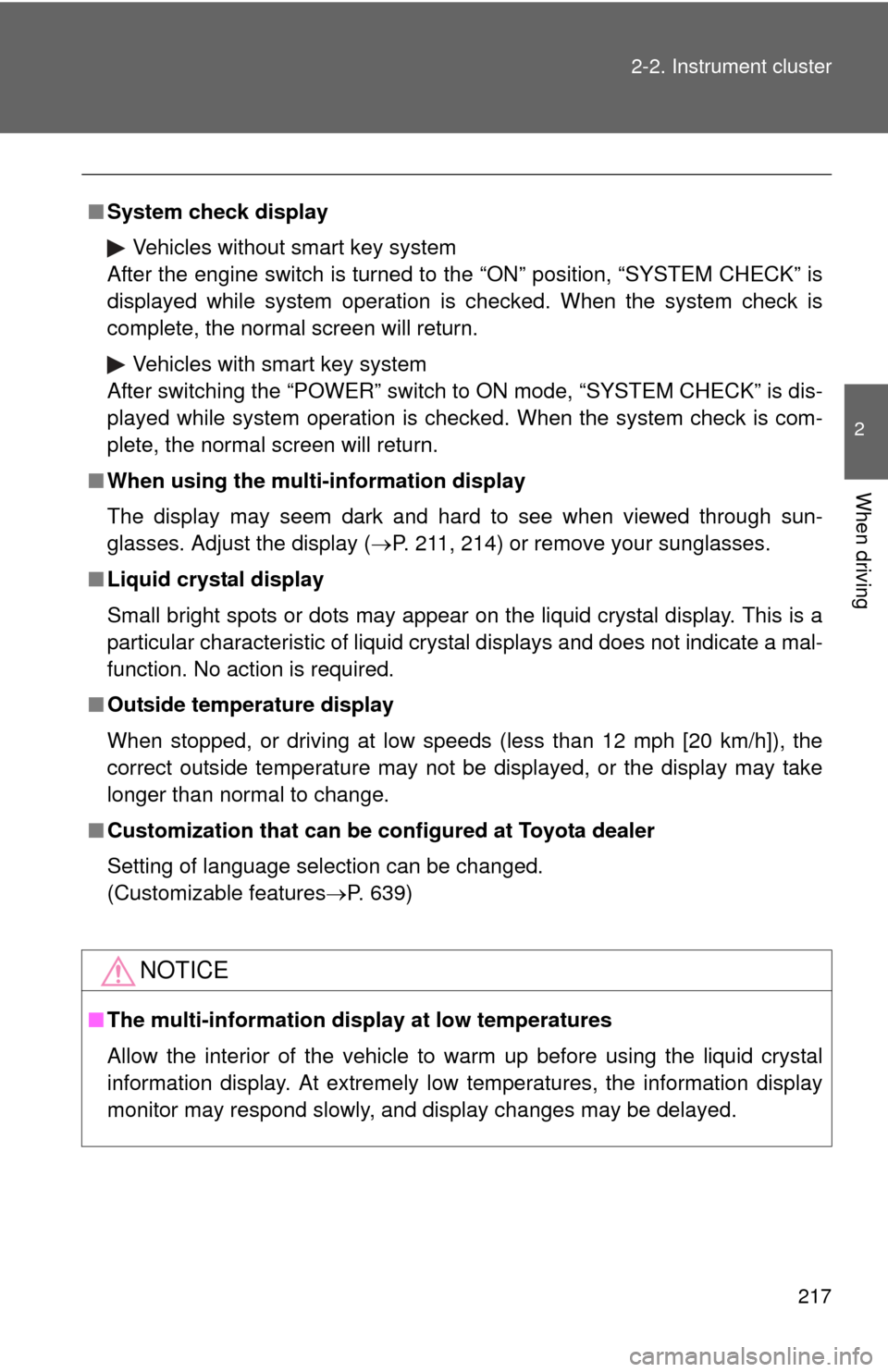
217
2-2. Instrument cluster
2
When driving
■
System check display
Vehicles without smart key system
After the engine switch is turned to the “ON” position, “SYSTEM CHECK” is
displayed while system operation is checked. When the system check is
complete, the normal screen will return.
Vehicles with smart key system
After switching the “POWER” switch to ON mode, “SYSTEM CHECK” is dis-
played while system operation is checked. When the system check is com-
plete, the normal screen will return.
■ When using the multi- information display
The display may seem dark and hard to see when viewed through sun-
glasses. Adjust the display ( P. 211, 214) or remove your sunglasses.
■ Liquid crystal display
Small bright spots or dots may appear on the liquid crystal display. This is a
particular characteristic of liquid crystal displays and does not indicate a mal-
function. No action is required.
■ Outside temperature display
When stopped, or driving at low speeds (less than 12 mph [20 km/h]), the
correct outside temperature may not be displayed, or the display may take
longer than normal to change.
■ Customization that can be co nfigured at Toyota dealer
Setting of language selection can be changed.
(Customizable features P. 639)
NOTICE
■The multi-information disp lay at low temperatures
Allow the interior of the vehicle to warm up before using the liquid crystal
information display. At extremely low temperatures, the information display
monitor may respond slowly, and display changes may be delayed.
Page 218 of 676
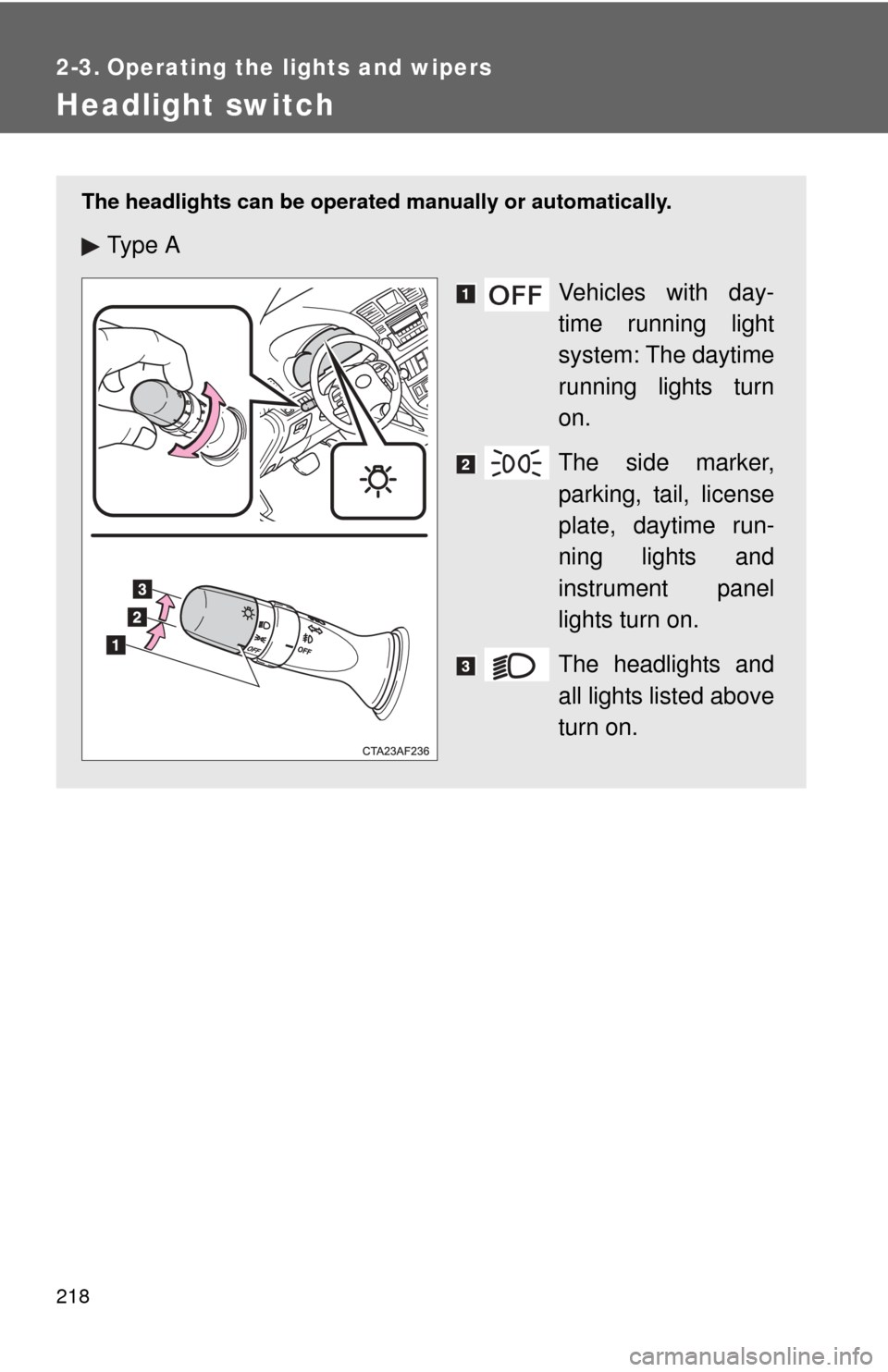
218
2-3. Operating the lights and wipers
Headlight switch
The headlights can be operated manually or automatically.
Ty p e A
Vehicles with day-
time running light
system: The daytime
running lights turn
on.
The side marker,
parking, tail, license
plate, daytime run-
ning lights and
instrument panel
lights turn on.
The headlights and
all lights listed above
turn on.
Page 219 of 676
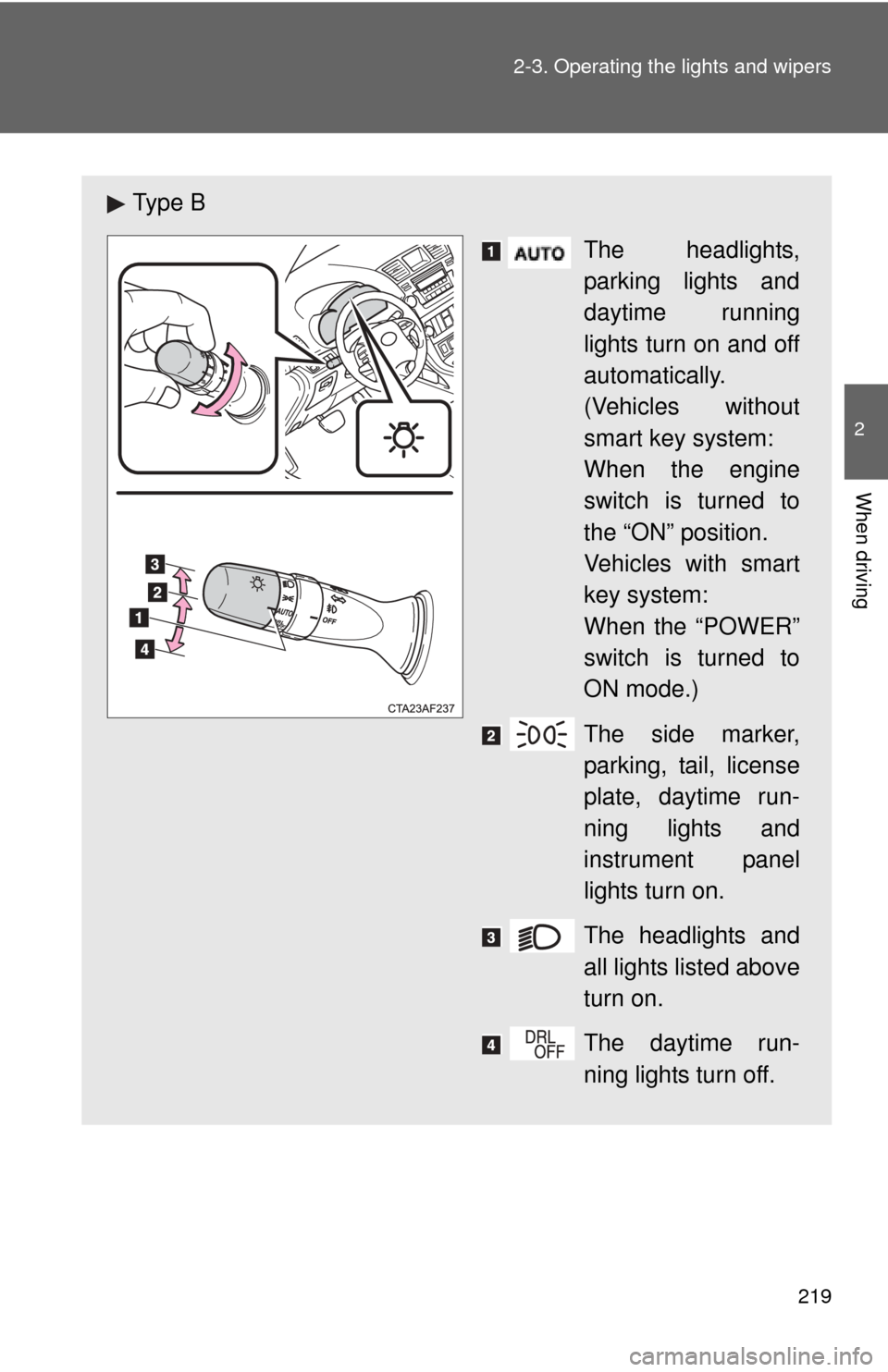
219
2-3. Operating the lights and wipers
2
When driving
Ty p e B
The headlights,
parking lights and
daytime running
lights turn on and off
automatically.
(Vehicles without
smart key system:
When the engine
switch is turned to
the “ON” position.
Vehicles with smart
key system:
When the “POWER”
switch is turned to
ON mode.)
The side marker,
parking, tail, license
plate, daytime run-
ning lights and
instrument panel
lights turn on.
The headlights and
all lights listed above
turn on.
The daytime run-
ning lights turn off.
Page 220 of 676
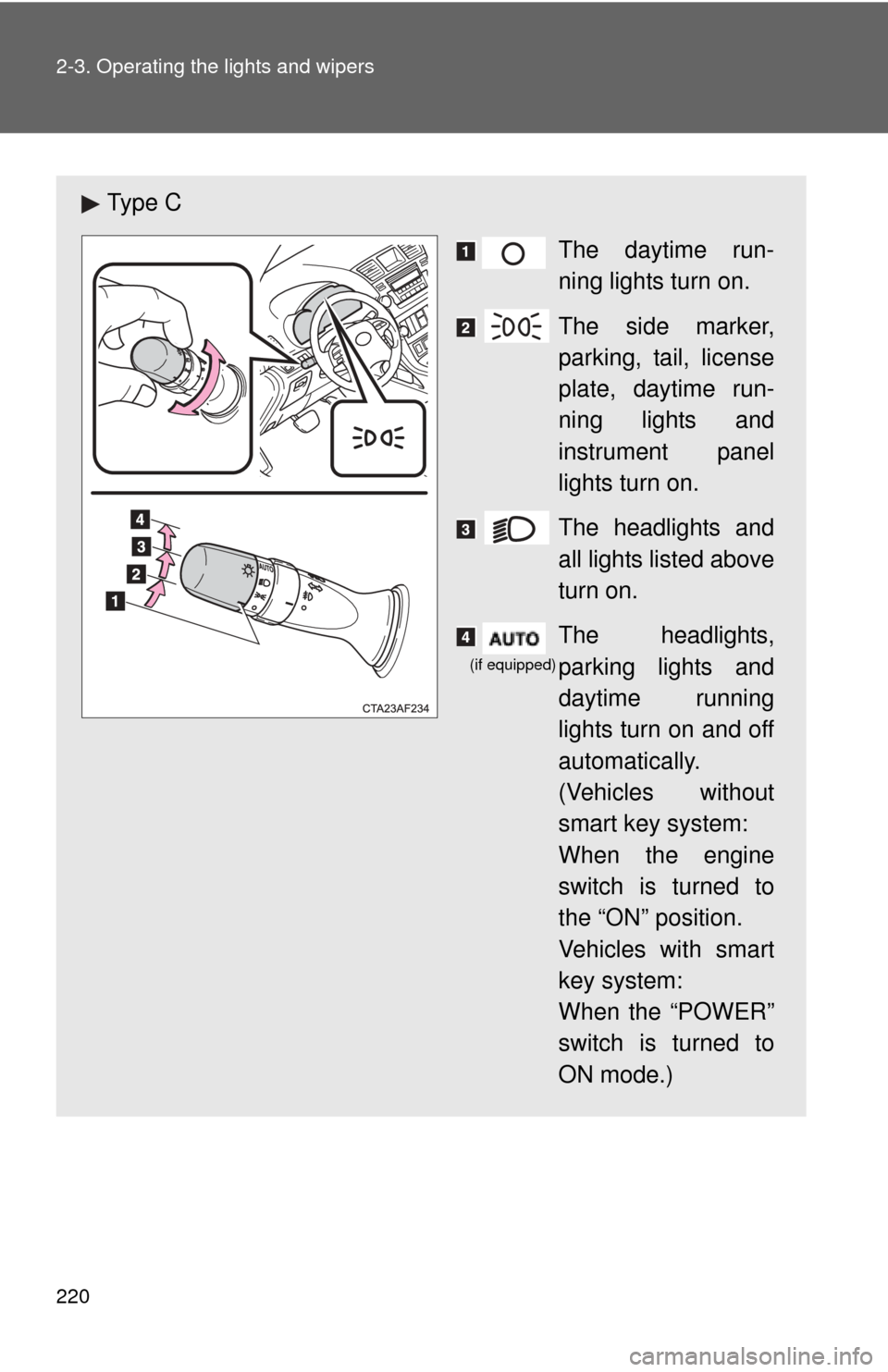
220 2-3. Operating the lights and wipers
Ty p e CThe daytime run-
ning lights turn on.
The side marker,
parking, tail, license
plate, daytime run-
ning lights and
instrument panel
lights turn on.
The headlights and
all lights listed above
turn on.
The headlights,
parking lights and
daytime running
lights turn on and off
automatically.
(Vehicles without
smart key system:
When the engine
switch is turned to
the “ON” position.
Vehicles with smart
key system:
When the “POWER”
switch is turned to
ON mode.)
(if equipped)