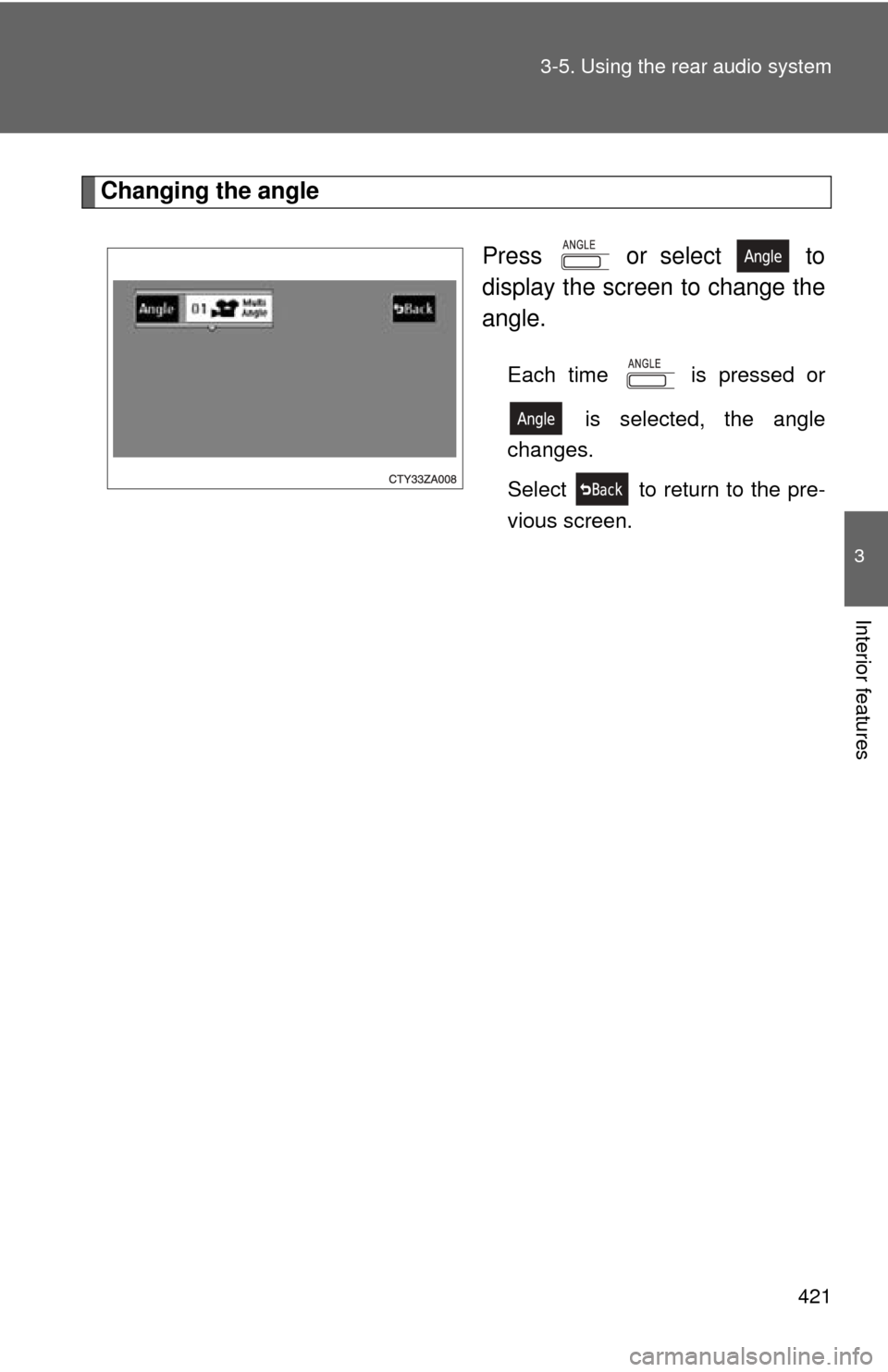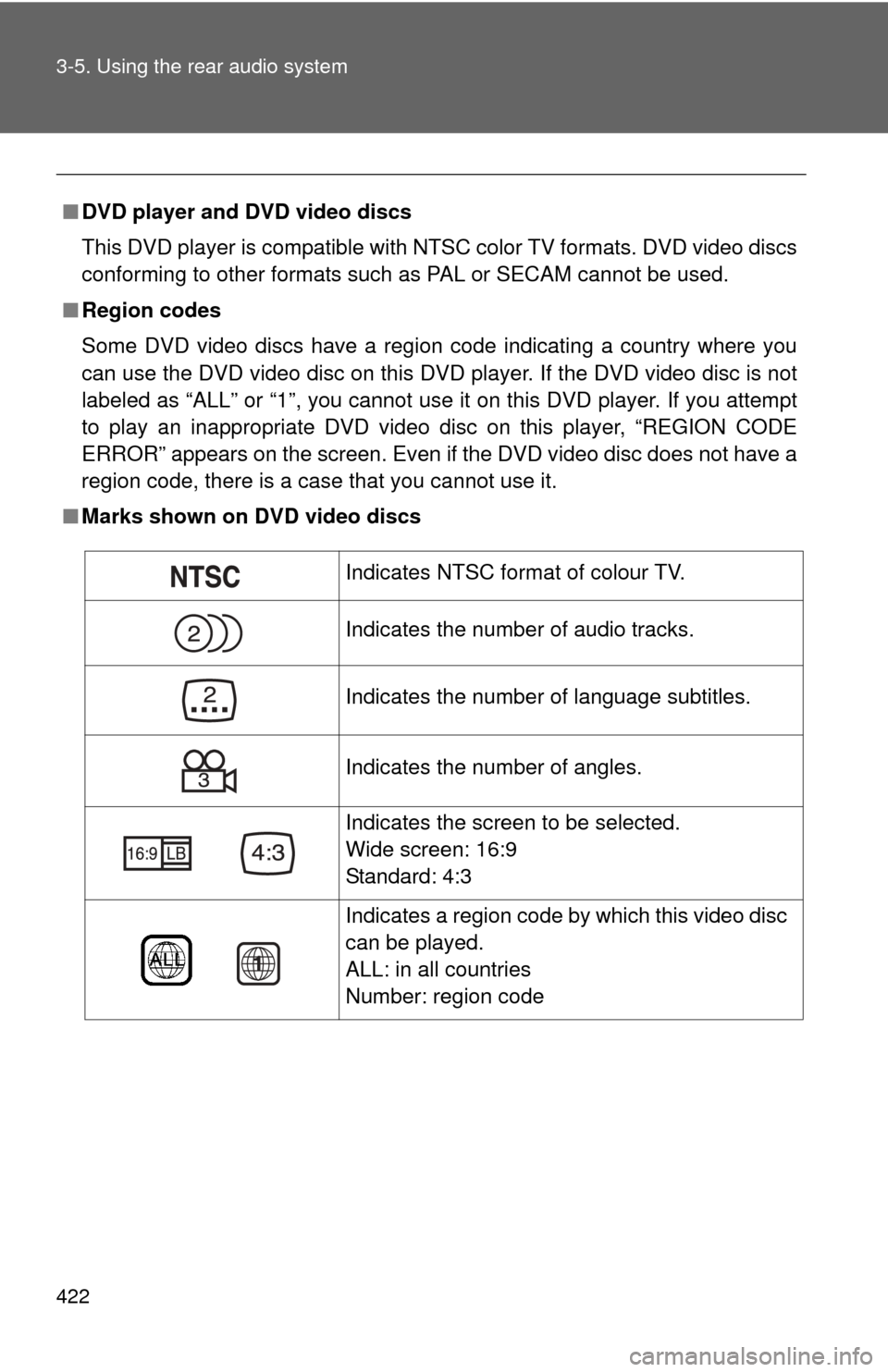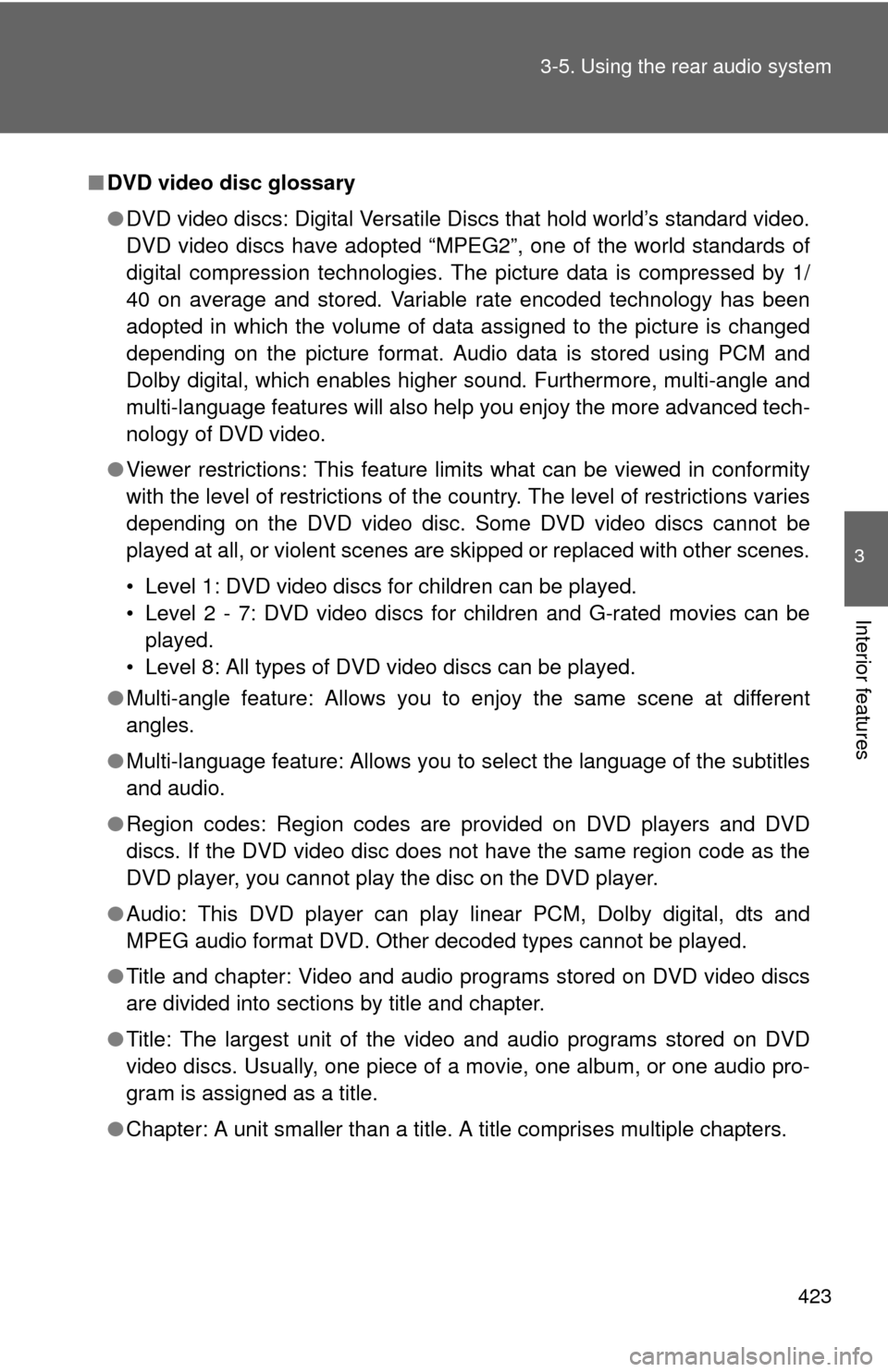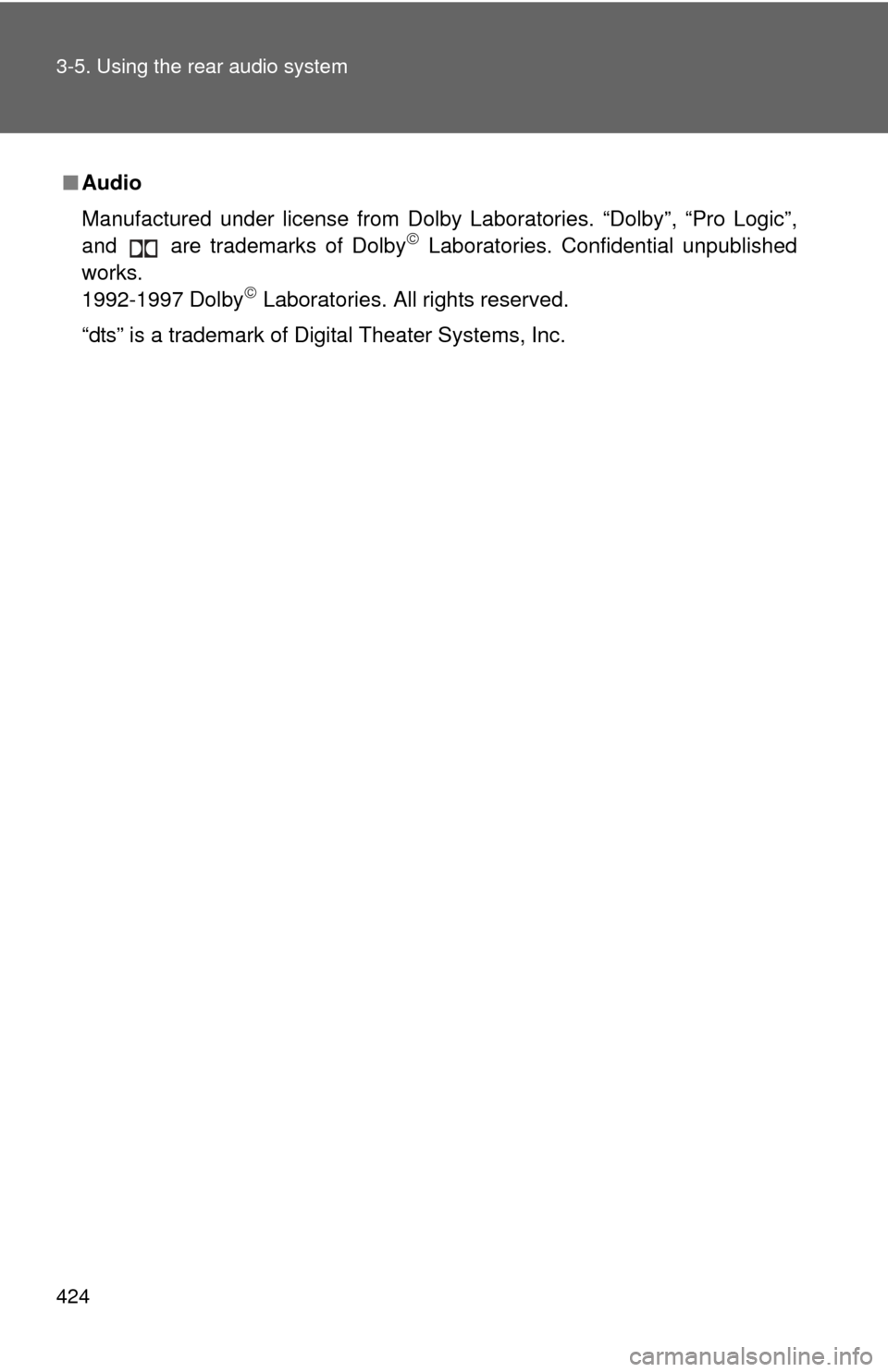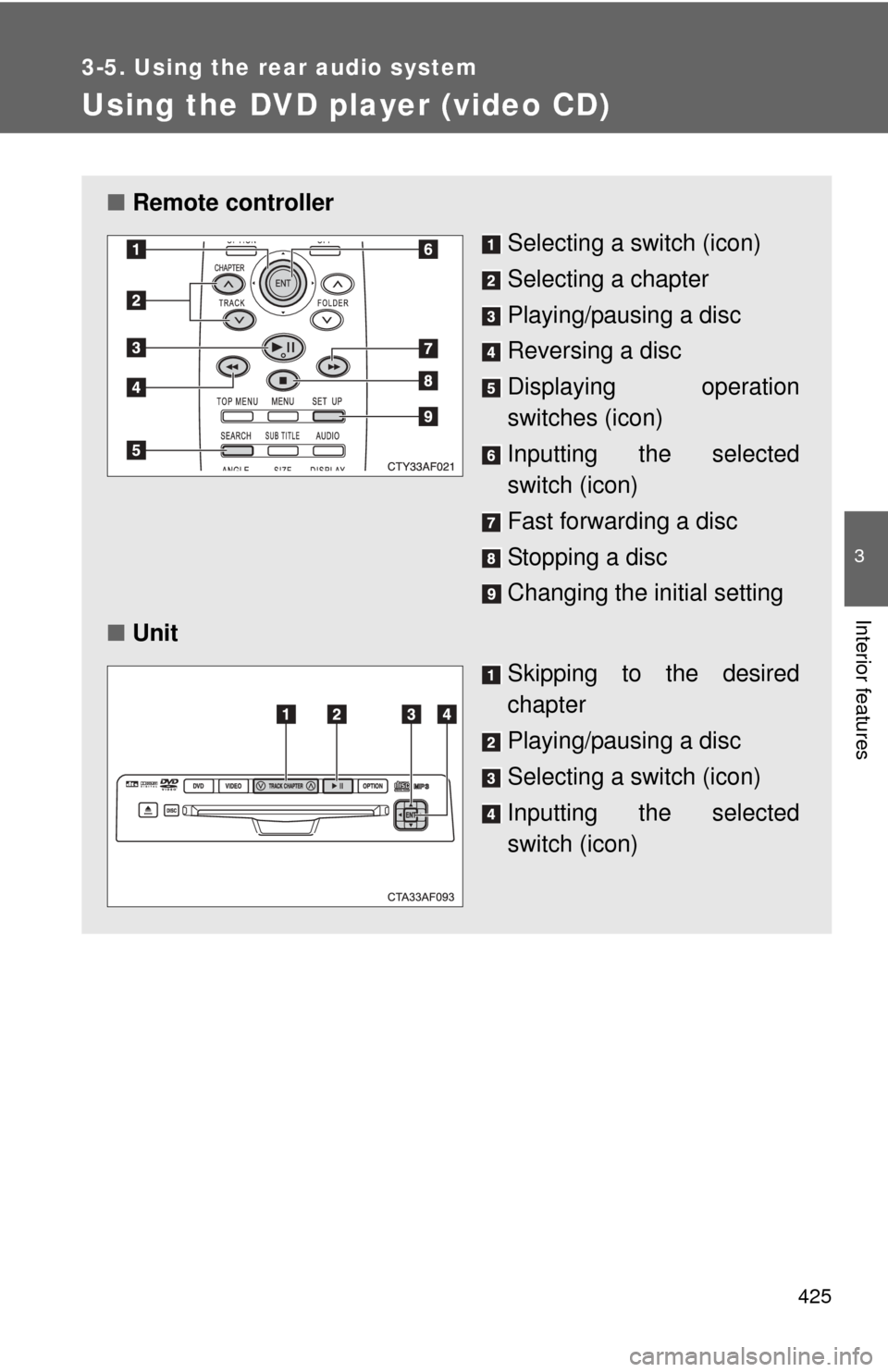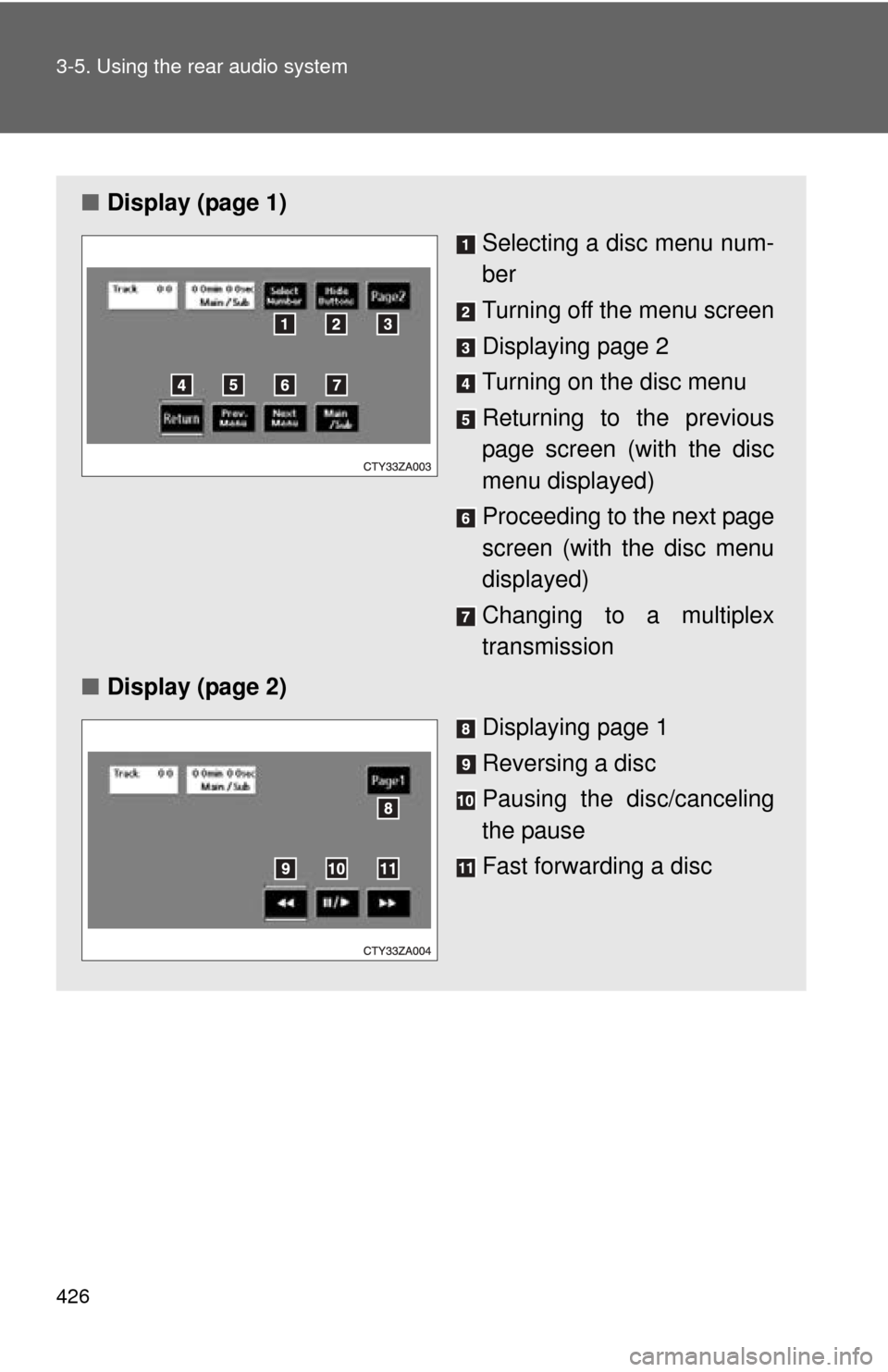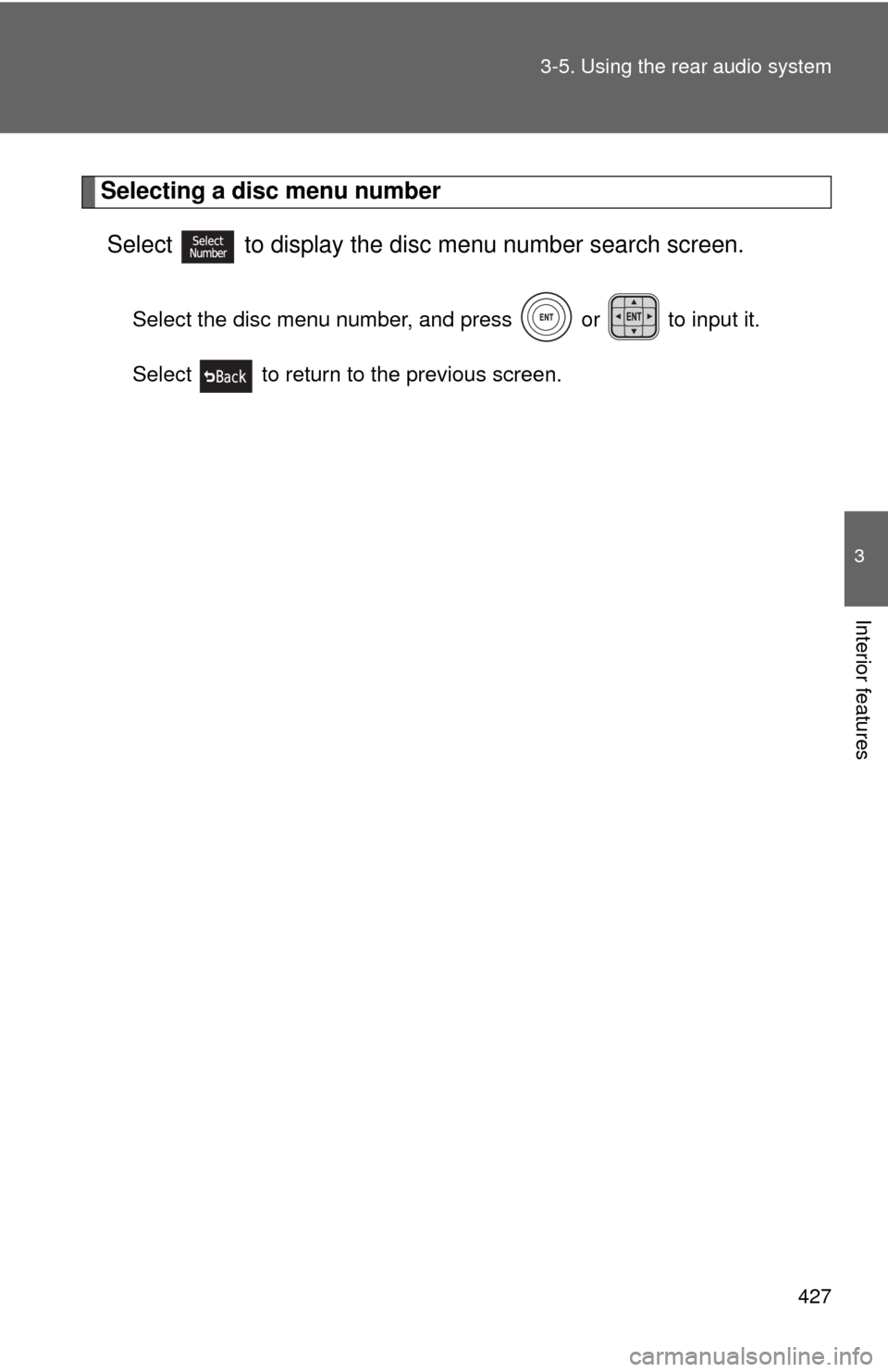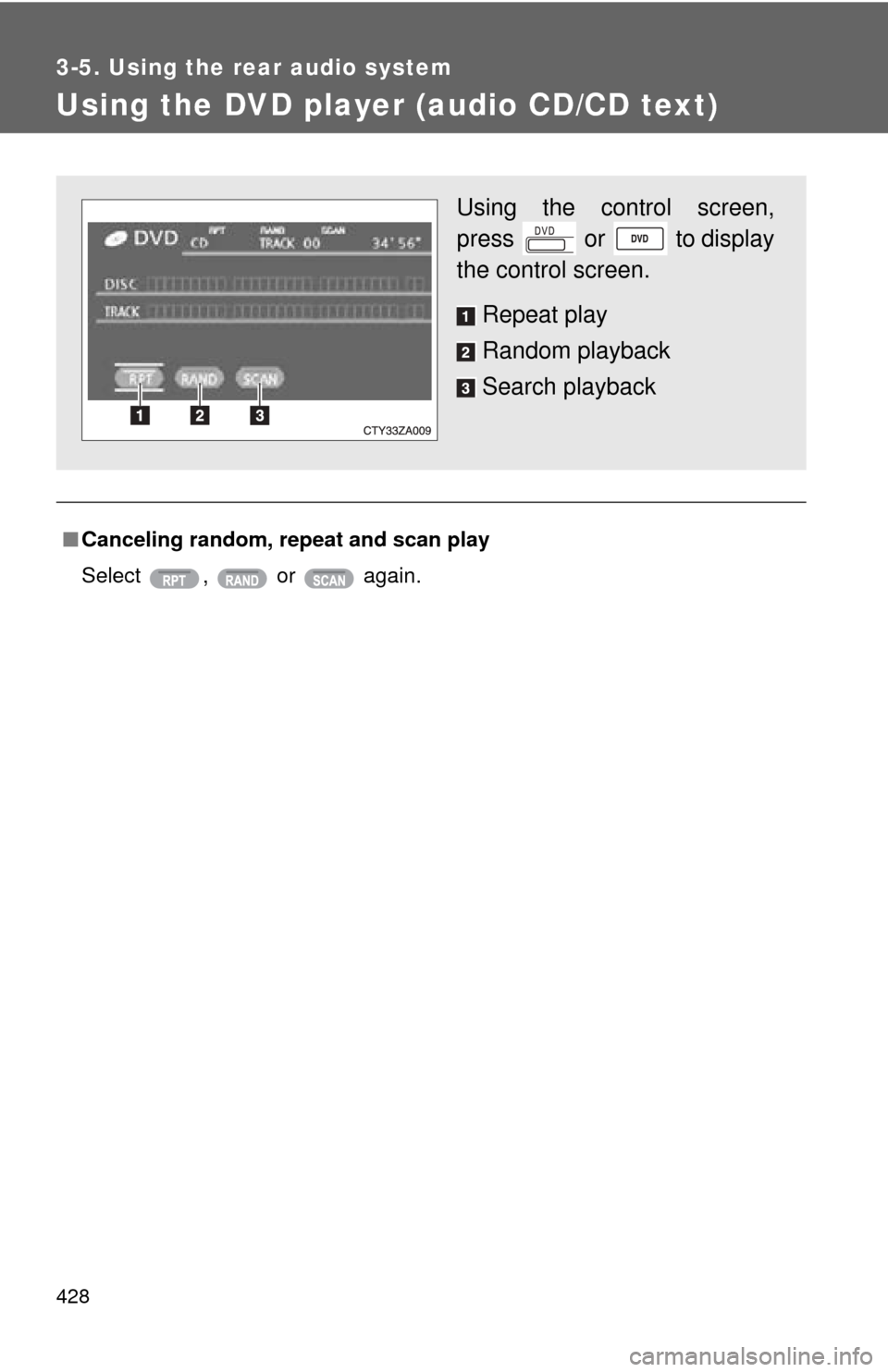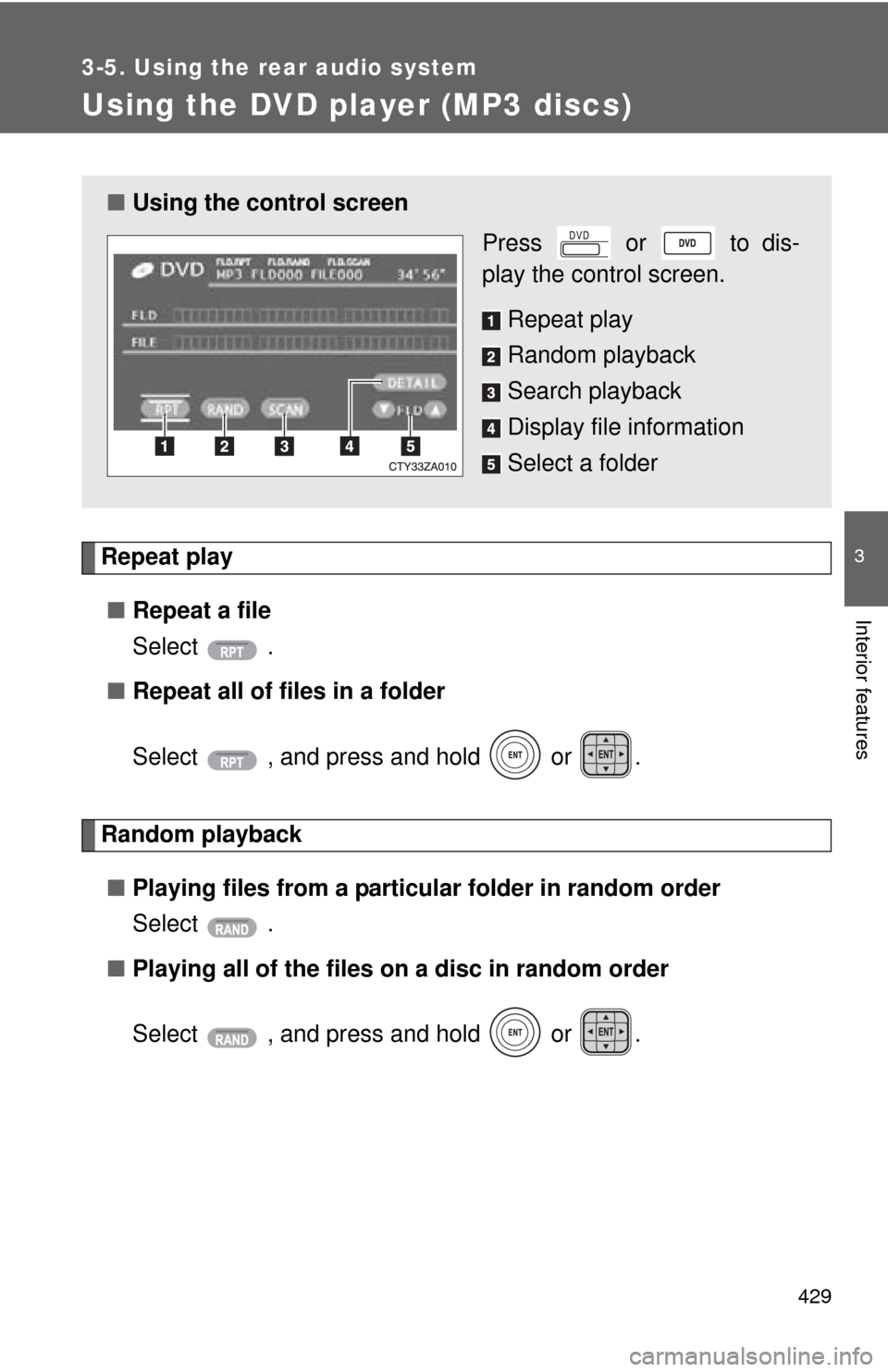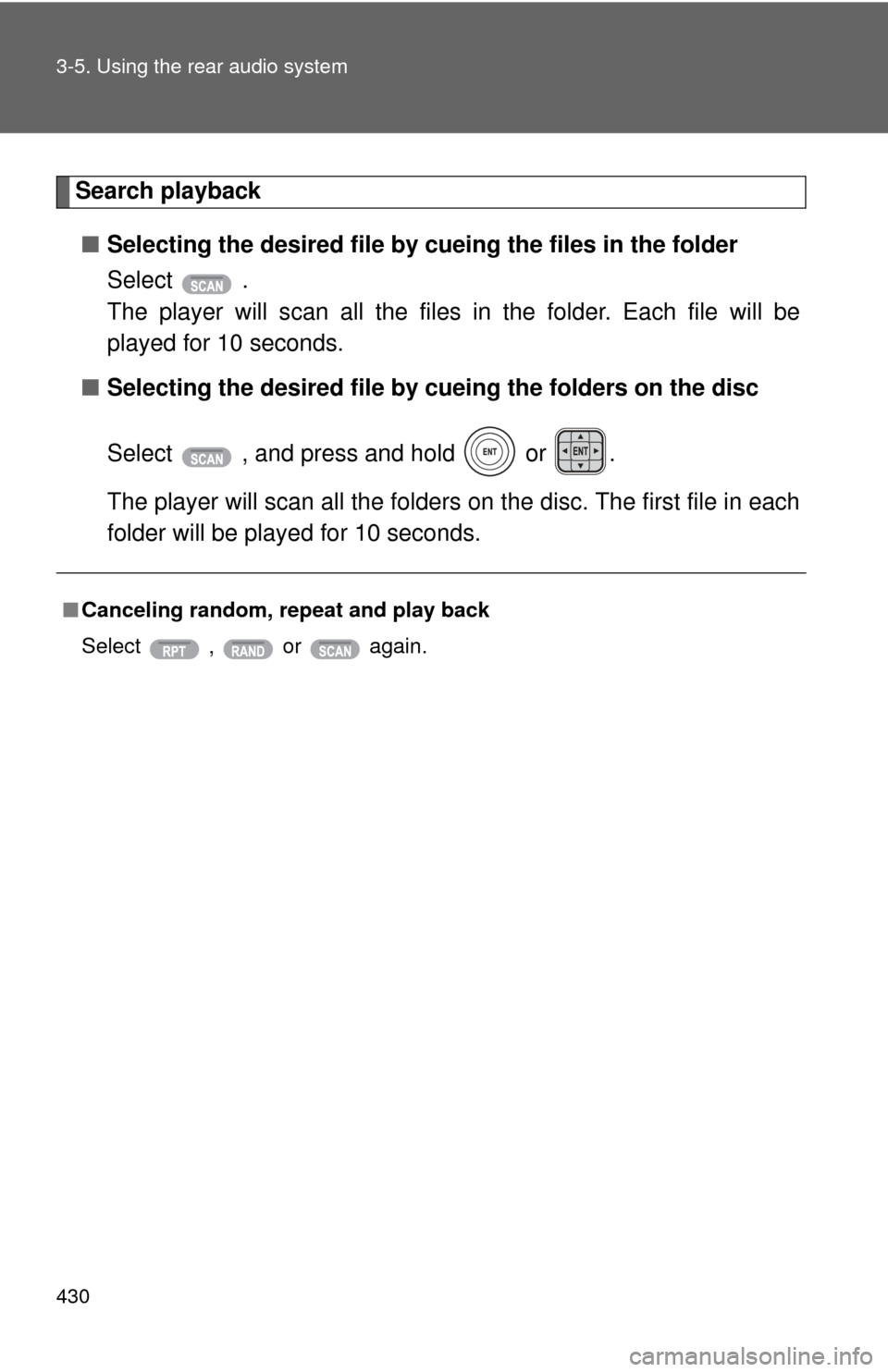TOYOTA HIGHLANDER HYBRID 2013 XU50 / 3.G Owners Manual
HIGHLANDER HYBRID 2013 XU50 / 3.G
TOYOTA
TOYOTA
https://www.carmanualsonline.info/img/14/6450/w960_6450-0.png
TOYOTA HIGHLANDER HYBRID 2013 XU50 / 3.G Owners Manual
Trending: manual radio set, warning lights, transmission, cooling, wheelbase, phone, steering
Page 421 of 676
421
3-5. Using the rear audio system
3
Interior features
Changing the angle
Press or select to
display the screen to change the
angle.
Each time is pressed or is selected, the angle
changes.
Select to return to the pre-
vious screen.
Page 422 of 676
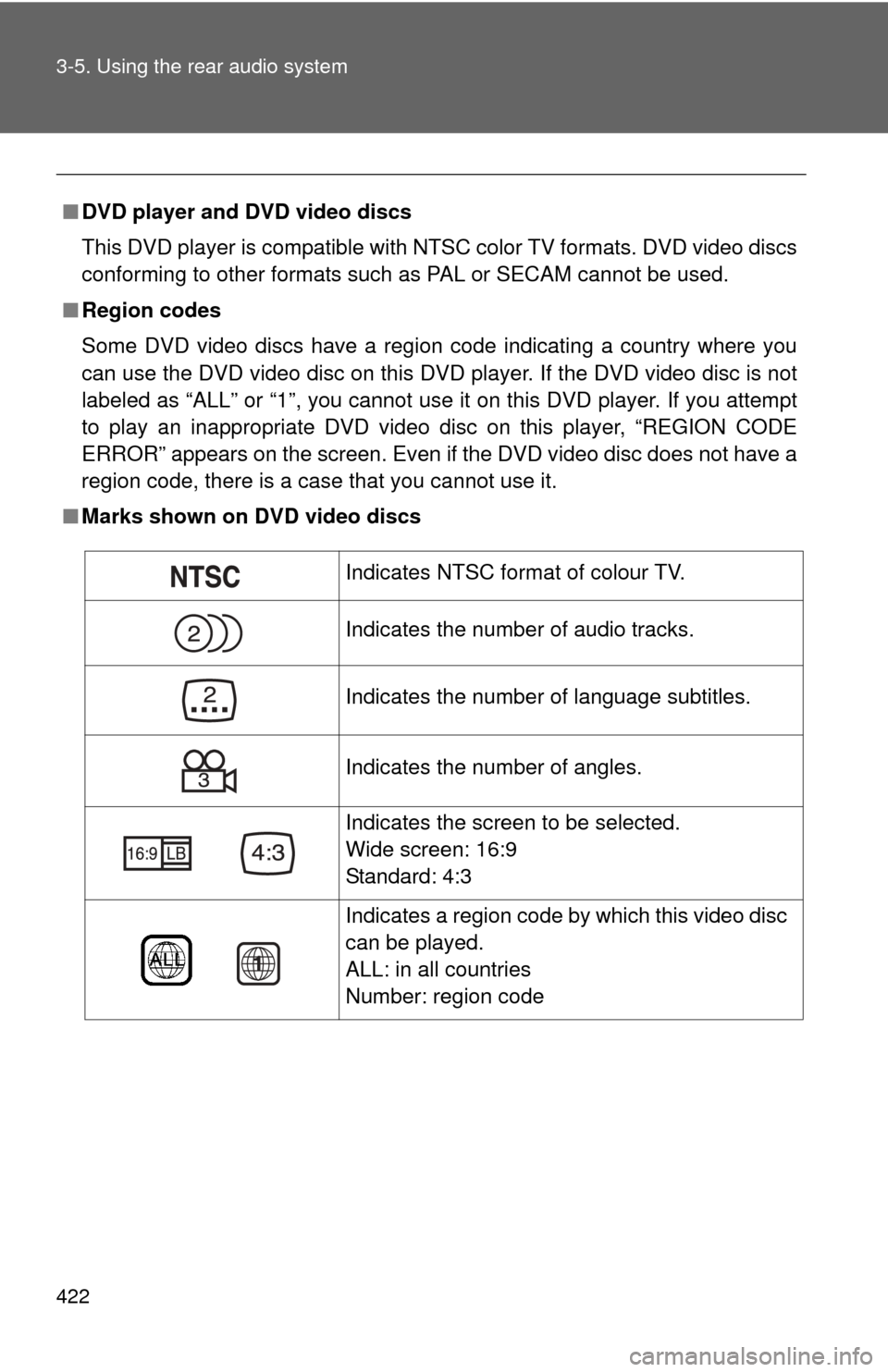
422 3-5. Using the rear audio system
■DVD player and DVD video discs
This DVD player is compatible with NTSC color TV formats. DVD video discs
conforming to other formats such as PAL or SECAM cannot be used.
■ Region codes
Some DVD video discs have a region code indicating a country where you
can use the DVD video disc on this DVD player. If the DVD video disc is not
labeled as “ALL” or “1”, you cannot use it on this DVD player. If you attempt
to play an inappropriate DVD video disc on this player, “REGION CODE
ERROR” appears on the screen. Even if the DVD video disc does not have a
region code, there is a case that you cannot use it.
■ Marks shown on DVD video discs
Indicates NTSC format of colour TV.
Indicates the number of audio tracks.
Indicates the number of language subtitles.
Indicates the number of angles.
Indicates the screen to be selected.
Wide screen: 16:9
Standard: 4:3
Indicates a region code by which this video disc
can be played.
ALL: in all countries
Number: region code
Page 423 of 676
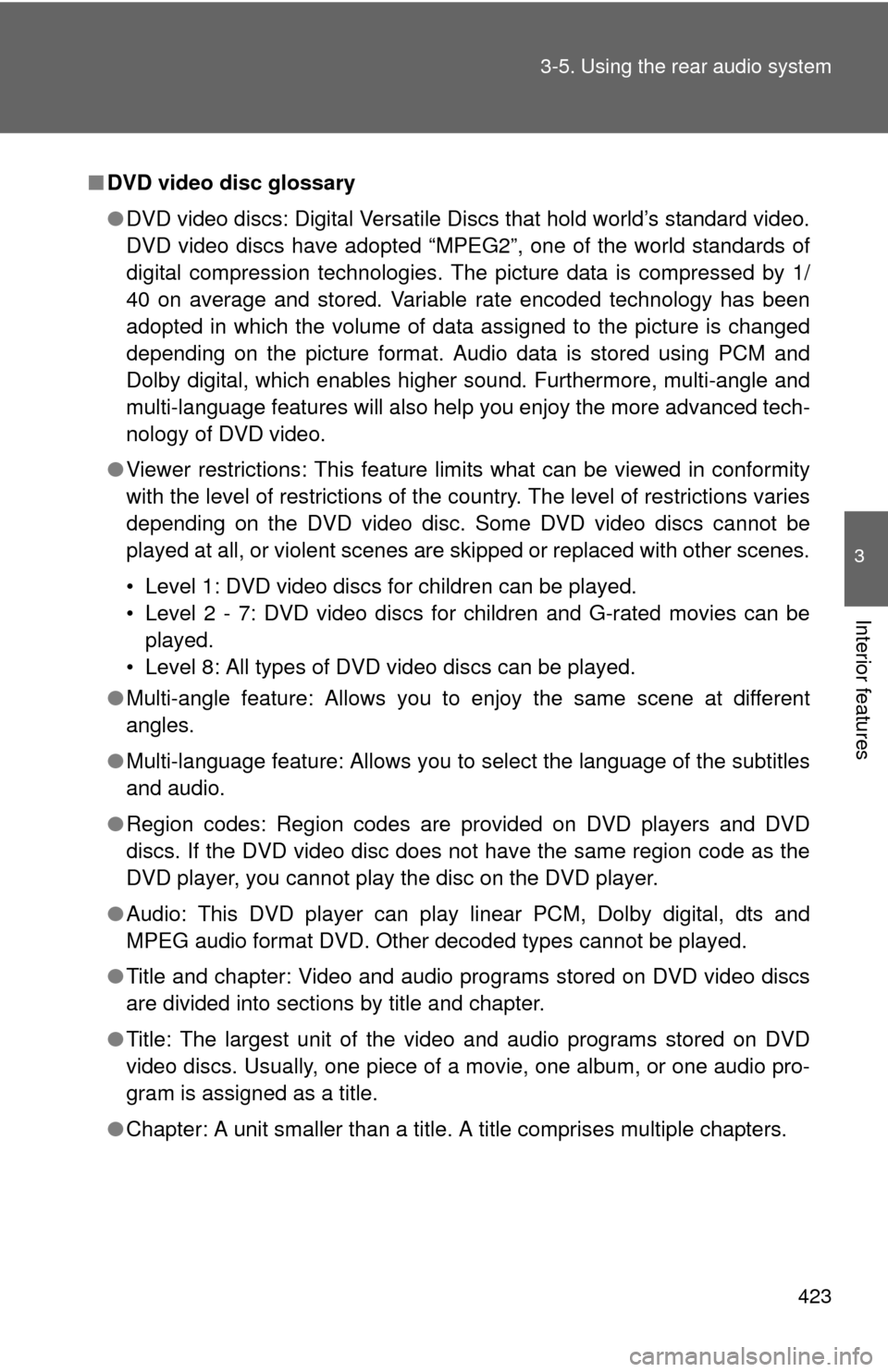
423
3-5. Using the rear audio system
3
Interior features
■
DVD video disc glossary
●DVD video discs: Digital Versatile Discs that hold world’s standard video.
DVD video discs have adopted “MPEG2”, one of the world standards of
digital compression technologies. The picture data is compressed by 1/
40 on average and stored. Variable rate encoded technology has been
adopted in which the volume of data assigned to the picture is changed
depending on the picture format. Audio data is stored using PCM and
Dolby digital, which enables higher sound. Furthermore, multi-angle and
multi-language features will also help you enjoy the more advanced tech-
nology of DVD video.
● Viewer restrictions: This feature limits what can be viewed in conformity
with the level of restrictions of the country. The level of restrictions varies
depending on the DVD video disc. Some DVD video discs cannot be
played at all, or violent scenes are skipped or replaced with other scenes.
• Level 1: DVD video discs for children can be played.
• Level 2 - 7: DVD video discs for children and G-rated movies can be
played.
• Level 8: All types of DVD video discs can be played.
● Multi-angle feature: Allows you to enjoy the same scene at different
angles.
● Multi-language feature: Allows you to select the language of the subtitles
and audio.
● Region codes: Region codes are provided on DVD players and DVD
discs. If the DVD video disc does not have the same region code as the
DVD player, you cannot play the disc on the DVD player.
● Audio: This DVD player can play linear PCM, Dolby digital, dts and
MPEG audio format DVD. Other decoded types cannot be played.
● Title and chapter: Video and audio programs stored on DVD video discs
are divided into sections by title and chapter.
● Title: The largest unit of the video and audio programs stored on DVD
video discs. Usually, one piece of a movie, one album, or one audio pro-
gram is assigned as a title.
● Chapter: A unit smaller than a title. A title comprises multiple chapters.
Page 424 of 676
424 3-5. Using the rear audio system
■Audio
Manufactured under license from Dolby Labor atories. “Dolby”, “Pro Logic”,
and are trademarks of Dolby
Laboratories. Confidential unpublished
works.
1992-1997 Dolby
Laboratories. All rights reserved.
“dts” is a trademark of Digital Theater Systems, Inc.
Page 425 of 676
425
3-5. Using the rear audio system
3
Interior features
Using the DVD player (video CD)
■Remote controller
Selecting a switch (icon)
Selecting a chapter
Playing/pausing a disc
Reversing a disc
Displaying operation
switches (icon)
Inputting the selected
switch (icon)
Fast forwarding a disc
Stopping a disc
Changing the initial setting
■ Unit
Skipping to the desired
chapter
Playing/pausing a disc
Selecting a switch (icon)
Inputting the selected
switch (icon)
Page 426 of 676
426 3-5. Using the rear audio system
■Display (page 1)
Selecting a disc menu num-
ber
Turning off the menu screen
Displaying page 2
Turning on the disc menu
Returning to the previous
page screen (with the disc
menu displayed)
Proceeding to the next page
screen (with the disc menu
displayed)
Changing to a multiplex
transmission
■ Display (page 2)
Displaying page 1
Reversing a disc
Pausing the disc/canceling
the pause
Fast forwarding a disc
Page 427 of 676
427
3-5. Using the rear audio system
3
Interior features
Selecting a disc menu number
Select
to display the disc menu number search screen.
Select the disc menu number, and press or to input it.
Select to return to the previous screen.
Page 428 of 676
428
3-5. Using the rear audio system
Using the DVD player (audio CD/CD text)
■Canceling random, repeat and scan play
Select , or again.
Using the control screen,
press or to display
the control screen.
Repeat play
Random playback
Search playback
Page 429 of 676
429
3-5. Using the rear audio system
3
Interior features
Using the DVD player (MP3 discs)
Repeat play■ Repeat a file
Select .
■ Repeat all of files in a folder
Select , and press and hold or .
Random playback
■ Playing files from a particular folder in random order
Select .
■ Playing all of the files on a disc in random order
Select , and press and hold or .
■Using the control screen
Press or to dis-
play the control screen.
Repeat play
Random playback
Search playback
Display file information
Select a folder
Page 430 of 676
430 3-5. Using the rear audio system
Search playback■ Selecting the desired file by cueing the files in the folder
Select .
The player will scan all the files in the folder. Each file will be
played for 10 seconds.
■ Selecting the desired file by cueing the folders on the disc
Select , and press and hold or .
The player will scan all the folders on the disc. The first file in each
folder will be played for 10 seconds.
■ Canceling random, repeat and play back
Select , or again.
Trending: wiper blades, fuel reserve, engine oil capacity, tow, service interval, stop start, instrument panel