USB port TOYOTA HIGHLANDER HYBRID 2020 Accessories, Audio & Navigation (in English)
[x] Cancel search | Manufacturer: TOYOTA, Model Year: 2020, Model line: HIGHLANDER HYBRID, Model: TOYOTA HIGHLANDER HYBRID 2020Pages: 402, PDF Size: 18.72 MB
Page 378 of 402
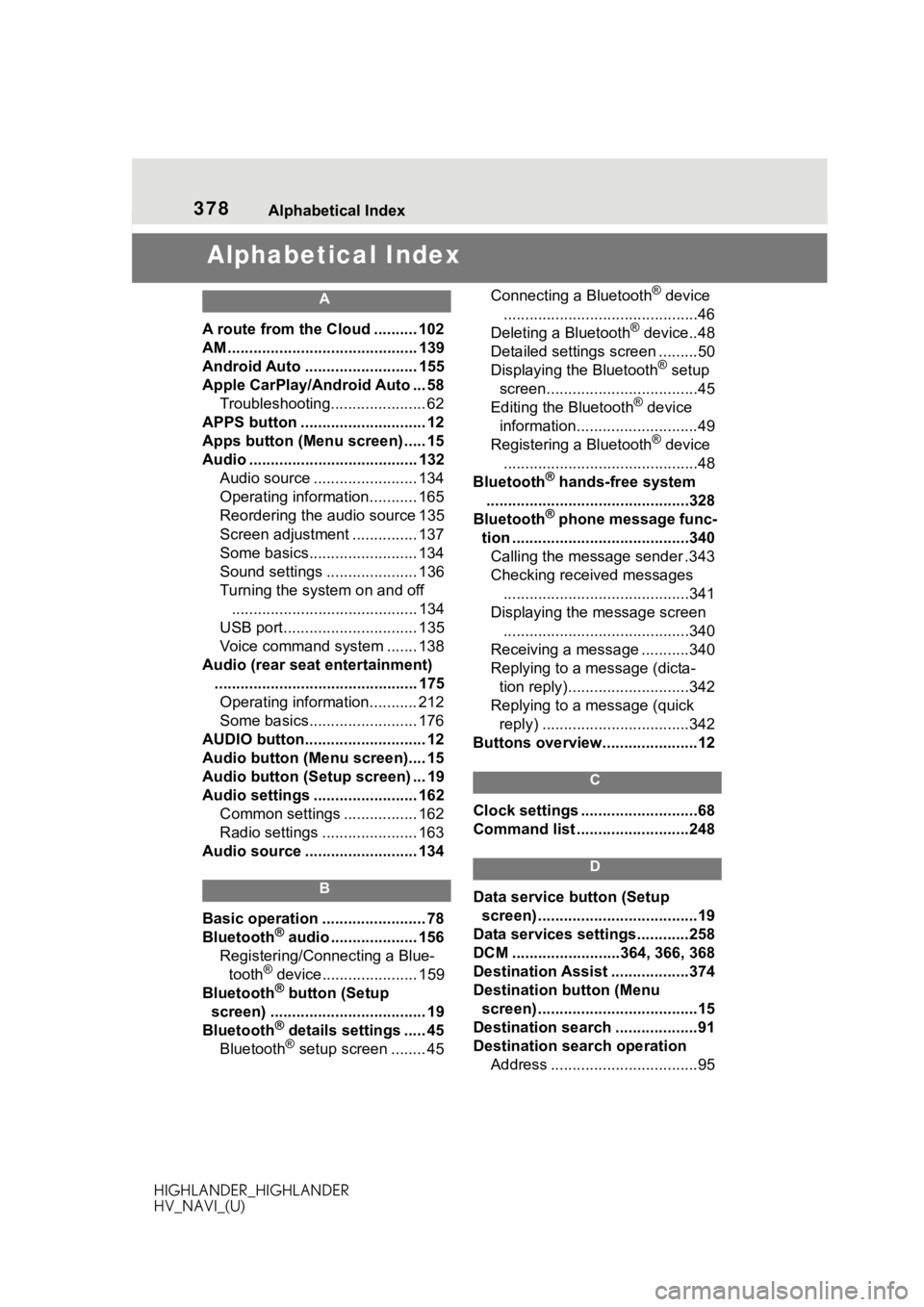
378 Alphabetical Index
HIGHLANDER_HIGHLANDER
HV_NAVI_(U)
Alphabetical Index
A
A route from the Cloud .......... 102
AM ............................................ 139
Android Auto .......................... 155
Apple CarPlay/Android Auto ... 58 Troubleshooting...................... 62
APPS button ........... .................. 12
Apps button (Menu screen) ..... 15
Audio ....................................... 132 Audio source ........................ 134
Operating information........... 165
Reordering the audio source 135
Screen adjustment ............... 137
Some basics......................... 134
Sound settings ..................... 136
Turning the system on and off........................................... 134
USB port............................... 135
Voice command system ....... 138
Audio (rear seat entertainment) ............................................... 175Operating information........... 212
Some basics......................... 176
AUDIO button............................ 12
Audio button (Menu screen).... 15
Audio button (Setup screen) ... 19
Audio settings ........................ 162 Common settings ................. 162
Radio settings ...................... 163
Audio source .......................... 134
B
Basic operation ........................ 78
Bluetooth® audio .................... 156
Registering/Conn ecting a Blue-
tooth
® device...................... 159
Bluetooth® button (Setup
screen) .................................... 19
Bluetooth
® details settings ..... 45
Bluetooth® setup screen ........ 45 Connecting a Bluetooth
® device
.............................................46
Deleting a Bluetooth
® device..48
Detailed settings screen .........50
Displaying the Bluetooth
® setup
screen...................................45
Editing the Bluetooth
® device
information............................49
Registering a Bluetooth
® device
.............................................48
Bluetooth
® hands-free system
...............................................328
Bluetooth
® phone message func-
tion .........................................340 Calling the message sender .343
Checking received messages ...........................................341
Displaying the message screen ...........................................340
Receiving a mess age ...........340
Replying to a message (dicta- tion reply)............................342
Replying to a message (quick reply) ..................................342
Buttons overview......................12
C
Clock settings ...........................68
Command list ..........................248
D
Data service button (Setup screen) .....................................19
Data services settings............258
DCM .........................364, 366, 368
Destination Assist ..................374
Destination button (Menu screen) .....................................15
Destination search ...................91
Destination search operation Address ..................................95
Page 382 of 402
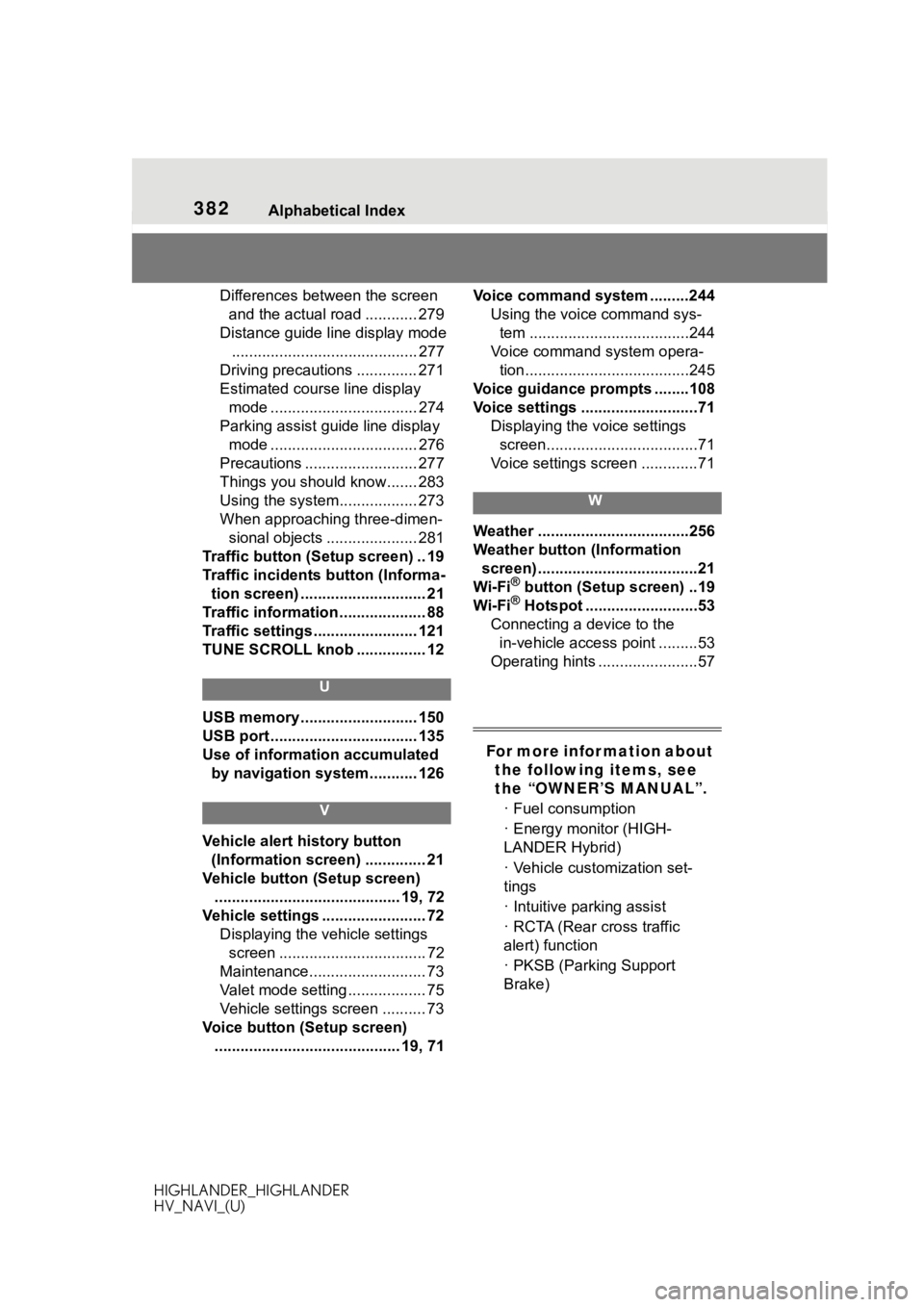
382 Alphabetical Index
HIGHLANDER_HIGHLANDER
HV_NAVI_(U)
Differences between the screen and the actual road ............ 279
Distance guide line display mode ........................................... 277
Driving precautions .............. 271
Estimated course line display mode .................................. 274
Parking assist gui de line display
mode .................................. 276
Precautions .......................... 277
Things you should know....... 283
Using the system.................. 273
When approaching three-dimen- sional objects ..................... 281
Traffic button (Setup screen) .. 19
Traffic incidents button (Informa- tion screen) ............................. 21
Traffic information .................... 88
Traffic settings ........................ 121
TUNE SCROLL knob ................ 12
U
USB memory ........................... 150
USB port .................................. 135
Use of information accumulated by navigation system........... 126
V
Vehicle alert history button
(Information screen) .............. 21
Vehicle button (Setup screen) ........................................... 19, 72
Vehicle settings ........................ 72 Displaying the vehicle settings screen .................................. 72
Maintenance........................... 73
Valet mode setting .................. 75
Vehicle settings screen .......... 73
Voice button (Setup screen) ........................................... 19, 71 Voice command system .........244
Using the voice command sys-tem .....................................244
Voice command system opera- tion......................................245
Voice guidance p rompts ........108
Voice settings ...........................71 Displaying the voice settings screen...................................71
Voice settings screen .............71
W
Weather ...................................256
Weather button (Information screen) .....................................21
Wi-Fi
® button (Setup screen) ..19
Wi-Fi® Hotspot ..........................53
Connecting a device to the in-vehicle access point .........53
Operating hints .......................57
For more infor mation about the following items, see
the “OWNER’S MANUAL”.
· Fuel consumption
· Energy monitor (HIGH-
LANDER Hybrid)
· Vehicle customization set-
tings
· Intuitive parking assist
· RCTA (Rear cross traffic
alert) function
· PKSB (Parking Support
Brake)