change time TOYOTA HIGHLANDER HYBRID 2020 Accessories, Audio & Navigation (in English)
[x] Cancel search | Manufacturer: TOYOTA, Model Year: 2020, Model line: HIGHLANDER HYBRID, Model: TOYOTA HIGHLANDER HYBRID 2020Pages: 402, PDF Size: 18.72 MB
Page 114 of 402
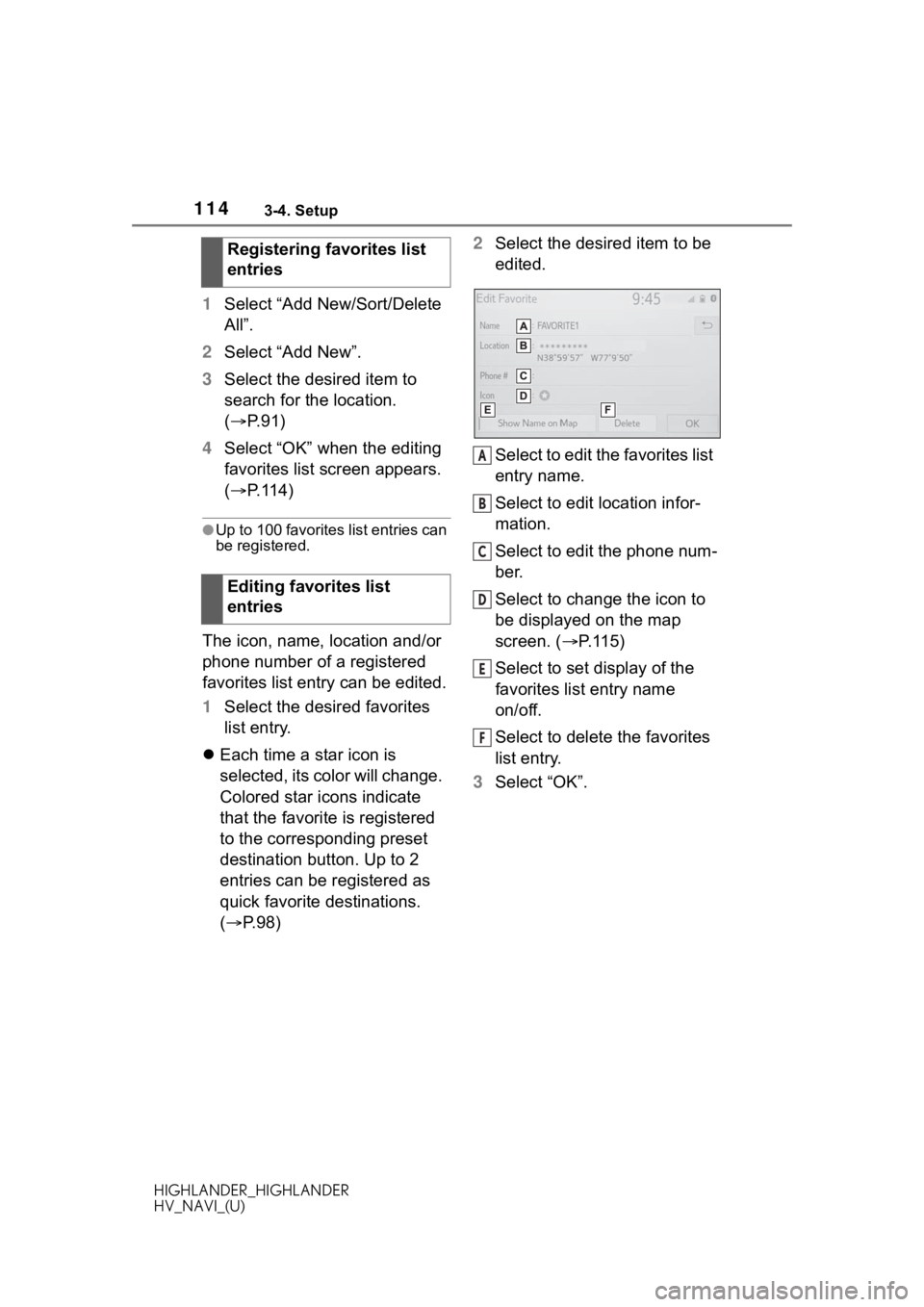
1143-4. Setup
HIGHLANDER_HIGHLANDER
HV_NAVI_(U)
1Select “Add New/Sort/Delete
All”.
2 Select “Add New”.
3 Select the desired item to
search for the location.
( P. 9 1 )
4 Select “OK” when the editing
favorites list screen appears.
( P.114)
●Up to 100 favorites list entries can
be registered.
The icon, name, location and/or
phone number of a registered
favorites list entry can be edited.
1Select the desired favorites
list entry.
Each time a star icon is
selected, its color will change.
Colored star icons indicate
that the favorite is registered
to the corresponding preset
destination button. Up to 2
entries can be registered as
quick favorite destinations.
( P. 9 8 ) 2
Select the desired item to be
edited.
Select to edit the favorites list
entry name.
Select to edit location infor-
mation.
Select to edit the phone num-
ber.
Select to change the icon to
be displayed on the map
screen. ( P.115)
Select to set display of the
favorites list entry name
on/off.
Select to delete the favorites
list entry.
3 Select “OK”.
Registering favorites list
entries
Editing favorites list
entries
A
B
C
D
E
F
Page 118 of 402
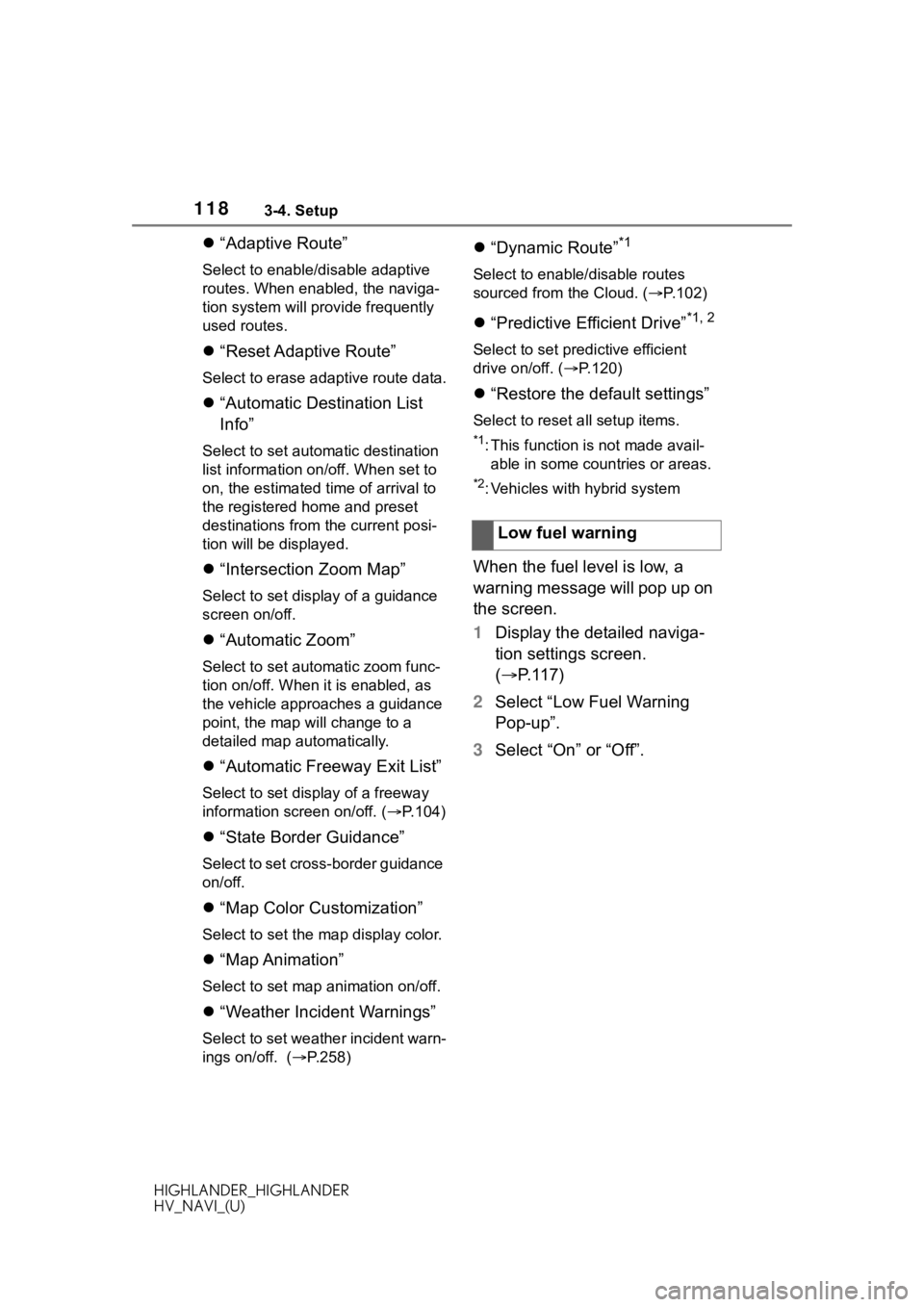
1183-4. Setup
HIGHLANDER_HIGHLANDER
HV_NAVI_(U)
“Adaptive Route”
Select to enable/d isable adaptive
routes. When enabled, the naviga-
tion system will provide frequently
used routes.
“Reset Adaptive Route”
Select to erase adaptive route data.
“Automatic Destination List
Info”
Select to set autom atic destination
list information on/off. When set to
on, the estimated time of arrival to
the registered home and preset
destinations from the current posi-
tion will be displayed.
“Intersection Zoom Map”
Select to set display of a guidance
screen on/off.
“Automatic Zoom”
Select to set autom atic zoom func-
tion on/off. When it is enabled, as
the vehicle approaches a guidance
point, the map will change to a
detailed map automatically.
“Automatic Freeway Exit List”
Select to set display of a freeway
information screen on/off. ( P.104)
“State Border Guidance”
Select to set cross-border guidance
on/off.
“Map Color Customization”
Select to set the map display color.
“Map Animation”
Select to set map animation on/off.
“Weather Incident Warnings”
Select to set weather incident warn-
ings on/off. ( P.258)
“Dynamic Route”*1
Select to enable/disable routes
sourced from the Cloud. ( P.102)
“Predictive Efficient Drive”*1, 2
Select to set predictive efficient
drive on/off. ( P.120)
“Restore the default settings”
Select to reset all setup items.
*1: This function is not made avail-
able in some countries or areas.
*2: Vehicles with hybrid system
When the fuel level is low, a
warning message will pop up on
the screen.
1 Display the detailed naviga-
tion settings screen.
( P. 1 1 7 )
2 Select “Low Fuel Warning
Pop-up”.
3 Select “On” or “Off”.Low fuel warning
Page 128 of 402
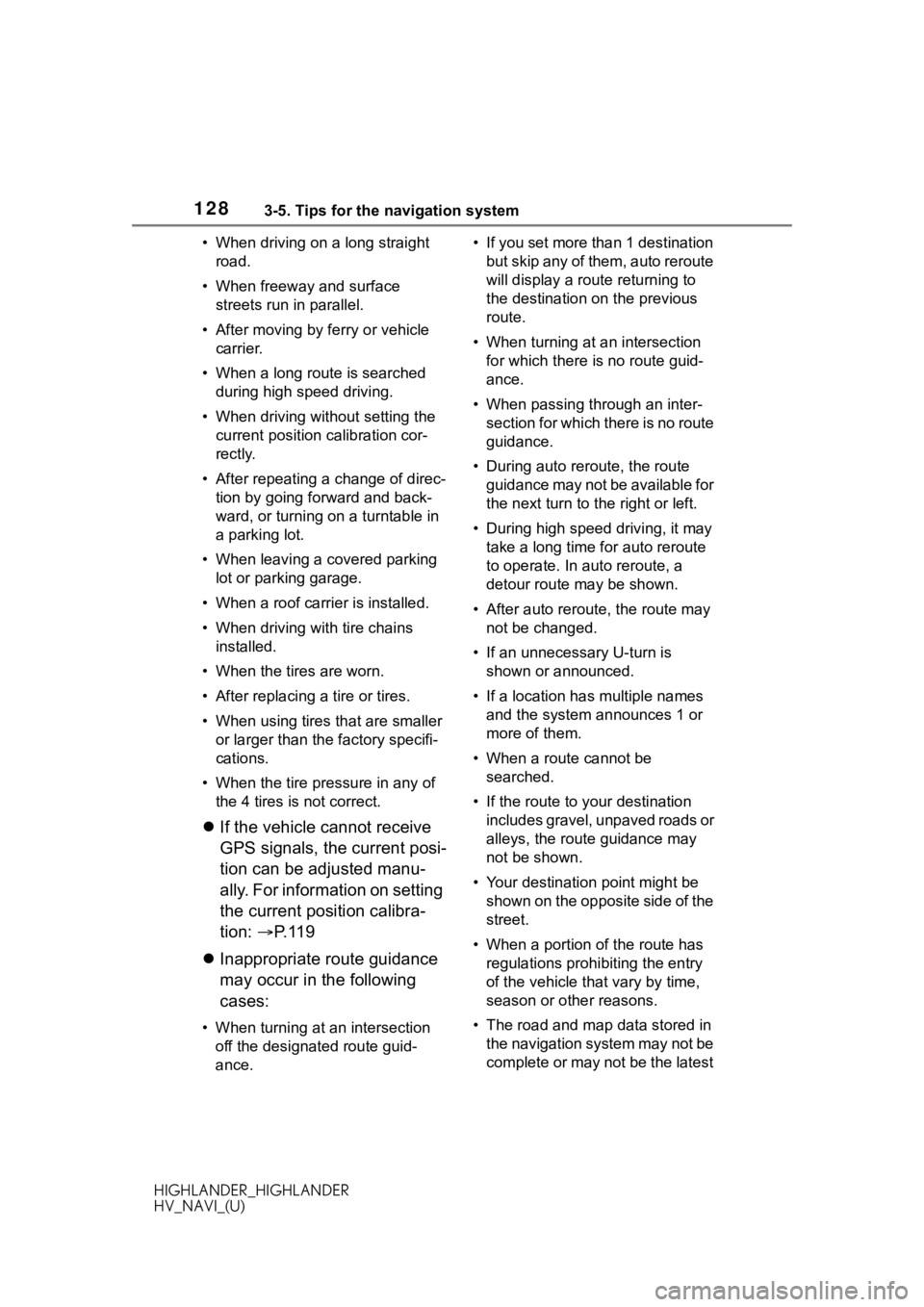
1283-5. Tips for the navigation system
HIGHLANDER_HIGHLANDER
HV_NAVI_(U)• When driving on a long straight
road.
• When freeway and surface streets run in parallel.
• After moving by ferry or vehicle carrier.
• When a long route is searched during high speed driving.
• When driving without setting the current position calibration cor-
rectly.
• After repeating a change of direc- tion by going forward and back-
ward, or turning on a turntable in
a parking lot.
• When leaving a covered parking lot or parking garage.
• When a roof carrier is installed.
• When driving with tire chains installed.
• When the tires are worn.
• After replacing a tire or tires.
• When using tires that are smaller or larger than the factory specifi-
cations.
• When the tire pressure in any of the 4 tires is not correct.
If the vehicle cannot receive
GPS signals, the current posi-
tion can be adjusted manu-
ally. For information on setting
the current position calibra-
tion: P. 1 1 9
Inappropriate route guidance
may occur in the following
cases:
• When turning at an intersection
off the designated route guid-
ance. • If you set more than 1 destination
but skip any of them, auto reroute
will display a rout e returning to
the destination on the previous
route.
• When turning at an intersection for which there is no route guid-
ance.
• When passing through an inter- section for which there is no route
guidance.
• During auto rer oute, the route
guidance may not be available for
the next turn to t he right or left.
• During high speed driving, it may take a long time fo r auto reroute
to operate. In auto reroute, a
detour route may be shown.
• After auto reroute, the route may not be changed.
• If an unnecessary U-turn is shown or announced.
• If a location has multiple names
and the system announces 1 or
more of them.
• When a route cannot be searched.
• If the route to your destination includes gravel, unpaved roads or
alleys, the route guidance may
not be shown.
• Your destination point might be shown on the opposite side of the
street.
• When a portion of the route has regulations prohibiting the entry
of the vehicle that vary by time,
season or other reasons.
• The road and map data stored in the navigation system may not be
complete or may not be the latest
Page 135 of 402
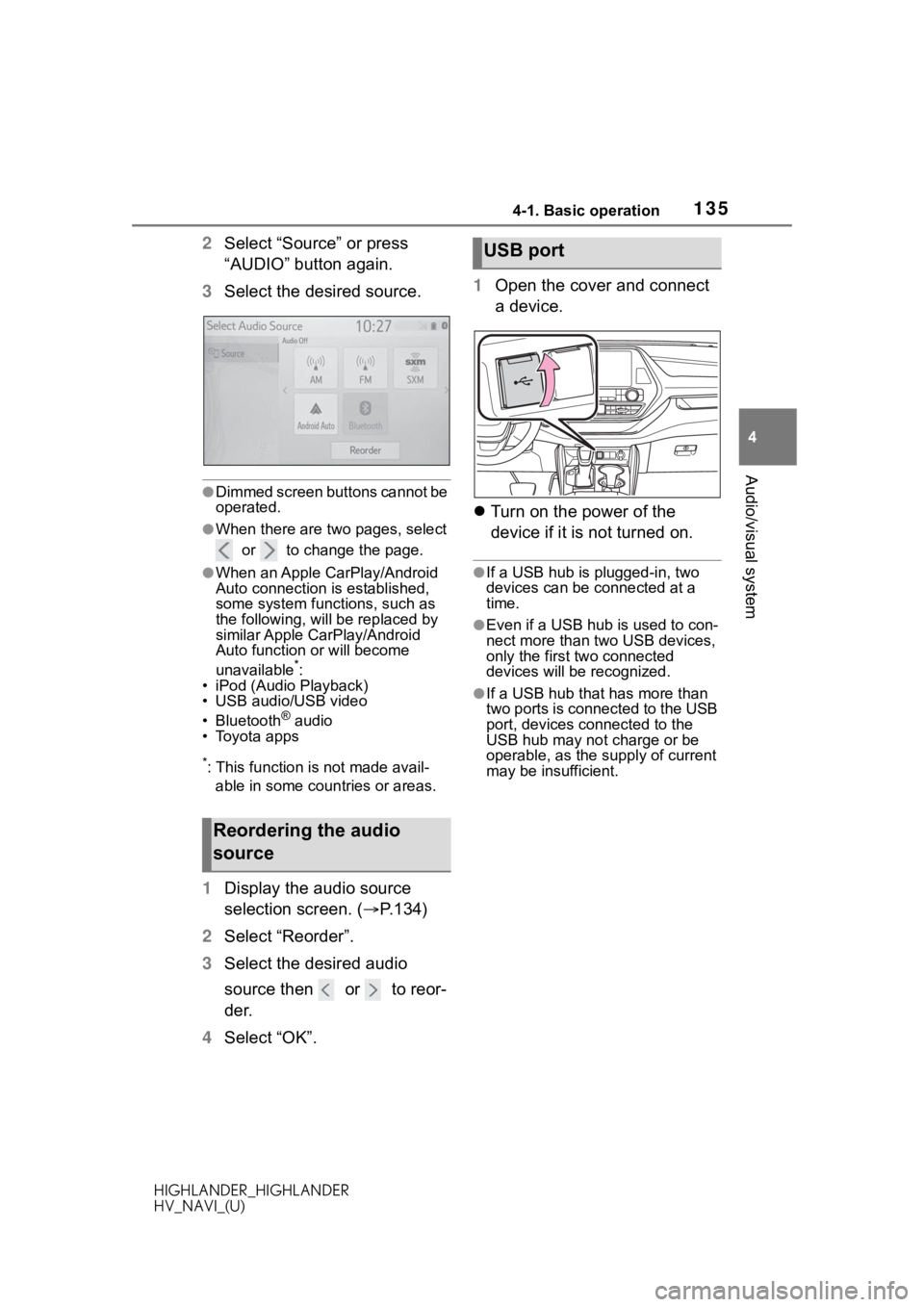
1354-1. Basic operation
HIGHLANDER_HIGHLANDER
HV_NAVI_(U)
4
Audio/visual system
2 Select “Source” or press
“AUDIO” button again.
3 Select the desired source.
●Dimmed screen buttons cannot be
operated.
●When there are two pages, select
or to change the page.
●When an Apple CarPlay/Android
Auto connection is established,
some system functions, such as
the following, will be replaced by
similar Apple CarPlay/Android
Auto function or will become
unavailable
*:
• iPod (Audio Playback)
• USB audio/USB video
• Bluetooth
® audio
• Toyota apps
*: This function is not made avail-
able in some countries or areas.
1 Display the audio source
selection screen. ( P.134)
2 Select “Reorder”.
3 Select the desired audio
source then or to reor-
der.
4 Select “OK”. 1
Open the cover and connect
a device.
Turn on the power of the
device if it is not turned on.
●If a USB hub is plugged-in, two
devices can be connected at a
time.
●Even if a USB hub is used to con-
nect more than two USB devices,
only the first two connected
devices will be recognized.
●If a USB hub that has more than
two ports is connected to the USB
port, devices connected to the
USB hub may not charge or be
operable, as the su pply of current
may be insufficient.
Reordering the audio
source
USB port
Page 141 of 402

1414-2. Radio operation
HIGHLANDER_HIGHLANDER
HV_NAVI_(U)
4
Audio/visual system
AM/FM*2 and SXM*1 radio pro-
gram can be cached and played
back in a time-shifted manner.
*1: Audio with DCM/Audio Plus/Pre- mium Audio/12.3-inch display
model
*2: Premium Audio/12.3-inch display model
■Automatic playback of the
cache
If the radio broadcast is inter-
rupted by another audio output,
such as an incoming phone call,
the system will automatically
cache the interrupted portion
and perform time-shift playback
when the interruption ends. This
function is available when “Auto
Pause” is set to on. ( P.143)
■Playing back the cache
manually
The broadcast cached in the
program cache can be played
back manually.
1 Select “SXM Replay”
*1 or
“Radio Replay”
*2.
*1: Audio with DCM/Audio Plus
*2: Premium Audio/12.3-inch display model
2 Select the desired cache
radio operation button.
Returns to the live radio
broadcast
Displays the replay offset
from the current time
Skips backward 2 minutes
(AM/FM)
Select to select current/previ-
ous track (SXM)
Fast rewinds continuously
Pauses the playback (To
restart, select )
Fast forwards continuously
Skips forward 2 minutes
(AM/FM)
Select to change the track
(SXM)
●The system can store up to 20
minutes of AM/FM and less than
60 minutes of SXM. Cached data
will be erased when the radio
mode or station is changed or
when the audio/v isual system is
turned off.
●AM/FM: If noise or silence occurs
during the caching process, cache
writing will continue, with the noise
or silence recorded as is. In this
case, the cached broadcast will
contain the noise or silence when
played back.
Caching a radio pro-
gram
*1
A
B
C
D
E
F
G
Page 142 of 402
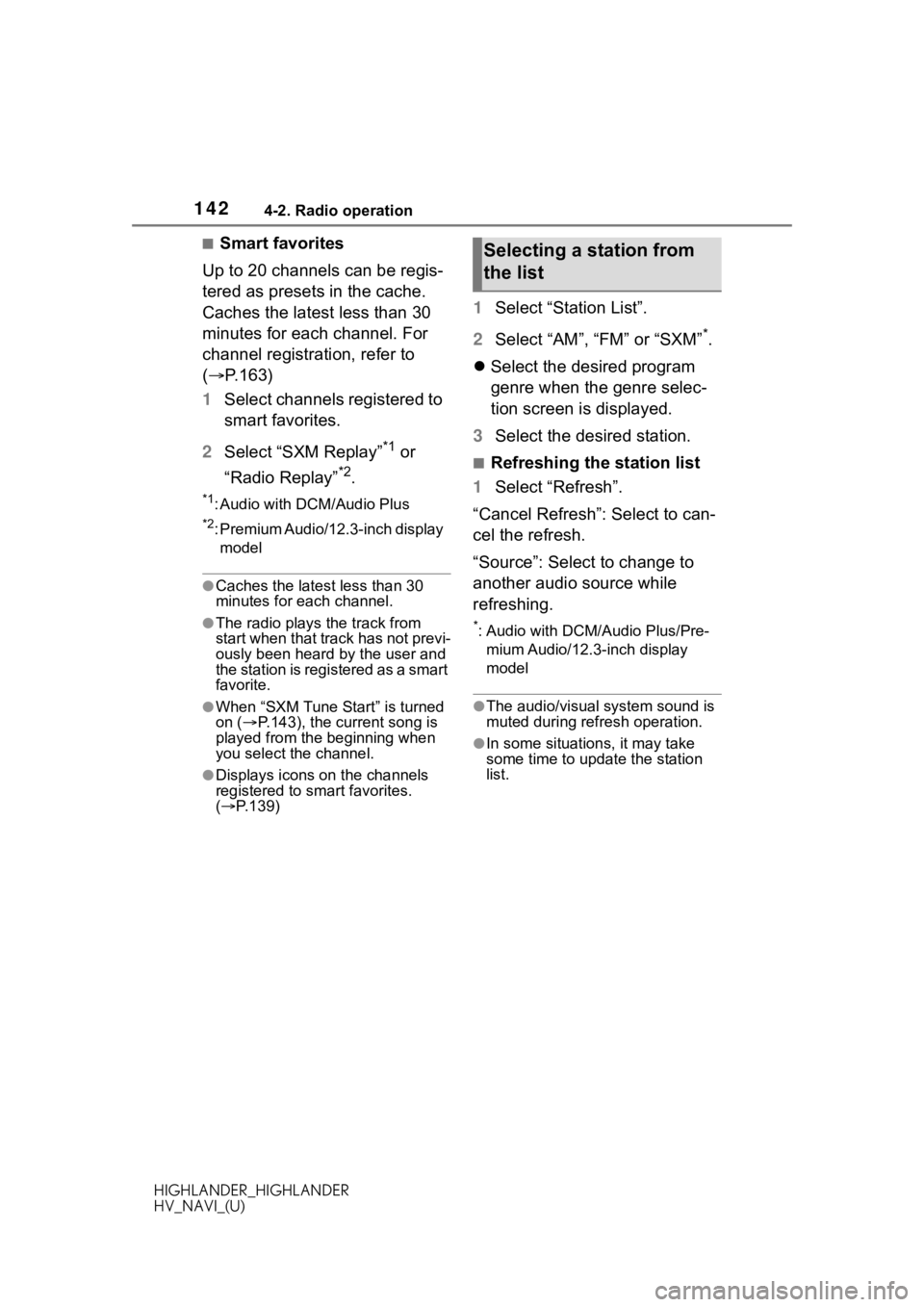
1424-2. Radio operation
HIGHLANDER_HIGHLANDER
HV_NAVI_(U)
■Smart favorites
Up to 20 channels can be regis-
tered as presets in the cache.
Caches the latest less than 30
minutes for each channel. For
channel registration, refer to
( P.163)
1 Select channels registered to
smart favorites.
2 Select “SXM Replay”
*1 or
“Radio Replay”
*2.
*1: Audio with DCM/Audio Plus
*2: Premium Audio/12.3-inch display model
●Caches the latest less than 30
minutes for each channel.
●The radio plays the track from
start when that track has not previ-
ously been heard by the user and
the station is registered as a smart
favorite.
●When “SXM Tune Start” is turned
on ( P.143), the current song is
played from the beginning when
you select the channel.
●Displays icons on the channels
registered to sma rt favorites.
( P.139)
1 Select “Station List”.
2 Select “AM”, “FM” or “SXM”
*.
Select the desired program
genre when the genre selec-
tion screen is displayed.
3 Select the desired station.
■Refreshing the station list
1 Select “Refresh”.
“Cancel Refresh”: Select to can-
cel the refresh.
“Source”: Select to change to
another audio source while
refreshing.
*: Audio with DCM/Audio Plus/Pre- mium Audio/12.3-inch display
model
●The audio/visual s ystem sound is
muted during refresh operation.
●In some situations, it may take
some time to update the station
list.
Selecting a station from
the list
Page 147 of 402
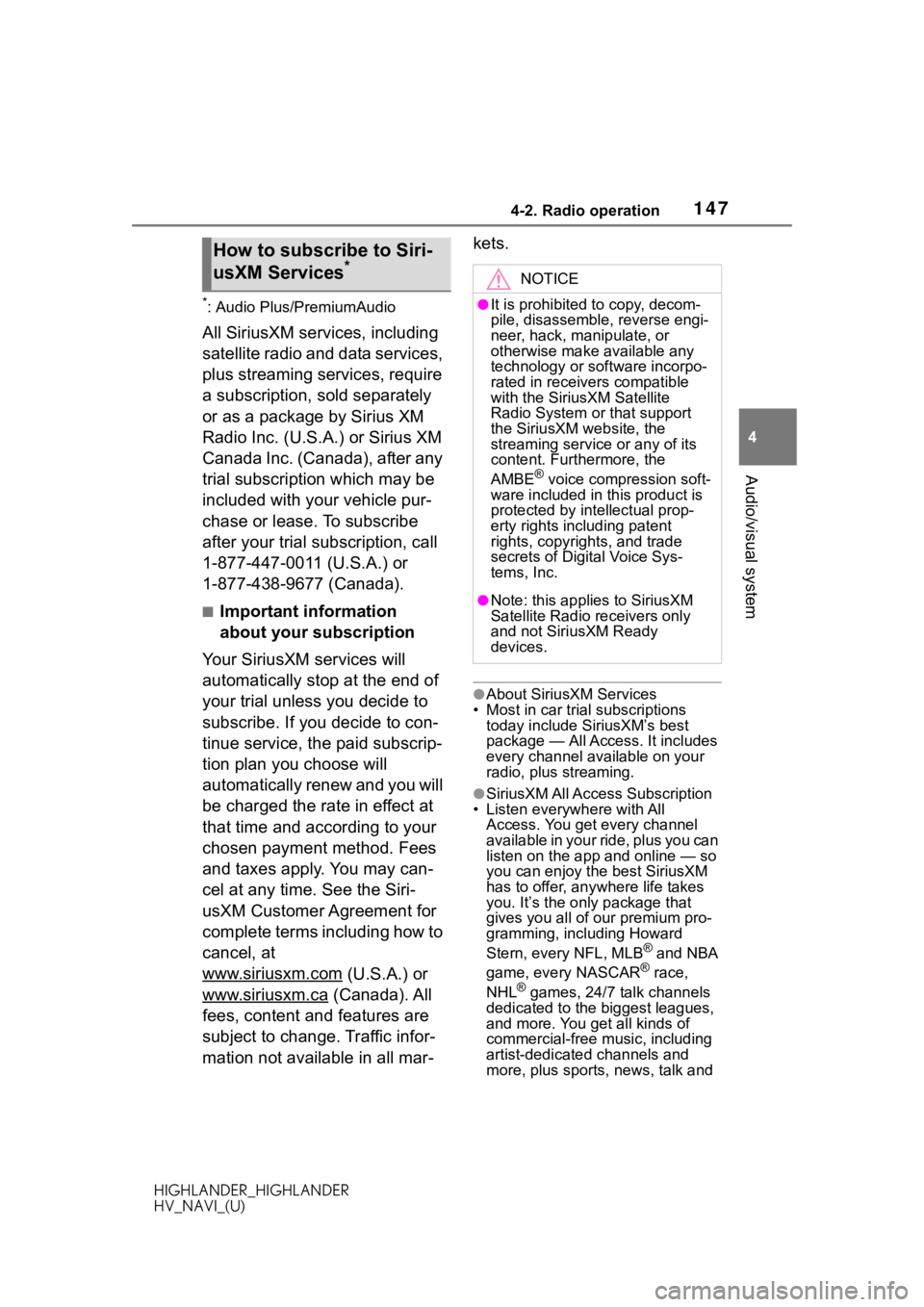
1474-2. Radio operation
HIGHLANDER_HIGHLANDER
HV_NAVI_(U)
4
Audio/visual system
*: Audio Plus/PremiumAudio
All SiriusXM services, including
satellite radio and data services,
plus streaming services, require
a subscription, sold separately
or as a package by Sirius XM
Radio Inc. (U.S.A.) or Sirius XM
Canada Inc. (Canada), after any
trial subscription which may be
included with your vehicle pur-
chase or lease. To subscribe
after your trial subscription, call
1-877-447-0011 (U.S.A.) or
1-877-438-9677 (Canada).
■Important information
about your subscription
Your SiriusXM services will
automatically stop at the end of
your trial unless you decide to
subscribe. If you decide to con-
tinue service, the paid subscrip-
tion plan you choose will
automatically renew and you will
be charged the rate in effect at
that time and according to your
chosen payment method. Fees
and taxes apply. You may can-
cel at any time. See the Siri-
usXM Customer Agreement for
complete terms including how to
cancel, at
www.siriusxm.com
(U.S.A.) or
www.siriusxm.ca
(Canada). All
fees, content and features are
subject to change. Traffic infor-
mation not available in all mar- kets.
●About SiriusXM Services
• Most in car trial subscriptions today include SiriusXM’s best
package — All Access. It includes
every channel available on your
radio, plus streaming.
●SiriusXM All Access Subscription
• Listen everywhere with All Access. You get every channel
available in your ride, plus you can
listen on the app a nd online — so
you can enjoy the best SiriusXM
has to offer, anywhere life takes
you. It’s the only package that
gives you all of our premium pro-
gramming, including Howard
Stern, every NFL, MLB
® and NBA
game, every NASCAR® race,
NHL® games, 24/7 talk channels
dedicated to the biggest leagues,
and more. You get all kinds of
commercial-free music, including
artist-dedicated channels and
more, plus sports, news, talk and
How to subscribe to Siri-
usXM Services*NOTICE
●It is prohibited to copy, decom-
pile, disassemble, reverse engi-
neer, hack, manipulate, or
otherwise make available any
technology or software incorpo-
rated in receivers compatible
with the SiriusXM Satellite
Radio System or that support
the SiriusXM website, the
streaming service or any of its
content. Furthermore, the
AMBE
® voice compression soft-
ware included in this product is
protected by intellectual prop-
erty rights including patent
rights, copyrights, and trade
secrets of Digital Voice Sys-
tems, Inc.
●Note: this applies to SiriusXM
Satellite Radio receivers only
and not SiriusXM Ready
devices.
Page 151 of 402
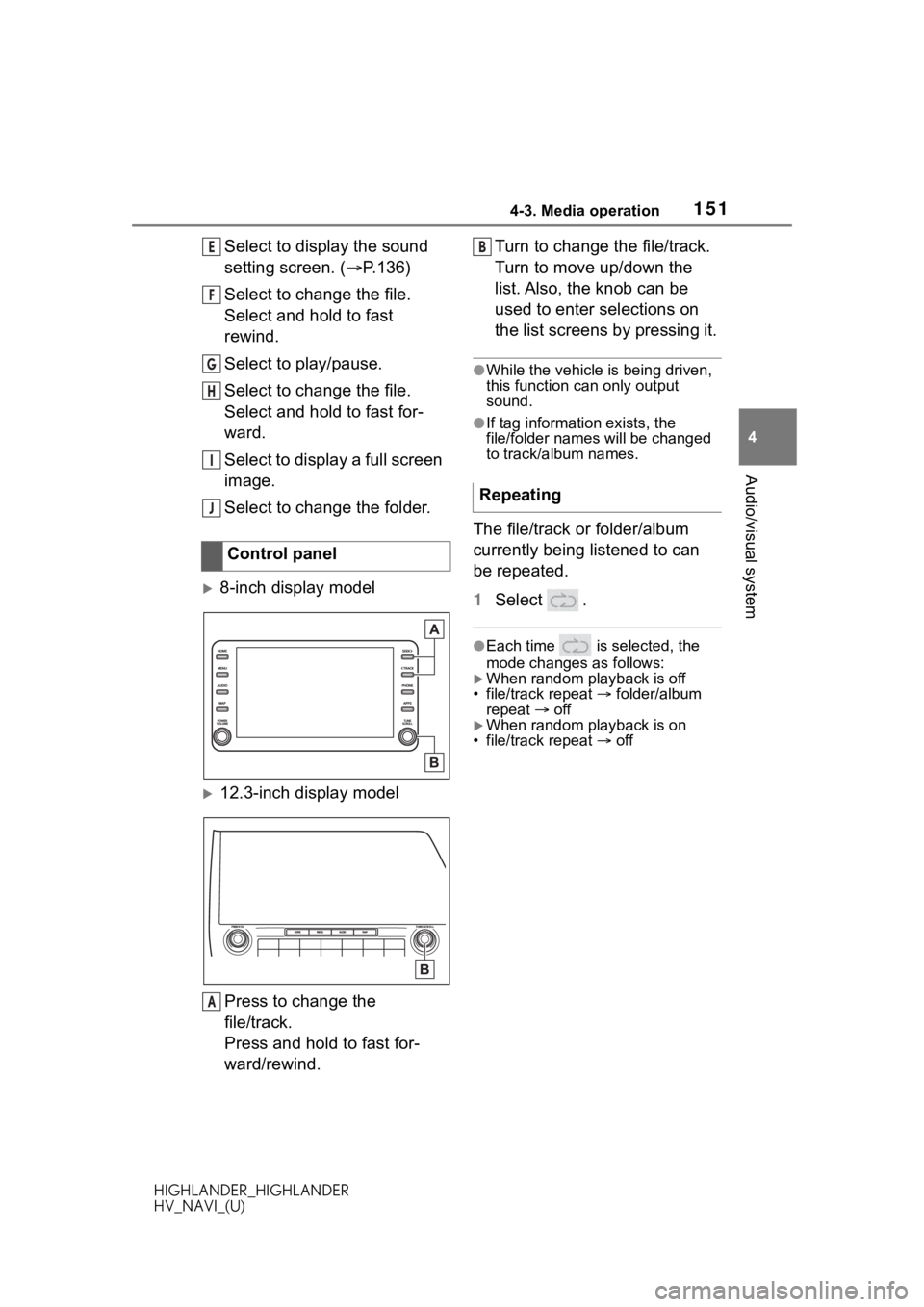
1514-3. Media operation
HIGHLANDER_HIGHLANDER
HV_NAVI_(U)
4
Audio/visual system
Select to display the sound
setting screen. ( P.136)
Select to change the file.
Select and hold to fast
rewind.
Select to play/pause.
Select to change the file.
Select and hold to fast for-
ward.
Select to display a full screen
image.
Select to change the folder.
8-inch display model
12.3-inch display model
Press to change the
file/track.
Press and hold to fast for-
ward/rewind. Turn to change the file/track.
Turn to move up/down the
list. Also, the knob can be
used to enter selections on
the list screens by pressing it.
●While the vehicle i
s being driven,
this function can only output
sound.
●If tag information exists, the
file/folder names will be changed
to track/album names.
The file/track or folder/album
currently being listened to can
be repeated.
1 Select .
●Each time is selected, the
mode changes as follows:
When random playback is off
• file/track repeat folder/album
repeat off
When random playback is on
• file/track repeat off
Control panel
E
F
G
H
I
J
A
�5�H�S�H�D�W�L�Q�J
B
Page 152 of 402
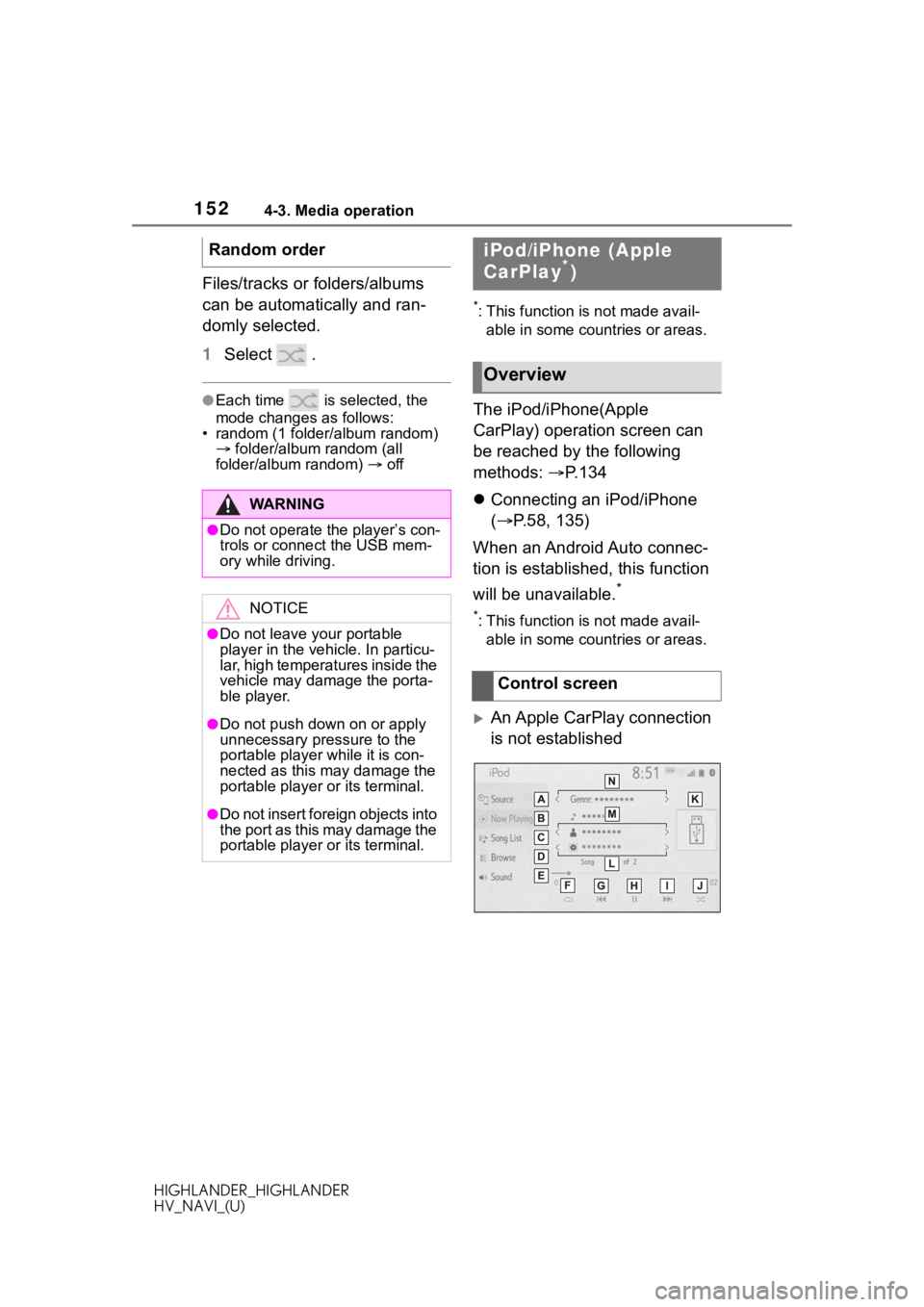
1524-3. Media operation
HIGHLANDER_HIGHLANDER
HV_NAVI_(U)
Files/tracks or folders/albums
can be automatically and ran-
domly selected.
1Select .
●Each time is selected, the
mode changes as follows:
• random (1 folder/album random) folder/album random (all
folder/album random) off
*: This function is not made avail-
able in some countries or areas.
The iPod/iPhone(Apple
CarPlay) operation screen can
be reached by the following
methods: P.134
Connecting an iPod/iPhone
( P.58, 135)
When an Android Auto connec-
tion is established, this function
will be unavailable.
*
*: This function is not made avail- able in some countries or areas.
An Apple CarPlay connection
is not established
Random order
WA R N I N G
●Do not operate the player’s con-
trols or connect the USB mem-
ory while driving.
NOTICE
●Do not leave your portable
player in the vehicle. In particu-
lar, high temperatures inside the
vehicle may damage the porta-
ble player.
●Do not push down
on or apply
unnecessary pressure to the
portable player while it is con-
nected as this may damage the
portable player or its terminal.
●Do not insert foreign objects into
the port as this may damage the
portable player or its terminal.
iPod/iPhone (Apple
CarPlay*)
Overview
Control screen
Page 154 of 402
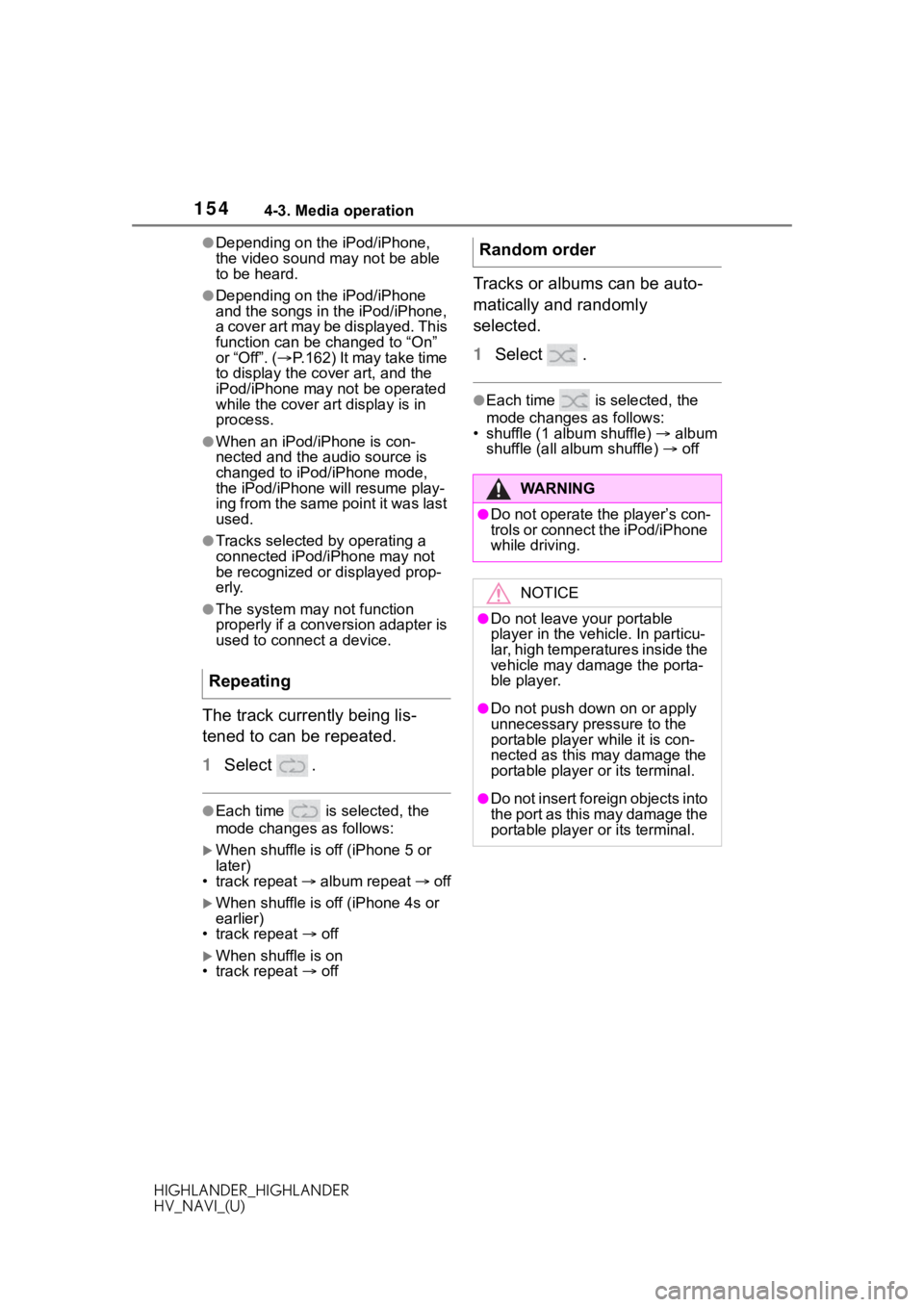
1544-3. Media operation
HIGHLANDER_HIGHLANDER
HV_NAVI_(U)
●Depending on the iPod/iPhone,
the video sound may not be able
to be heard.
●Depending on the iPod/iPhone
and the songs in the iPod/iPhone,
a cover art may be displayed. This
function can be changed to “On”
or “Off”. (P.162) It may take time
to display the co ver art, and the
iPod/iPhone may n ot be operated
while the cover art display is in
process.
●When an iPod/iPhone is con-
nected and the audio source is
changed to iPod/iPhone mode,
the iPod/iPhone will resume play-
ing from the same point it was last
used.
●Tracks selected by operating a
connected iPod/i Phone may not
be recognized or displayed prop-
erly.
●The system may not function
properly if a conversion adapter is
used to connect a device.
The track currently being lis-
tened to can be repeated.
1 Select .
●Each time is selected, the
mode changes as follows:
When shuffle is off (iPhone 5 or
later)
• track repeat album repeat off
When shuffle is off (iPhone 4s or
earlier)
• track repeat off
When shuffle is on
• track repeat off
Tracks or albums can be auto-
matically and randomly
selected.
1 Select .
●Each time is selected, the
mode changes as follows:
• shuffle (1 album shuffle) album
shuffle (all album shuffle) off
Repeating
Random order
WA R N I N G
●Do not operate the player’s con-
trols or connect the iPod/iPhone
while driving.
NOTICE
●Do not leave your portable
player in the vehicle. In particu-
lar, high temperatures inside the
vehicle may damage the porta-
ble player.
●Do not push down on or apply
unnecessary pressure to the
portable player while it is con-
nected as this may damage the
portable player or its terminal.
●Do not insert foreign objects into
the port as this may damage the
portable player or its terminal.