android auto TOYOTA HIGHLANDER HYBRID 2020 Accessories, Audio & Navigation (in English)
[x] Cancel search | Manufacturer: TOYOTA, Model Year: 2020, Model line: HIGHLANDER HYBRID, Model: TOYOTA HIGHLANDER HYBRID 2020Pages: 402, PDF Size: 18.72 MB
Page 349 of 402
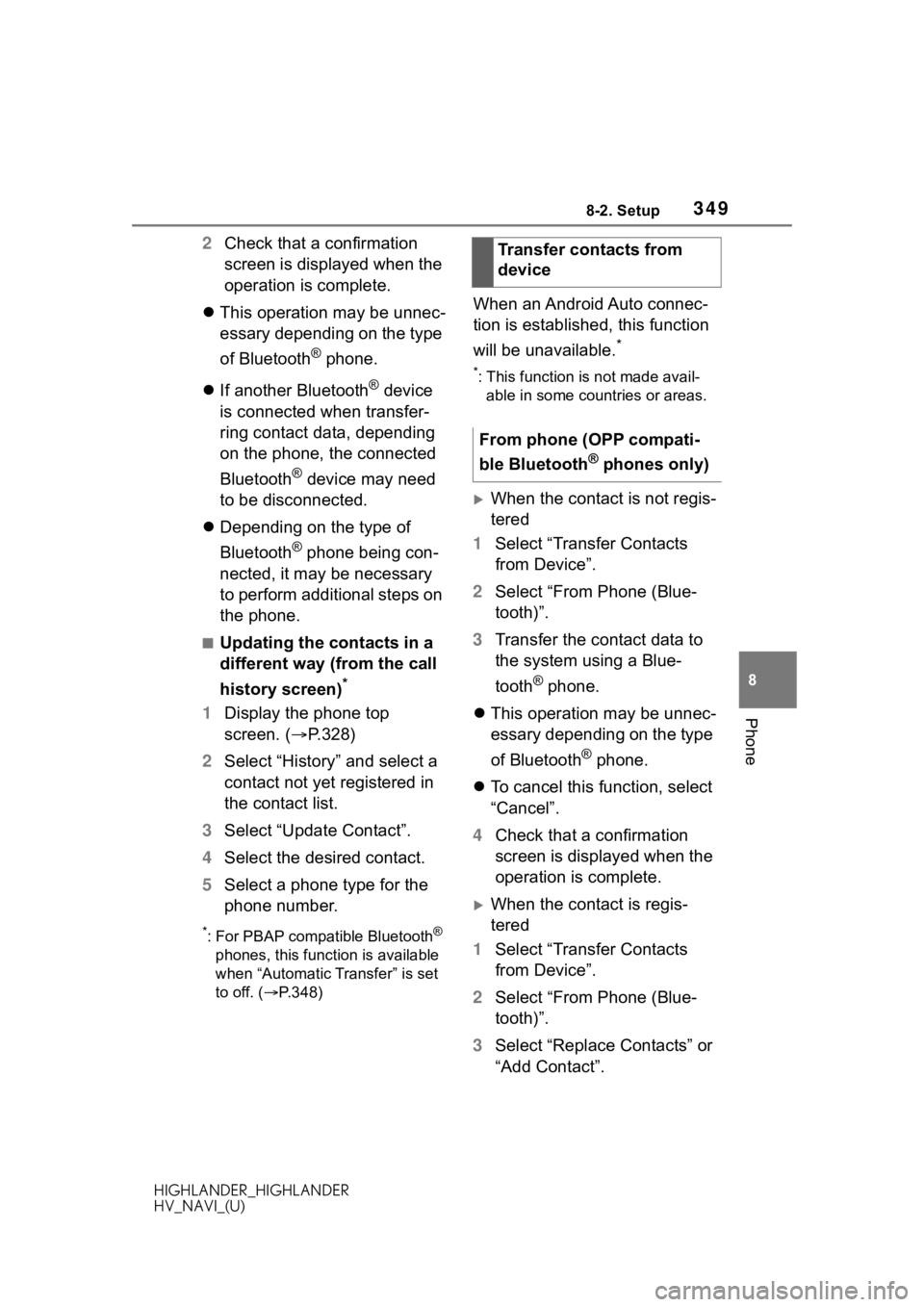
3498-2. Setup
HIGHLANDER_HIGHLANDER
HV_NAVI_(U)
8
Phone
2 Check that a confirmation
screen is displayed when the
operation is complete.
This operation may be unnec-
essary depending on the type
of Bluetooth
® phone.
If another Bluetooth
® device
is connected when transfer-
ring contact data, depending
on the phone, the connected
Bluetooth
® device may need
to be disconnected.
Depending on the type of
Bluetooth
® phone being con-
nected, it may be necessary
to perform additional steps on
the phone.
■Updating the contacts in a
different way (from the call
history screen)
*
1 Display the phone top
screen. ( P.328)
2 Select “History” and select a
contact not yet registered in
the contact list.
3 Select “Update Contact”.
4 Select the desired contact.
5 Select a phone type for the
phone number.
*: For PBAP compatible Bluetooth®
phones, this function is available
when “Automatic Transfer” is set
to off. ( P.348)
When an Android Auto connec-
tion is established, this function
will be unavailable.
*
*: This function is not made avail-
able in some countries or areas.
When the contact is not regis-
tered
1 Select “Transfer Contacts
from Device”.
2 Select “From Phone (Blue-
tooth)”.
3 Transfer the contact data to
the system using a Blue-
tooth
® phone.
This operation may be unnec-
essary depending on the type
of Bluetooth
® phone.
To cancel this function, select
“Cancel”.
4 Check that a confirmation
screen is displayed when the
operation is complete.
When the contact is regis-
tered
1 Select “Transfer Contacts
from Device”.
2 Select “From Phone (Blue-
tooth)”.
3 Select “Replace Contacts” or
“Add Contact”.Transfer contacts from
device
From phone (OPP compati-
ble Bluetooth
® phones only)
Page 378 of 402
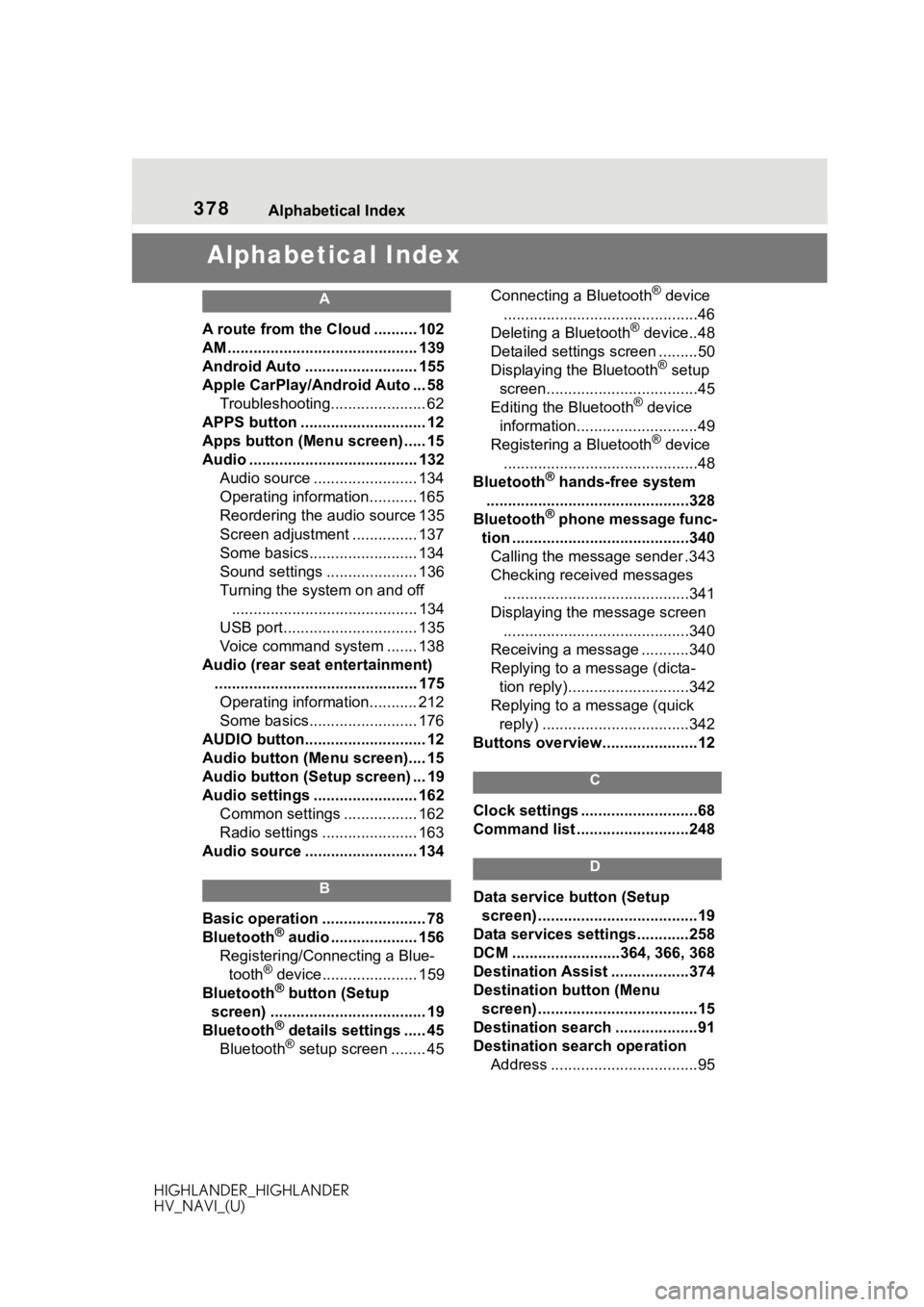
378 Alphabetical Index
HIGHLANDER_HIGHLANDER
HV_NAVI_(U)
Alphabetical Index
A
A route from the Cloud .......... 102
AM ............................................ 139
Android Auto .......................... 155
Apple CarPlay/Android Auto ... 58 Troubleshooting...................... 62
APPS button ........... .................. 12
Apps button (Menu screen) ..... 15
Audio ....................................... 132 Audio source ........................ 134
Operating information........... 165
Reordering the audio source 135
Screen adjustment ............... 137
Some basics......................... 134
Sound settings ..................... 136
Turning the system on and off........................................... 134
USB port............................... 135
Voice command system ....... 138
Audio (rear seat entertainment) ............................................... 175Operating information........... 212
Some basics......................... 176
AUDIO button............................ 12
Audio button (Menu screen).... 15
Audio button (Setup screen) ... 19
Audio settings ........................ 162 Common settings ................. 162
Radio settings ...................... 163
Audio source .......................... 134
B
Basic operation ........................ 78
Bluetooth® audio .................... 156
Registering/Conn ecting a Blue-
tooth
® device...................... 159
Bluetooth® button (Setup
screen) .................................... 19
Bluetooth
® details settings ..... 45
Bluetooth® setup screen ........ 45 Connecting a Bluetooth
® device
.............................................46
Deleting a Bluetooth
® device..48
Detailed settings screen .........50
Displaying the Bluetooth
® setup
screen...................................45
Editing the Bluetooth
® device
information............................49
Registering a Bluetooth
® device
.............................................48
Bluetooth
® hands-free system
...............................................328
Bluetooth
® phone message func-
tion .........................................340 Calling the message sender .343
Checking received messages ...........................................341
Displaying the message screen ...........................................340
Receiving a mess age ...........340
Replying to a message (dicta- tion reply)............................342
Replying to a message (quick reply) ..................................342
Buttons overview......................12
C
Clock settings ...........................68
Command list ..........................248
D
Data service button (Setup screen) .....................................19
Data services settings............258
DCM .........................364, 366, 368
Destination Assist ..................374
Destination button (Menu screen) .....................................15
Destination search ...................91
Destination search operation Address ..................................95