audio TOYOTA HIGHLANDER HYBRID 2020 Accessories, Audio & Navigation (in English)
[x] Cancel search | Manufacturer: TOYOTA, Model Year: 2020, Model line: HIGHLANDER HYBRID, Model: TOYOTA HIGHLANDER HYBRID 2020Pages: 402, PDF Size: 18.72 MB
Page 1 of 402
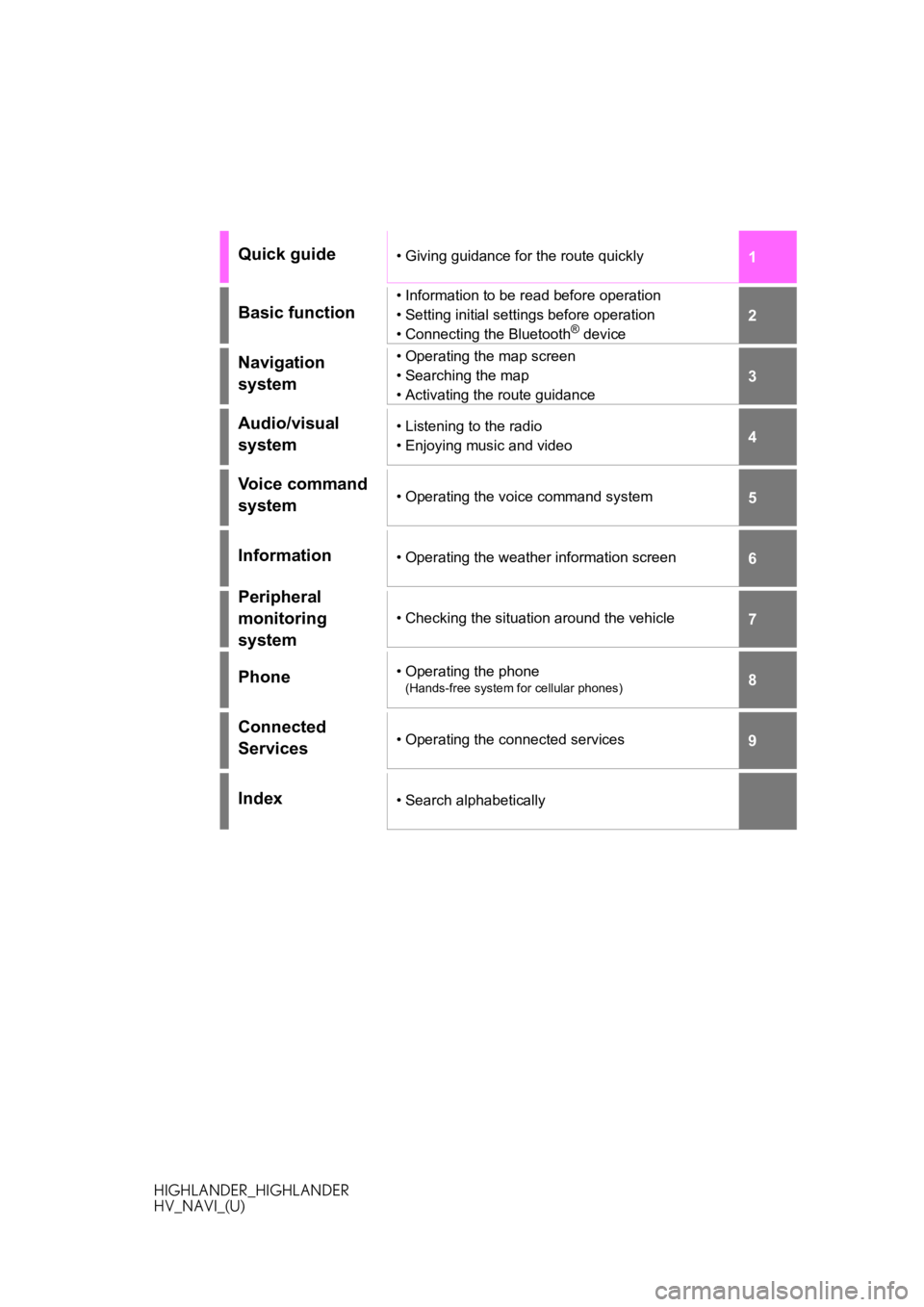
1
2
3
4
5
6
7
8
9
HIGHLANDER_HIGHLANDER
HV_NAVI_(U)
Quick guide• Giving guidance for the route quickly
Basic function
• Information to be read before operation
• Setting initial settings before operation
• Connecting the Bluetooth
® device
Navigation
system• Operating the map screen
• Searching the map
• Activating the route guidance
Audio/visual
system• Listening to the radio
• Enjoying music and video
Voice command
system• Operating the voice command system
Information• Operating the weather information screen
Peripheral
monitoring
system
• Checking the situation around the vehicle
Phone• Operating the phone
(Hands-free system for cellular phones)
Connected
Services• Operating the connected services
Index• Search alphabetically
Page 2 of 402
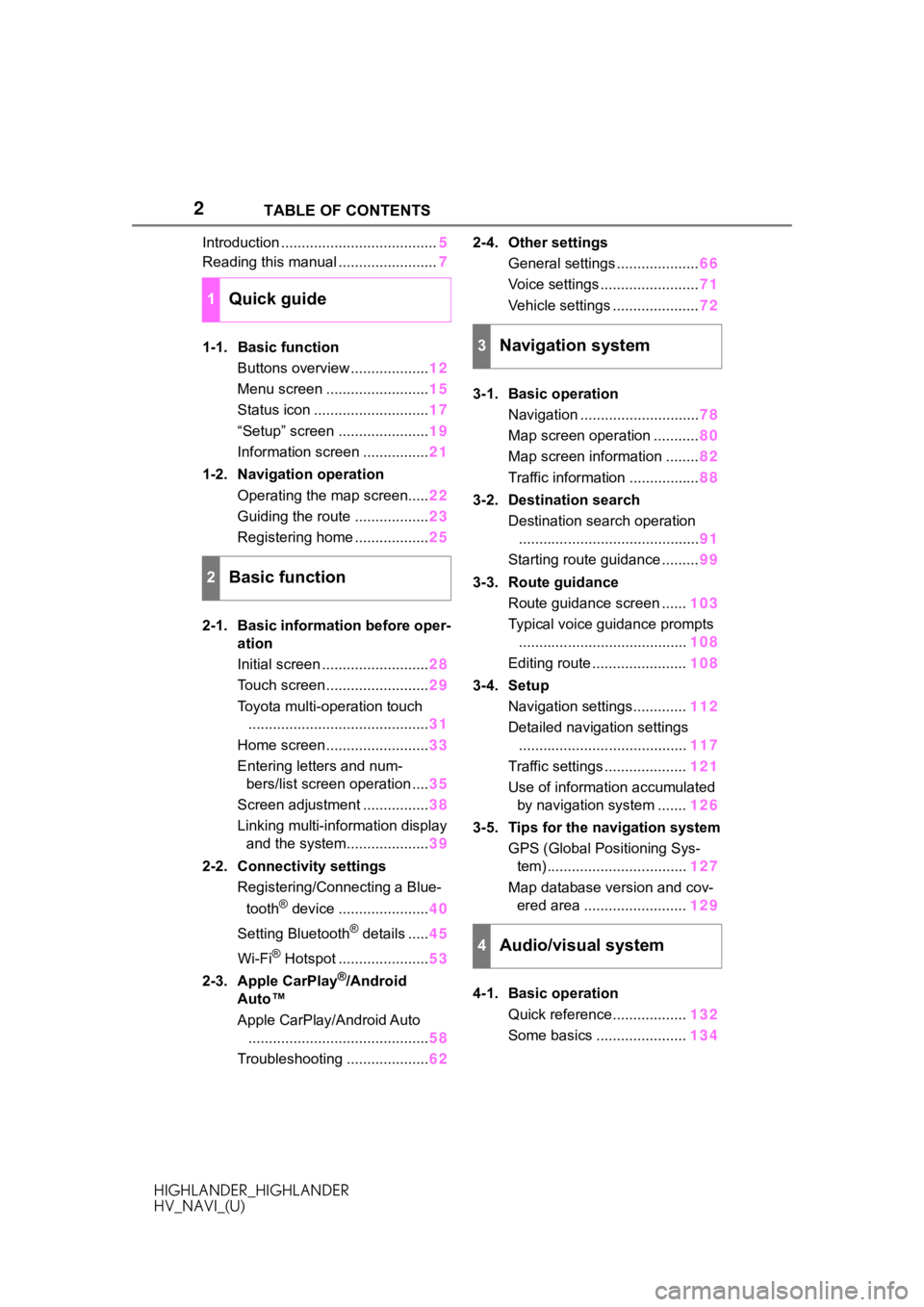
2
HIGHLANDER_HIGHLANDER
HV_NAVI_(U)TABLE OF CONTENTS
Introduction ......................................
5
Reading this manual ........................ 7
1-1. Basic function Buttons overview ................... 12
Menu screen ......................... 15
Status icon ............................ 17
“Setup” screen ...................... 19
Information screen ................ 21
1-2. Navigation operation Operating the map screen..... 22
Guiding the route .................. 23
Registering home .................. 25
2-1. Basic information before oper- ation
Initial screen .......................... 28
Touch screen ......................... 29
Toyota multi-operation touch ............................................ 31
Home screen ......................... 33
Entering letters and num- bers/list screen operation .... 35
Screen adjustment ................ 38
Linking multi-information display and the system.................... 39
2-2. Connectivity settings Registering/Connecting a Blue-
tooth
® device ...................... 40
Setting Bluetooth
® details ..... 45
Wi-Fi
® Hotspot ...................... 53
2-3. Apple CarPlay
®/Android
Auto™
Apple CarPlay/Android Auto ............................................ 58
Troubleshooting .................... 622-4. Other settings
General settings .................... 66
Voice settings ........................ 71
Vehicle settings ..................... 72
3-1. Basic operation Navigation ............................. 78
Map screen operation ........... 80
Map screen information ........ 82
Traffic information ................. 88
3-2. Destination search Destination search operation............................................ 91
Starting route guidance ......... 99
3-3. Route guidance Route guidance screen ...... 103
Typical voice guidance prompts ......................................... 108
Editing route ....................... 108
3-4. Setup Navigation settings............. 112
Detailed navigation settings ......................................... 117
Traffic settings .................... 121
Use of information accumulated by navigation system ....... 126
3-5. Tips for the navigation system GPS (Global Positioning Sys-tem) .................................. 127
Map database version and cov- ered area ......................... 129
4-1. Basic operation Quick reference.................. 132
Some basics ...................... 134
1Quick guide
2Basic function
3Navigation system
4Audio/visual system
Page 3 of 402
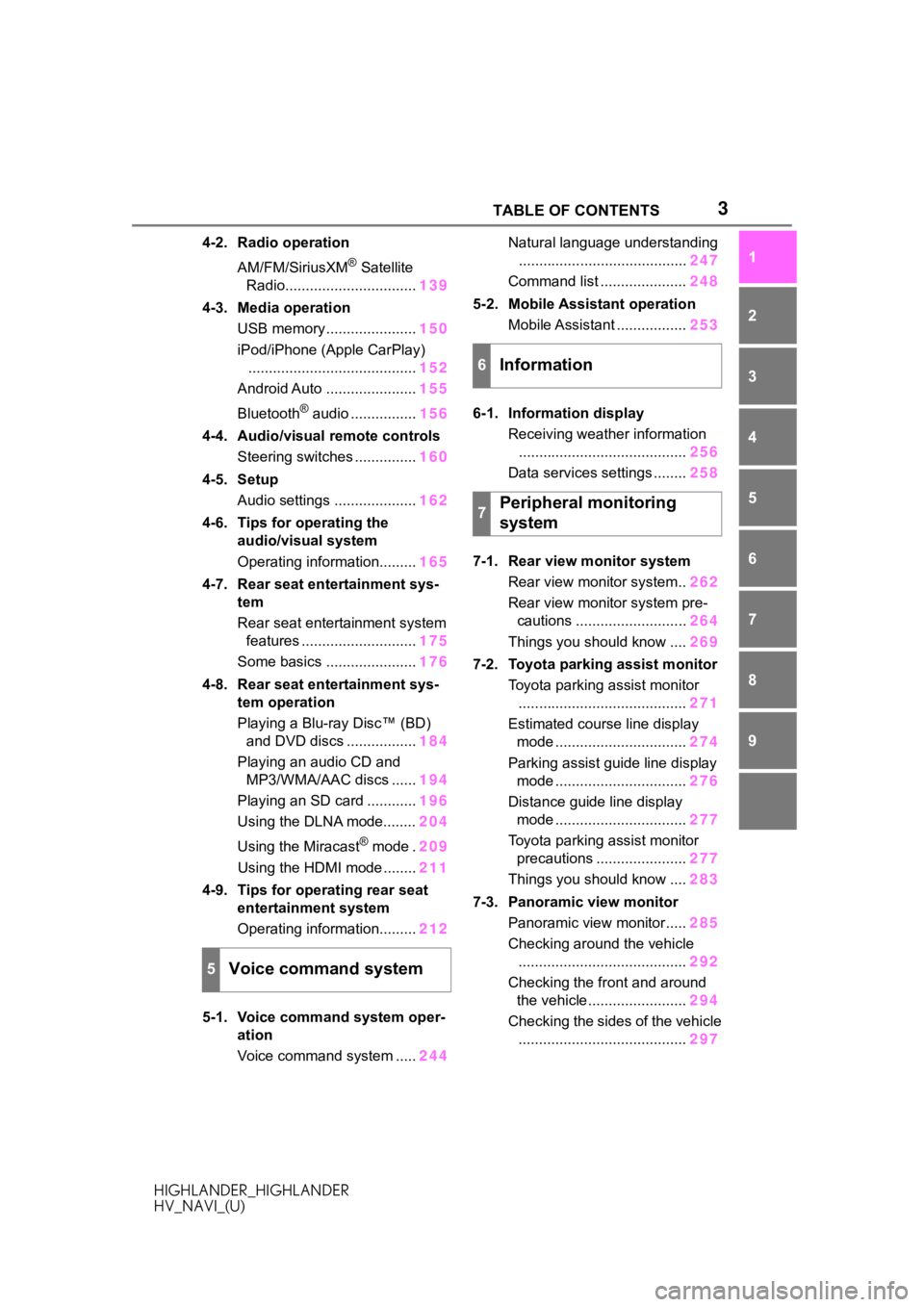
3TABLE OF CONTENTS
HIGHLANDER_HIGHLANDER
HV_NAVI_(U)
1
2
3
4
5
6
7
8
9
4-2. Radio operation AM/FM/SiriusXM
® Satellite
Radio................................ 139
4-3. Media operation USB memory ...................... 150
iPod/iPhone (Apple CarPlay) ......................................... 152
Android Auto ...................... 155
Bluetooth
® audio ................ 156
4-4. Audio/visual remote controls Steering switches ............... 160
4-5. Setup Audio settings .................... 162
4-6. Tips for operating the audio/visual system
Operating information......... 165
4-7. Rear seat entertainment sys- tem
Rear seat entertainment system features ............................ 175
Some basics ...................... 176
4-8. Rear seat entertainment sys- tem operation
Playing a Blu-ray Disc™ (BD) and DVD discs ................. 184
Playing an audio CD and MP3/WMA/AAC discs ...... 194
Playing an SD card ............ 196
Using the DLNA mode........ 204
Using the Miracast
® mode . 209
Using the HDMI mode ........ 211
4-9. Tips for operating rear seat entertainment system
Operating information......... 212
5-1. Voice command system oper- ation
Voice command system ..... 244Natural language understanding
......................................... 247
Command list ..................... 248
5-2. Mobile Assistant operation Mobile Assistant ................. 253
6-1. Information display Receiving weather information......................................... 256
Data services settings ........ 258
7-1. Rear view monitor system Rear view monitor system.. 262
Rear view monitor system pre- cautions ........................... 264
Things you should know .... 269
7-2. Toyota parking assist monitor Toyota parking assist monitor......................................... 271
Estimated course line display mode ................................ 274
Parking assist guide line display mode ................................ 276
Distance guide line display mode ................................ 277
Toyota parking assist monitor precautions ...................... 277
Things you should know .... 283
7-3. Panoramic view monitor Panoramic view monitor..... 285
Checking around the vehicle ......................................... 292
Checking the front and around the vehicle........................ 294
Checking the sides of the vehicle ......................................... 297
5Voice command system
6Information
7Peripheral monitoring
system
Page 5 of 402
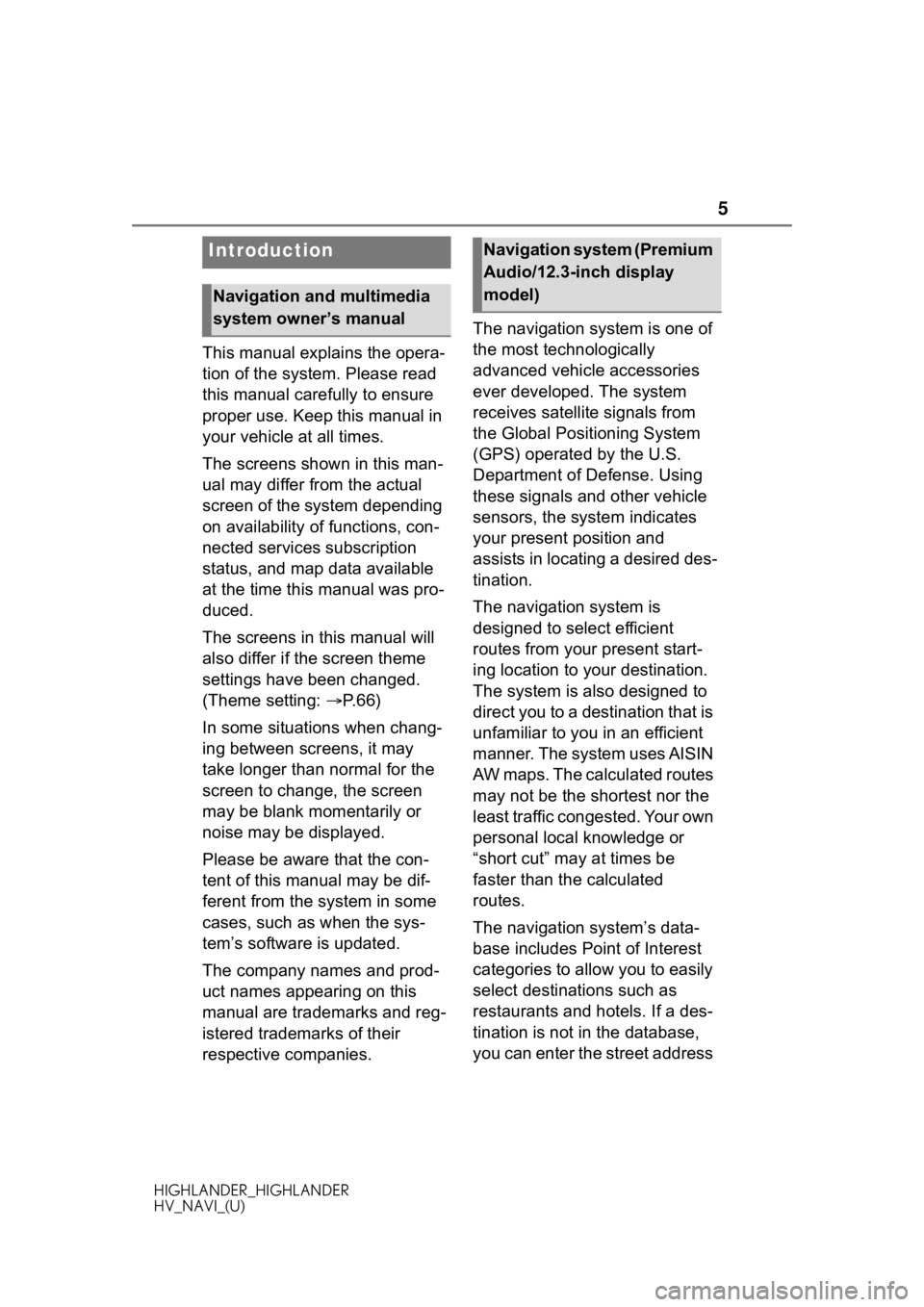
5
HIGHLANDER_HIGHLANDER
HV_NAVI_(U)
This manual explains the opera-
tion of the system. Please read
this manual carefully to ensure
proper use. Keep this manual in
your vehicle at all times.
The screens shown in this man-
ual may differ from the actual
screen of the system depending
on availability of functions, con-
nected services subscription
status, and map data available
at the time this manual was pro-
duced.
The screens in this manual will
also differ if the screen theme
settings have been changed.
(Theme setting: P. 6 6 )
In some situations when chang-
ing between screens, it may
take longer than normal for the
screen to change, the screen
may be blank momentarily or
noise may be displayed.
Please be aware that the con-
tent of this manual may be dif-
ferent from the system in some
cases, such as when the sys-
tem’s software is updated.
The company names and prod-
uct names appearing on this
manual are trademarks and reg-
istered trademarks of their
respective companies. The navigation system is one of
the most technologically
advanced vehicle accessories
ever developed. The system
receives satellite signals from
the Global Positioning System
(GPS) operated by the U.S.
Department of Defense. Using
these signals and other vehicle
sensors, the system indicates
your present position and
assists in locating a desired des-
tination.
The navigation system is
designed to select efficient
routes from your present start-
ing location to your destination.
The system is also designed to
direct you to a destination that is
unfamiliar to you in an efficient
manner. The system uses AISIN
AW maps. The calculated routes
may not be the shortest nor the
least traffic congested. Your own
personal local knowledge or
“short cut” may at times be
faster than the calculated
routes.
The navigation system’s data-
base includes Point of Interest
categories to allow you to easily
select destinat
ions such as
restaurants and hotels. If a des-
tination is not in the database,
you can enter the street address
Introduction
Navigation and multimedia
system owner’s manual
Navigation system (Premium
Audio/12.3-inch display
model)
Page 6 of 402
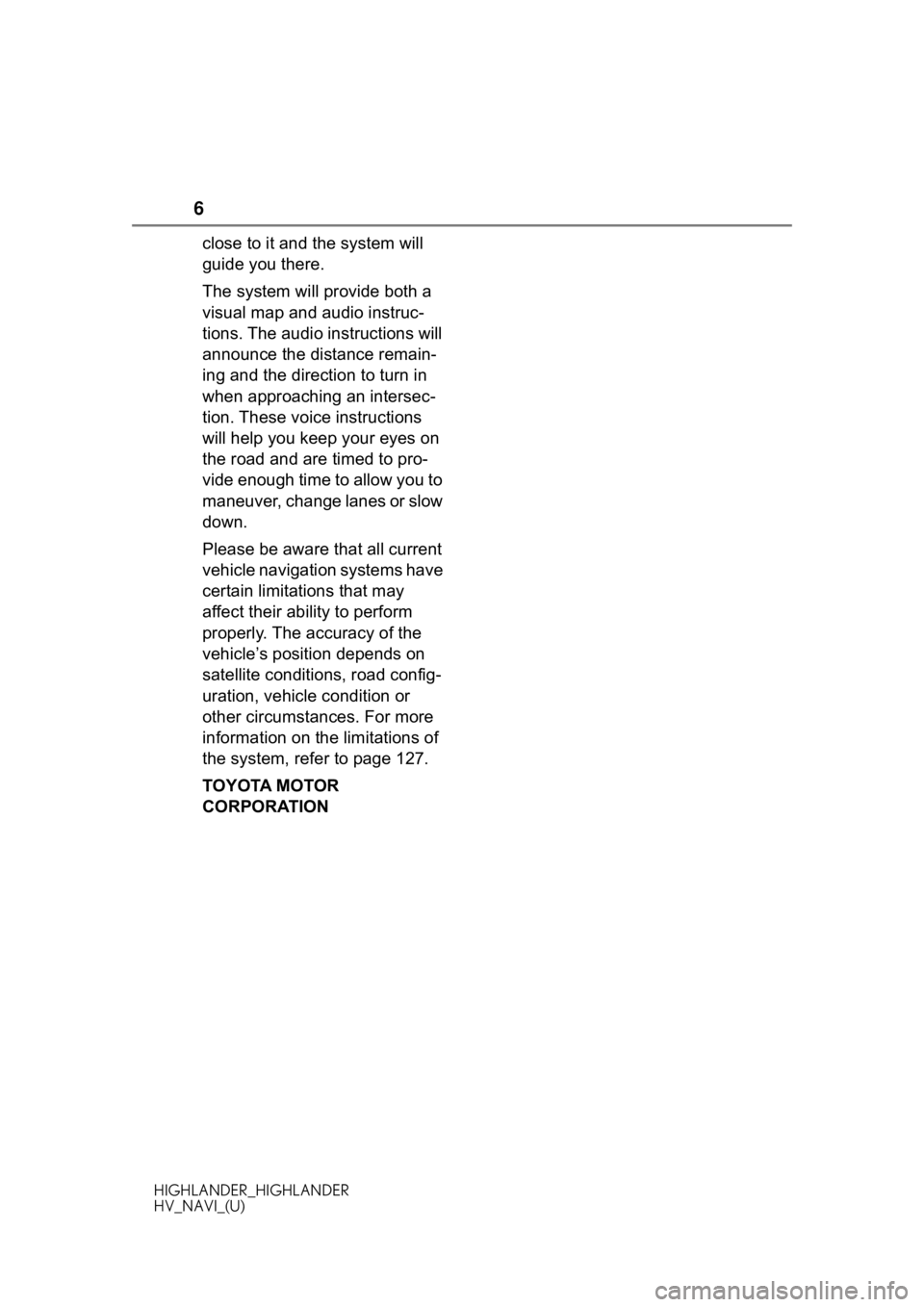
6
HIGHLANDER_HIGHLANDER
HV_NAVI_(U)
close to it and the system will
guide you there.
The system will provide both a
visual map and audio instruc-
tions. The audio instructions will
announce the distance remain-
ing and the direction to turn in
when approaching an intersec-
tion. These voice instructions
will help you keep your eyes on
the road and are timed to pro-
vide enough time to allow you to
maneuver, change lanes or slow
down.
Please be aware that all current
vehicle navigation systems have
certain limitations that may
affect their ability to perform
properly. The accuracy of the
vehicle’s position depends on
satellite conditions, road config-
uration, vehicle condition or
other circumstances. For more
information on the limitations of
the system, refer to page 127.
TOYOTA MOTOR
CORPORATION
Page 8 of 402
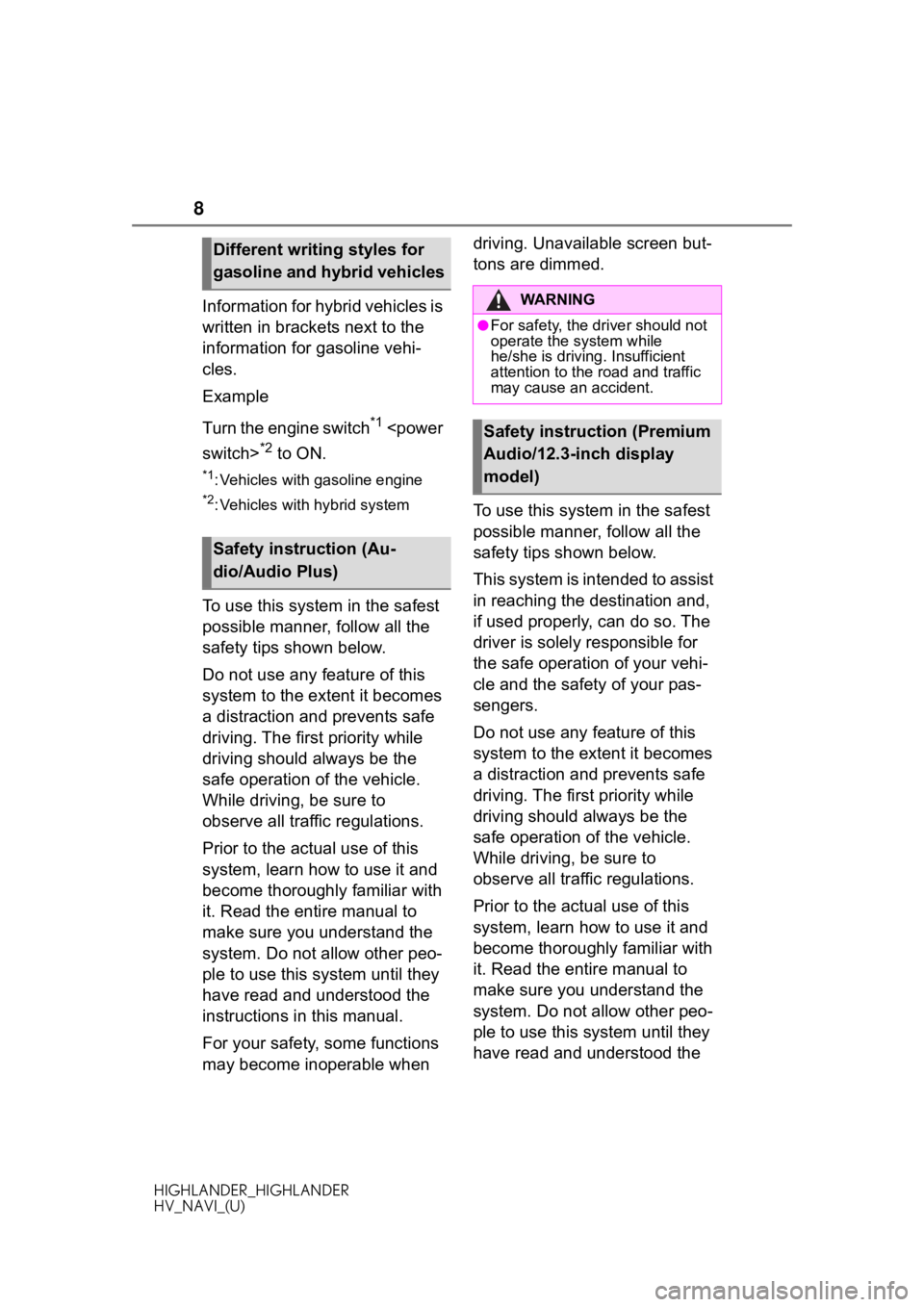
8
HIGHLANDER_HIGHLANDER
HV_NAVI_(U)
Information for hybrid vehicles is
written in brackets next to the
information for gasoline vehi-
cles.
Example
Turn the engine switch
*1
*2 to ON.
*1: Vehicles with gasoline engine
*2: Vehicles with hybrid system
To use this system in the safest
possible manner, follow all the
safety tips shown below.
Do not use any feature of this
system to the extent it becomes
a distraction and prevents safe
driving. The first priority while
driving should always be the
safe operation of the vehicle.
While driving, be sure to
observe all traffic regulations.
Prior to the actual use of this
system, learn how to use it and
become thoroughly familiar with
it. Read the entire manual to
make sure you understand the
system. Do not allow other peo-
ple to use this system until they
have read and understood the
instructions in this manual.
For your safety, some functions
may become inoperable when driving. Unavailable screen but-
tons are dimmed.
To use this system in the safest
possible manner, follow all the
safety tips shown below.
This system is intended to assist
in reaching the destination and,
if used properly, can do so. The
driver is solely responsible for
the safe operation of your vehi-
cle and the safety of your pas-
sengers.
Do not use any feature of this
system to the extent it becomes
a distraction and prevents safe
driving. The first priority while
driving should always be the
safe operation of the vehicle.
While driving, be sure to
observe all traffic regulations.
Prior to the actual use of this
system, learn how to use it and
become thoroughly familiar with
it. Read the entire manual to
make sure you understand the
system. Do not allow other peo-
ple to use this system until they
have read and understood the
Different writing styles for
gasoline and hybrid vehicles
Safety instruction (Au-
dio/Audio Plus)
WA R N I N G
●For safety, the driver should not
operate the system while
he/she is driving. Insufficient
attention to the road and traffic
may cause an accident.
Safety instruction (Premium
Audio/12.3-inch display
model)
Page 12 of 402
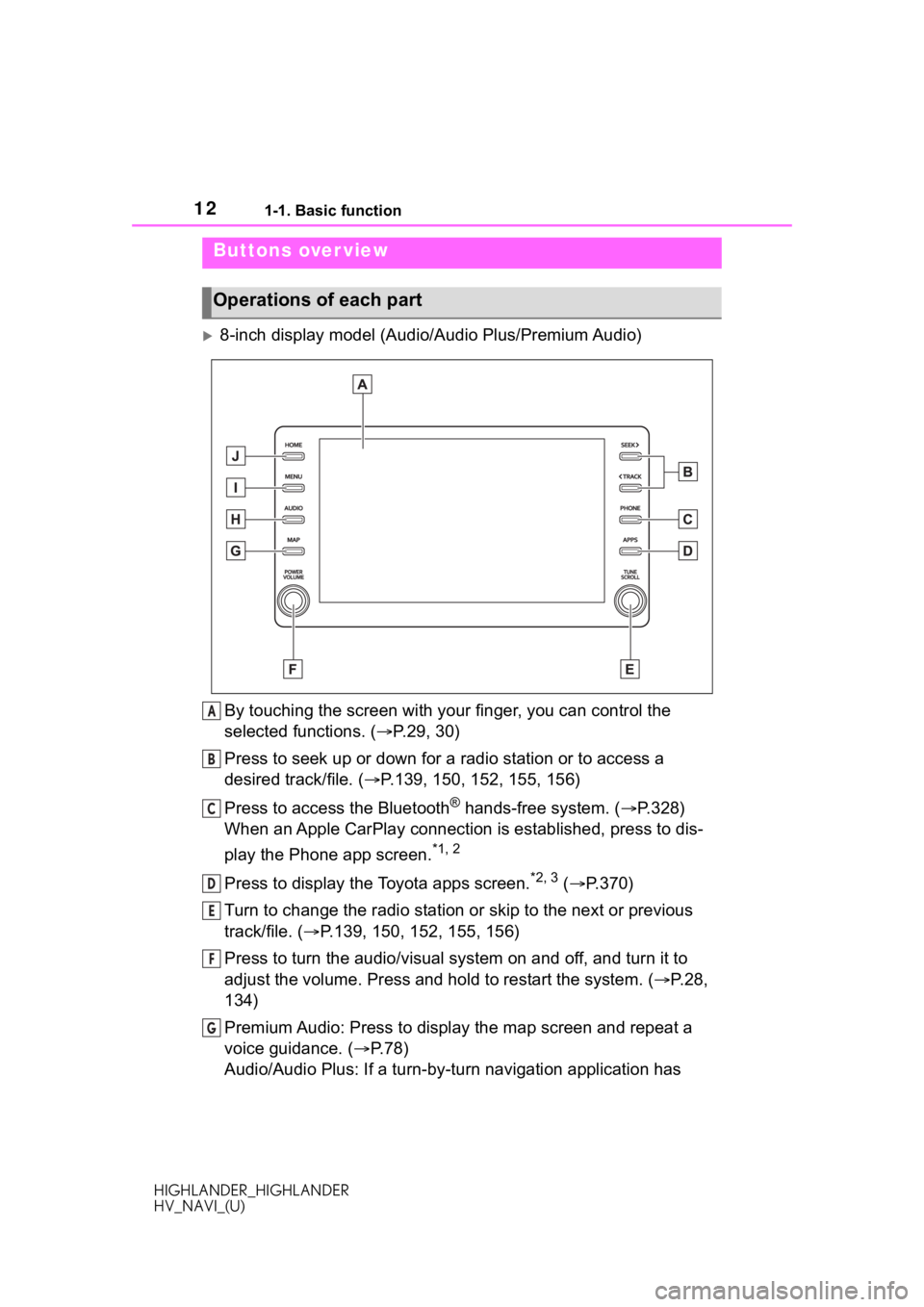
121-1. Basic function
HIGHLANDER_HIGHLANDER
HV_NAVI_(U)
1-1.Basic function
8-inch display model (Audio/Audio Plus/Premium Audio)
By touching the screen with y our finger, you can control the
selected functions. ( P.29, 30)
Press to seek up or down for a radio station or to access a
desired track/file. ( P.139, 150, 152, 155, 156)
Press to access the Bluetooth
® hands-free system. ( P.328)
When an Apple CarPlay connection is established, press to dis-
play the Phone app screen.
*1, 2
Press to display the Toyota apps screen.*2, 3 ( P.370)
Turn to change the radio station or skip to the next or previou s
track/file. ( P.139, 150, 152, 155, 156)
Press to turn the audio/visual system on and off, and turn it t o
adjust the volume. Press and hold to restart the system. ( P.28,
134)
Premium Audio: Press to display the map screen and repeat a
voice guidance. ( P.78)
Audio/Audio Plus: If a turn-by-tu rn navigation application has
Buttons over view
Operations of each part
A
B
C
D
E
F
G
Page 13 of 402
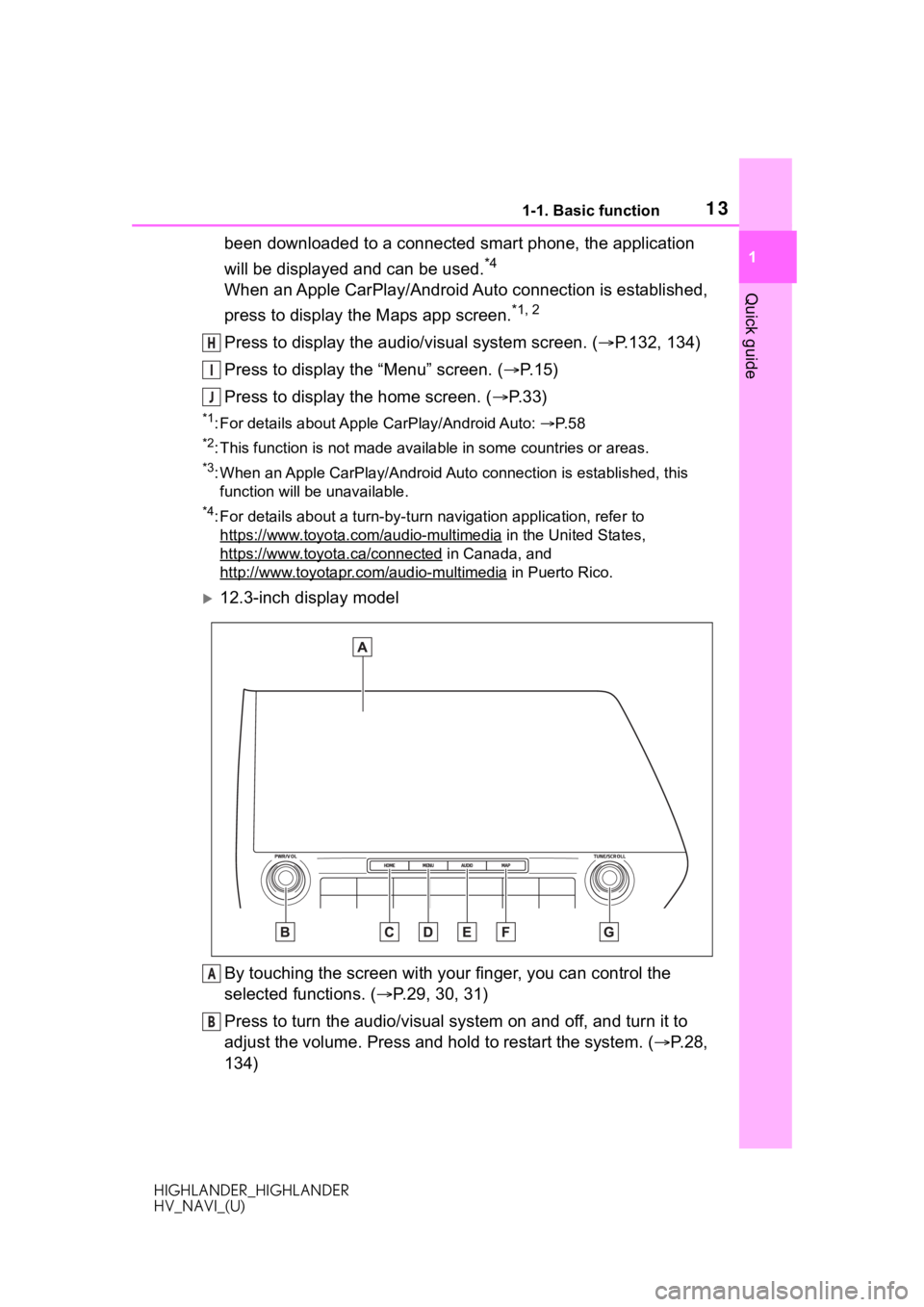
131-1. Basic function
HIGHLANDER_HIGHLANDER
HV_NAVI_(U)
1
Quick guide
been downloaded to a connected smart phone, the application
will be displayed and can be used.
*4
When an Apple CarPlay/Android Auto connection is established,
press to display the Maps app screen.
*1, 2
Press to display the audio/visual system screen. ( P.132, 134)
Press to display the “Menu” screen. ( P. 1 5 )
Press to display the home screen. ( P. 3 3 )
*1: For details about Apple CarPlay/Android Auto: P. 5 8
*2: This function is not made available in some countries or areas .
*3: When an Apple CarPlay/Android Auto connection is established, this
function will be unavailable.
*4: For details about a turn-by-turn navigation application, refer to
https://www.toyota.com/audio-multimedia
in the United States,
https://www.toyota.ca/connected
in Canada, and
http://www.toyotapr.com/audio-multimedia
in Puerto Rico.
12.3-inch display model
By touching the screen with y our finger, you can control the
selected functions. ( P.29, 30, 31)
Press to turn the audio/visual system on and off, and turn it t o
adjust the volume. Press and hold to restart the system. ( P.28,
134)
H
I
J
A
B
Page 14 of 402
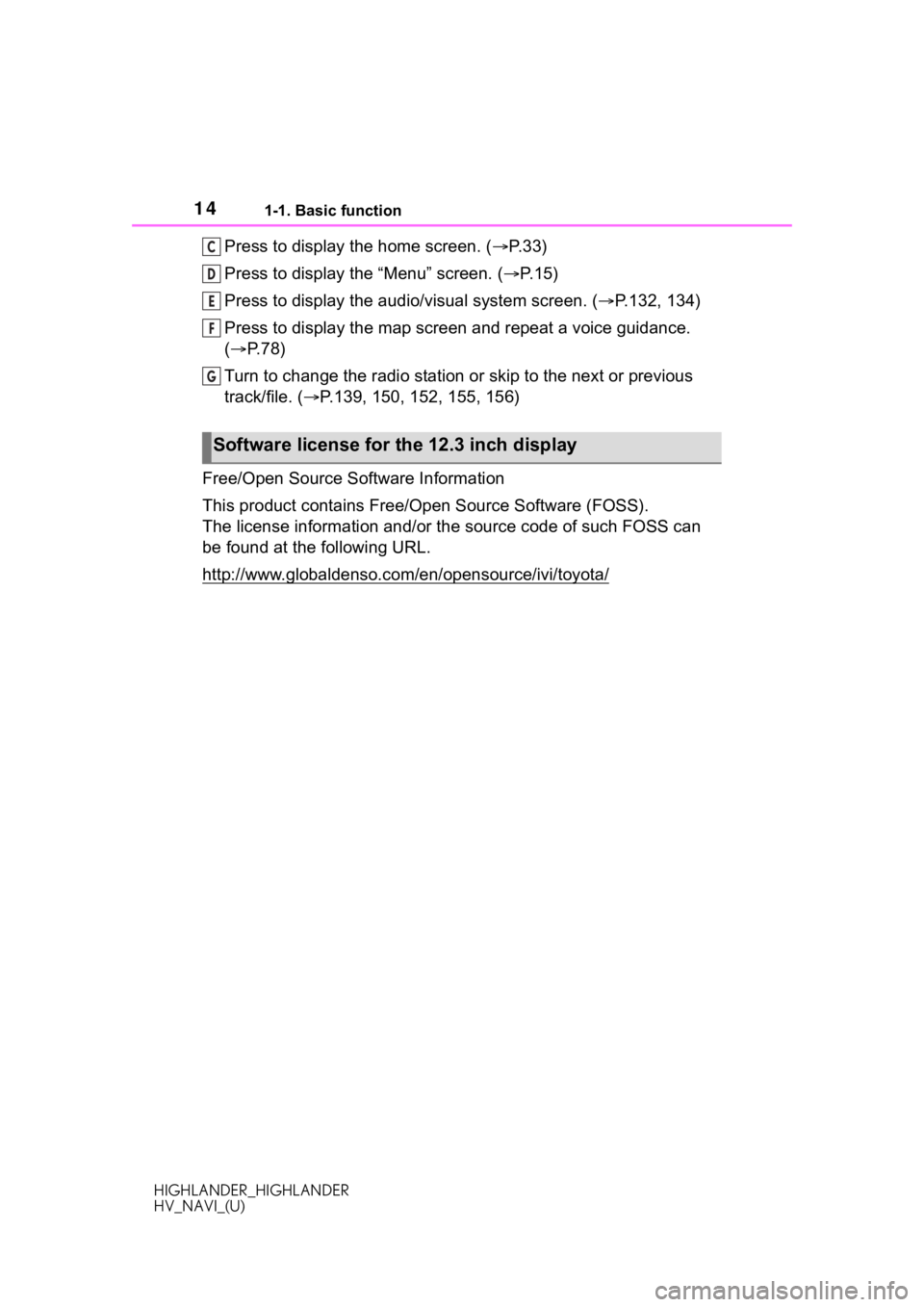
141-1. Basic function
HIGHLANDER_HIGHLANDER
HV_NAVI_(U)
Press to display the home screen. (P. 3 3 )
Press to display the “Menu” screen. ( P. 1 5 )
Press to display the audio/visual system screen. ( P.132, 134)
Press to display the map screen and repeat a voice guidance.
( P. 7 8 )
Turn to change the radio station or skip to the next or previou s
track/file. ( P.139, 150, 152, 155, 156)
Free/Open Source Software Information
This product contains Free/Open Source Software (FOSS).
The license information and/or the source code of such FOSS can
be found at the following URL.
http://www.globaldenso.com/en/opensource/ivi/toyota/C
D
E
F
G
Software license for the 12.3 inch display
Page 15 of 402
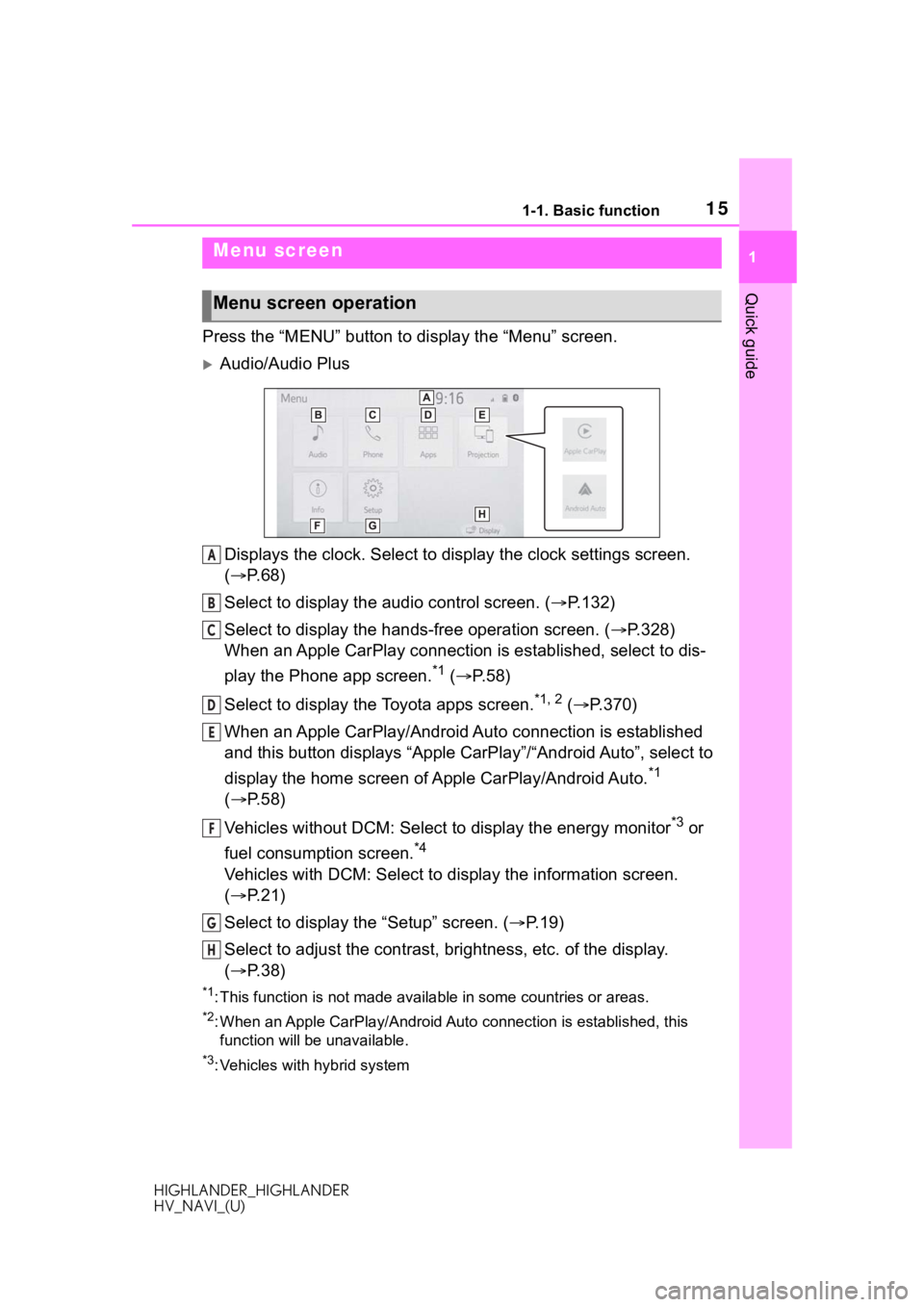
151-1. Basic function
HIGHLANDER_HIGHLANDER
HV_NAVI_(U)
1
Quick guide
Press the “MENU” button to display the “Menu” screen.
Audio/Audio Plus
Displays the clock. Select to display the clock settings screen.
( P. 6 8 )
Select to display the audio control screen. ( P.132)
Select to display the hands-free operation screen. ( P.328)
When an Apple CarPlay connection is established, select to dis-
play the Phone app screen.
*1 ( P.58)
Select to display the Toyota apps screen.
*1, 2 ( P.370)
When an Apple CarPlay/Android Auto connection is established
and this button displays “Apple CarPlay”/“Android Auto”, select to
display the home screen of Apple CarPlay/Android Auto.
*1
( P. 5 8 )
Vehicles without DCM: Select to display the energy monitor
*3 or
fuel consumption screen.
*4
Vehicles with DCM: Select to display the information screen.
( P. 2 1 )
Select to display the “Setup” screen. ( P.19)
Select to adjust the contrast, brightness, etc. of the display.
( P. 3 8 )
*1: This function is not made available in some countries or areas .
*2: When an Apple CarPlay/Android Auto connection is established, this
function will be unavailable.
*3: Vehicles with hybrid system
Menu screen
Menu screen operation
A
B
C
D
E
F
G
H