start stop button TOYOTA HIGHLANDER HYBRID 2020 Accessories, Audio & Navigation (in English)
[x] Cancel search | Manufacturer: TOYOTA, Model Year: 2020, Model line: HIGHLANDER HYBRID, Model: TOYOTA HIGHLANDER HYBRID 2020Pages: 402, PDF Size: 18.72 MB
Page 121 of 402
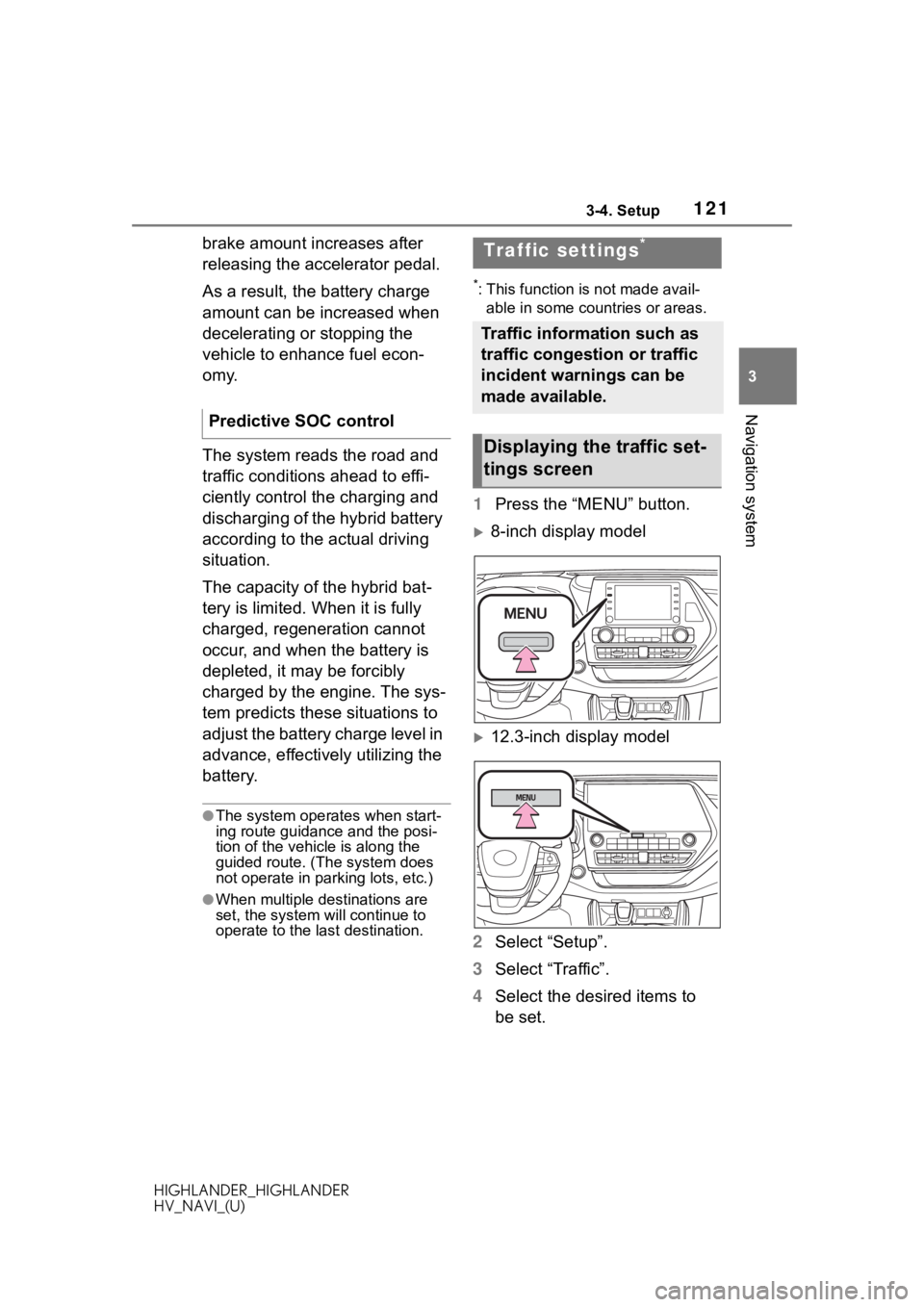
1213-4. Setup
HIGHLANDER_HIGHLANDER
HV_NAVI_(U)
3
Navigation system
brake amount increases after
releasing the accelerator pedal.
As a result, the battery charge
amount can be increased when
decelerating or stopping the
vehicle to enhance fuel econ-
omy.
The system reads the road and
traffic conditions ahead to effi-
ciently control the charging and
discharging of the hybrid battery
according to the actual driving
situation.
The capacity of the hybrid bat-
tery is limited. When it is fully
charged, regeneration cannot
occur, and when the battery is
depleted, it may be forcibly
charged by the engine. The sys-
tem predicts these situations to
adjust the battery charge level in
advance, effectively utilizing the
battery.
●The system operates when start-
ing route guidance and the posi-
tion of the vehicle is along the
guided route. (The system does
not operate in parking lots, etc.)
●When multiple destinations are
set, the system will continue to
operate to the l ast destination.
*: This function is not made avail-
able in some countries or areas.
1 Press the “MENU” button.
8-inch display model
12.3-inch display model
2 Select “Setup”.
3 Select “Traffic”.
4 Select the desired items to
be set.
Predictive SOC control
Traffic settings*
Traffic information such as
traffic congestion or traffic
incident warnings can be
made available.
Displaying the traffic set-
tings screen
Page 184 of 402
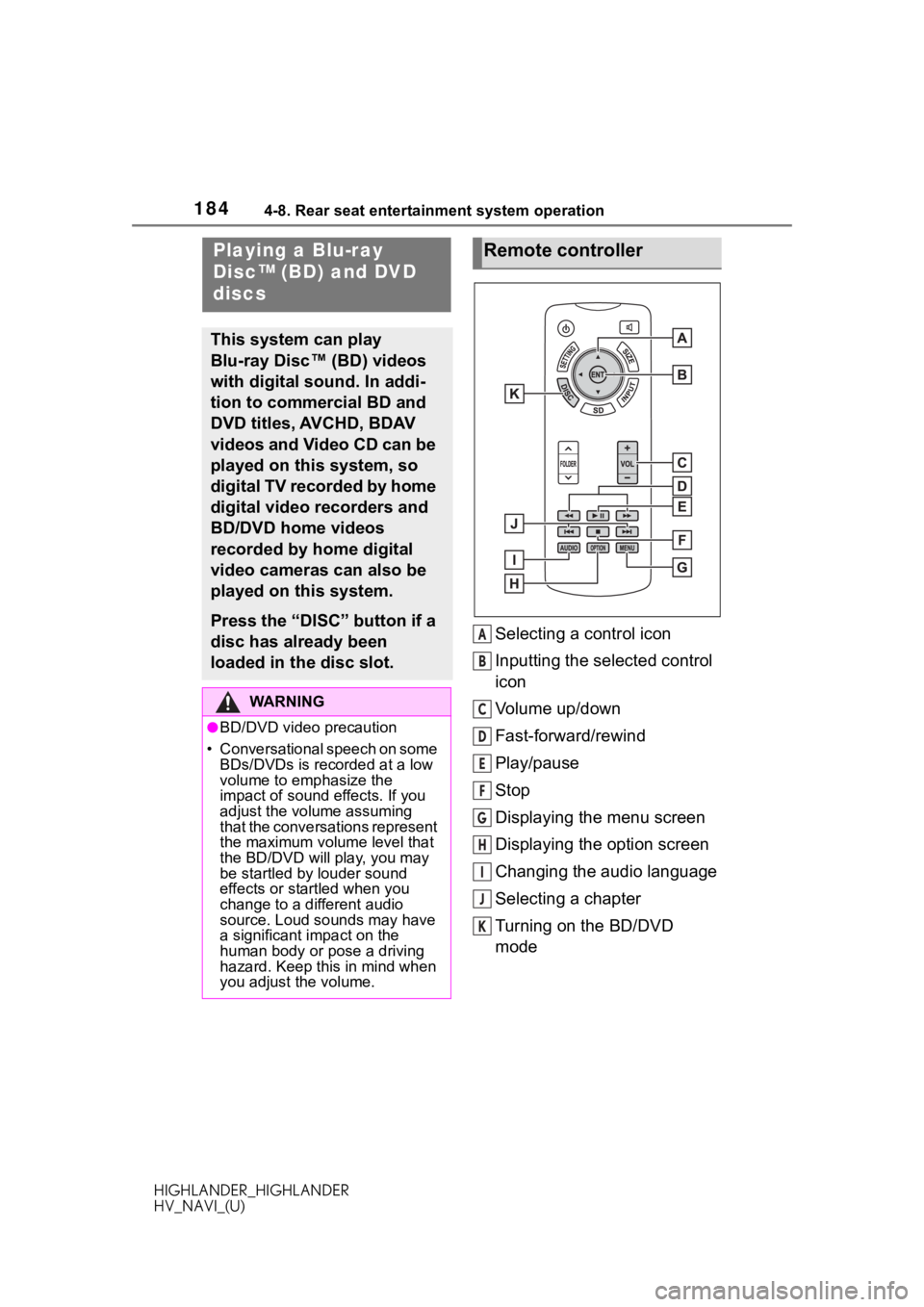
1844-8. Rear seat entertainment system operation
HIGHLANDER_HIGHLANDER
HV_NAVI_(U)
4-8.Rear seat entertainment system operation
Selecting a control icon
Inputting the selected control
icon
Volume up/down
Fast-forward/rewind
Play/pause
Stop
Displaying the menu screen
Displaying the option screen
Changing the audio language
Selecting a chapter
Turning on the BD/DVD
mode
Playing a Blu-ray
Disc™ (BD) and DVD
discs
This system can play
Blu-ray Disc™ (BD) videos
with digital sound. In addi-
tion to commercial BD and
DVD titles, AVCHD, BDAV
videos and Video CD can be
played on this system, so
digital TV recorded by home
digital video recorders and
BD/DVD home videos
recorded by home digital
video cameras can also be
played on this system.
Press the “DISC” button if a
disc has already been
loaded in the disc slot.
WA R N I N G
●BD/DVD video precaution
• Conversational speech on some
BDs/DVDs is recorded at a low
volume to emphasize the
impact of sound effects. If you
adjust the volume assuming
that the conversations represent
the maximum volume level that
the BD/DVD will play, you may
be startled by louder sound
effects or startled when you
change to a different audio
source. Loud sounds may have
a significant impact on the
human body or pose a driving
hazard. Keep this in mind when
you adjust the volume.
Remote controller
A
B
C
D
E
F
G
H
I
J
K
Page 199 of 402
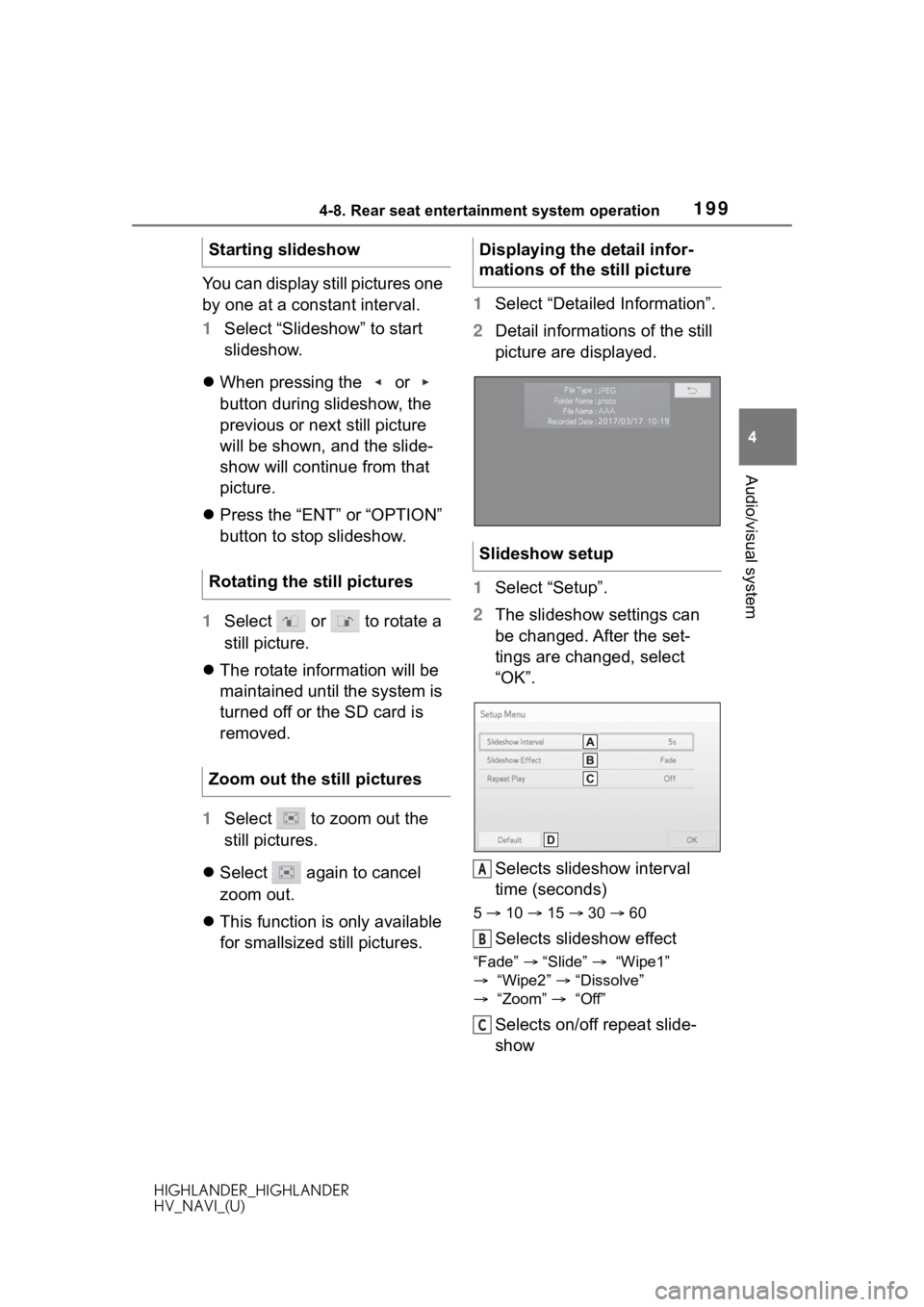
1994-8. Rear seat entertainment system operation
HIGHLANDER_HIGHLANDER
HV_NAVI_(U)
4
Audio/visual system
You can display still pictures one
by one at a constant interval.
1 Select “Slideshow” to start
slideshow.
When pressing the or
button during slideshow, the
previous or next still picture
will be shown, and the slide-
show will continue from that
picture.
Press the “ENT” or “OPTION”
button to stop slideshow.
1 Select or to rotate a
still picture.
The rotate information will be
maintained until the system is
turned off or the SD card is
removed.
1 Select to zoom out the
still pictures.
Select again to cancel
zoom out.
This function is only available
for smallsized still pictures. 1
Select “Detailed Information”.
2 Detail informations of the still
picture are displayed.
1 Select “Setup”.
2 The slideshow settings can
be changed. After the set-
tings are changed, select
“OK”.
Selects slideshow interval
time (seconds)
5 10 15 30 60
Selects slideshow effect
“Fade” “Slide” “Wipe1”
“Wipe2” “Dissolve”
“Zoom” “Off”
Selects on/off repeat slide-
show
Starting slideshow
Rotating the still pictures
Zoom out the still pictures
Displaying the detail infor-
mations of the still picture
Slideshow setup
A
B
C