navigation TOYOTA HIGHLANDER HYBRID 2020 Owners Manual (in English)
[x] Cancel search | Manufacturer: TOYOTA, Model Year: 2020, Model line: HIGHLANDER HYBRID, Model: TOYOTA HIGHLANDER HYBRID 2020Pages: 72, PDF Size: 6.67 MB
Page 5 of 72
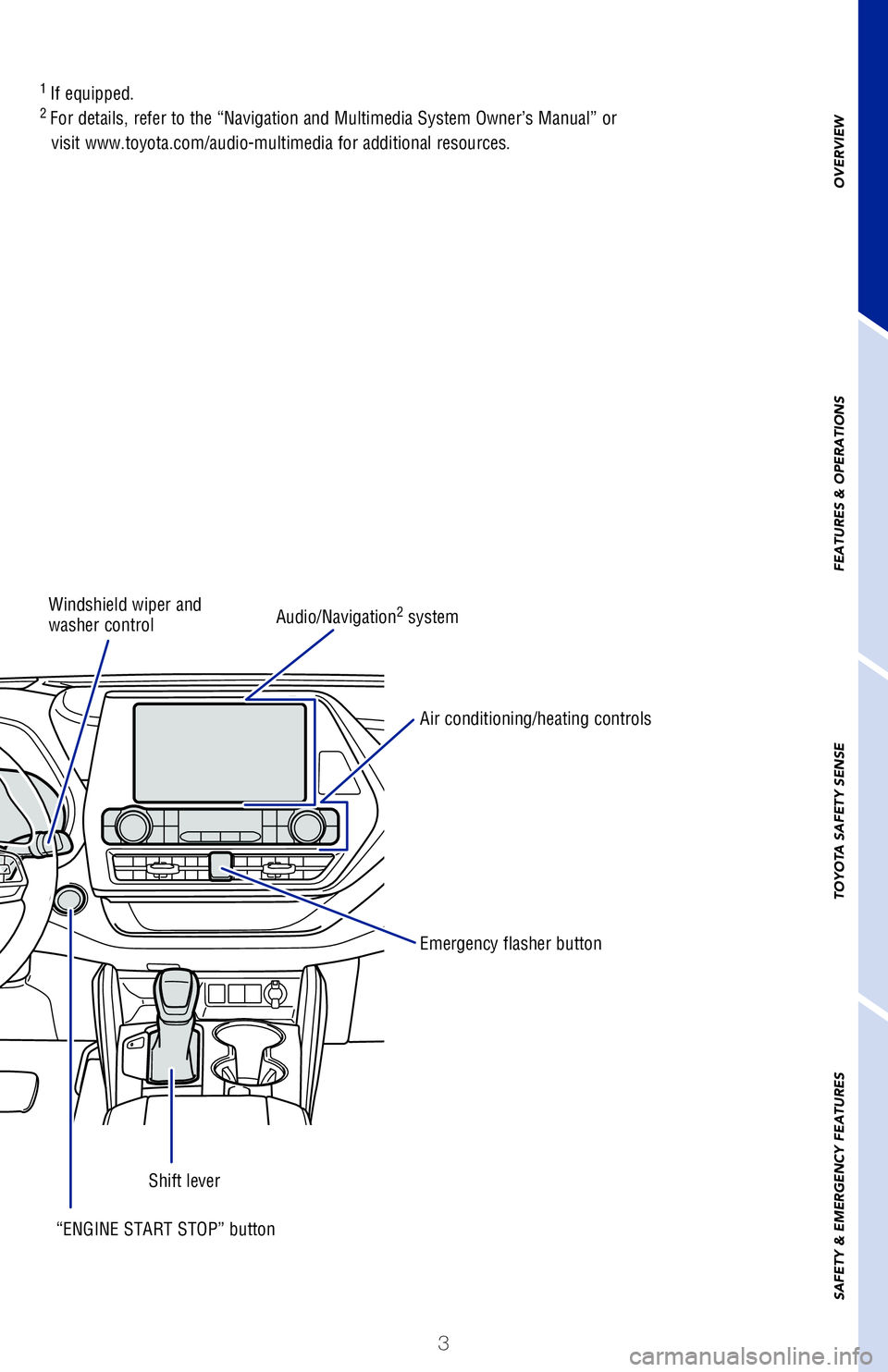
3
OVERVIEW
FEATURES & OPERATIONS
TOYOTA SAFETY SENSE
SAFETY & EMERGENCY FEATURES
1
If equipped.2 For details, refer to the “Navigation and Multimedia System Owner’\�s Manual” or
visit www.toyota.com/audio-multimedia for additional resources.
Windshield wiper and
washer control
“ENGINE START STOP” button Shift lever Audio/Navigation2 system
Air conditioning/heating controls
Emergency flasher button
Page 6 of 72
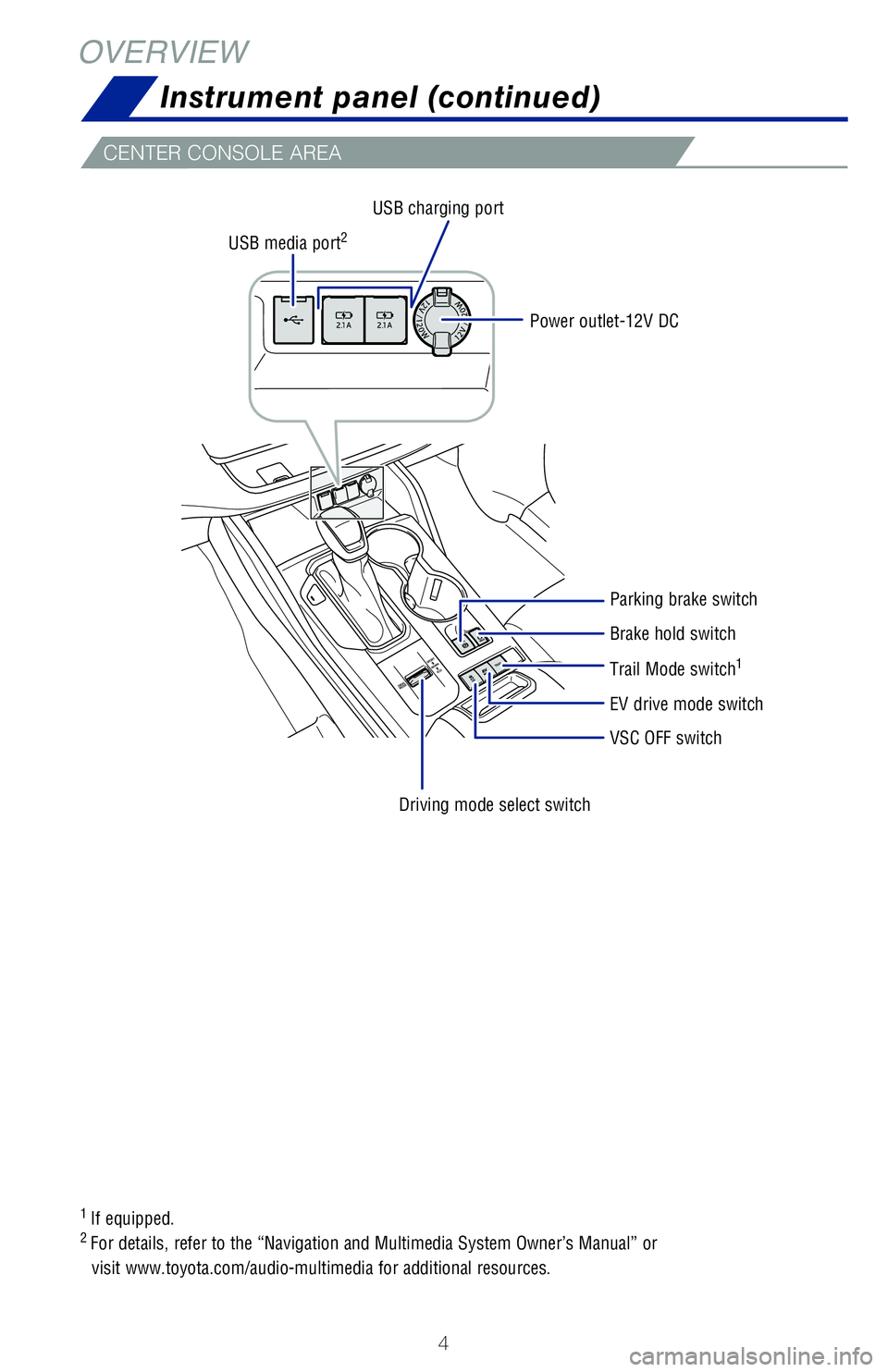
4
OVERVIEW
1 If equipped.2 For details, refer to the “Navigation and Multimedia System Owner’\�s Manual” or
visit www.toyota.com/audio-multimedia for additional resources.
VSC OFF switch
Driving mode select switch EV drive mode switch Parking brake switch
Brake hold switch
Trail Mode switch
1
USB media port2
USB charging port
Power outlet-12V DC
CENTER CONSOLE AREA
Instrument panel (continued)
Page 14 of 72
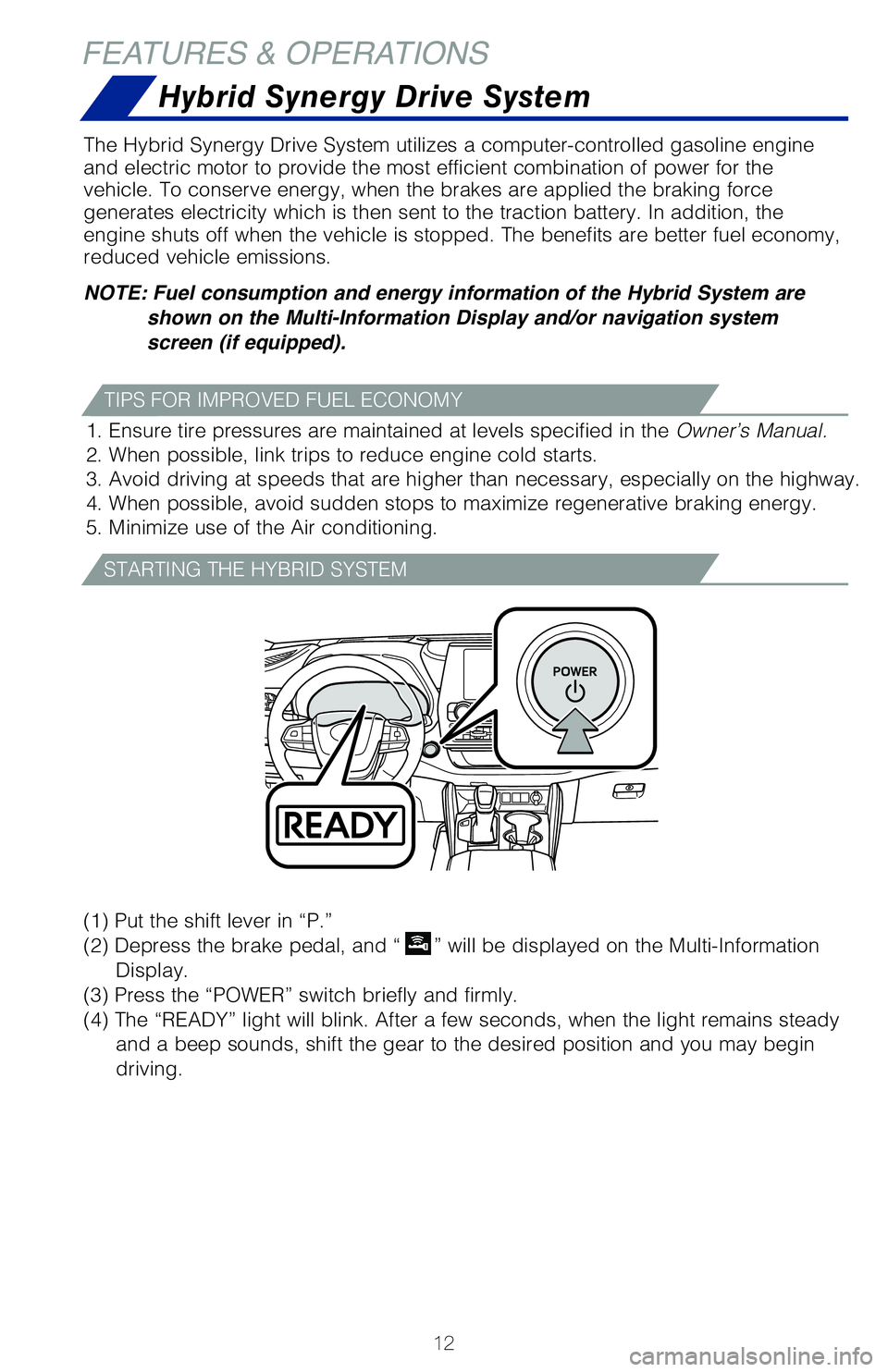
12
(1)
Put the shift lever in “P.”
(2) Depress the brake pedal, and “
” will be displayed on the Multi-Information
Display.
(3) Press the “POWER” switch briefly and firmly.
(4) The “READY” light will blink. After a few seconds, when the light \�remains steady
and a beep sounds, shift the gear to the desired position and you may be\�gin
driving.
The Hybrid Synergy Drive System utilizes a computer-controlled gasoline \�engine
and electric motor to provide the most efficient combination of power fo\�r the
vehicle. To conserve energy, when the brakes are applied the braking for\�ce
generates electricity which is then sent to the traction battery. In add\�ition, the
engine shuts off when the vehicle is stopped. The benefits are better fu\�el economy,
reduced vehicle emissions.
NOTE: Fuel consumption and energy information of the Hybrid System are
shown on the Multi-Information Display and/or navigation system
screen (if equipped).
1. Ensure tire pressures are maintained at levels specified in the Owner’s Manual.
2. When possible, link trips to reduce engine cold starts.
3. Avoid driving at speeds that are higher than necessary, especially on\� the highway.
4. When possible, avoid sudden stops to maximize regenerative braking en\�ergy.
5. Minimize use of the Air conditioning.
FEATURES & OPERATIONS Hybrid Synergy Drive System
TIPS FOR IMPROVED FUEL ECONOMY
STARTING THE HYBRID SYSTEM
Page 25 of 72
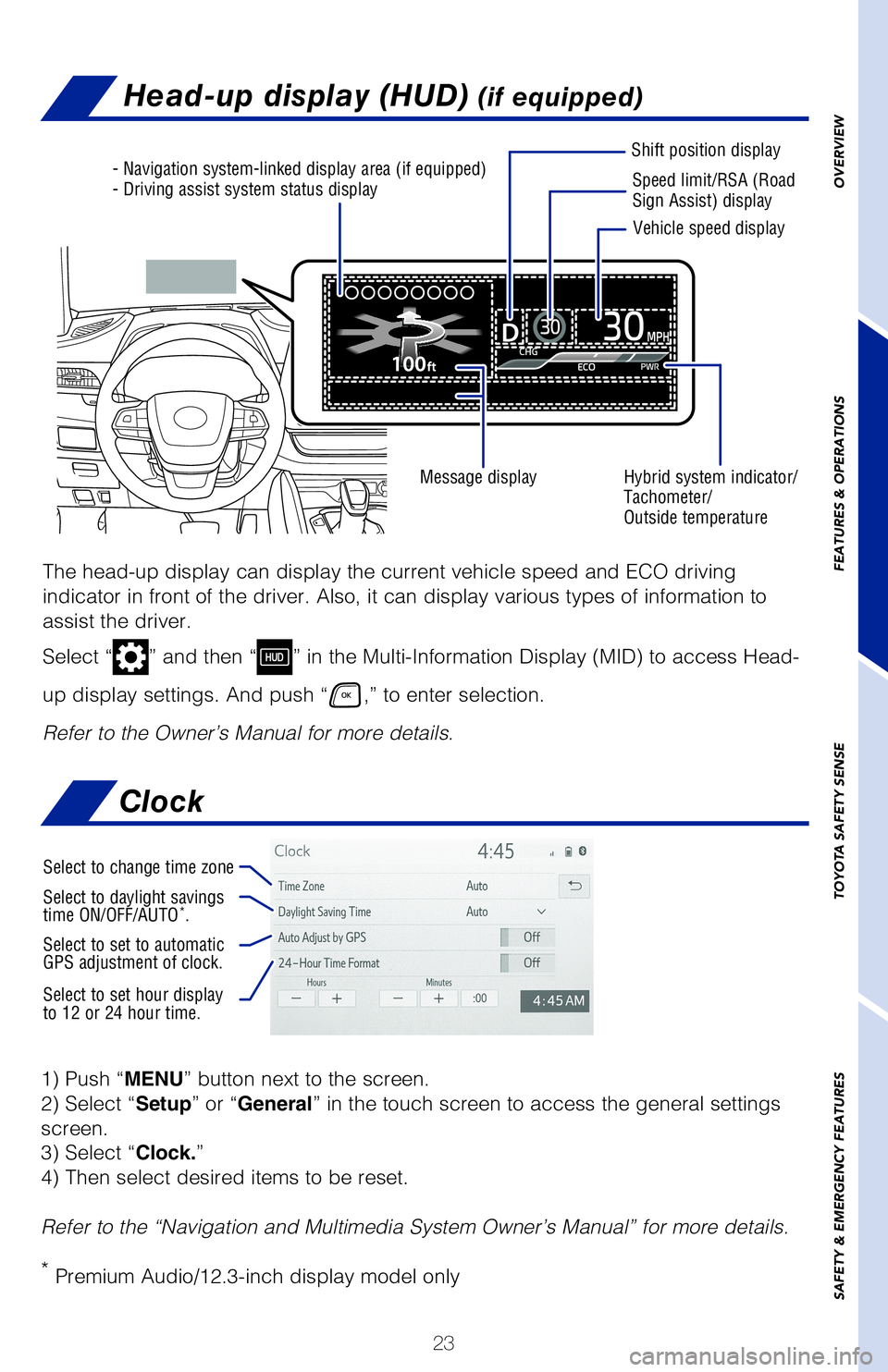
23
OVERVIEW
FEATURES & OPERATIONS
TOYOTA SAFETY SENSE
SAFETY & EMERGENCY FEATURES
Head-up display (HUD) (if equipped)
- Navigation system-linked display area (if equipped)
- Driving assist system status display Speed limit/RSA (Road
Sign Assist) display
Shift position display
Hybrid system indicator/
Tachometer/
Outside temperature
Message display Vehicle speed display
The head-up display can display the current vehicle speed and ECO drivin\�g
indicator in front of the driver. Also, it can display various types of \�information to
assist the driver.
Select “
” and then “” in the Multi-Information Display (MID) to access Head-
up display settings. And push “
,” to enter selection.
Refer to the Owner’s Manual for more details.
Clock
1) Push “MENU” button next to the screen.
2) Select “Setup” or “General” in the touch screen to access the general settings
screen.
3) Select “Clock.”
4) Then select desired items to be reset.
Refer to the “Navigation and Multimedia System Owner’s Manual” \�for more details.
* Premium Audio/12.3-inch display model only
Select to change time zone
Select to daylight savings
time ON/OFF/AUTO*.
Select to set to automatic
GPS adjustment of clock.
Select to set hour display
to 12 or 24 hour time.
Page 26 of 72
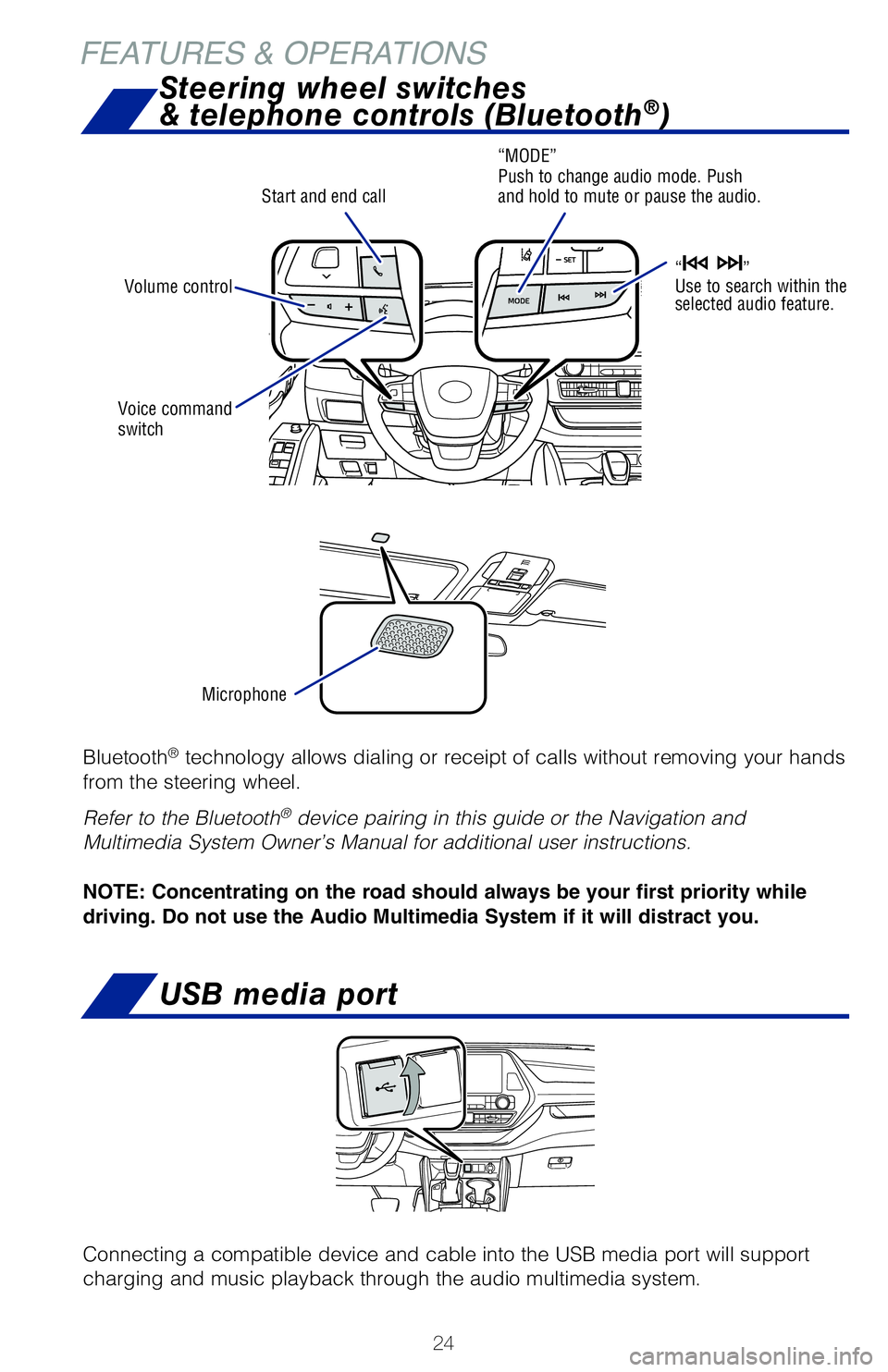
24
Bluetooth® technology allows dialing or receipt of calls without removing your hands
from the steering wheel.
Refer to the Bluetooth
® device pairing in this guide or the Navigation and
Multimedia System Owner’s Manual for additional user instructions.
NOTE: Concentrating on the road should always be your first priority while
driving. Do not use the Audio Multimedia System if it will distract you.
Microphone
Voice command
switch
Start and end call
Steering wheel switches
& telephone controls (Bluetooth®)
“MODE”
Push to change audio mode. Push
and hold to mute or pause the audio.
“
”
Use to search within the
selected audio feature.Volume control
USB media port
Connecting a compatible device and cable into the USB media port will support
charging and music playback through the audio multimedia system.
FEATURES & OPERATIONS
Page 27 of 72
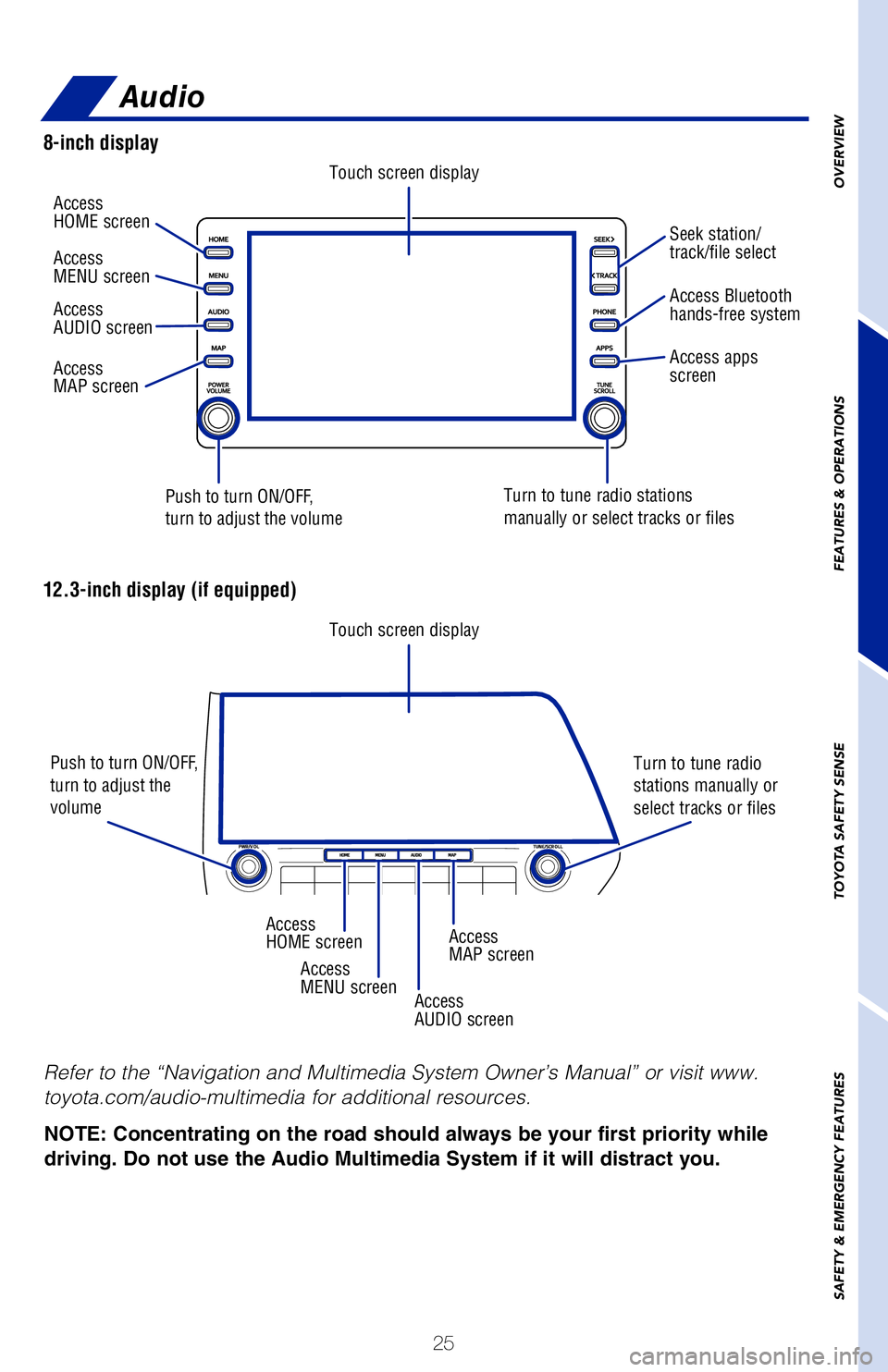
25
OVERVIEW
FEATURES & OPERATIONS
TOYOTA SAFETY SENSE
SAFETY & EMERGENCY FEATURES
Refer to the “Navigation and Multimedia System Owner’s Manual” or visit www.
toyota.com/audio-multimedia for additional resources.
Audio
NOTE: Concentrating on the road should always be your first priority while
driving. Do not use the Audio Multimedia System if it will distract you.
8-inch display
12.3-inch display (if equipped)
Touch screen display
Touch screen display
Push to turn ON/OFF,
turn to adjust the volume
Push to turn ON/OFF,
turn to adjust the
volume
Turn to tune radio stations
manually or select tracks or files
Turn to tune radio
stations manually or
select tracks or files
Access
HOME screen
Access
HOME screen
Access
MENU screen
Access
MENU screen
Access
AUDIO screen
Access
AUDIO screen
Access
MAP screen
Access
MAP screen
Seek station/
track/file select
Access Bluetooth
hands-free system
Access apps
screen
Page 30 of 72
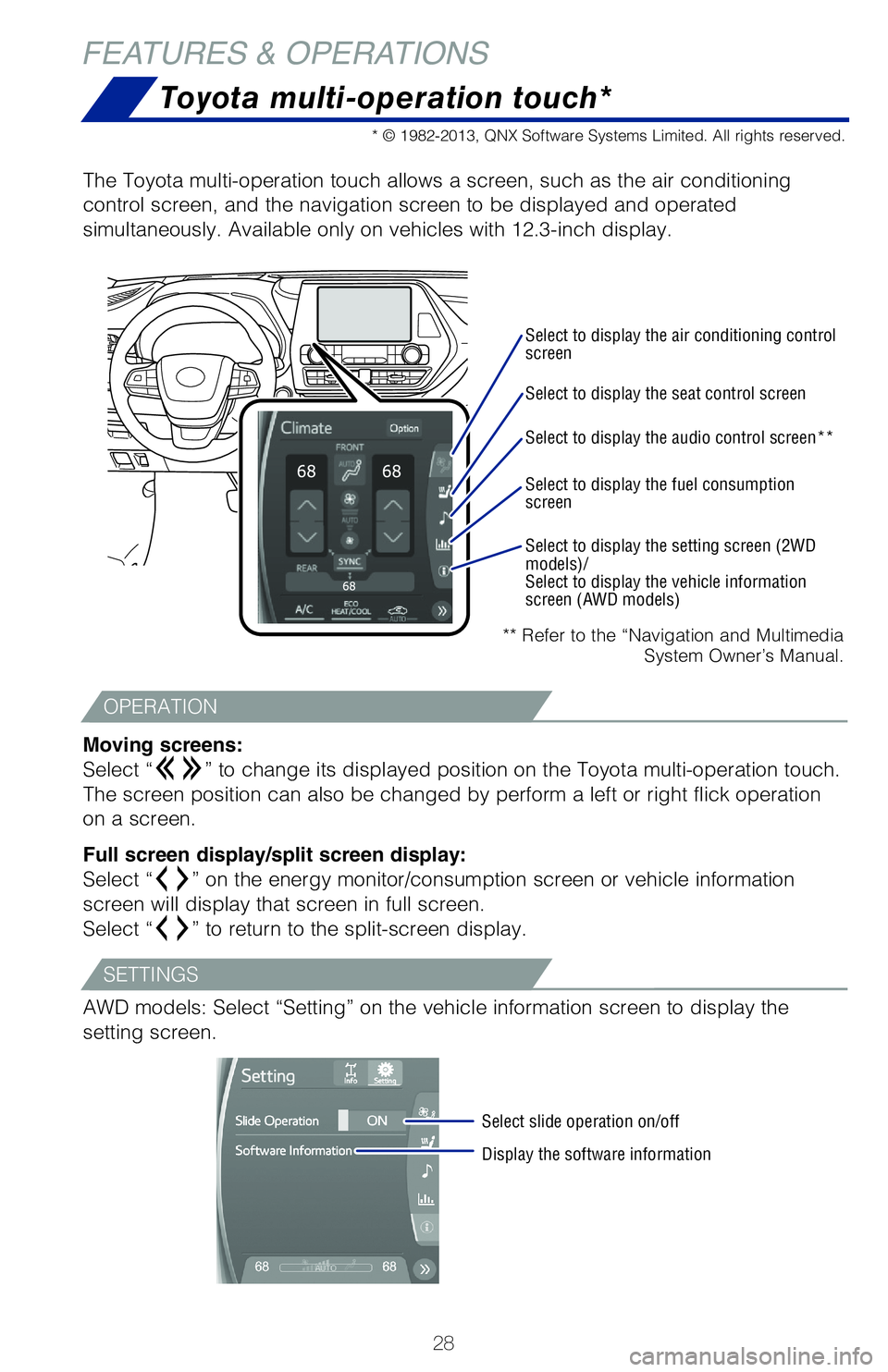
28
Toyota multi-operation touch*
** Refer to the “Navigation and Multimedia System Owner’s Manual.
The Toyota multi-operation touch allows a screen, such as the air condit\�ioning
control screen, and the navigation screen to be displayed and operated \�
simultaneously. Available only on vehicles with 12.3-inch display.
Moving screens:
Select “
” to change its displayed position on the Toyota multi-operation touc\�h.
The screen position can also be changed by perform a left or right flick\� operation
on a screen.
Full screen display/split screen display:
Select “
” on the energy monitor/consumption screen or vehicle information
screen will display that screen in full screen.
Select “
” to return to the split-screen display.
AWD models: Select “Setting” on the vehicle information screen to \�display the
setting screen.
Select to display the air conditioning control
screen
Select slide operation on/off
Display the software information
Select to display the seat control screen
Select to display the audio control screen**
Select to display the fuel consumption
screen
Select to display the setting screen (2WD
models)/
Select to display the vehicle information
screen (AWD models)
* © 1982-2013, QNX Software Systems Limited. All rights reserved.
FEATURES & OPERATIONS
OPERATION
SETTINGS
Page 37 of 72
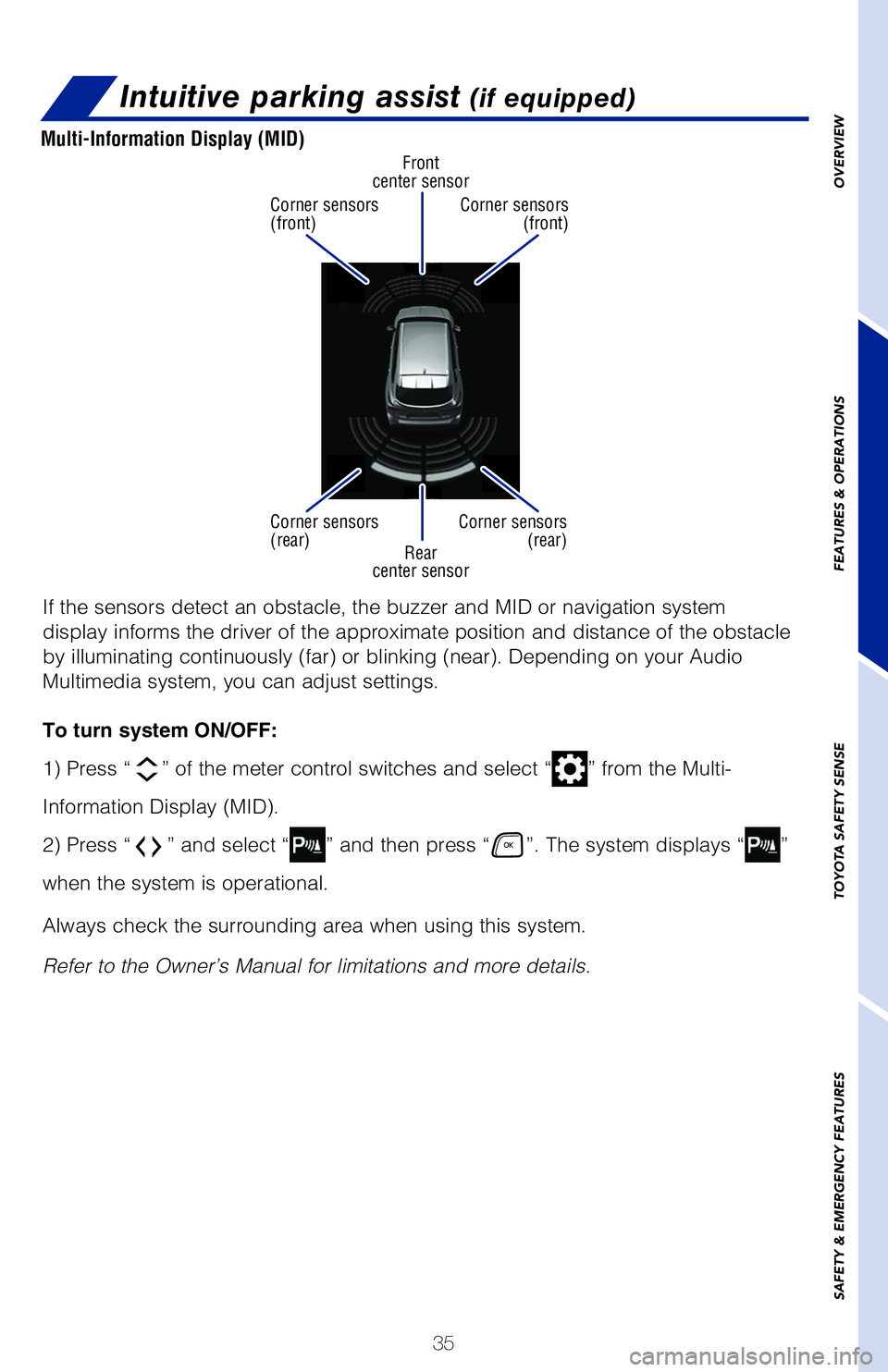
35
Intuitive parking assist (if equipped)
Rear
center sensor Front
center sensor
Corner sensors
(front)
Corner sensors
(rear) Corner sensors
(front)
Corner sensors (rear)
Multi-Information Display (MID)
If the sensors detect an obstacle, the buzzer and MID or navigation syst\�em
display informs the driver of the approximate position and distance of t\�he obstacle
by illuminating continuously (far) or blinking (near). Depending on \�your Audio
Multimedia system, you can adjust settings.
To turn system ON/OFF:
1) Press “
” of the meter control switches and select “” from the Multi-
Information Display (MID).
2) Press “
” and select “” and then press “”. The system displays “”
when the system is operational.
Always check the surrounding area when using this system.
Refer to the Owner’s Manual for limitations and more details.
OVERVIEW
FEATURES & OPERATIONS
TOYOTA SAFETY SENSE
SAFETY & EMERGENCY FEATURES
Page 38 of 72
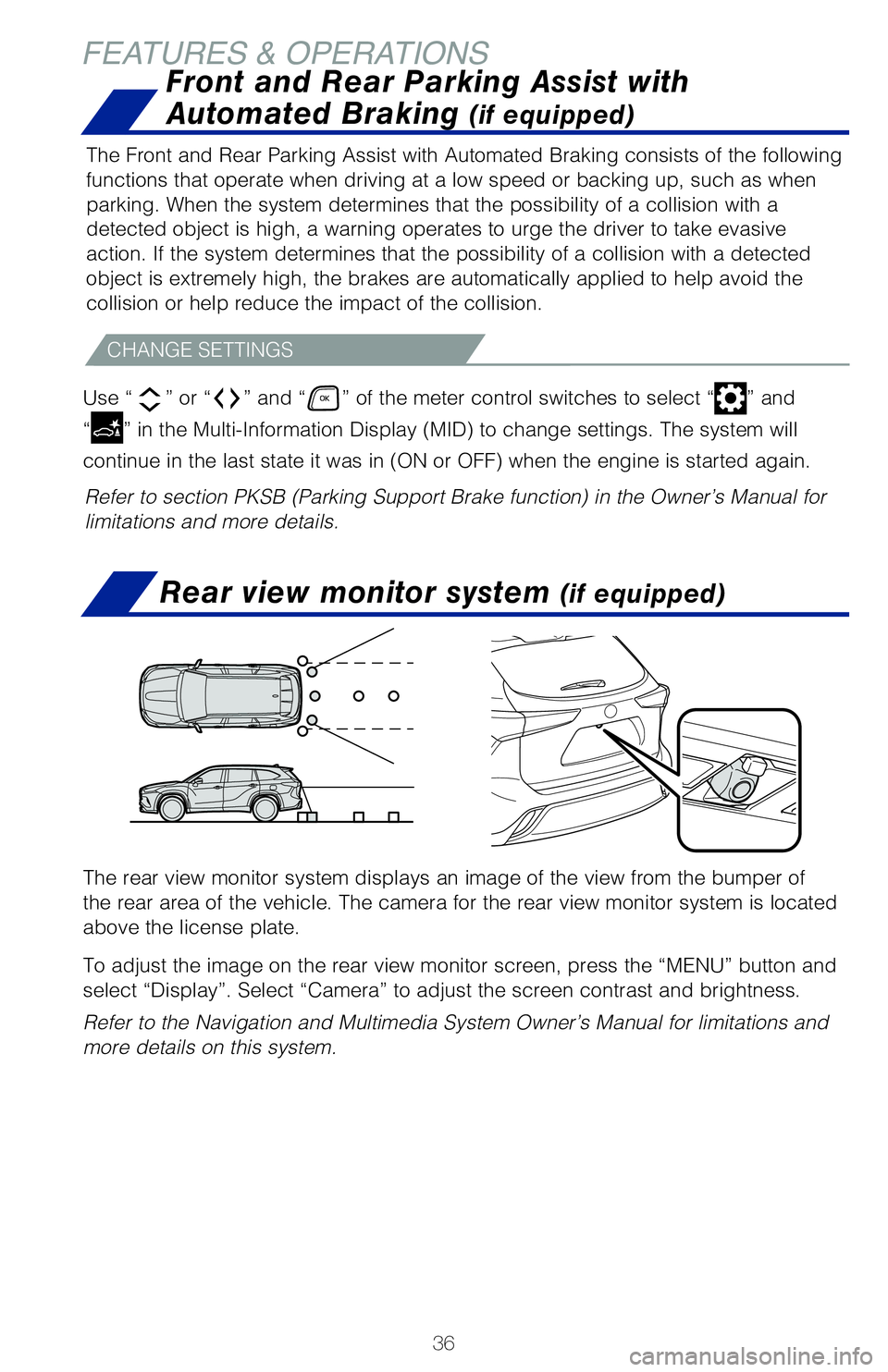
36
FEATURES & OPERATIONSRear view monitor system
(if equipped)
The rear view monitor system displays an image of the view from the bump\�er of
the rear area of the vehicle. The camera for the rear view monitor syste\�m is located
above the license plate.
To adjust the image on the rear view monitor screen, press the “MENU”\� button and
select “Display”. Select “Camera” to adjust the screen contr\�ast and brightness.
Refer to the Navigation and Multimedia System Owner’s Manual for limi\�tations and
more details on this system.
Refer to section PKSB (Parking Support Brake function) in the Owner’\�s Manual for
limitations and more details.The Front and Rear Parking Assist with Automated Braking consists of the\� following
functions that operate when driving at a low speed or backing up, such a\�s when
parking. When the system determines that the possibility of a collision \�with a
detected object is high, a warning operates to urge the driver to take e\�vasive
action. If the system determines that the possibility of a collision wit\�h a detected
object is extremely high, the brakes are automatically applied to help a\�void the
collision or help reduce the impact of the collision.
CHANGE SETTINGS
Use “”
or “” and “” of the meter control switches to select “” and
“
” in the Multi-Information Display (MID) to change settings. The system\� will
continue in the last state it was in (ON or OFF) when the engine is st\�arted again.
Front and Rear Parking Assist with
Automated Braking
(if equipped)
Page 40 of 72

38
FEATURES & OPERATIONS
See-through view switch Body color setting switchBody color setting switch
Moving view switch
Rotation pause switch
Rotation pause switch
The Bird’s Eye View Camera with Perimeter Scan function assists the d\�river in
viewing the surroundings, when operating at low speeds or parking, by co\�mbining
front, side and rear cameras and displaying an overhead image on the Aud\�io
Multimedia System screen.
To view or turn OFF the screen, press the camera switch when the shift l\�ever is in
the “P” position. It will display two angles, the Moving view and \�the See Through
view.
For limitations and more details, refer to the “Navigation and Multim\�edia System
Owner’s Manual.”
Moving viewSee through view
Bird’s Eye View Camera
with Perimeter Scan Function
(if equipped)