service TOYOTA HIGHLANDER HYBRID 2021 Accessories, Audio & Navigation (in English)
[x] Cancel search | Manufacturer: TOYOTA, Model Year: 2021, Model line: HIGHLANDER HYBRID, Model: TOYOTA HIGHLANDER HYBRID 2021Pages: 412, PDF Size: 18.57 MB
Page 61 of 412
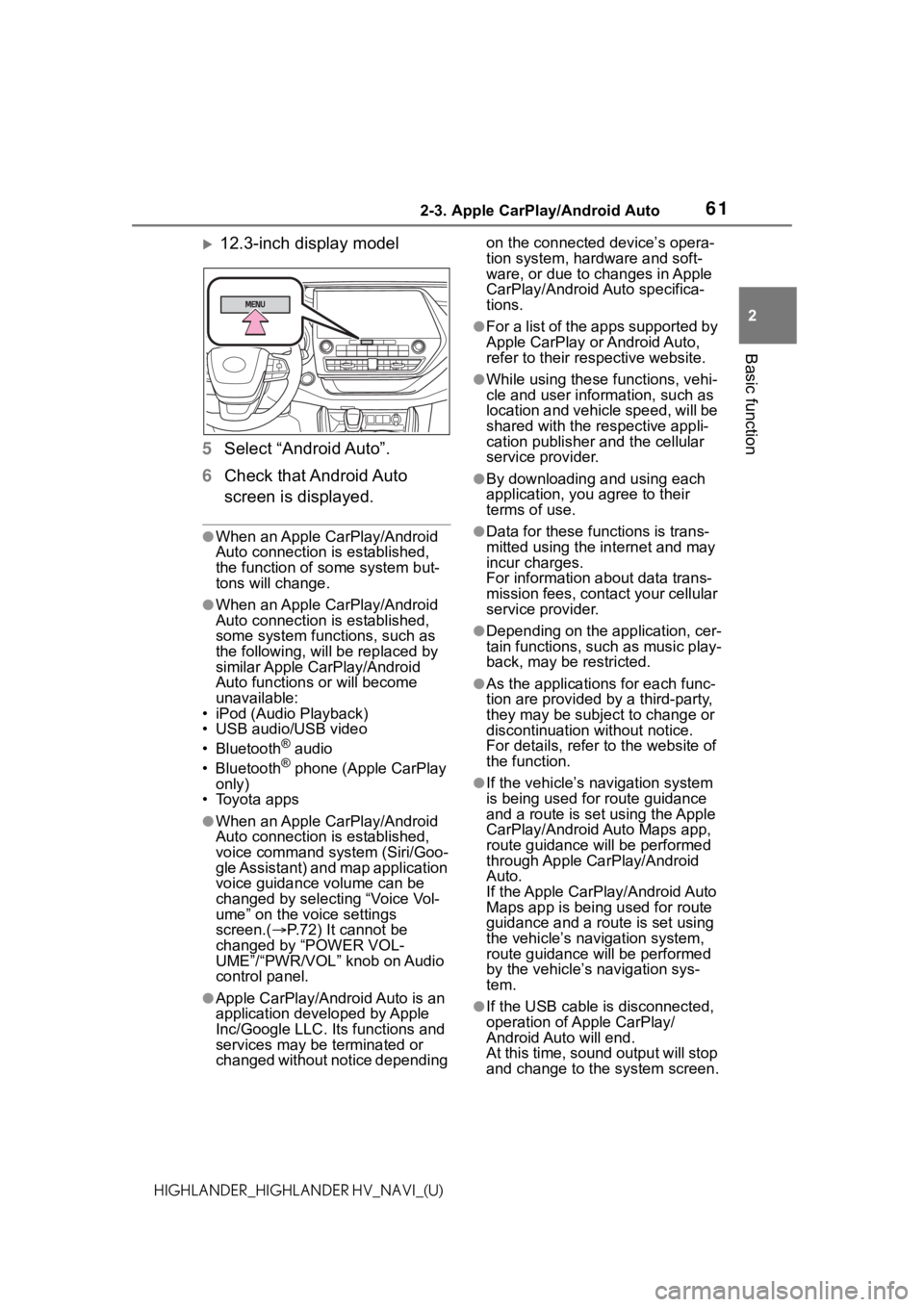
612-3. Apple CarPlay/Android Auto
2
Basic function
HIGHLANDER_HIGHLANDER HV_NAVI_(U)
12.3-inch display model
5 Select “Android Auto”.
6 Check that Android Auto
screen is displayed.
●When an Apple CarPlay/Android
Auto connection is established,
the function of some system but-
tons will change.
●When an Apple CarPlay/Android
Auto connection is established,
some system functions, such as
the following, will be replaced by
similar Apple CarPlay/Android
Auto functions or will become
unavailable:
• iPod (Audio Playback)
• USB audio/USB video
• Bluetooth
® audio
• Bluetooth® phone (Apple CarPlay
only)
• Toyota apps
●When an Apple CarPlay/Android
Auto connection is established,
voice command system (Siri/Goo-
gle Assistant) and map application
voice guidance volume can be
changed by selecting “Voice Vol-
ume” on the voice settings
screen.( P.72) It cannot be
changed by “POWER VOL-
UME”/“PWR/VOL” knob on Audio
control panel.
●Apple CarPlay/Android Auto is an
application developed by Apple
Inc/Google LLC. Its functions and
services may be terminated or
changed without notice depending on the connected device’s opera-
tion system, hardware and soft-
ware, or due to changes in Apple
CarPlay/Android Auto specifica-
tions.
●For a list of the apps supported by
Apple CarPlay or Android Auto,
refer to their respective website.
●While using these functions, vehi-
cle and user information, such as
location and vehicle speed, will be
shared with the respective appli-
cation publisher
and the cellular
service provider.
●By downloading and using each
application, you agree to their
terms of use.
●Data for these functions is trans-
mitted using the in ternet and may
incur charges.
For information about data trans-
mission fees, contact your cellular
service provider.
●Depending on the application, cer-
tain functions, such as music play-
back, may be restricted.
●As the applications for each func-
tion are provided by a third-party,
they may be subject to change or
discontinuation without notice.
For details, refer to the website of
the function.
●If the vehicle’s navigation system
is being used for route guidance
and a route is set using the Apple
CarPlay/Android Auto Maps app,
route guidance will be performed
through Apple CarPlay/Android
Auto.
If the Apple CarPlay/Android Auto
Maps app is being used for route
guidance and a rou te is set using
the vehicle’s navigation system,
route guidance will be performed
by the vehicle’s navigation sys-
tem.
●If the USB cable is disconnected,
operation of Apple CarPlay/
Android Auto will end.
At this time, sound output will stop
and change to the system screen.
Page 95 of 412
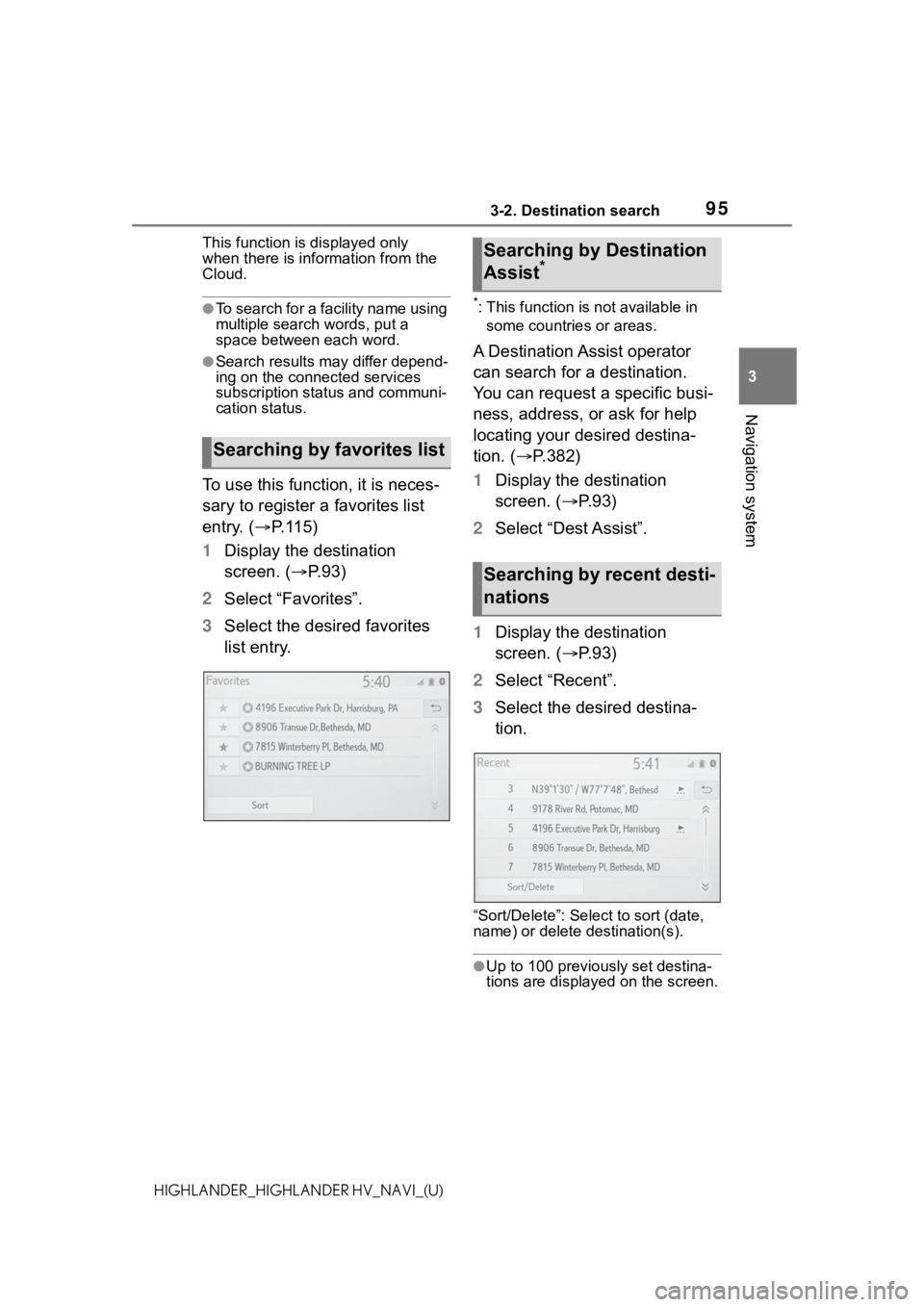
953-2. Destination search
3
Navigation system
HIGHLANDER_HIGHLANDER HV_NAVI_(U)This function is displayed only
when there is information from the
Cloud.
●To search for a facility name using
multiple search
words, put a
space between each word.
●Search results may differ depend-
ing on the connected services
subscription status and communi-
cation status.
To use this function, it is neces-
sary to register a favorites list
entry. ( P. 1 1 5 )
1 Display the destination
screen. ( P.93)
2 Select “Favorites”.
3 Select the desired favorites
list entry.
*: This function is not available in
some countries or areas.
A Destination Assist operator
can search for a destination.
You can request a specific busi-
ness, address, or ask for help
locating your desired destina-
tion. ( P.382)
1 Display the destination
screen. ( P. 9 3 )
2 Select “Dest Assist”.
1 Display the destination
screen. ( P. 9 3 )
2 Select “Recent”.
3 Select the desired destina-
tion.
“Sort/Delete”: Sele ct to sort (date,
name) or delete destination(s).
●Up to 100 previous ly set destina-
tions are displayed on the screen.
Searching by favorites list
Searching by Destination
Assist*
Searching by recent desti-
nations
Page 146 of 412
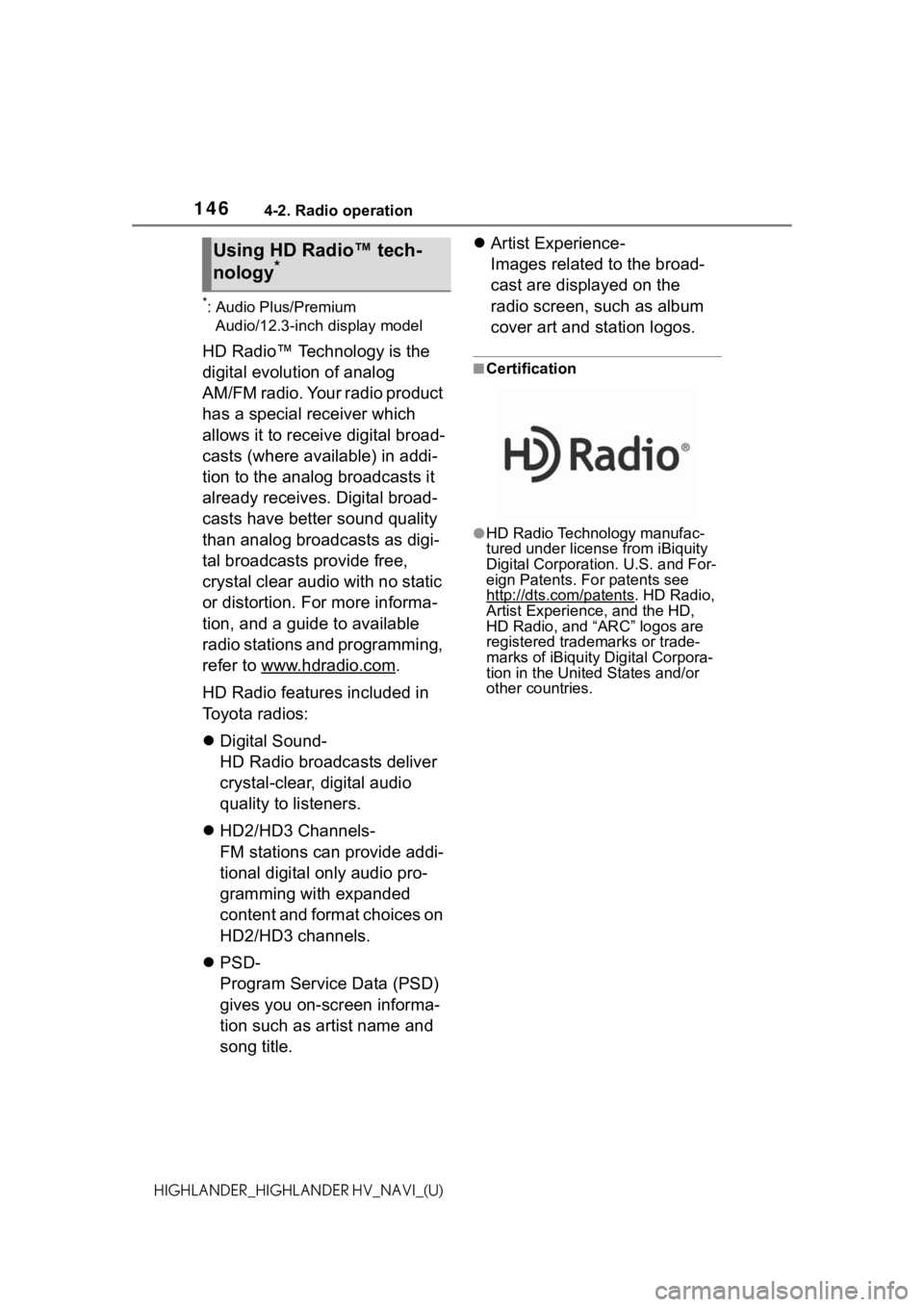
1464-2. Radio operation
HIGHLANDER_HIGHLANDER HV_NAVI_(U)
*: Audio Plus/Premium Audio/12.3-inch display model
HD Radio™ Technology is the
digital evolution of analog
AM/FM radio. Your radio product
has a special receiver which
allows it to receive digital broad-
casts (where available) in addi-
tion to the analog broadcasts it
already receives. Digital broad-
casts have better sound quality
than analog broadcasts as digi-
tal broadcasts provide free,
crystal clear audio with no static
or distortion. For more informa-
tion, and a guide to available
radio stations and programming,
refer to www.hdradio.com
.
HD Radio features included in
Toyota radios:
Digital Sound-
HD Radio broadcasts deliver
crystal-clear, digital audio
quality to listeners.
HD2/HD3 Channels-
FM stations can provide addi-
tional digital only audio pro-
gramming with expanded
content and format choices on
HD2/HD3 channels.
PSD-
Program Service Data (PSD)
gives you on-screen informa-
tion such as artist name and
song title.
Artist Experience-
Images related to the broad-
cast are displayed on the
radio screen, such as album
cover art and station logos.
■Certification
●HD Radio Technology manufac-
tured under license from iBiquity
Digital Corporation. U.S. and For-
eign Patents. For patents see
http://dts.com/patents
. HD Radio,
Artist Experience, and the HD,
HD Radio, and “ARC” logos are
registered trademarks or trade-
marks of iBiquity Digital Corpora-
tion in the United States and/or
other countries.
Using HD Radio™ tech-
nology*
Page 148 of 412
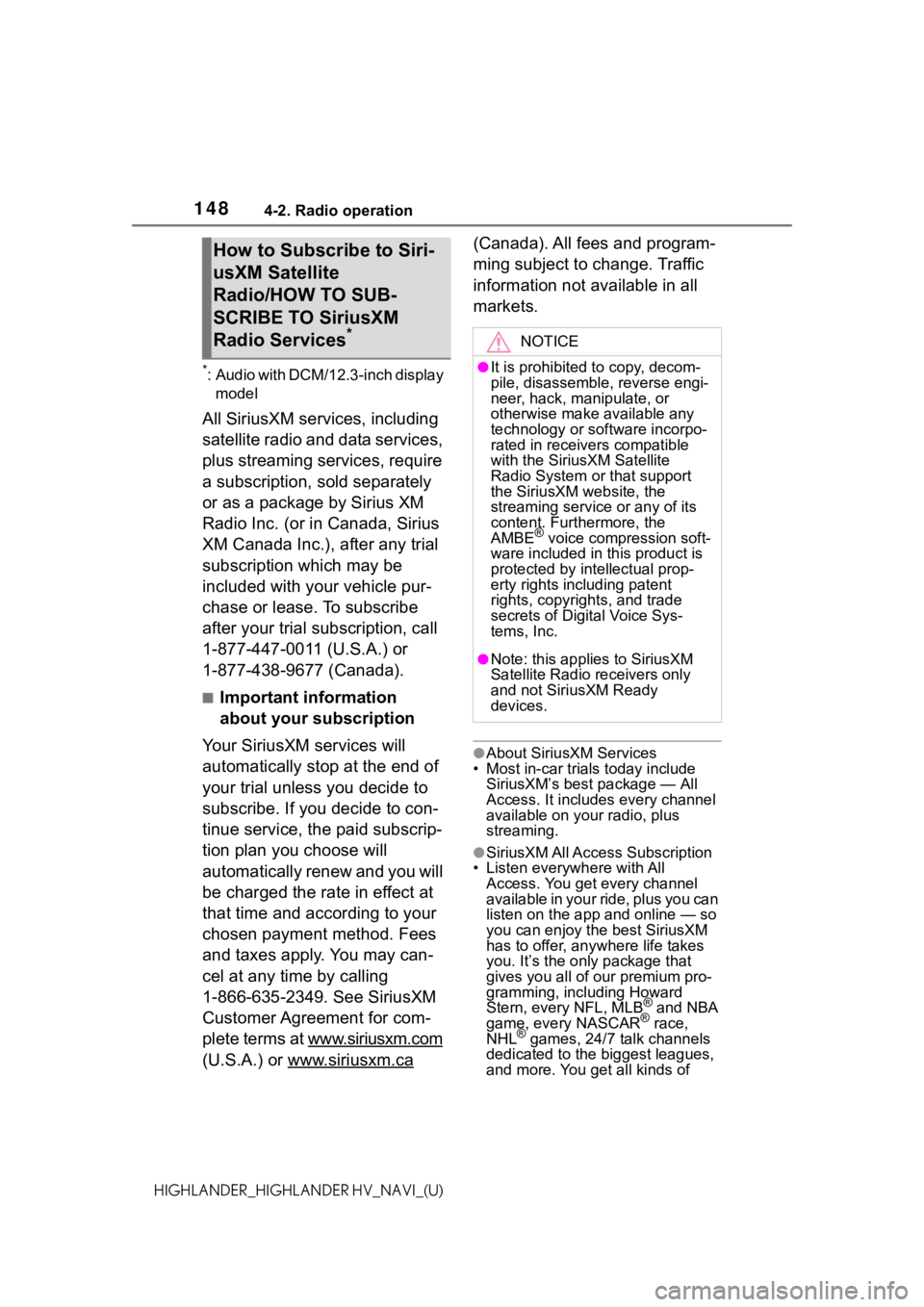
1484-2. Radio operation
HIGHLANDER_HIGHLANDER HV_NAVI_(U)
*: Audio with DCM/12.3-inch display model
All SiriusXM services, including
satellite radio and data services,
plus streaming services, require
a subscription, sold separately
or as a package by Sirius XM
Radio Inc. (or in Canada, Sirius
XM Canada Inc.), after any trial
subscription which may be
included with your vehicle pur-
chase or lease. To subscribe
after your trial subscription, call
1-877-447-0011 (U.S.A.) or
1-877-438-9677 (Canada).
■Important information
about your subscription
Your SiriusXM services will
automatically stop at the end of
your trial unless you decide to
subscribe. If you decide to con-
tinue service, the paid subscrip-
tion plan you choose will
automatically renew and you will
be charged the rate in effect at
that time and according to your
chosen payment method. Fees
and taxes apply. You may can-
cel at any time by calling
1-866-635-2349. See SiriusXM
Customer Agreement for com-
plete terms at www.siriusxm.com
(U.S.A.) or www.siriusxm.ca
(Canada). All fees and program-
ming subject to change. Traffic
information not available in all
markets.
●About SiriusXM Services
• Most in-car trials today include SiriusXM’s best package — All
Access. It includes every channel
available on your radio, plus
streaming.
●SiriusXM All Access Subscription
• Listen everywhere with All
Access. You get every channel
available in your ride, plus you can
listen on the app a nd online — so
you can enjoy the best SiriusXM
has to offer, anywhere life takes
you. It’s the only package that
gives you all of our premium pro-
gramming, including Howard
Stern, every NFL, MLB
® and NBA
game, every NASCAR® race,
NHL® games, 24/7 talk channels
dedicated to the biggest leagues,
and more. You get all kinds of
How to Subscribe to Siri-
usXM Satellite
Radio/HOW TO SUB-
SCRIBE TO SiriusXM
Radio Services
*NOTICE
●It is prohibited to copy, decom-
pile, disassemble, reverse engi-
neer, hack, manipulate, or
otherwise make available any
technology or software incorpo-
rated in receivers compatible
with the SiriusXM Satellite
Radio System or that support
the SiriusXM website, the
streaming service or any of its
content. Furthermore, the
AMBE
® voice compression soft-
ware included in this product is
protected by intellectual prop-
erty rights including patent
rights, copyrights, and trade
secrets of Digital Voice Sys-
tems, Inc.
●Note: this applies to SiriusXM
Satellite Radio receivers only
and not SiriusXM Ready
devices.
Page 149 of 412
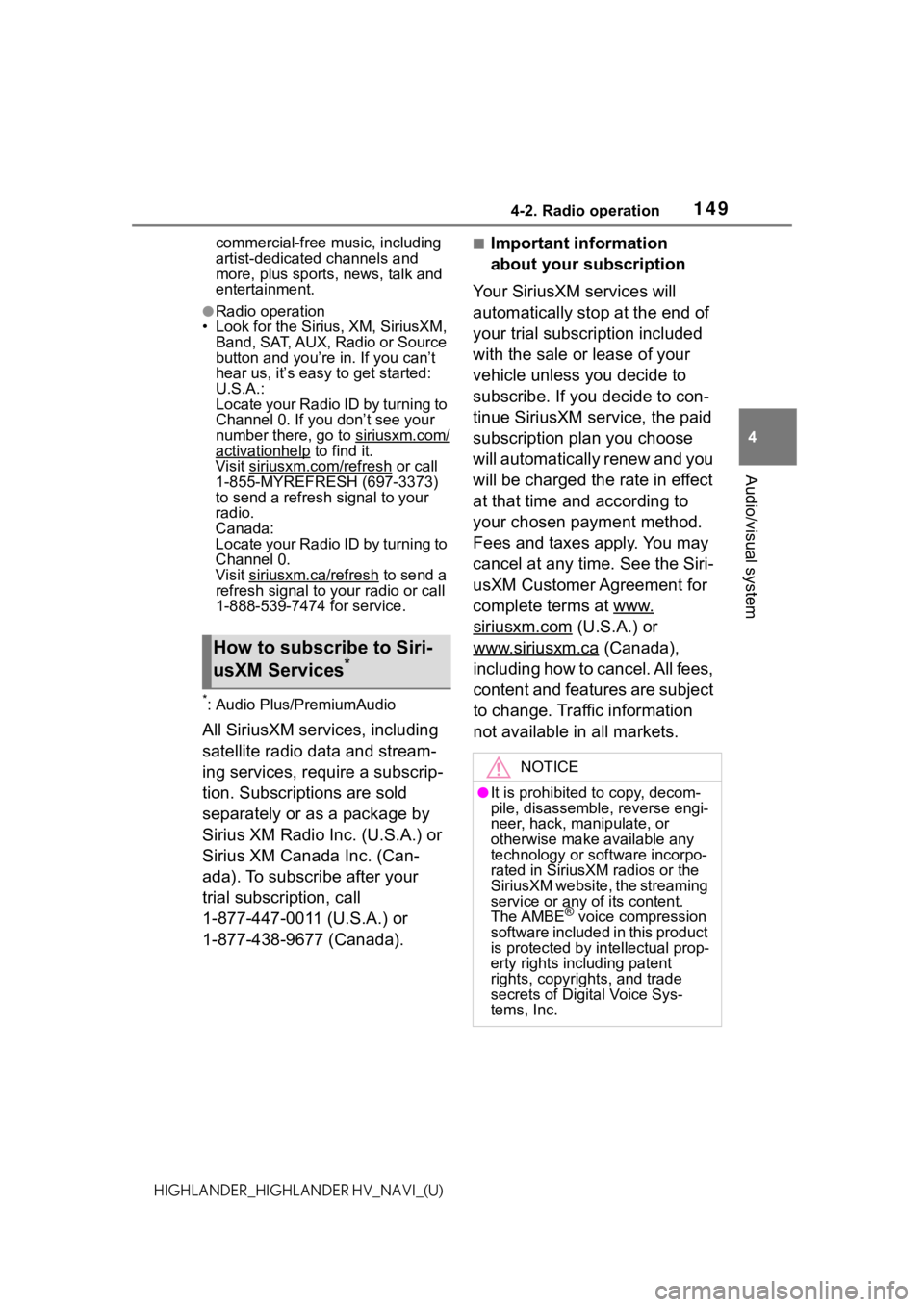
1494-2. Radio operation
4
Audio/visual system
HIGHLANDER_HIGHLANDER HV_NAVI_(U)commercial-free m
usic, including
artist-dedicated channels and
more, plus sports, news, talk and
entertainment.
●Radio operation
• Look for the Sirius, XM, SiriusXM, Band, SAT, AUX, Radio or Source
button and you’re in. If you can’t
hear us, it’s easy to get started:
U.S.A.:
Locate your Radio ID by turning to
Channel 0. If you don’t see your
number there, go to siriusxm.com/
activationhelp to find it.
Visit siriusxm.com/refresh
or call
1-855-MYREFRESH (697-3373)
to send a refresh signal to your
radio.
Canada:
Locate your Radio ID by turning to
Channel 0.
Visit siriusxm.ca/refresh
to send a
refresh signal to your radio or call
1-888-539-7474 for service.
*: Audio Plus/PremiumAudio
All SiriusXM services, including
satellite radio data and stream-
ing services, require a subscrip-
tion. Subscriptions are sold
separately or as a package by
Sirius XM Radio Inc. (U.S.A.) or
Sirius XM Canada Inc. (Can-
ada). To subscribe after your
trial subscription, call
1-877-447-0011 (U.S.A.) or
1-877-438-9677 (Canada).
■Important information
about your subscription
Your SiriusXM services will
automatically stop at the end of
your trial subscription included
with the sale or lease of your
vehicle unless you decide to
subscribe. If you decide to con-
tinue SiriusXM service, the paid
subscription plan you choose
will automatically renew and you
will be charged the rate in effect
at that time and according to
your chosen payment method.
Fees and taxes apply. You may
cancel at any time. See the Siri-
usXM Customer Agreement for
complete terms at www.
siriusxm.com (U.S.A.) or
www.siriusxm.ca
(Canada),
including how to cancel. All fees,
content and features are subject
to change. Traffic information
not available in all markets.How to subscribe to Siri-
usXM Services*
NOTICE
●It is prohibited to copy, decom-
pile, disassemble, reverse engi-
neer, hack, manipulate, or
otherwise make available any
technology or software incorpo-
rated in SiriusXM radios or the
SiriusXM website, the streaming
service or any of its content.
The AMBE
® voice compression
software included i n this product
is protected by intellectual prop-
erty rights including patent
rights, copyrights, and trade
secrets of Digital Voice Sys-
tems, Inc.
Page 150 of 412
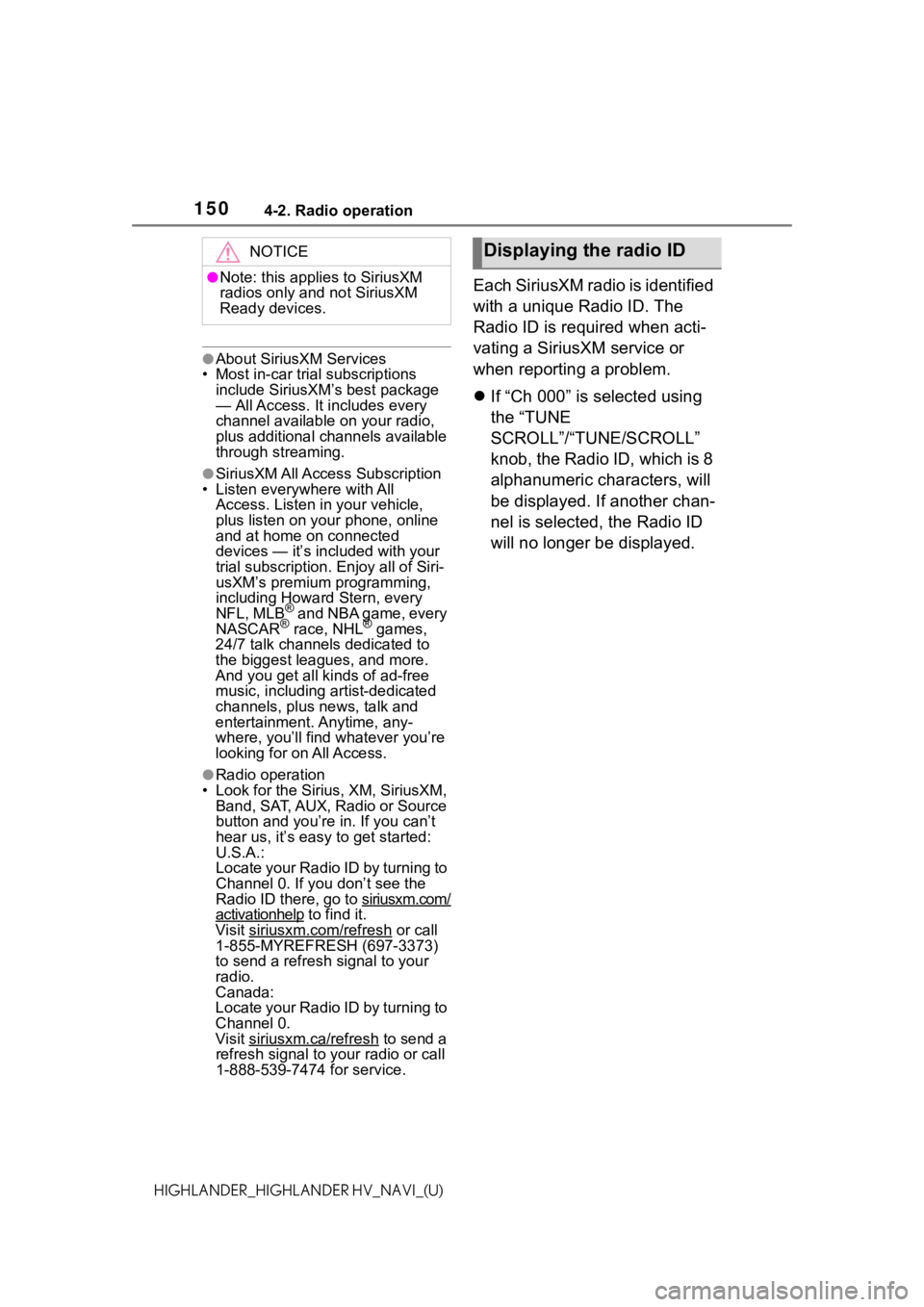
1504-2. Radio operation
HIGHLANDER_HIGHLANDER HV_NAVI_(U)
●About SiriusXM Services
• Most in-car trial subscriptions
include SiriusXM’s best package
— All Access. It includes every
channel available on your radio,
plus additional channels available
through streaming.
●SiriusXM All Access Subscription
• Listen everywhere with All Access. Listen in your vehicle,
plus listen on you r phone, online
and at home on connected
devices — it’s inc luded with your
trial subscription . Enjoy all of Siri-
usXM’s premium programming,
including Howard Stern, every
NFL, MLB
® and NBA game, every
NASCAR® race, NHL® games,
24/7 talk channels dedicated to
the biggest leag ues, and more.
And you get all kinds of ad-free
music, including artist-dedicated
channels, plus news, talk and
entertainment. Anytime, any-
where, you’ll find whatever you’re
looking for on All Access.
●Radio operation
• Look for the Sirius, XM, SiriusXM, Band, SAT, AUX, Radio or Source
button and you’re in. If you can’t
hear us, it’s easy to get started:
U.S.A.:
Locate your Radio ID by turning to
Channel 0. If you don’t see the
Radio ID there, go to siriusxm.com/
activationhelp to find it.
Visit siriusxm.com/refresh
or call
1-855-MYREFRESH (697-3373)
to send a refresh signal to your
radio.
Canada:
Locate your Radio ID by turning to
Channel 0.
Visit siriusxm.ca/refresh
to send a
refresh signal to your radio or call
1-888-539-7474 for service.
Each SiriusXM radio is identified
with a unique Radio ID. The
Radio ID is required when acti-
vating a SiriusXM service or
when reporting a problem.
If “Ch 000” is selected using
the “TUNE
SCROLL”/“TUNE/SCROLL”
knob, the Radio ID, which is 8
alphanumeric characters, will
be displayed. If another chan-
nel is selected, the Radio ID
will no longer be displayed.
NOTICE
●Note: this applies to SiriusXM
radios only and not SiriusXM
Ready devices.
Displaying the radio ID
Page 213 of 412
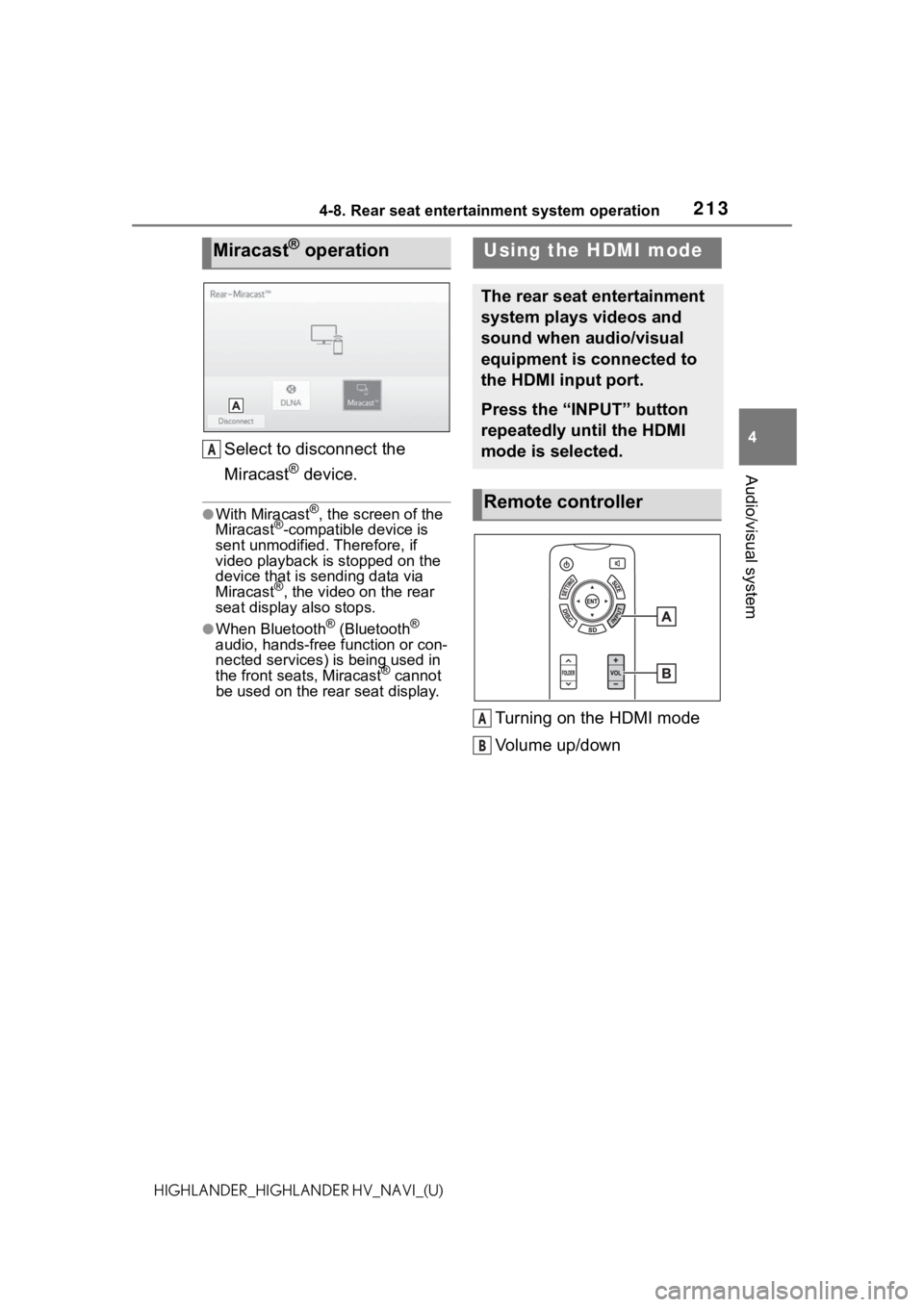
2134-8. Rear seat entertainment system operation
4
Audio/visual system
HIGHLANDER_HIGHLANDER HV_NAVI_(U)
Select to disconnect the
Miracast
® device.
●With Miracast®, the screen of the
Miracast®-compatible device is
sent unmodified. Therefore, if
video playback is stopped on the
device that is sending data via
Miracast
®, the video on the rear
seat display also stops.
●When Bluetooth® (Bluetooth®
audio, hands-free function or con-
nected services) is being used in
the front seat s, Miracast
® cannot
be used on the rear seat display.
Turning on the HDMI mode
Volume up/down
Miracast® operation
A
Using the HDMI mode
The rear seat entertainment
system plays videos and
sound when audio/visual
equipment is connected to
the HDMI input port.
Press the “INPUT” button
repeatedly until the HDMI
mode is selected.
Remote controller
A
B
Page 229 of 412
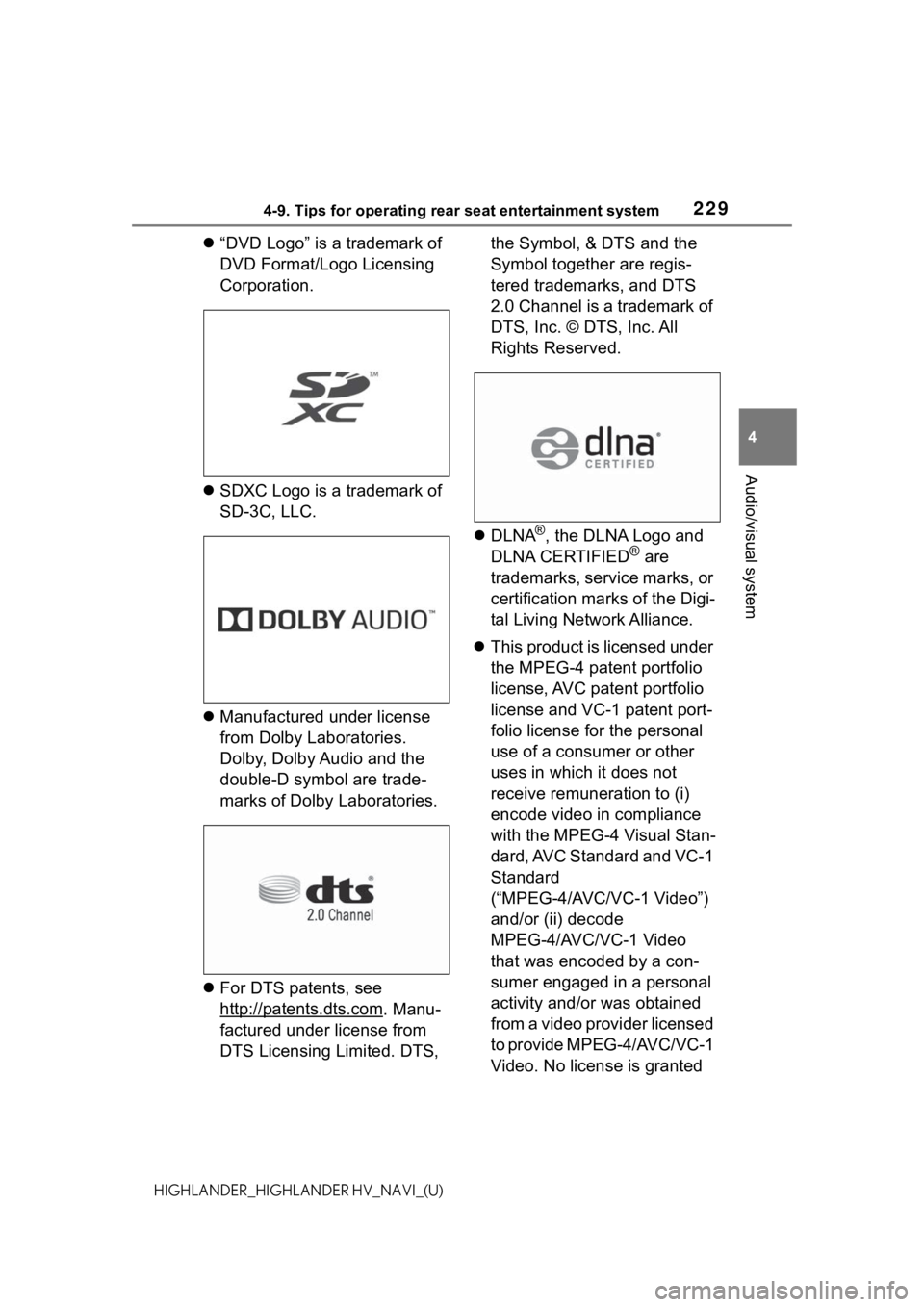
2294-9. Tips for operating rear seat entertainment system
4
Audio/visual system
HIGHLANDER_HIGHLANDER HV_NAVI_(U)
“DVD Logo” is a trademark of
DVD Format/Logo Licensing
Corporation.
SDXC Logo is a trademark of
SD-3C, LLC.
Manufactured under license
from Dolby Laboratories.
Dolby, Dolby Audio and the
double-D symbol are trade-
marks of Dolby Laboratories.
For DTS patents, see
http://patents.dts.com
. Manu-
factured under license from
DTS Licensing Limited. DTS, the Symbol, & DTS and the
Symbol together are regis-
tered trademarks, and DTS
2.0 Channel is a trademark of
DTS, Inc. © DTS, Inc. All
Rights Reserved.
DLNA
®, the DLNA Logo and
DLNA CERTIFIED® are
trademarks, service marks, or
certification marks of the Digi-
tal Living Network Alliance.
This product is licensed under
the MPEG-4 patent portfolio
license, AVC patent portfolio
license and VC-1 patent port-
folio license for the personal
use of a consumer or other
uses in which it does not
receive remuneration to (i)
encode video in compliance
with the MPEG-4 Visual Stan-
dard, AVC Standard and VC-1
Standard
(“MPEG-4/AVC/VC-1 Video”)
and/or (ii) decode
MPEG-4/AVC/VC-1 Video
that was encoded by a con-
sumer engaged in a personal
activity and/or was obtained
from a video provider licensed
to provide MPEG-4/AVC/VC-1
Video. No license is granted
Page 249 of 412
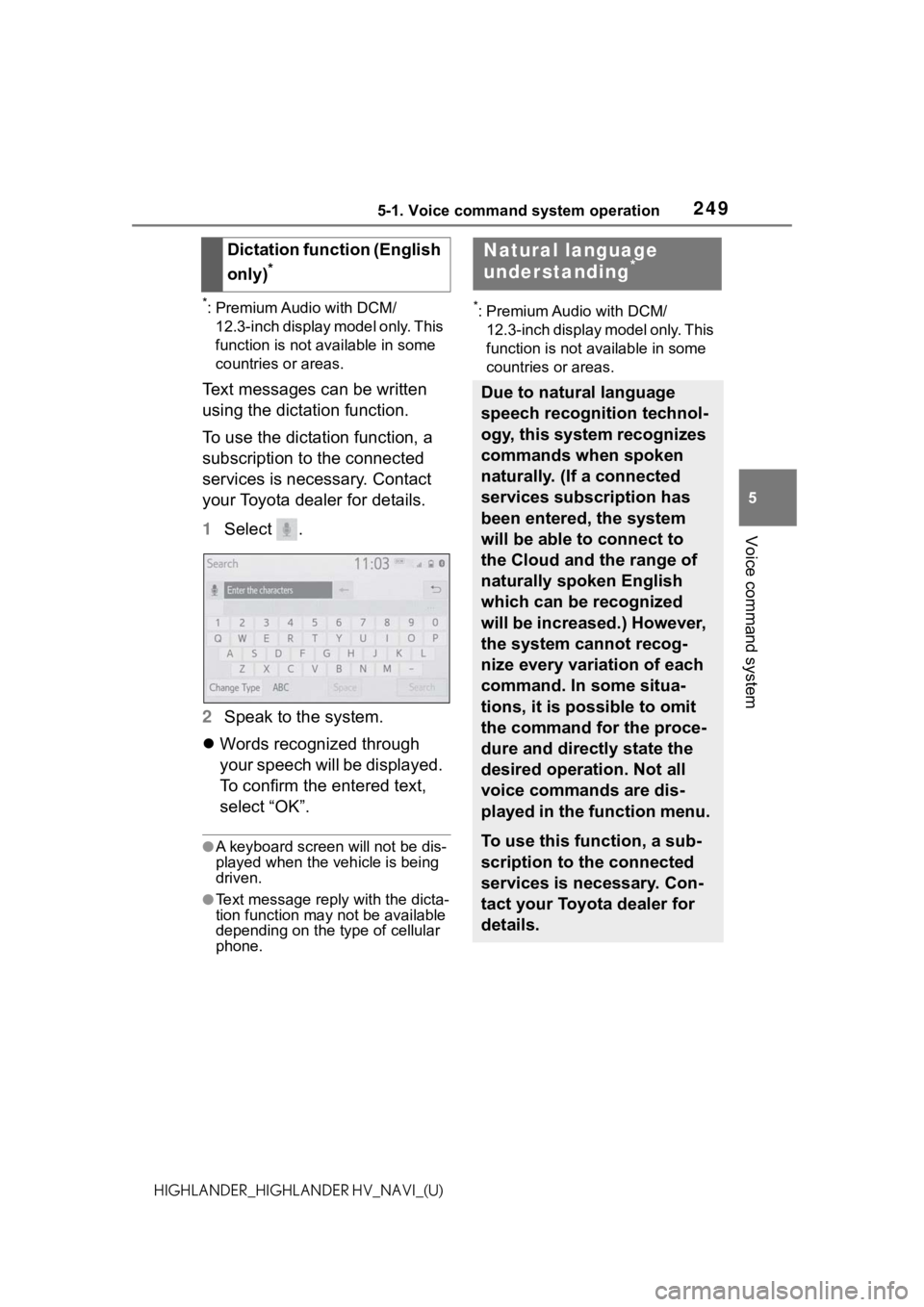
2495-1. Voice command system operation
5
Voice command system
HIGHLANDER_HIGHLANDER HV_NAVI_(U)
*: Premium Audio with DCM/12.3-inch display model only. This
function is not available in some
countries or areas.
Text messages can be written
using the dictation function.
To use the dictation function, a
subscription to the connected
services is necessary. Contact
your Toyota dealer for details.
1 Select .
2 Speak to the system.
Words recognized through
your speech will be displayed.
To confirm the entered text,
select “OK”.
●A keyboard screen will not be dis-
played when the vehicle is being
driven.
●Text message reply with the dicta-
tion function may n ot be available
depending on the type of cellular
phone.
*: Premium Audio with DCM/
12.3-inch display model only. This
function is not available in some
countries or areas.
Dictation function (English
only)
*
Natural language
understanding*
Due to natural language
speech recognition technol-
ogy, this system recognizes
commands when spoken
naturally. (If a connected
services subscription has
been entered, the system
will be able to connect to
the Cloud and the range of
naturally spoken English
which can be recognized
will be increased.) However,
the system cannot recog-
nize every variation of each
command. In some situa-
tions, it is possible to omit
the command for the proce-
dure and directly state the
desired operation. Not all
voice commands are dis-
played in the function menu.
To use this function, a sub-
scription to the connected
services is necessary. Con-
tact your Toyota dealer for
details.
Page 251 of 412
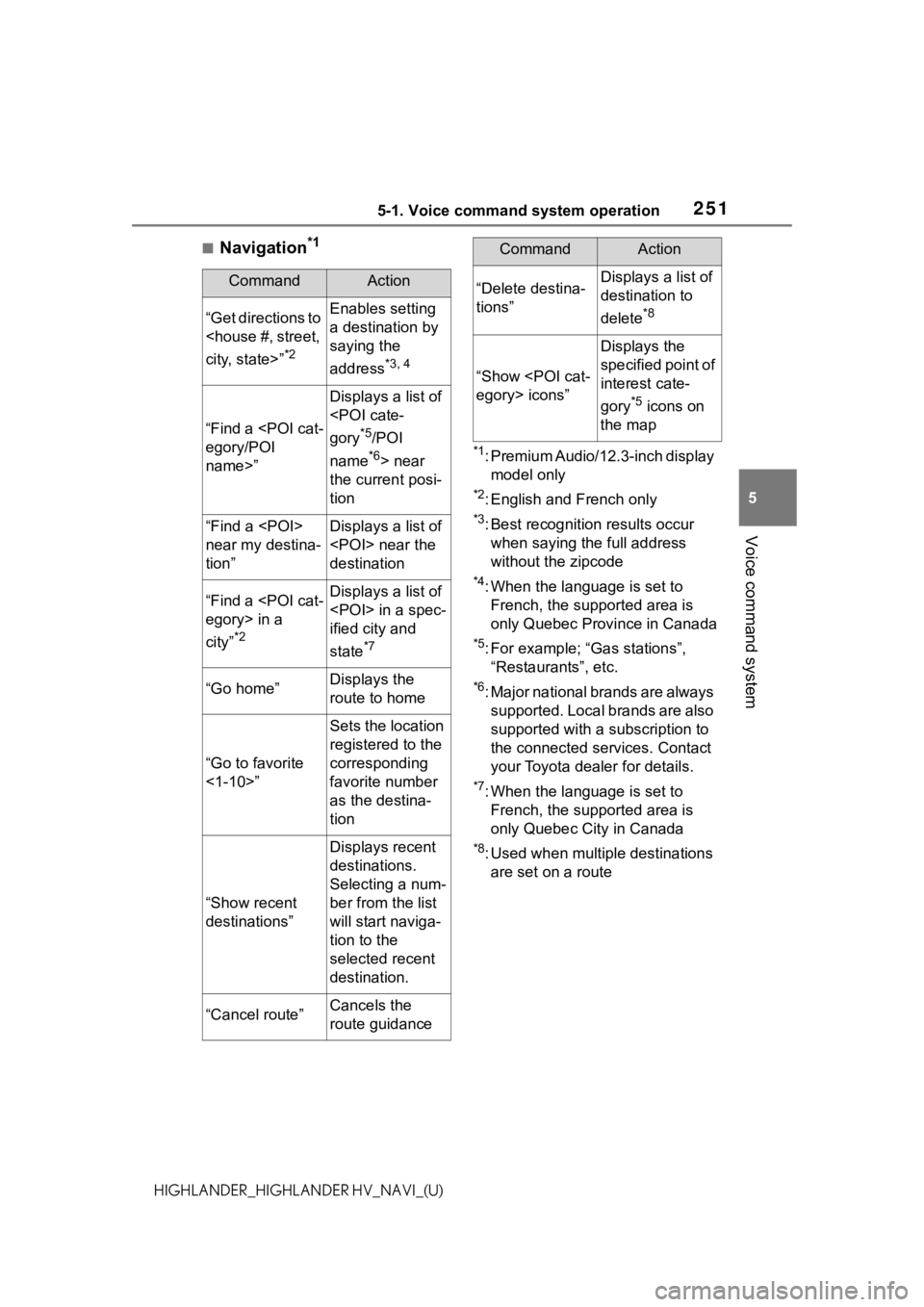
2515-1. Voice command system operation
5
Voice command system
HIGHLANDER_HIGHLANDER HV_NAVI_(U)
■Navigation*1
*1: Premium Audio/12.3-inch display model only
*2: English and French only
*3: Best recognitio n results occur
when saying the full address
without the zipcode
*4: When the language is set to French, the supported area is
only Quebec Province in Canada
*5: For example; “Ga s stations”,
“Restaurants”, etc.
*6: Major national brands are always supported. Local brands are also
supported with a subscription to
the connected services. Contact
your Toyota dealer for details.
*7: When the language is set to French, the supported area is
only Quebec City in Canada
*8: Used when multiple destinations are set on a route
CommandAction
“Get directions to
*2
Enables setting
a destination by
saying the
address
*3, 4
“Find a
name>”
Displays a list of
*5/POI
name
*6> near
the current posi-
tion
“Find a
near my destina-
tion”Displays a list of
destination
“Find a
city”
*2
Displays a list of
ified city and
state
*7
“Go home”Displays the
route to home
“Go to favorite
<1-10>”
Sets the location
registered to the
corresponding
favorite number
as the destina-
tion
“Show recent
destinations”
Displays recent
destinations.
Selecting a num-
ber from the list
will start naviga-
tion to the
selected recent
destination.
“Cancel route”Cancels the
route guidance
“Delete destina-
tions”Displays a list of
destination to
delete
*8
“Show
Displays the
specified point of
interest cate-
gory
*5 icons on
the map
CommandAction