phone TOYOTA HIGHLANDER HYBRID 2021 Owners Manual (in English)
[x] Cancel search | Manufacturer: TOYOTA, Model Year: 2021, Model line: HIGHLANDER HYBRID, Model: TOYOTA HIGHLANDER HYBRID 2021Pages: 72, PDF Size: 6.05 MB
Page 3 of 72
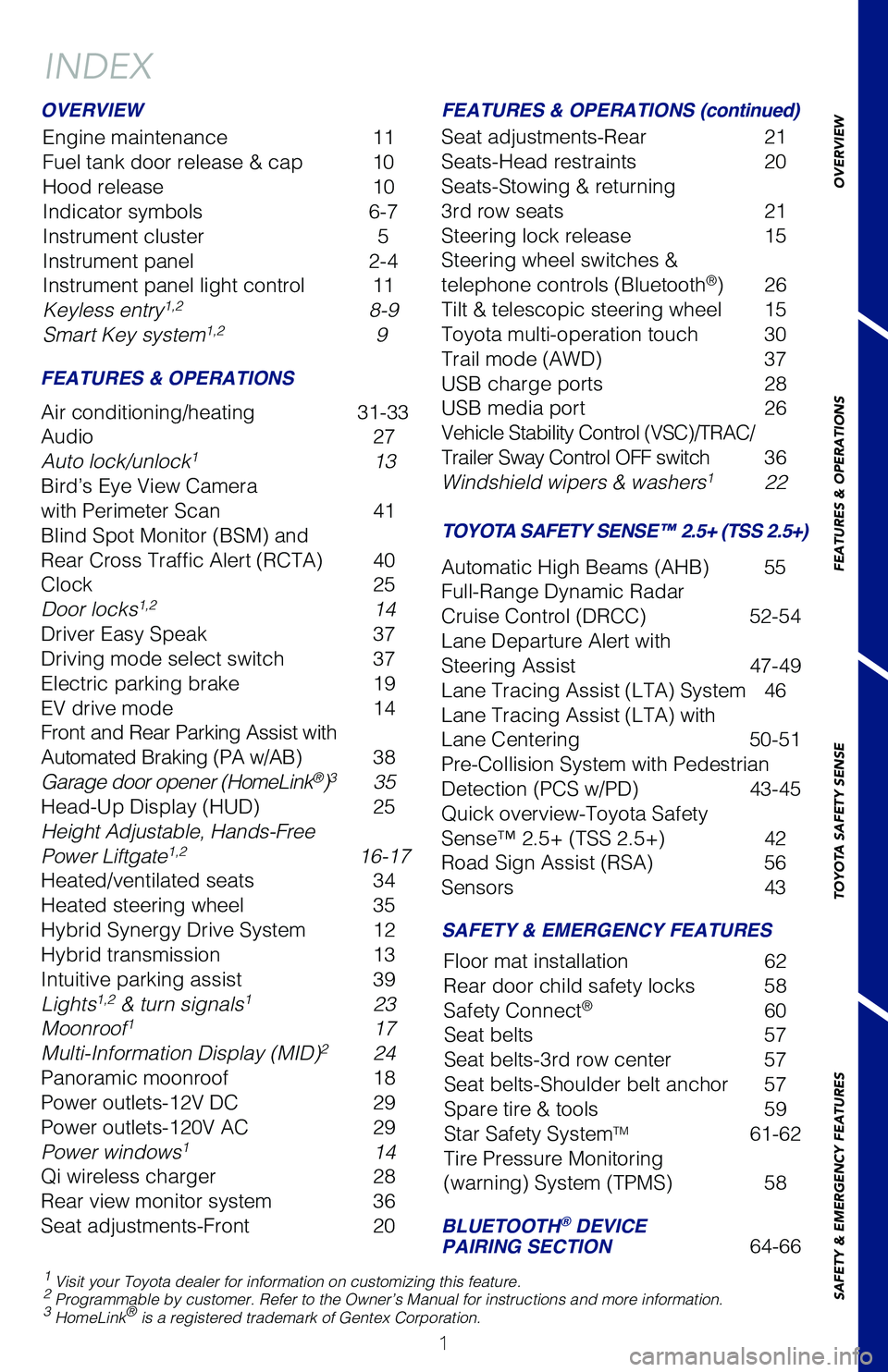
OVERVIEW
FEATURES & OPERATIONS
TOYOTA SAFETY SENSE
SAFETY & EMERGENCY FEATURES
1
INDEX
Engine maintenance 11
Fuel tank door release & cap 10
Hood release 10
Indicator symbols 6-7
Instrument cluster 5
Instrument panel 2-4
Instrument panel light control 11
Keyless entry
1,2 8-9
Smart Key system1,2 9
OVERVIEW
FEATURES & OPERATIONS (continued)
SAFETY & EMERGENCY FEATURES
Air conditioning/heating 31-33
Audio 27
Auto lock/unlock
1 13
Bird’s Eye View Camera
with Perimeter Scan 41
Blind Spot Monitor (BSM) and
Rear Cross Traffic Alert (RCTA) 40
Clock 25
Door locks
1,2 14
Driver Easy Speak 37
Driving mode select switch 37
Electric parking brake 19
EV drive mode 14
Front and Rear Parking Assist with
Automated Braking (PA w/AB) 38
Garage door opener (HomeLink
®)3 35
Head-Up Display (HUD) 25
Height Adjustable, Hands-Free
Power Liftgate
1,2 16-17
Heated/ventilated seats 34
Heated steering wheel 35
Hybrid Synergy Drive System 12
Hybrid transmission 13
Intuitive parking assist 39
Lights
1,2 & turn signals1 23
Moonroof1 17
Multi-Information Display (MID)2 24
Panoramic moonroof 18
Power outlets-12V DC 29
Power outlets-120V AC 29
Power windows
1 14
Qi wireless charger 28
Rear view monitor system 36
Seat adjustments-Front 20Seat adjustments-Rear
21
Seats-Head restraints 20
Seats-Stowing & returning
3rd row seats 21
Steering lock release 15
Steering wheel switches &
telephone controls (Bluetooth
®) 26
Tilt & telescopic steering wheel 15
Toyota multi-operation touch 30
Trail mode (AWD) 37
USB charge ports 28
USB media port 26
Vehicle Stability Control (VSC)/TRAC/
Trailer Sway Control OFF switch 36
Windshield wipers & washers
1 22
Automatic High Beams (AHB) 55
Full-Range Dynamic Radar
Cruise Control (DRCC) 52-54
Lane Departure Alert with
Steering Assist 47-49
Lane Tracing Assist (LTA) System 46
Lane Tracing Assist (LTA) with
Lane Centering 50-51
Pre-Collision System with Pedestrian
Detection (PCS w/PD) 43-45
Quick overview-Toyota Safety
Sense™ 2.5+ (TSS 2.5+) 42
Road Sign Assist (RSA) 56
Sensors 43
BLUETOOTH® DEVICE
PAIRING SECTION 64-66
Floor mat installation
62
Rear door child safety locks 58
Safety Connect
® 60
Seat belts 57
Seat belts-3rd row center 57
Seat belts-Shoulder belt anchor 57
Spare tire & tools 59
Star Safety System
TM 61-62
Tire Pressure Monitoring
(warning) System (TPMS) 58
1 Visit your Toyota dealer for information on customizing this feature.2 Programmable by customer. Refer to the Owner’s Manual for instructio\
ns and more information.3 HomeLink® is a registered trademark of Gentex Corporation.
FEATURES & OPERATIONS
TOYOTA SAFETY SENSE™ 2.5+ (TSS 2.5+)
130493_MY21_Highlander_HV_QRG_V6_ML_070821_PRINT_R1.indd 17/9/21 2:40 AM
Page 4 of 72
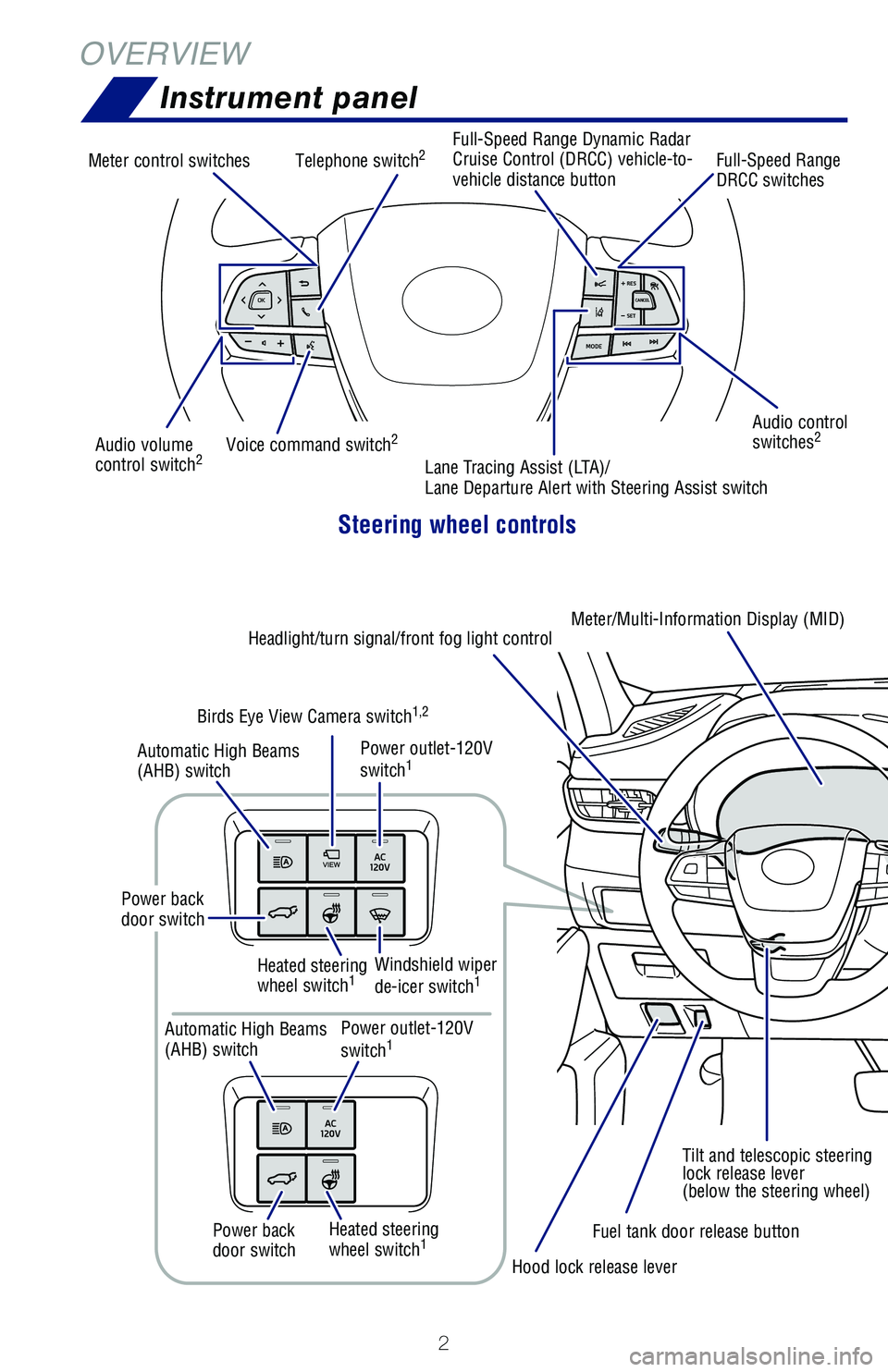
2
Steering wheel controls
Audio control
switches2Audio volume
control switch2
Meter control switchesFull-Speed Range Dynamic Radar
Cruise Control (DRCC) vehicle-to-
vehicle distance buttonFull-Speed Range
DRCC switches
Voice command switch
2
Telephone switch2
Lane Tracing Assist (LTA)/
Lane Departure Alert with Steering Assist switch
Tilt and telescopic steering
lock release lever
(below the steering wheel)
Headlight/turn signal/front fog light control
Meter/Multi-Information Display (MID)
Hood lock release lever Fuel tank door release button
Power outlet-120V
switch
1
Heated steering
wheel switch1Windshield wiper
de-icer switch1
Heated steering
wheel switch1
Automatic High Beams
(AHB) switch
Automatic High Beams
(AHB) switch Power outlet-120V
switch
1
Birds Eye View Camera switch1,2
Power back
door switch
Power back
door switch
OVERVIEWInstrument panel
130493_MY21_Highlander_HV_QRG_V6_ML_070821_PRINT_R1.indd 27/9/21 2:40 AM
Page 28 of 72
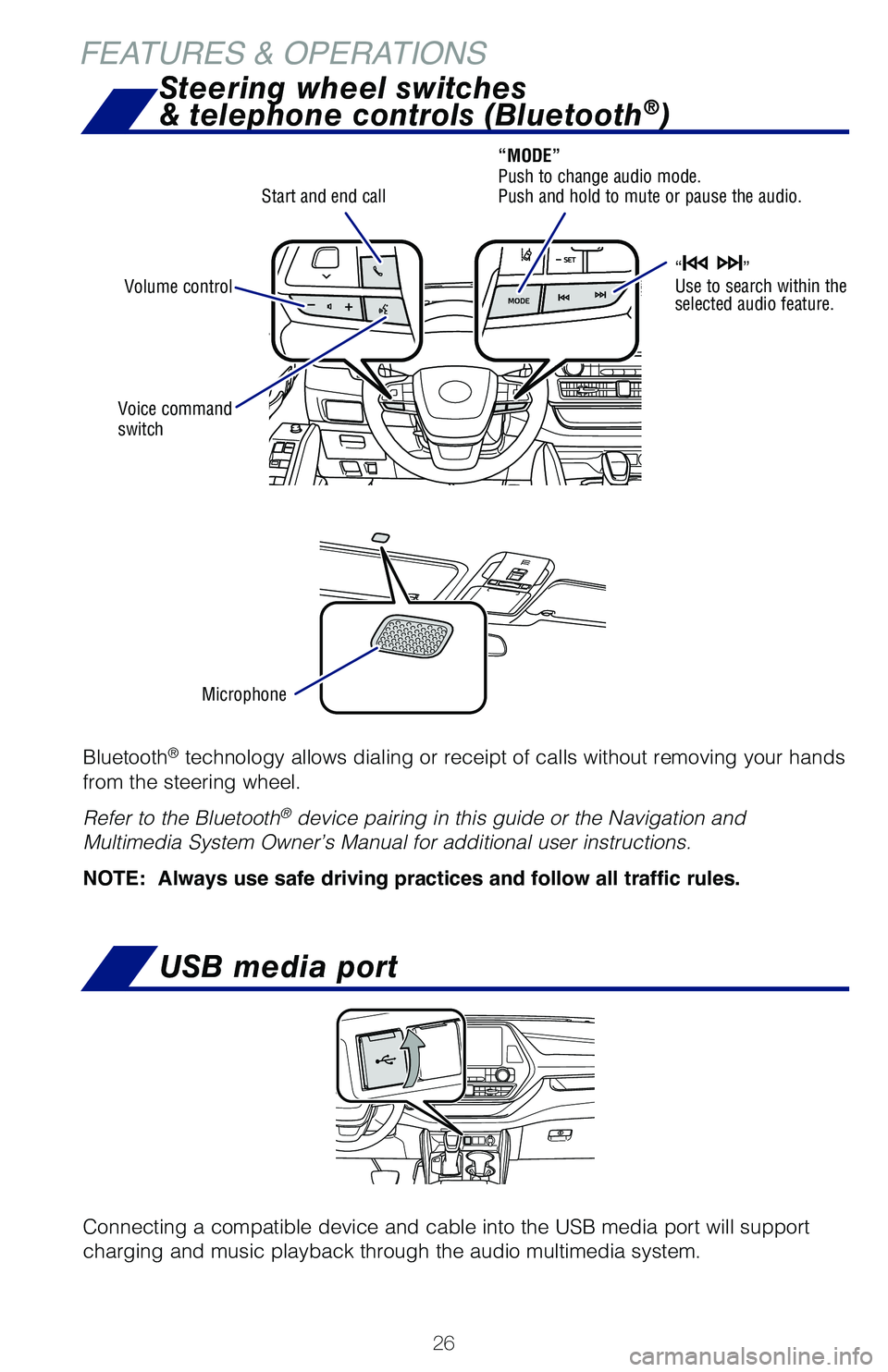
26
Bluetooth® technology allows dialing or receipt of calls without removing your hands
from the steering wheel.
Refer to the Bluetooth
® device pairing in this guide or the Navigation and
Multimedia System Owner’s Manual for additional user instructions.
NOTE: Always use safe driving practices and follow all traffic rules.
Microphone
Voice command
switch
Start and end call
Steering wheel switches
& telephone controls (Bluetooth®)
“MODE”
Push to change audio mode.
Push and hold to mute or pause the audio.
“
”
Use to search within the
selected audio feature.Volume control
USB media port
Connecting a compatible device and cable into the USB media port will support
charging and music playback through the audio multimedia system.
FEATURES & OPERATIONS
130493_MY21_Highlander_HV_QRG_V6_ML_070821_PRINT_R1.indd 26130493_MY21_Highlander_HV_QRG_V6_ML_070821_PRINT_R1.indd 267/9/21 2:41 AM7/9/21 2:41 AM
Page 30 of 72
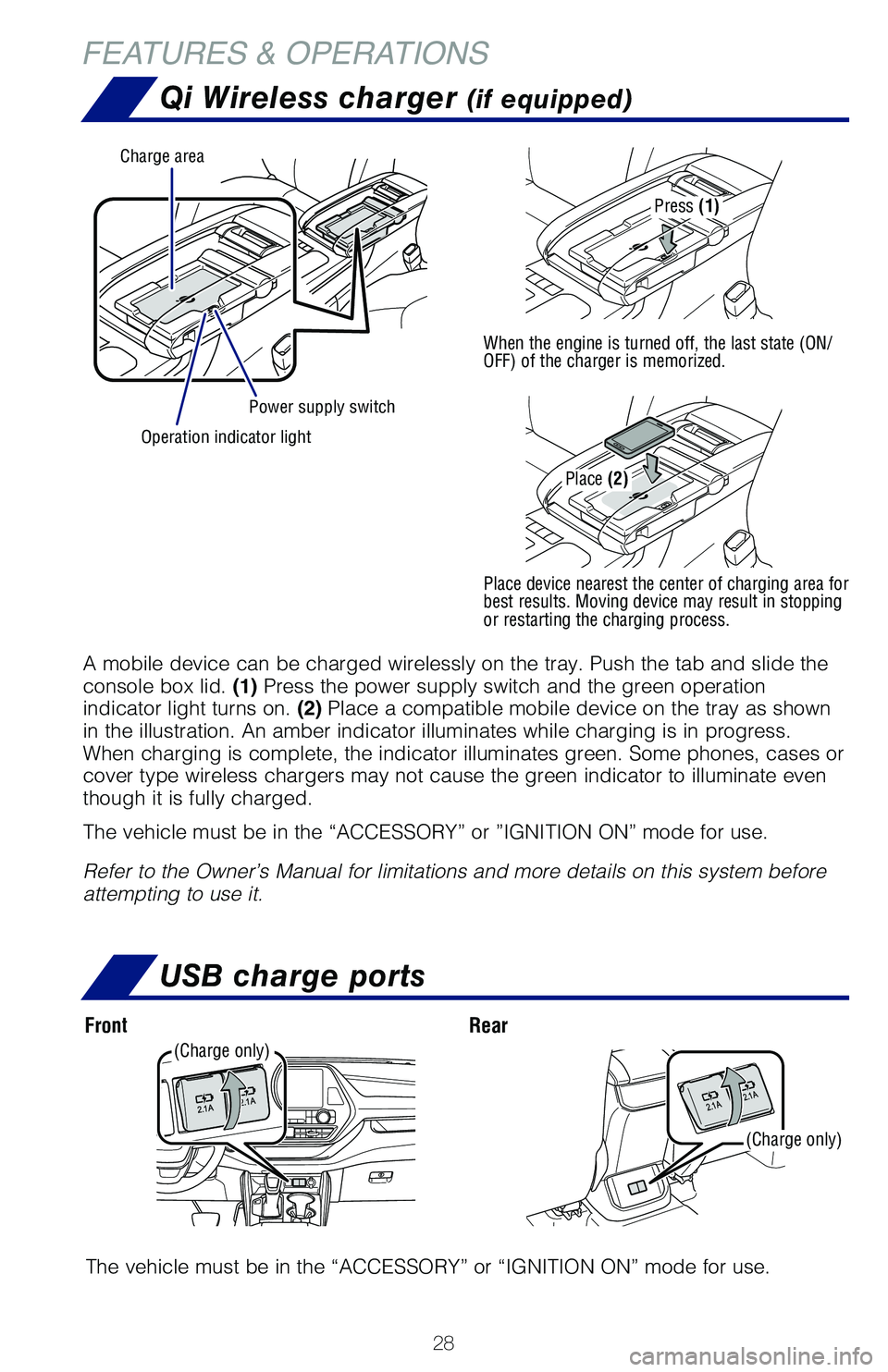
28
Power supply switch
Charge area
Operation indicator light
Qi Wireless charger (if equipped)
A mobile device can be charged wirelessly on the tray. Push the tab and \�slide the
console box lid. (1) Press the power supply switch and the green operation
indicator light turns on. (2) Place a compatible mobile device on the tray as shown
in the illustration. An amber indicator illuminates while charging is in\� progress.
When charging is complete, the indicator illuminates green. Some phones,\� cases or
cover type wireless chargers may not cause the green indicator to illumi\�nate even
though it is fully charged.
The vehicle must be in the “ACCESSORY” or ”IGNITION ON” mode\� for use.
Refer to the Owner’s Manual for limitations and more details on this \�system before
attempting to use it.
Press (1)
When the engine is turned off, the last state (ON/
OFF) of the charger is memorized.
Place device nearest the center of charging area for
best results. Moving device may result in stopping
or restarting the charging process.
Place (2)
The vehicle must be in the “ACCESSORY” or “IGNITION ON” mode\� for use.
RearFront
USB charge ports
(Charge only)
(Charge only)
FEATURES & OPERATIONS
130493_MY21_Highlander_HV_QRG_V6_ML_070821_PRINT_R1.indd 28130493_MY21_Highlander_HV_QRG_V6_ML_070821_PRINT_R1.indd 287/9/21 2:41 AM7/9/21 2:41 AM
Page 39 of 72
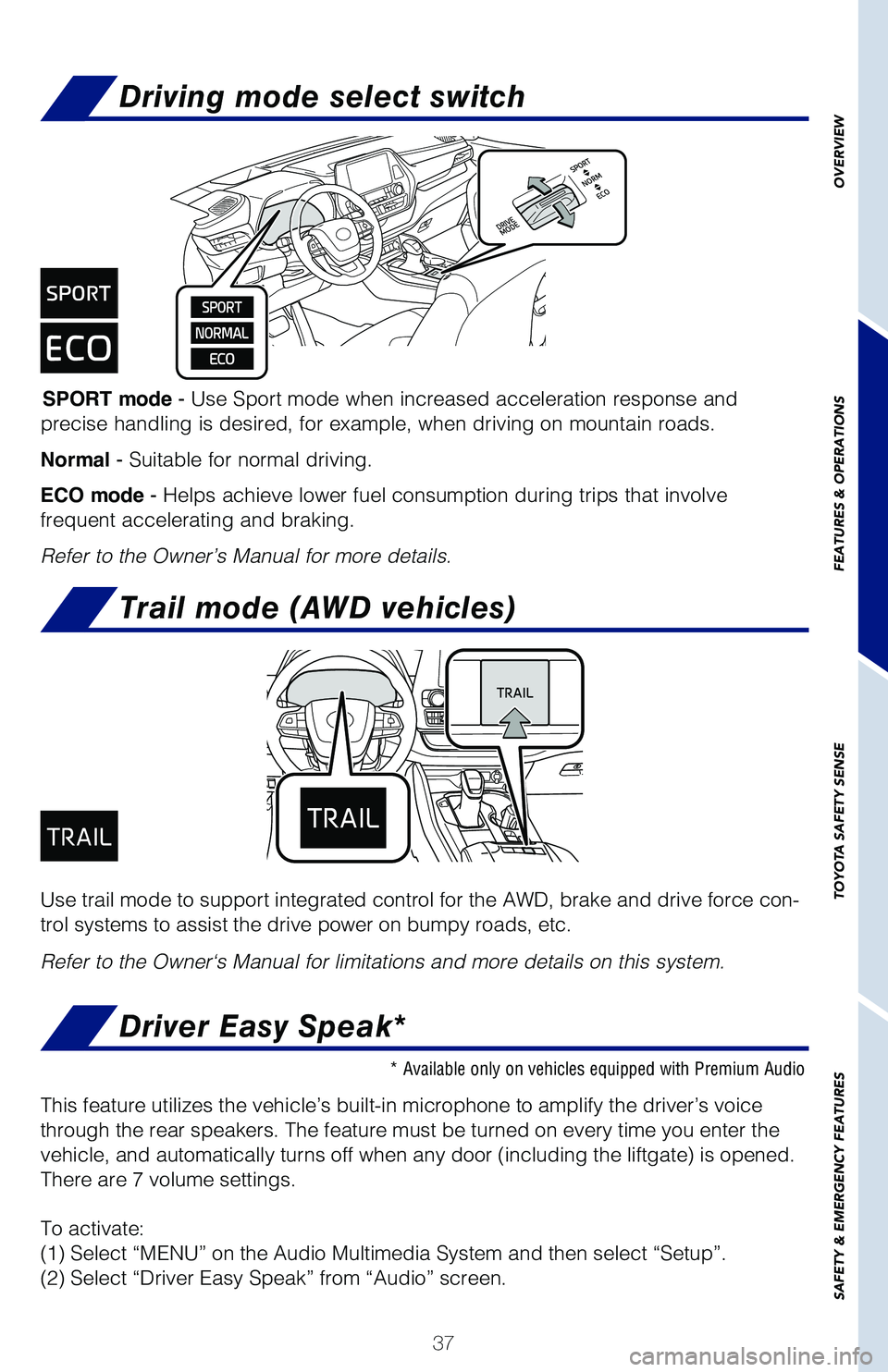
37
OVERVIEW
FEATURES & OPERATIONS
TOYOTA SAFETY SENSE
SAFETY & EMERGENCY FEATURES
Driving mode select switch
SPORT mode - Use Sport mode when increased acceleration response and
precise handling is desired, for example, when driving on mountain roads\�.
Normal - Suitable for normal driving.
ECO mode - Helps achieve lower fuel consumption during trips that involve
frequent accelerating and braking.
Refer to the Owner’s Manual for more details.
Use trail mode to support integrated control for the AWD, brake and driv\�e force con-
trol systems to assist the drive power on bumpy roads, etc.
Refer to the Owner‘s Manual for limitations and more details on this \�system.
Trail mode (AWD vehicles)
* Available only on vehicles equipped with Premium Audio
This feature utilizes the vehicle’s built-in microphone to amplify th\�e driver’s voice
through the rear speakers. The feature must be turned on every time you \�enter the
vehicle, and automatically turns off when any door (including the liftg\�ate) is opened.
There are 7 volume settings.
To activate:
(1) Select “MENU” on the Audio Multimedia System and then select\� “Setup”.
(2) Select “Driver Easy Speak” from “Audio” screen.
Driver Easy Speak*
130493_MY21_Highlander_HV_QRG_V6_ML_070821_PRINT_R1.indd 37130493_MY21_Highlander_HV_QRG_V6_ML_070821_PRINT_R1.indd 377/9/21 2:41 AM7/9/21 2:41 AM
Page 62 of 72
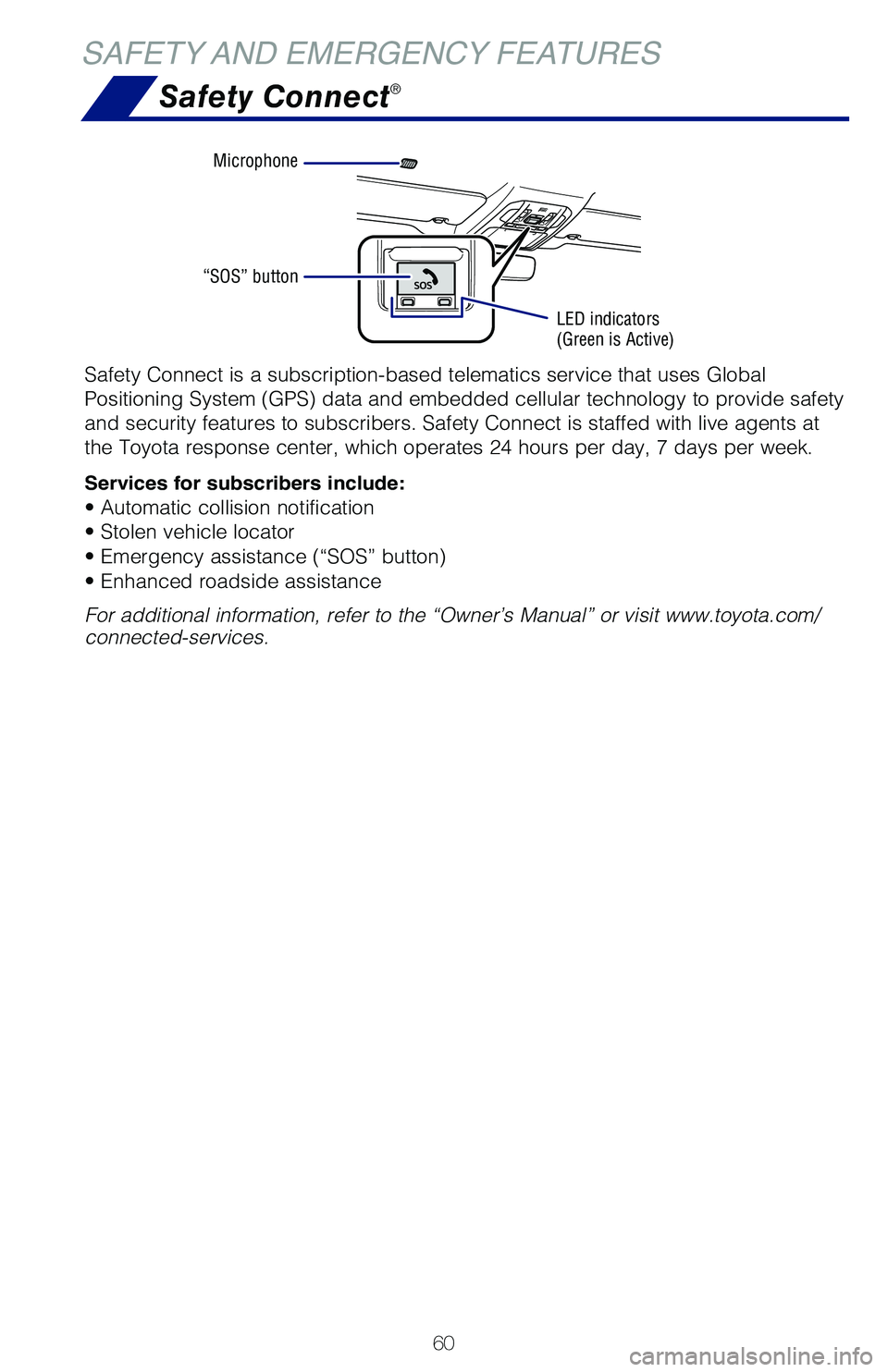
60
SAFETY AND EMERGENCY FEATURESSafety Connect
®
Safety Connect is a subscription-based telematics service that uses Glob\�al
Positioning System (GPS) data and embedded cellular technology to prov\�ide safety
and security features to subscribers. Safety Connect is staffed with liv\�e agents at
the Toyota response center, which operates 24 hours per day, 7 days per \�week.
Services for subscribers include:
• Automatic collision notification
• Stolen vehicle locator
• Emergency assistance (“SOS” button)
• Enhanced roadside assistance
For additional information, refer to the “Owner’s Manual” or vi\�sit www.toyota.com/
connected-services.
Microphone
“SOS” button
LED indicators
(Green is Active)
130493_MY21_Highlander_HV_QRG_V6_ML_070821_PRINT_R1.indd 60130493_MY21_Highlander_HV_QRG_V6_ML_070821_PRINT_R1.indd 607/9/21 2:42 AM7/9/21 2:42 AM
Page 67 of 72
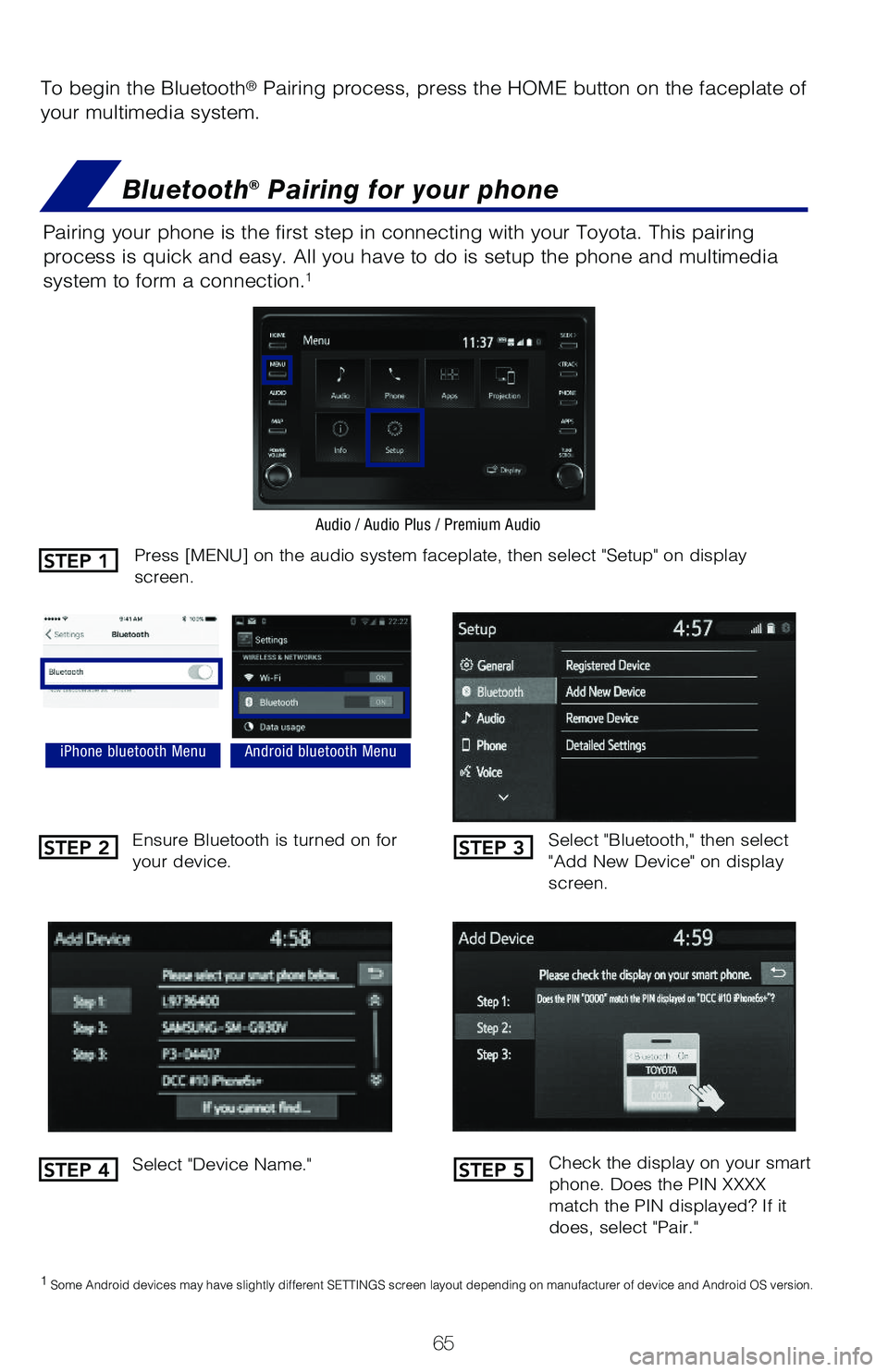
65
To begin the Bluetooth® Pairing process, press the HOME button on the faceplate of
your multimedia system.
Bluetooth® Pairing for your phone
Pairing your phone is the first step in connecting with your Toyota. This pairing
process is quick and easy. All you have to do is setup the phone and multimedia
system to form a connection.
1
Select "Bluetooth," then select
"Add New Device" on display
screen.
Ensure Bluetooth is turned on for
your device.
Select "Device Name."
iPhone bluetooth MenuAndroid bluetooth Menu
1
Some Android devices may have slightly different SETTINGS screen layout depending on manufacturer of device and Android OS version.
Check the display on your smart
phone. Does the PIN XXXX
match the PIN displayed? If it
does, select "Pair."
Press [MENU] on the audio system faceplate, then select "Setup" on display
screen.
Audio / Audio Plus / Premium Audio
STEP 1
STEP 2
STEP 4
STEP 3
STEP 5
130493_MY21_Highlander_HV_QRG_V6_ML_070821_PRINT_R1.indd 65130493_MY21_Highlander_HV_QRG_V6_ML_070821_PRINT_R1.indd 657/9/21 2:42 AM7/9/21 2:42 AM
Page 68 of 72
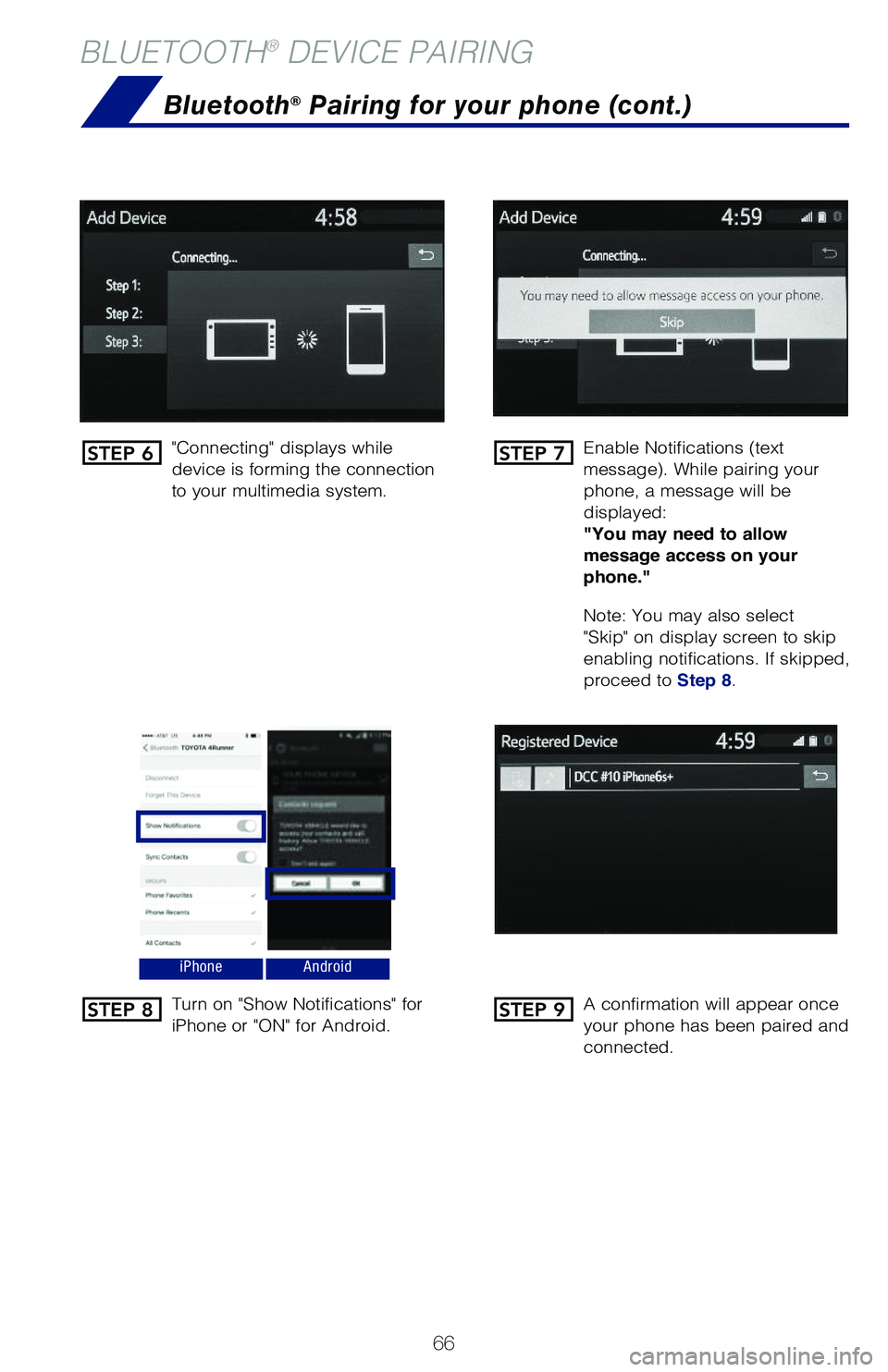
66
BLUETOOTH® DEVICE PAIRING
"Connecting" displays while
device is forming the connection
to your multimedia system.Enable Notifications (text
message). While pairing your
phone, a message will be
displayed:
"You may need to allow
message access on your
phone."
Note: You may also select
"Skip" on display screen to skip
enabling notifications. If skipped,
proceed to Step 8.
Turn on "Show Notifications" for
iPhone or "ON" for Android.
A confirmation will appear once
your phone has been paired and
connected.
iPhoneAndroid
Bluetooth® Pairing for your phone (cont.)
STEP 6
STEP 8
STEP 7
STEP 9
130493_MY21_Highlander_HV_QRG_V6_ML_070821_PRINT_R1.indd 66130493_MY21_Highlander_HV_QRG_V6_ML_070821_PRINT_R1.indd 667/9/21 2:42 AM7/9/21 2:42 AM