navigation system TOYOTA iA 2016 Accessories, Audio & Navigation (in English)
[x] Cancel search | Manufacturer: TOYOTA, Model Year: 2016, Model line: iA, Model: TOYOTA iA 2016Pages: 90, PDF Size: 1.1 MB
Page 24 of 90
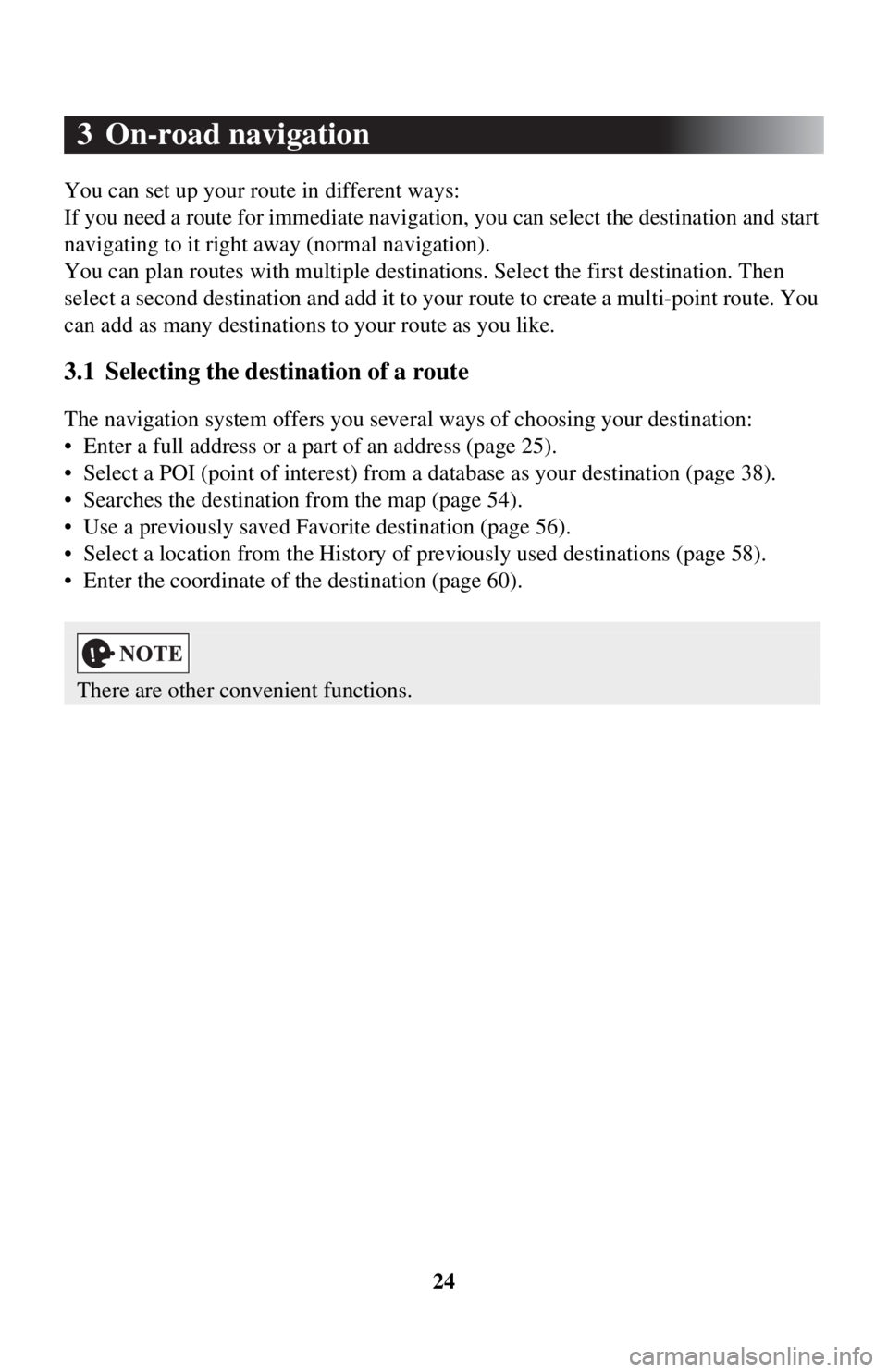
24
3 On-road navigation
You can set up your route in different ways:
If you need a route for immediate navigation, you can select the destination and start
navigating to it right away (normal navigation).
You can plan routes with multiple destinations. Select the first destination. Then
select a second destination and add it to your route to create a mu lti-point route. You
can add as many destinations to your route as you like.
3.1 Selecting the destination of a route
The navigation system offers you seve ral ways of choosing your destination:
• Enter a full address or a part of an address (page 25).
• Select a POI (point of interest) from a database as your destination (page 38).
• Searches the destination from the map (page 54).
• Use a previously saved Favorite destination (page 56).
• Select a location from the History of previously used destinations (page 58).
• Enter the coordinate of the destination (page 60).
There are other convenient functions.
Page 25 of 90

25
1
2
3
4
5
6
3.1.1 Entering an address or a part of the address
If you know at least a part of the address, it is the quickest way to select the
destination of the route.
Using the same screen, you can find an address by entering:
• Destination address
• The center of a city
• An intersection
• The midpoint of a street
3.1.1.1 Entering an address
To enter an address as the destination, do as follows:
1. Select after selectin g on the MAP screen.
2. Select .
3. By default, the navigation system pr oposes the country and city where you
are. If needed, select , enter the first few letters of the country name
on the keyboard, and select one country from the list of results.
If an address or part of a facility name is input, a search candidate list including the
input characters is displayed. The greater the number of characters input the more
the list is refined.
Page 35 of 90
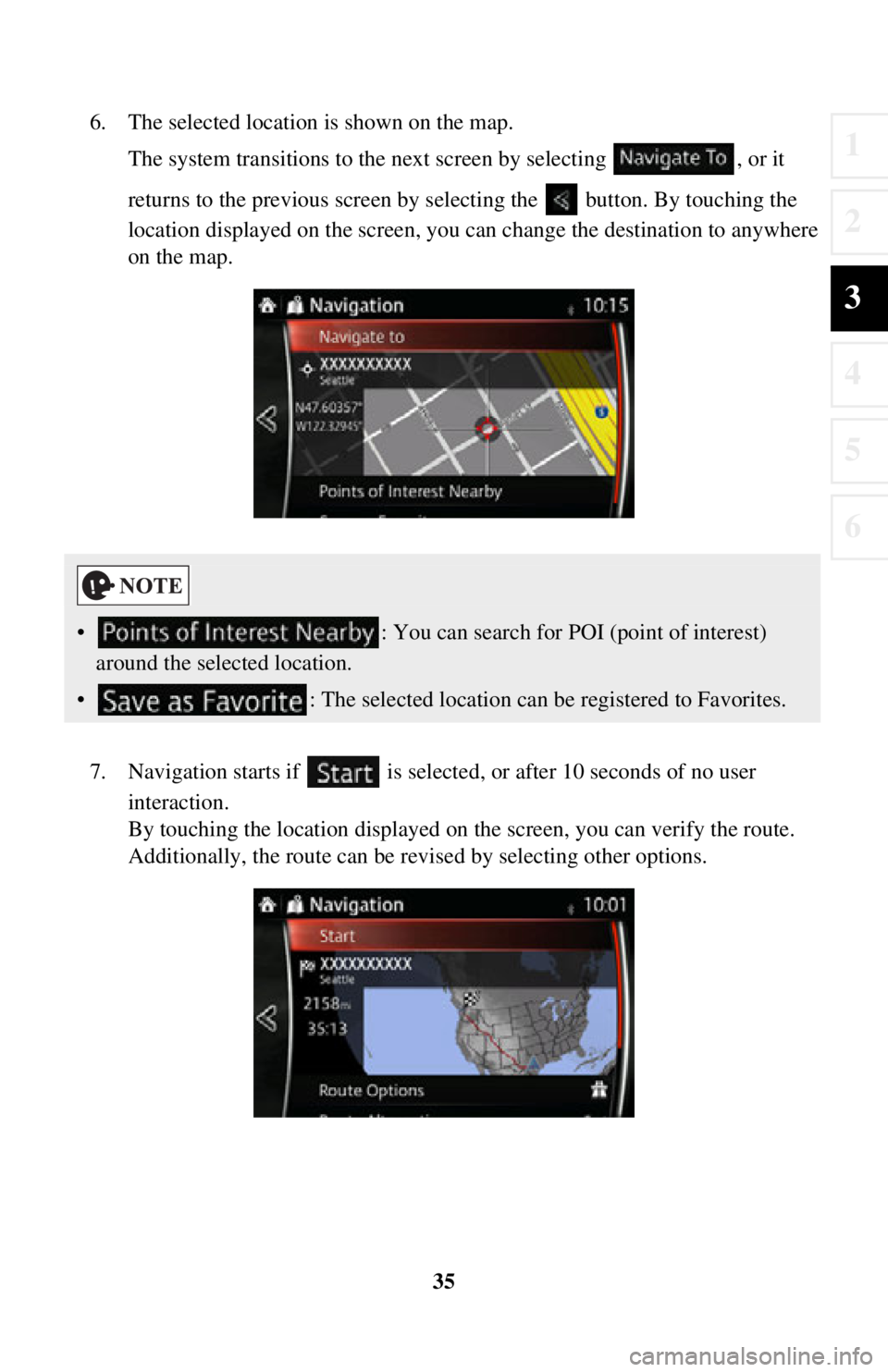
35
1
2
3
4
5
6
6. The selected location is shown on the map.The system transitions to the next screen by selecting , or it
returns to the previous screen by selecting the button. By touching the
location displayed on the screen, you can change the destination to anywhere
on the map.
7. Navigation starts if is selected , or after 10 seconds of no user
interaction.
By touching the location displayed on the screen, you can verify the route.
Additionally, the route can be revised by selecting other options.
• : You can search for POI (point of interest)
around the selected location.
• : The selected location can be registered to Favorites.
Page 37 of 90
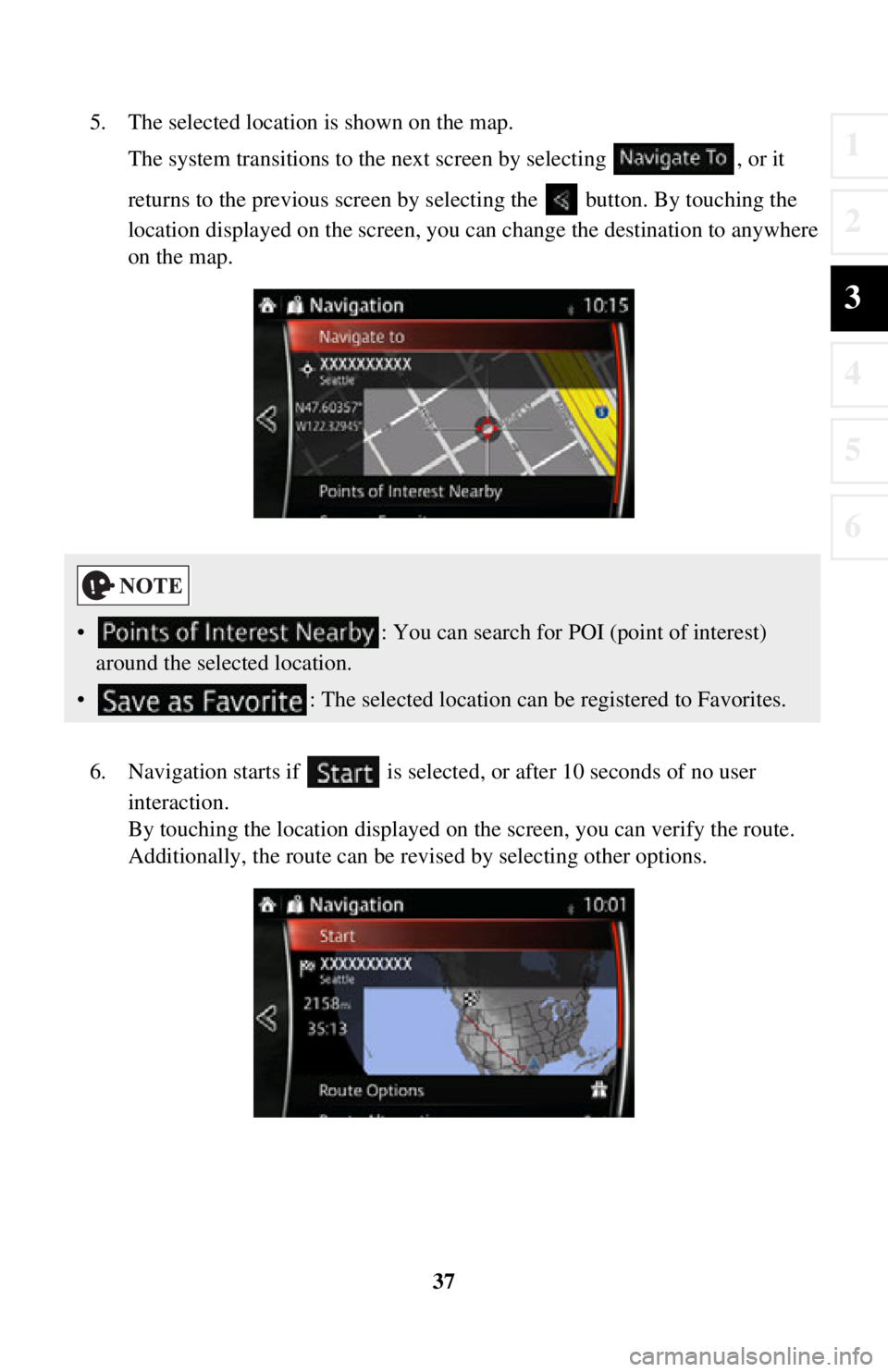
37
1
2
3
4
5
6
5. The selected location is shown on the map.The system transitions to the next screen by selecting , or it
returns to the previous screen by selecting the button. By touching the
location displayed on the screen, you can change the destination to anywhere
on the map.
6. Navigation starts if is selected , or after 10 seconds of no user
interaction.
By touching the location displayed on the screen, you can verify the route.
Additionally, the route can be revised by selecting other options.
• : You can search for POI (point of interest)
around the selected location.
• : The selected location can be registered to Favorites.
Page 38 of 90
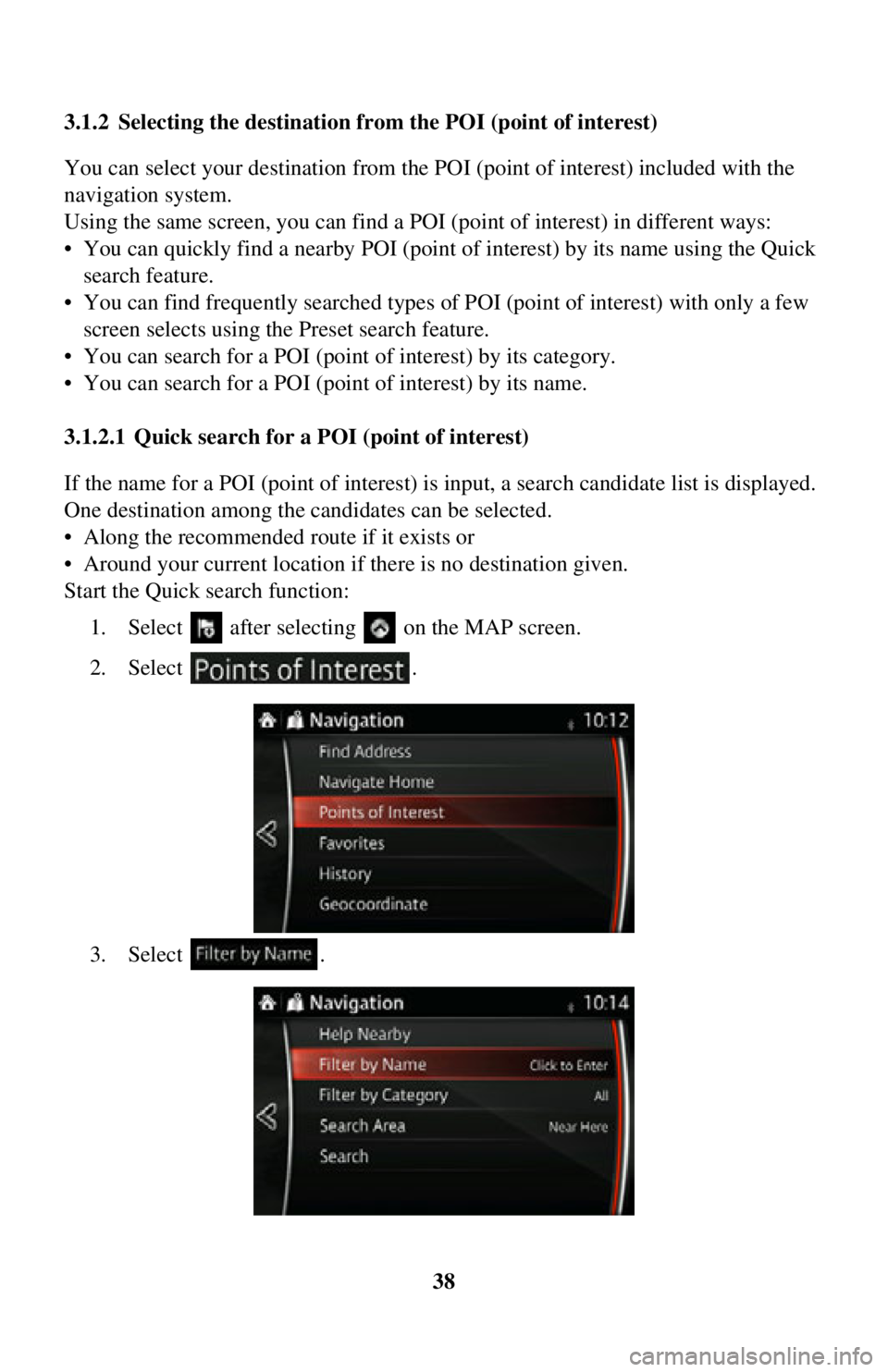
38
3.1.2 Selecting the destination fr
om the POI (point of interest)
You can select your destination from the POI (point of interest) included with the
navigation system.
Using the same screen, you can find a POI (point of interest) in different ways:
• You can quickly find a nearby POI (point of interest) by its name using the Quick search feature.
• You can find frequently searched types of POI (point of interest) with only a few screen selects using the Preset search feature.
• You can search for a POI (point of interest) by its category.
• You can search for a POI (poi nt of interest) by its name.
3.1.2.1 Quick search for a POI (point of interest)
If the name for a POI (point of interest) is input, a search candidate list is displayed.
One destination among the candidates can be selected.
• Along the recommended route if it exists or
• Around your current location if there is no destination given.
Start the Quick search function:
1. Select after selectin g on the MAP screen.
2. Select .
3. Select .
Page 40 of 90
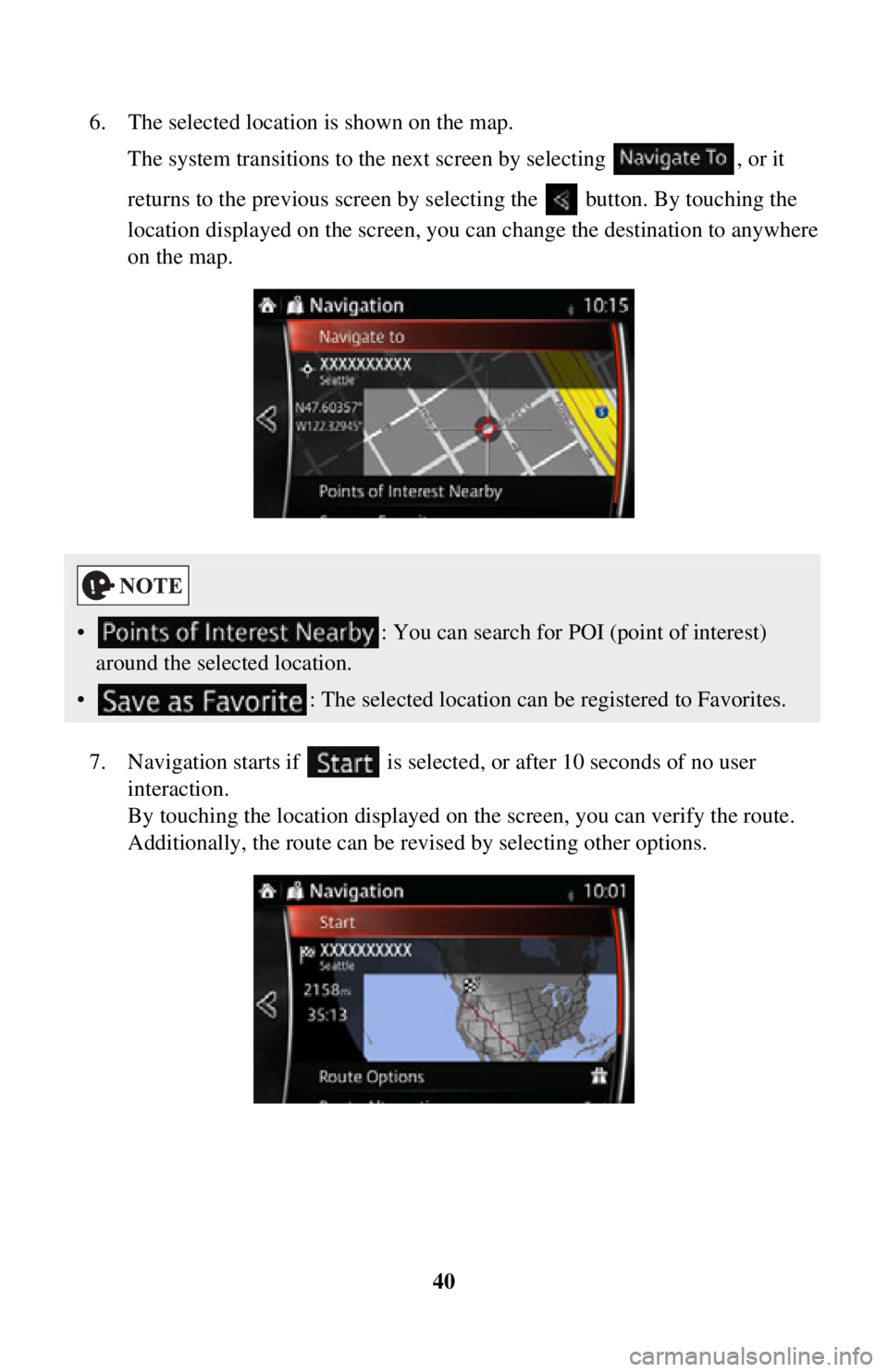
40
6. The selected location is shown on the map.
The system transitions to the next screen by selecting , or it
returns to the previous screen by selecting the button. By touching the
location displayed on the screen, you can change the destination to anywhere
on the map.
7. Navigation starts if is selected , or after 10 seconds of no user
interaction.
By touching the location displayed on the screen, you can verify the route.
Additionally, the route can be revised by selecting other options.
• : You can search for POI (point of interest)
around the selected location.
• : The selected location can be registered to Favorites.
Page 47 of 90
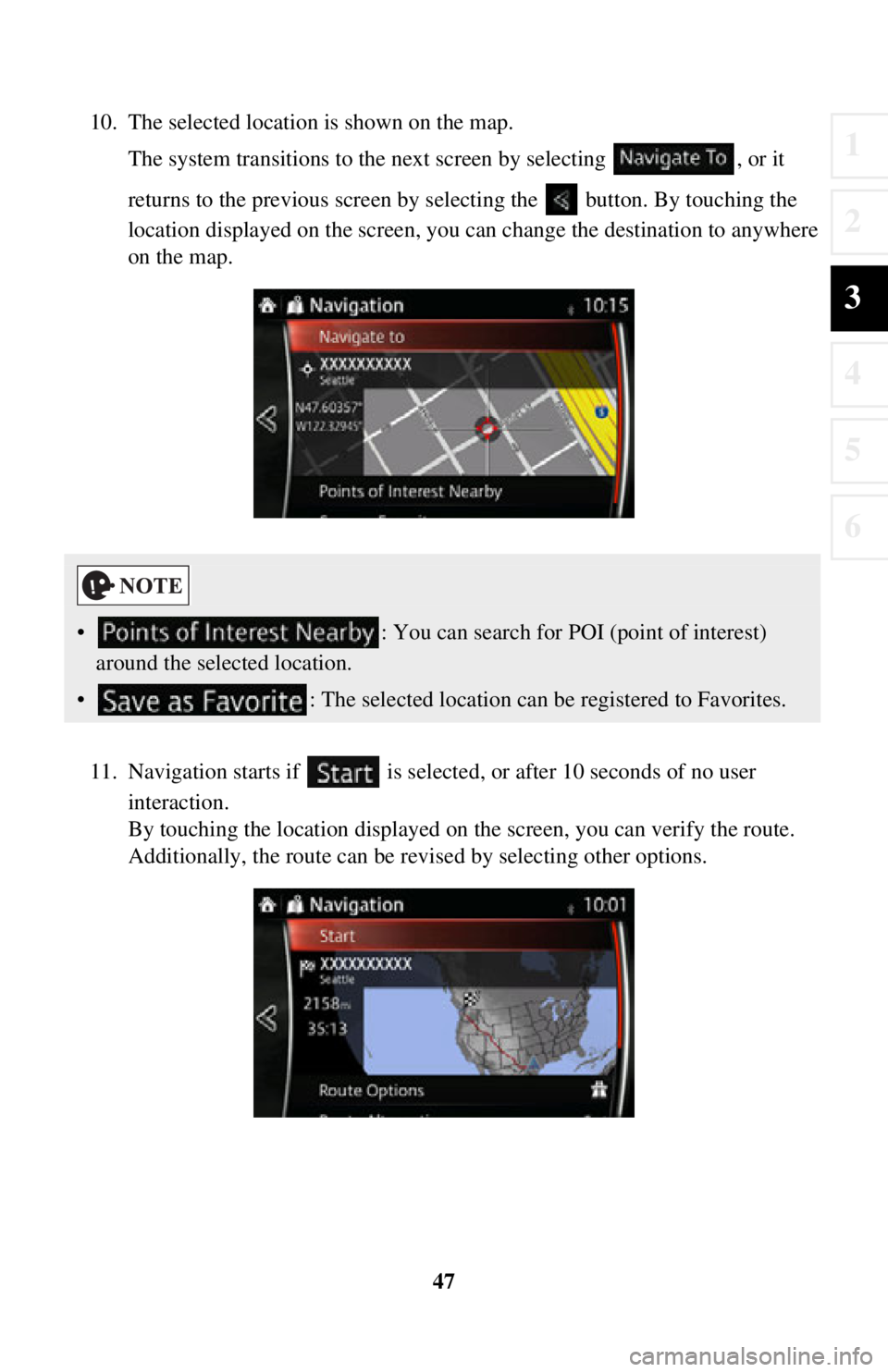
47
1
2
3
4
5
6
10. The selected location is shown on the map.The system transitions to the next screen by selecting , or it
returns to the previous screen by selecting the button. By touching the
location displayed on the screen, you can change the destination to anywhere
on the map.
11. Navigation starts if is selected , or after 10 seconds of no user
interaction.
By touching the location displayed on the screen, you can verify the route.
Additionally, the route can be revised by selecting other options.
• : You can search for POI (point of interest)
around the selected location.
• : The selected location can be registered to Favorites.
Page 51 of 90

51
1
2
3
4
5
6
11. The selected location is shown on the map.The system transitions to the next screen by selecting , or it
returns to the previous screen by selecting the button. By touching the
location displayed on the screen, you can change the destination to anywhere
on the map.
12. Navigation starts if is selected , or after 10 seconds of no user
interaction.
By touching the location displayed on the screen, you can verify the route.
Additionally, the route can be revised by selecting other options.
• : You can search for POI (point of interest)
around the selected location.
• : The selected location can be registered to Favorites.
Page 53 of 90
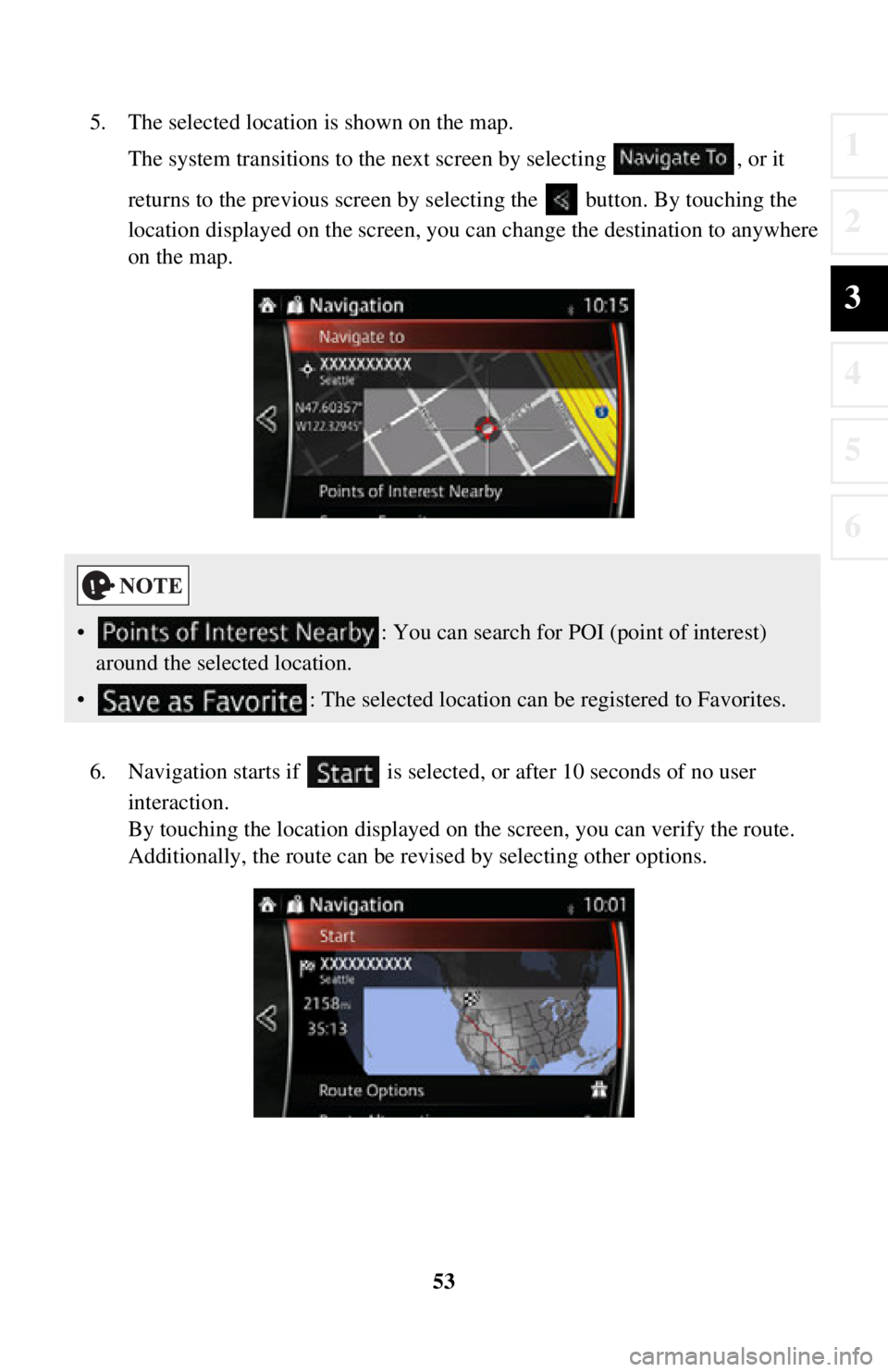
53
1
2
3
4
5
6
5. The selected location is shown on the map.The system transitions to the next screen by selecting , or it
returns to the previous screen by selecting the button. By touching the
location displayed on the screen, you can change the destination to anywhere
on the map.
6. Navigation starts if is selected , or after 10 seconds of no user
interaction.
By touching the location displayed on the screen, you can verify the route.
Additionally, the route can be revised by selecting other options.
• : You can search for POI (point of interest)
around the selected location.
• : The selected location can be registered to Favorites.
Page 55 of 90
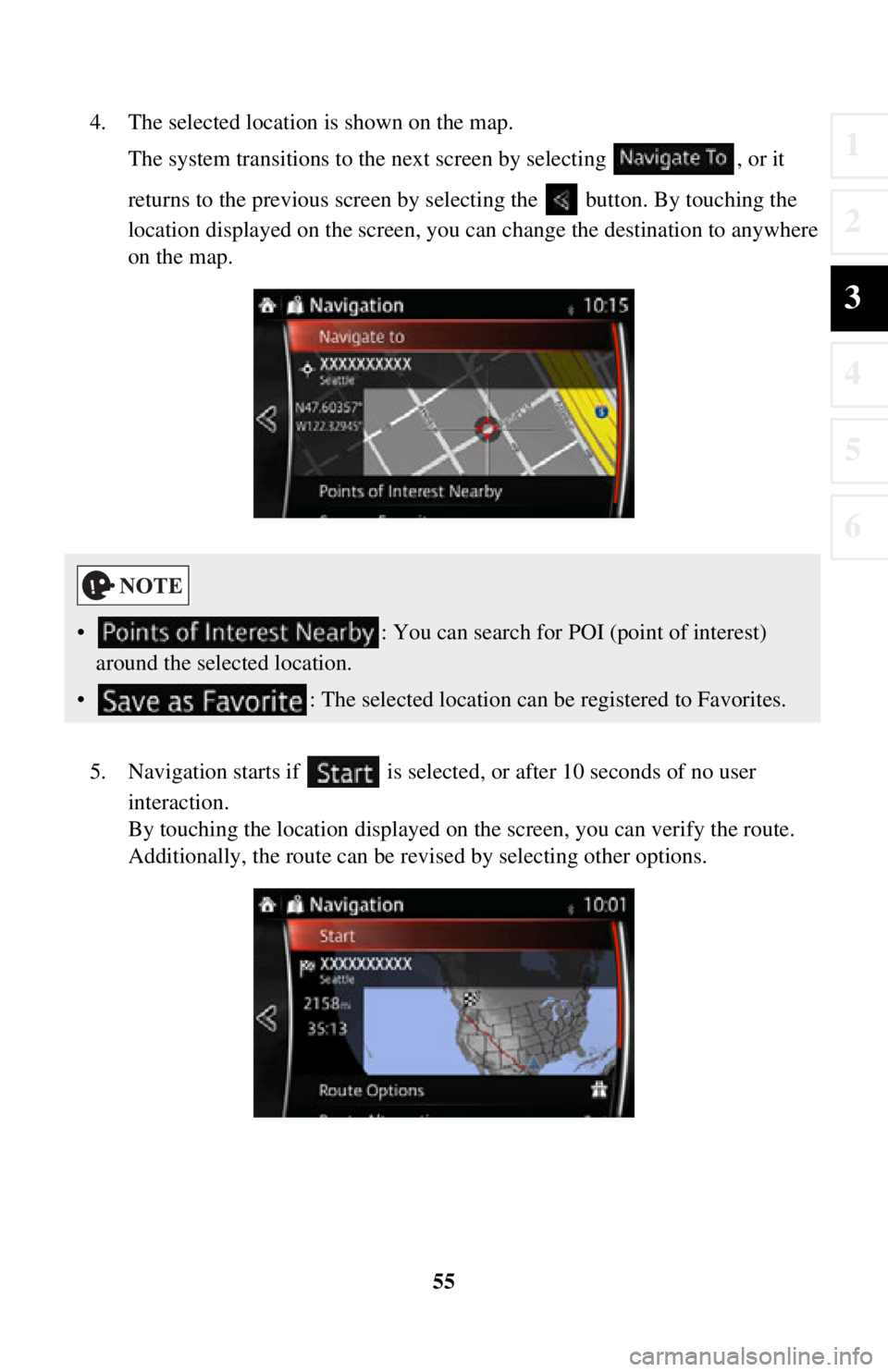
55
1
2
3
4
5
6
4. The selected location is shown on the map.The system transitions to the next screen by selecting , or it
returns to the previous screen by selecting the button. By touching the
location displayed on the screen, you can change the destination to anywhere
on the map.
5. Navigation starts if is selected , or after 10 seconds of no user
interaction.
By touching the location displayed on the screen, you can verify the route.
Additionally, the route can be revised by selecting other options.
• : You can search for POI (point of interest)
around the selected location.
• : The selected location can be registered to Favorites.