TOYOTA LAND CRUISER 2002 J100 Navigation Manual
Manufacturer: TOYOTA, Model Year: 2002, Model line: LAND CRUISER, Model: TOYOTA LAND CRUISER 2002 J100Pages: 122, PDF Size: 1.47 MB
Page 11 of 122
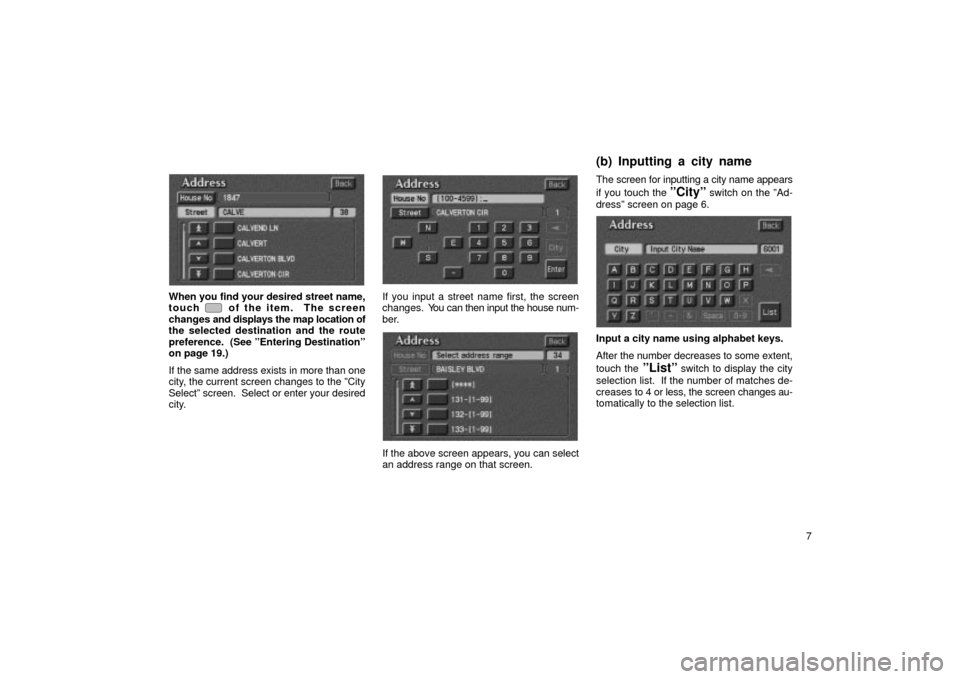
7
UN014
When you find your desired street name,
touch of the item. The screen
changes and displays the map location of
the selected destination and the route
preference. (See ºEntering Destinationº
on page 19.)
If the same address exists in more than one
city, the current screen changes to the ºCity
Selectº screen. Select or enter your desired
city.
UN303-1
If you input a street name first, the screen
changes. You can then input the house num-
ber.
UN303
If the above screen appears, you can select
an address range on that screen. The screen for inputting a city name appears
if you touch the
ºCityº switch on the ºAd-
dressº screen on page 6.
UN015
Input a city name using alphabet keys.
After the number decreases to some extent,
touch the
ºListº switch to display the city
selection list. If the number of matches de-
creases to 4 or less, the screen changes au-
tomatically to the selection list.
(b) Inputting a city name
Page 12 of 122
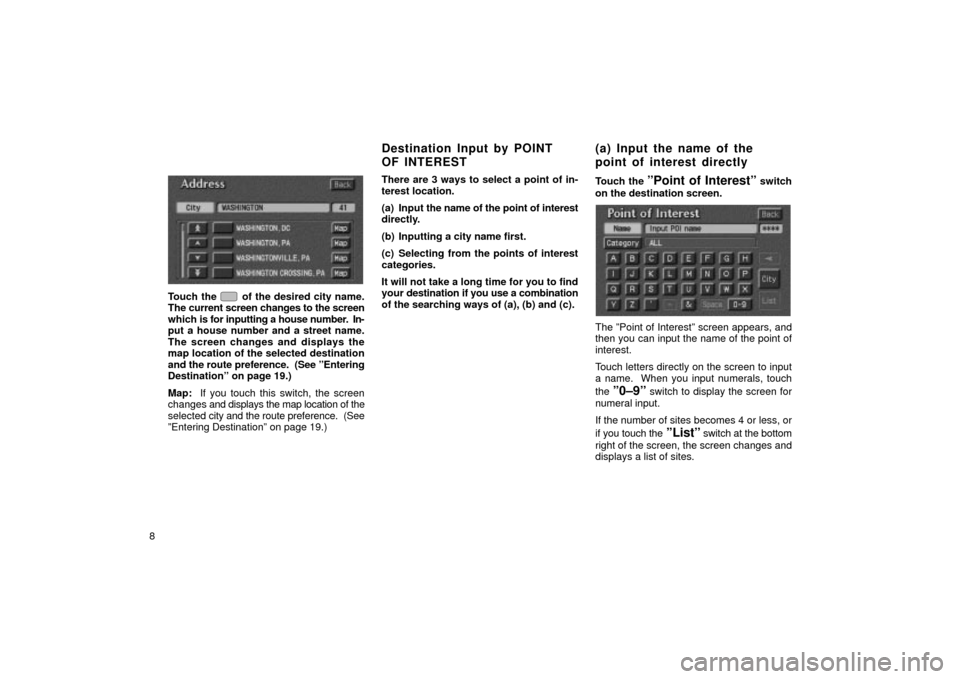
8
UN016
Touch the of the desired city name.
The current screen changes to the screen
which is for inputting a house number. In-
put a house number and a street name.
The screen changes and displays the
map location of the selected destination
and the route preference. (See ºEntering
Destinationº on page 19.)
Map: If you touch this switch, the screen
changes and displays the map location of the
selected city and the route preference. (See
ºEntering Destinationº on page 19.) There are 3 ways to select a point of in-
terest location.
(a) Input the name of the point of interest
directly.
(b) Inputting a city name first.
(c) Selecting from the points of interest
categories.
It will not take a long time for you to find
your
destination if you use a combination
of the searching ways of (a), (b) and (c). Touch the
ºPoint of Interestº switch
on the destination screen.
UN017
The ºPoint of Interestº screen appears, and
then you can input the name of the point of
interest.
Touch letters directly on the screen to input
a name. When you input numerals, touch
the
º0±9º switch to display the screen for
numeral input.
If the number of sites becomes 4 or less, or
if you touch the
ºListº switch at the bottom
right of the screen, the screen changes and
displays a list of sites.
Destination Input by POINT
OF INTEREST (a) Input the name of the
point of interest directly
Page 13 of 122
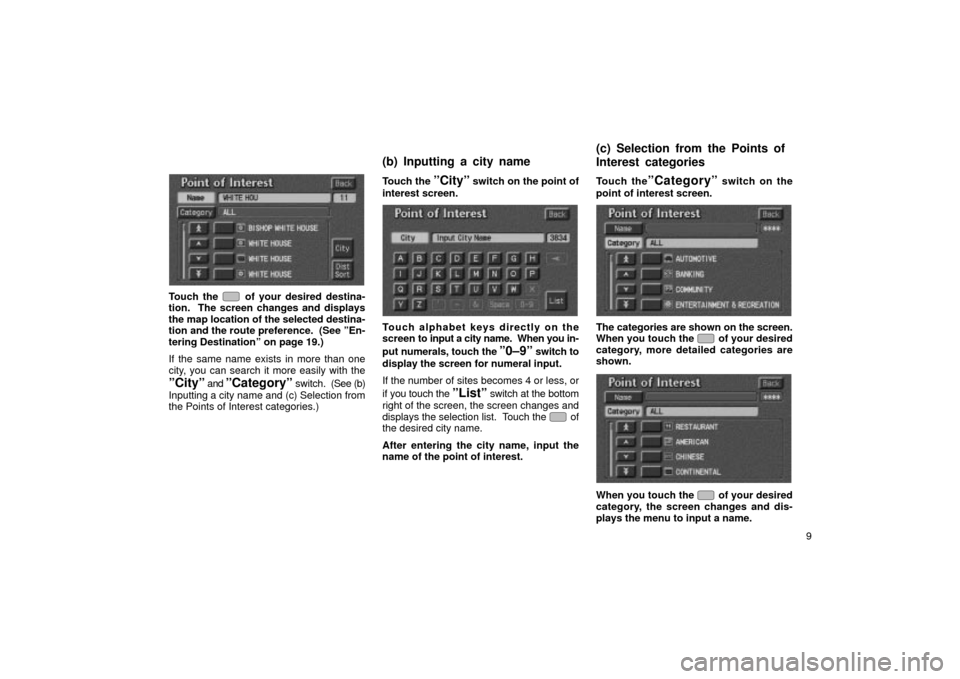
9
UN018
Touch the of your desired destina-
tion. The screen changes and displays
the map location of the selected destina-
tion and the route preference. (See ºEn-
tering Destinationº on page 19.)
If the same name exists in more than one
city, you can search it more easily with the
ºCityº and ºCategoryº switch. (See (b)
Inputting a city name and (c) Selection from
the Points of Interest categories.) Touch the
ºCityº switch on the point of
interest screen.
UN019
Touch alphabet keys directly on the
screen to input a city name. When you in-
put numerals, touch the
º0±9º switch to
display the screen for numeral input.
If the number of sites becomes 4 or less, or
if you touch the
ºListº switch at the bottom
right of the screen, the screen changes and
displays the selection list. Touch the
of
the desired city name.
After entering the city name, input the
name of the point of interest. Touch the
ºCategoryº switch on the
point of interest screen.
UN020
The categories are shown on the screen.
When you touch the of your desired
category, more detailed categories are
shown.
UN020-1
When you touch the of your desired
category, the screen changes and dis-
plays the menu to input a name.
(b) Inputting a city name (c) Selection from the Points of
Interest categories
Page 14 of 122
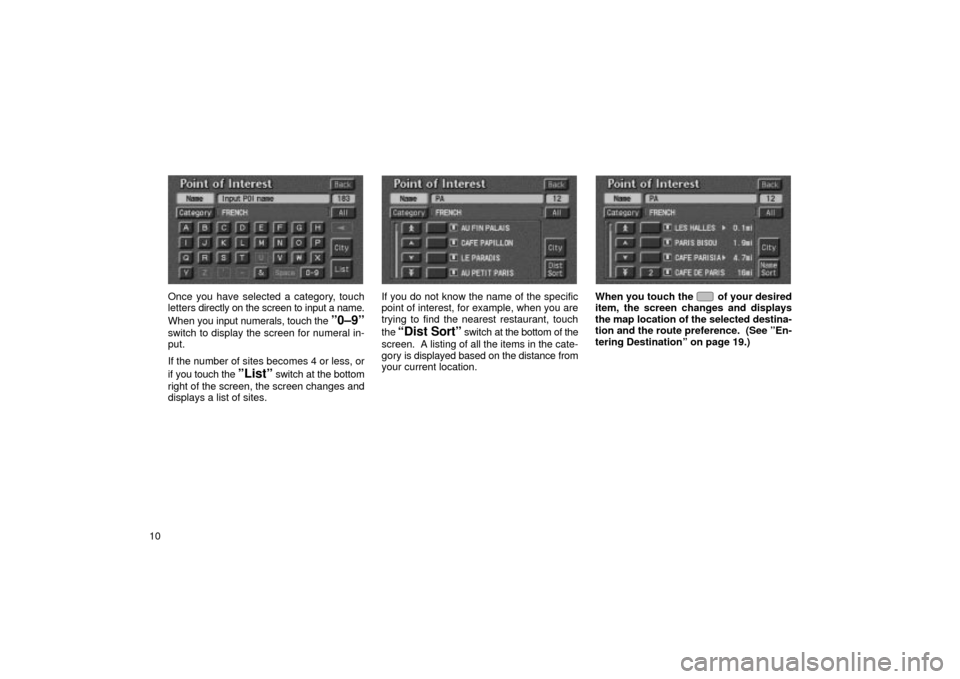
10
UN021
Once you have selected a category, touch
letters directly on the screen to input a name.
When you input numerals, touch the
º0±9º
switch to display the screen for numeral in-
put.
If the number of sites becomes 4 or less, or
if you touch the
ºListº switch at the bottom
right of the screen, the screen changes and
displays a list of sites.
UN022
If you do not know the name of the specific
point of interest, for example, when you are
trying to find the nearest restaurant, touch
the
Dist Sortº switch at the bottom of the
screen. A listing of all the items in the cate-
gory is displ ayed based on the distance from
your current location.
UN023
When you touch the of your desired
item, the screen changes and displays
the map location of the selected destina-
tion and the route preference. (See ºEn-
tering Destinationº on page 19.)
Page 15 of 122
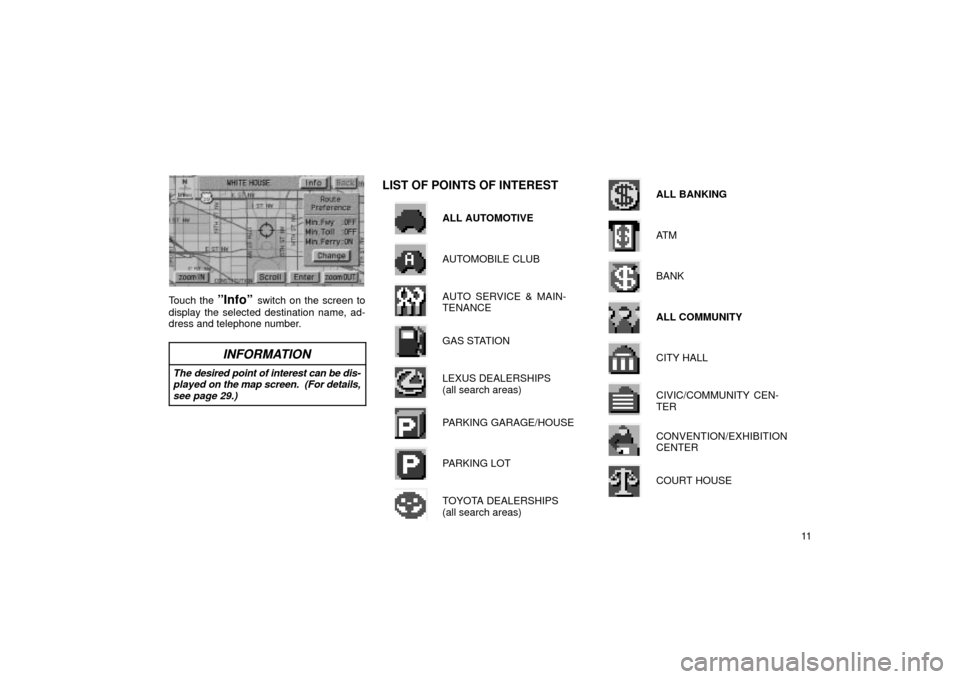
11
UN201
Touch the ºInfoº switch on the screen to
display the selected destination name, ad-
dress and telephone number.
INFORMATION
The desired point of interest can be dis- played on the map screen. (For details,see page 29.)
LIST OF POINTS OF INTEREST
ALL AUTOMOTIVE
AUTOMOBILE CLUB
AUTO SERVICE & MAIN-
TENANCE
GAS STATION
LEXUS DEALERSHIPS
(all search areas)
PARKING GARAGE/HOUSE
PARKING LOT
TOYOTA DEALERSHIPS
(all search areas)
ALL BANKING
AT M
BANK
ALL COMMUNITY
CITY HALL
CIVIC/COMMUNITY CEN-
TER
CONVENTION/EXHIBITION
CENTER
COURT HOUSE
Page 16 of 122
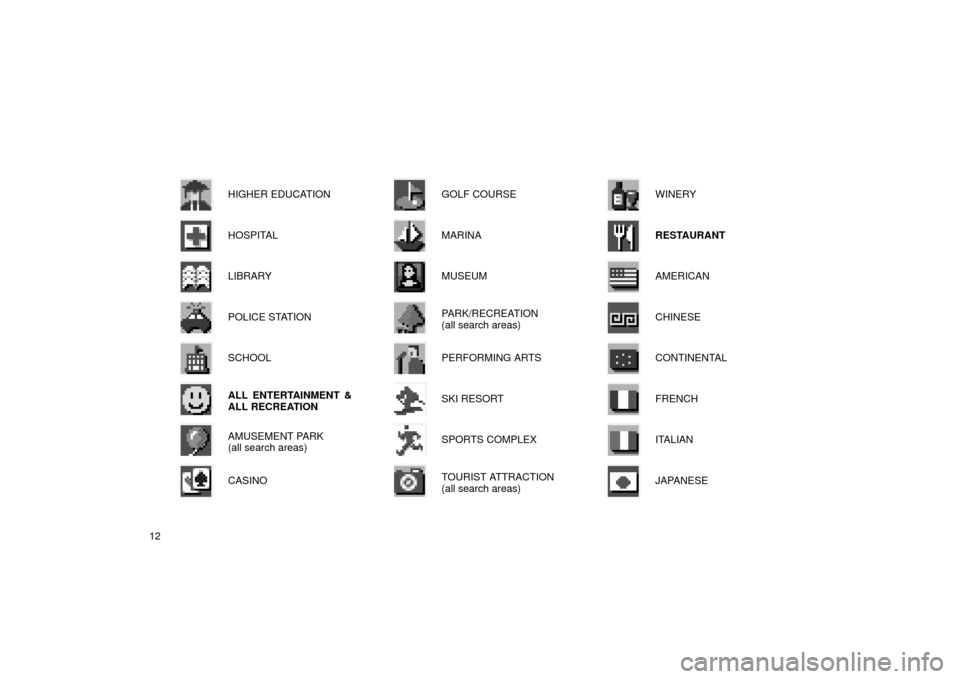
12HIGHER EDUCATION
HOSPITAL
LIBRARY
POLICE STATION
SCHOOL
ALL ENTERTAINMENT &
ALL RECREATION
AMUSEMENT PARK
(all search areas)
CASINO
GOLF COURSE
MARINA
MUSEUM
PARK/RECREATION
(all search areas)
PERFORMING ARTS
SKI RESORT
SPORTS COMPLEX
TOURIST ATTRACTION
(all search areas)
WINERY
RESTAURANT
AMERICAN
CHINESE
CONTINENTAL
FRENCH
ITALIAN
JAPANESE
Page 17 of 122
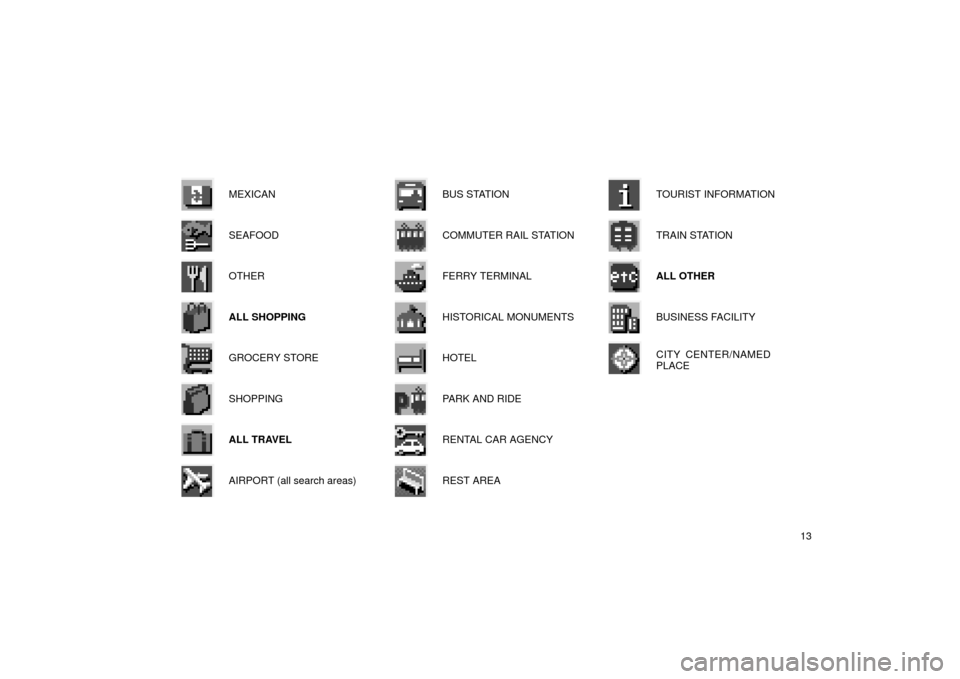
13
MEXICAN
SEAFOOD
OTHER
ALL SHOPPING
GROCERY STORE
SHOPPING
ALL TRAVEL
AIRPORT (all search areas)
BUS STATION
COMMUTER RAIL STATION
FERRY TERMINAL
HISTORICAL MONUMENTS
HOTEL
PARK AND RIDE
RENTAL CAR AGENCY
REST AREA
TOURIST INFORMATION
TRAIN STATION
ALL OTHER
BUSINESS FACILITY
CITY CENTER/NAMED
PLACE
Page 18 of 122
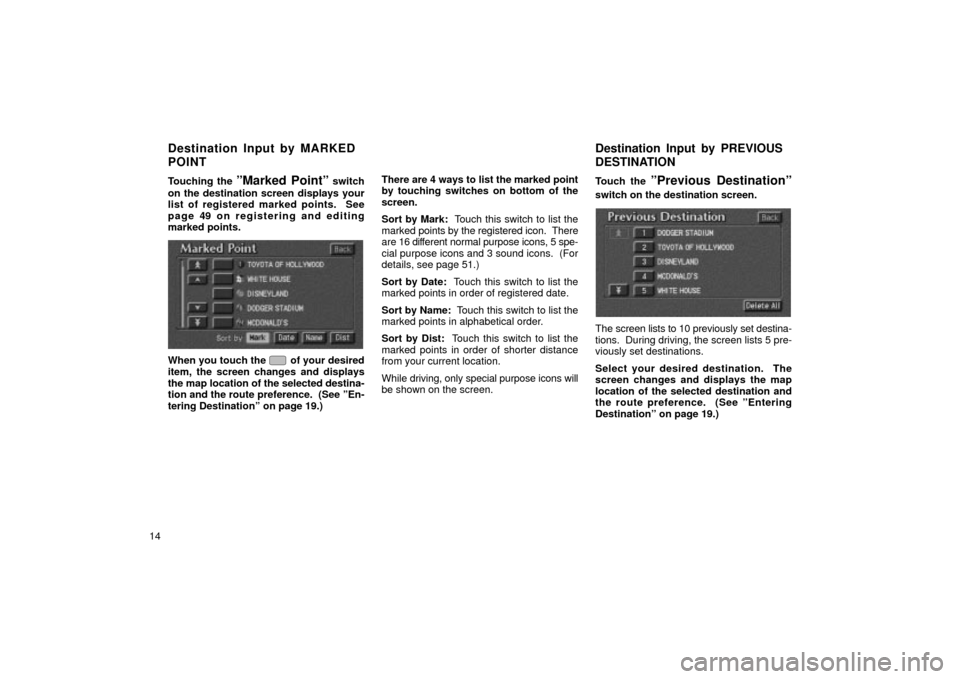
14Touching the
ºMarked Pointº switch
on the destination screen displays your
list of registered marked points. See
page 49 on registering and editing
marked points.
UN024
When you touch the of your desired
item, the screen changes and displays
the map location of the selected destina-
tion and the route preference. (See ºEn-
tering Destinationº on page 19.) There are 4 ways to list the marked point
by touching switches on bottom of the
screen.
Sort by Mark:
Touch this switch to list the
marked points by the registered icon. There
are 16 different normal purpose icons, 5 spe-
cial purpose icons and 3 sound icons. (For
details, see page 51.)
Sort by Date: Touch this switch to list the
marked points in order of registered date.
Sort by Name: Touch this switch to list the
marked points in alphabetical order.
Sort by Dist: Touch this switch to list the
marked points in order of shorter distance
from your current location.
While driving, only special purpose icons will
be shown on the screen. Touch the
ºPrevious Destinationº
switch on the destination screen.
UN025
The screen lists to 10 previously set destina-
tions. During driving, the screen lists 5 pre-
viously set destinations.
Select your desired destination. The
screen changes and displays the map
location of the selected destination and
the route preference. (See ºEntering
Destinationº on page 19.)
Destination Input by MARKED
POINT
Destination Input by PREVIOUS
DESTINATION
Page 19 of 122
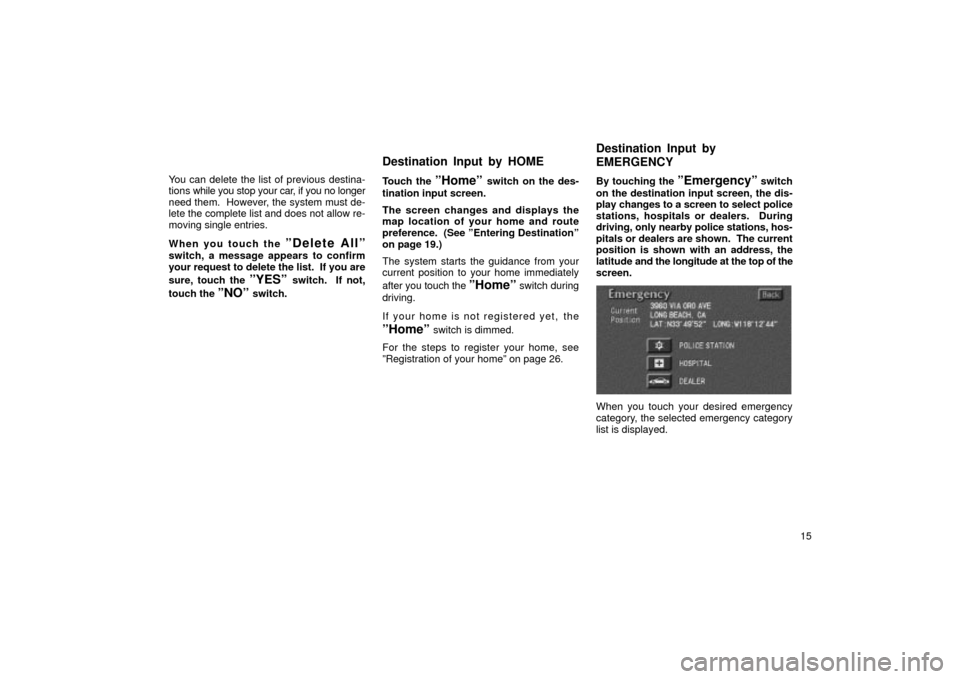
15
You can delete the list of previous destina-
tions
while you stop your car, if you no longer
need them. However, the system must de-
lete the complete list and does not allow re-
moving single entries.
When you touch the
ºDelete Allº
switch, a message appears to confirm
your request to delete the list. If you are
sure, touch the
ºYESº switch. If not,
touch the
ºNOº switch. Touch the
ºHomeº switch on the des-
tination input screen.
The screen changes and displays the
map location of your home and route
preference. (See ºEntering Destinationº
on page 19.)
The system starts the guidance from your
current position to your home immediately
after you touch the
ºHomeº switch during
driving.
If your home is not registered yet,
the
ºHomeº switch is dimmed.
For the steps to register your home, see
ºRegistration of your homeº on page 26. By touching the
ºEmergencyº switch
on the destination input screen, the dis-
play changes to a screen to select police
stations, hospitals or dealers. During
driving, only nearby police stations, hos-
pitals or dealers are shown. The current
position is shown with an address, the
latitude and the longitude at the top of the
screen.
UN026
When you touch your desired emergency
category, the selected emergency category
list is displayed.
Destination Input by HOME Destination Input by
EMERGENCY
Page 20 of 122
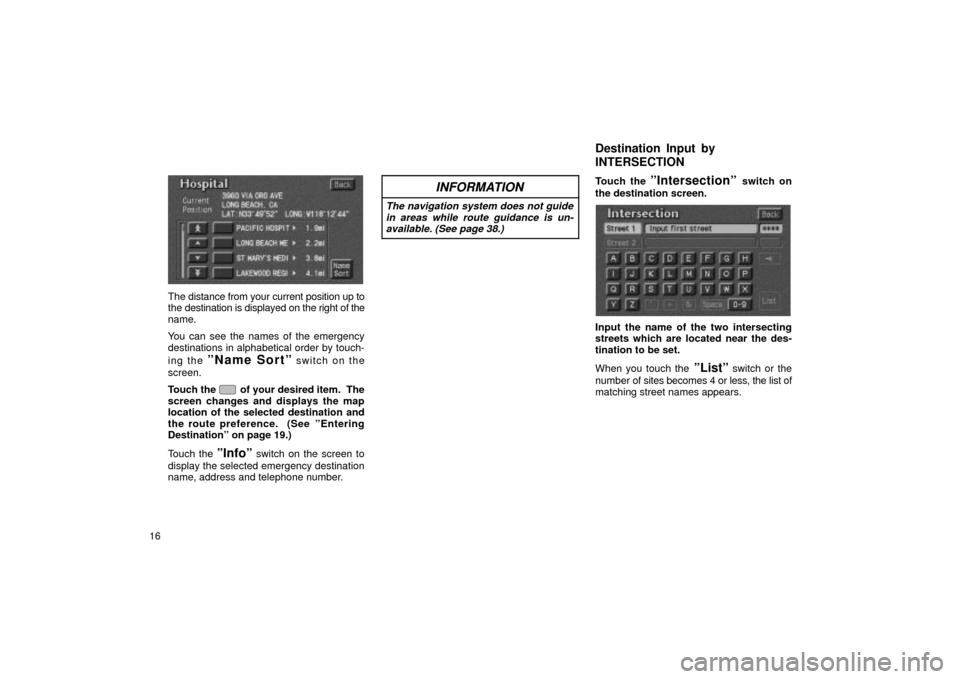
16
UN027
The distance from your current position up to
the destination is displayed on the right of the
name.
You can see the names of the emergency
destinations in alphabetical order by touch-
ing the
ºName Sortº switch on the
screen.
Touch the
of your desired item. The
screen changes and displays the map
location of the selected destination and
the route preference. (See
ºEntering
Destinationº on page 19.)
Touch the
ºInfoº switch on the screen to
display the selected emergency destination
name, address and telephone number.
INFORMATION
The navigation system does not guide in areas while route guidance is un-available. (See page 38.)
Touch the ºIntersectionº switch on
the destination screen.
UN028
Input the name of the two intersecting
streets which are located near the des-
tination to be set.
When you touch the
ºListº switch or the
number of sites becomes 4 or less, the list of
matching street names appears.
Destination Input by
INTERSECTION