change language TOYOTA LAND CRUISER 2014 J200 Navigation Manual
[x] Cancel search | Manufacturer: TOYOTA, Model Year: 2014, Model line: LAND CRUISER, Model: TOYOTA LAND CRUISER 2014 J200Pages: 427, PDF Size: 25.75 MB
Page 23 of 427
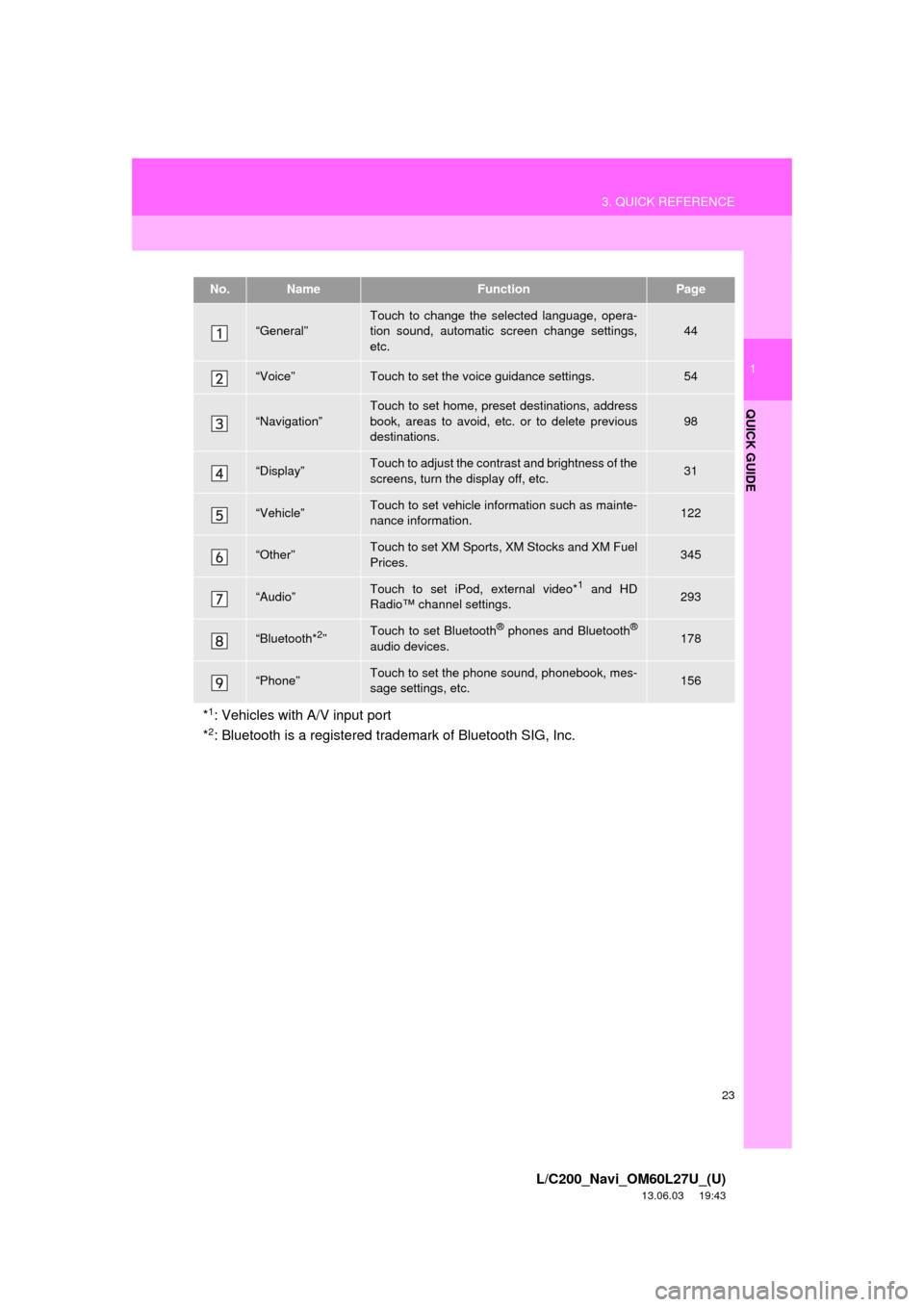
23
3. QUICK REFERENCE
1
QUICK GUIDE
L/C200_Navi_OM60L27U_(U)
13.06.03 19:43
No.NameFunctionPage
“General”Touch to change the selected language, opera-
tion sound, automatic screen change settings,
etc.44
“Voice”Touch to set the voice guidance settings.54
“Navigation”
Touch to set home, preset destinations, address
book, areas to avoid, etc. or to delete previous
destinations.
98
“Display”Touch to adjust the contrast and brightness of the
screens, turn the display off, etc.31
“Vehicle”Touch to set vehicle information such as mainte-
nance information.122
“Other”Touch to set XM Sports, XM Stocks and XM Fuel
Prices.345
“Audio”Touch to set iPod, external video*1 and HD
Radio™ channel settings.293
“Bluetooth*2”Touch to set Bluetooth® phones and Bluetooth®
audio devices.178
“Phone”Touch to set the phone sound, phonebook, mes-
sage settings, etc.156
*1: Vehicles with A/V input port
*2: Bluetooth is a registered trademark of Bluetooth SIG, Inc.
Page 44 of 427
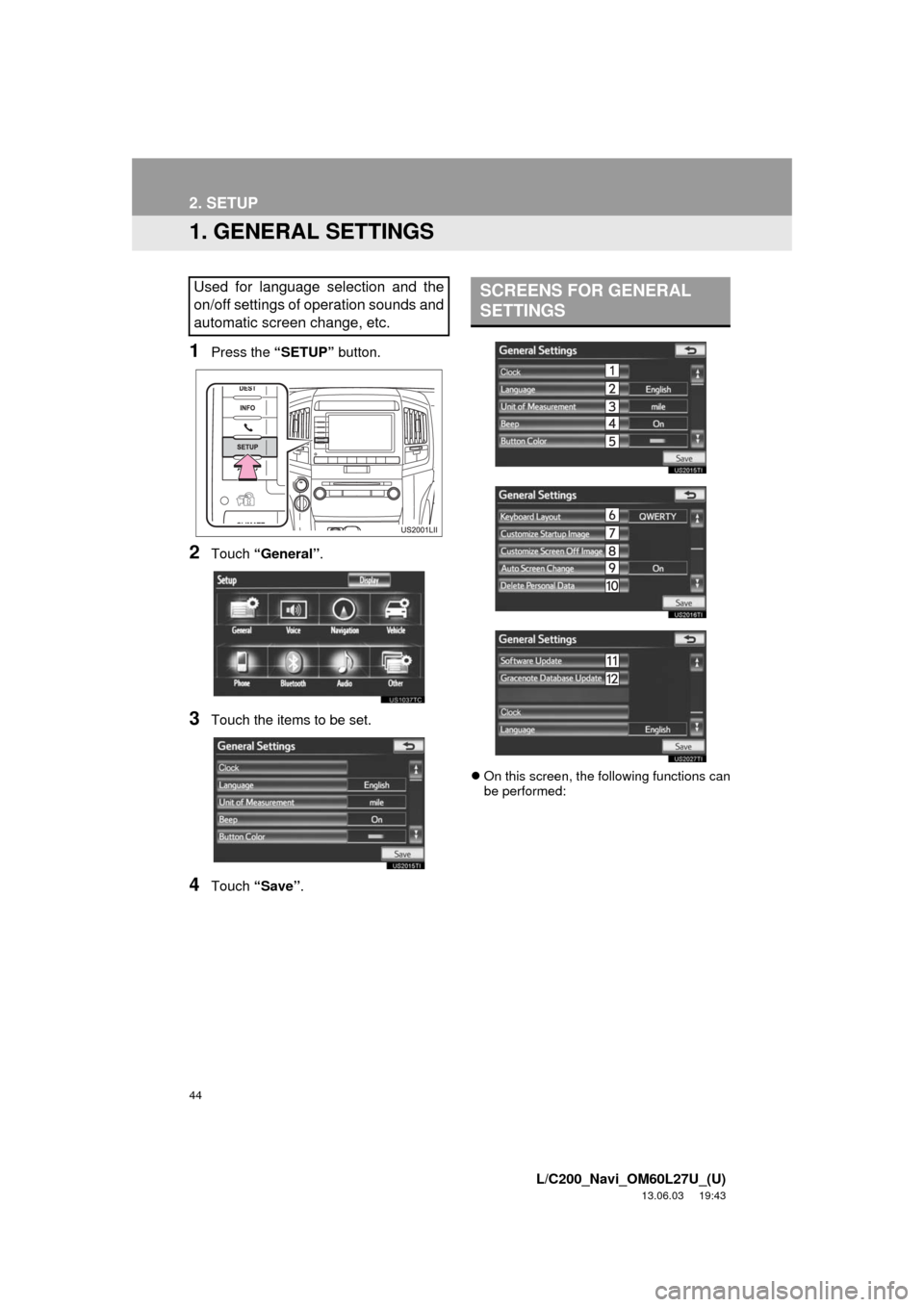
44
L/C200_Navi_OM60L27U_(U)
13.06.03 19:43
2. SETUP
1. GENERAL SETTINGS
1Press the “SETUP” button.
2Touch “General”.
3Touch the items to be set.
4Touch “Save”.
On this screen, the following functions can
be performed:
Used for language selection and the
on/off settings of operation sounds and
automatic screen change, etc.SCREENS FOR GENERAL
SETTINGS
Page 45 of 427
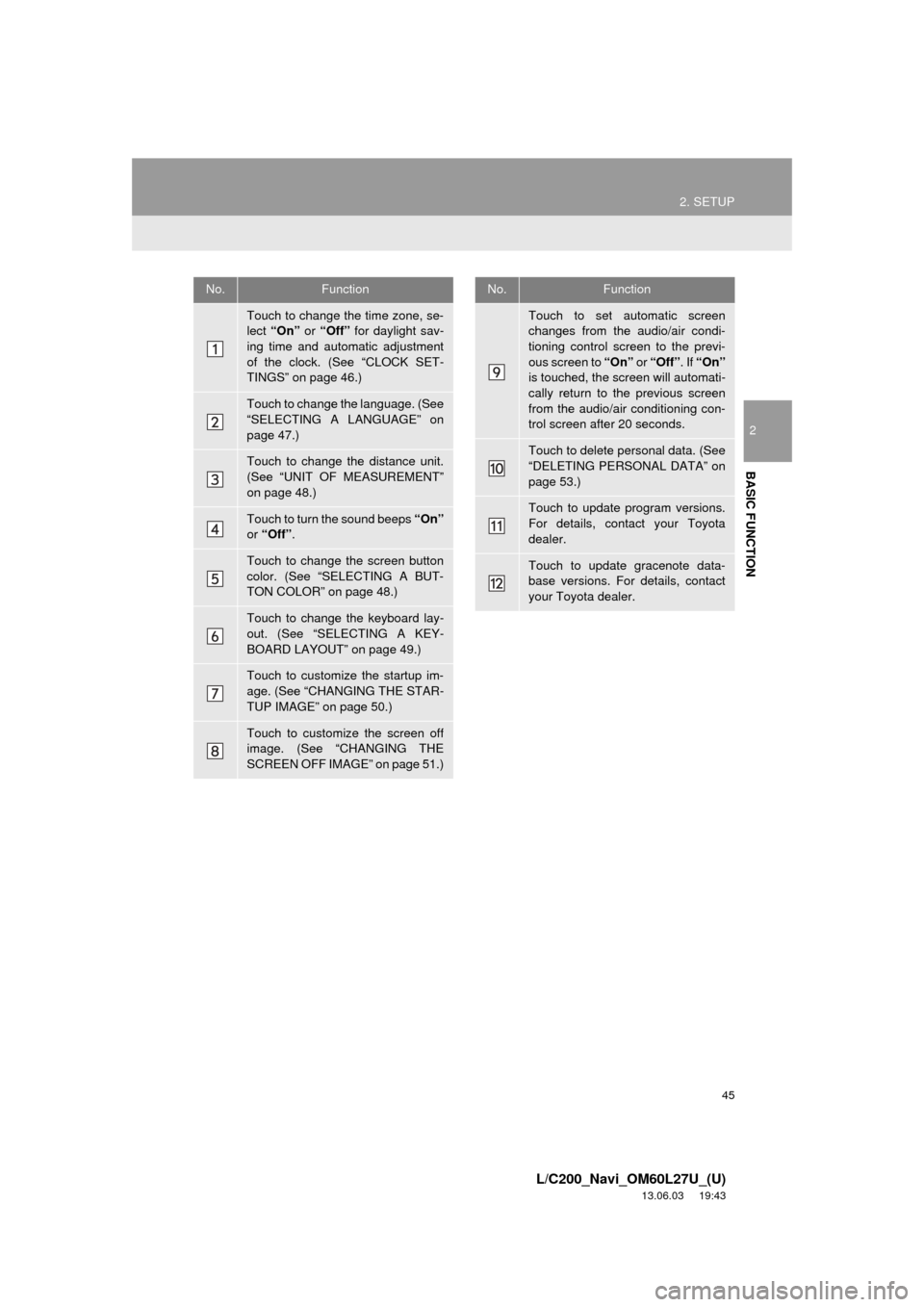
45
2. SETUP
2
BASIC FUNCTION
L/C200_Navi_OM60L27U_(U)
13.06.03 19:43
No.Function
Touch to change the time zone, se-
lect “On” or “Off” for daylight sav-
ing time and automatic adjustment
of the clock. (See “CLOCK SET-
TINGS” on page 46.)
Touch to change the language. (See
“SELECTING A LANGUAGE” on
page 47.)
Touch to change the distance unit.
(See “UNIT OF MEASUREMENT”
on page 48.)
Touch to turn the sound beeps “On”
or “Off” .
Touch to change the screen button
color. (See “SELECTING A BUT-
TON COLOR” on page 48.)
Touch to change the keyboard lay-
out. (See “SELECTING A KEY-
BOARD LAYOUT” on page 49.)
Touch to customize the startup im-
age. (See “CHANGING THE STAR-
TUP IMAGE” on page 50.)
Touch to customize the screen off
image. (See “CHANGING THE
SCREEN OFF IMAGE” on page 51.)
Touch to set automatic screen
changes from the audio/air condi-
tioning control screen to the previ-
ous screen to “On” or “Off” . If “On”
is touched, the screen will automati-
cally return to the previous screen
from the audio/air conditioning con-
trol screen after 20 seconds.
Touch to delete personal data. (See
“DELETING PERSONAL DATA” on
page 53.)
Touch to update program versions.
For details, contact your Toyota
dealer.
Touch to update gracenote data-
base versions. For details, contact
your Toyota dealer.
No.Function
Page 47 of 427
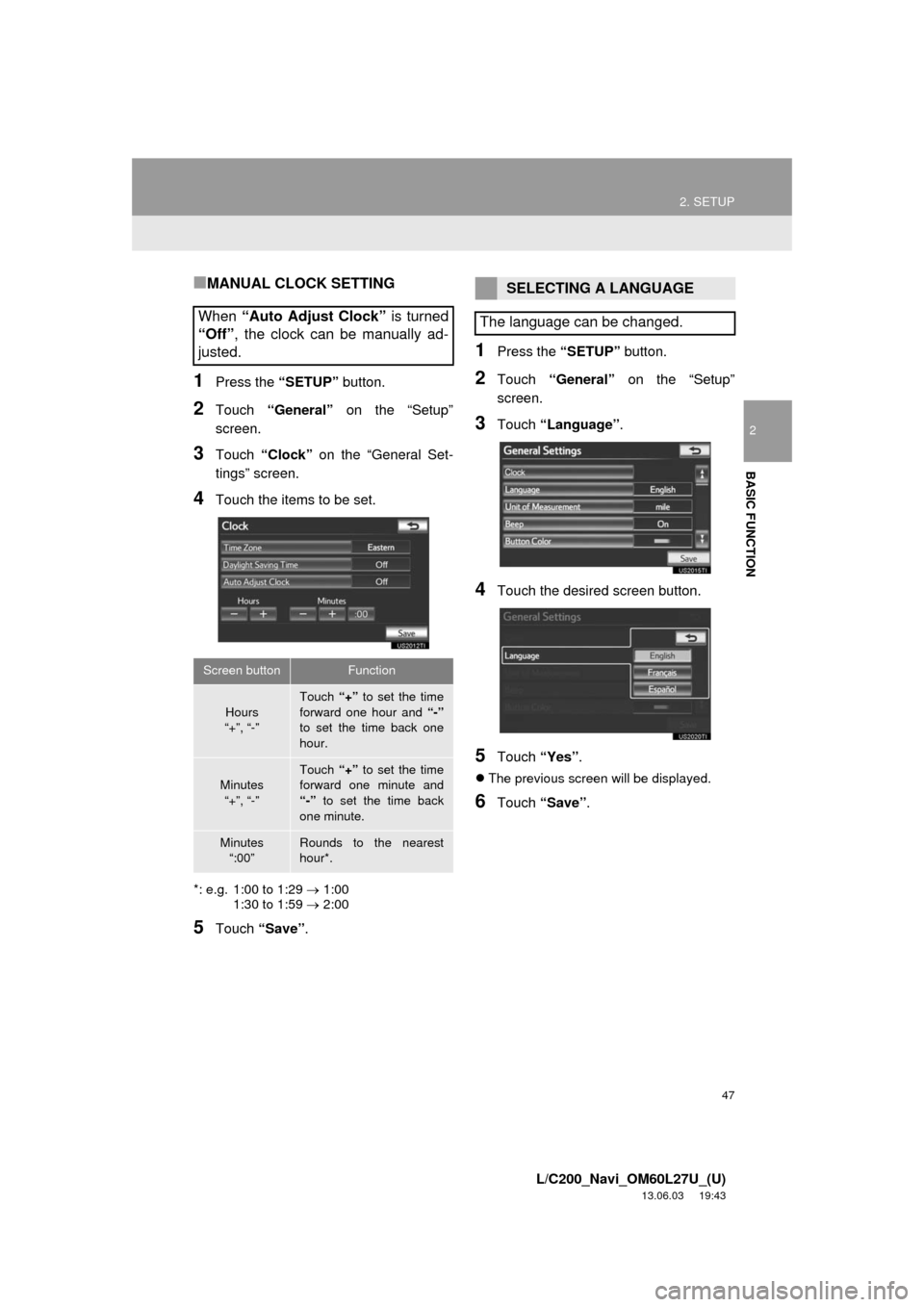
47
2. SETUP
2
BASIC FUNCTION
L/C200_Navi_OM60L27U_(U)
13.06.03 19:43
■MANUAL CLOCK SETTING
1Press the “SETUP” button.
2Touch “General” on the “Setup”
screen.
3Touch “Clock” on the “General Set-
tings” screen.
4Touch the items to be set.
*: e.g. 1:00 to 1:29 1:00
1:30 to 1:59 2:00
5Touch “Save”.
1Press the “SETUP” button.
2Touch “General” on the “Setup”
screen.
3Touch “Language”.
4Touch the desired screen button.
5Touch “Yes”.
The previous screen will be displayed.
6Touch “Save”.
When “Auto Adjust Clock” is turned
“Off”, the clock can be manually ad-
justed.
Screen buttonFunction
Hours
“+”, “-”
Touch “+” to set the time
forward one hour and “-”
to set the time back one
hour.
Minutes
“+”, “-”
Touch “+” to set the time
forward one minute and
“-” to set the time back
one minute.
Minutes
“:00”Rounds to the nearest
hour*.
SELECTING A LANGUAGE
The language can be changed.
Page 48 of 427
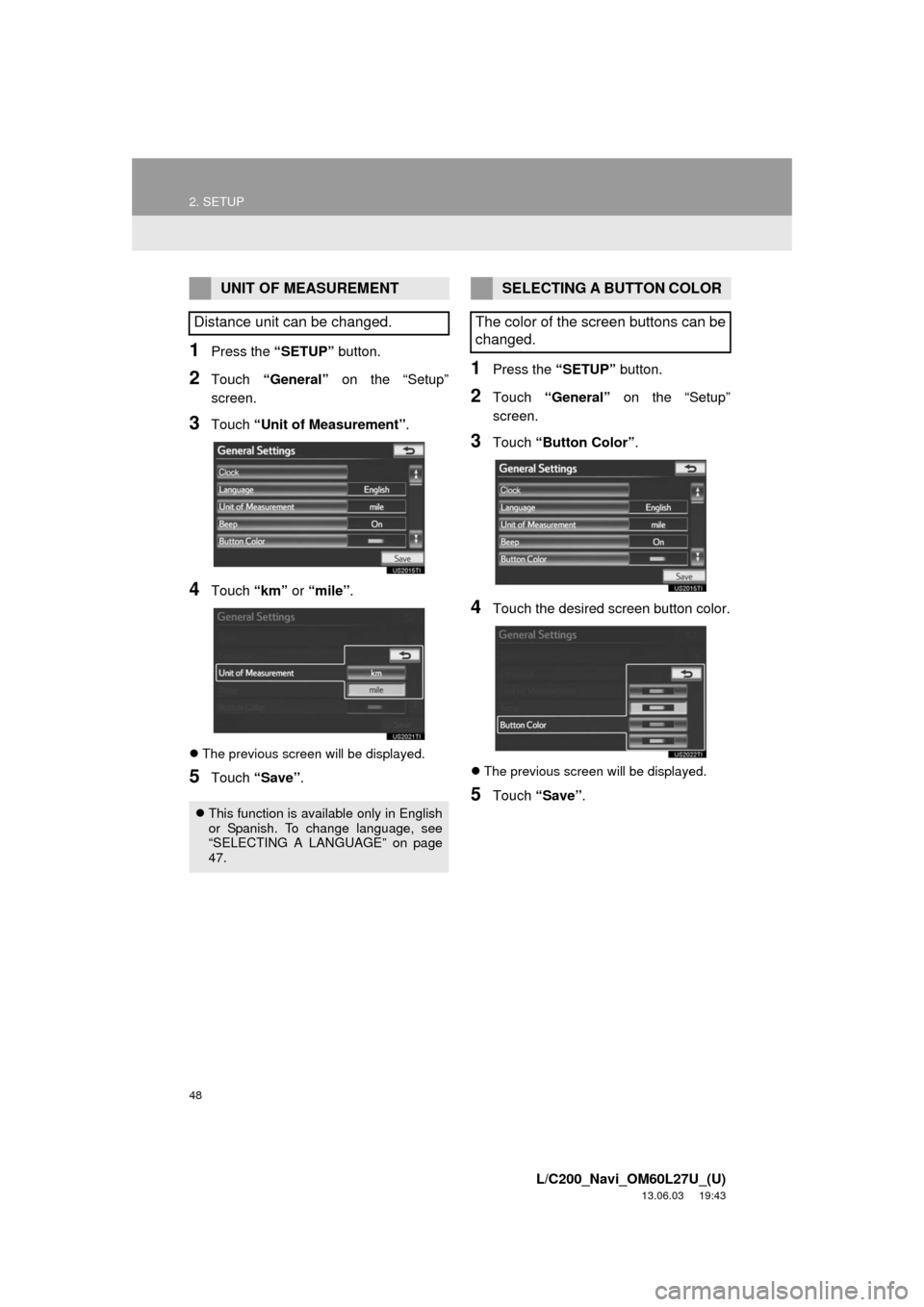
48
2. SETUP
L/C200_Navi_OM60L27U_(U)
13.06.03 19:43
1Press the “SETUP” button.
2Touch “General” on the “Setup”
screen.
3Touch “Unit of Measurement”.
4Touch “km” or “mile”.
The previous screen will be displayed.
5Touch “Save”.
1Press the “SETUP” button.
2Touch “General” on the “Setup”
screen.
3Touch “Button Color”.
4Touch the desired screen button color.
The previous screen will be displayed.
5Touch “Save”.
UNIT OF MEASUREMENT
Distance unit can be changed.
This function is available only in English
or Spanish. To change language, see
“SELECTING A LANGUAGE” on page
47.
SELECTING A BUTTON COLOR
The color of the screen buttons can be
changed.
Page 225 of 427
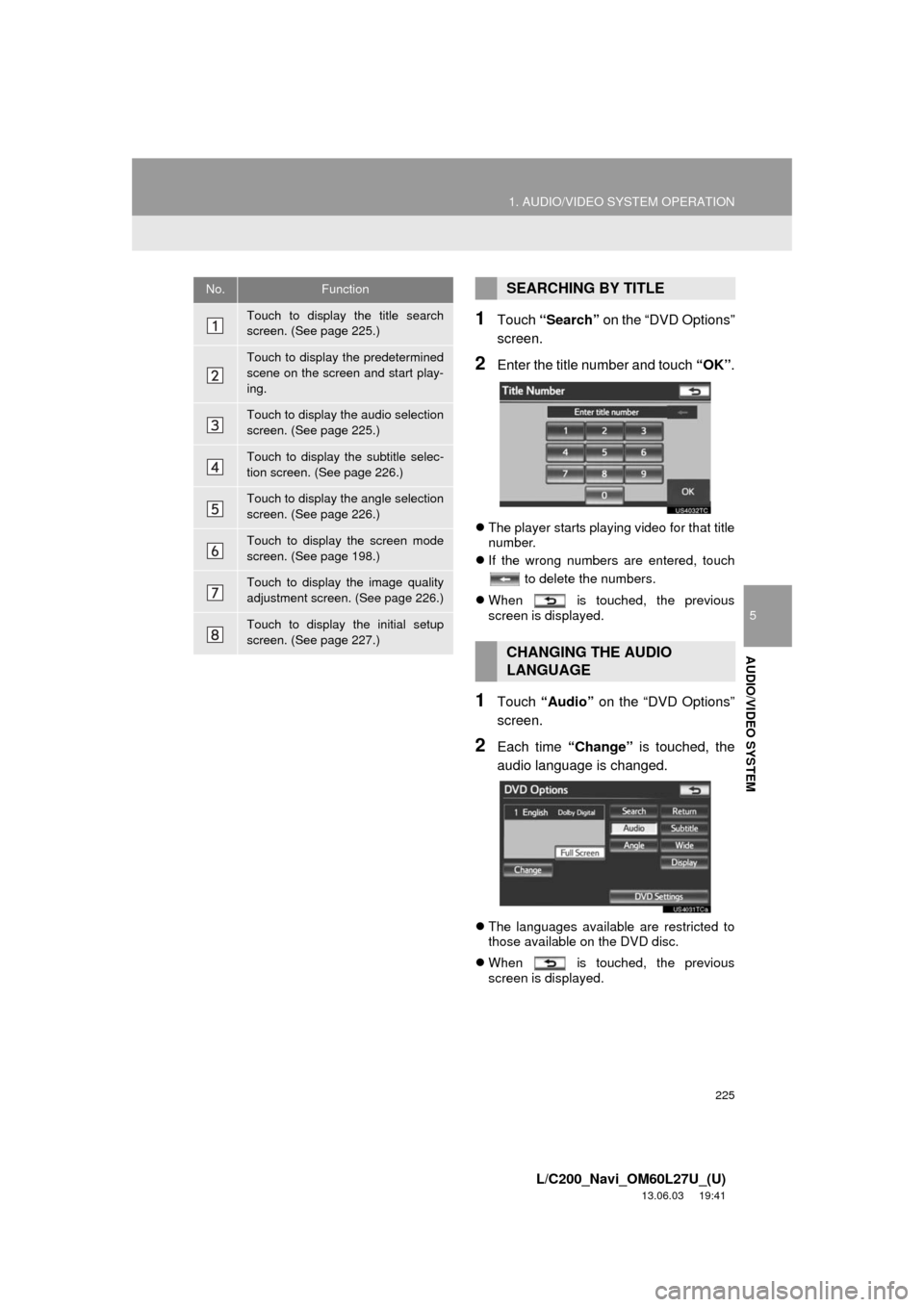
225
1. AUDIO/VIDEO SYSTEM OPERATION
5
AUDIO/VIDEO SYSTEM
L/C200_Navi_OM60L27U_(U)
13.06.03 19:41
1Touch “Search” on the “DVD Options”
screen.
2Enter the title number and touch “OK”.
The player starts playing video for that title
number.
If the wrong numbers are entered, touch
to delete the numbers.
When is touched, the previous
screen is displayed.
1Touch “Audio” on the “DVD Options”
screen.
2Each time “Change” is touched, the
audio language is changed.
The languages available are restricted to
those available on the DVD disc.
When is touched, the previous
screen is displayed.
No.Function
Touch to display the title search
screen. (See page 225.)
Touch to display the predetermined
scene on the screen and start play-
ing.
Touch to display the audio selection
screen. (See page 225.)
Touch to display the subtitle selec-
tion screen. (See page 226.)
Touch to display the angle selection
screen. (See page 226.)
Touch to display the screen mode
screen. (See page 198.)
Touch to display the image quality
adjustment screen. (See page 226.)
Touch to display the initial setup
screen. (See page 227.)
SEARCHING BY TITLE
CHANGING THE AUDIO
LANGUAGE
Page 226 of 427
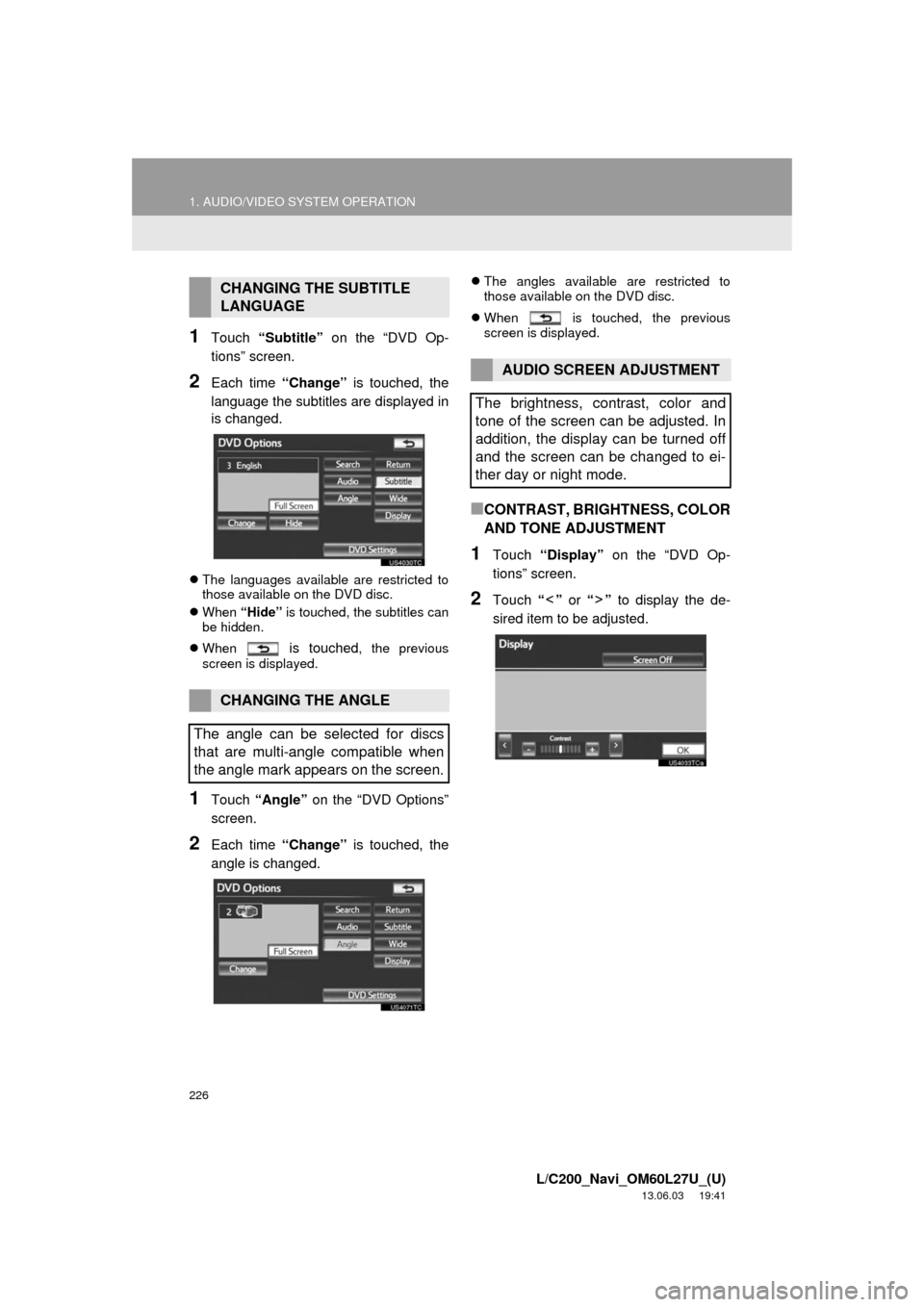
226
1. AUDIO/VIDEO SYSTEM OPERATION
L/C200_Navi_OM60L27U_(U)
13.06.03 19:41
1Touch “Subtitle” on the “DVD Op-
tions” screen.
2Each time “Change” is touched, the
language the subtitles are displayed in
is changed.
The languages available are restricted to
those available on the DVD disc.
When “Hide” is touched, the subtitles can
be hidden.
When
is touched, the previous
screen is displayed.
1Touch “Angle” on the “DVD Options”
screen.
2Each time “Change” is touched, the
angle is changed.
The angles available are restricted to
those available on the DVD disc.
When is touched, the previous
screen is displayed.
■CONTRAST, BRIGHTNESS, COLOR
AND TONE ADJUSTMENT
1Touch “Display” on the “DVD Op-
tions” screen.
2Touch “” or “” to display the de-
sired item to be adjusted.
CHANGING THE SUBTITLE
LANGUAGE
CHANGING THE ANGLE
The angle can be selected for discs
that are multi-angle compatible when
the angle mark appears on the screen.
AUDIO SCREEN ADJUSTMENT
The brightness, contrast, color and
tone of the screen can be adjusted. In
addition, the display can be turned off
and the screen can be changed to ei-
ther day or night mode.
Page 228 of 427
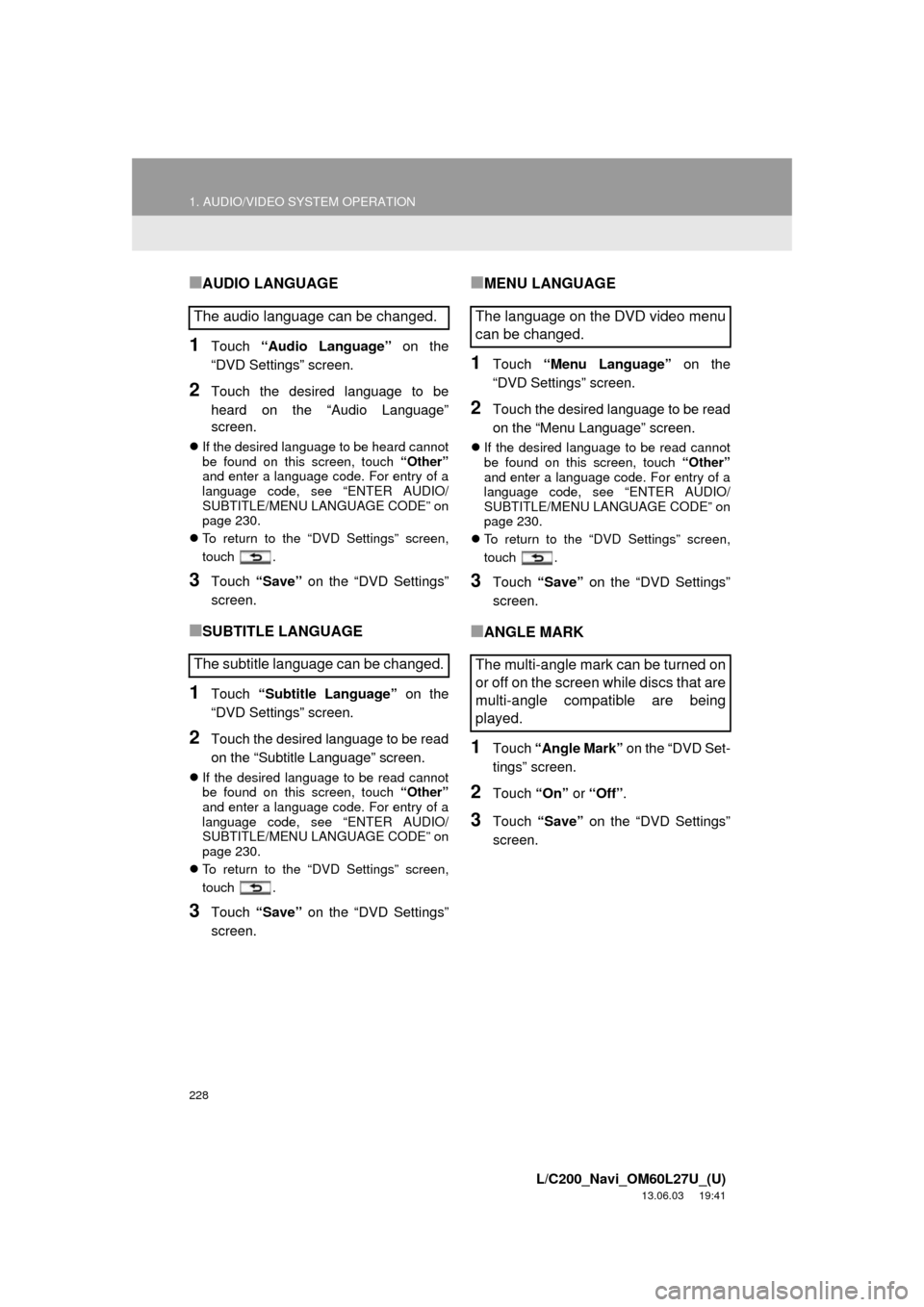
228
1. AUDIO/VIDEO SYSTEM OPERATION
L/C200_Navi_OM60L27U_(U)
13.06.03 19:41
■AUDIO LANGUAGE
1Touch “Audio Language” on the
“DVD Settings” screen.
2Touch the desired language to be
heard on the “Audio Language”
screen.
If the desired language to be heard cannot
be found on this screen, touch “Other”
and enter a language code. For entry of a
language code, see “ENTER AUDIO/
SUBTITLE/MENU LANGUAGE CODE” on
page 230.
To return to the “DVD Settings” screen,
touch .
3Touch “Save” on the “DVD Settings”
screen.
■SUBTITLE LANGUAGE
1Touch “Subtitle Language” on the
“DVD Settings” screen.
2Touch the desired language to be read
on the “Subtitle Language” screen.
If the desired language to be read cannot
be found on this screen, touch “Other”
and enter a language code. For entry of a
language code, see “ENTER AUDIO/
SUBTITLE/MENU LANGUAGE CODE” on
page 230.
To return to the “DVD Settings” screen,
touch .
3Touch “Save” on the “DVD Settings”
screen.
■MENU LANGUAGE
1Touch “Menu Language” on the
“DVD Settings” screen.
2Touch the desired language to be read
on the “Menu Language” screen.
If the desired language to be read cannot
be found on this screen, touch “Other”
and enter a language code. For entry of a
language code, see “ENTER AUDIO/
SUBTITLE/MENU LANGUAGE CODE” on
page 230.
To return to the “DVD Settings” screen,
touch .
3Touch “Save” on the “DVD Settings”
screen.
■ANGLE MARK
1Touch “Angle Mark” on the “DVD Set-
tings” screen.
2Touch “On” or “Off”.
3Touch “Save” on the “DVD Settings”
screen.
The audio language can be changed.
The subtitle language can be changed.The language on the DVD video menu
can be changed.
The multi-angle mark can be turned on
or off on the screen while discs that are
multi-angle compatible are being
played.
Page 235 of 427
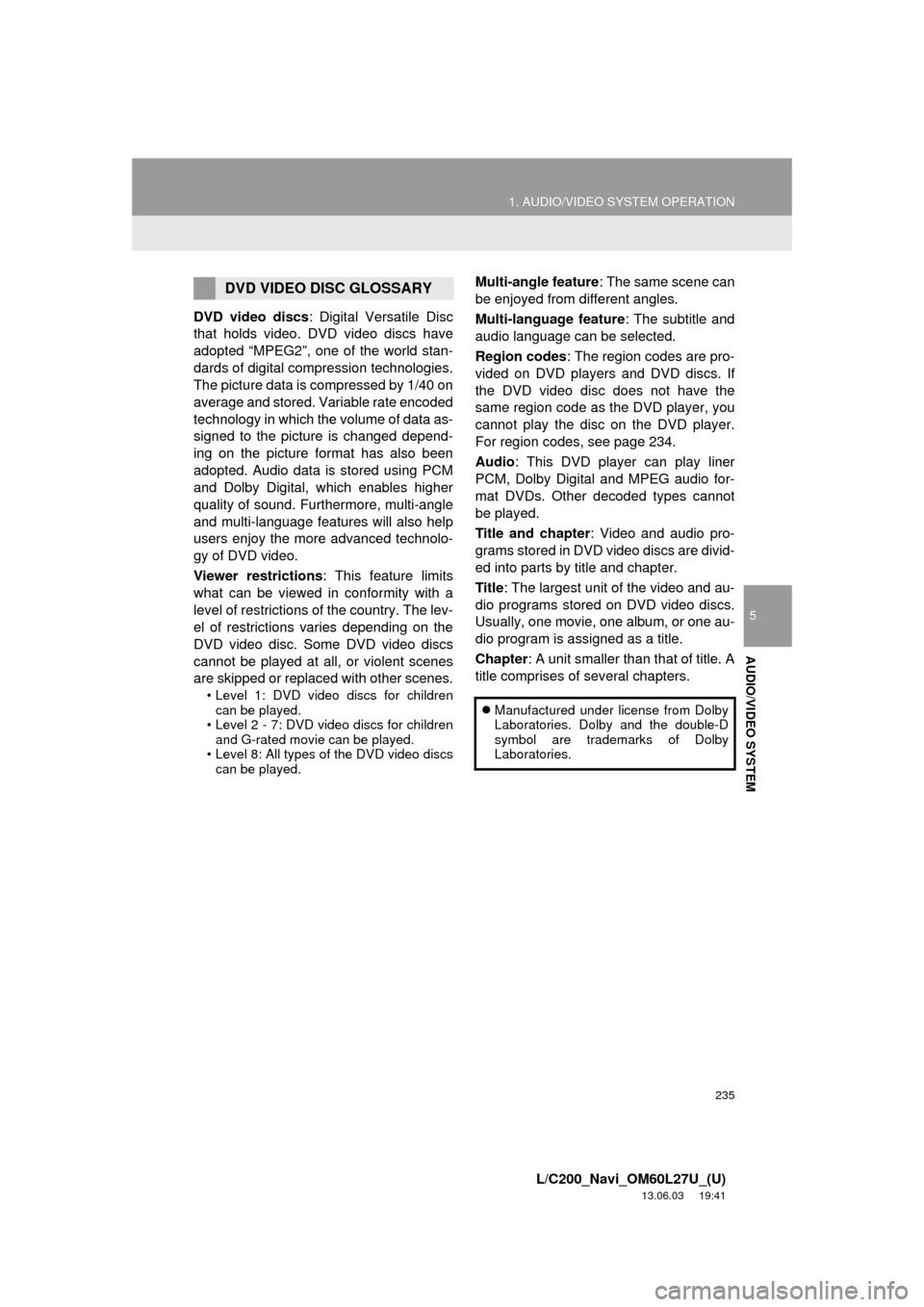
235
1. AUDIO/VIDEO SYSTEM OPERATION
5
AUDIO/VIDEO SYSTEM
L/C200_Navi_OM60L27U_(U)
13.06.03 19:41
DVD video discs: Digital Versatile Disc
that holds video. DVD video discs have
adopted “MPEG2”, one of the world stan-
dards of digital compression technologies.
The picture data is compressed by 1/40 on
average and stored. Variable rate encoded
technology in which the volume of data as-
signed to the picture is changed depend-
ing on the picture format has also been
adopted. Audio data is stored using PCM
and Dolby Digital, which enables higher
quality of sound. Furthermore, multi-angle
and multi-language features will also help
users enjoy the more advanced technolo-
gy of DVD video.
Viewer restrictions: This feature limits
what can be viewed in conformity with a
level of restrictions of the country. The lev-
el of restrictions varies depending on the
DVD video disc. Some DVD video discs
cannot be played at all, or violent scenes
are skipped or replaced with other scenes.
• Level 1: DVD video discs for children
can be played.
• Level 2 - 7: DVD video discs for children
and G-rated movie can be played.
• Level 8: All types of the DVD video discs
can be played.
Multi-angle feature: The same scene can
be enjoyed from different angles.
Multi-language feature: The subtitle and
audio language can be selected.
Region codes: The region codes are pro-
vided on DVD players and DVD discs. If
the DVD video disc does not have the
same region code as the DVD player, you
cannot play the disc on the DVD player.
For region codes, see page 234.
Audio: This DVD player can play liner
PCM, Dolby Digital and MPEG audio for-
mat DVDs. Other decoded types cannot
be played.
Title and chapter: Video and audio pro-
grams stored in DVD video discs are divid-
ed into parts by title and chapter.
Title: The largest unit of the video and au-
dio programs stored on DVD video discs.
Usually, one movie, one album, or one au-
dio program is assigned as a title.
Chapter: A unit smaller than that of title. A
title comprises of several chapters.DVD VIDEO DISC GLOSSARY
Manufactured under license from Dolby
Laboratories. Dolby and the double-D
symbol are trademarks of Dolby
Laboratories.
Page 273 of 427
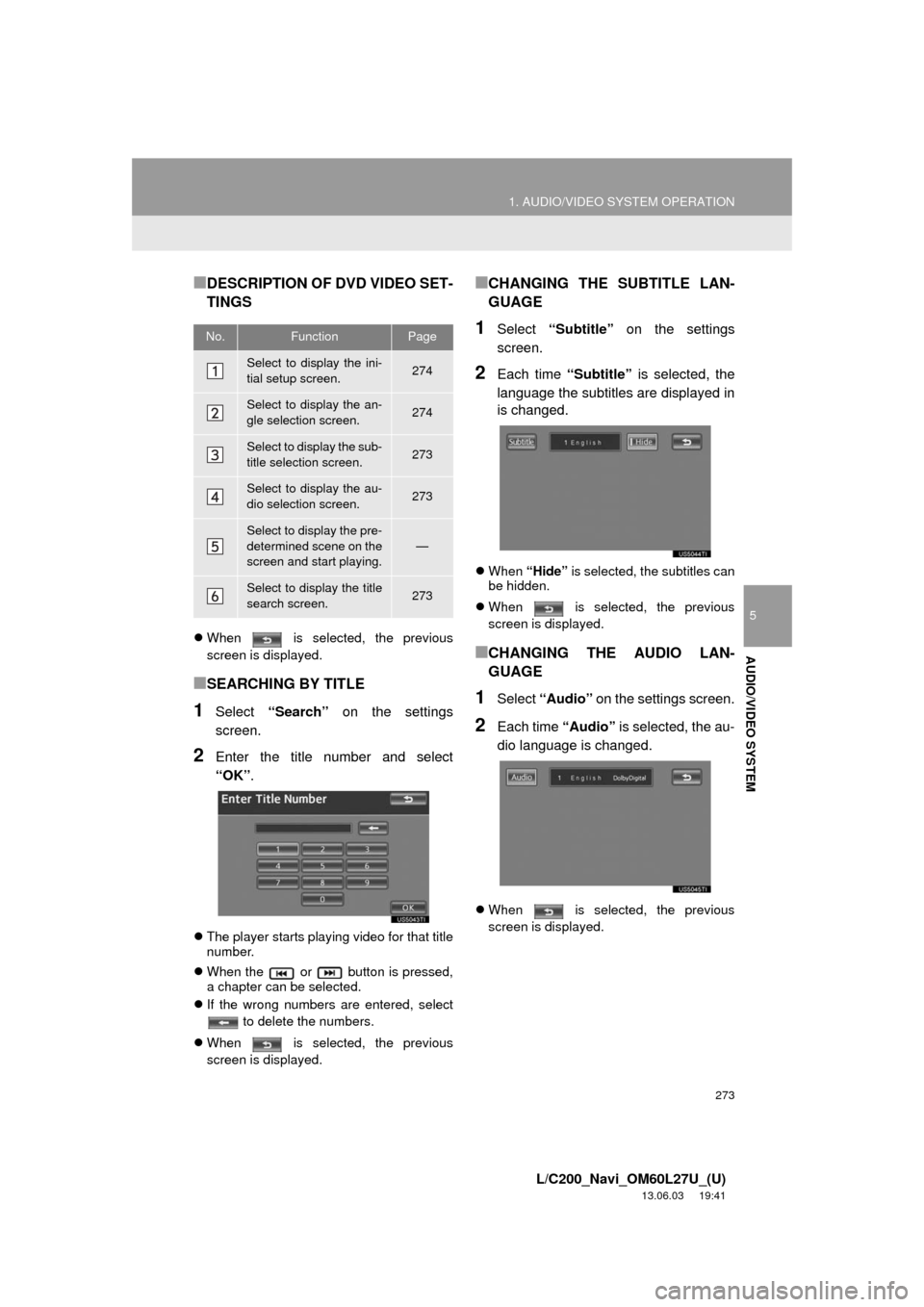
273
1. AUDIO/VIDEO SYSTEM OPERATION
5
AUDIO/VIDEO SYSTEM
L/C200_Navi_OM60L27U_(U)
13.06.03 19:41
■DESCRIPTION OF DVD VIDEO SET-
TINGS
When is selected, the previous
screen is displayed.
■SEARCHING BY TITLE
1Select “Search” on the settings
screen.
2Enter the title number and select
“OK”.
The player starts playing video for that title
number.
When the or button is pressed,
a chapter can be selected.
If the wrong numbers are entered, select
to delete the numbers.
When is selected, the previous
screen is displayed.
■CHANGING THE SUBTITLE LAN-
GUAGE
1Select “Subtitle” on the settings
screen.
2Each time “Subtitle” is selected, the
language the subtitles are displayed in
is changed.
When “Hide” is selected, the subtitles can
be hidden.
When is selected, the previous
screen is displayed.
■CHANGING THE AUDIO LAN-
GUAGE
1Select “Audio” on the settings screen.
2Each time “Audio” is selected, the au-
dio language is changed.
When is selected, the previous
screen is displayed.
No.FunctionPage
Select to display the ini-
tial setup screen.274
Select to display the an-
gle selection screen.274
Select to display the sub-
title selection screen.273
Select to display the au-
dio selection screen.273
Select to display the pre-
determined scene on the
screen and start playing.
—
Select to display the title
search screen.273