change language TOYOTA LAND CRUISER 2014 J200 Navigation Manual
[x] Cancel search | Manufacturer: TOYOTA, Model Year: 2014, Model line: LAND CRUISER, Model: TOYOTA LAND CRUISER 2014 J200Pages: 427, PDF Size: 25.75 MB
Page 275 of 427
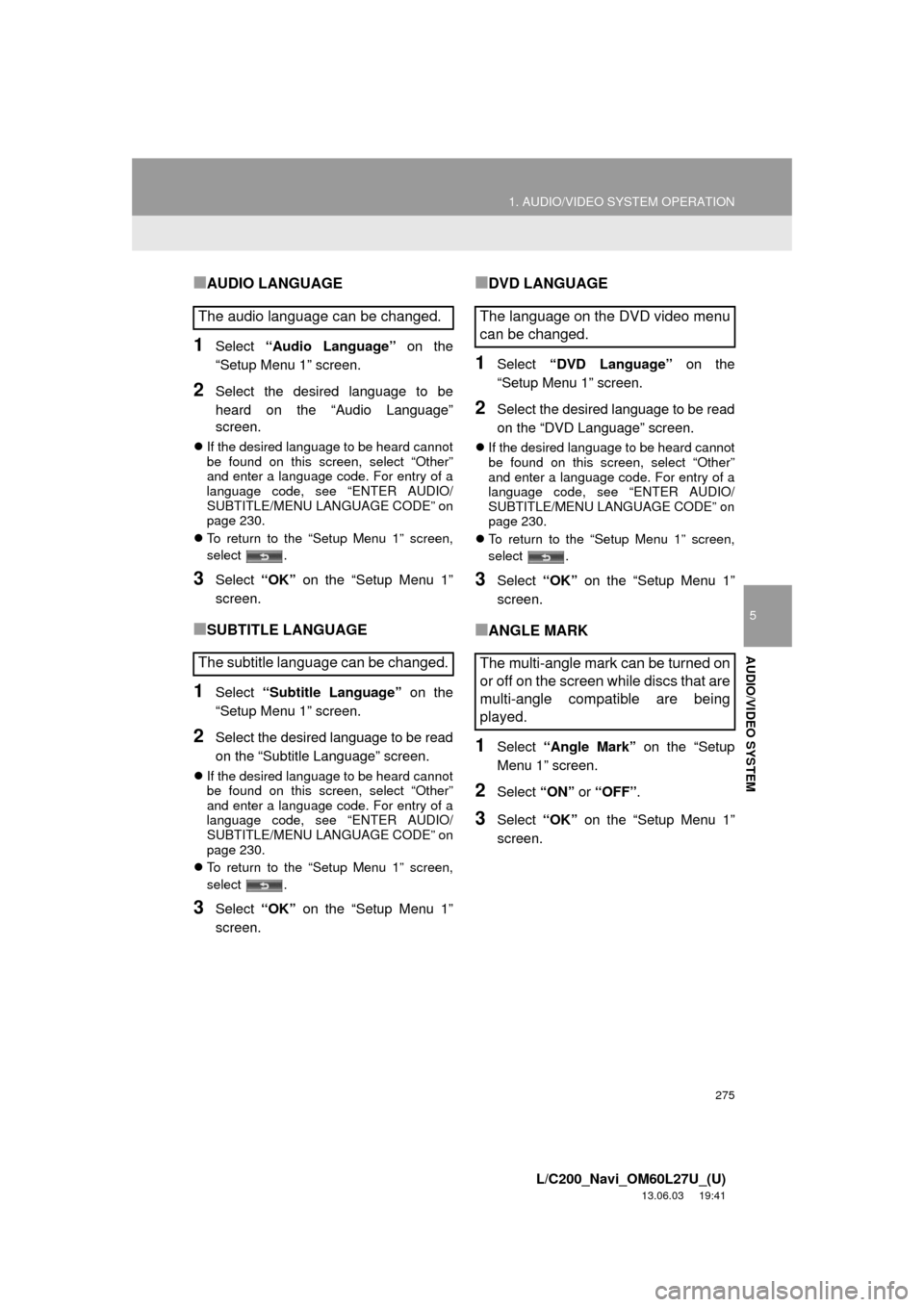
275
1. AUDIO/VIDEO SYSTEM OPERATION
5
AUDIO/VIDEO SYSTEM
L/C200_Navi_OM60L27U_(U)
13.06.03 19:41
■AUDIO LANGUAGE
1Select “Audio Language” on the
“Setup Menu 1” screen.
2Select the desired language to be
heard on the “Audio Language”
screen.
If the desired language to be heard cannot
be found on this screen, select “Other”
and enter a language code. For entry of a
language code, see “ENTER AUDIO/
SUBTITLE/MENU LANGUAGE CODE” on
page 230.
To return to the “Setup Menu 1” screen,
select .
3Select “OK” on the “Setup Menu 1”
screen.
■SUBTITLE LANGUAGE
1Select “Subtitle Language” on the
“Setup Menu 1” screen.
2Select the desired language to be read
on the “Subtitle Language” screen.
If the desired language to be heard cannot
be found on this screen, select “Other”
and enter a language code. For entry of a
language code, see “ENTER AUDIO/
SUBTITLE/MENU LANGUAGE CODE” on
page 230.
To return to the “Setup Menu 1” screen,
select .
3Select “OK” on the “Setup Menu 1”
screen.
■DVD LANGUAGE
1Select “DVD Language” on the
“Setup Menu 1” screen.
2Select the desired language to be read
on the “DVD Language” screen.
If the desired language to be heard cannot
be found on this screen, select “Other”
and enter a language code. For entry of a
language code, see “ENTER AUDIO/
SUBTITLE/MENU LANGUAGE CODE” on
page 230.
To return to the “Setup Menu 1” screen,
select .
3Select “OK” on the “Setup Menu 1”
screen.
■ANGLE MARK
1Select “Angle Mark” on the “Setup
Menu 1” screen.
2Select “ON” or “OFF”.
3Select “OK” on the “Setup Menu 1”
screen.
The audio language can be changed.
The subtitle language can be changed.The language on the DVD video menu
can be changed.
The multi-angle mark can be turned on
or off on the screen while discs that are
multi-angle compatible are being
played.
Page 276 of 427
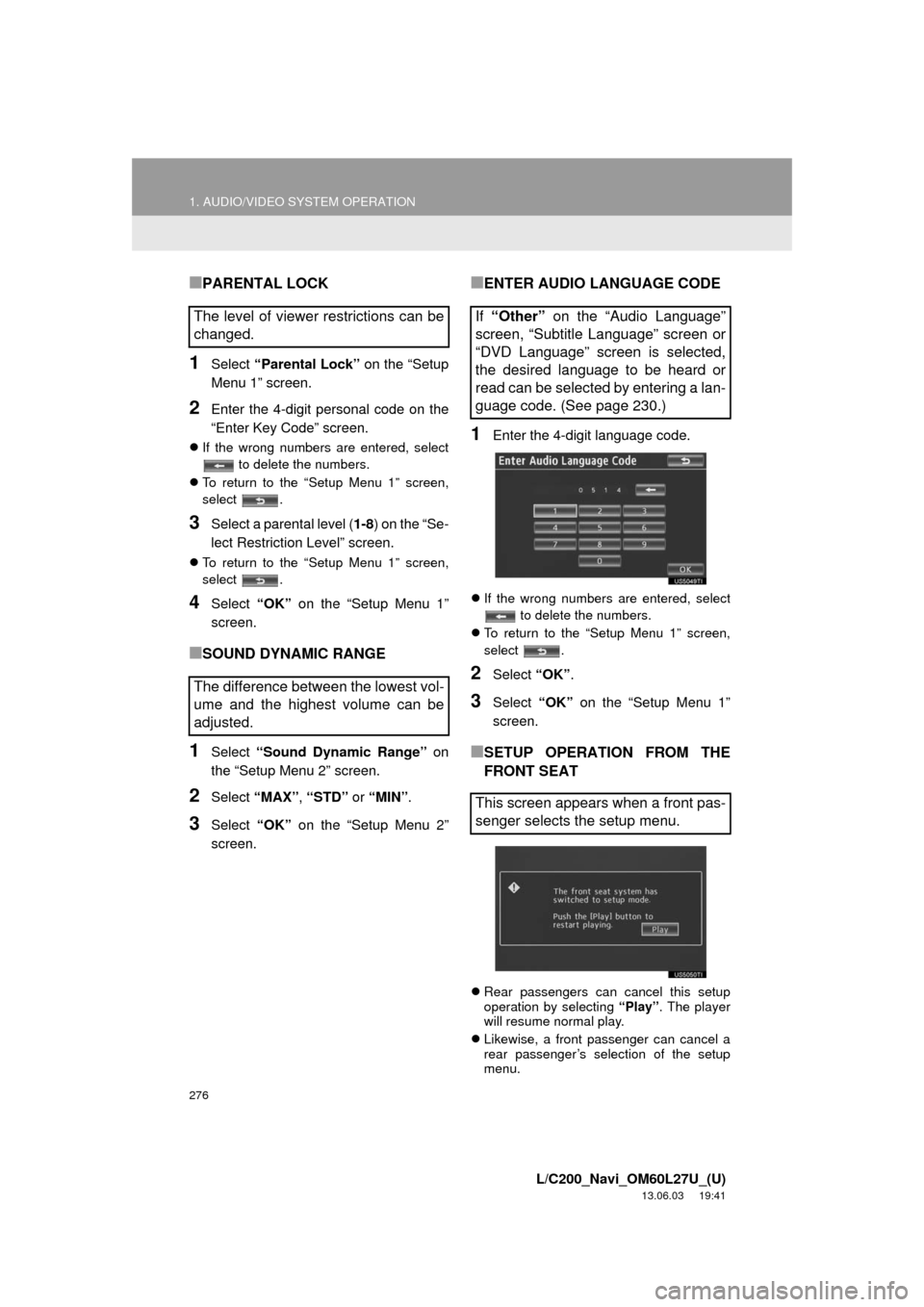
276
1. AUDIO/VIDEO SYSTEM OPERATION
L/C200_Navi_OM60L27U_(U)
13.06.03 19:41
■PARENTAL LOCK
1Select “Parental Lock” on the “Setup
Menu 1” screen.
2Enter the 4-digit personal code on the
“Enter Key Code” screen.
If the wrong numbers are entered, select
to delete the numbers.
To return to the “Setup Menu 1” screen,
select .
3Select a parental level (1-8) on the “Se-
lect Restriction Level” screen.
To return to the “Setup Menu 1” screen,
select .
4Select “OK” on the “Setup Menu 1”
screen.
■SOUND DYNAMIC RANGE
1Select “Sound Dynamic Range” on
the “Setup Menu 2” screen.
2Select “MAX”, “STD” or “MIN”.
3Select “OK” on the “Setup Menu 2”
screen.
■ENTER AUDIO LANGUAGE CODE
1Enter the 4-digit language code.
If the wrong numbers are entered, select
to delete the numbers.
To return to the “Setup Menu 1” screen,
select .
2Select “OK”.
3Select “OK” on the “Setup Menu 1”
screen.
■SETUP OPERATION FROM THE
FRONT SEAT
Rear passengers can cancel this setup
operation by selecting “Play”. The player
will resume normal play.
Likewise, a front passenger can cancel a
rear passenger’s selection of the setup
menu.
The level of viewer restrictions can be
changed.
The difference between the lowest vol-
ume and the highest volume can be
adjusted.If “Other” on the “Audio Language”
screen, “Subtitle Language” screen or
“DVD Language” screen is selected,
the desired language to be heard or
read can be selected by entering a lan-
guage code. (See page 230.)
This screen appears when a front pas-
senger selects the setup menu.
Page 315 of 427
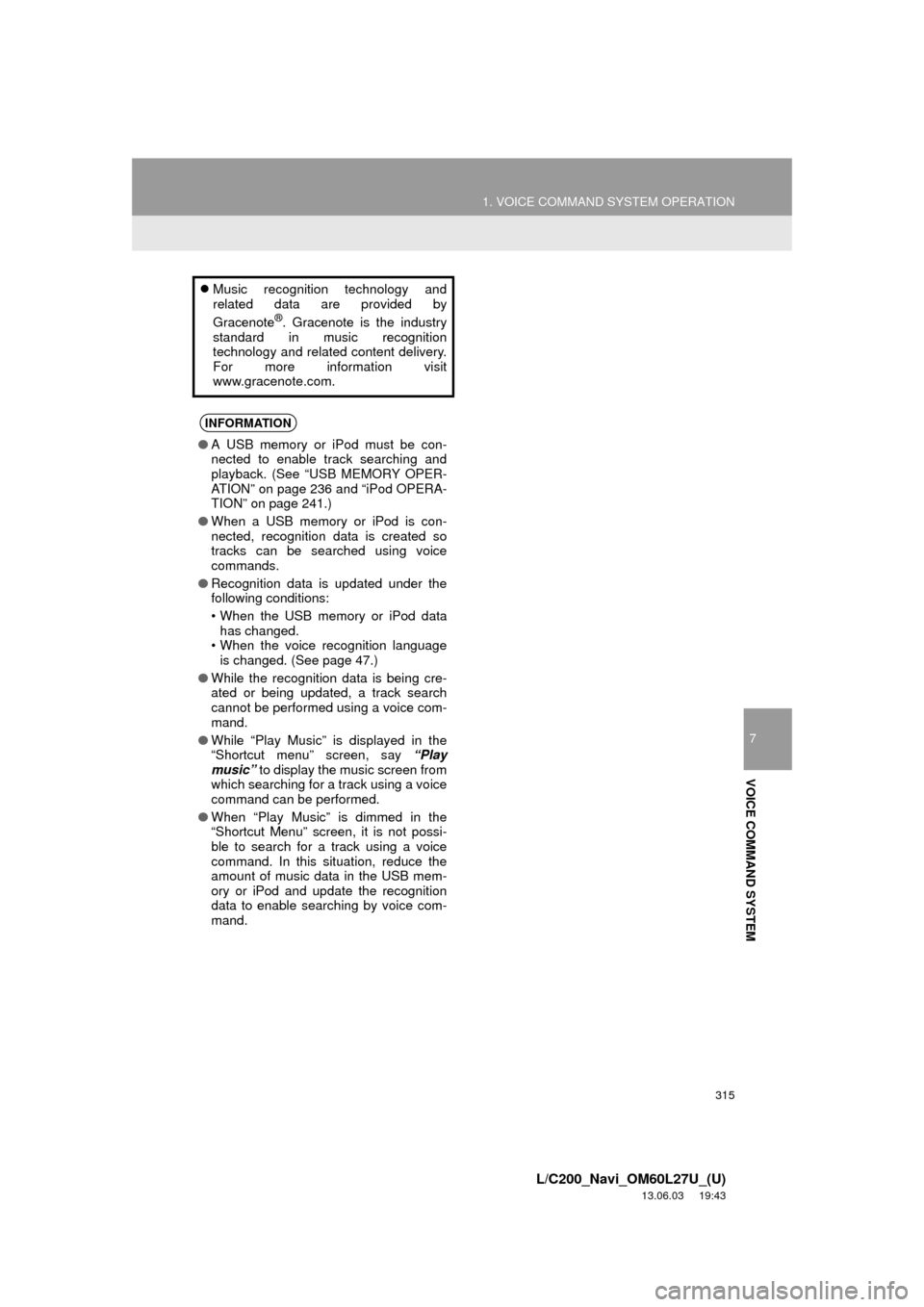
315
1. VOICE COMMAND SYSTEM OPERATION
7
VOICE COMMAND SYSTEM
L/C200_Navi_OM60L27U_(U)
13.06.03 19:43
Music recognition technology and
related data are provided by
Gracenote
®. Gracenote is the industry
standard in music recognition
technology and related content delivery.
For more information visit
www.gracenote.com.
INFORMATION
●A USB memory or iPod must be con-
nected to enable track searching and
playback. (See “USB MEMORY OPER-
ATION” on page 236 and “iPod OPERA-
TION” on page 241.)
●When a USB memory or iPod is con-
nected, recognition data is created so
tracks can be searched using voice
commands.
●Recognition data is updated under the
following conditions:
• When the USB memory or iPod data
has changed.
• When the voice recognition language
is changed. (See page 47.)
●While the recognition data is being cre-
ated or being updated, a track search
cannot be performed using a voice com-
mand.
●While “Play Music” is displayed in the
“Shortcut menu” screen, say “Play
music” to display the music screen from
which searching for a track using a voice
command can be performed.
●When “Play Music” is dimmed in the
“Shortcut Menu” screen, it is not possi-
ble to search for a track using a voice
command. In this situation, reduce the
amount of music data in the USB mem-
ory or iPod and update the recognition
data to enable searching by voice com-
mand.
Page 319 of 427
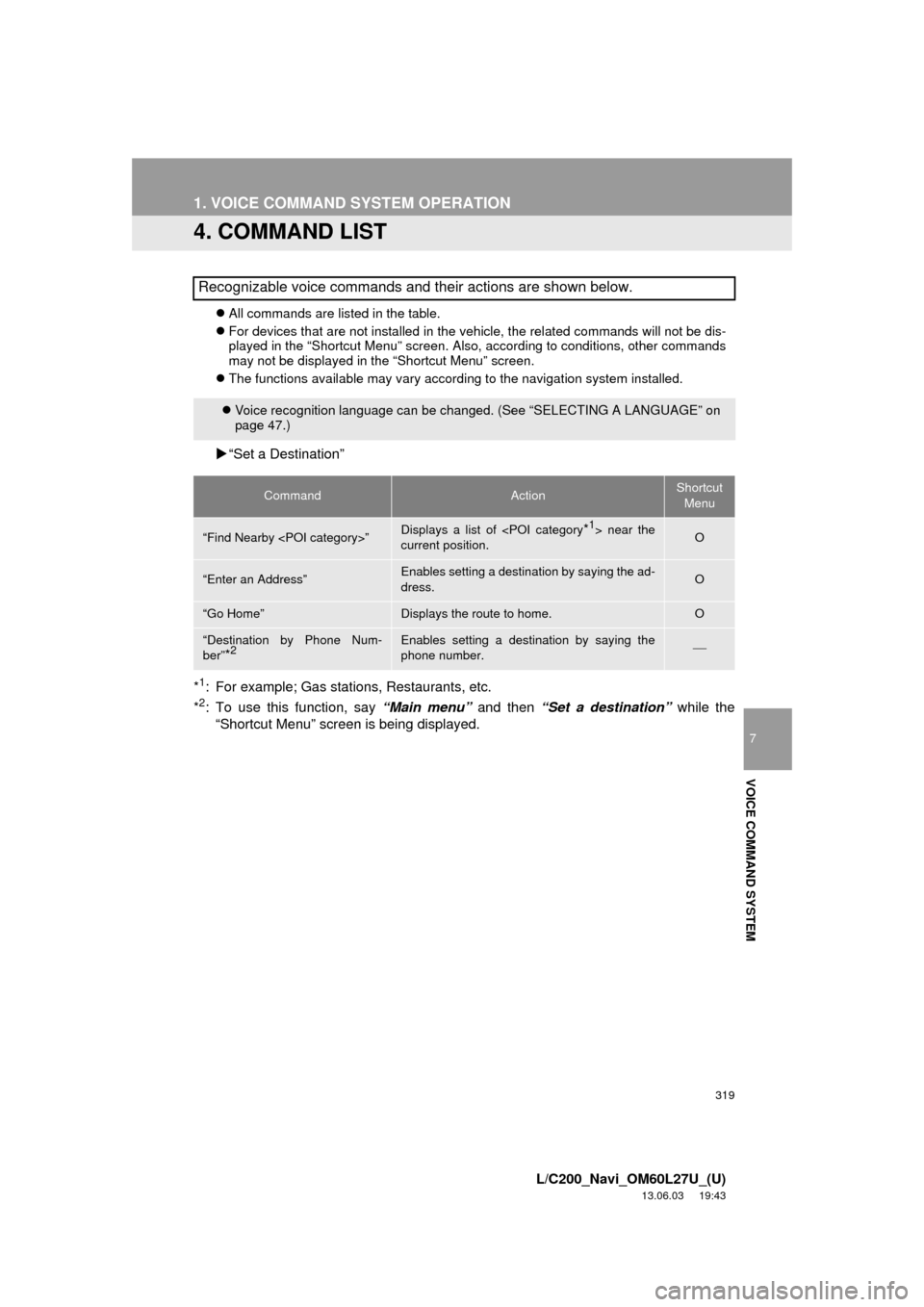
319
1. VOICE COMMAND SYSTEM OPERATION
7
VOICE COMMAND SYSTEM
L/C200_Navi_OM60L27U_(U)
13.06.03 19:43
4. COMMAND LIST
All commands are listed in the table.
For devices that are not installed in the vehicle, the related commands will not be dis-
played in the “Shortcut Menu” screen. Also, according to conditions, other commands
may not be displayed in the “Shortcut Menu” screen.
The functions available may vary according to the navigation system installed.
“Set a Destination”
*
1: For example; Gas stations, Restaurants, etc.
*2: To use this function, say “Main menu” and then “Set a destination” while the
“Shortcut Menu” screen is being displayed.
Recognizable voice commands and their actions are shown below.
Voice recognition language can be changed. (See “SELECTING A LANGUAGE” on
page 47.)
CommandActionShortcut
Menu
“Find Nearby
current position.O
“Enter an Address”Enables setting a destination by saying the ad-
dress.O
“Go Home”Displays the route to home.O
“Destination by Phone Num-
ber”
*2Enables setting a destination by saying the
phone number.
Page 329 of 427
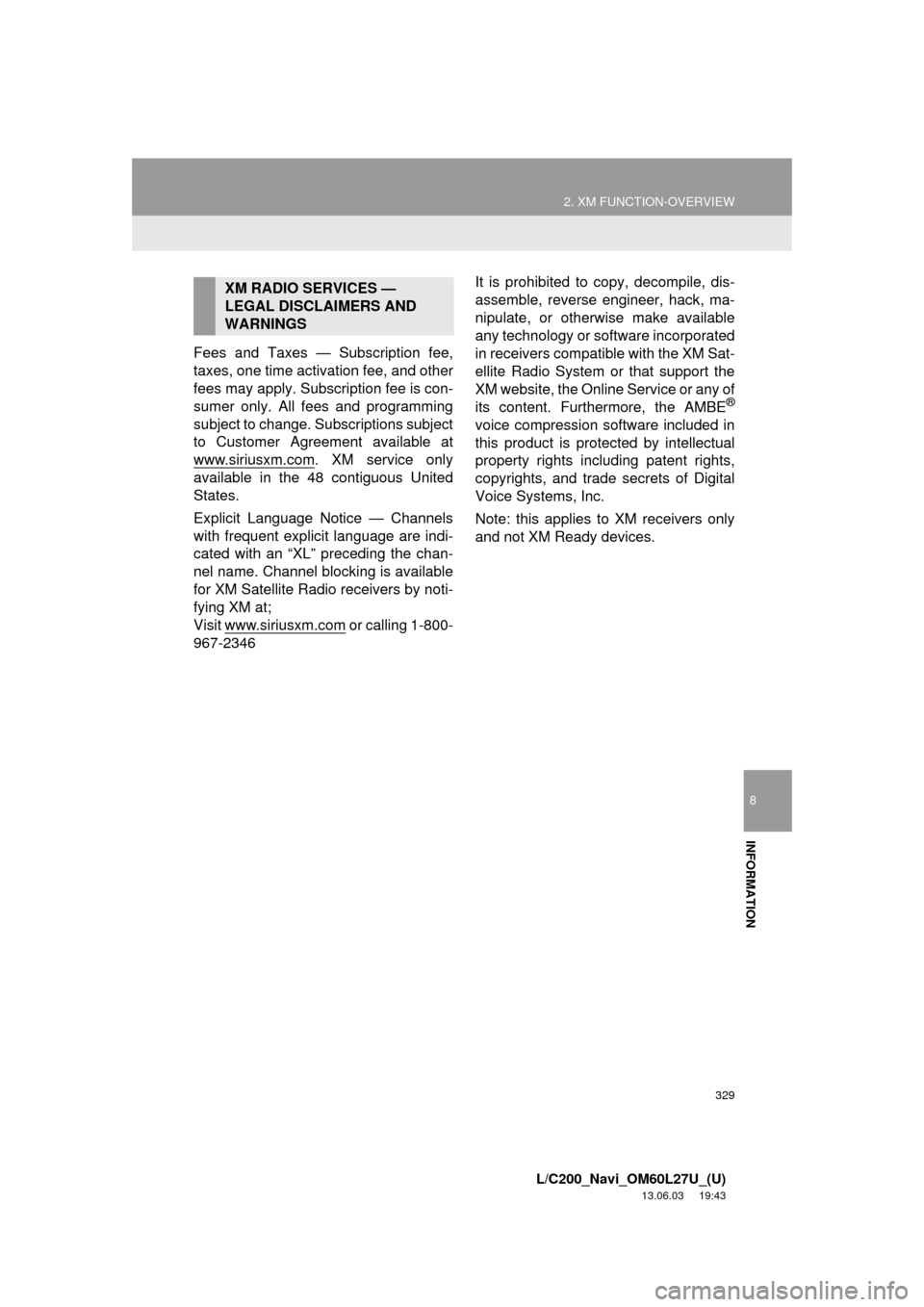
329
2. XM FUNCTION-OVERVIEW
8
INFORMATION
L/C200_Navi_OM60L27U_(U)
13.06.03 19:43
Fees and Taxes — Subscription fee,
taxes, one time activation fee, and other
fees may apply. Subscription fee is con-
sumer only. All fees and programming
subject to change. Subscriptions subject
to Customer Agreement available at
www.siriusxm.com
. XM service only
available in the 48 contiguous United
States.
Explicit Language Notice — Channels
with frequent explicit language are indi-
cated with an “XL” preceding the chan-
nel name. Channel blocking is available
for XM Satellite Radio receivers by noti-
fying XM at;
Visit www.siriusxm.com
or calling 1-800-
967-2346It is prohibited to copy, decompile, dis-
assemble, reverse engineer, hack, ma-
nipulate, or otherwise make available
any technology or software incorporated
in receivers compatible with the XM Sat-
ellite Radio System or that support the
XM website, the Online Service or any of
its content. Furthermore, the AMBE
®
voice compression software included in
this product is protected by intellectual
property rights including patent rights,
copyrights, and trade secrets of Digital
Voice Systems, Inc.
Note: this applies to XM receivers only
and not XM Ready devices.
XM RADIO SERVICES —
LEGAL DISCLAIMERS AND
WARNINGS