language TOYOTA LAND CRUISER 2015 J200 Navigation Manual
[x] Cancel search | Manufacturer: TOYOTA, Model Year: 2015, Model line: LAND CRUISER, Model: TOYOTA LAND CRUISER 2015 J200Pages: 427, PDF Size: 7.69 MB
Page 232 of 427
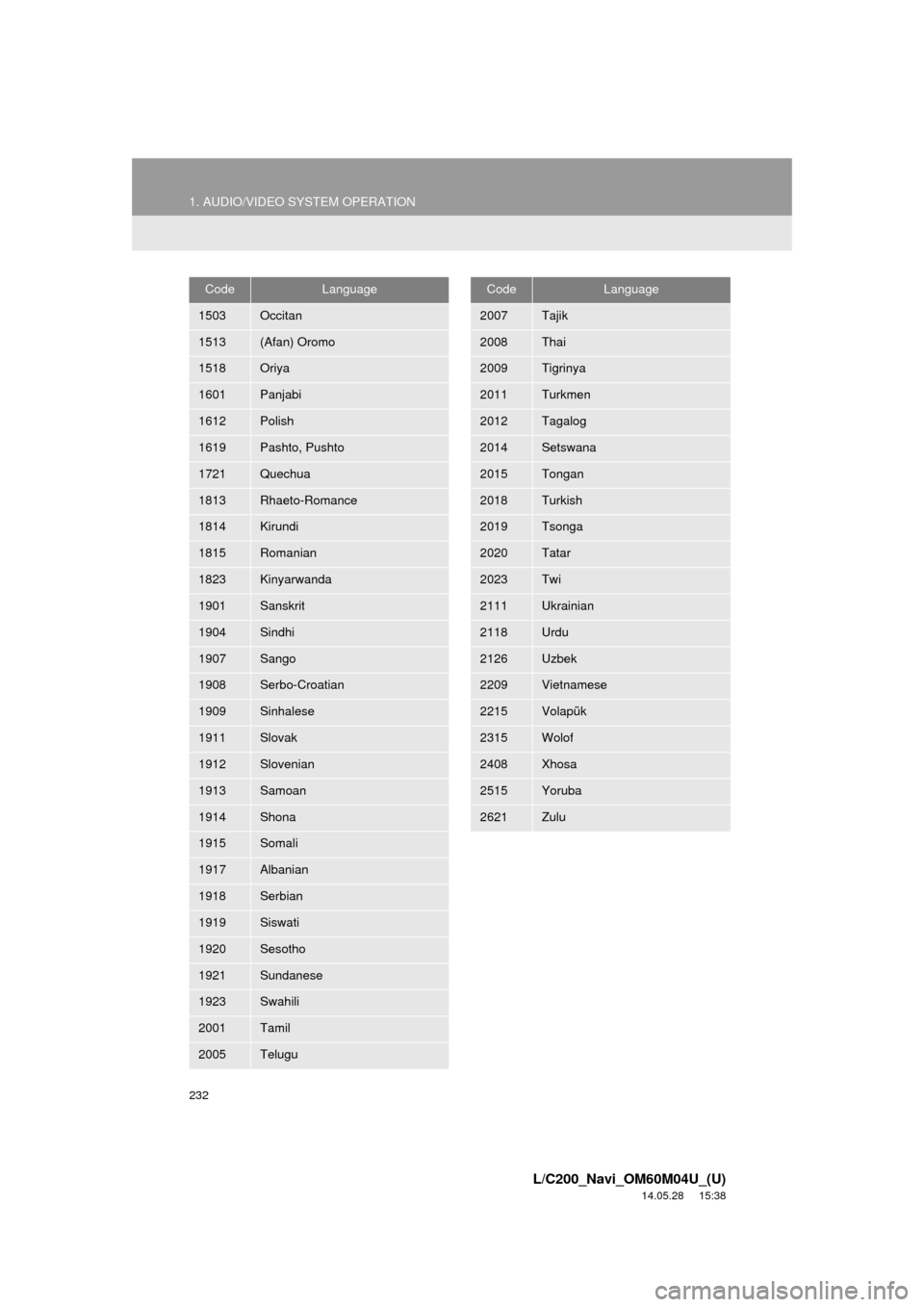
232
1. AUDIO/VIDEO SYSTEM OPERATION
L/C200_Navi_OM60M04U_(U)
14.05.28 15:38
1503Occitan
1513(Afan) Oromo
1518Oriya
1601Panjabi
1612Polish
1619Pashto, Pushto
1721Quechua
1813Rhaeto-Romance
1814Kirundi
1815Romanian
1823Kinyarwanda
1901Sanskrit
1904Sindhi
1907Sango
1908Serbo-Croatian
1909Sinhalese
1911Slovak
1912Slovenian
1913Samoan
1914Shona
1915Somali
1917Albanian
1918Serbian
1919Siswati
1920Sesotho
1921Sundanese
1923Swahili
2001Tamil
2005Telugu
CodeLanguage
2007Tajik
2008Thai
2009Tigrinya
2011Turkmen
2012Tagalog
2014Setswana
2015Tongan
2018Turkish
2019Tsonga
2020Tatar
2023Twi
2111Ukrainian
2118Urdu
2126Uzbek
2209Vietnamese
2215Volapük
2315Wolof
2408Xhosa
2515Yoruba
2621Zulu
CodeLanguage
Page 234 of 427
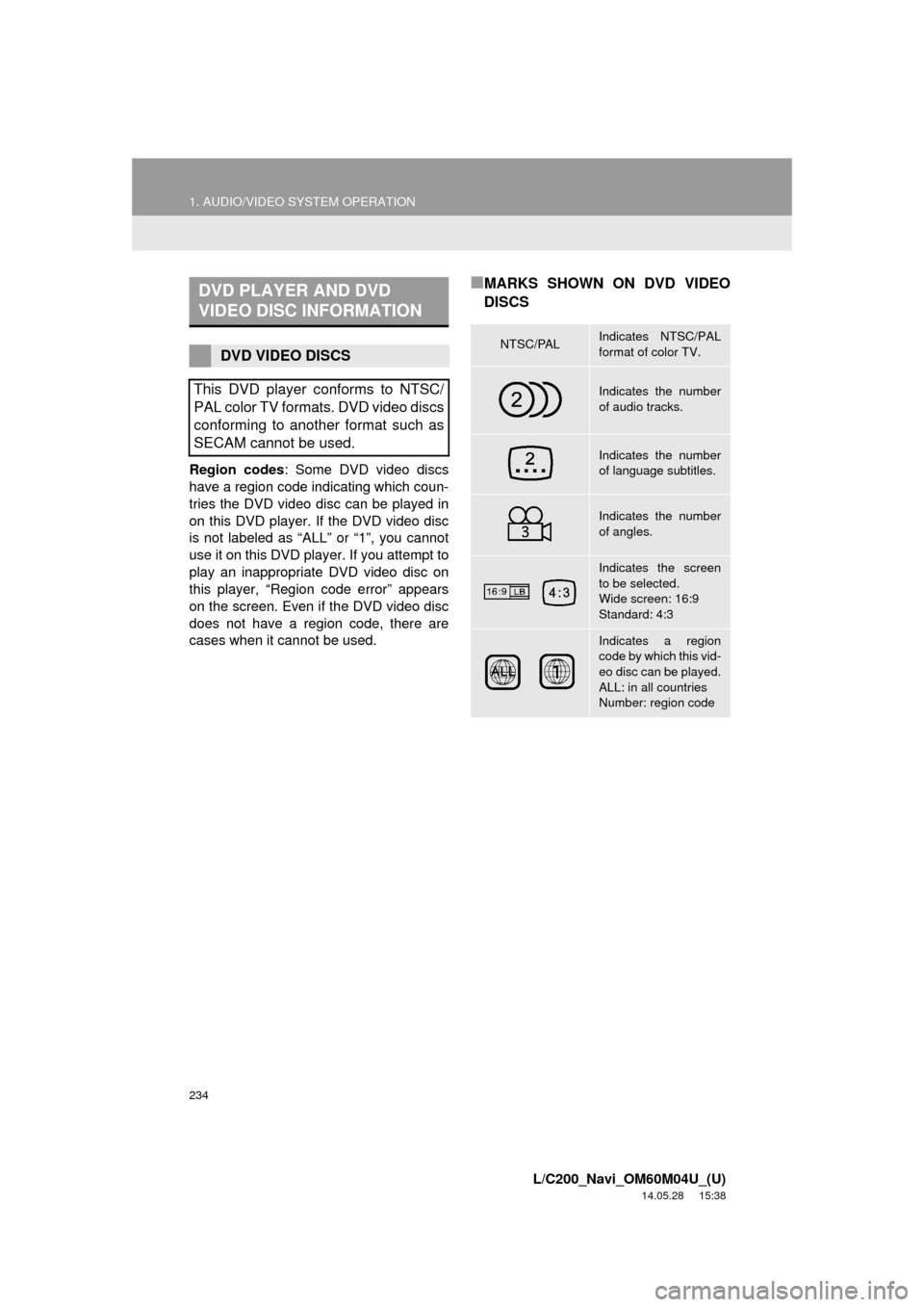
234
1. AUDIO/VIDEO SYSTEM OPERATION
L/C200_Navi_OM60M04U_(U)
14.05.28 15:38
Region codes: Some DVD video discs
have a region code indicating which coun-
tries the DVD video disc can be played in
on this DVD player. If the DVD video disc
is not labeled as “ALL” or “1”, you cannot
use it on this DVD player. If you attempt to
play an inappropriate DVD video disc on
this player, “Region code error” appears
on the screen. Even if the DVD video disc
does not have a region code, there are
cases when it cannot be used.
■MARKS SHOWN ON DVD VIDEO
DISCSDVD PLAYER AND DVD
VIDEO DISC INFORMATION
DVD VIDEO DISCS
This DVD player conforms to NTSC/
PAL color TV formats. DVD video discs
conforming to another format such as
SECAM cannot be used.NTSC/PALIndicates NTSC/PAL
format of color TV.
Indicates the number
of audio tracks.
Indicates the number
of language subtitles.
Indicates the number
of angles.
Indicates the screen
to be selected.
Wide screen: 16:9
Standard: 4:3
Indicates a region
code by which this vid-
eo disc can be played.
ALL: in all countries
Number: region code
Page 235 of 427
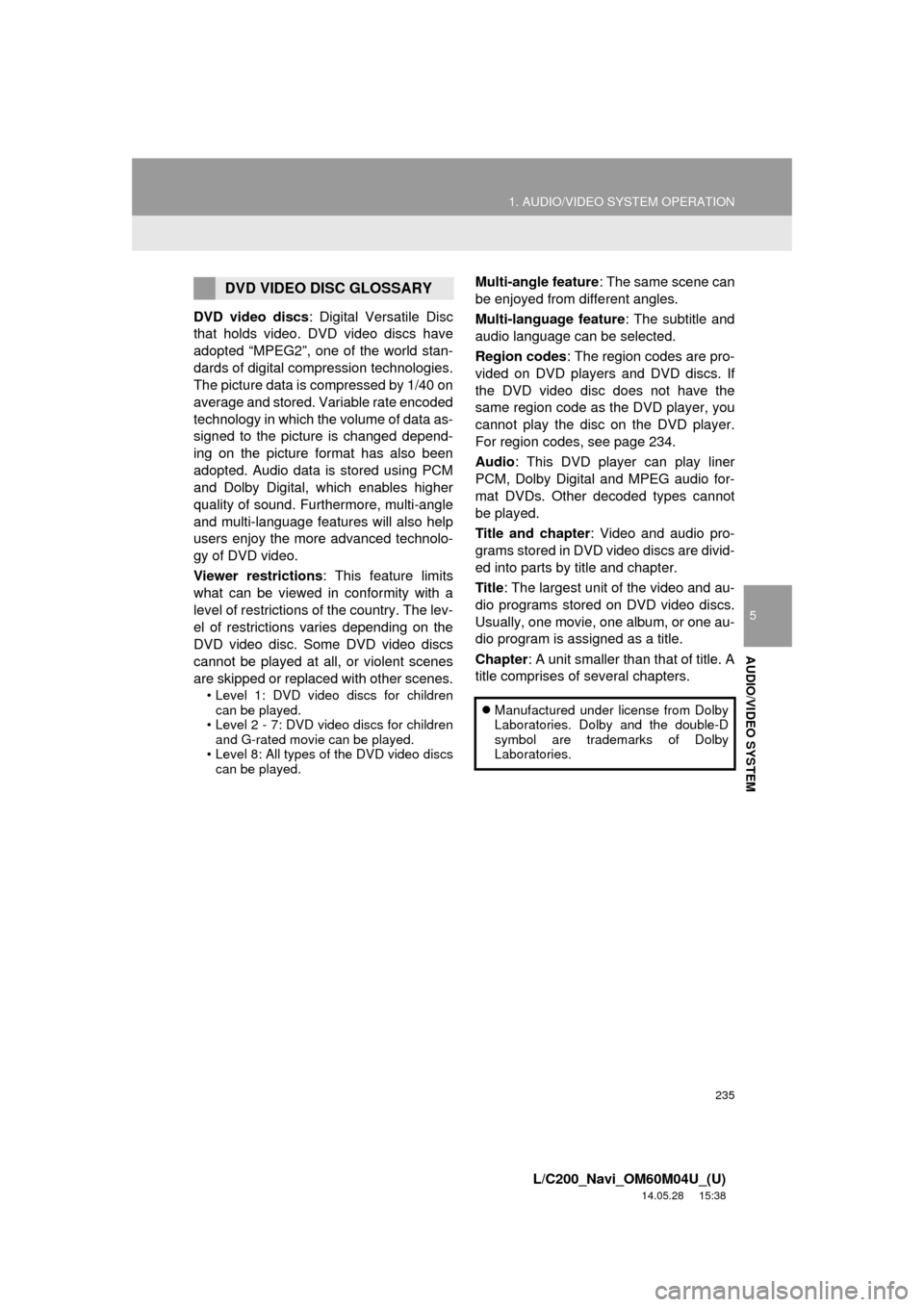
235
1. AUDIO/VIDEO SYSTEM OPERATION
5
AUDIO/VIDEO SYSTEM
L/C200_Navi_OM60M04U_(U)
14.05.28 15:38
DVD video discs: Digital Versatile Disc
that holds video. DVD video discs have
adopted “MPEG2”, one of the world stan-
dards of digital compression technologies.
The picture data is compressed by 1/40 on
average and stored. Variable rate encoded
technology in which the volume of data as-
signed to the picture is changed depend-
ing on the picture format has also been
adopted. Audio data is stored using PCM
and Dolby Digital, which enables higher
quality of sound. Furthermore, multi-angle
and multi-language features will also help
users enjoy the more advanced technolo-
gy of DVD video.
Viewer restrictions: This feature limits
what can be viewed in conformity with a
level of restrictions of the country. The lev-
el of restrictions varies depending on the
DVD video disc. Some DVD video discs
cannot be played at all, or violent scenes
are skipped or replaced with other scenes.
• Level 1: DVD video discs for children can be played.
• Level 2 - 7: DVD video discs for children and G-rated movie can be played.
• Level 8: All types of the DVD video discs can be played.
Multi-angle feature : The same scene can
be enjoyed from different angles.
Multi-language feature : The subtitle and
audio language can be selected.
Region codes : The region codes are pro-
vided on DVD players and DVD discs. If
the DVD video disc does not have the
same region code as the DVD player, you
cannot play the disc on the DVD player.
For region codes, see page 234.
Audio : This DVD player can play liner
PCM, Dolby Digital and MPEG audio for-
mat DVDs. Other decoded types cannot
be played.
Title and chapter : Video and audio pro-
grams stored in DVD video discs are divid-
ed into parts by title and chapter.
Title : The largest unit of the video and au-
dio programs stored on DVD video discs.
Usually, one movie, one album, or one au-
dio program is assigned as a title.
Chapter : A unit smaller than that of title. A
title comprises of several chapters.DVD VIDEO DISC GLOSSARY
Manufactured under license from Dolby
Laboratories. Dolby and the double-D
symbol are trademarks of Dolby
Laboratories.
Page 273 of 427
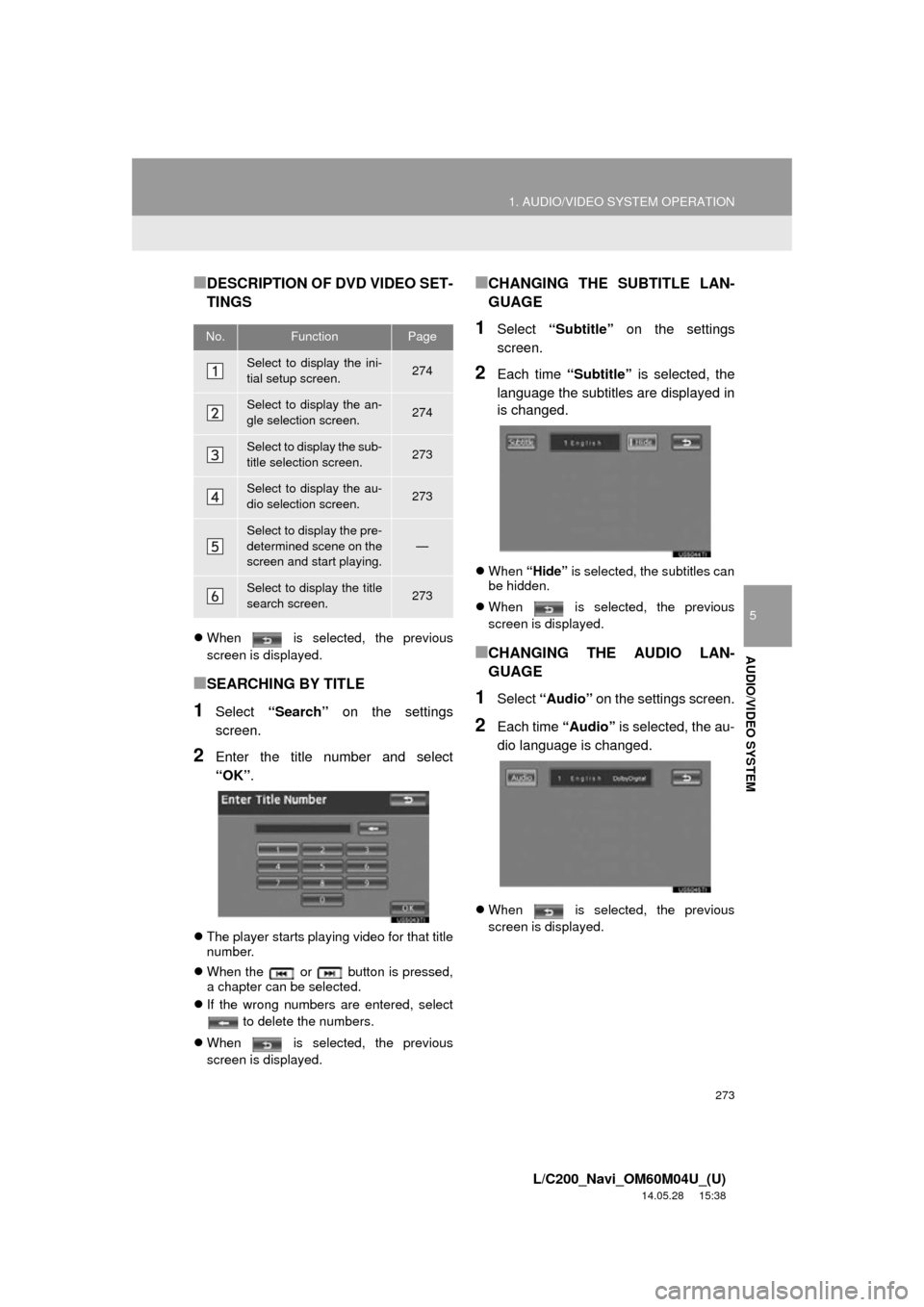
273
1. AUDIO/VIDEO SYSTEM OPERATION
5
AUDIO/VIDEO SYSTEM
L/C200_Navi_OM60M04U_(U)
14.05.28 15:38
■DESCRIPTION OF DVD VIDEO SET-
TINGS
When is selected, the previous
screen is displayed.
■SEARCHING BY TITLE
1Select “Search” on the settings
screen.
2Enter the title number and select
“OK” .
The player starts playing video for that title
number.
When the or button is pressed,
a chapter can be selected.
If the wrong numbers are entered, select
to delete the numbers.
When is selected, the previous
screen is displayed.
■CHANGING THE SUBTITLE LAN-
GUAGE
1Select “Subtitle” on the settings
screen.
2Each time “Subtitle” is selected, the
language the subtitles are displayed in
is changed.
When “Hide” is selected, the subtitles can
be hidden.
When is selected, the previous
screen is displayed.
■CHANGING THE AUDIO LAN-
GUAGE
1Select “Audio” on the settings screen.
2Each time “Audio” is selected, the au-
dio language is changed.
When is selected, the previous
screen is displayed.
No.FunctionPage
Select to display the ini-
tial setup screen.274
Select to display the an-
gle selection screen.274
Select to display the sub-
title selection screen.273
Select to display the au-
dio selection screen.273
Select to display the pre-
determined scene on the
screen and start playing.
—
Select to display the title
search screen.273
Page 275 of 427
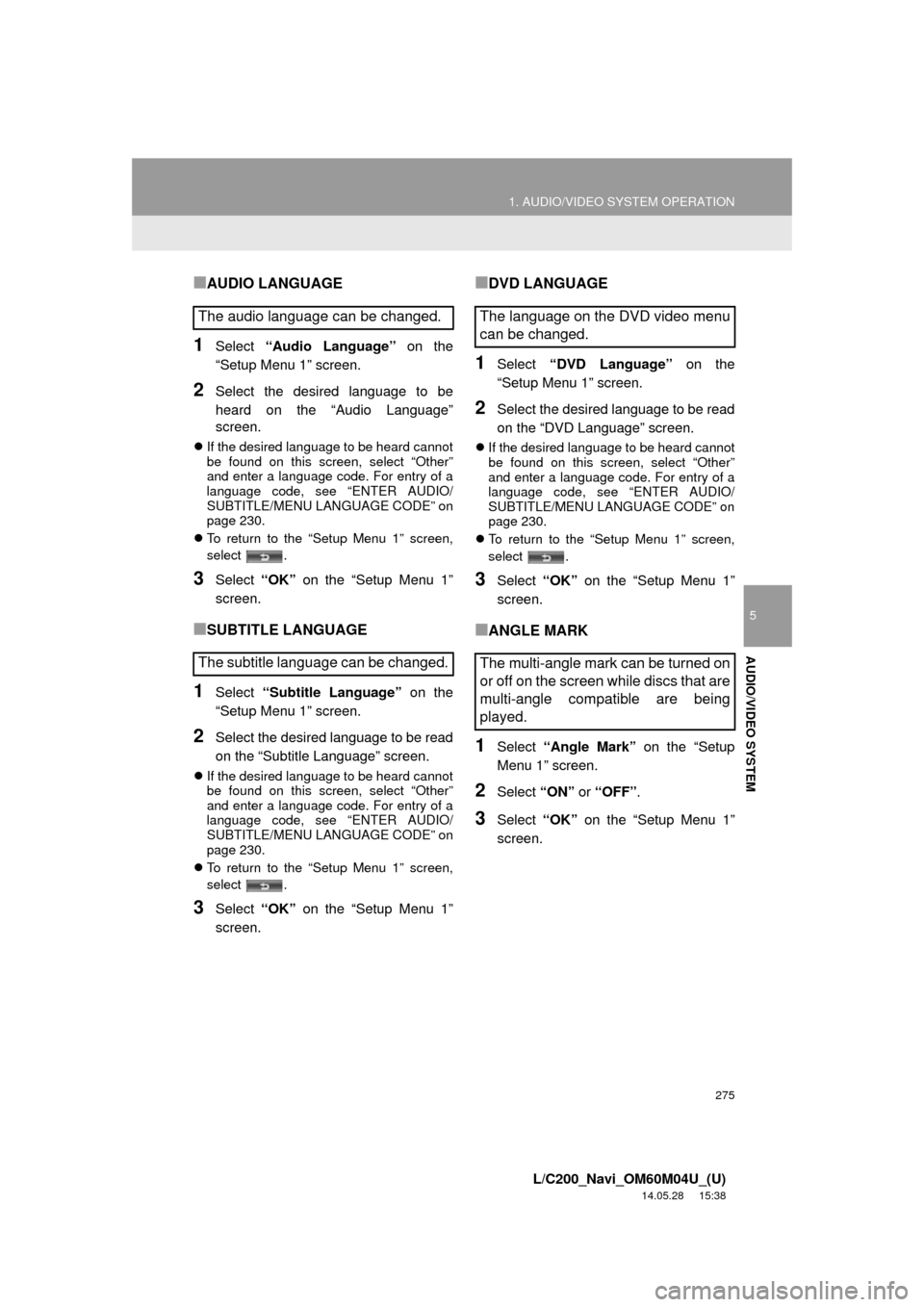
275
1. AUDIO/VIDEO SYSTEM OPERATION
5
AUDIO/VIDEO SYSTEM
L/C200_Navi_OM60M04U_(U)
14.05.28 15:38
■AUDIO LANGUAGE
1Select “Audio Language” on the
“Setup Menu 1” screen.
2Select the desired language to be
heard on the “Audio Language”
screen.
If the desired language to be heard cannot
be found on this screen, select “Other”
and enter a language code. For entry of a
language code, see “ENTER AUDIO/
SUBTITLE/MENU LANGUAGE CODE” on
page 230.
To return to the “Setup Menu 1” screen,
select .
3Select “OK” on the “Setup Menu 1”
screen.
■SUBTITLE LANGUAGE
1Select “Subtitle Language” on the
“Setup Menu 1” screen.
2Select the desired language to be read
on the “Subtitle Language” screen.
If the desired language to be heard cannot
be found on this screen, select “Other”
and enter a language code. For entry of a
language code, see “ENTER AUDIO/
SUBTITLE/MENU LANGUAGE CODE” on
page 230.
To return to the “Setup Menu 1” screen,
select .
3Select “OK” on the “Setup Menu 1”
screen.
■DVD LANGUAGE
1Select “DVD Language” on the
“Setup Menu 1” screen.
2Select the desired language to be read
on the “DVD Language” screen.
If the desired language to be heard cannot
be found on this screen, select “Other”
and enter a language code. For entry of a
language code, see “ENTER AUDIO/
SUBTITLE/MENU LANGUAGE CODE” on
page 230.
To return to the “Setup Menu 1” screen,
select .
3Select “OK” on the “Setup Menu 1”
screen.
■ANGLE MARK
1Select “Angle Mark” on the “Setup
Menu 1” screen.
2Select “ON” or “OFF” .
3Select “OK” on the “Setup Menu 1”
screen.
The audio language can be changed.
The subtitle language can be changed.The language on the DVD video menu
can be changed.
The multi-angle mark can be turned on
or off on the screen while discs that are
multi-angle compatible are being
played.
Page 276 of 427
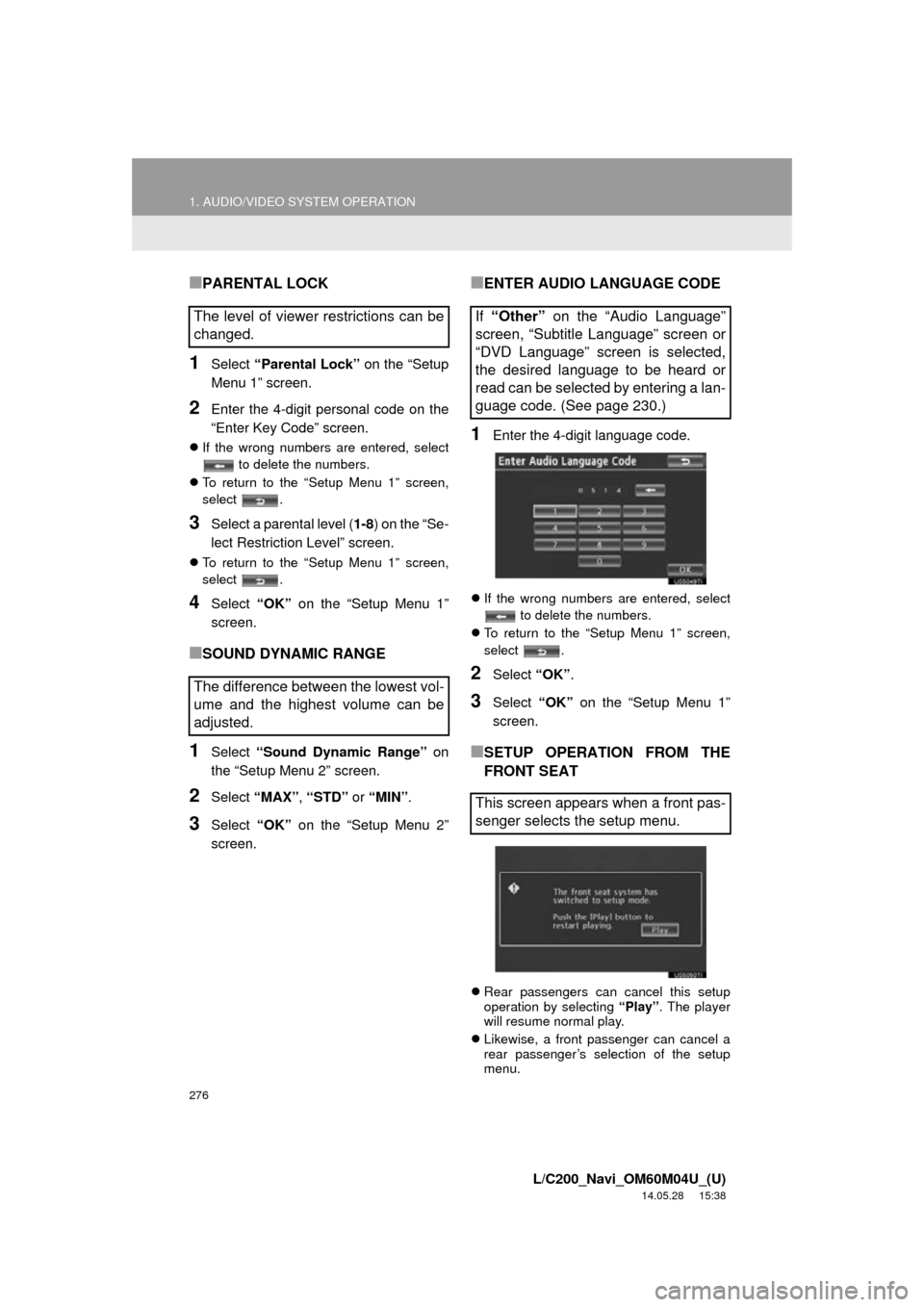
276
1. AUDIO/VIDEO SYSTEM OPERATION
L/C200_Navi_OM60M04U_(U)
14.05.28 15:38
■PARENTAL LOCK
1Select “Parental Lock” on the “Setup
Menu 1” screen.
2Enter the 4-digit personal code on the
“Enter Key Code” screen.
If the wrong numbers are entered, select
to delete the numbers.
To return to the “Setup Menu 1” screen,
select .
3Select a parental level ( 1-8) on the “Se-
lect Restriction Level” screen.
To return to the “Setup Menu 1” screen,
select .
4Select “OK” on the “Setup Menu 1”
screen.
■SOUND DYNAMIC RANGE
1Select “Sound Dynamic Range” on
the “Setup Menu 2” screen.
2Select “MAX” , “STD” or “MIN”.
3Select “OK” on the “Setup Menu 2”
screen.
■ENTER AUDIO LANGUAGE CODE
1Enter the 4-digit language code.
If the wrong numbers are entered, select
to delete the numbers.
To return to the “Setup Menu 1” screen,
select .
2Select “OK”.
3Select “OK” on the “Setup Menu 1”
screen.
■SETUP OPERATION FROM THE
FRONT SEAT
Rear passengers can cancel this setup
operation by selecting “Play”. The player
will resume normal play.
Likewise, a front passenger can cancel a
rear passenger’s selection of the setup
menu.
The level of viewer restrictions can be
changed.
The difference between the lowest vol-
ume and the highest volume can be
adjusted.If “Other” on the “Audio Language”
screen, “Subtitle Language” screen or
“DVD Language” screen is selected,
the desired language to be heard or
read can be selected by entering a lan-
guage code. (See page 230.)
This screen appears when a front pas-
senger selects the setup menu.
Page 315 of 427
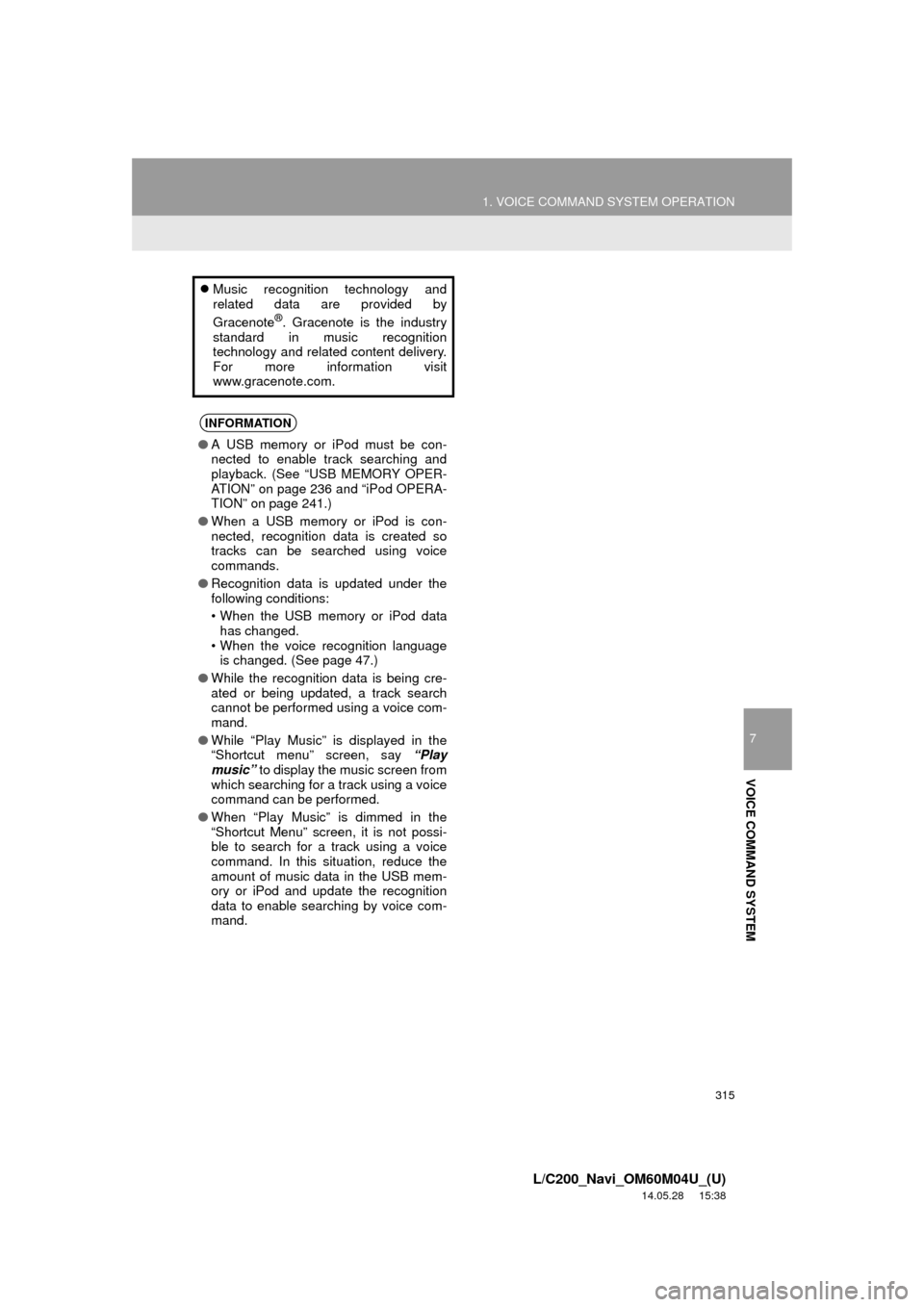
315
1. VOICE COMMAND SYSTEM OPERATION
7
VOICE COMMAND SYSTEM
L/C200_Navi_OM60M04U_(U)
14.05.28 15:38
Music recognition technology and
related data are provided by
Gracenote
®. Gracenote is the industry
standard in music recognition
technology and related content delivery.
For more information visit
www.gracenote.com.
INFORMATION
● A USB memory or iPod must be con-
nected to enable track searching and
playback. (See “USB MEMORY OPER-
ATION” on page 236 and “iPod OPERA-
TION” on page 241.)
● When a USB memory or iPod is con-
nected, recognition data is created so
tracks can be searched using voice
commands.
● Recognition data is updated under the
following conditions:
• When the USB memory or iPod data
has changed.
• When the voice recognition language is changed. (See page 47.)
● While the recognition data is being cre-
ated or being updated, a track search
cannot be performed using a voice com-
mand.
● While “Play Music” is displayed in the
“Shortcut menu” screen, say “Play
music” to display the music screen from
which searching for a track using a voice
command can be performed.
● When “Play Music” is dimmed in the
“Shortcut Menu” screen, it is not possi-
ble to search for a track using a voice
command. In this situation, reduce the
amount of music data in the USB mem-
ory or iPod and update the recognition
data to enable searching by voice com-
mand.
Page 316 of 427
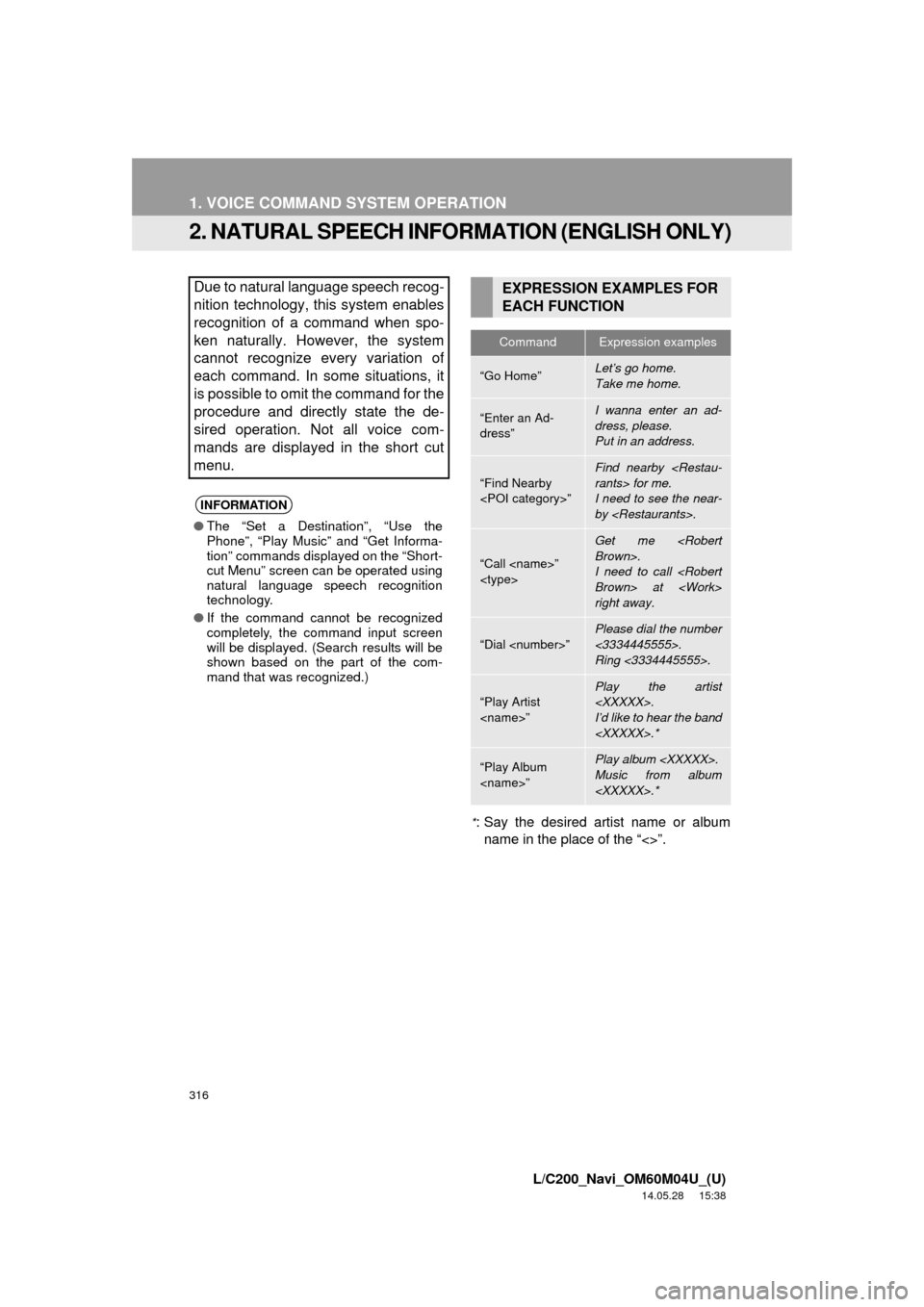
316
1. VOICE COMMAND SYSTEM OPERATION
L/C200_Navi_OM60M04U_(U)
14.05.28 15:38
2. NATURAL SPEECH INFORMATION (ENGLISH ONLY)
*: Say the desired artist name or album
name in the place of the “<>”.
Due to natural language speech recog-
nition technology, this system enables
recognition of a command when spo-
ken naturally. However, the system
cannot recognize every variation of
each command. In some situations, it
is possible to omit the command for the
procedure and directly state the de-
sired operation. Not all voice com-
mands are displayed in the short cut
menu.
INFORMATION
● The “Set a Destination”, “Use the
Phone”, “Play Music” and “Get Informa-
tion” commands displayed on the “Short-
cut Menu” screen can be operated using
natural language speech recognition
technology.
● If the command cannot be recognized
completely, the command input screen
will be displayed. (Search results will be
shown based on the part of the com-
mand that was recognized.)
EXPRESSION EXAMPLES FOR
EACH FUNCTION
CommandExpression examples
“Go Home”Let’s go home.
Take me home.
“Enter an Ad-
dress”I wanna enter an ad-
dress, please.
Put in an address.
“Find Nearby
Find nearby
I need to see the near-
by
“Call
Get me
I need to call
right away.
“Dial
Please dial the number
<3334445555>.
Ring <3334445555>.
“Play Artist
Play the artist
I’d like to hear the band
“Play Album
Music from album
Page 319 of 427
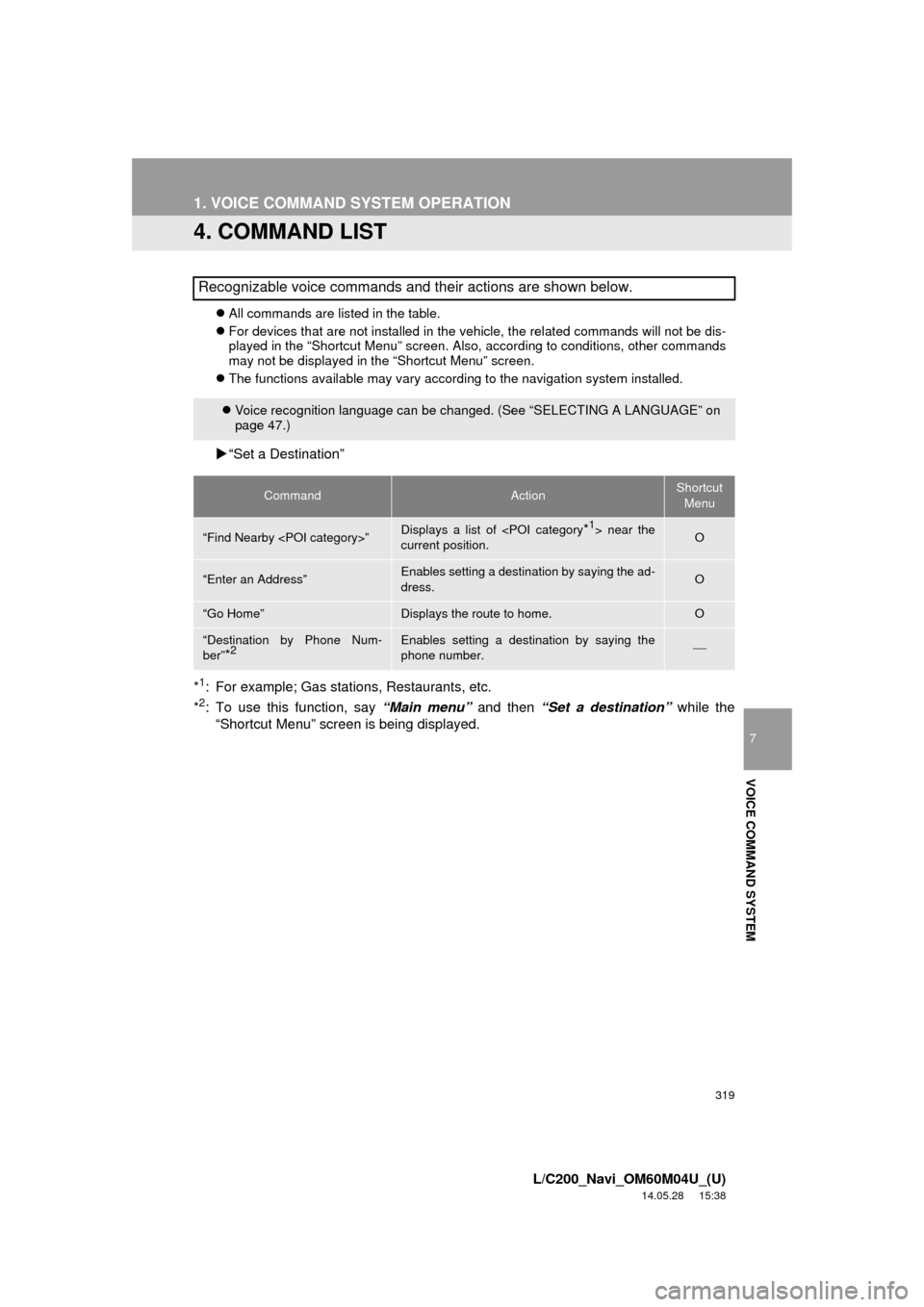
319
1. VOICE COMMAND SYSTEM OPERATION
7
VOICE COMMAND SYSTEM
L/C200_Navi_OM60M04U_(U)
14.05.28 15:38
4. COMMAND LIST
All commands are listed in the table.
For devices that are not installed in the vehicle, the related commands will not be dis-
played in the “Shortcut Menu” screen. Also, according to conditions, other commands
may not be displayed in the “Shortcut Menu” screen.
The functions available may vary according to the navigation system installed.
“Set a Destination”
*
1: For example; Gas stations, Restaurants, etc.
*2: To use this function, say “Main menu” and then “Set a destination” while the
“Shortcut Menu” screen is being displayed.
Recognizable voice commands and their actions are shown below.
Voice recognition language can be changed. (See “SELECTING A LANGUAGE” on
page 47.)
CommandActionShortcut
Menu
“Find Nearby
current position.O
“Enter an Address”Enables setting a destina tion by saying the ad-
dress.O
“Go Home”Displays the route to home.O
“Destination by Phone Num-
ber”
*2Enables setting a destination by saying the
phone number.
Page 329 of 427
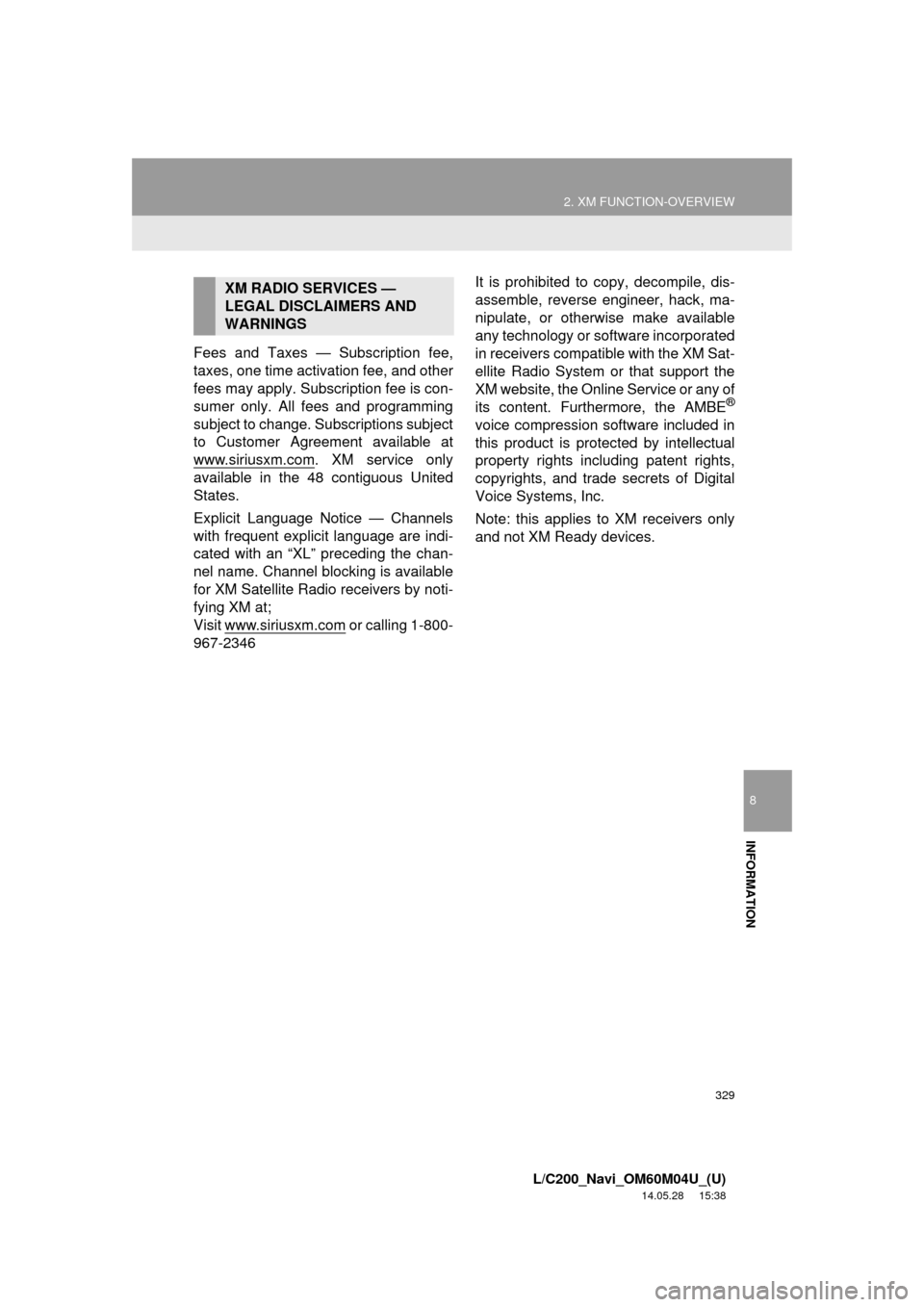
329
2. XM FUNCTION-OVERVIEW
8
INFORMATION
L/C200_Navi_OM60M04U_(U)
14.05.28 15:38
Fees and Taxes — Subscription fee,
taxes, one time activation fee, and other
fees may apply. Subscription fee is con-
sumer only. All fees and programming
subject to change. Subscriptions subject
to Customer Agreement available at
www.siriusxm.com
. XM service only
available in the 48 contiguous United
States.
Explicit Language Notice — Channels
with frequent explicit language are indi-
cated with an “XL” preceding the chan-
nel name. Channel blocking is available
for XM Satellite Radio receivers by noti-
fying XM at;
Visit www.siriusxm.com
or calling 1-800-
967-2346 It is prohibited to copy, decompile, dis-
assemble, reverse engineer, hack, ma-
nipulate, or otherwise make available
any technology or software incorporated
in receivers compatible with the XM Sat-
ellite Radio System or that support the
XM website, the Online Service or any of
its content. Furthermore, the AMBE
®
voice compression software included in
this product is protected by intellectual
property rights including patent rights,
copyrights, and trade secrets of Digital
Voice Systems, Inc.
Note: this applies to XM receivers only
and not XM Ready devices.
XM RADIO SERVICES —
LEGAL DISCLAIMERS AND
WARNINGS