language TOYOTA LAND CRUISER 2015 J200 Navigation Manual
[x] Cancel search | Manufacturer: TOYOTA, Model Year: 2015, Model line: LAND CRUISER, Model: TOYOTA LAND CRUISER 2015 J200Pages: 427, PDF Size: 7.69 MB
Page 23 of 427
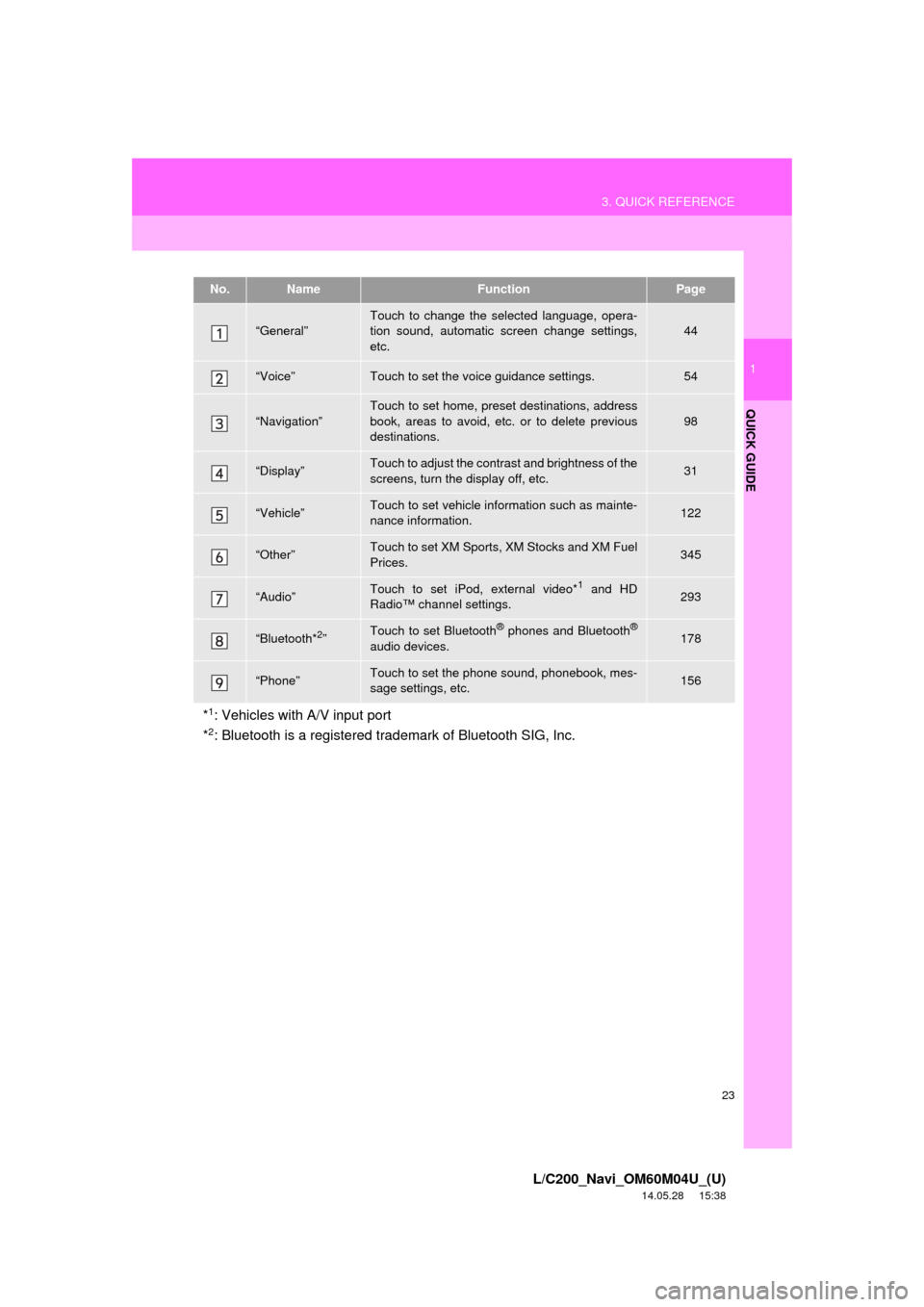
23
3. QUICK REFERENCE
1
QUICK GUIDE
L/C200_Navi_OM60M04U_(U)
14.05.28 15:38
No.NameFunctionPage
“General”Touch to change the selected language, opera-
tion sound, automatic screen change settings,
etc.44
“Voice”Touch to set the voice guidance settings.54
“Navigation”
Touch to set home, preset destinations, address
book, areas to avoid, etc. or to delete previous
destinations.
98
“Display”Touch to adjust the contrast and brightness of the
screens, turn the display off, etc.31
“Vehicle”Touch to set vehicle information such as mainte-
nance information.122
“Other”Touch to set XM Sports, XM Stocks and XM Fuel
Prices.345
“Audio”Touch to set iPod, external video*1 and HD
Radio™ channel settings.293
“Bluetooth*2”Touch to set Bluetooth® phones and Bluetooth®
audio devices.178
“Phone”Touch to set the phone sound, phonebook, mes-
sage settings, etc.156
*1: Vehicles with A/V input port
*2: Bluetooth is a registered trademark of Bluetooth SIG, Inc.
Page 44 of 427
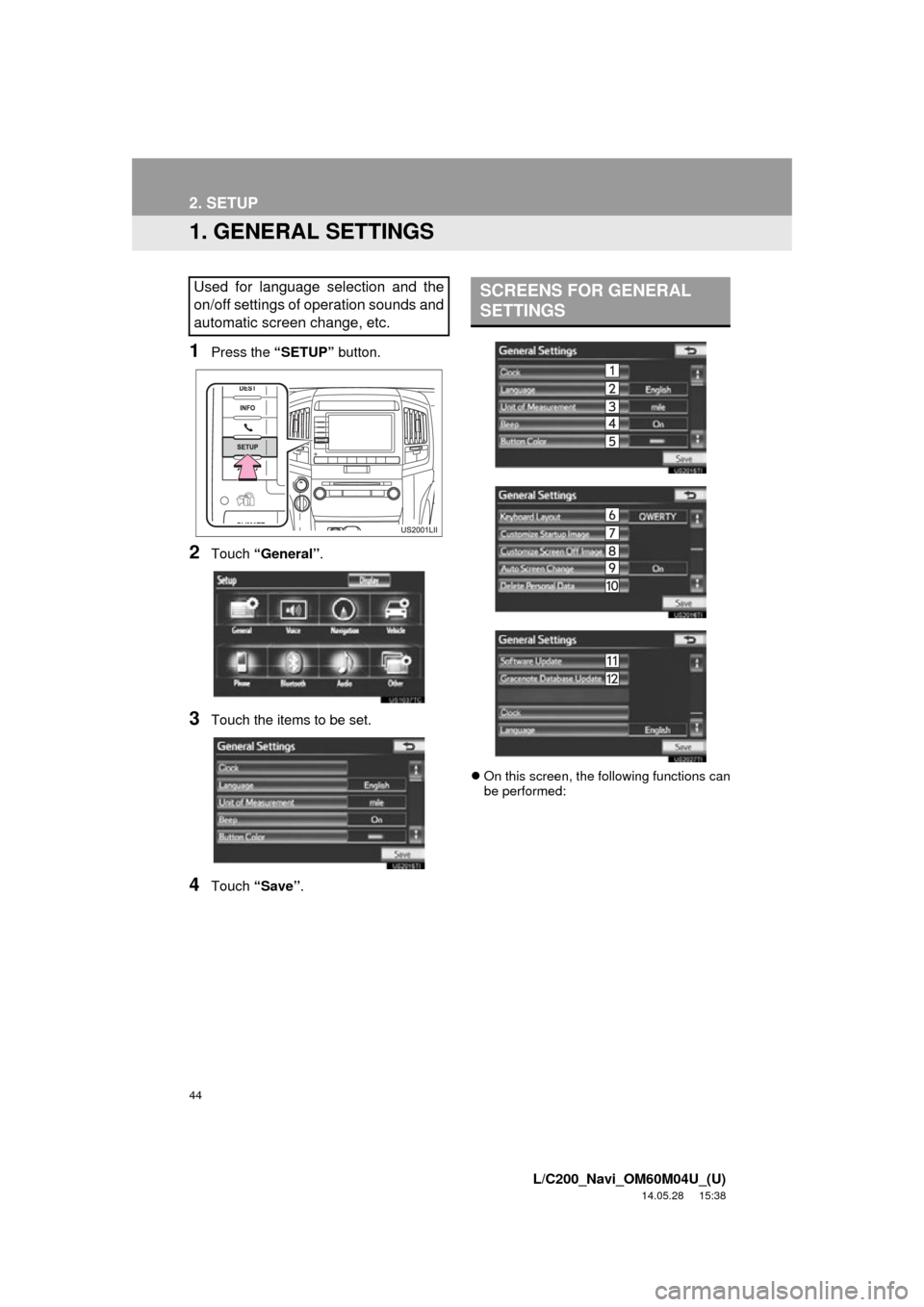
44
L/C200_Navi_OM60M04U_(U)
14.05.28 15:38
2. SETUP
1. GENERAL SETTINGS
1Press the “SETUP” button.
2Touch “General” .
3Touch the items to be set.
4Touch “Save” .
On this screen, the following functions can
be performed:
Used for language selection and the
on/off settings of operation sounds and
automatic screen change, etc.SCREENS FOR GENERAL
SETTINGS
Page 45 of 427
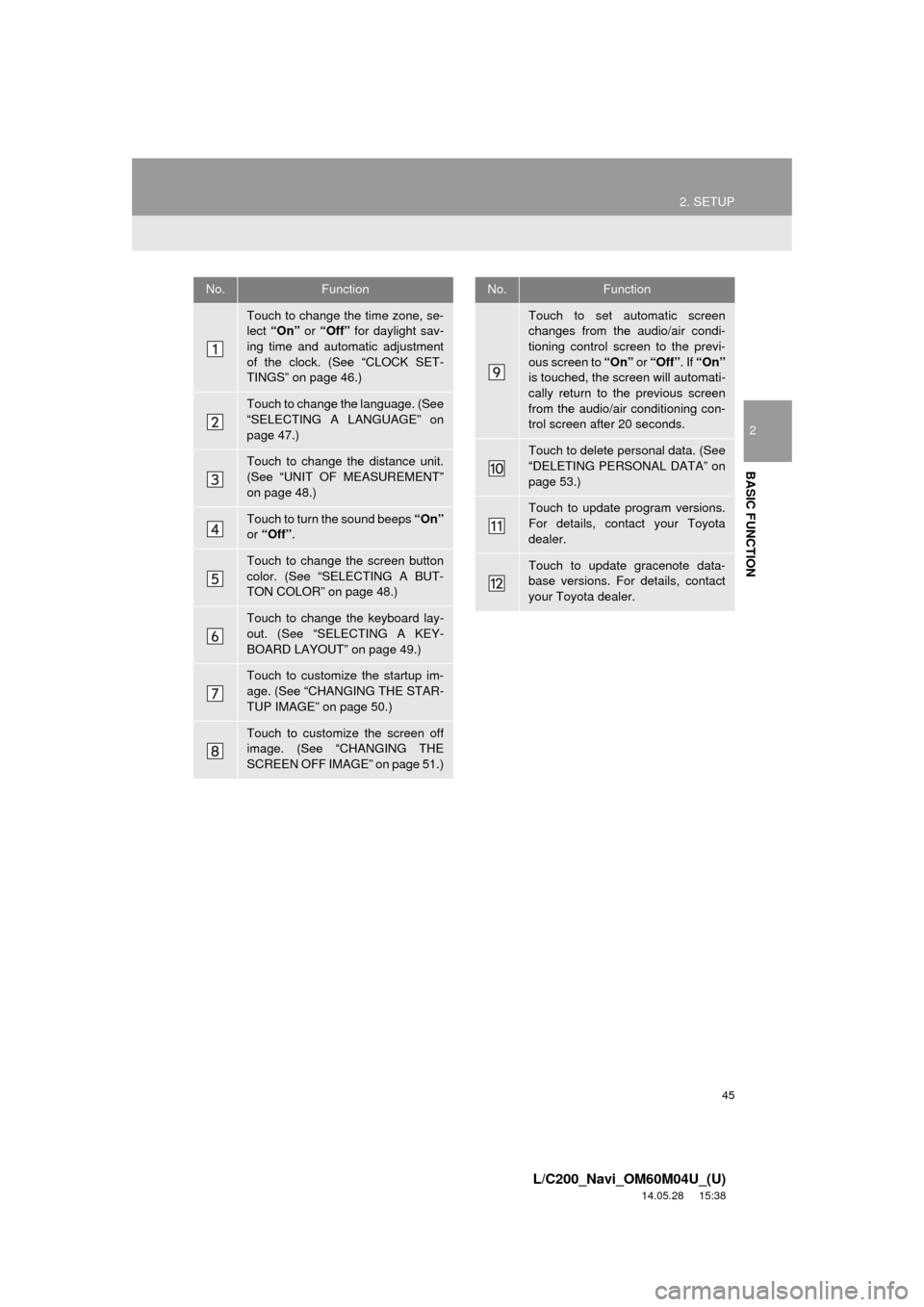
45
2. SETUP
2
BASIC FUNCTION
L/C200_Navi_OM60M04U_(U)
14.05.28 15:38
No.Function
Touch to change the time zone, se-
lect “On” or “Off” for daylight sav-
ing time and automatic adjustment
of the clock. (See “CLOCK SET-
TINGS” on page 46.)
Touch to change the language. (See
“SELECTING A LANGUAGE” on
page 47.)
Touch to change the distance unit.
(See “UNIT OF MEASUREMENT”
on page 48.)
Touch to turn the sound beeps “On”
or “Off” .
Touch to change the screen button
color. (See “SELECTING A BUT-
TON COLOR” on page 48.)
Touch to change the keyboard lay-
out. (See “SELECTING A KEY-
BOARD LAYOUT” on page 49.)
Touch to customize the startup im-
age. (See “CHANGING THE STAR-
TUP IMAGE” on page 50.)
Touch to customize the screen off
image. (See “CHANGING THE
SCREEN OFF IMAGE” on page 51.)
Touch to set automatic screen
changes from the audio/air condi-
tioning control screen to the previ-
ous screen to “On” or “Off” . If “On”
is touched, the screen will automati-
cally return to the previous screen
from the audio/air conditioning con-
trol screen after 20 seconds.
Touch to delete personal data. (See
“DELETING PERSONAL DATA” on
page 53.)
Touch to update program versions.
For details, contact your Toyota
dealer.
Touch to update gracenote data-
base versions. For details, contact
your Toyota dealer.
No.Function
Page 47 of 427
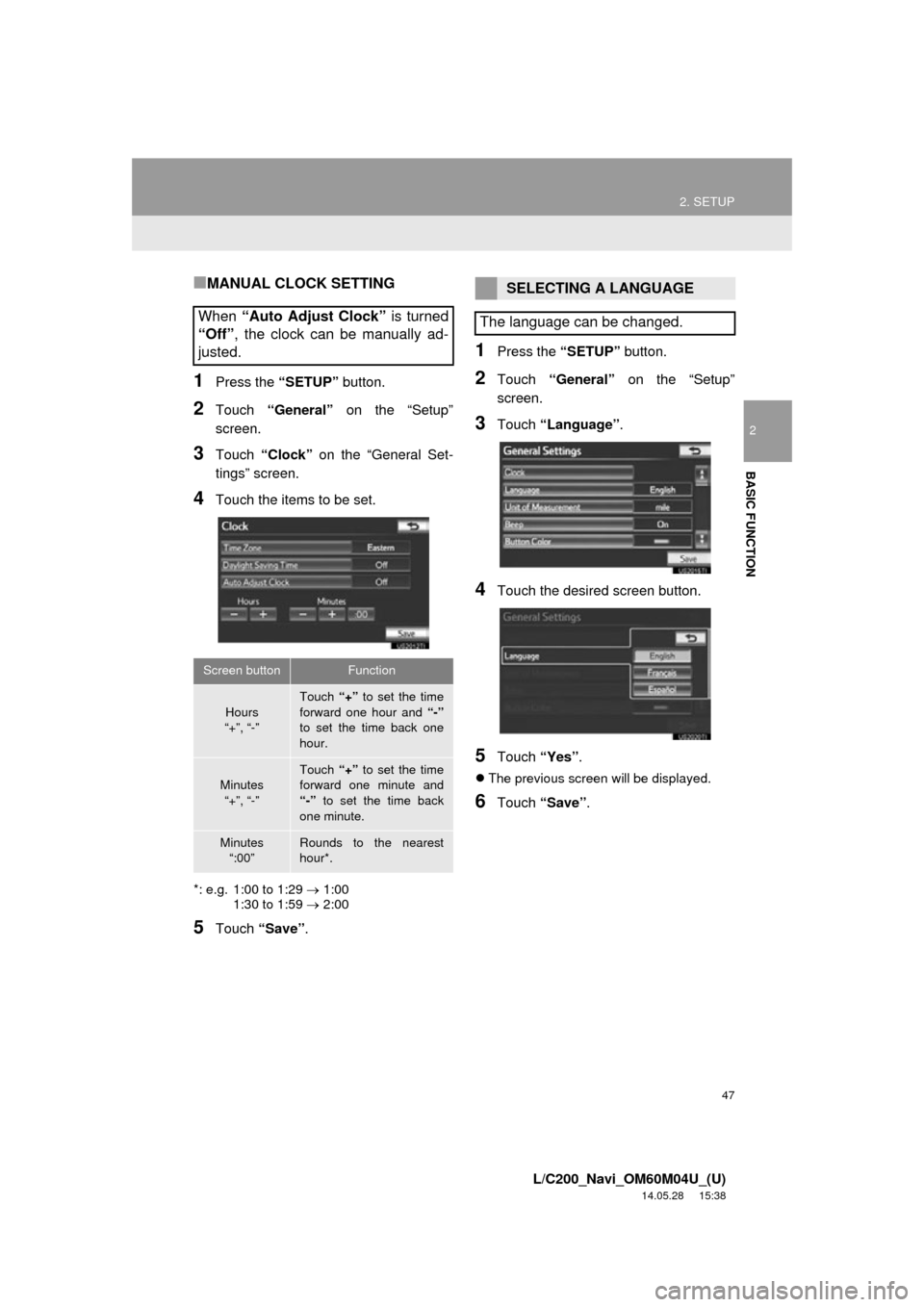
47
2. SETUP
2
BASIC FUNCTION
L/C200_Navi_OM60M04U_(U)
14.05.28 15:38
■MANUAL CLOCK SETTING
1Press the “SETUP” button.
2Touch “General” on the “Setup”
screen.
3Touch “Clock” on the “General Set-
tings” screen.
4Touch the items to be set.
*: e.g. 1:00 to 1:29 1:00
1:30 to 1:59 2:00
5Touch “Save” .
1Press the “SETUP” button.
2Touch “General” on the “Setup”
screen.
3Touch “Language” .
4Touch the desired screen button.
5Touch “Yes”.
The previous screen will be displayed.
6Touch “Save” .
When “Auto Adjust Clock” is turned
“Off” , the clock can be manually ad-
justed.
Screen buttonFunction
Hours
“+”, “-”
Touch “+” to set the time
forward one hour and “-”
to set the time back one
hour.
Minutes
“+”, “-”
Touch “+” to set the time
forward one minute and
“-” to set the time back
one minute.
Minutes “:00”Rounds to the nearest
hour*.
SELECTING A LANGUAGE
The language can be changed.
Page 48 of 427

48
2. SETUP
L/C200_Navi_OM60M04U_(U)
14.05.28 15:38
1Press the “SETUP” button.
2Touch “General” on the “Setup”
screen.
3Touch “Unit of Measurement” .
4Touch “km” or “mile” .
The previous screen will be displayed.
5Touch “Save” .
1Press the “SETUP” button.
2Touch “General” on the “Setup”
screen.
3Touch “Button Color” .
4Touch the desired screen button color.
The previous screen will be displayed.
5Touch “Save” .
UNIT OF MEASUREMENT
Distance unit can be changed.
This function is available only in English
or Spanish. To change language, see
“SELECTING A LANGUAGE” on page
47.
SELECTING A BUTTON COLOR
The color of the screen buttons can be
changed.
Page 225 of 427
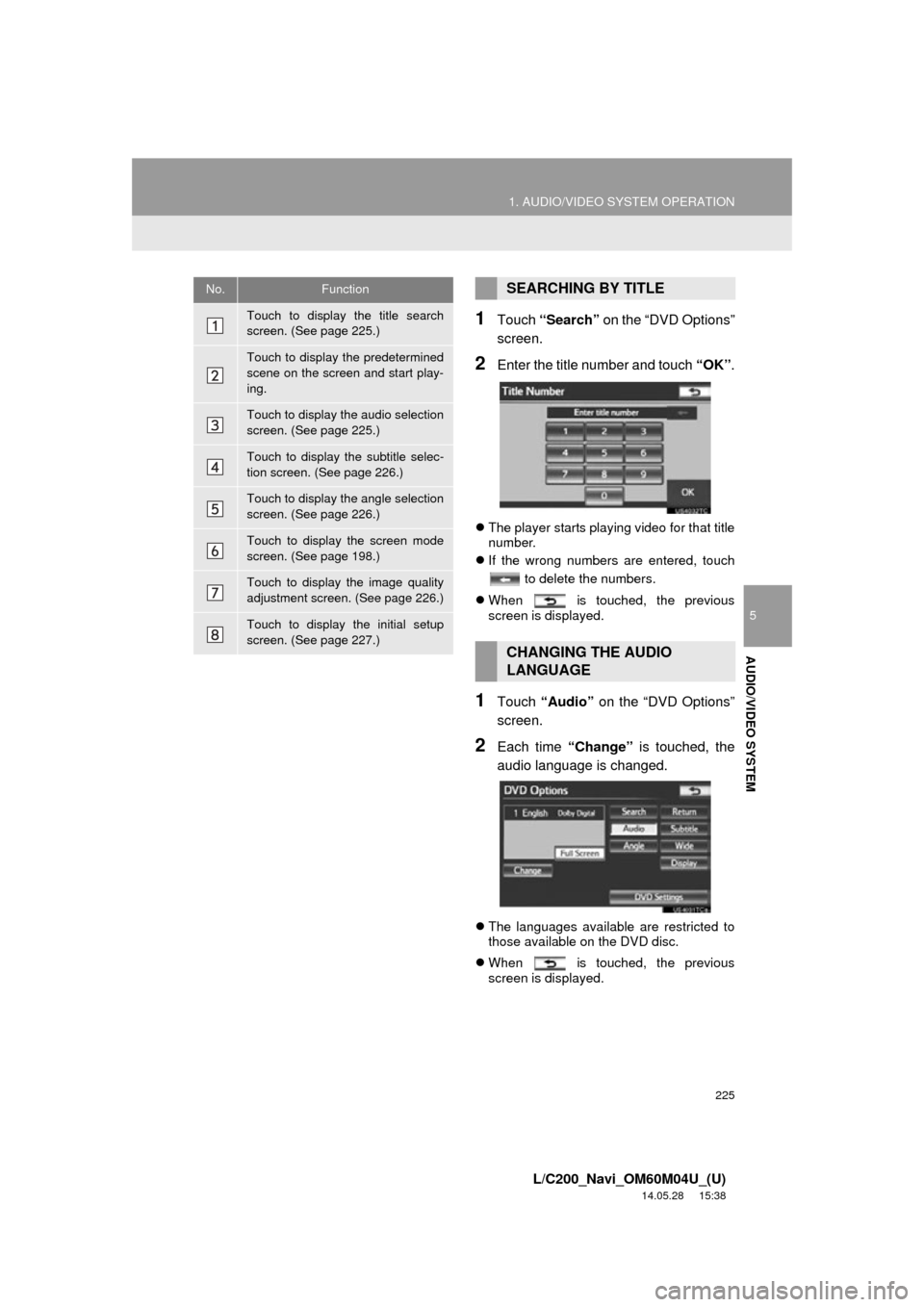
225
1. AUDIO/VIDEO SYSTEM OPERATION
5
AUDIO/VIDEO SYSTEM
L/C200_Navi_OM60M04U_(U)
14.05.28 15:38
1Touch “Search” on the “DVD Options”
screen.
2Enter the title number and touch “OK”.
The player starts playing video for that title
number.
If the wrong numbers are entered, touch
to delete the numbers.
When is touched, the previous
screen is displayed.
1Touch “Audio” on the “DVD Options”
screen.
2Each time “Change” is touched, the
audio language is changed.
The languages available are restricted to
those available on the DVD disc.
When is touched, the previous
screen is displayed.
No.Function
Touch to display the title search
screen. (See page 225.)
Touch to display the predetermined
scene on the screen and start play-
ing.
Touch to display the audio selection
screen. (See page 225.)
Touch to display the subtitle selec-
tion screen. (See page 226.)
Touch to display the angle selection
screen. (See page 226.)
Touch to display the screen mode
screen. (See page 198.)
Touch to display the image quality
adjustment screen. (See page 226.)
Touch to display the initial setup
screen. (See page 227.)
SEARCHING BY TITLE
CHANGING THE AUDIO
LANGUAGE
Page 226 of 427
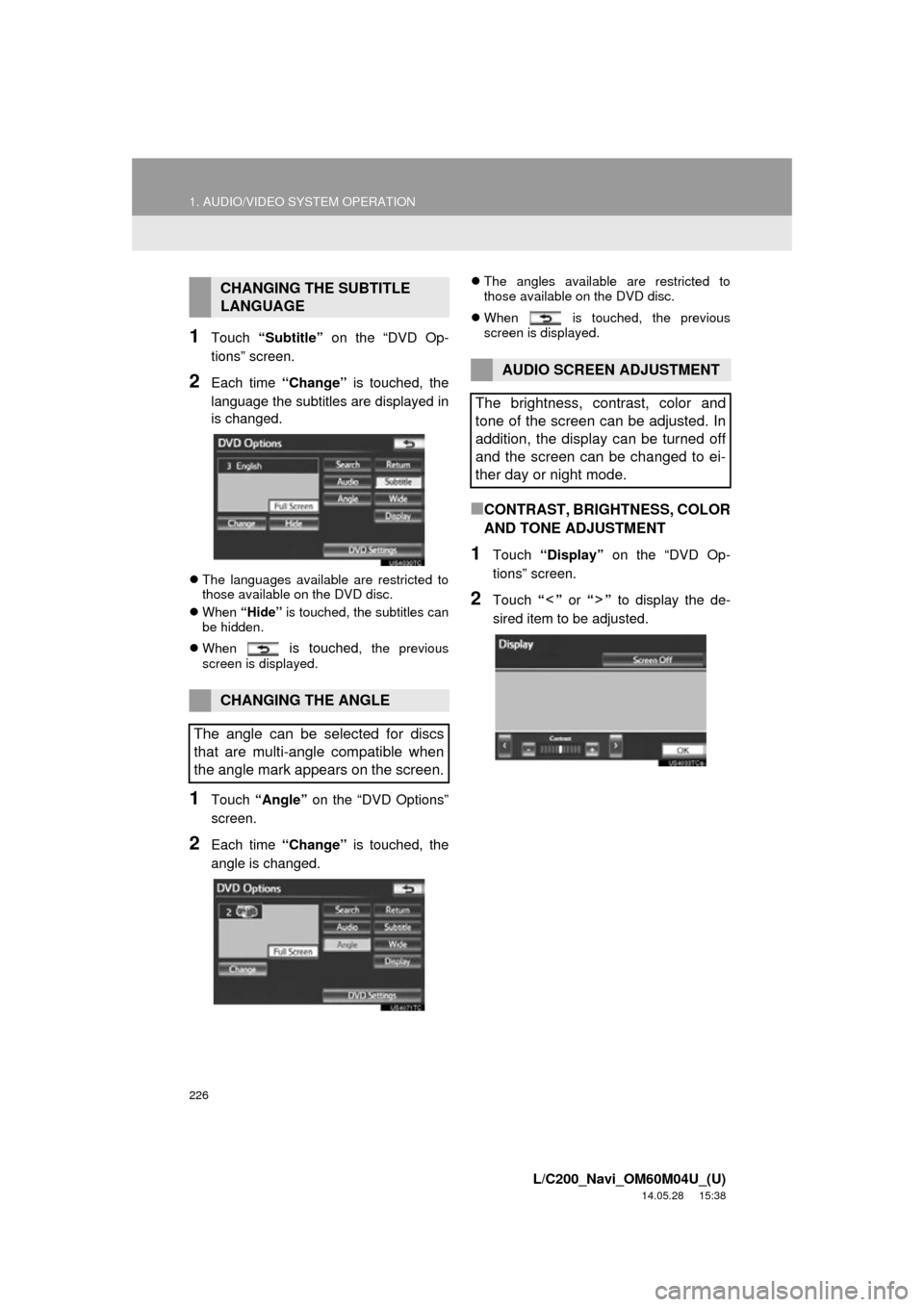
226
1. AUDIO/VIDEO SYSTEM OPERATION
L/C200_Navi_OM60M04U_(U)
14.05.28 15:38
1Touch “Subtitle” on the “DVD Op-
tions” screen.
2Each time “Change” is touched, the
language the subtitles are displayed in
is changed.
The languages available are restricted to
those available on the DVD disc.
When “Hide” is touched, the subtitles can
be hidden.
When
is touched, the previous
screen is displayed.
1Touch “Angle” on the “DVD Options”
screen.
2Each time “Change” is touched, the
angle is changed.
The angles available are restricted to
those available on the DVD disc.
When is touched, the previous
screen is displayed.
■CONTRAST, BRIGHTNESS, COLOR
AND TONE ADJUSTMENT
1Touch “Display” on the “DVD Op-
tions” screen.
2Touch “” or “” to display the de-
sired item to be adjusted.
CHANGING THE SUBTITLE
LANGUAGE
CHANGING THE ANGLE
The angle can be selected for discs
that are multi-angle compatible when
the angle mark appears on the screen.
AUDIO SCREEN ADJUSTMENT
The brightness, contrast, color and
tone of the screen can be adjusted. In
addition, the display can be turned off
and the screen can be changed to ei-
ther day or night mode.
Page 228 of 427
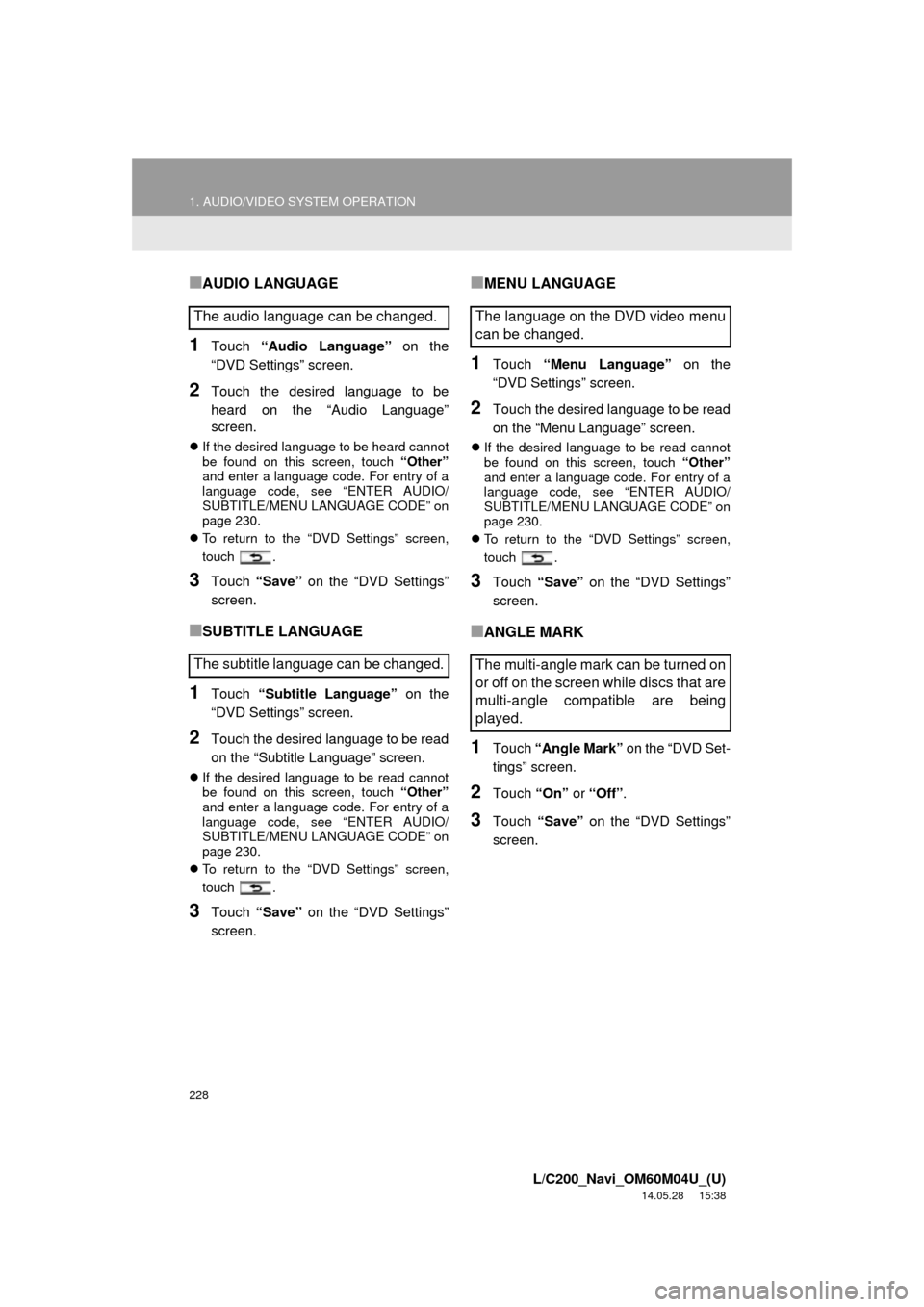
228
1. AUDIO/VIDEO SYSTEM OPERATION
L/C200_Navi_OM60M04U_(U)
14.05.28 15:38
■AUDIO LANGUAGE
1Touch “Audio Language” on the
“DVD Settings” screen.
2Touch the desired language to be
heard on the “Audio Language”
screen.
If the desired language to be heard cannot
be found on this screen, touch “Other”
and enter a language code. For entry of a
language code, see “ENTER AUDIO/
SUBTITLE/MENU LANGUAGE CODE” on
page 230.
To return to the “DVD Settings” screen,
touch .
3Touch “Save” on the “DVD Settings”
screen.
■SUBTITLE LANGUAGE
1Touch “Subtitle Language” on the
“DVD Settings” screen.
2Touch the desired language to be read
on the “Subtitle Language” screen.
If the desired language to be read cannot
be found on this screen, touch “Other”
and enter a language code. For entry of a
language code, see “ENTER AUDIO/
SUBTITLE/MENU LANGUAGE CODE” on
page 230.
To return to the “DVD Settings” screen,
touch .
3Touch “Save” on the “DVD Settings”
screen.
■MENU LANGUAGE
1Touch “Menu Language” on the
“DVD Settings” screen.
2Touch the desired language to be read
on the “Menu Language” screen.
If the desired language to be read cannot
be found on this screen, touch “Other”
and enter a language code. For entry of a
language code, see “ENTER AUDIO/
SUBTITLE/MENU LANGUAGE CODE” on
page 230.
To return to the “DVD Settings” screen,
touch .
3Touch “Save” on the “DVD Settings”
screen.
■ANGLE MARK
1Touch “Angle Mark” on the “DVD Set-
tings” screen.
2Touch “On” or “Off” .
3Touch “Save” on the “DVD Settings”
screen.
The audio language can be changed.
The subtitle language can be changed.The language on the DVD video menu
can be changed.
The multi-angle mark can be turned on
or off on the screen while discs that are
multi-angle compatible are being
played.
Page 230 of 427
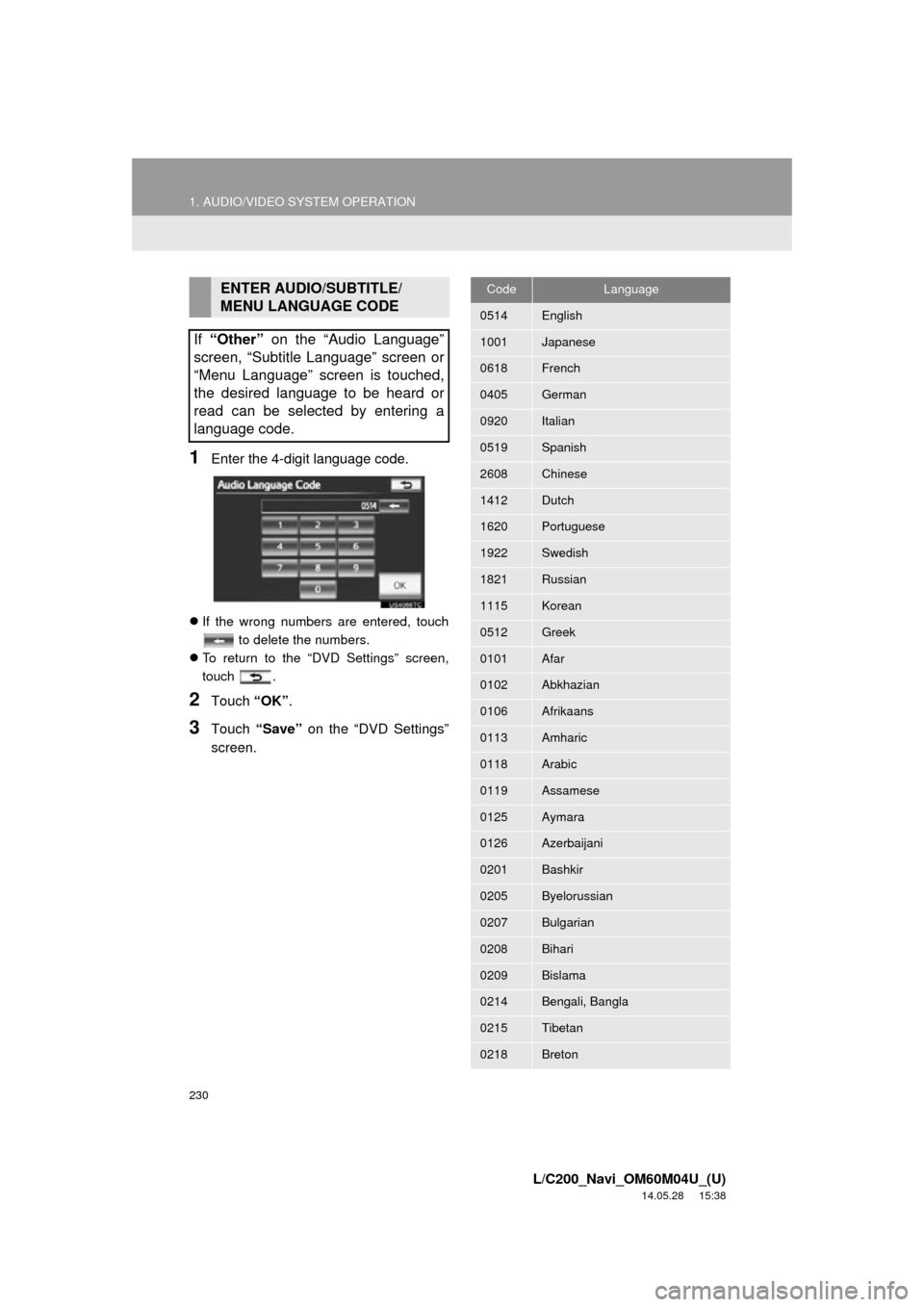
230
1. AUDIO/VIDEO SYSTEM OPERATION
L/C200_Navi_OM60M04U_(U)
14.05.28 15:38
1Enter the 4-digit language code.
If the wrong numbers are entered, touch
to delete the numbers.
To return to the “DVD Settings” screen,
touch .
2Touch “OK”.
3Touch “Save” on the “DVD Settings”
screen.
ENTER AUDIO/SUBTITLE/
MENU LANGUAGE CODE
If “Other” on the “Audio Language”
screen, “Subtitle Language” screen or
“Menu Language” screen is touched,
the desired language to be heard or
read can be selected by entering a
language code.CodeLanguage
0514English
1001Japanese
0618French
0405German
0920Italian
0519Spanish
2608Chinese
1412Dutch
1620Portuguese
1922Swedish
1821Russian
1115Korean
0512Greek
0101Afar
0102Abkhazian
0106Afrikaans
0113Amharic
0118Arabic
0119Assamese
0125Aymara
0126Azerbaijani
0201Bashkir
0205Byelorussian
0207Bulgarian
0208Bihari
0209Bislama
0214Bengali, Bangla
0215Tibetan
0218Breton
Page 231 of 427
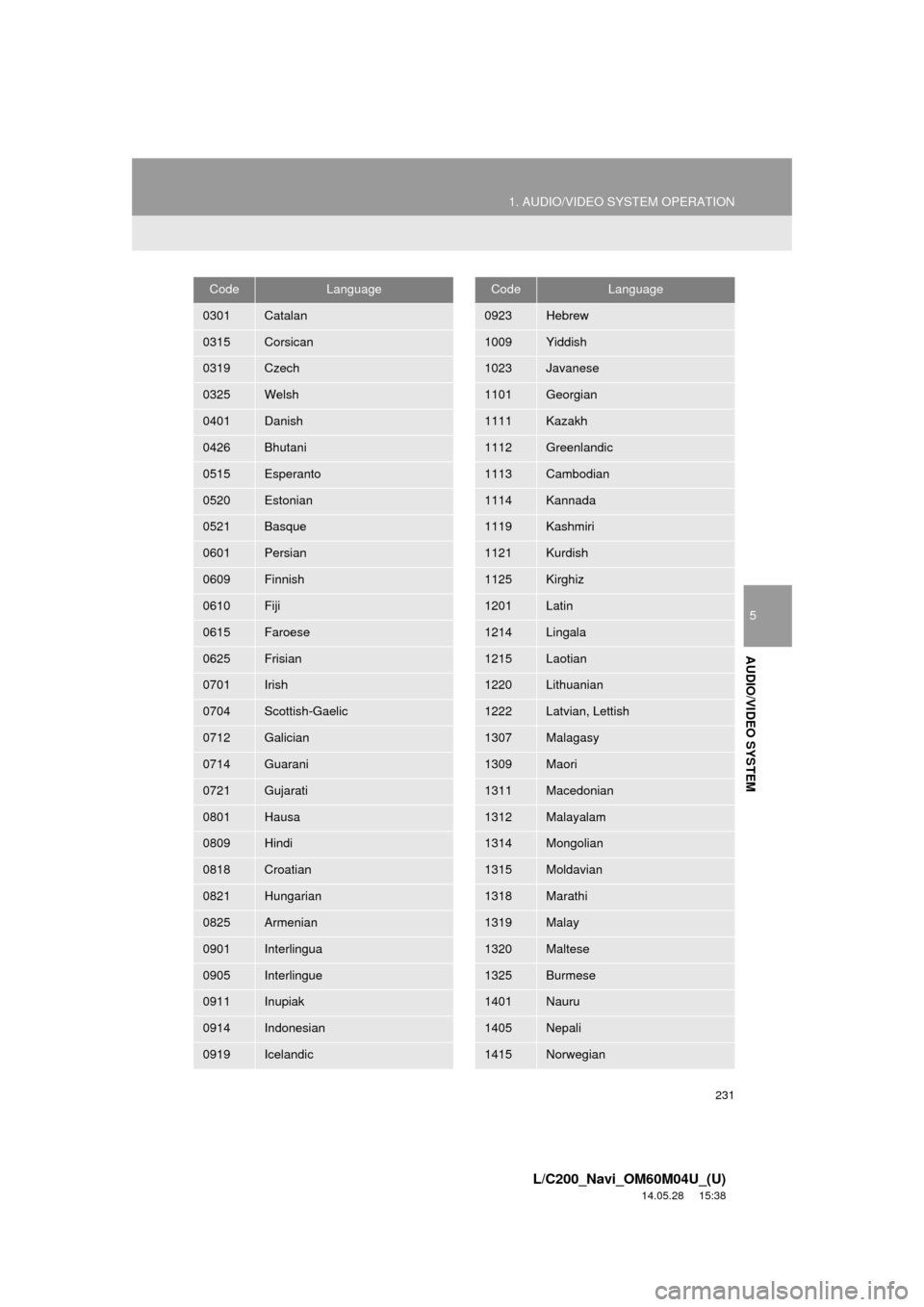
231
1. AUDIO/VIDEO SYSTEM OPERATION
5
AUDIO/VIDEO SYSTEM
L/C200_Navi_OM60M04U_(U)
14.05.28 15:38
0301Catalan
0315Corsican
0319Czech
0325Welsh
0401Danish
0426Bhutani
0515Esperanto
0520Estonian
0521Basque
0601Persian
0609Finnish
0610Fiji
0615Faroese
0625Frisian
0701Irish
0704Scottish-Gaelic
0712Galician
0714Guarani
0721Gujarati
0801Hausa
0809Hindi
0818Croatian
0821Hungarian
0825Armenian
0901Interlingua
0905Interlingue
0911Inupiak
0914Indonesian
0919Icelandic
CodeLanguage
0923Hebrew
1009Yiddish
1023Javanese
1101Georgian
1111Kazakh
1112Greenlandic
1113Cambodian
1114Kannada
1119Kashmiri
1121Kurdish
1125Kirghiz
1201Latin
1214Lingala
1215Laotian
1220Lithuanian
1222Latvian, Lettish
1307Malagasy
1309Maori
1311Macedonian
1312Malayalam
1314Mongolian
1315Moldavian
1318Marathi
1319Malay
1320Maltese
1325Burmese
1401Nauru
1405Nepali
1415Norwegian
CodeLanguage