TOYOTA LAND CRUISER 2015 J200 Navigation Manual
Manufacturer: TOYOTA, Model Year: 2015, Model line: LAND CRUISER, Model: TOYOTA LAND CRUISER 2015 J200Pages: 427, PDF Size: 7.69 MB
Page 381 of 427
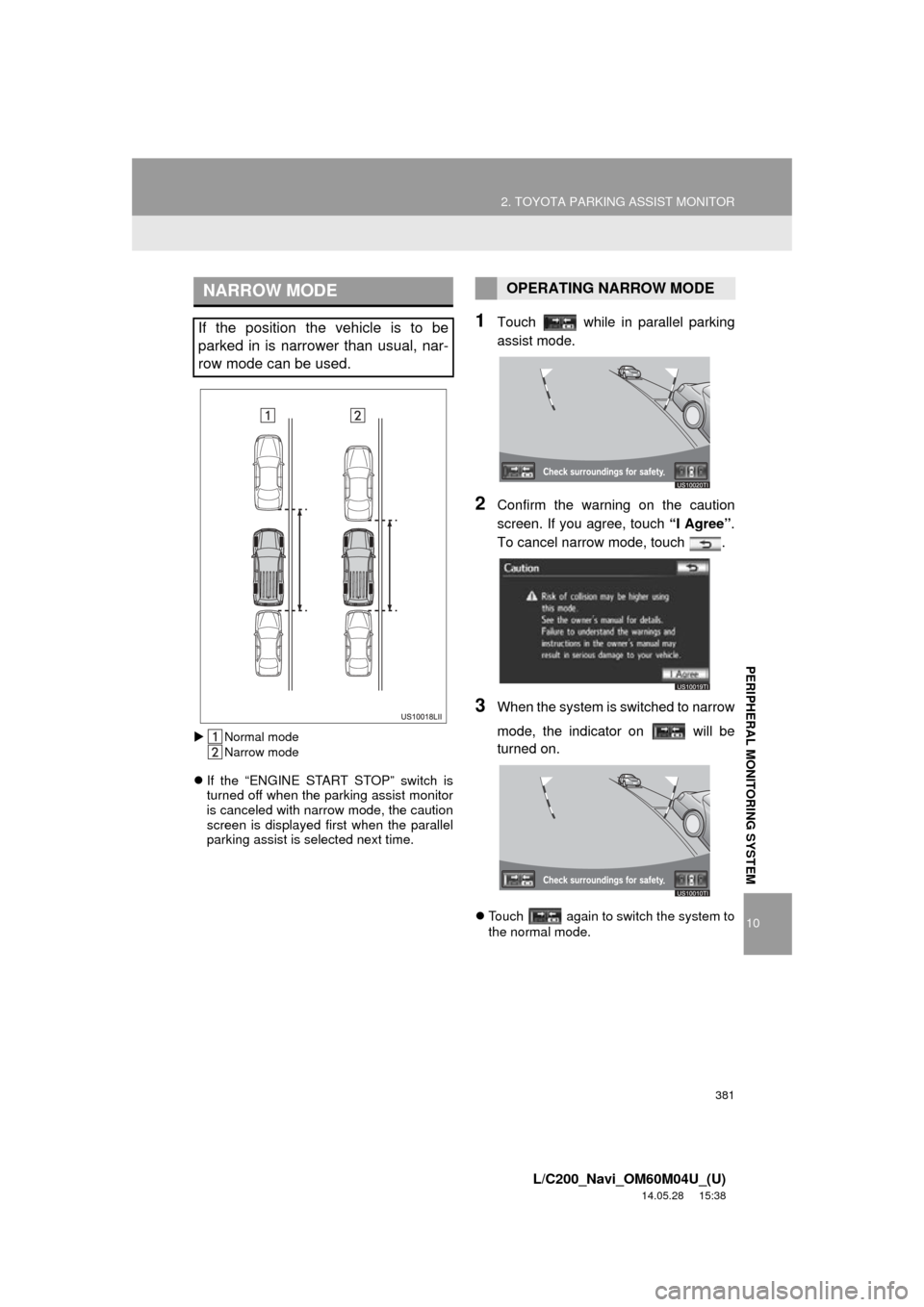
381
2. TOYOTA PARKING ASSIST MONITOR
10
PERIPHERAL MONITORING SYSTEM
L/C200_Navi_OM60M04U_(U)
14.05.28 15:38
Normal mode
Narrow mode
If the “ENGINE START STOP” switch is
turned off when the parking assist monitor
is canceled with narrow mode, the caution
screen is displayed first when the parallel
parking assist is selected next time.
1Touch while in parallel parking
assist mode.
2Confirm the warning on the caution
screen. If you agree, touch “I Agree”.
To cancel narrow mode, touch .
3When the system is s witched to narrow
mode, the indicator on will be
turned on.
Touch again to switch the system to
the normal mode.
NARROW MODE
If the position the vehicle is to be
parked in is narrower than usual, nar-
row mode can be used.
OPERATING NARROW MODE
Page 382 of 427
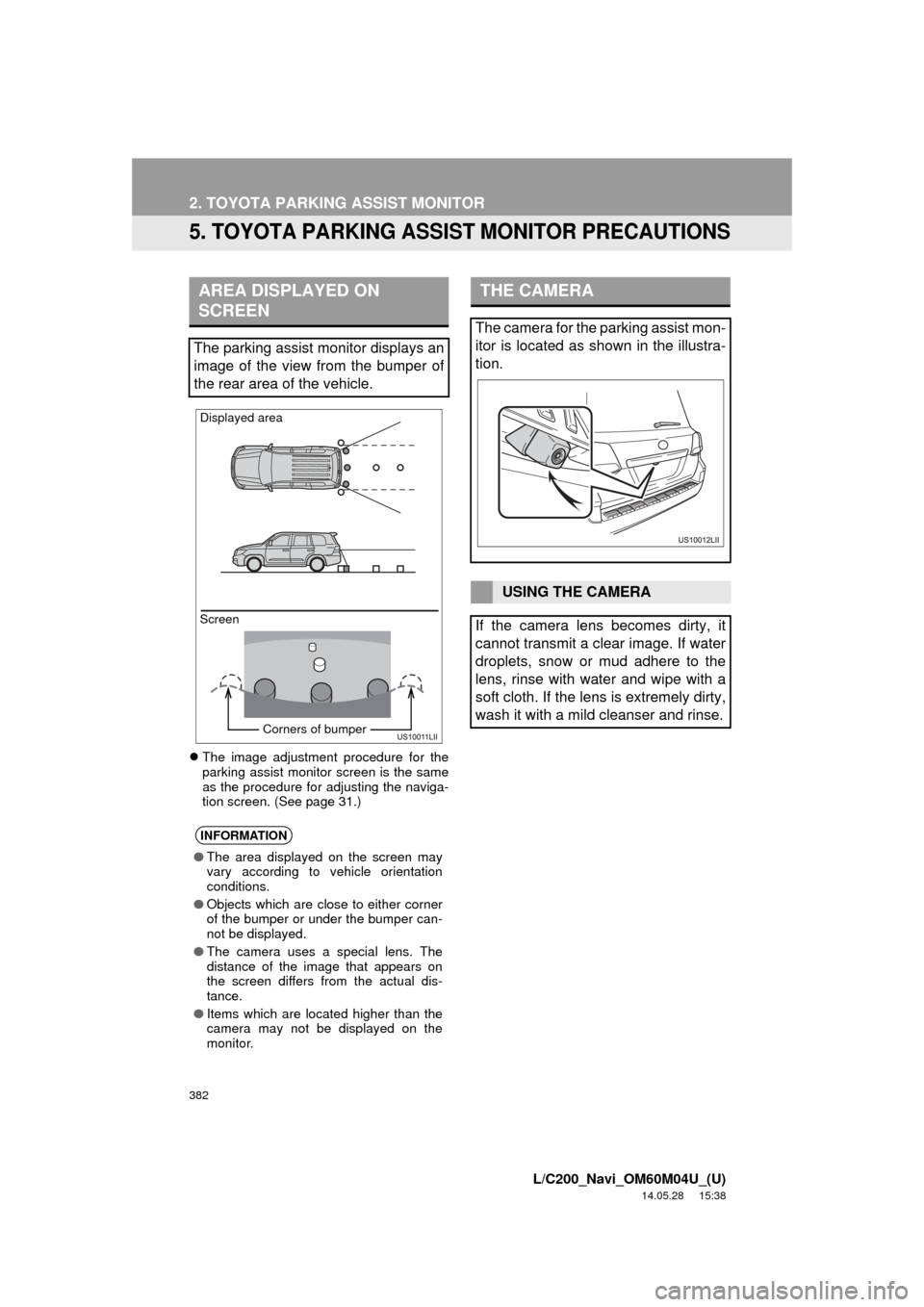
382
2. TOYOTA PARKING ASSIST MONITOR
L/C200_Navi_OM60M04U_(U)
14.05.28 15:38
5. TOYOTA PARKING ASSI ST MONITOR PRECAUTIONS
The image adjustment procedure for the
parking assist monitor screen is the same
as the procedure for adjusting the naviga-
tion screen. (See page 31.)
AREA DISPLAYED ON
SCREEN
The parking assist monitor displays an
image of the view from the bumper of
the rear area of the vehicle.
INFORMATION
● The area displayed on the screen may
vary according to vehicle orientation
conditions.
● Objects which are close to either corner
of the bumper or under the bumper can-
not be displayed.
● The camera uses a special lens. The
distance of the image that appears on
the screen differs from the actual dis-
tance.
● Items which are located higher than the
camera may not be displayed on the
monitor.
Screen Displayed area
Corners of bumper
THE CAMERA
The camera for the parking assist mon-
itor is located as shown in the illustra-
tion.
USING THE CAMERA
If the camera lens becomes dirty, it
cannot transmit a clear image. If water
droplets, snow or mud adhere to the
lens, rinse with water and wipe with a
soft cloth. If the lens is extremely dirty,
wash it with a mild cleanser and rinse.
Page 383 of 427
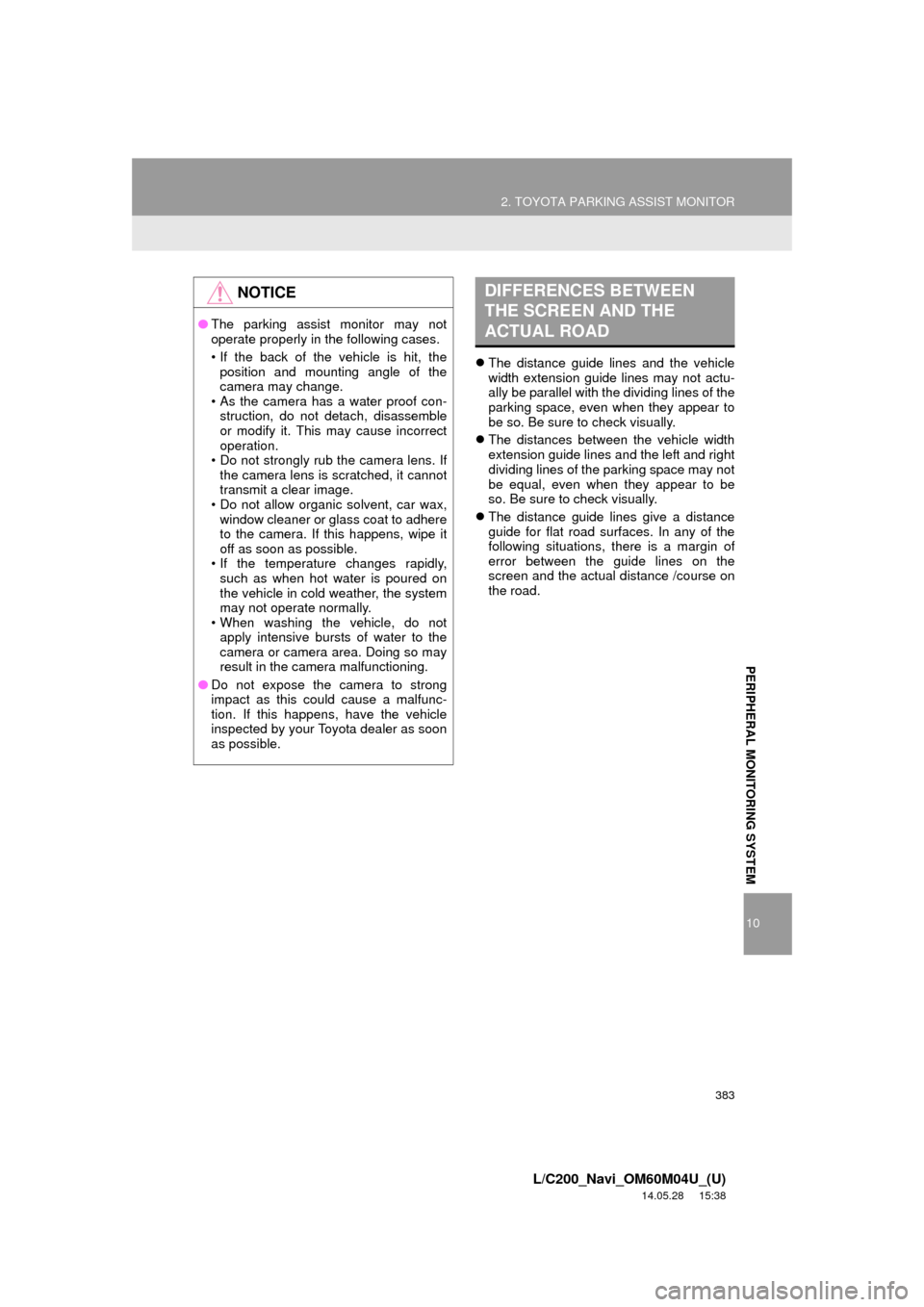
383
2. TOYOTA PARKING ASSIST MONITOR
10
PERIPHERAL MONITORING SYSTEM
L/C200_Navi_OM60M04U_(U)
14.05.28 15:38
The distance guide lines and the vehicle
width extension guide lines may not actu-
ally be parallel with the dividing lines of the
parking space, even when they appear to
be so. Be sure to check visually.
The distances between the vehicle width
extension guide lines and the left and right
dividing lines of the parking space may not
be equal, even when they appear to be
so. Be sure to check visually.
The distance guide lines give a distance
guide for flat road surfaces. In any of the
following situations, there is a margin of
error between the guide lines on the
screen and the actual distance /course on
the road.
NOTICE
● The parking assist monitor may not
operate properly in the following cases.
• If the back of the vehicle is hit, the
position and mounting angle of the
camera may change.
• As the camera has a water proof con-
struction, do not detach, disassemble
or modify it. This may cause incorrect
operation.
• Do not strongly rub the camera lens. If the camera lens is scratched, it cannot
transmit a clear image.
• Do not allow organic solvent, car wax, window cleaner or glass coat to adhere
to the camera. If this happens, wipe it
off as soon as possible.
• If the temperature changes rapidly, such as when hot water is poured on
the vehicle in cold weather, the system
may not operate normally.
• When washing the vehicle, do not
apply intensive bursts of water to the
camera or camera area. Doing so may
result in the camera malfunctioning.
● Do not expose the camera to strong
impact as this could cause a malfunc-
tion. If this happens, have the vehicle
inspected by your Toyota dealer as soon
as possible.
DIFFERENCES BETWEEN
THE SCREEN AND THE
ACTUAL ROAD
Page 384 of 427
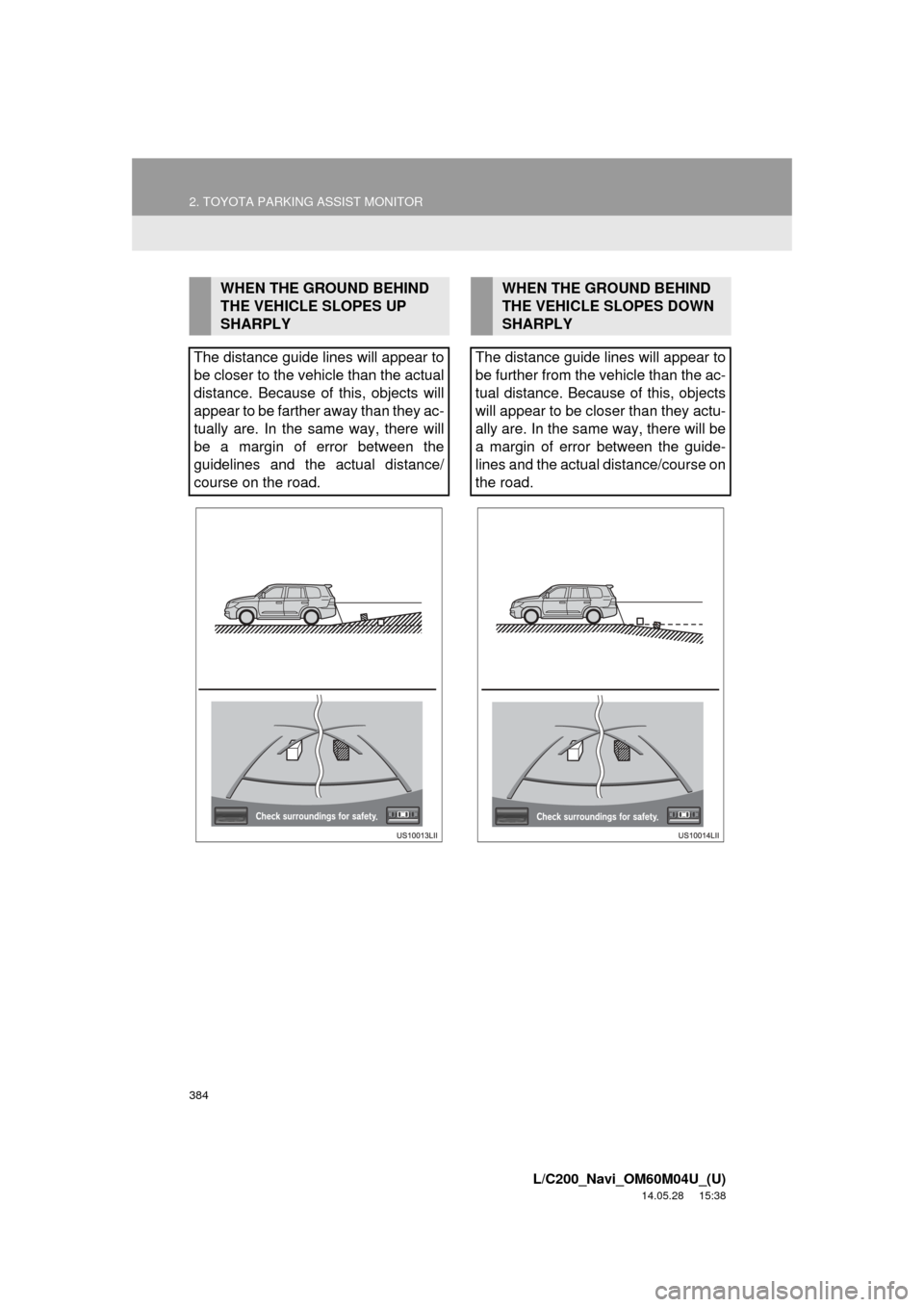
384
2. TOYOTA PARKING ASSIST MONITOR
L/C200_Navi_OM60M04U_(U)
14.05.28 15:38
WHEN THE GROUND BEHIND
THE VEHICLE SLOPES UP
SHARPLY
The distance guide lines will appear to
be closer to the vehicle than the actual
distance. Because of this, objects will
appear to be farther away than they ac-
tually are. In the same way, there will
be a margin of error between the
guidelines and the actual distance/
course on the road.WHEN THE GROUND BEHIND
THE VEHICLE SLOPES DOWN
SHARPLY
The distance guide lines will appear to
be further from the vehicle than the ac-
tual distance. Because of this, objects
will appear to be closer than they actu-
ally are. In the same way, there will be
a margin of error between the guide-
lines and the actual distance/course on
the road.
Page 385 of 427
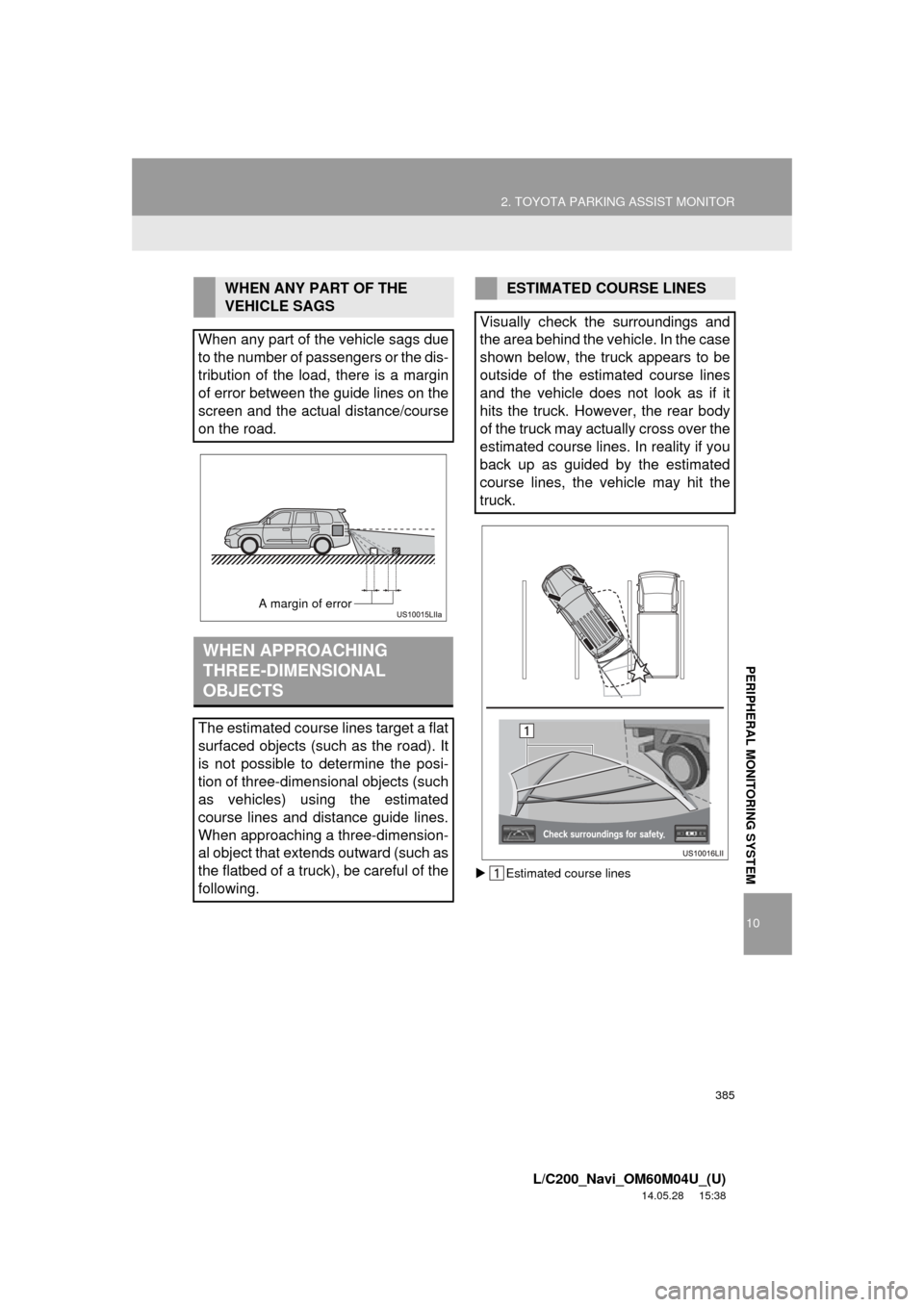
385
2. TOYOTA PARKING ASSIST MONITOR
10
PERIPHERAL MONITORING SYSTEM
L/C200_Navi_OM60M04U_(U)
14.05.28 15:38
Estimated course lines
WHEN ANY PART OF THE
VEHICLE SAGS
When any part of the vehicle sags due
to the number of passengers or the dis-
tribution of the load, there is a margin
of error between the guide lines on the
screen and the actual distance/course
on the road.
WHEN APPROACHING
THREE-DIMENSIONAL
OBJECTS
The estimated course lines target a flat
surfaced objects (such as the road). It
is not possible to determine the posi-
tion of three-dimensional objects (such
as vehicles) using the estimated
course lines and distance guide lines.
When approaching a three-dimension-
al object that extends outward (such as
the flatbed of a truck), be careful of the
following.
A margin of error
ESTIMATED COURSE LINES
Visually check the surroundings and
the area behind the vehicle. In the case
shown below, the truck appears to be
outside of the estimated course lines
and the vehicle does not look as if it
hits the truck. However, the rear body
of the truck may actually cross over the
estimated course lines. In reality if you
back up as guided by the estimated
course lines, the vehicle may hit the
truck.
Page 386 of 427
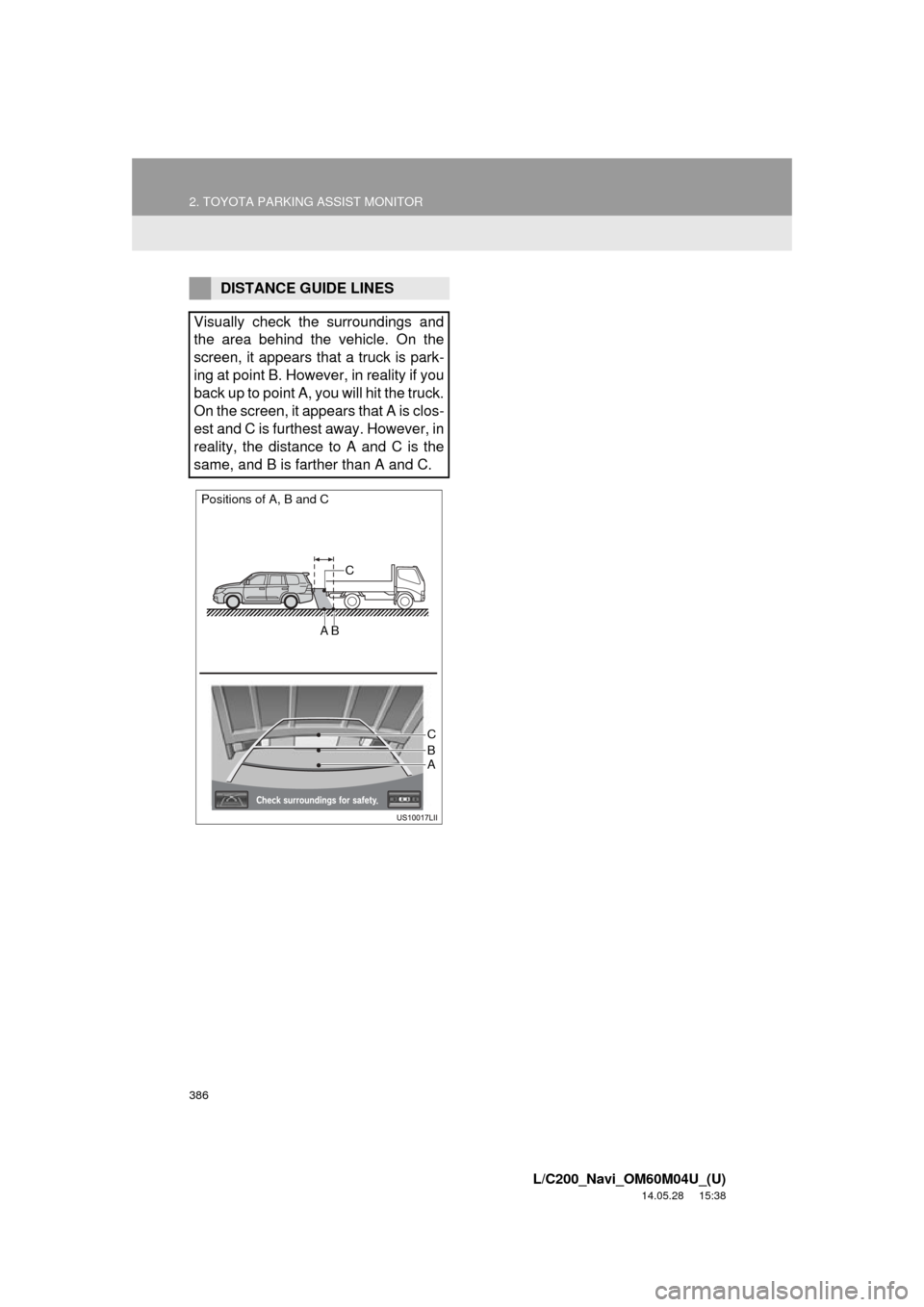
386
2. TOYOTA PARKING ASSIST MONITOR
L/C200_Navi_OM60M04U_(U)
14.05.28 15:38
DISTANCE GUIDE LINES
Visually check the surroundings and
the area behind the vehicle. On the
screen, it appears that a truck is park-
ing at point B. However, in reality if you
back up to point A, you will hit the truck.
On the screen, it appears that A is clos-
est and C is furthest away. However, in
reality, the distance to A and C is the
same, and B is farther than A and C.
Positions of A, B and C
C
A B
C
AB
Page 387 of 427
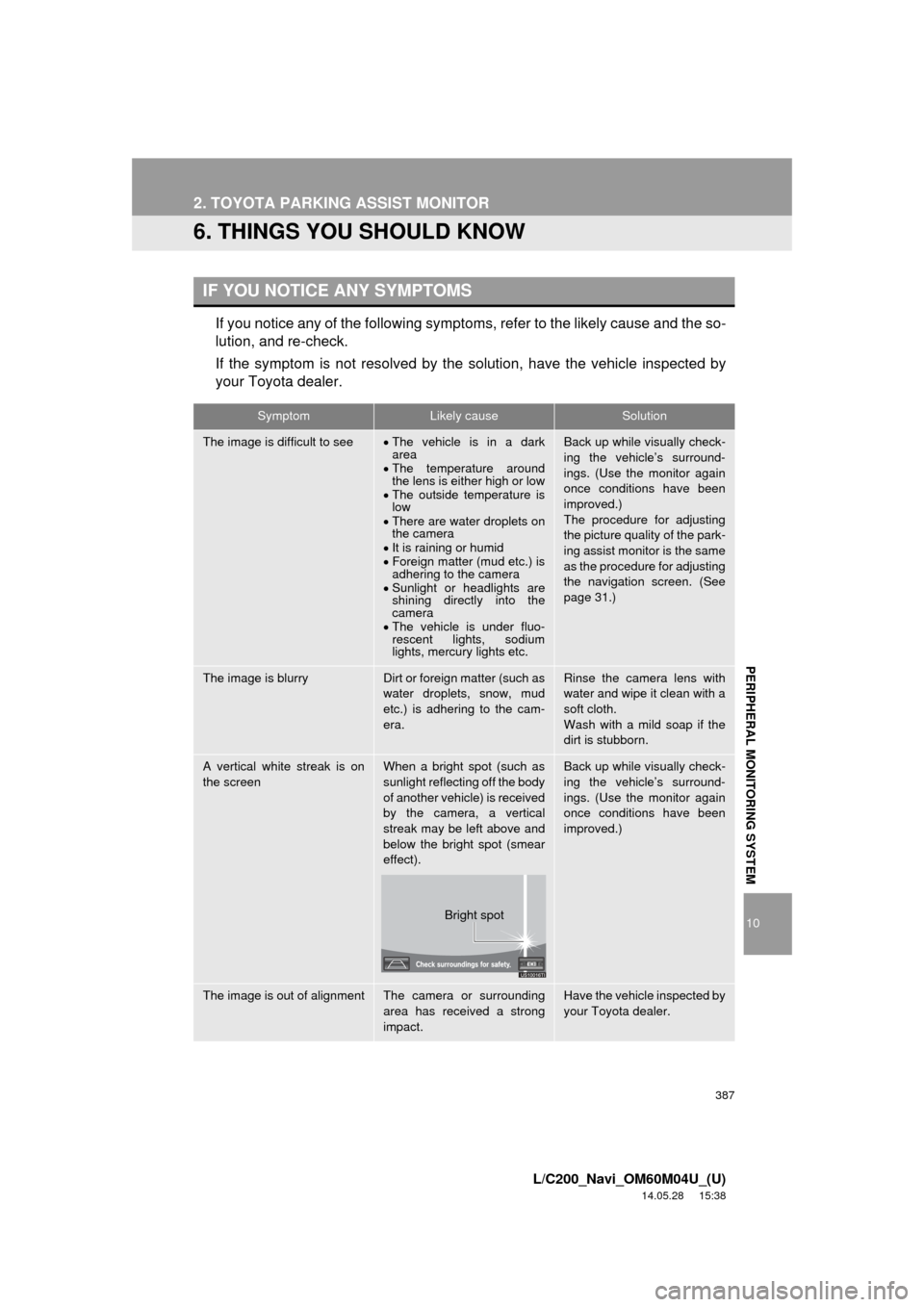
387
2. TOYOTA PARKING ASSIST MONITOR
10
L/C200_Navi_OM60M04U_(U)
14.05.28 15:38
PERIPHERAL MONITORING SYSTEM
6. THINGS YOU SHOULD KNOW
If you notice any of the following symptoms, refer to the likely cause and the so-
lution, and re-check.
If the symptom is not resolved by the solution, have the vehicle inspected by
your Toyota dealer.
IF YOU NOTICE ANY SYMPTOMS
SymptomLikely causeSolution
The image is difficult to seeThe vehicle is in a dark
area
The temperature around
the lens is either high or low
The outside temperature is
low
There are water droplets on
the camera
It is raining or humid
Foreign matter (mud etc.) is
adhering to the camera
Sunlight or headlights are
shining directly into the
camera
The vehicle is under fluo-
rescent lights, sodium
lights, mercury lights etc.Back up while visually check-
ing the vehicle’s surround-
ings. (Use the monitor again
once conditions have been
improved.)
The procedure for adjusting
the picture quality of the park-
ing assist monitor is the same
as the procedure for adjusting
the navigation screen. (See
page 31.)
The image is blurryDirt or foreign matter (such as
water droplets, snow, mud
etc.) is adhering to the cam-
era.Rinse the camera lens with
water and wipe it clean with a
soft cloth.
Wash with a mild soap if the
dirt is stubborn.
A vertical white streak is on
the screenWhen a bright spot (such as
sunlight reflecting off the body
of another vehicle) is received
by the camera, a vertical
streak may be left above and
below the bright spot (smear
effect).Back up while visually check-
ing the vehicle’s surround-
ings. (Use the monitor again
once conditions have been
improved.)
The image is out of alignmentThe camera or surrounding
area has received a strong
impact.Have the vehicle inspected by
your Toyota dealer.
Bright spot
Page 388 of 427
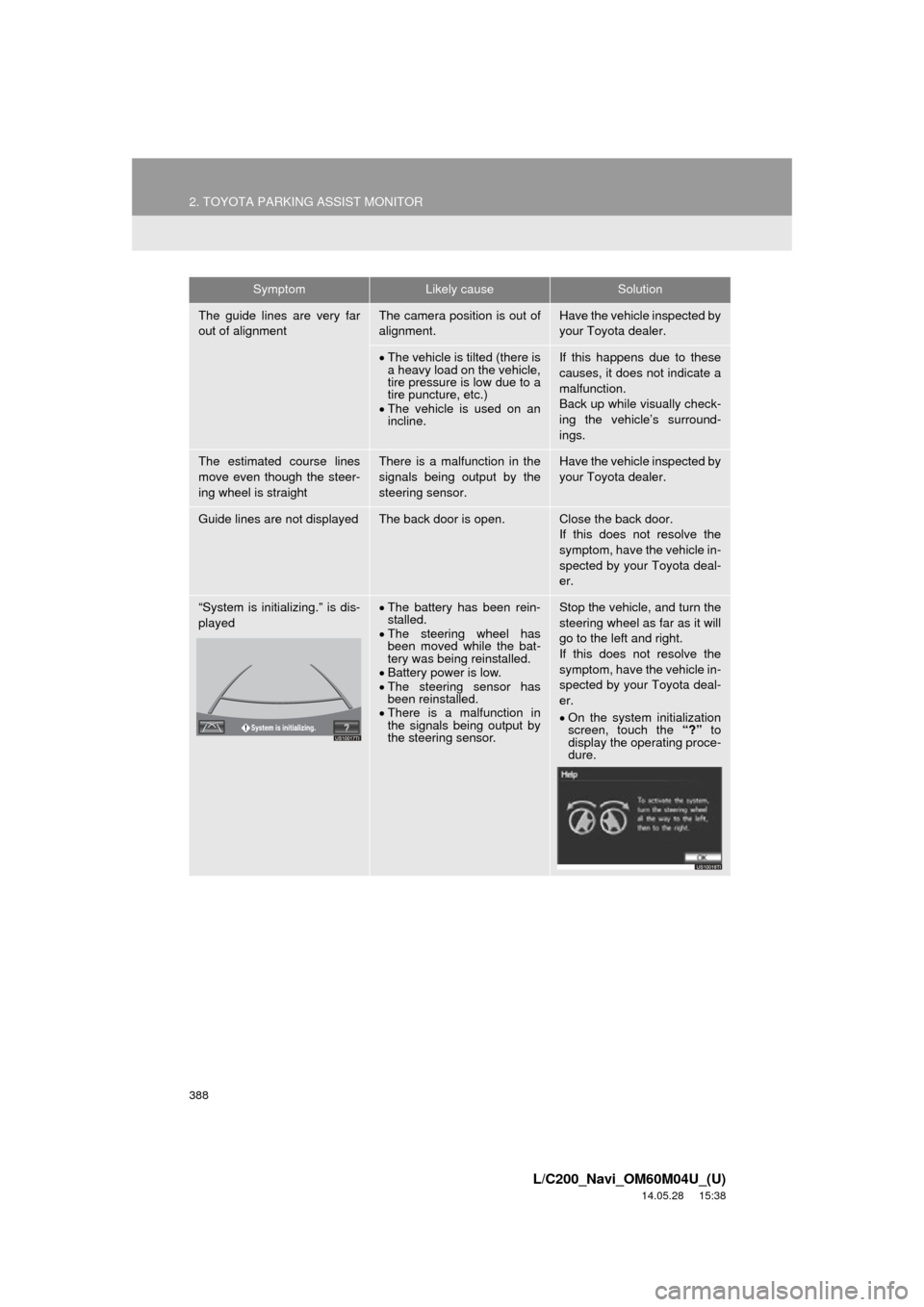
388
2. TOYOTA PARKING ASSIST MONITOR
L/C200_Navi_OM60M04U_(U)
14.05.28 15:38
The guide lines are very far
out of alignmentThe camera position is out of
alignment.Have the vehicle inspected by
your Toyota dealer.
The vehicle is tilted (there is
a heavy load on the vehicle,
tire pressure is low due to a
tire puncture, etc.)
The vehicle is used on an
incline.If this happens due to these
causes, it does not indicate a
malfunction.
Back up while visually check-
ing the vehicle’s surround-
ings.
The estimated course lines
move even though the steer-
ing wheel is straightThere is a malfunction in the
signals being output by the
steering sensor.Have the vehicle inspected by
your Toyota dealer.
Guide lines are not displayedThe back door is open.Close the back door.
If this does not resolve the
symptom, have the vehicle in-
spected by your Toyota deal-
er.
“System is initializing.” is dis-
playedThe battery has been rein-
stalled.
The steering wheel has
been moved while the bat-
tery was being reinstalled.
Battery power is low.
The steering sensor has
been reinstalled.
There is a malfunction in
the signals being output by
the steering sensor.Stop the vehicle, and turn the
steering wheel as far as it will
go to the left and right.
If this does not resolve the
symptom, have the vehicle in-
spected by your Toyota deal-
er.
On the system initialization
screen, touch the “?” to
display the operating proce-
dure.
SymptomLikely causeSolution
Page 389 of 427
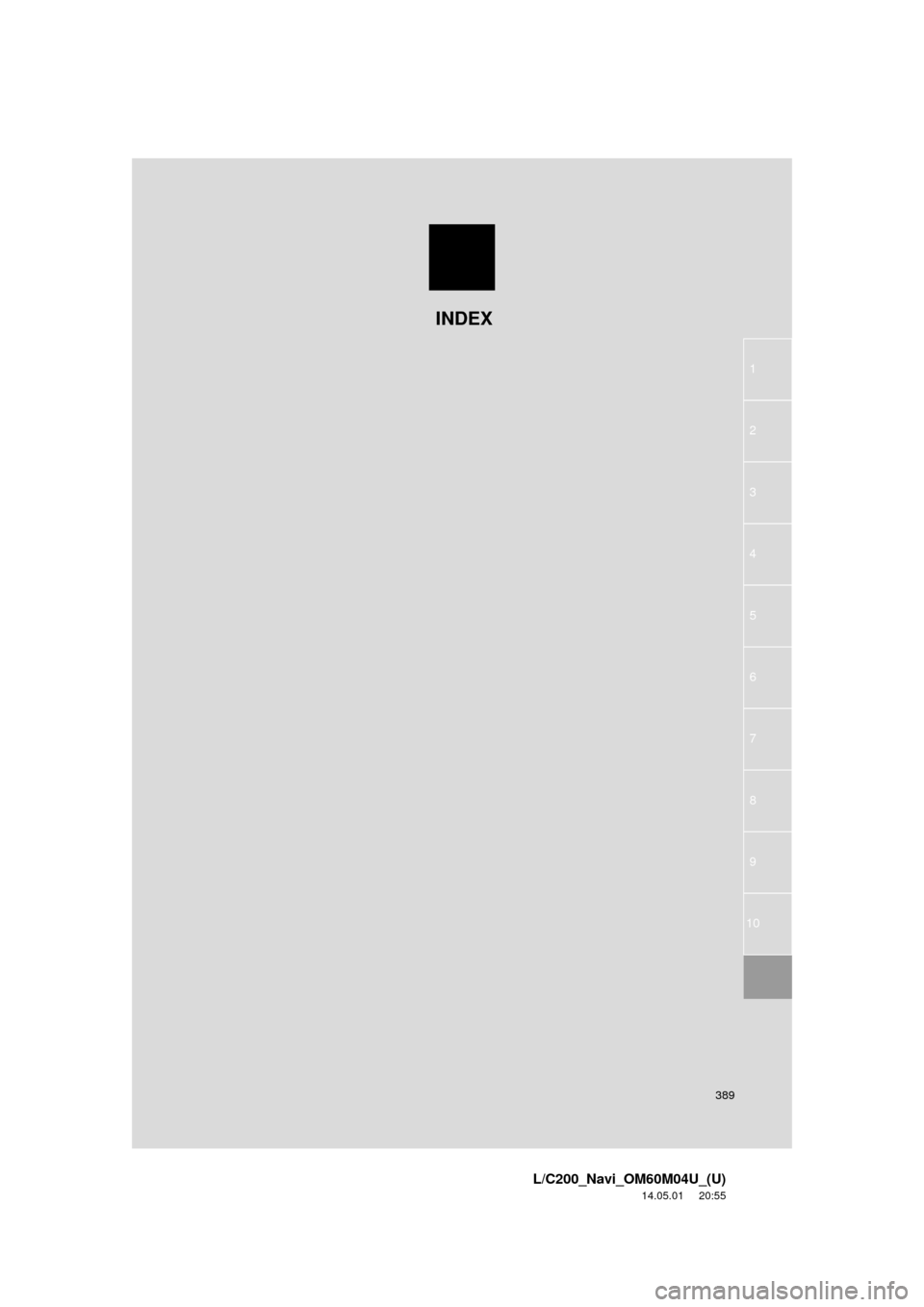
389
1
2
3
4
5
6
7
8
9
L/C200_Navi_OM60M04U_(U)
14.05.01 20:55
10
INDEX
Page 390 of 427
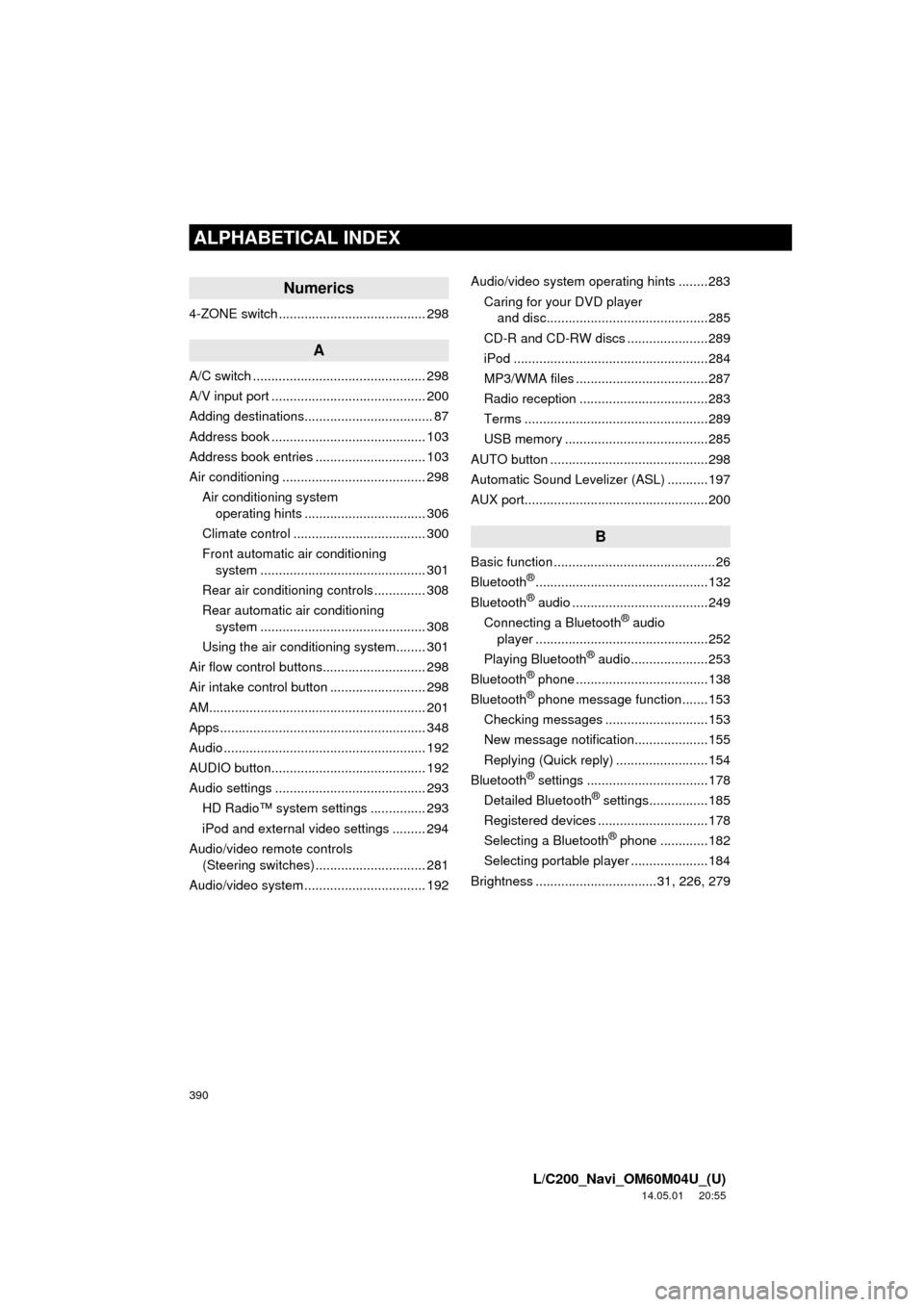
390
ALPHABETICAL INDEX
L/C200_Navi_OM60M04U_(U)
14.05.01 20:55
Numerics
4-ZONE switch ........................................ 298
A
A/C switch ............................................... 298
A/V input port .......................................... 200
Adding destinations................................... 87
Address book .......................................... 103
Address book entries .............................. 103
Air conditioning ....................................... 298Air conditioning system operating hints ................................. 306
Climate control .................................... 300
Front automatic air conditioning system ............. .......................... ...... 301
Rear air conditioning controls .............. 308
Rear automatic air conditioning system ............. .......................... ...... 308
Using the air conditioning system........ 301
Air flow control buttons............................ 298
Air intake control button .......................... 298
AM........................................................... 201
Apps ........................................................ 348
Audio ....................................................... 192
AUDIO button.......................................... 192
Audio settings ......................................... 293 HD Radio™ system sett ings ............... 293
iPod and external video settings ......... 294
Audio/video remote controls (Steering switches) .............................. 281
Audio/video system ......... ..................... ... 192 Audio/video system operating hints ........283
Caring for your DVD player and disc............................................285
CD-R and CD-RW discs ......................289
iPod .....................................................284
MP3/WMA files ....................................287
Radio reception ...................................283
Terms ..................................................289
USB memory .......................................285
AUTO button ...........................................298
Automatic Sound Levelizer (ASL) ...........197
AUX port..................................................200
B
Basic function ............................................26
Bluetooth®...............................................132
Bluetooth® audio .....................................249
Connecting a Bluetooth® audio
player ...............................................252
Playing Bluetooth
® audio.....................253
Bluetooth® phone ....................................138
Bluetooth® phone message function.......153
Checking messages ............................153
New message notification....................155
Replying (Quick reply) .........................154
Bluetooth
® settings .................................178
Detailed Bluetooth® settings................185
Registered devices ..............................178
Selecting a Bluetooth
® phone .............182
Selecting portable player .....................184
Brightness .................................31, 226, 279
ALPHABETICAL INDEX