TOYOTA LAND CRUISER 2015 J200 Navigation Manual
Manufacturer: TOYOTA, Model Year: 2015, Model line: LAND CRUISER, Model: TOYOTA LAND CRUISER 2015 J200Pages: 427, PDF Size: 7.69 MB
Page 341 of 427

341
3. XM FUNCTION OPERATION
8
INFORMATION
L/C200_Navi_OM60M04U_(U)
14.05.28 15:38
When the specified day’s weather screen
button is touched, weather information for
a specified day is displayed.
“Weather Map” : When this screen button
is touched, the “XM NavWeather” screen
is displayed.
“OK” : When this screen button is touched,
the screen returns to the map of the cur-
rent position.
When an XM NavWeather™ warning is
issued within the vicinity, the XM
NavWeather™ indicator will appear on the
map screen.
No.Function
Daytime weather
Nighttime weather
Maximum temperature
Minimum temperature
Precipitation probability
WEATHER WARNINGS
Weather warnings issued within a radi-
us of approximately 15 miles (25 km)
or 7.8 miles (12.5 km) around the vehi-
cle are displayed on the warning
screen.
XM NavWeather™
INDICATOR
Page 342 of 427

342
3. XM FUNCTION OPERATION
L/C200_Navi_OM60M04U_(U)
14.05.28 15:38
5. XM NavTraffic®
The following operations can be per-
formed:
Show XM NavTraffic® Information: Traffic
information is displayed on the map
screen. (See page 343.)
Auto Avoid Traffic: If any heavy conges-
tion or moderate traffic has been detected
on the guidance route, it may be possible
for you to select another route offered by
the system. (See page 116.)
Traffic Incident Warning: Traffic conges-
tion information is provided using voice
guidance. (See page 55.)
Show Free Flowing Traffic: Freely flowing
traffic is shown by the arrow on the map.
(See page 117.)
1Press the “INFO” button.
2Touch “Traffic Incidents” .
A list of current traffic incidents is dis-
played along with information on the inci-
dent’s distance and position relative to the
vehicle.
3Touch the desired traffic event.
“On Current Route” : Touch to display the
traffic congestion information for the se-
lected route, or the road which the current
vehicle is on. If a route has not been set,
“On Current Road” will be displayed.
The subscription-based XM NavTraffic®
service allows the navigation system to
display traffic information on the map
screen.
INFORMATION
●When the “Traffic Information” indica-
tor is dimmed, “Avoid Traffic”, “Traffic
Incident Warning” and “Show Free Flow-
ing Traffic” will not operate. (See page
343.)
SHOW TRAFFIC EVENT
Page 343 of 427

343
3. XM FUNCTION OPERATION
8
INFORMATION
L/C200_Navi_OM60M04U_(U)
14.05.28 15:38
4This screen is displayed.
Guidance route traffic information is dis-
played on the screen. Touch “Detail” to
display detailed traffic event information.
1Touch “Show on Map” .
2Touch “Traffic In formation” .
The “Traffic Information” indicator is
highlighted.
3XM NavTraffic® information is dis-
played on the map screen.
On the map screen
On the freeway information screen
SHOW XM NavTraffic®
INFORMATION
Page 344 of 427
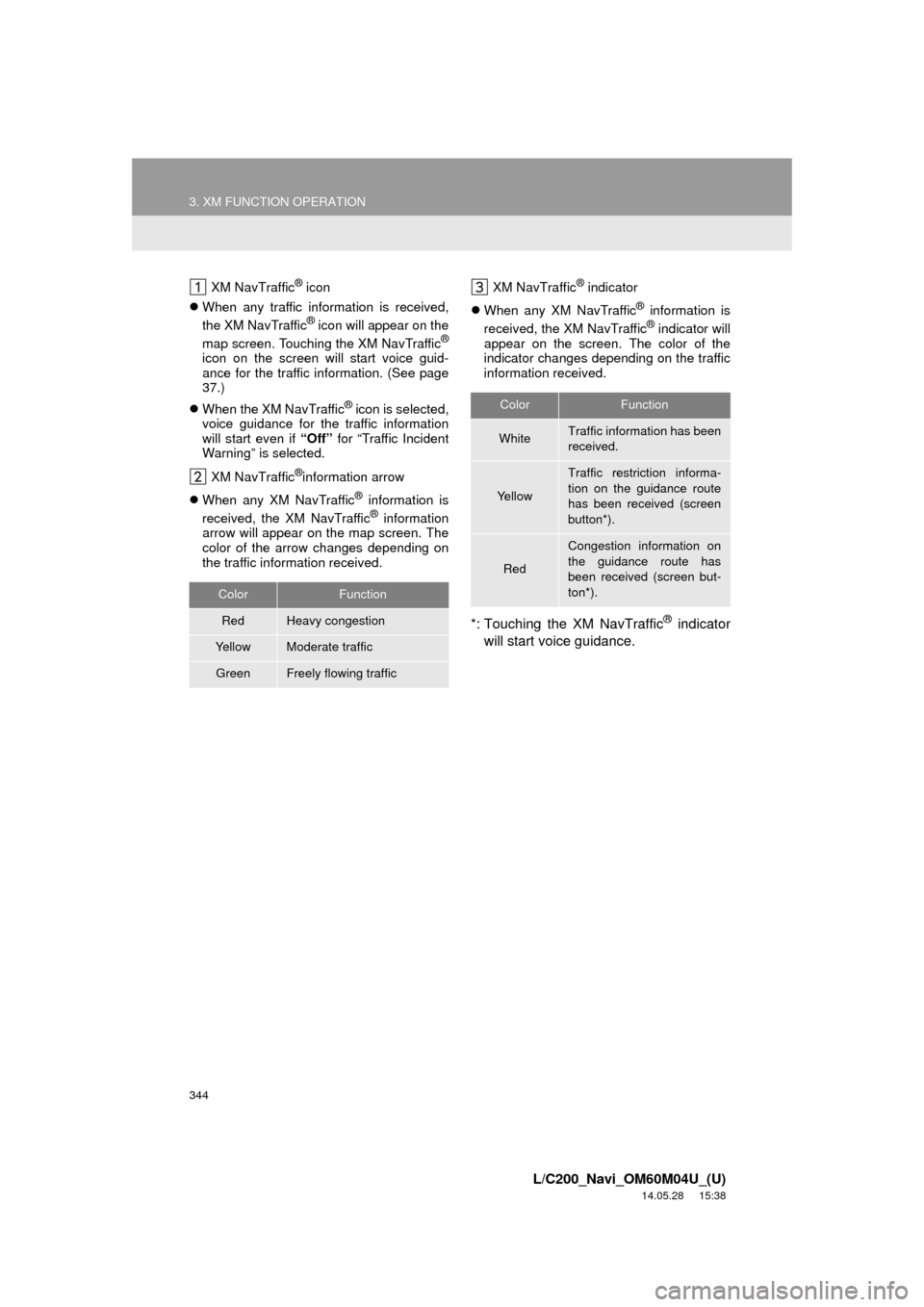
344
3. XM FUNCTION OPERATION
L/C200_Navi_OM60M04U_(U)
14.05.28 15:38
XM NavTraffic® icon
When any traffic information is received,
the XM NavTraffic
® icon will appear on the
map screen. Touching the XM NavTraffic®
icon on the screen will start voice guid-
ance for the traffic information. (See page
37.)
When the XM NavTraffic
® icon is selected,
voice guidance for the traffic information
will start even if “Off” for “Traffic Incident
Warning” is selected.
XM NavTraffic
®information arrow
When any XM NavTraffic
® information is
received, the XM NavTraffic® information
arrow will appear on the map screen. The
color of the arrow changes depending on
the traffic information received. XM NavTraffic
® indicator
When any XM NavTraffic
® information is
received, the XM NavTraffic® indicator will
appear on the screen. The color of the
indicator changes depending on the traffic
information received.
*: Touching the XM NavTraffic® indicator
will start voice guidance.
ColorFunction
RedHeavy congestion
Ye l l o wModerate traffic
GreenFreely flowing traffic
ColorFunction
WhiteTraffic information has been
received.
Ye l l o w
Traffic restriction informa-
tion on the guidance route
has been received (screen
button*).
Red
Congestion information on
the guidance route has
been received (screen but-
ton*).
Page 345 of 427
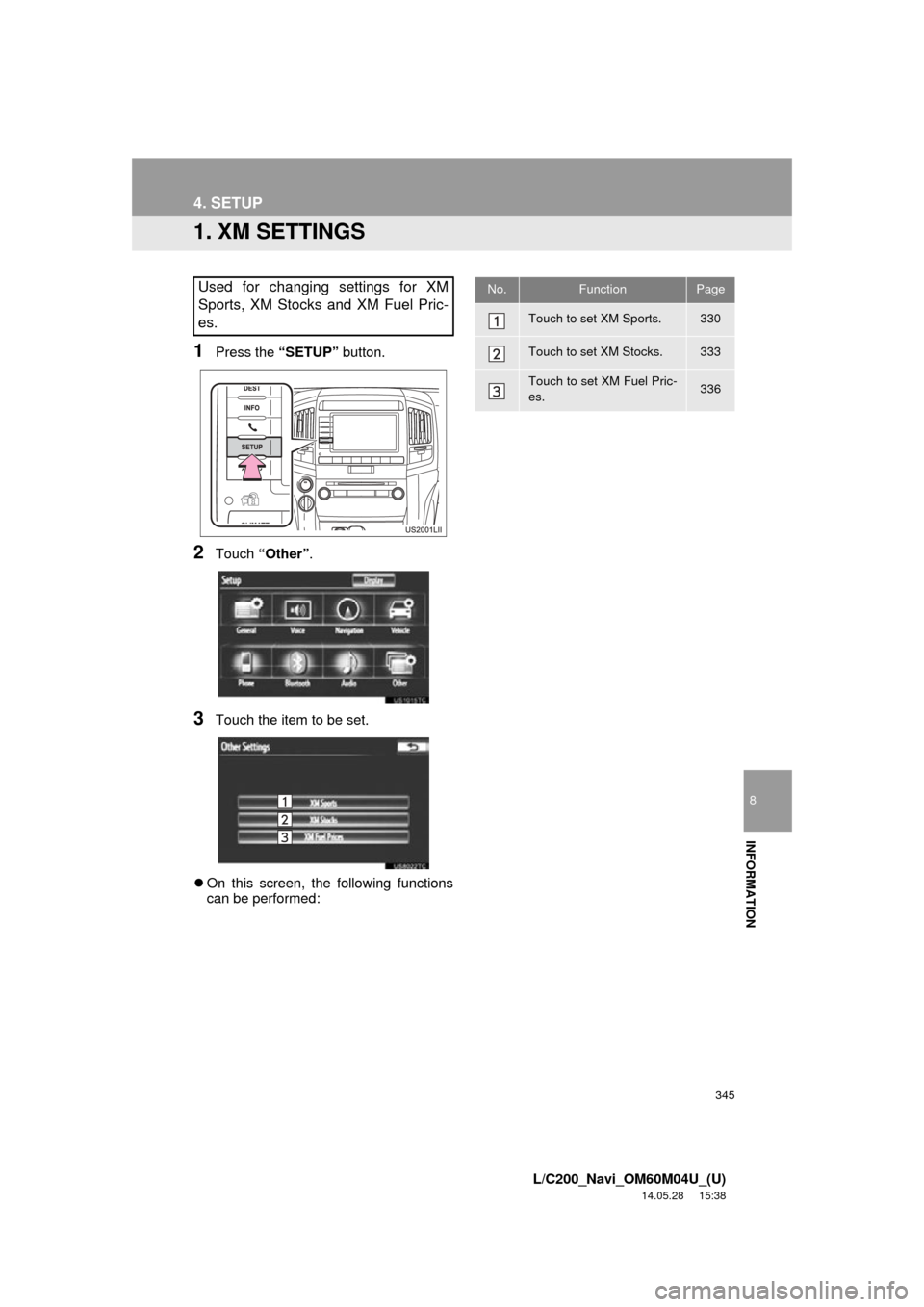
345
8
INFORMATION
L/C200_Navi_OM60M04U_(U)
14.05.28 15:38
4. SETUP
1. XM SETTINGS
1Press the “SETUP” button.
2Touch “Other” .
3Touch the item to be set.
On this screen, the following functions
can be performed:
Used for changing settings for XM
Sports, XM Stocks and XM Fuel Pric-
es.No.FunctionPage
Touch to set XM Sports.330
Touch to set XM Stocks.333
Touch to set XM Fuel Pric-
es.336
Page 346 of 427
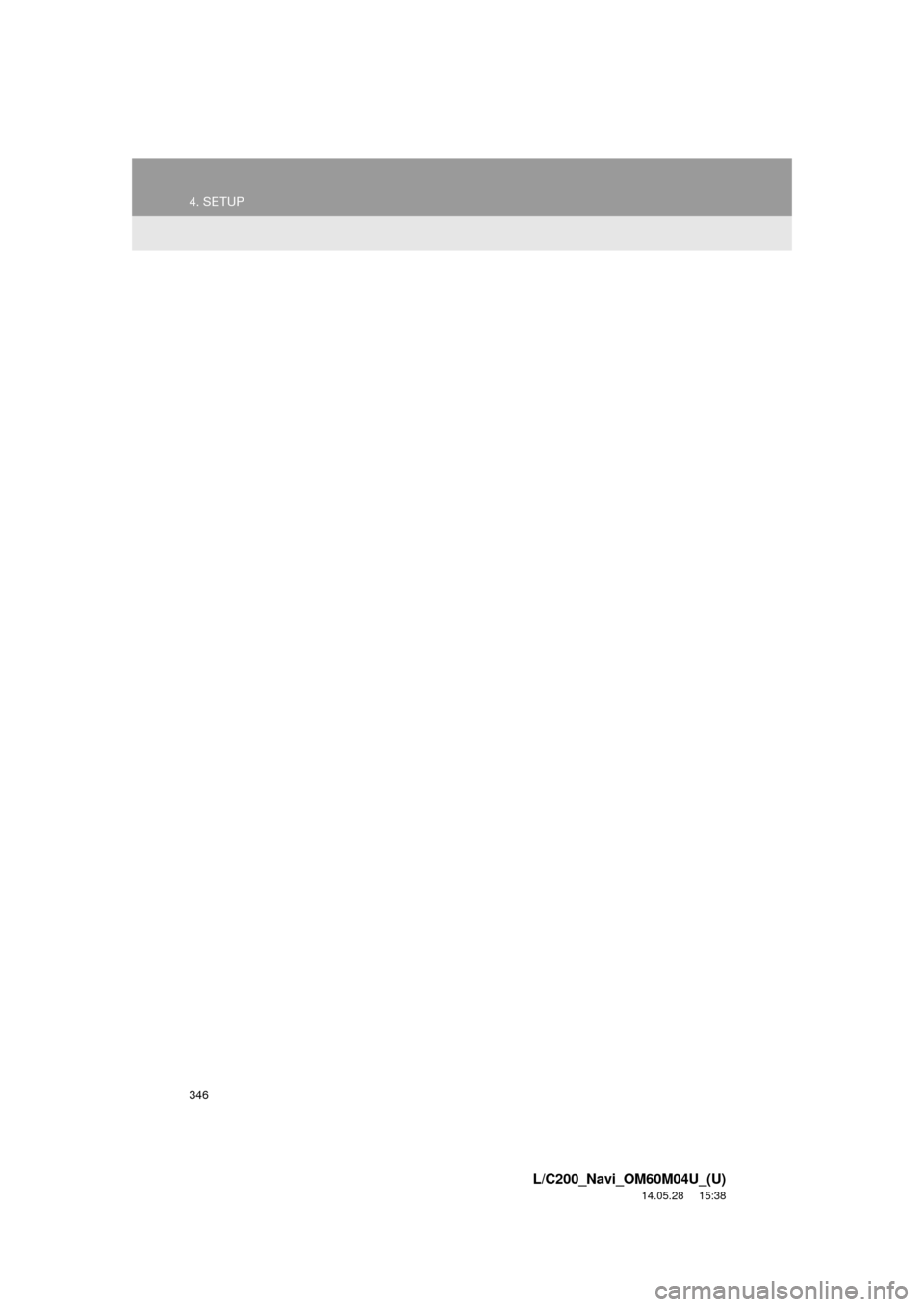
346
4. SETUP
L/C200_Navi_OM60M04U_(U)
14.05.28 15:38
Page 347 of 427
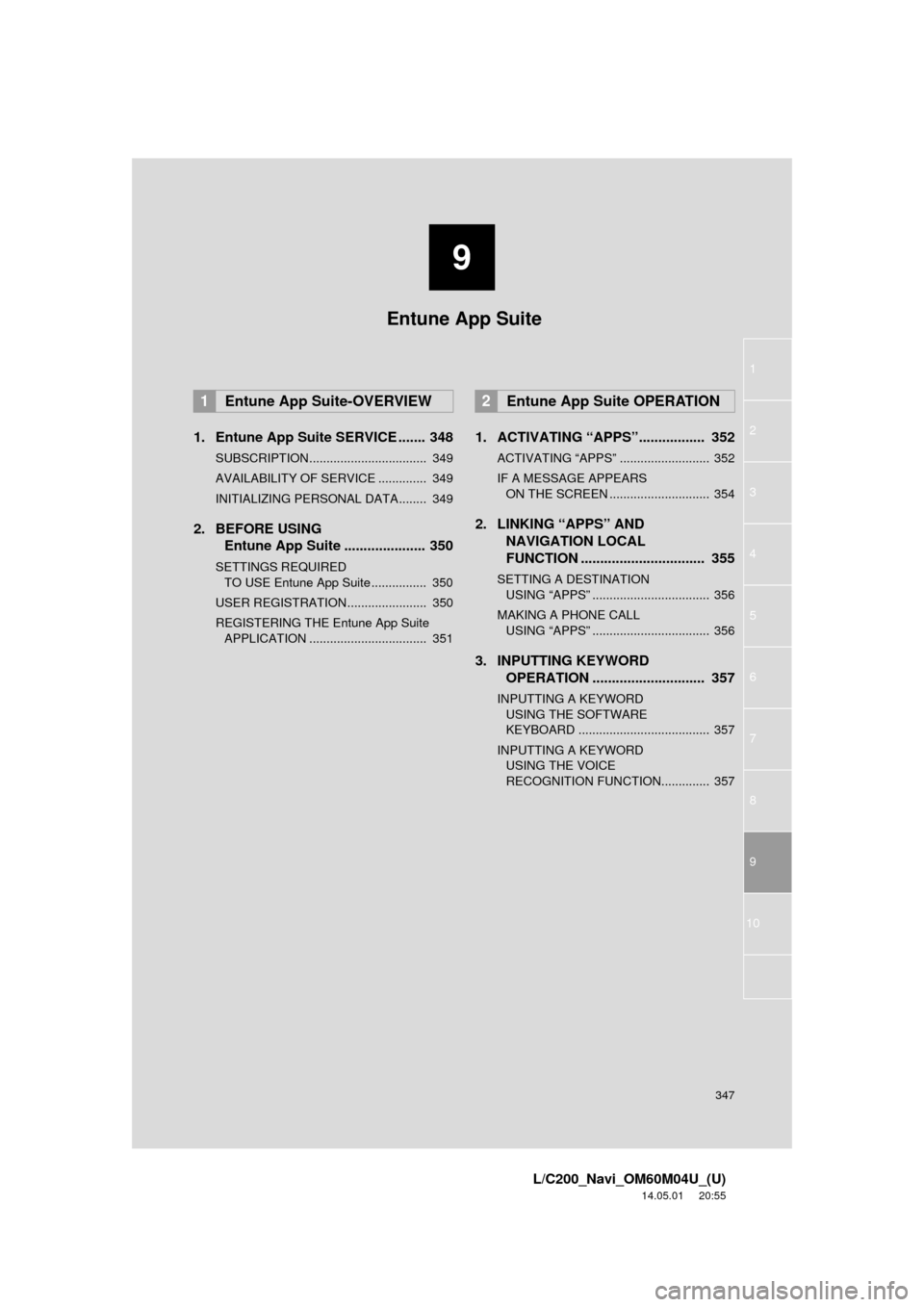
9
347
1
2
3
4
5
6
7
8
9
L/C200_Navi_OM60M04U_(U)
14.05.01 20:55
10
1. Entune App Suite SERVICE ....... 348
SUBSCRIPTION.................................. 349
AVAILABILITY OF SERVICE .............. 349
INITIALIZING PERSONAL DATA........ 349
2. BEFORE USING Entune App Suite ..................... 350
SETTINGS REQUIRED
TO USE Entune App Suite ................ 350
USER REGISTRATION....................... 350
REGISTERING THE Entune App Suite APPLICATION .................................. 351
1. ACTIVATING “APPS”.. ............... 352
ACTIVATING “APPS” .......................... 352
IF A MESSAGE APPEARS
ON THE SCREEN ............................. 354
2. LINKING “APPS” AND NAVIGATION LOCAL
FUNCTION ...... ....................... ... 355
SETTING A DESTINATION
USING “APPS” .................................. 356
MAKING A PHONE CALL USING “APPS” .................................. 356
3. INPUTTING KEYWORD OPERATION ............................. 357
INPUTTING A KEYWORD
USING THE SOFTWARE
KEYBOARD ...................................... 357
INPUTTING A KEYWORD USING THE VOICE
RECOGNITION FUNCTION.............. 357
1Entune App Suite-OVERVIEW2Entune App Suite OPERATION
Entune App Suite
Page 348 of 427
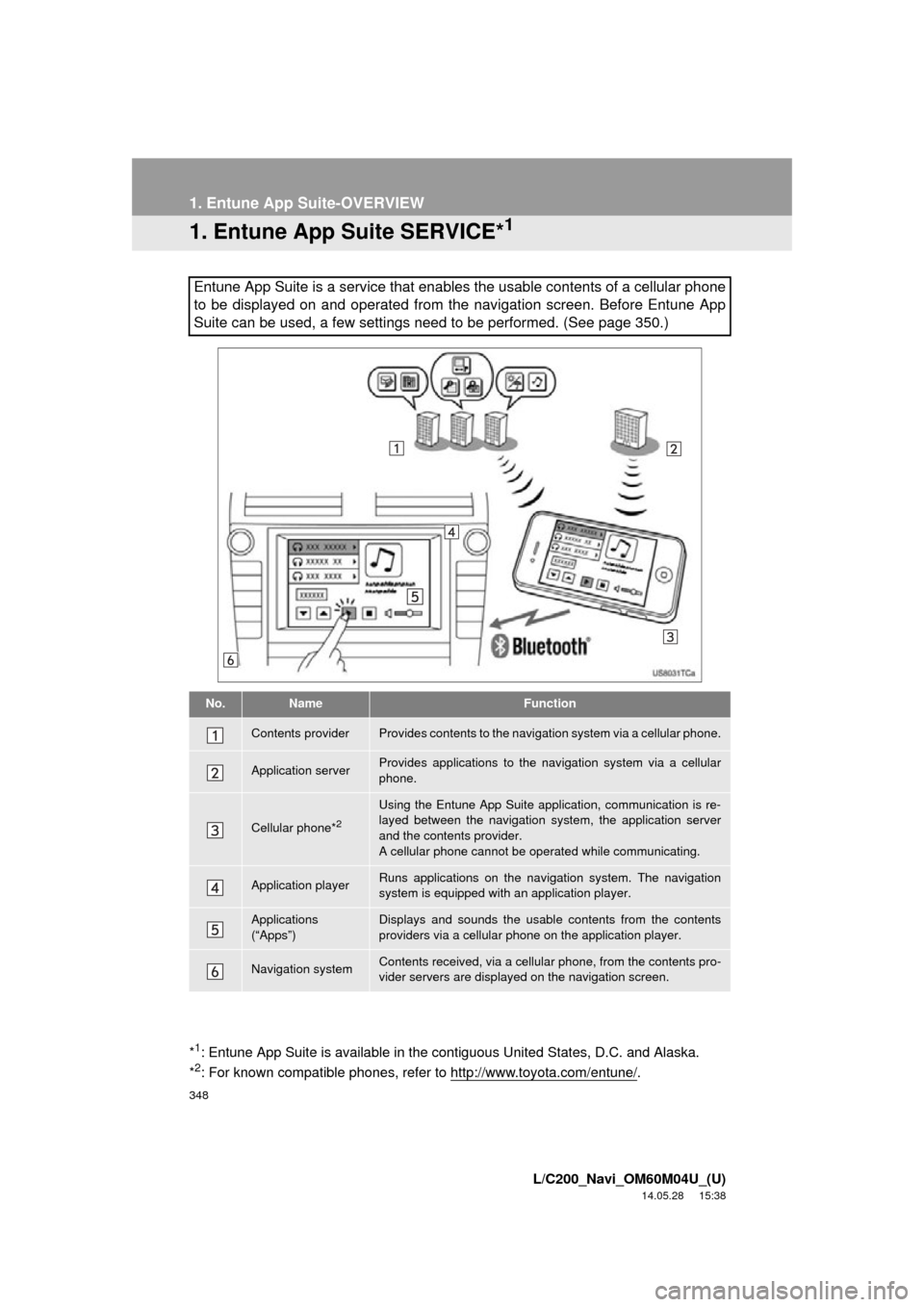
348
L/C200_Navi_OM60M04U_(U)
14.05.28 15:38
1. Entune App Suite-OVERVIEW
1. Entune App Suite SERVICE*1
Entune App Suite is a service that enables the usable contents of a cellular phone
to be displayed on and operated from the navigation screen. Before Entune App
Suite can be used, a few settings need to be performed. (See page 350.)
No.NameFunction
Contents providerProvides contents to the navigation system via a cellular phone.
Application serverProvides applications to the nav igation system via a cellular
phone.
Cellular phone*2
Using the Entune App Suite application, communication is re-
layed between the navigation system, the application server
and the contents provider.
A cellular phone cannot be operated while communicating.
Application playerRuns applications on the navigation system. The navigation
system is equipped with an application player.
Applications
(“Apps”)Displays and sounds the usabl e contents from the contents
providers via a cellular p hone on the application player.
Navigation systemContents received, via a cellular phone, from the contents pro-
vider servers are display ed on the navigation screen.
*1: Entune App Suite is available in the c ontiguous United States, D.C. and Alaska.
*2: For known compatible phones, refer to http://www.toyota.com/entune/.
Page 349 of 427
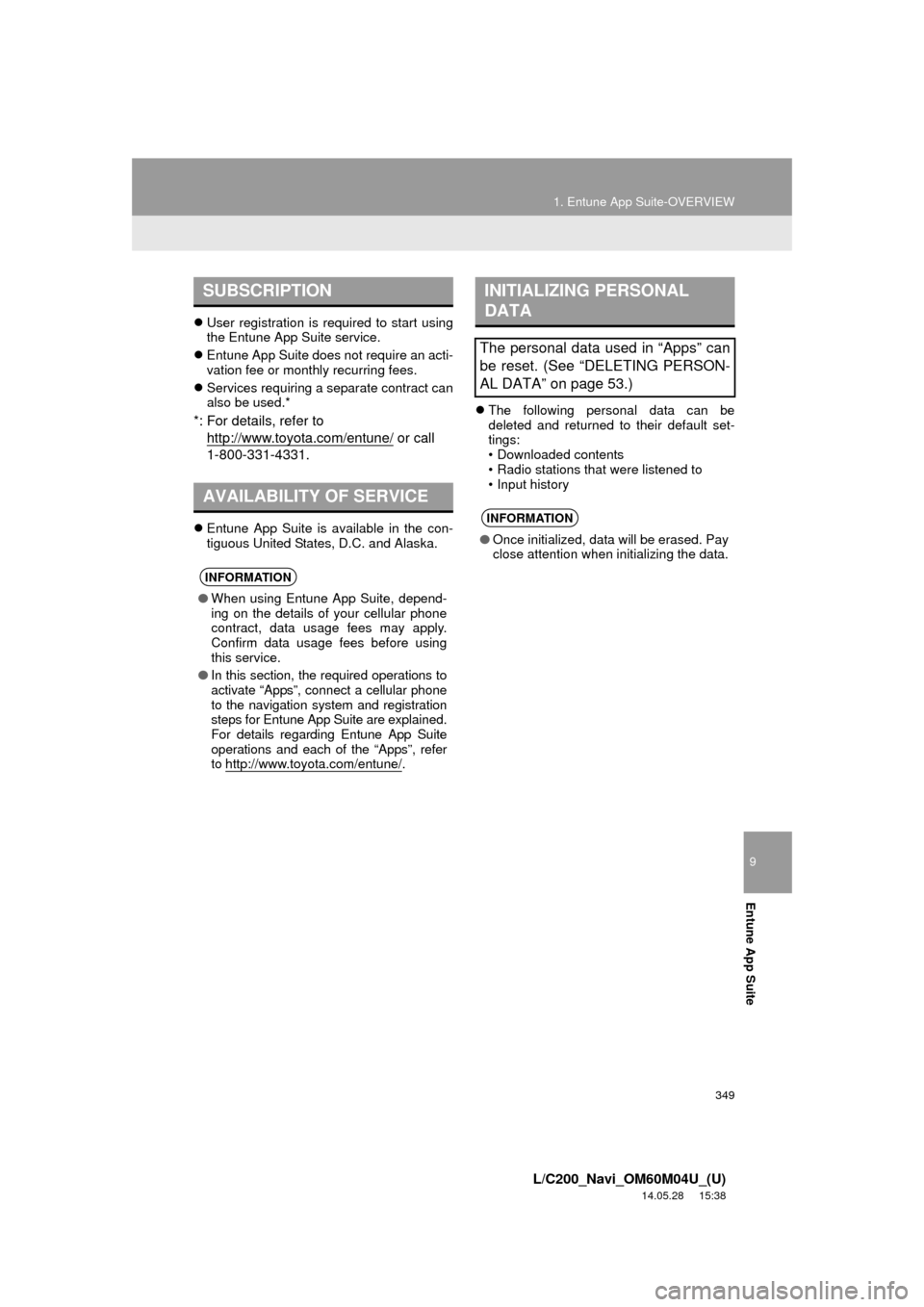
9
Entune App Suite
349
1. Entune App Suite-OVERVIEW
L/C200_Navi_OM60M04U_(U)
14.05.28 15:38
User registration is required to start using
the Entune App Suite service.
Entune App Suite does not require an acti-
vation fee or monthly recurring fees.
Services requiring a separate contract can
also be used.*
*: For details, refer to
http://www.
toyota.com/entune/ or call
1-800-331-4331.
Entune App Suite is available in the con-
tiguous United States, D.C. and Alaska.
The following personal data can be
deleted and returned to their default set-
tings:
• Downloaded contents
• Radio stations that were listened to
• Input history
SUBSCRIPTION
AVAILABILITY OF SERVICE
INFORMATION
● When using Entune App Suite, depend-
ing on the details of your cellular phone
contract, data usage fees may apply.
Confirm data usage fees before using
this service.
● In this section, the required operations to
activate “Apps”, connect a cellular phone
to the navigation system and registration
steps for Entune App Suite are explained.
For details regarding Entune App Suite
operations and each of the “Apps”, refer
to http://www.toyota.com/entune/
.
INITIALIZING PERSONAL
DATA
The personal data used in “Apps” can
be reset. (See “DELETING PERSON-
AL DATA” on page 53.)
INFORMATION
●Once initialized, data will be erased. Pay
close attention when initializing the data.
Page 350 of 427
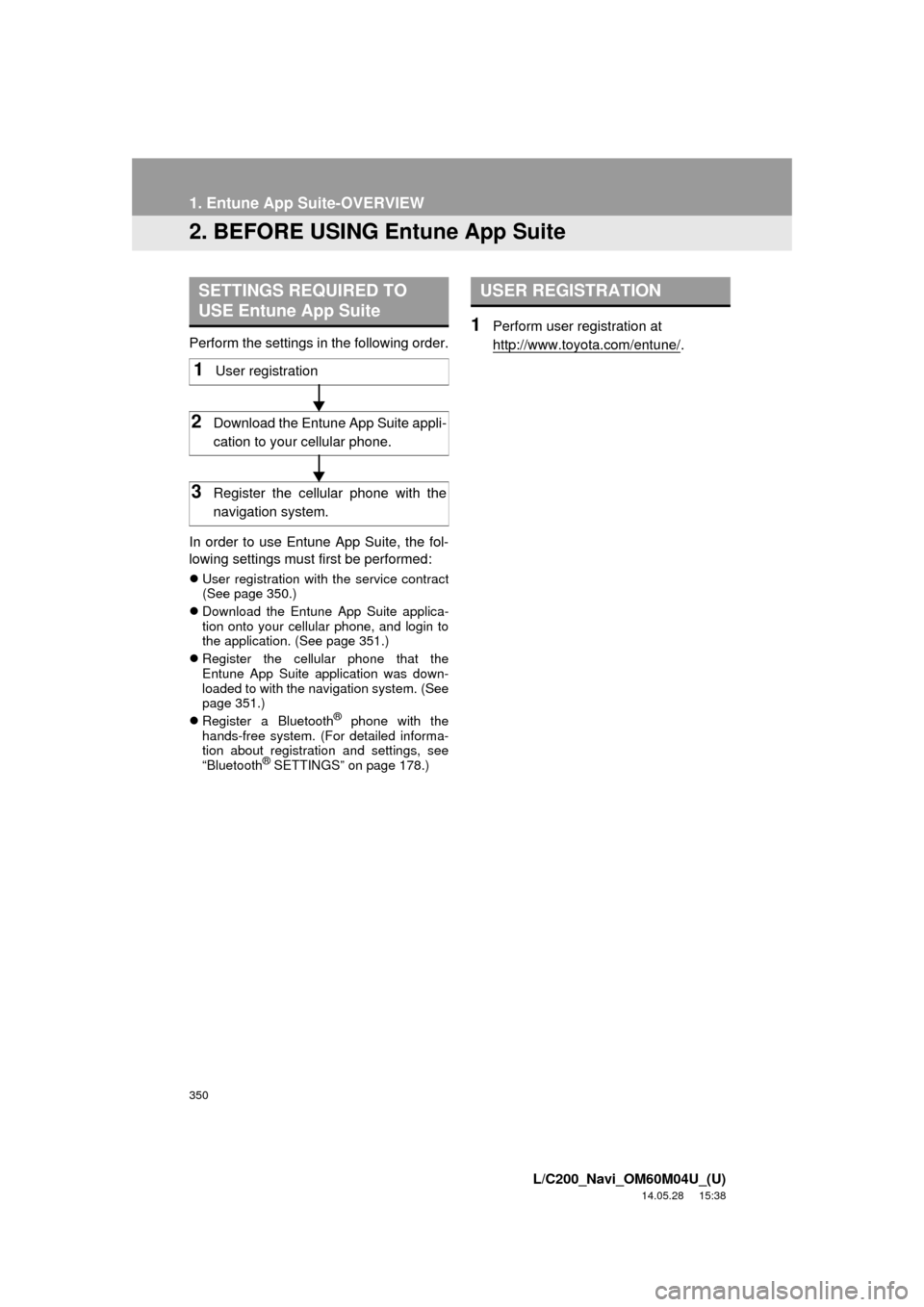
350
1. Entune App Suite-OVERVIEW
L/C200_Navi_OM60M04U_(U)
14.05.28 15:38
2. BEFORE USING Entune App Suite
Perform the settings in the following order.
In order to use Entune App Suite, the fol-
lowing settings must first be performed:
User registration with the service contract
(See page 350.)
Download the Entune App Suite applica-
tion onto your cellular phone, and login to
the application. (See page 351.)
Register the cellular phone that the
Entune App Suite application was down-
loaded to with the navigation system. (See
page 351.)
Register a Bluetooth
® phone with the
hands-free system. (For detailed informa-
tion about registration and settings, see
“Bluetooth
® SETTINGS” on page 178.)
1Perform user registration at
http://www.toyota.com/entune/
.
SETTINGS REQUIRED TO
USE Entune App Suite
1User registration
2Download the Entune App Suite appli-
cation to your cellular phone.
3Register the cellular phone with the
navigation system.
USER REGISTRATION