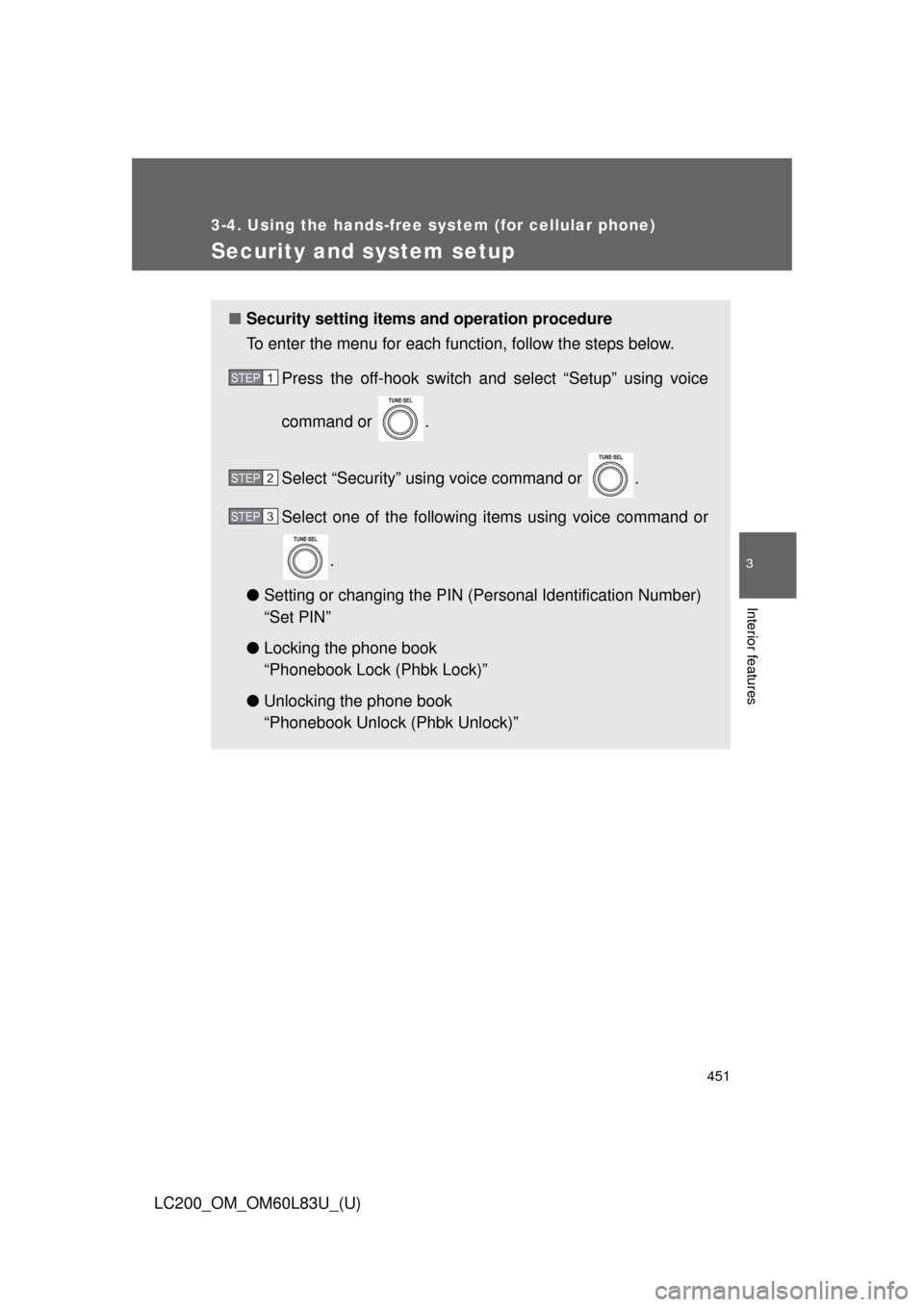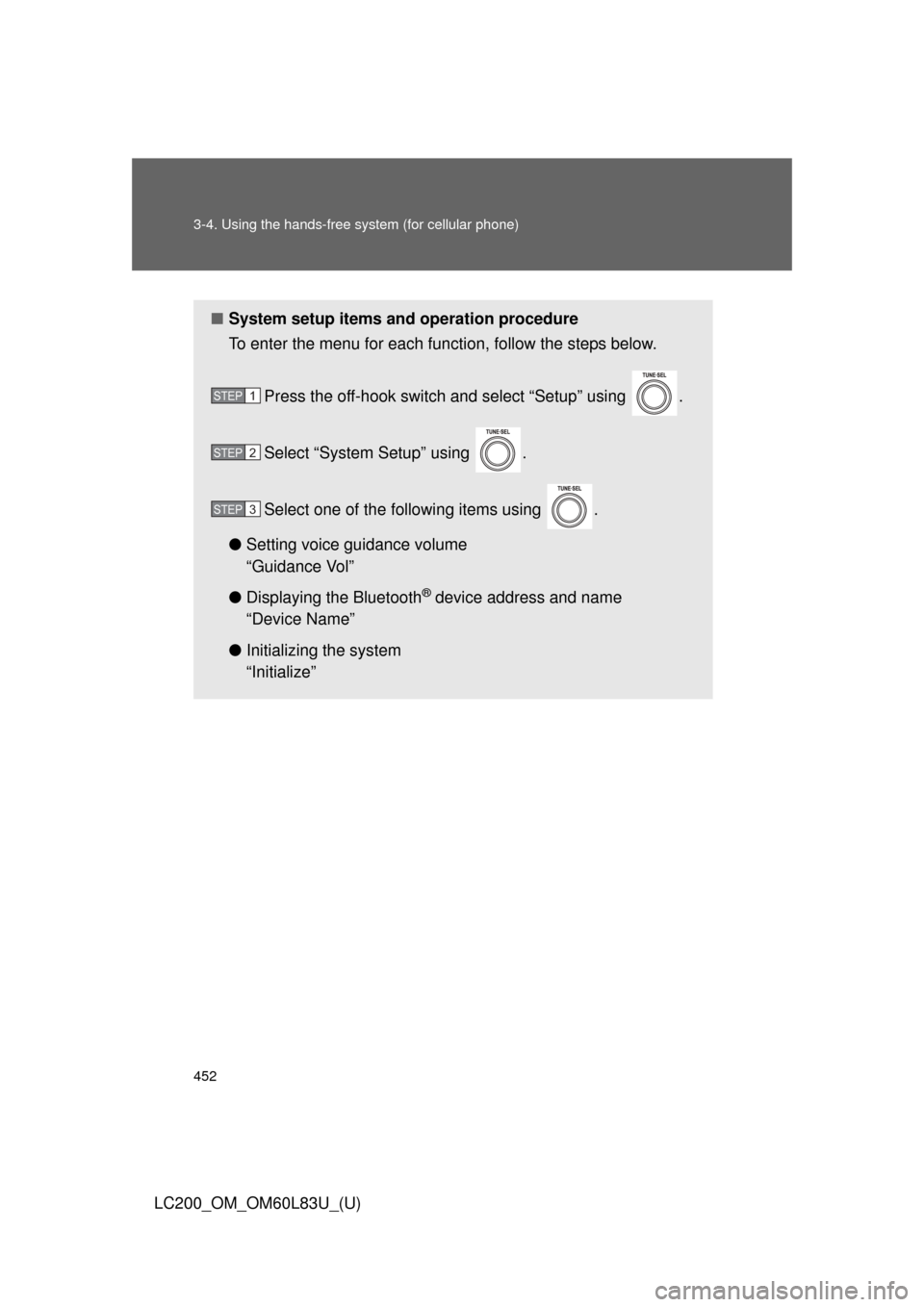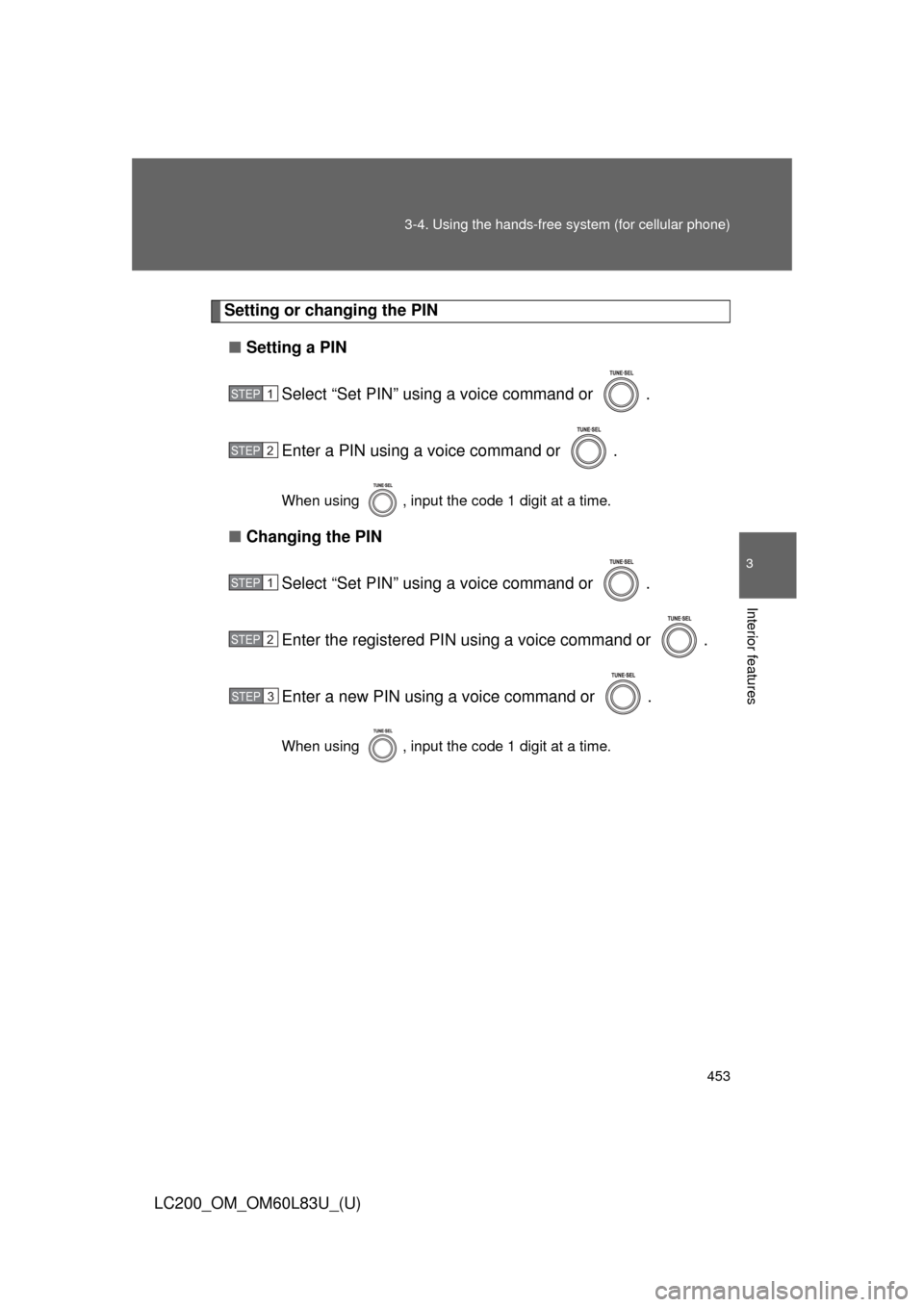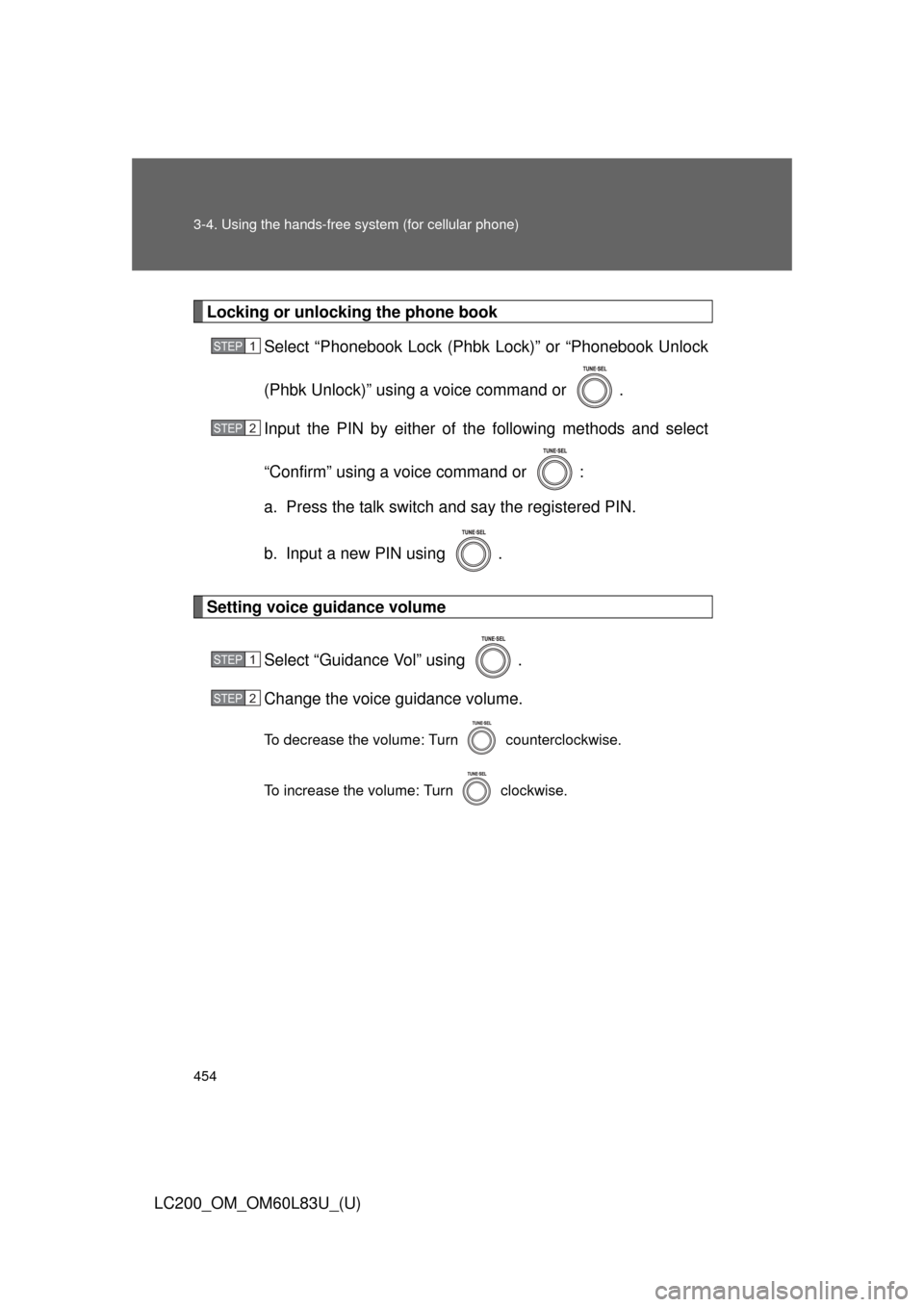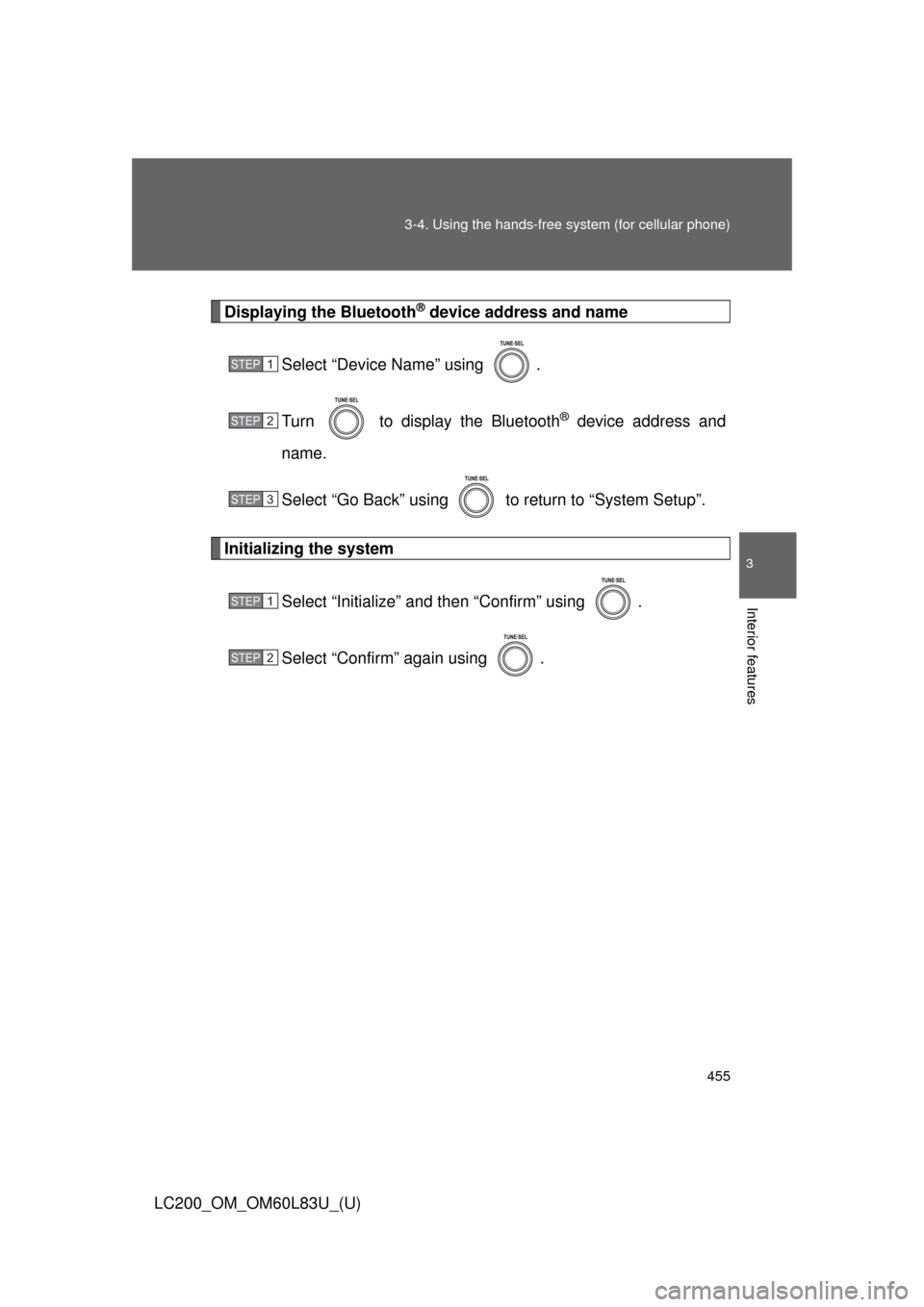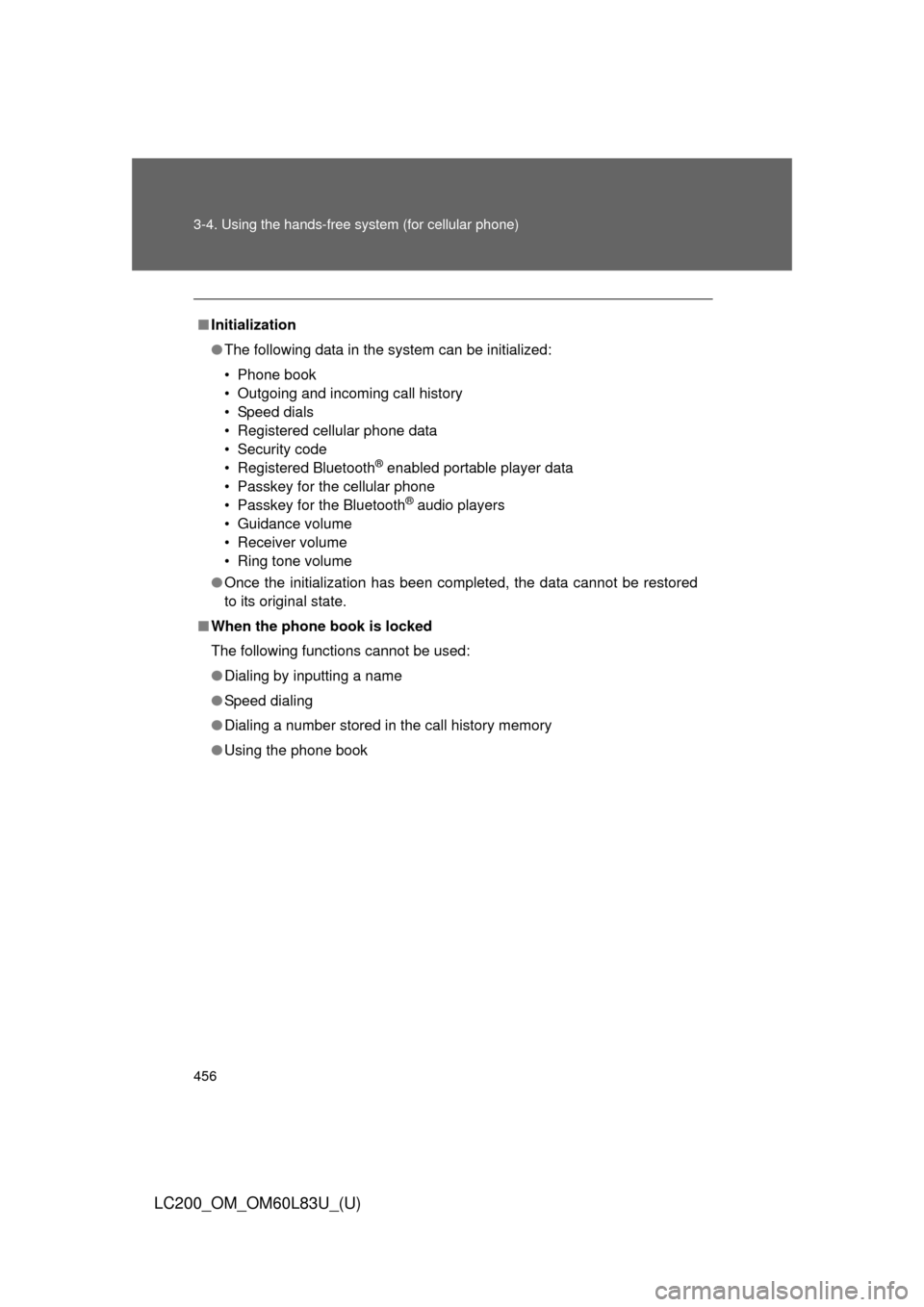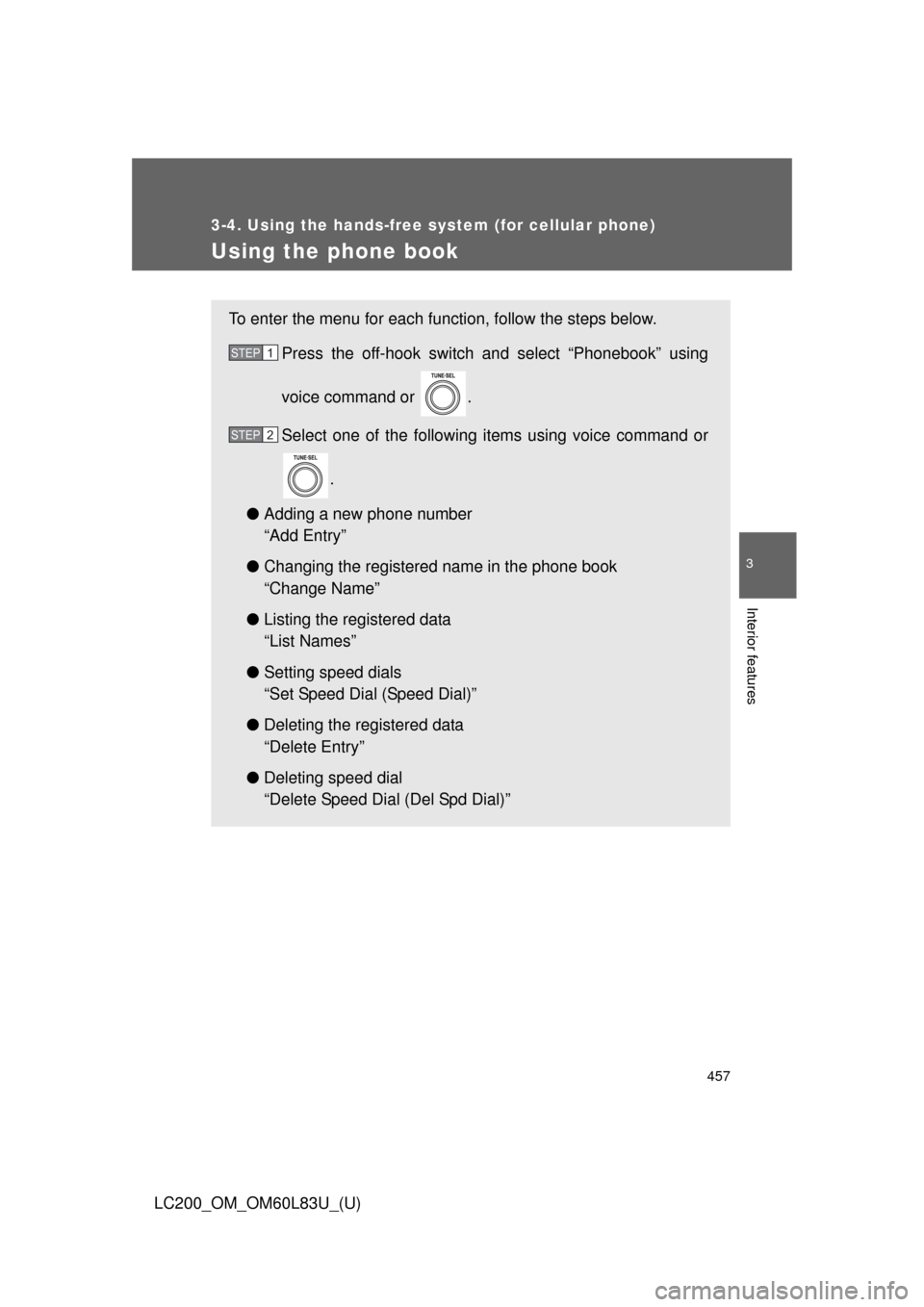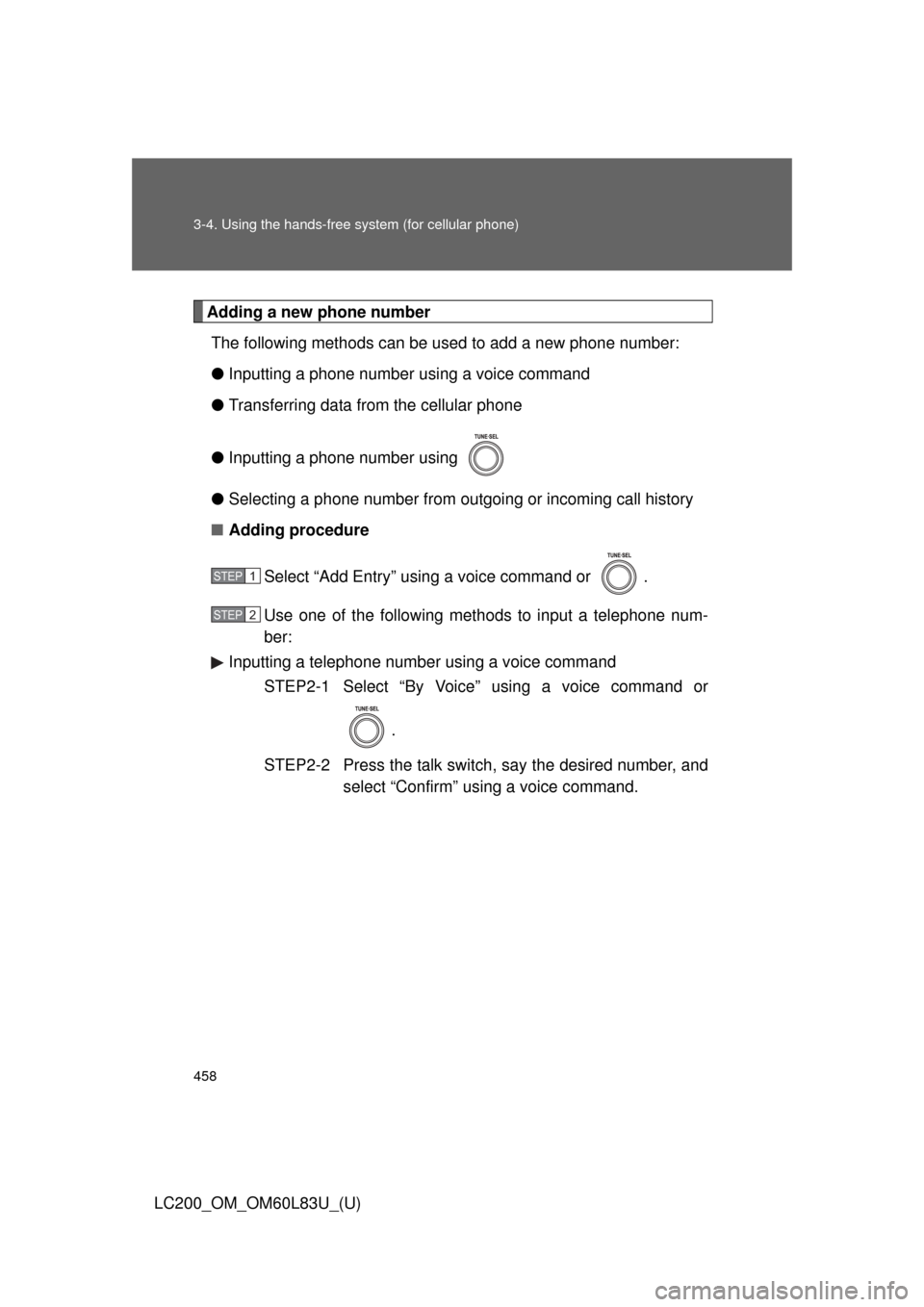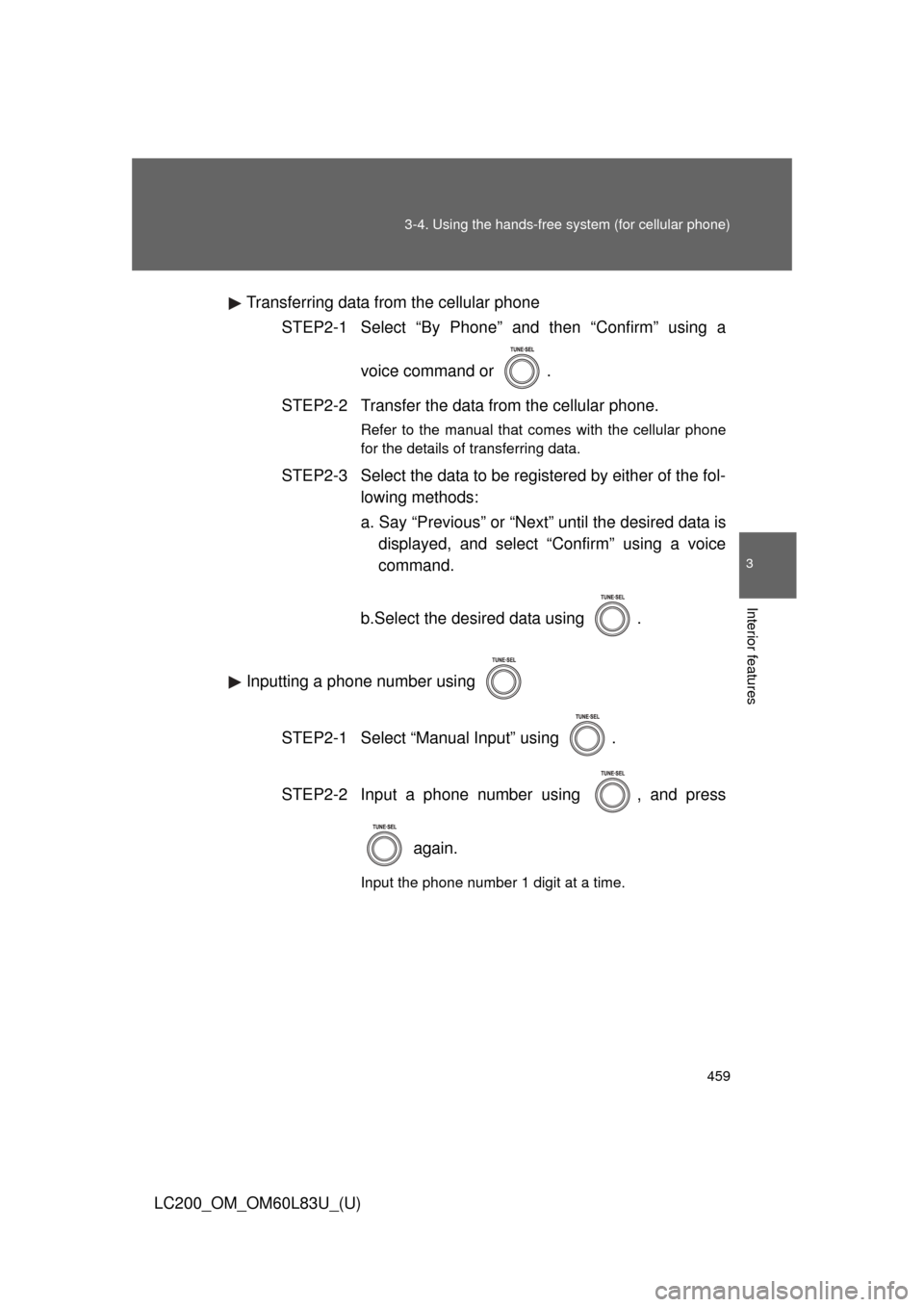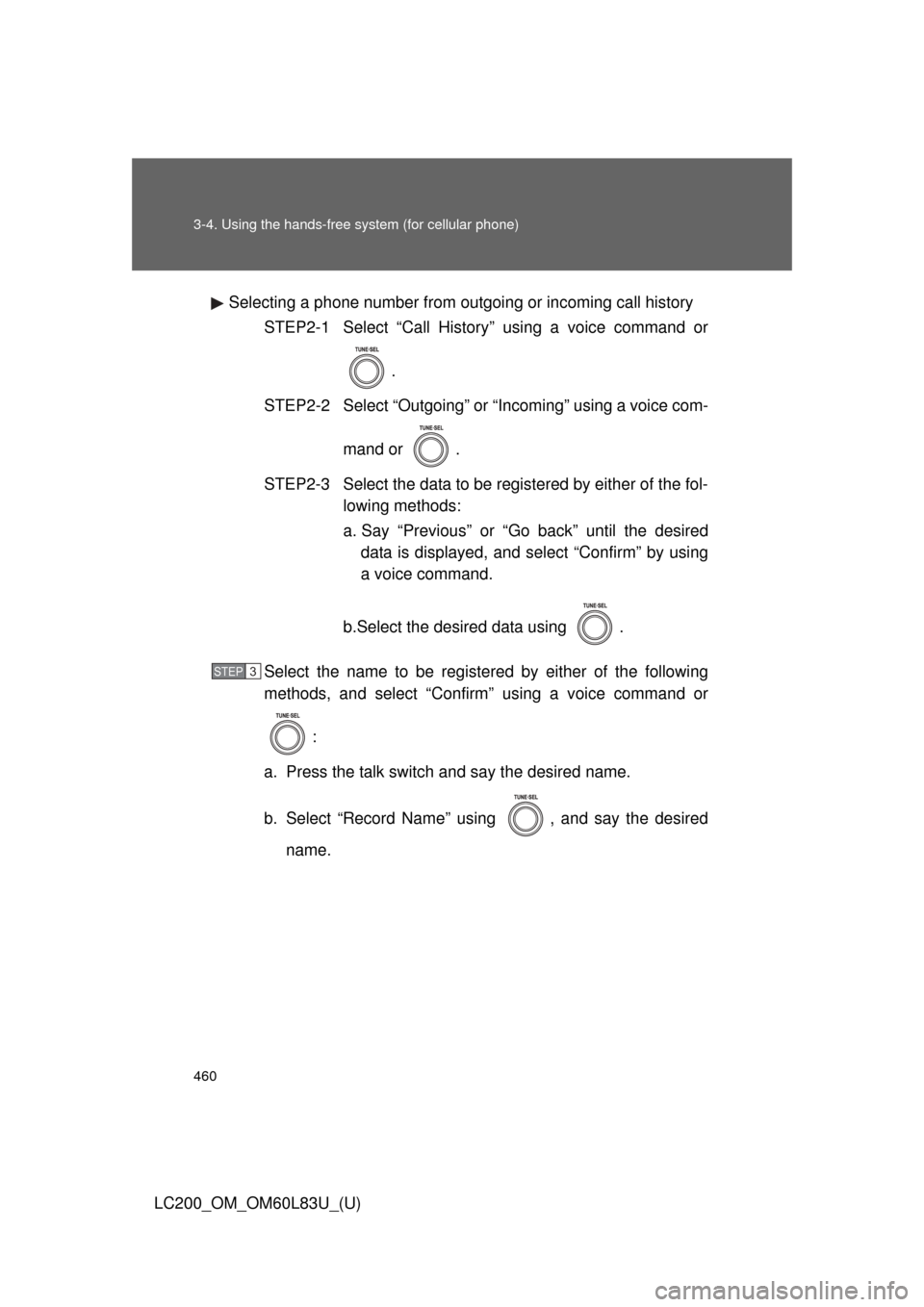TOYOTA LAND CRUISER 2015 J200 Owners Manual
LAND CRUISER 2015 J200
TOYOTA
TOYOTA
https://www.carmanualsonline.info/img/14/6504/w960_6504-0.png
TOYOTA LAND CRUISER 2015 J200 Owners Manual
Trending: oil viscosity, automatic transmission fluid, heater, ground clearance, turn signal bulb, seat adjustment, high beam
Page 451 of 728
451
3-4. Using the hands-free system (for cellular phone)
3
Interior features
LC200_OM_OM60L83U_(U)
Security and system setup
■Security setting items and operation procedure
To enter the menu for each function, follow the steps below.
Press the off-hook switch and select “Setup” using voice
command or .
Select “Security” using voice command or .
Select one of the following items using voice command or
.
● Setting or changing t he PIN (Personal Identification Number)
“Set PIN”
● Locking the phone book
“Phonebook Lock (Phbk Lock)”
● Unlocking the phone book
“Phonebook Unlock (Phbk Unlock)”
STEP1
STEP2
STEP3
Page 452 of 728
452 3-4. Using the hands-free system (for cellular phone)
LC200_OM_OM60L83U_(U)
■System setup items and operation procedure
To enter the menu for each function, follow the steps below.
Press the off-hook switch and select “Setup” using .
Select “System Setup” using .
Select one of the following items using .
● Setting voice guidance volume
“Guidance Vol”
● Displaying the Bluetooth
® device address and name
“Device Name”
● Initializing the system
“Initialize”
STEP1
STEP2
STEP3
Page 453 of 728
453
3-4. Using the hands-free
system (for cellular phone)
3
Interior features
LC200_OM_OM60L83U_(U)
Setting or changing the PIN
■ Setting a PIN
Select “Set PIN” using a voice command or .
Enter a PIN using a voice command or .
When using , input the code 1 digit at a time.
■Changing the PIN
Select “Set PIN” using a voice command or .
Enter the registered PIN using a voice command or .
Enter a new PIN using a voice command or .
When using , input the code 1 digit at a time.
STEP1
STEP2
STEP1
STEP2
STEP3
Page 454 of 728
454 3-4. Using the hands-free system (for cellular phone)
LC200_OM_OM60L83U_(U)
Locking or unlocking the phone bookSelect “Phonebook Lock (Phbk Lock)” or “Phonebook Unlock
(Phbk Unlock)” using a voice command or .
Input the PIN by either of the following methods and select
“Confirm” using a voice command or :
a. Press the talk switch and say the registered PIN.
b. Input a new PIN using .
Setting voice guidance volume
Select “Guidance Vol” using .
Change the voice guidance volume.
To decrease the volume: Turn counterclockwise.
To increase the volume: Turn clockwise.
STEP1
STEP2
STEP1
STEP2
Page 455 of 728
455
3-4. Using the hands-free
system (for cellular phone)
3
Interior features
LC200_OM_OM60L83U_(U)
Displaying the Bluetooth® device address and name
Select “Device Name” using .
Turn to display the Bluetooth
® device address and
name.
Select “Go Back” using to return to “System Setup”.
Initializing the system
Select “Initialize” and then “Confirm” using .
Select “Confirm” again using .
STEP1
STEP2
STEP3
STEP1
STEP2
Page 456 of 728
456 3-4. Using the hands-free system (for cellular phone)
LC200_OM_OM60L83U_(U)
■Initialization
●The following data in the system can be initialized:
• Phone book
• Outgoing and incoming call history
• Speed dials
• Registered cellular phone data
• Security code
• Registered Bluetooth
® enabled portable player data
• Passkey for the cellular phone
• Passkey for the Bluetooth
® audio players
• Guidance volume
• Receiver volume
• Ring tone volume
● Once the initialization has been completed, the data cannot be restored
to its original state.
■ When the phone book is locked
The following functions cannot be used:
●Dialing by inputting a name
● Speed dialing
● Dialing a number stored in the call history memory
● Using the phone book
Page 457 of 728
457
3-4. Using the hands-free system (for cellular phone)
3
Interior features
LC200_OM_OM60L83U_(U)
Using the phone book
To enter the menu for each function, follow the steps below.Press the off-hook switch and select “Phonebook” using
voice command or .
Select one of the following items using voice command or
.
● Adding a new phone number
“Add Entry”
● Changing the registered name in the phone book
“Change Name”
● Listing the registered data
“List Names”
● Setting speed dials
“Set Speed Dial (Speed Dial)”
● Deleting the registered data
“Delete Entry”
● Deleting speed dial
“Delete Speed Dial (Del Spd Dial)”
STEP1
STEP2
Page 458 of 728
458 3-4. Using the hands-free system (for cellular phone)
LC200_OM_OM60L83U_(U)
Adding a new phone numberThe following methods can be used to add a new phone number:
● Inputting a phone number using a voice command
● Transferring data from the cellular phone
● Inputting a phone number using
● Selecting a phone number from outgoing or incoming call history
■ Adding procedure
Select “Add Entry” using a voice command or .
Use one of the following methods to input a telephone num-
ber:
Inputting a telephone number using a voice command STEP2-1 Select “By Voice” using a voice command or
.
STEP2-2 Press the talk switch, say the desired number, and select “Confirm” us ing a voice command.
STEP1
STEP2
Page 459 of 728
459
3-4. Using the hands-free
system (for cellular phone)
3
Interior features
LC200_OM_OM60L83U_(U)Transferring data from the cellular phone
STEP2-1 Select “By Phone” and then “Confirm” using a
voice command or .
STEP2-2 Transfer the data from the cellular phone.
Refer to the manual that comes with the cellular phone
for the details of transferring data.
STEP2-3 Select the data to be registered by either of the fol- lowing methods:
a. Say “Previous” or “Next” until the desired data isdisplayed, and select “Confirm” using a voice
command.
b.Select the desired data using .
Inputting a phone number using STEP2-1 Select “Manual Input” using .
STEP2-2 Input a phone number using , and press again.
Input the phone number 1 digit at a time.
Page 460 of 728
460 3-4. Using the hands-free system (for cellular phone)
LC200_OM_OM60L83U_(U)Selecting a phone number from outgoing or incoming call history
STEP2-1 Select “Call History” using a voice command or
.
STEP2-2 Select “Outgoing” or “Incoming” using a voice com-
mand or .
STEP2-3 Select the data to be registered by either of the fol- lowing methods:
a. Say “Previous” or “Go back” until the desireddata is displayed, and select “Confirm” by using
a voice command.
b.Select the desired data using .
Select the name to be registered by either of the following
methods, and select “Confirm” using a voice command or :
a. Press the talk switch and say the desired name.
b. Select “Record Name” using , and say the desired name.
STEP3
Trending: height adjustment, transmission oil, check engine light, maintenance reset, battery capacity, glove box, flat tire