navigation TOYOTA LAND CRUISER 2016 J200 Navigation Manual
[x] Cancel search | Manufacturer: TOYOTA, Model Year: 2016, Model line: LAND CRUISER, Model: TOYOTA LAND CRUISER 2016 J200Pages: 275, PDF Size: 28.47 MB
Page 21 of 275
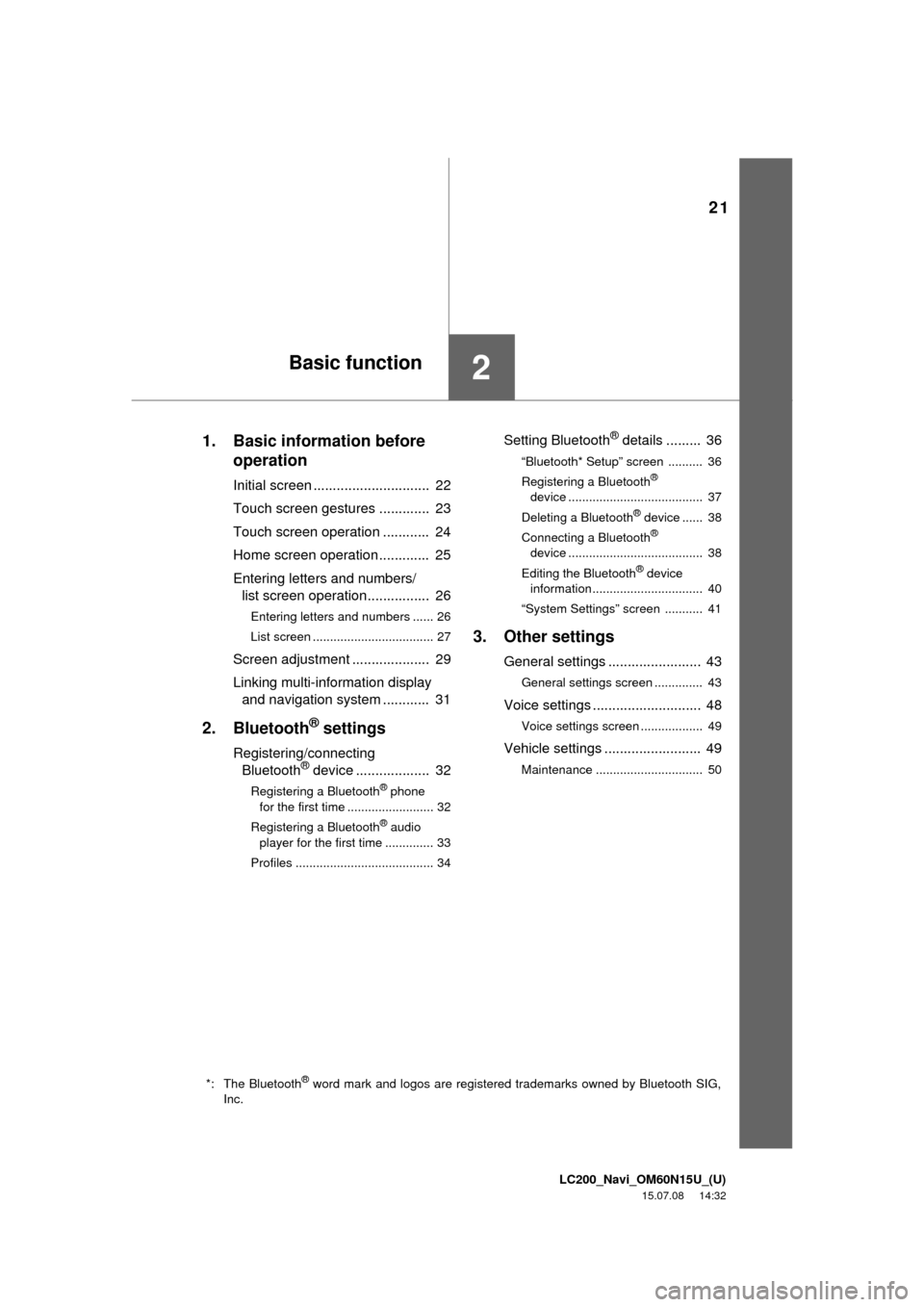
LC200_Navi_OM60N15U_(U)
15.07.08 14:32
21
2
1. Basic information before
operation
Initial screen .............................. 22
Touch screen gestures ............. 23
Touch screen operation ............ 24
Home screen operation ............. 25
Entering letters and numbers/
list screen operation................ 26
Entering letters and numbers ...... 26
List screen ................................... 27
Screen adjustment .................... 29
Linking multi-information display
and navigation system ............ 31
2. Bluetooth® settings
Registering/connecting
Bluetooth® device ................... 32
Registering a Bluetooth® phone
for the first time ......................... 32
Registering a Bluetooth
® audio
player for the first time .............. 33
Profiles ........................................ 34
Setting Bluetooth® details ......... 36
“Bluetooth* Setup” screen .......... 36
Registering a Bluetooth®
device ....................................... 37
Deleting a Bluetooth
® device ...... 38
Connecting a Bluetooth®
device ....................................... 38
Editing the Bluetooth
® device
information................................ 40
“System Settings” screen ........... 41
3. Other settings
General settings ........................ 43
General settings screen .............. 43
Voice settings ............................ 48
Voice settings screen .................. 49
Vehicle settings ......................... 49
Maintenance ............................... 50
*: The Bluetooth® word mark and logos are registered trademarks owned by Bluetooth SIG,
Inc.
Basic function
Page 22 of 275
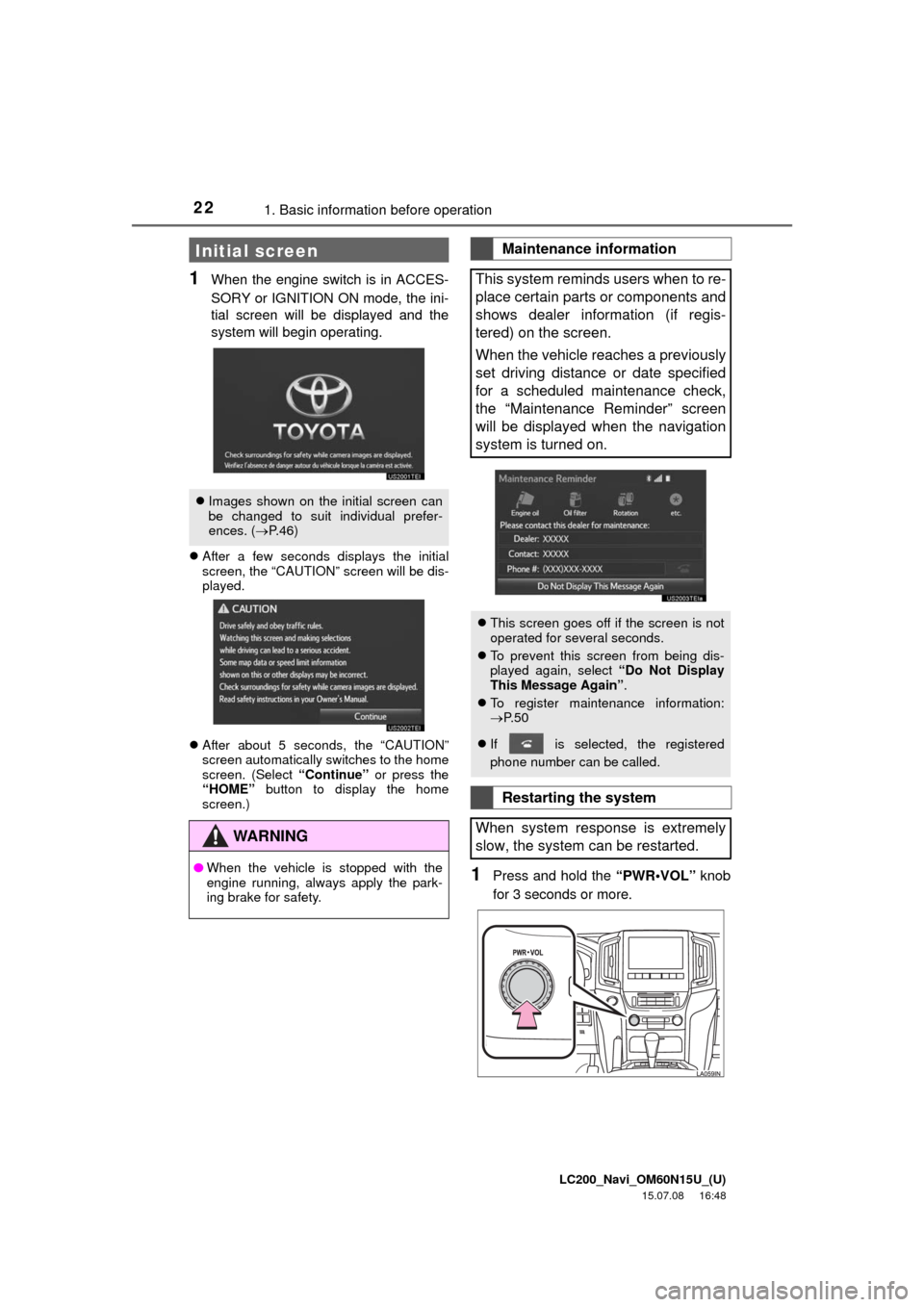
LC200_Navi_OM60N15U_(U)
15.07.08 16:48
221. Basic information before operation
1When the engine switch is in ACCES-
SORY or IGNITION ON mode, the ini-
tial screen will be displayed and the
system will begin operating.
After a few seconds displays the initial
screen, the “CAUTION” screen will be dis-
played.
After about 5 seconds, the “CAUTION”
screen automatically switches to the home
screen. (Select “Continue” or press the
“HOME” button to display the home
screen.)
1Press and hold the “PWR•VOL” knob
for 3 seconds or more.
Initial screen
Images shown on the initial screen can
be changed to suit individual prefer-
ences. (P.46)
WA R N I N G
●When the vehicle is stopped with the
engine running, always apply the park-
ing brake for safety.
Maintenance information
This system reminds users when to re-
place certain parts or components and
shows dealer information (if regis-
tered) on the screen.
When the vehicle reaches a previously
set driving distance or date specified
for a scheduled maintenance check,
the “Maintenance Reminder” screen
will be displayed when the navigation
system is turned on.
This screen goes off if the screen is not
operated for several seconds.
To prevent this screen from being dis-
played again, select “Do Not Display
This Message Again”.
To register maintenance information:
P. 5 0
If is selected, the registered
phone number can be called.
Restarting the system
When system response is extremely
slow, the system can be restarted.
Page 31 of 275
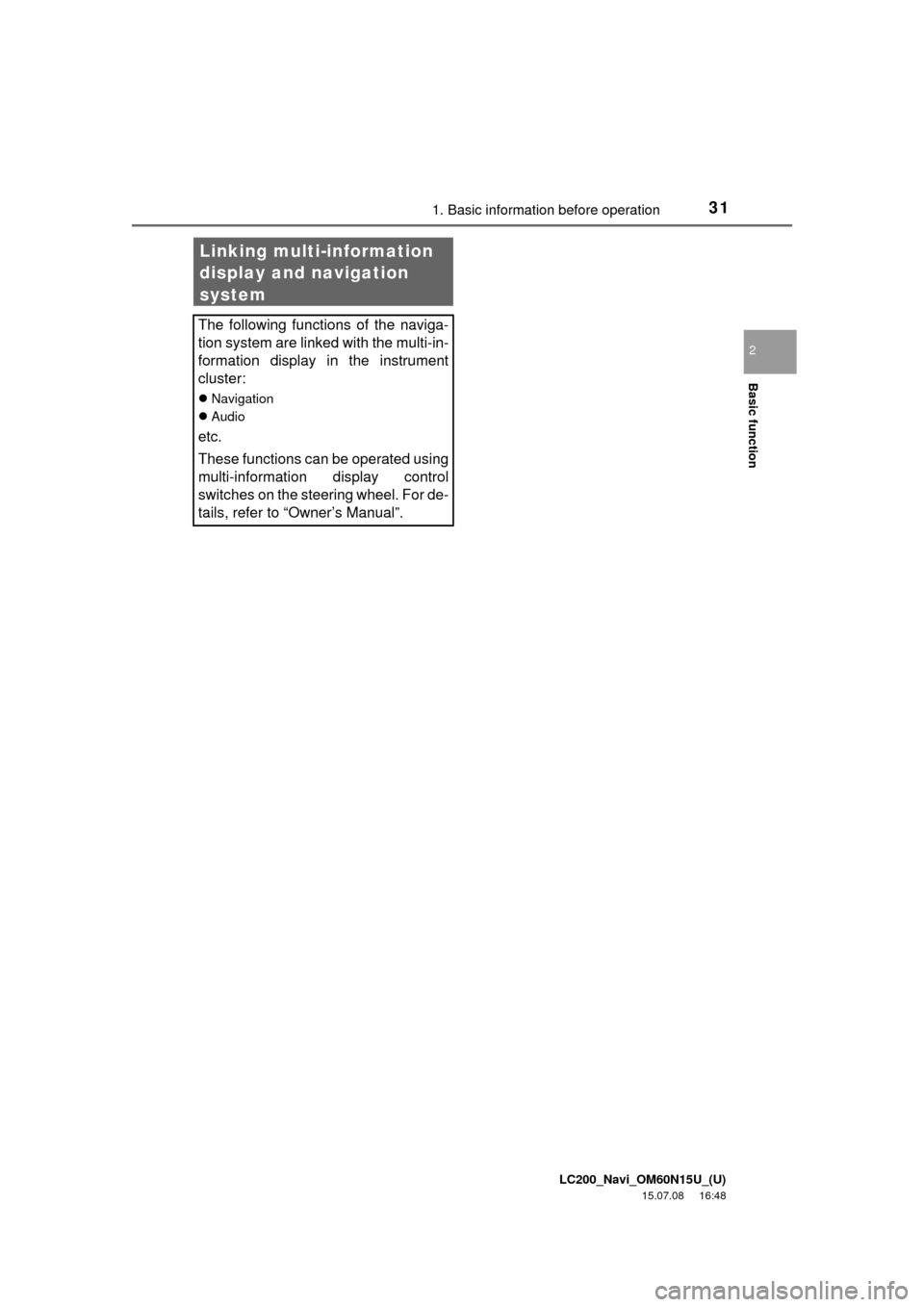
LC200_Navi_OM60N15U_(U)
15.07.08 16:48
Basic function
2
311. Basic information before operation
Linking multi-information
display and navigation
system
The following functions of the naviga-
tion system are linked with the multi-in-
formation display in the instrument
cluster:
Navigation
Audio
etc.
These functions can be operated using
multi-information display control
switches on the steering wheel. For de-
tails, refer to “Owner’s Manual”.
Page 39 of 275
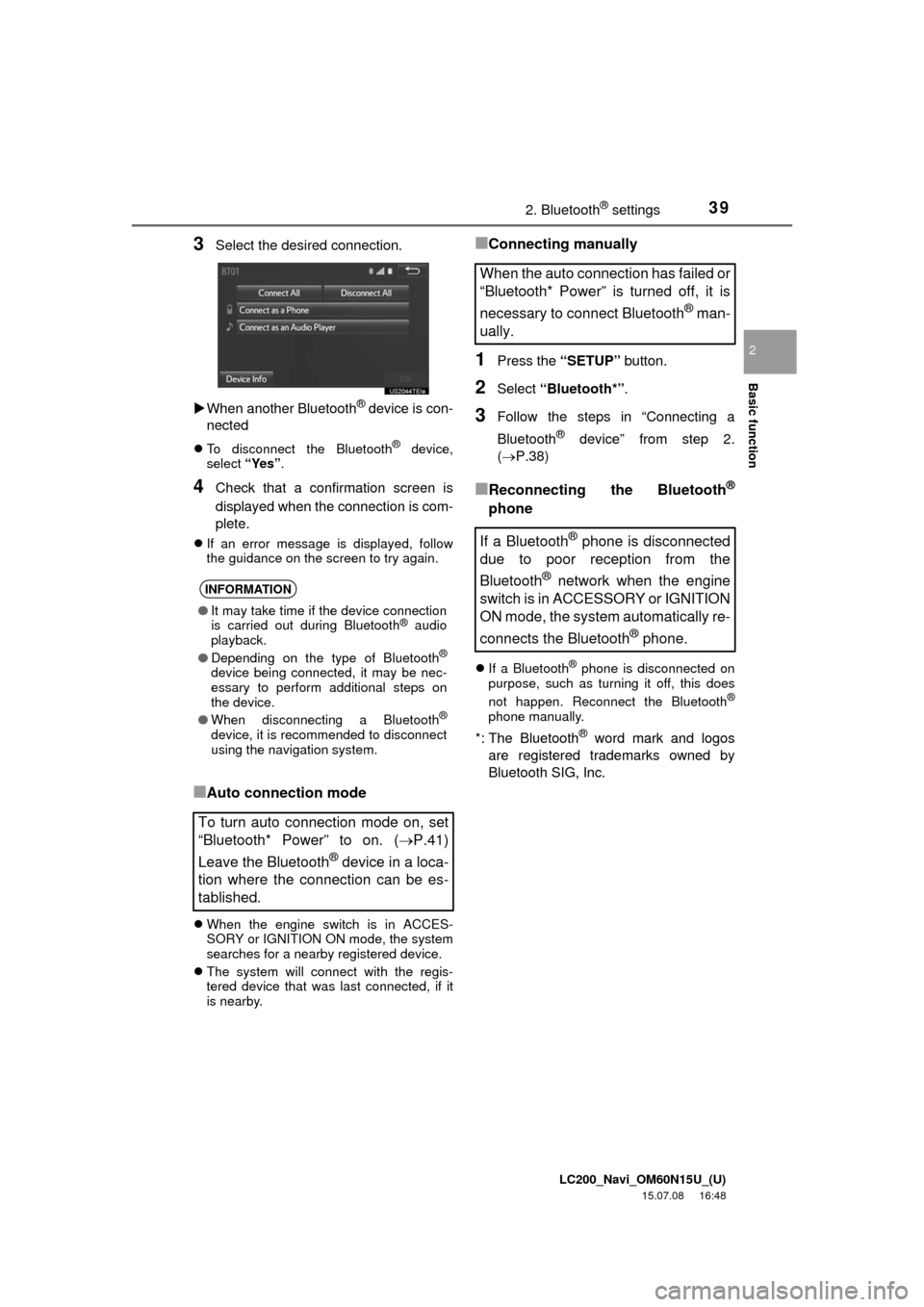
LC200_Navi_OM60N15U_(U)
15.07.08 16:48
Basic function
2
392. Bluetooth® settings
3Select the desired connection.
When another Bluetooth
® device is con-
nected
To disconnect the Bluetooth® device,
select “Yes”.
4Check that a confirmation screen is
displayed when the connection is com-
plete.
If an error message is displayed, follow
the guidance on the screen to try again.
■Auto connection mode
When the engine switch is in ACCES-
SORY or IGNITION ON mode, the system
searches for a nearby registered device.
The system will connect with the regis-
tered device that was last connected, if it
is nearby.
■Connecting manually
1Press the “SETUP” button.
2Select “Bluetooth*”.
3Follow the steps in “Connecting a
Bluetooth
® device” from step 2.
(P.38)
■Reconnecting the Bluetooth®
phone
If a Bluetooth® phone is disconnected on
purpose, such as turning it off, this does
not happen. Reconnect the Bluetooth
®
phone manually.
*: The Bluetooth® word mark and logos
are registered trademarks owned by
Bluetooth SIG, Inc.
INFORMATION
●It may take time if the device connection
is carried out during Bluetooth® audio
playback.
●Depending on the type of Bluetooth
®
device being connected, it may be nec-
essary to perform additional steps on
the device.
●When disconnecting a Bluetooth
®
device, it is recommended to disconnect
using the navigation system.
To turn auto connection mode on, set
“Bluetooth* Power” to on. (P.41)
Leave the Bluetooth
® device in a loca-
tion where the connection can be es-
tablished.
When the auto connection has failed or
“Bluetooth* Power” is turned off, it is
necessary to connect Bluetooth
® man-
ually.
If a Bluetooth
® phone is disconnected
due to poor reception from the
Bluetooth
® network when the engine
switch is in ACCESSORY or IGNITION
ON mode, the system automatically re-
connects the Bluetooth
® phone.
Page 48 of 275
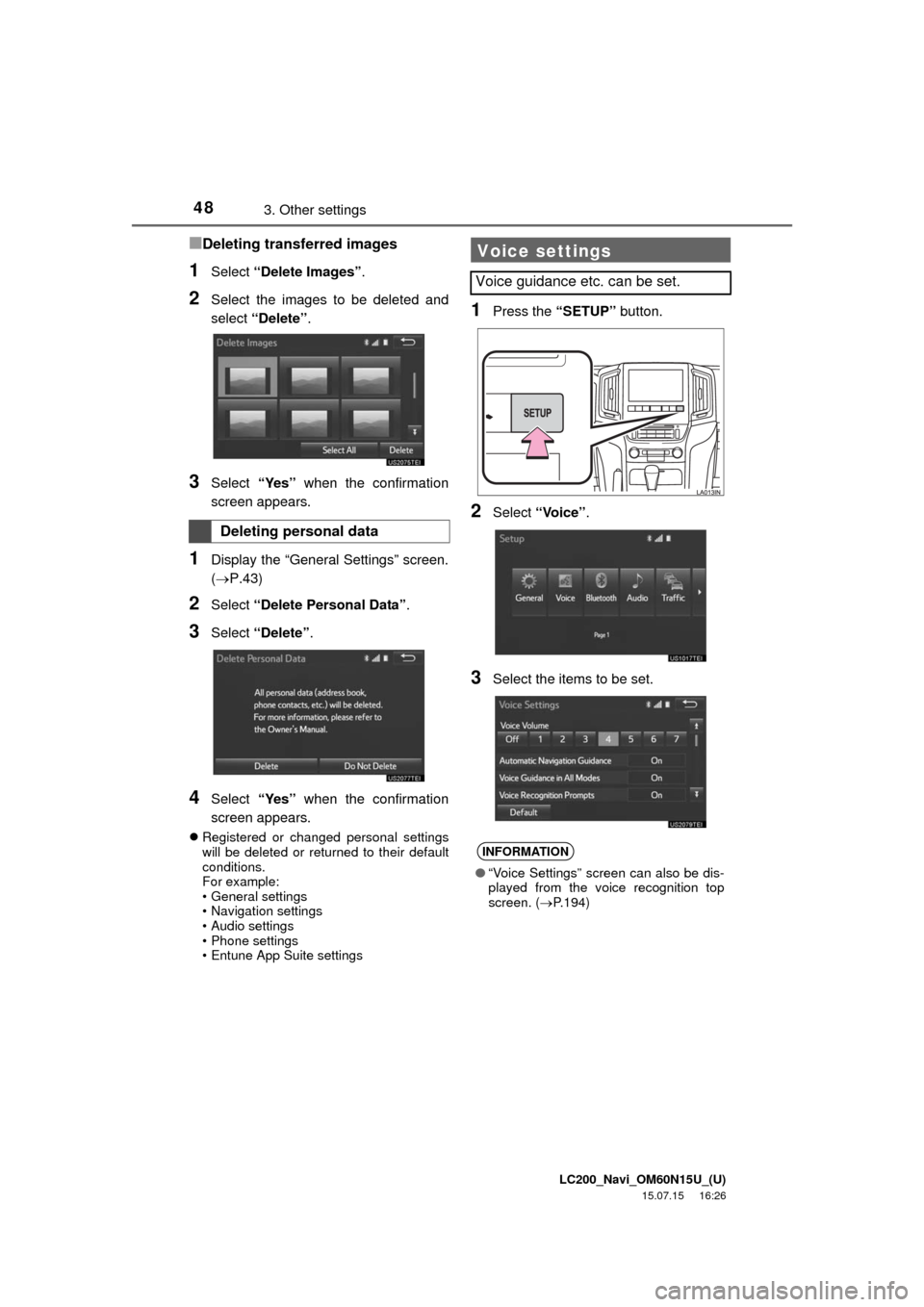
LC200_Navi_OM60N15U_(U)
15.07.15 16:26
483. Other settings
■Deleting transferred images
1Select “Delete Images”.
2Select the images to be deleted and
select “Delete”.
3Select “Yes” when the confirmation
screen appears.
1Display the “General Settings” screen.
(P.43)
2Select “Delete Personal Data”.
3Select “Delete”.
4Select “Yes” when the confirmation
screen appears.
Registered or changed personal settings
will be deleted or returned to their default
conditions.
For example:
• General settings
• Navigation settings
• Audio settings
• Phone settings
• Entune App Suite settings
1Press the “SETUP” button.
2Select “Voice”.
3Select the items to be set.
Deleting personal data
Voice settings
Voice guidance etc. can be set.
INFORMATION
●“Voice Settings” screen can also be dis-
played from the voice recognition top
screen. (P.194)
Page 50 of 275
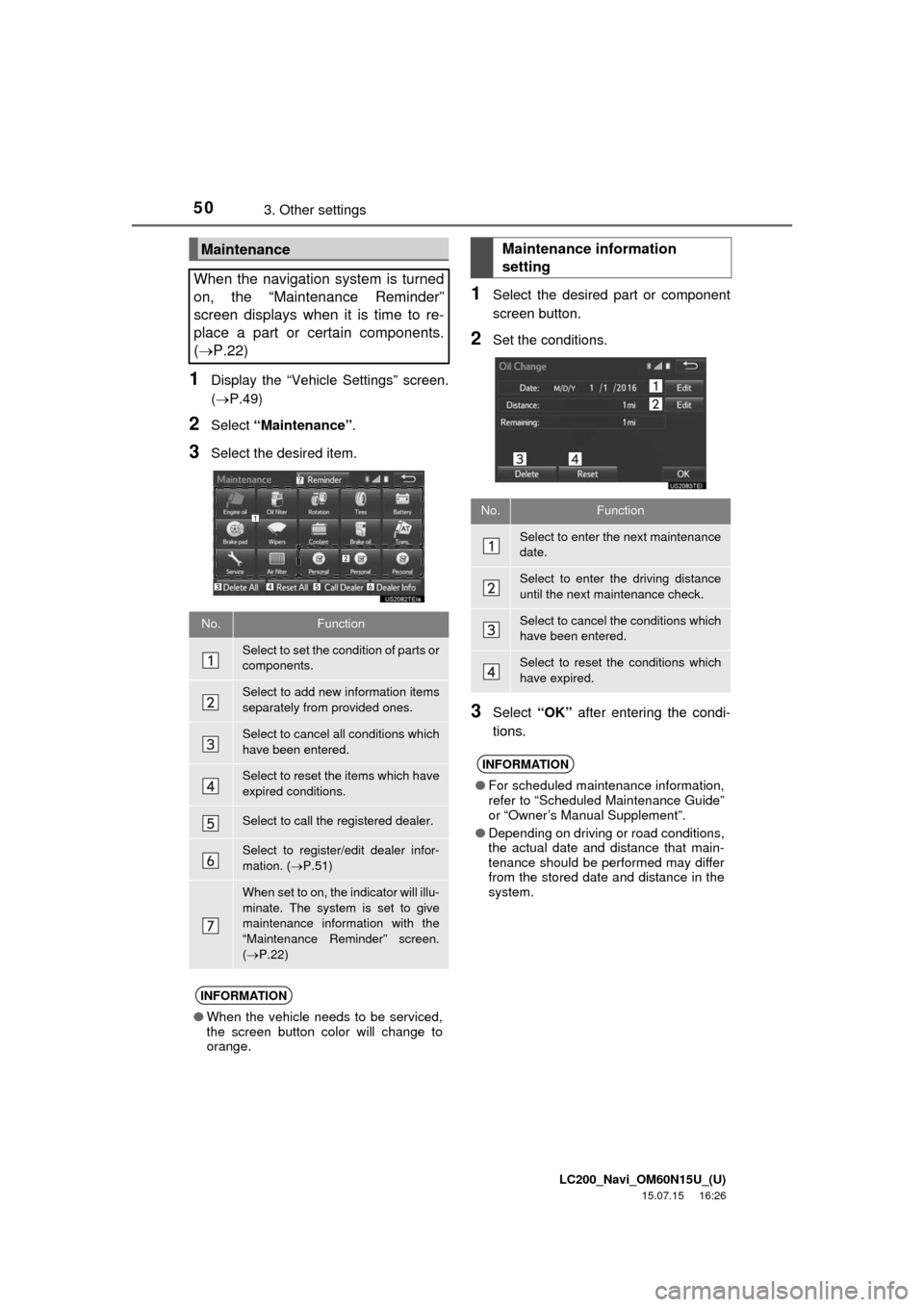
LC200_Navi_OM60N15U_(U)
15.07.15 16:26
503. Other settings
1Display the “Vehicle Settings” screen.
(P.49)
2Select “Maintenance”.
3Select the desired item.
1Select the desired part or component
screen button.
2Set the conditions.
3Select “OK” after entering the condi-
tions.
Maintenance
When the navigation system is turned
on, the “Maintenance Reminder”
screen displays when it is time to re-
place a part or certain components.
(P.22)
No.Function
Select to set the condition of parts or
components.
Select to add new information items
separately from provided ones.
Select to cancel all conditions which
have been entered.
Select to reset the items which have
expired conditions.
Select to call the registered dealer.
Select to register/edit dealer infor-
mation. (P.51)
When set to on, the indicator will illu-
minate. The system is set to give
maintenance information with the
“Maintenance Reminder” screen.
(P.22)
INFORMATION
●When the vehicle needs to be serviced,
the screen button color will change to
orange.
Maintenance information
setting
No.Function
Select to enter the next maintenance
date.
Select to enter the driving distance
until the next maintenance check.
Select to cancel the conditions which
have been entered.
Select to reset the conditions which
have expired.
INFORMATION
●For scheduled maintenance information,
refer to “Scheduled Maintenance Guide”
or “Owner’s Manual Supplement”.
●Depending on driving or road conditions,
the actual date and distance that main-
tenance should be performed may differ
from the stored date and distance in the
system.
Page 52 of 275
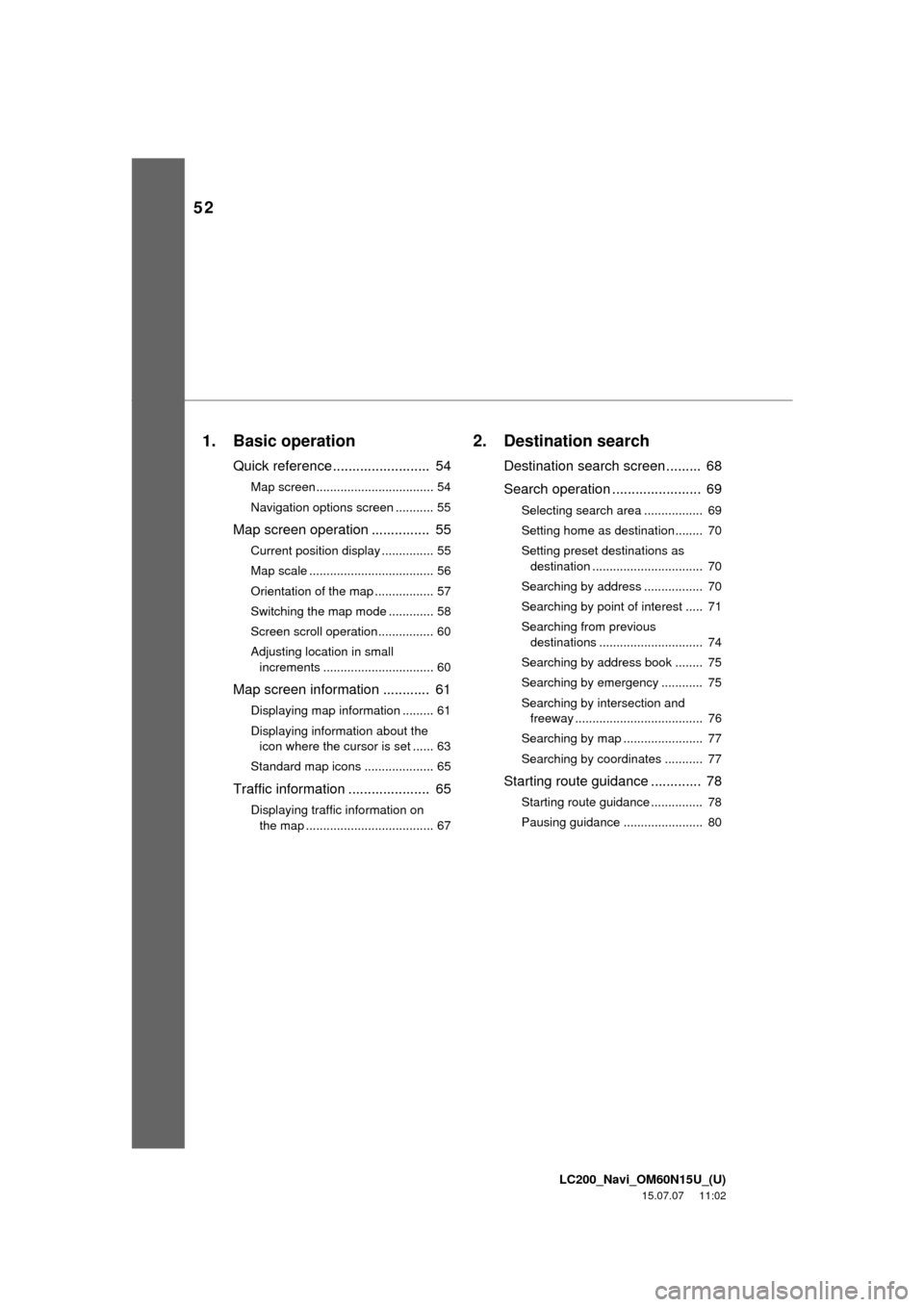
52
LC200_Navi_OM60N15U_(U)
15.07.07 11:02
1. Basic operation
Quick reference......................... 54
Map screen.................................. 54
Navigation options screen ........... 55
Map screen operation ............... 55
Current position display ............... 55
Map scale .................................... 56
Orientation of the map ................. 57
Switching the map mode ............. 58
Screen scroll operation................ 60
Adjusting location in small
increments ................................ 60
Map screen information ............ 61
Displaying map information ......... 61
Displaying information about the
icon where the cursor is set ...... 63
Standard map icons .................... 65
Traffic information ..................... 65
Displaying traffic information on
the map ..................................... 67
2. Destination search
Destination search screen ......... 68
Search operation ....................... 69
Selecting search area ................. 69
Setting home as destination........ 70
Setting preset destinations as
destination ................................ 70
Searching by address ................. 70
Searching by point of interest ..... 71
Searching from previous
destinations .............................. 74
Searching by address book ........ 75
Searching by emergency ............ 75
Searching by intersection and
freeway ..................................... 76
Searching by map ....................... 77
Searching by coordinates ........... 77
Starting route guidance ............. 78
Starting route guidance ............... 78
Pausing guidance ....................... 80
Page 53 of 275
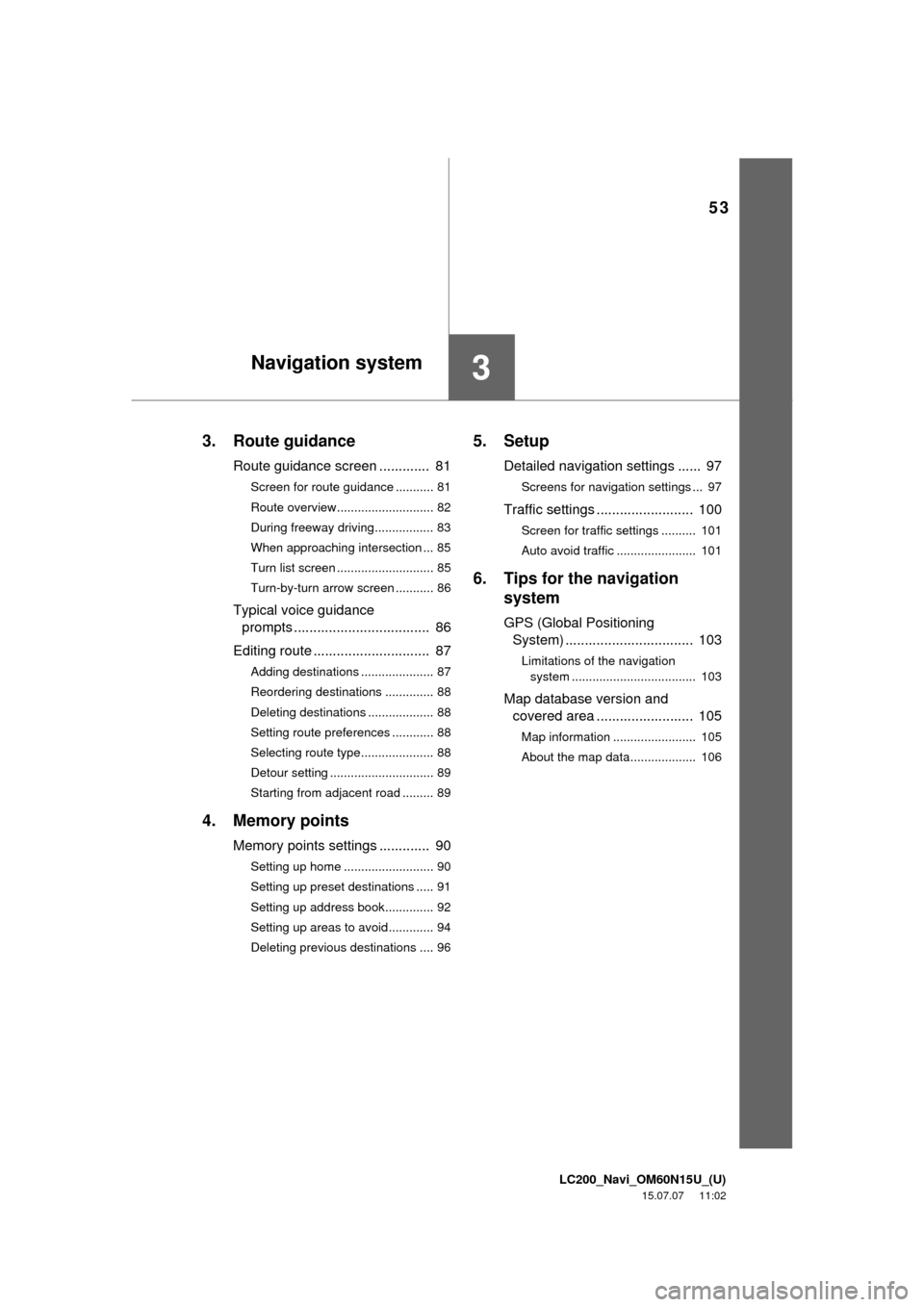
LC200_Navi_OM60N15U_(U)
15.07.07 11:02
53
3
3. Route guidance
Route guidance screen ............. 81
Screen for route guidance ........... 81
Route overview............................ 82
During freeway driving................. 83
When approaching intersection ... 85
Turn list screen ............................ 85
Turn-by-turn arrow screen ........... 86
Typical voice guidance
prompts ................................... 86
Editing route .............................. 87
Adding destinations ..................... 87
Reordering destinations .............. 88
Deleting destinations ................... 88
Setting route preferences ............ 88
Selecting route type..................... 88
Detour setting .............................. 89
Starting from adjacent road ......... 89
4. Memory points
Memory points settings ............. 90
Setting up home .......................... 90
Setting up preset destinations ..... 91
Setting up address book.............. 92
Setting up areas to avoid............. 94
Deleting previous destinations .... 96
5. Setup
Detailed navigation settings ...... 97
Screens for navigation settings ... 97
Traffic settings ......................... 100
Screen for traffic settings .......... 101
Auto avoid traffic ....................... 101
6. Tips for the navigation
system
GPS (Global Positioning
System) ................................. 103
Limitations of the navigation
system .................................... 103
Map database version and
covered area ......................... 105
Map information ........................ 105
About the map data................... 106
Navigation system
Page 54 of 275
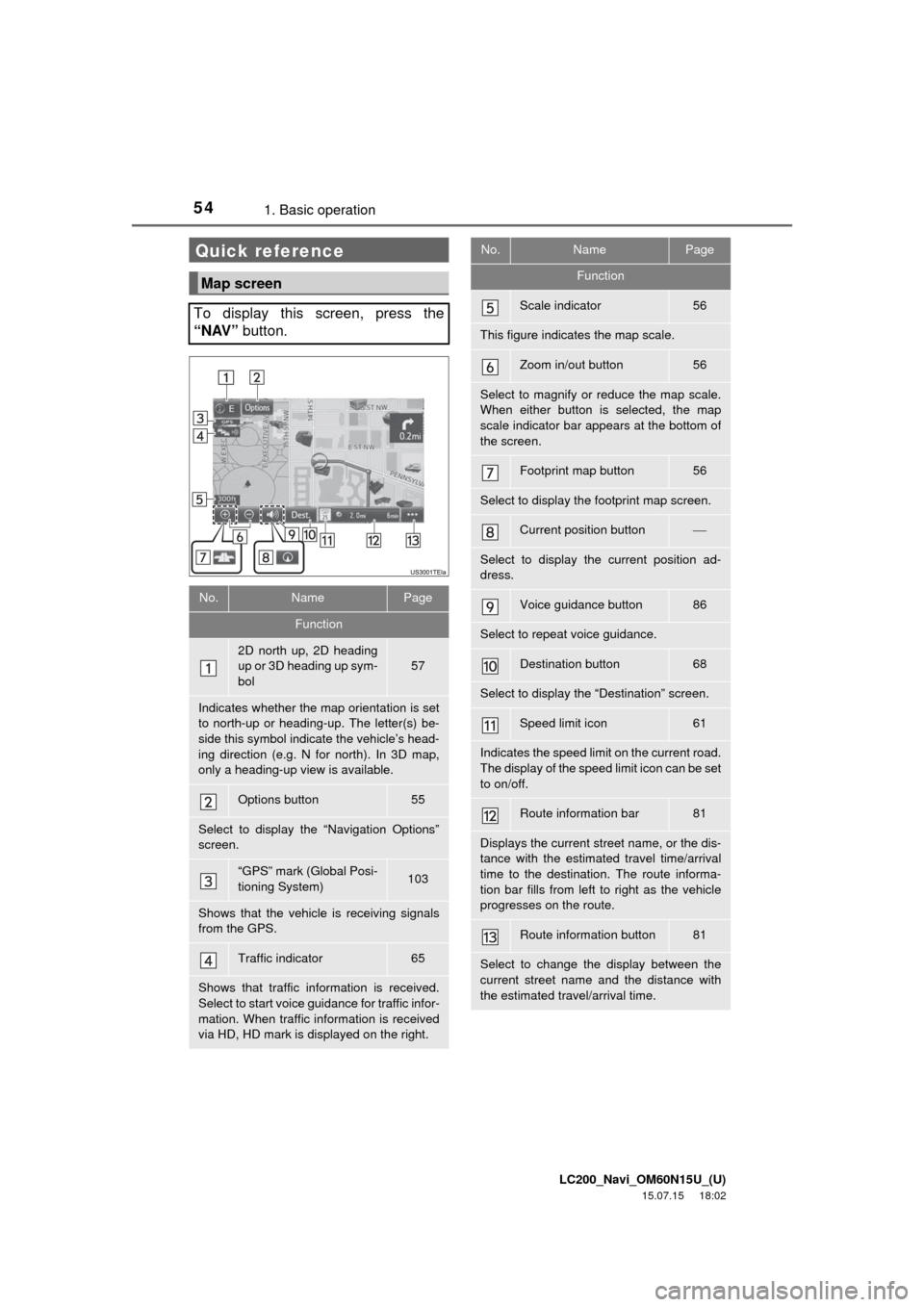
LC200_Navi_OM60N15U_(U)
15.07.15 18:02
541. Basic operation
Quick reference
Map screen
To display this screen, press the
“NAV” button.
No.NamePage
Function
2D north up, 2D heading
up or 3D heading up sym-
bol
57
Indicates whether the map orientation is set
to north-up or heading-up. The letter(s) be-
side this symbol indicate the vehicle’s head-
ing direction (e.g. N for north). In 3D map,
only a heading-up view is available.
Options button55
Select to display the “Navigation Options”
screen.
“GPS” mark (Global Posi-
tioning System)103
Shows that the vehicle is receiving signals
from the GPS.
Traffic indicator65
Shows that traffic information is received.
Select to start voice guidance for traffic infor-
mation. When traffic information is received
via HD, HD mark is displayed on the right.
Scale indicator56
This figure indicates the map scale.
Zoom in/out button56
Select to magnify or reduce the map scale.
When either button is selected, the map
scale indicator bar appears at the bottom of
the screen.
Footprint map button56
Select to display the footprint map screen.
Current position button
Select to display the current position ad-
dress.
Voice guidance button86
Select to repeat voice guidance.
Destination button68
Select to display the “Destination” screen.
Speed limit icon61
Indicates the speed limit on the current road.
The display of the speed limit icon can be set
to on/off.
Route information bar81
Displays the current street name, or the dis-
tance with the estimated travel time/arrival
time to the destination. The route informa-
tion bar fills from left to right as the vehicle
progresses on the route.
Route information button81
Select to change the display between the
current street name and the distance with
the estimated travel/arrival time.
No.NamePage
Function
Page 55 of 275
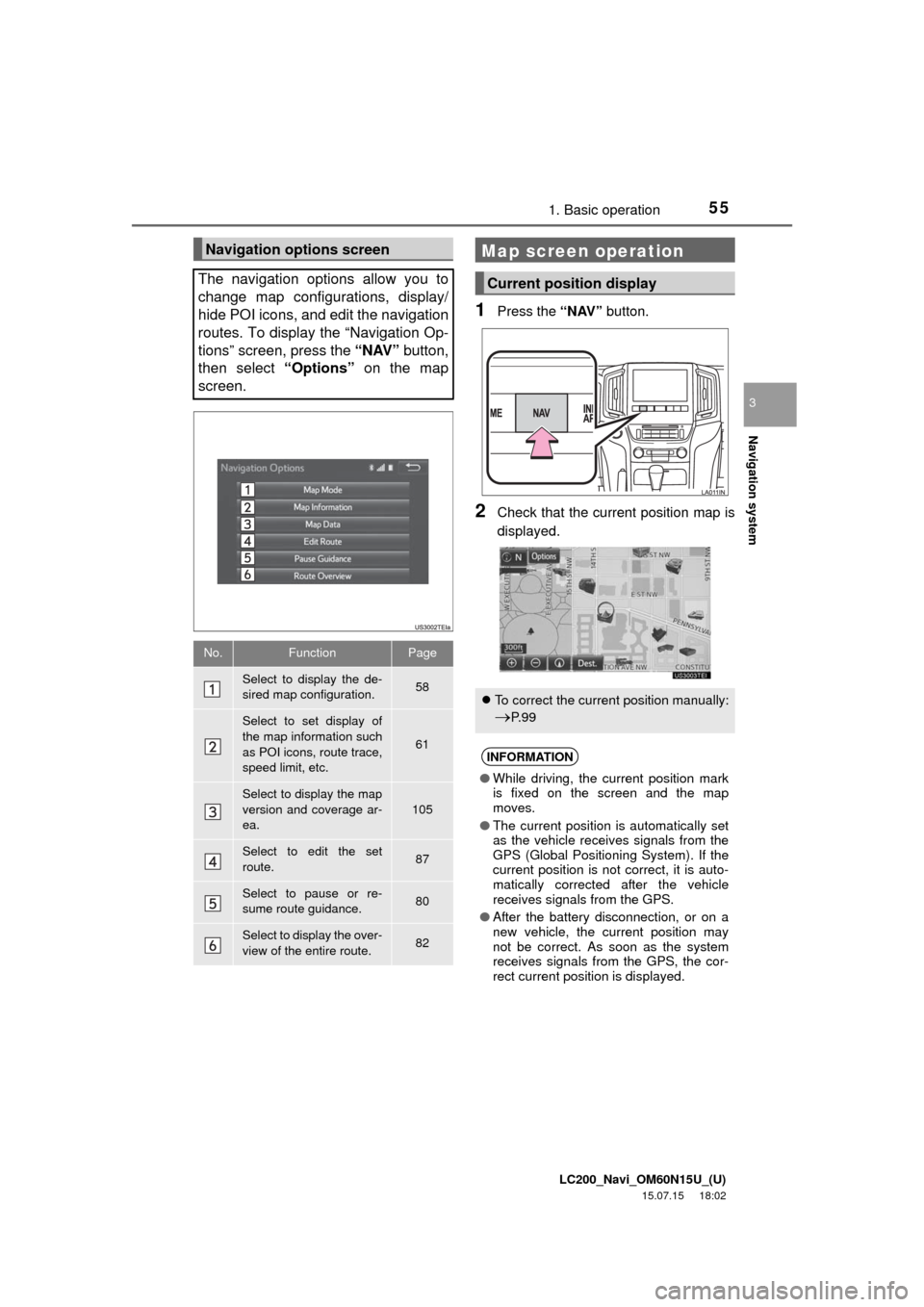
LC200_Navi_OM60N15U_(U)
15.07.15 18:02
Navigation system
3
551. Basic operation
1Press the “NAV” button.
2Check that the current position map is
displayed.
Navigation options screen
The navigation options allow you to
change map configurations, display/
hide POI icons, and edit the navigation
routes. To display the “Navigation Op-
tions” screen, press the “NAV” button,
then select “Options” on the map
screen.
No.FunctionPage
Select to display the de-
sired map configuration.58
Select to set display of
the map information such
as POI icons, route trace,
speed limit, etc.
61
Select to display the map
version and coverage ar-
ea.105
Select to edit the set
route.87
Select to pause or re-
sume route guidance.80
Select to display the over-
view of the entire route.82
Map screen operation
Current position display
To correct the current position manually:
P. 9 9
INFORMATION
●While driving, the current position mark
is fixed on the screen and the map
moves.
●The current position is automatically set
as the vehicle receives signals from the
GPS (Global Positioning System). If the
current position is not correct, it is auto-
matically corrected after the vehicle
receives signals from the GPS.
●After the battery disconnection, or on a
new vehicle, the current position may
not be correct. As soon as the system
receives signals from the GPS, the cor-
rect current position is displayed.