navigation TOYOTA LAND CRUISER 2016 J200 Navigation Manual
[x] Cancel search | Manufacturer: TOYOTA, Model Year: 2016, Model line: LAND CRUISER, Model: TOYOTA LAND CRUISER 2016 J200Pages: 275, PDF Size: 28.47 MB
Page 90 of 275
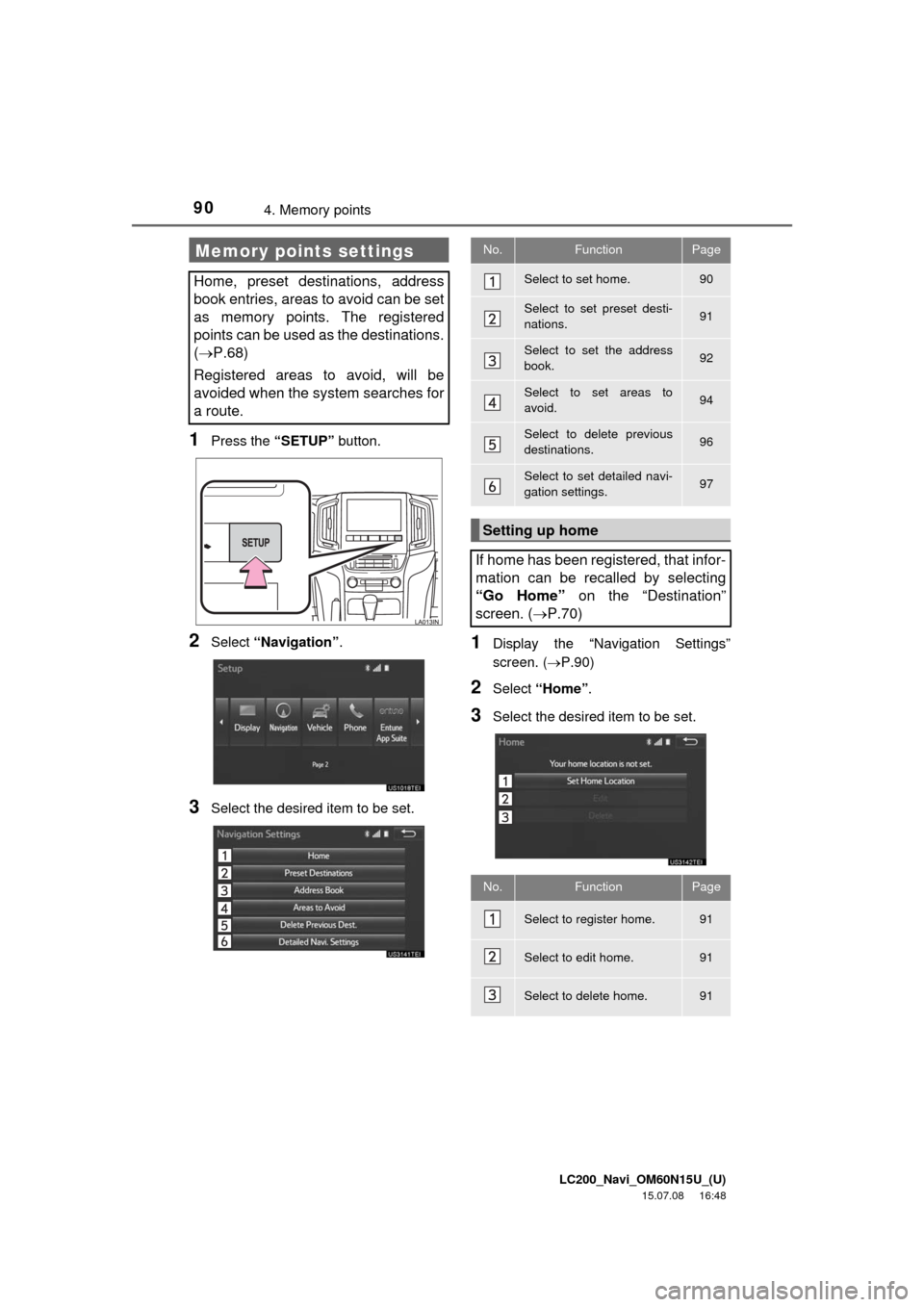
LC200_Navi_OM60N15U_(U)
15.07.08 16:48
904. Memory points
1Press the “SETUP” button.
2Select “Navigation”.
3Select the desired item to be set.
1Display the “Navigation Settings”
screen. (P.90)
2Select “Home”.
3Select the desired item to be set.
Memory points settings
Home, preset destinations, address
book entries, areas to avoid can be set
as memory points. The registered
points can be used as the destinations.
(P.68)
Registered areas to avoid, will be
avoided when the system searches for
a route.
No.FunctionPage
Select to set home.90
Select to set preset desti-
nations.91
Select to set the address
book.92
Select to set areas to
avoid.94
Select to delete previous
destinations.96
Select to set detailed navi-
gation settings.97
Setting up home
If home has been registered, that infor-
mation can be recalled by selecting
“Go Home” on the “Destination”
screen. (P.70)
No.FunctionPage
Select to register home.91
Select to edit home.91
Select to delete home.91
Page 91 of 275
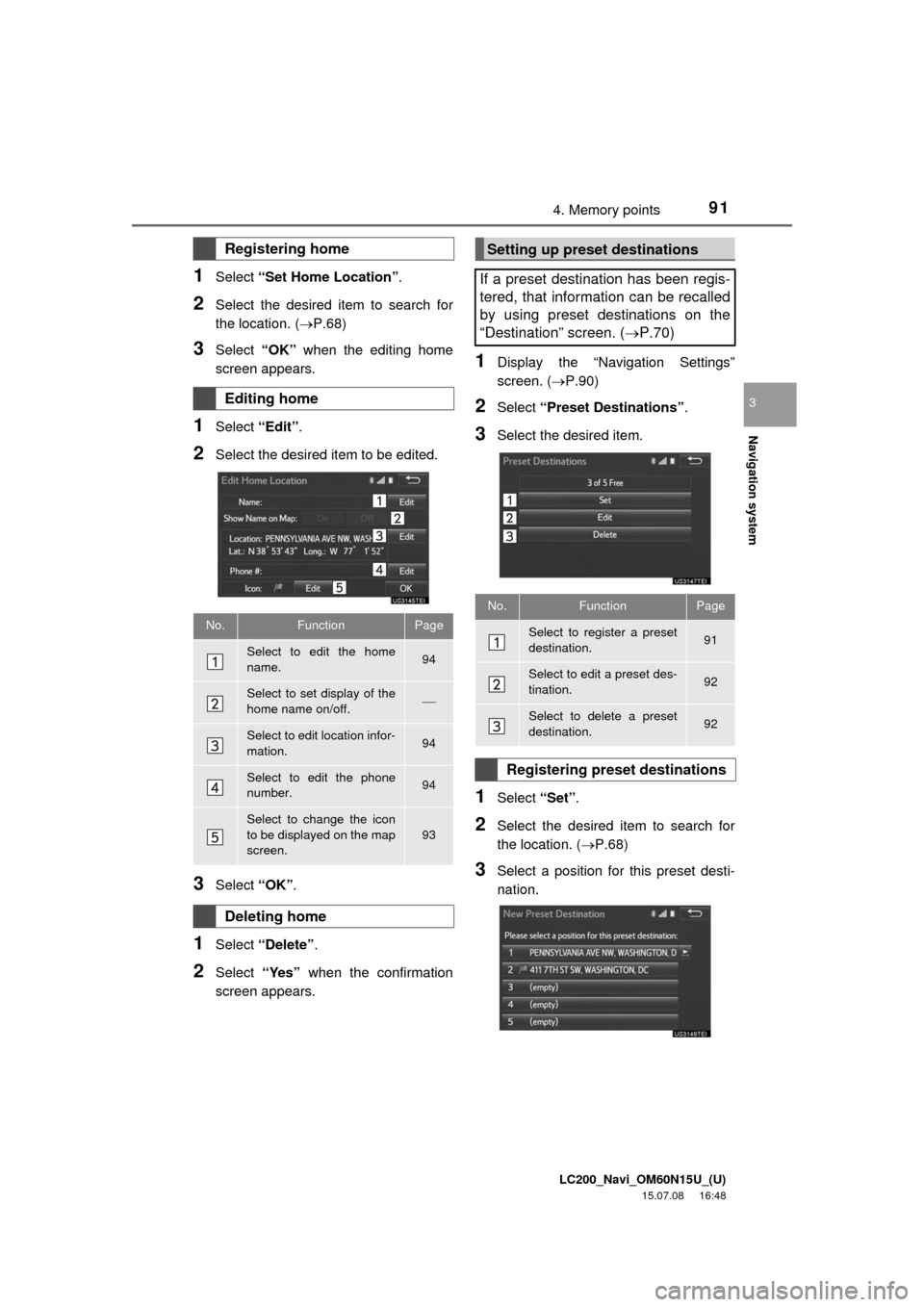
LC200_Navi_OM60N15U_(U)
15.07.08 16:48
Navigation system
3
914. Memory points
1Select “Set Home Location”.
2Select the desired item to search for
the location. (P.68)
3Select “OK” when the editing home
screen appears.
1Select “Edit”.
2Select the desired item to be edited.
3Select “OK”.
1Select “Delete”.
2Select “Yes” when the confirmation
screen appears.
1Display the “Navigation Settings”
screen. (P.90)
2Select “Preset Destinations”.
3Select the desired item.
1Select “Set”.
2Select the desired item to search for
the location. (P.68)
3Select a position for this preset desti-
nation.
Registering home
Editing home
No.FunctionPage
Select to edit the home
name.94
Select to set display of the
home name on/off.
Select to edit location infor-
mation.94
Select to edit the phone
number.94
Select to change the icon
to be displayed on the map
screen.93
Deleting home
Setting up preset destinations
If a preset destination has been regis-
tered, that information can be recalled
by using preset destinations on the
“Destination” screen. (P.70)
No.FunctionPage
Select to register a preset
destination.91
Select to edit a preset des-
tination.92
Select to delete a preset
destination.92
Registering preset destinations
Page 92 of 275
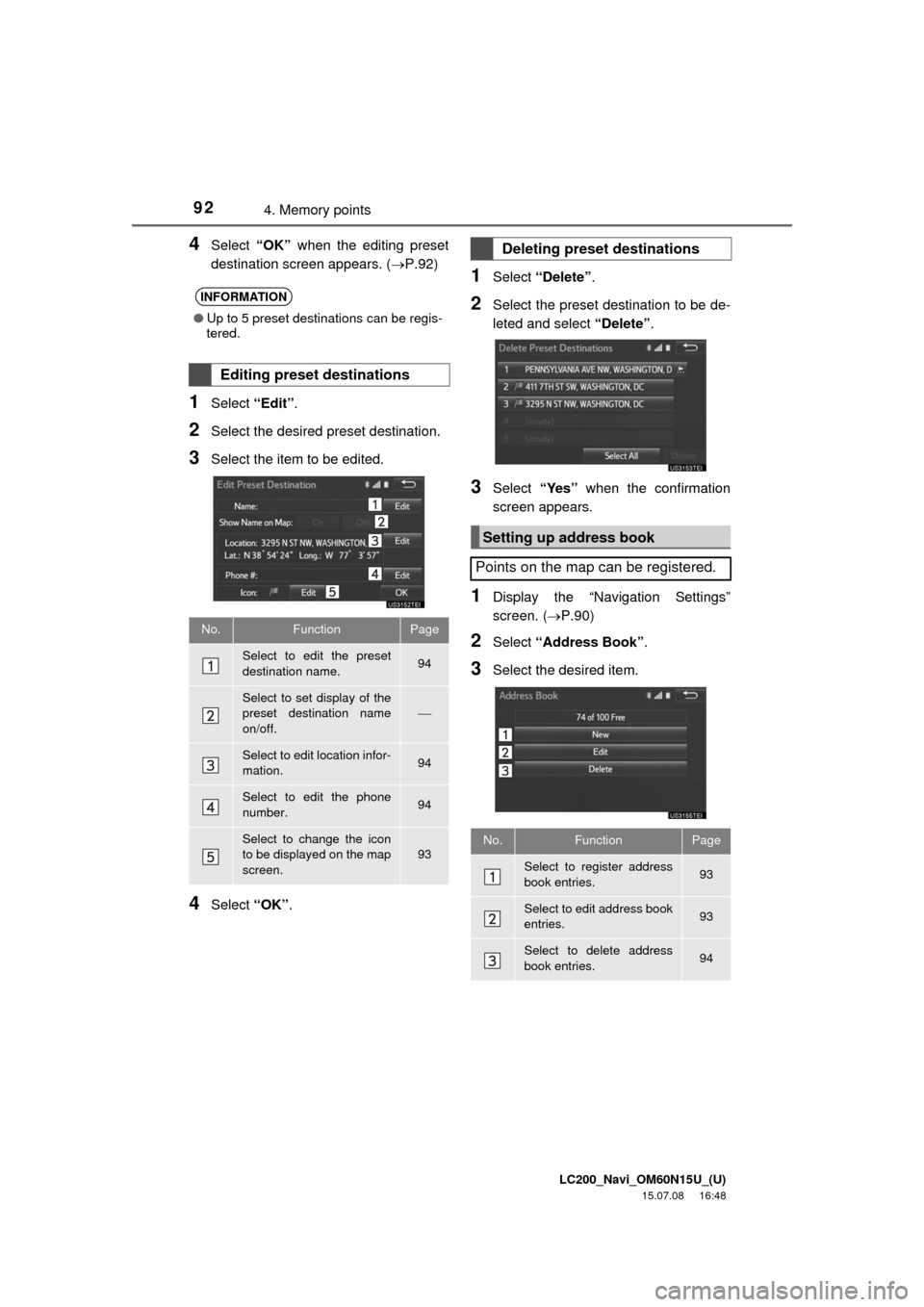
LC200_Navi_OM60N15U_(U)
15.07.08 16:48
924. Memory points
4Select “OK” when the editing preset
destination screen appears. (P.92)
1Select “Edit”.
2Select the desired preset destination.
3Select the item to be edited.
4Select “OK”.
1Select “Delete”.
2Select the preset destination to be de-
leted and select “Delete”.
3Select “Yes” when the confirmation
screen appears.
1Display the “Navigation Settings”
screen. (P.90)
2Select “Address Book”.
3Select the desired item.
INFORMATION
●Up to 5 preset destinations can be regis-
tered.
Editing preset destinations
No.FunctionPage
Select to edit the preset
destination name.94
Select to set display of the
preset destination name
on/off.
Select to edit location infor-
mation.94
Select to edit the phone
number.94
Select to change the icon
to be displayed on the map
screen.93
Deleting preset destinations
Setting up address book
Points on the map can be registered.
No.FunctionPage
Select to register address
book entries.93
Select to edit address book
entries.93
Select to delete address
book entries.94
Page 93 of 275
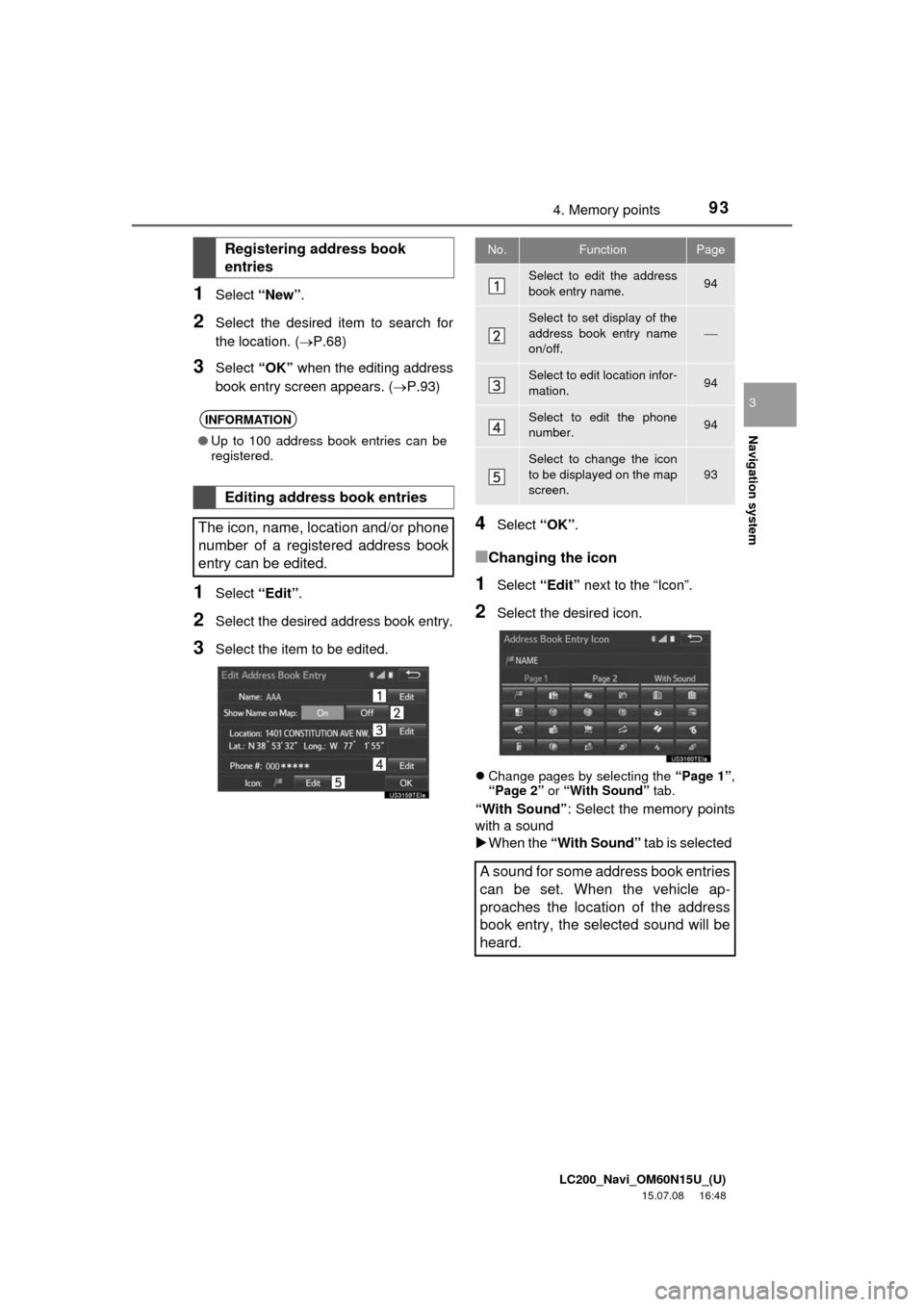
LC200_Navi_OM60N15U_(U)
15.07.08 16:48
Navigation system
3
934. Memory points
1Select “New”.
2Select the desired item to search for
the location. (P.68)
3Select “OK” when the editing address
book entry screen appears. (P.93)
1Select “Edit”.
2Select the desired address book entry.
3Select the item to be edited.
4Select “OK”.
■Changing the icon
1Select “Edit” next to the “Icon”.
2Select the desired icon.
Change pages by selecting the “Page 1”,
“Page 2” or “With Sound” tab.
“With Sound”: Select the memory points
with a sound
When the “With Sound” tab is selected
Registering address book
entries
INFORMATION
●Up to 100 address book entries can be
registered.
Editing address book entries
The icon, name, location and/or phone
number of a registered address book
entry can be edited.
No.FunctionPage
Select to edit the address
book entry name.94
Select to set display of the
address book entry name
on/off.
Select to edit location infor-
mation.94
Select to edit the phone
number.94
Select to change the icon
to be displayed on the map
screen.
93
A sound for some address book entries
can be set. When the vehicle ap-
proaches the location of the address
book entry, the selected sound will be
heard.
Page 94 of 275
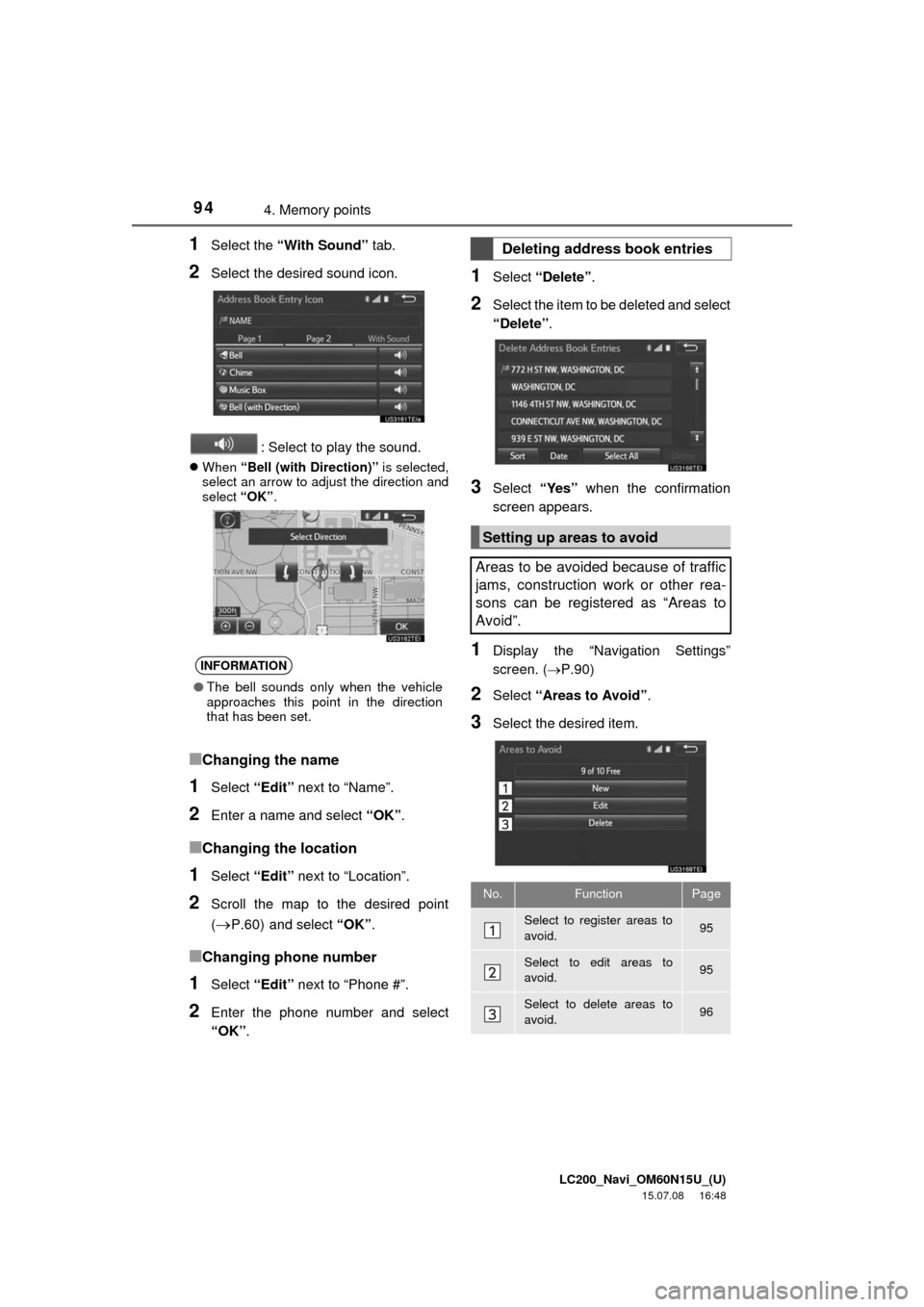
LC200_Navi_OM60N15U_(U)
15.07.08 16:48
944. Memory points
1Select the “With Sound” tab.
2Select the desired sound icon.
: Select to play the sound.
When “Bell (with Direction)” is selected,
select an arrow to adjust the direction and
select “OK”.
■Changing the name
1Select “Edit” next to “Name”.
2Enter a name and select “OK”.
■Changing the location
1Select “Edit” next to “Location”.
2Scroll the map to the desired point
(
P.60) and select “OK”.
■Changing phone number
1Select “Edit” next to “Phone #”.
2Enter the phone number and select
“OK”.
1Select “Delete”.
2Select the item to be deleted and select
“Delete”.
3Select “Yes” when the confirmation
screen appears.
1Display the “Navigation Settings”
screen. (P.90)
2Select “Areas to Avoid”.
3Select the desired item.
INFORMATION
●The bell sounds only when the vehicle
approaches this point in the direction
that has been set.
Deleting address book entries
Setting up areas to avoid
Areas to be avoided because of traffic
jams, construction work or other rea-
sons can be registered as “Areas to
Avoid”.
No.FunctionPage
Select to register areas to
avoid.95
Select to edit areas to
avoid.95
Select to delete areas to
avoid.96
Page 95 of 275
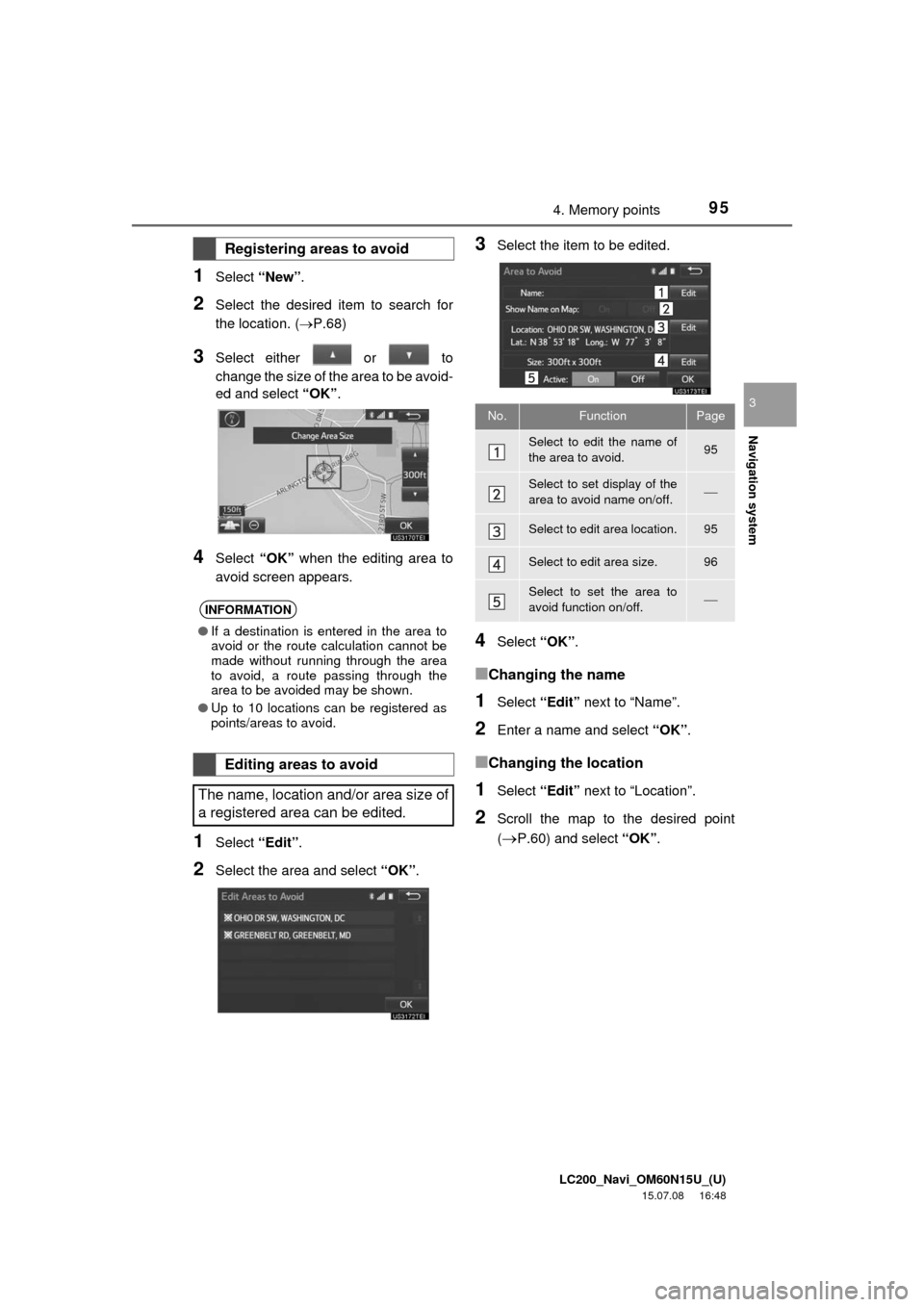
LC200_Navi_OM60N15U_(U)
15.07.08 16:48
Navigation system
3
954. Memory points
1Select “New”.
2Select the desired item to search for
the location. (P.68)
3Select either or to
change the size of the area to be avoid-
ed and select “OK”.
4Select “OK” when the editing area to
avoid screen appears.
1Select “Edit”.
2Select the area and select “OK”.
3Select the item to be edited.
4Select “OK”.
■Changing the name
1Select “Edit” next to “Name”.
2Enter a name and select “OK”.
■Changing the location
1Select “Edit” next to “Location”.
2Scroll the map to the desired point
(
P.60) and select “OK”.
Registering areas to avoid
INFORMATION
●If a destination is entered in the area to
avoid or the route calculation cannot be
made without running through the area
to avoid, a route passing through the
area to be avoided may be shown.
●Up to 10 locations can be registered as
points/areas to avoid.
Editing areas to avoid
The name, location and/or area size of
a registered area can be edited.
No.FunctionPage
Select to edit the name of
the area to avoid.95
Select to set display of the
area to avoid name on/off.
Select to edit area location.95
Select to edit area size.96
Select to set the area to
avoid function on/off.
Page 96 of 275
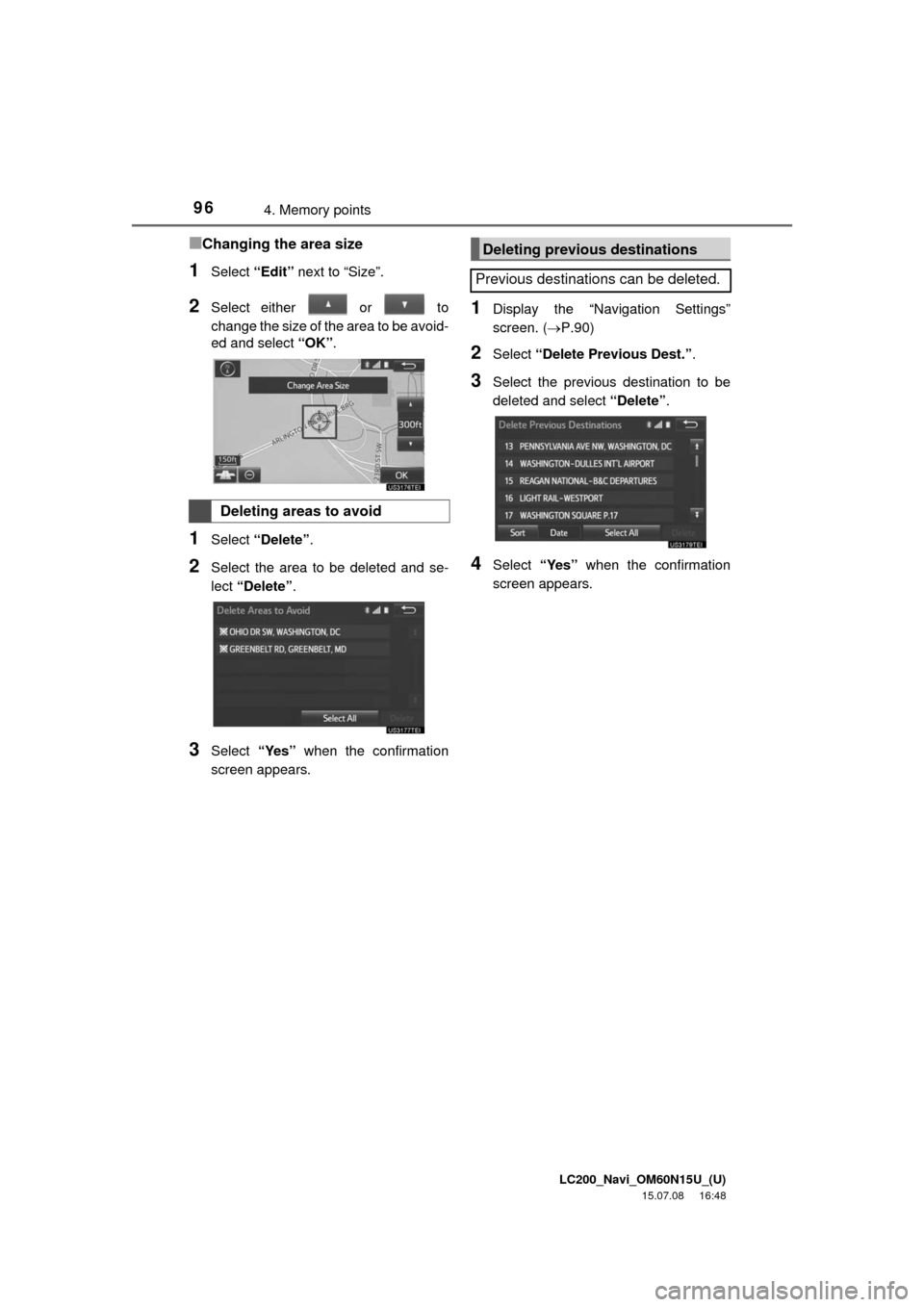
LC200_Navi_OM60N15U_(U)
15.07.08 16:48
964. Memory points
■Changing the area size
1Select “Edit” next to “Size”.
2Select either or to
change the size of the area to be avoid-
ed and select “OK”.
1Select “Delete”.
2Select the area to be deleted and se-
lect “Delete”.
3Select “Yes” when the confirmation
screen appears.
1Display the “Navigation Settings”
screen. (P.90)
2Select “Delete Previous Dest.”.
3Select the previous destination to be
deleted and select “Delete”.
4Select “Yes” when the confirmation
screen appears.
Deleting areas to avoid
Deleting previous destinations
Previous destinations can be deleted.
Page 97 of 275
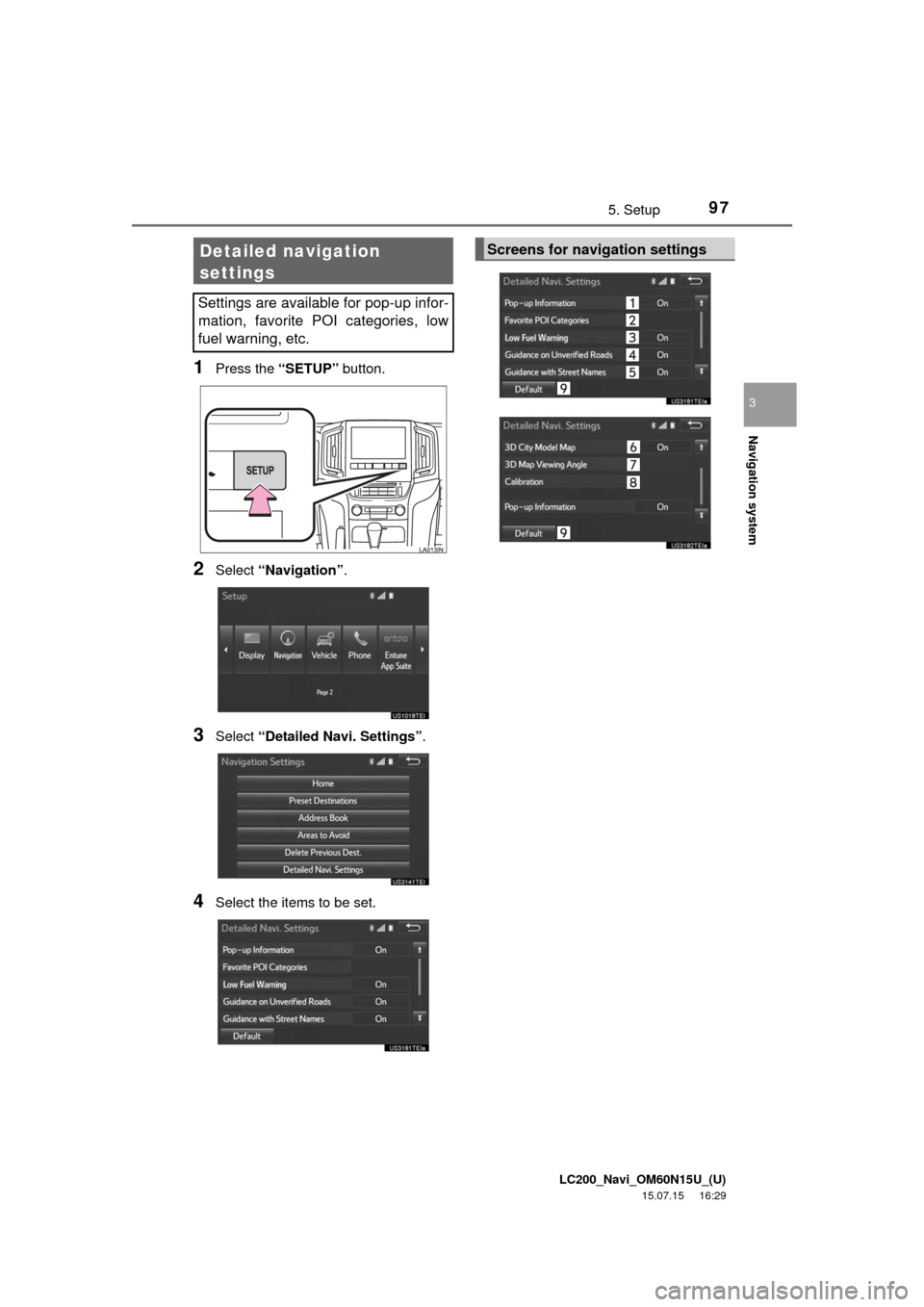
LC200_Navi_OM60N15U_(U)
15.07.15 16:29
Navigation system
3
975. Setup
1Press the “SETUP” button.
2Select “Navigation”.
3Select “Detailed Navi. Settings”.
4Select the items to be set.
Detailed navigation
settings
Settings are available for pop-up infor-
mation, favorite POI categories, low
fuel warning, etc.
Screens for navigation settings
Page 99 of 275
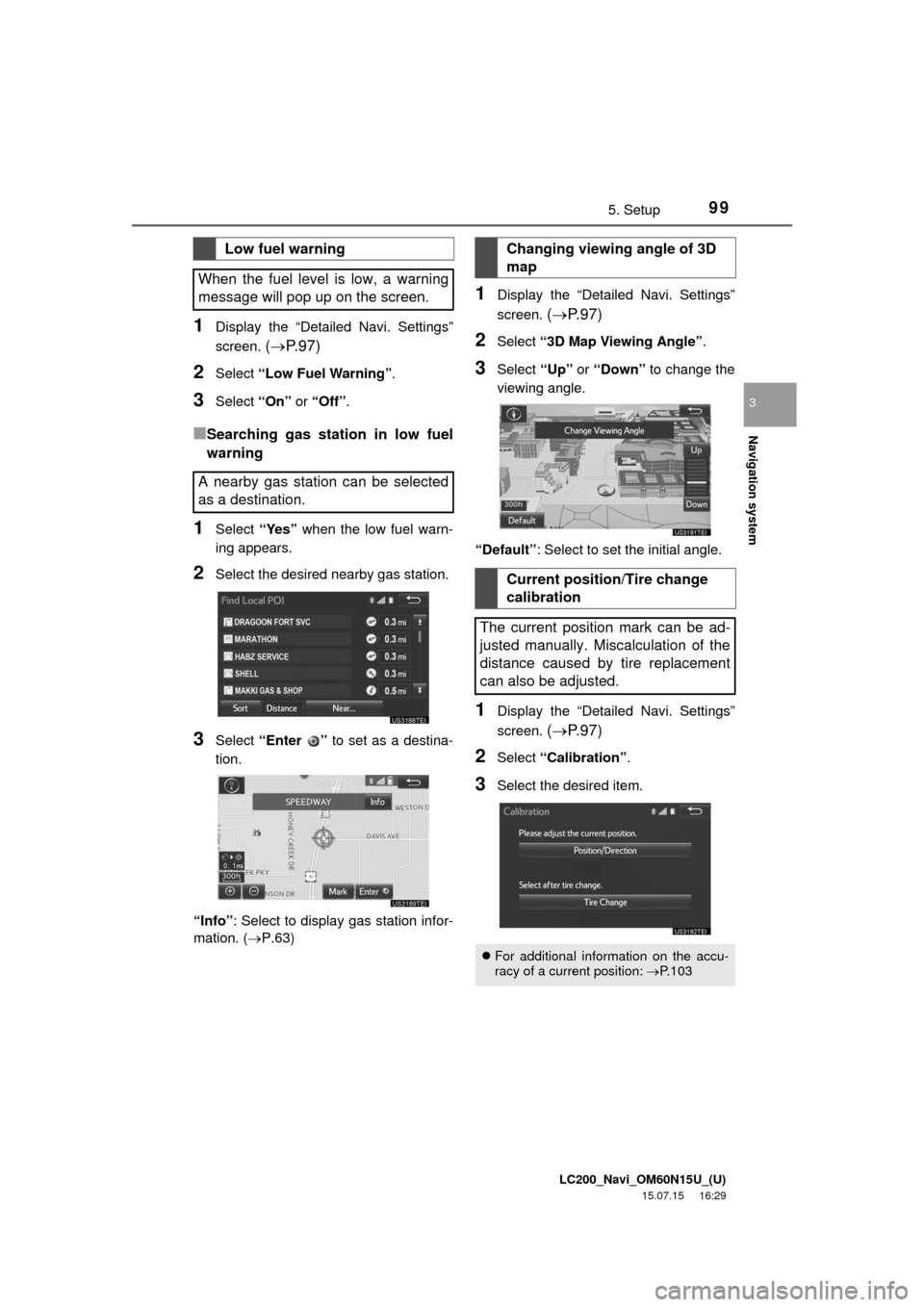
LC200_Navi_OM60N15U_(U)
15.07.15 16:29
Navigation system
3
995. Setup
1Display the “Detailed Navi. Settings”
screen.
(P. 9 7 )
2Select “Low Fuel Warning”.
3Select “On” or “Off”.
■Searching gas station in low fuel
warning
1Select “Yes” when the low fuel warn-
ing appears.
2Select the desired nearby gas station.
3Select “Enter ” to set as a destina-
tion.
“Info”: Select to display gas station infor-
mation. (P.63)
1Display the “Detailed Navi. Settings”
screen.
(P. 9 7 )
2Select “3D Map Viewing Angle”.
3Select “Up” or “Down” to change the
viewing angle.
“Default”: Select to set the initial angle.
1Display the “Detailed Navi. Settings”
screen.
(P. 9 7 )
2Select “Calibration”.
3Select the desired item.
Low fuel warning
When the fuel level is low, a warning
message will pop up on the screen.
A nearby gas station can be selected
as a destination.Changing viewing angle of 3D
map
Current position/Tire change
calibration
The current position mark can be ad-
justed manually. Miscalculation of the
distance caused by tire replacement
can also be adjusted.
For additional information on the accu-
racy of a current position: P.103
Page 101 of 275
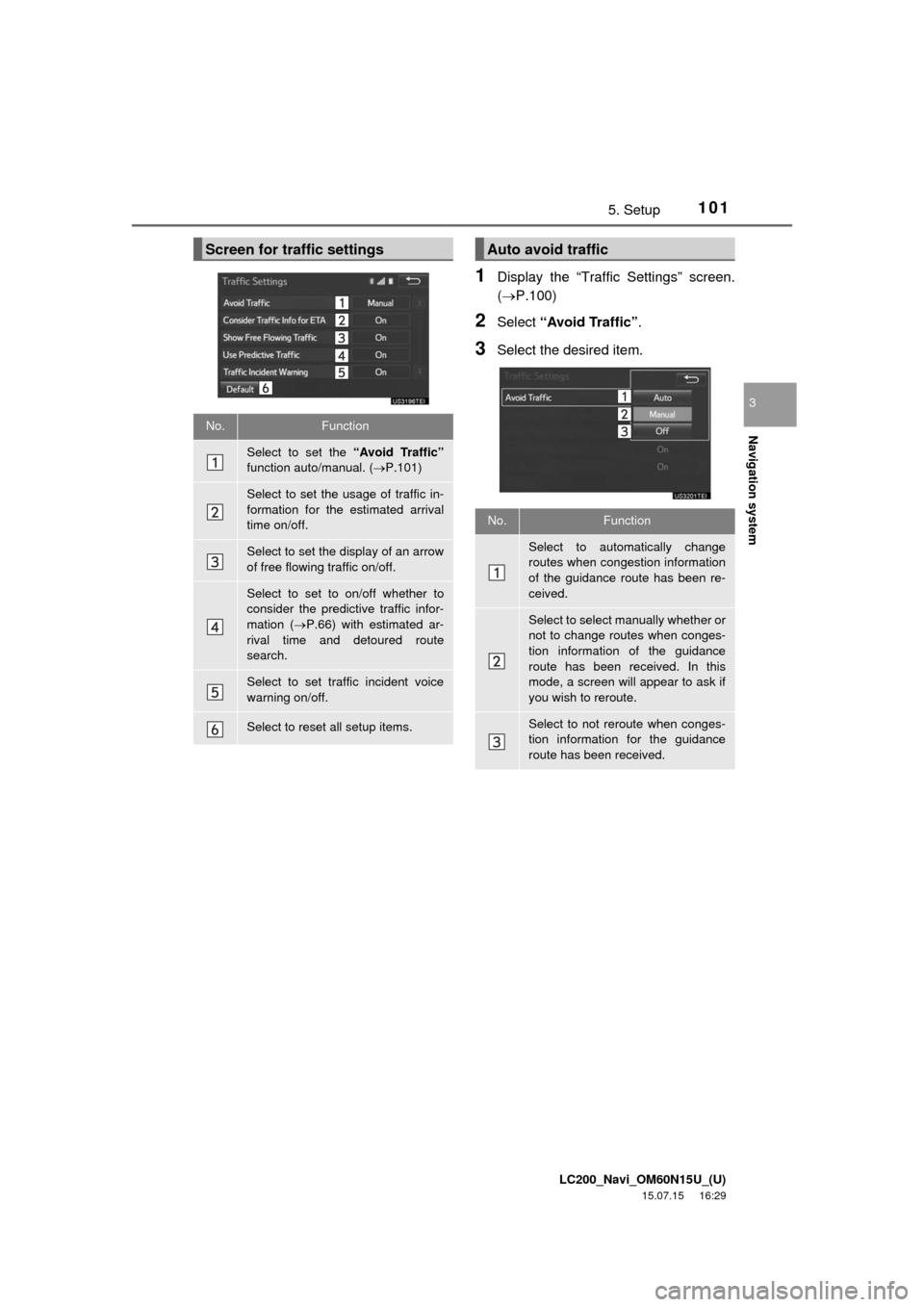
LC200_Navi_OM60N15U_(U)
15.07.15 16:29
Navigation system
3
1015. Setup
1Display the “Traffic Settings” screen.
(P.100)
2Select “Avoid Traffic”.
3Select the desired item.
Screen for traffic settings
No.Function
Select to set the “Avoid Traffic”
function auto/manual. (P.101)
Select to set the usage of traffic in-
formation for the estimated arrival
time on/off.
Select to set the display of an arrow
of free flowing traffic on/off.
Select to set to on/off whether to
consider the predictive traffic infor-
mation (P.66) with estimated ar-
rival time and detoured route
search.
Select to set traffic incident voice
warning on/off.
Select to reset all setup items.
Auto avoid traffic
No.Function
Select to automatically change
routes when congestion information
of the guidance route has been re-
ceived.
Select to select manually whether or
not to change routes when conges-
tion information of the guidance
route has been received. In this
mode, a screen will appear to ask if
you wish to reroute.
Select to not reroute when conges-
tion information for the guidance
route has been received.