display TOYOTA LAND CRUISER 2016 J200 Navigation Manual
[x] Cancel search | Manufacturer: TOYOTA, Model Year: 2016, Model line: LAND CRUISER, Model: TOYOTA LAND CRUISER 2016 J200Pages: 275, PDF Size: 28.47 MB
Page 255 of 275
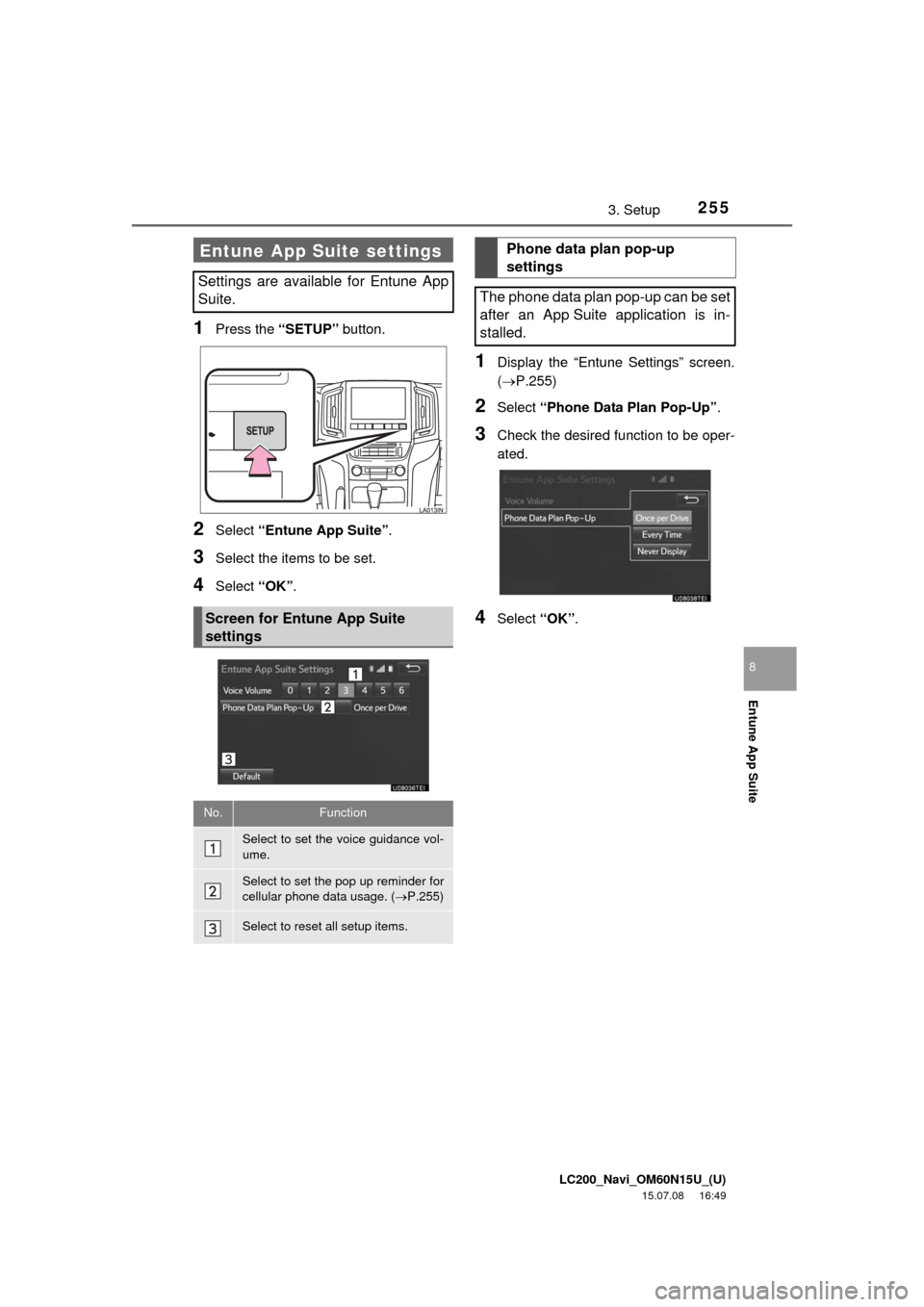
LC200_Navi_OM60N15U_(U)
15.07.08 16:49
255
Entune App Suite
8
3. Setup
1Press the “SETUP” button.
2Select “Entune App Suite”.
3Select the items to be set.
4Select “OK”.
1Display the “Entune Settings” screen.
(P.255)
2Select “Phone Data Plan Pop-Up”.
3Check the desired function to be oper-
ated.
4Select “OK”.
Entune App Suite settings
Settings are available for Entune App
Suite.
Screen for Entune App Suite
settings
No.Function
Select to set the voice guidance vol-
ume.
Select to set the pop up reminder for
cellular phone data usage. (P.255)
Select to reset all setup items.
Phone data plan pop-up
settings
The phone data plan pop-up can be set
after an App Suite application is in-
stalled.
Page 259 of 275
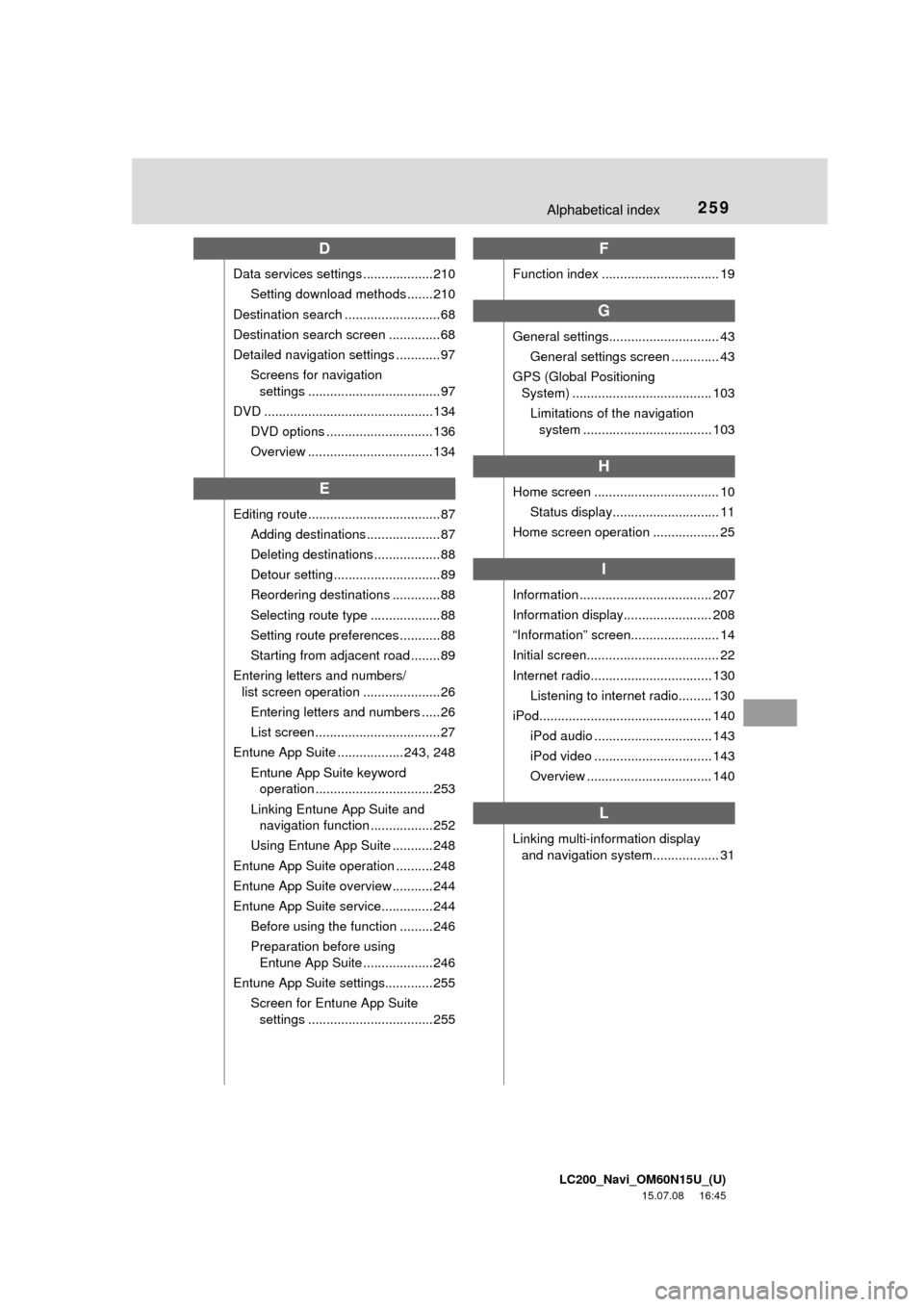
LC200_Navi_OM60N15U_(U)
15.07.08 16:45
259Alphabetical index
D
Data services settings ...................210
Setting download methods .......210
Destination search .......................... 68
Destination search screen ..............68
Detailed navigation settings ............ 97
Screens for navigation
settings .................................... 97
DVD ..............................................134
DVD options ............................. 136
Overview .................................. 134
E
Editing route .................................... 87
Adding destinations .................... 87
Deleting destinations .................. 88
Detour setting .............................89
Reordering destinations ............. 88
Selecting route type ...................88
Setting route preferences ...........88
Starting from adjacent road ........89
Entering letters and numbers/
list screen operation .....................26
Entering letters and numbers ..... 26
List screen .................................. 27
Entune App Suite .................. 243, 248
Entune App Suite keyword
operation ................................ 253
Linking Entune App Suite and
navigation function .................252
Using Entune App Suite ........... 248
Entune App Suite operation .......... 248
Entune App Suite overview ........... 244
Entune App Suite service..............244
Before using the function .........246
Preparation before using
Entune App Suite ...................246
Entune App Suite settings............. 255
Screen for Entune App Suite
settings .................................. 255
F
Function index ................................ 19
G
General settings.............................. 43
General settings screen ............. 43
GPS (Global Positioning
System) ...................................... 103
Limitations of the navigation
system ................................... 103
H
Home screen .................................. 10
Status display............................. 11
Home screen operation .................. 25
I
Information .................................... 207
Information display........................ 208
“Information” screen........................ 14
Initial screen.................................... 22
Internet radio................................. 130
Listening to internet radio......... 130
iPod............................................... 140
iPod audio ................................ 143
iPod video ................................ 143
Overview .................................. 140
L
Linking multi-information display
and navigation system.................. 31
Page 260 of 275
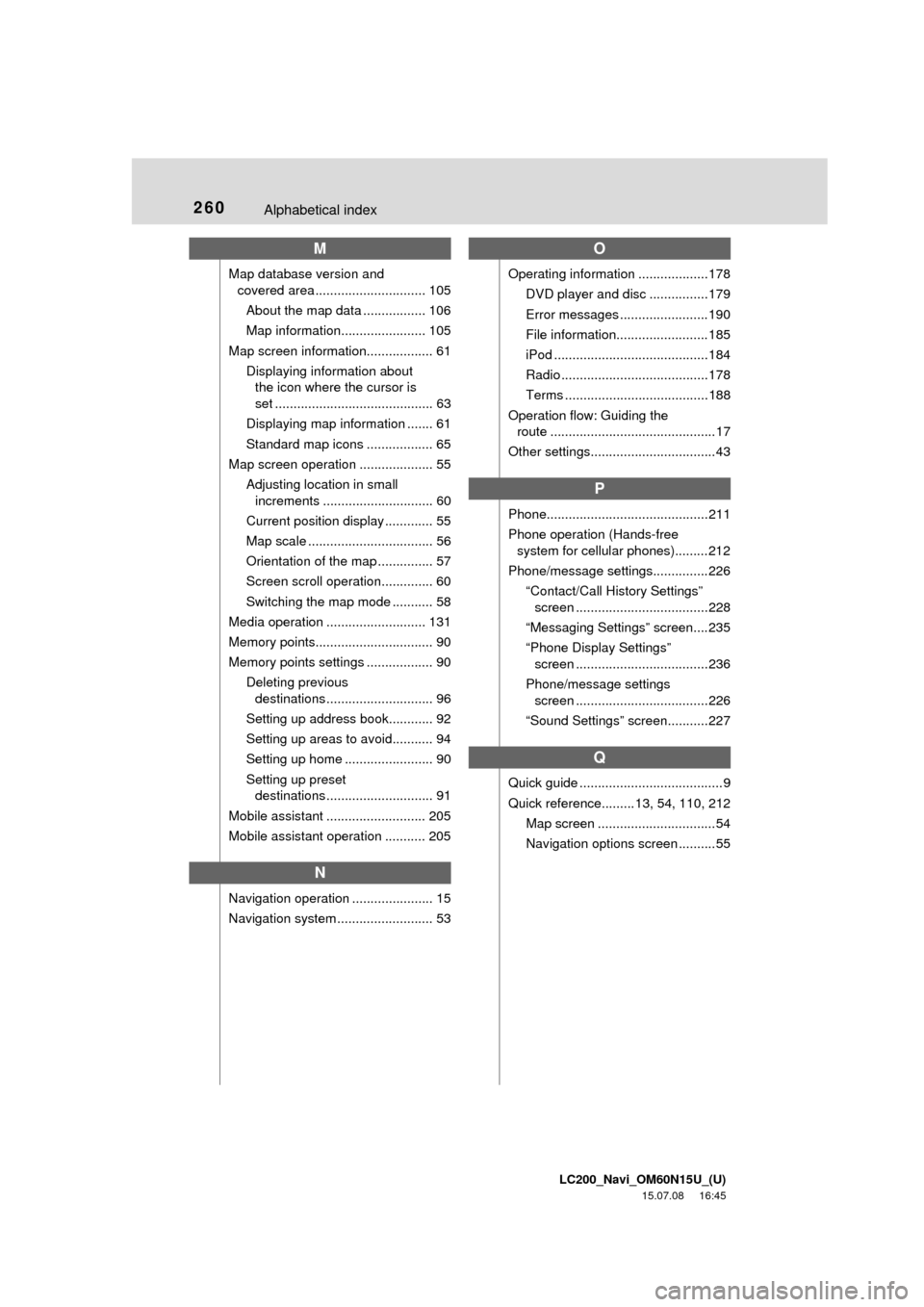
LC200_Navi_OM60N15U_(U)
15.07.08 16:45
260Alphabetical index
M
Map database version and
covered area .............................. 105
About the map data ................. 106
Map information....................... 105
Map screen information.................. 61
Displaying information about
the icon where the cursor is
set ........................................... 63
Displaying map information ....... 61
Standard map icons .................. 65
Map screen operation .................... 55
Adjusting location in small
increments .............................. 60
Current position display ............. 55
Map scale .................................. 56
Orientation of the map ............... 57
Screen scroll operation.............. 60
Switching the map mode ........... 58
Media operation ........................... 131
Memory points................................ 90
Memory points settings .................. 90
Deleting previous
destinations ............................. 96
Setting up address book............ 92
Setting up areas to avoid........... 94
Setting up home ........................ 90
Setting up preset
destinations ............................. 91
Mobile assistant ........................... 205
Mobile assistant operation ........... 205
N
Navigation operation ...................... 15
Navigation system .......................... 53
O
Operating information ...................178
DVD player and disc ................179
Error messages ........................190
File information.........................185
iPod ..........................................184
Radio ........................................178
Terms .......................................188
Operation flow: Guiding the
route .............................................17
Other settings..................................43
P
Phone............................................211
Phone operation (Hands-free
system for cellular phones).........212
Phone/message settings...............226
“Contact/Call History Settings”
screen ....................................228
“Messaging Settings” screen....235
“Phone Display Settings”
screen ....................................236
Phone/message settings
screen ....................................226
“Sound Settings” screen...........227
Q
Quick guide ....................................... 9
Quick reference.........13, 54, 110, 212
Map screen ................................54
Navigation options screen ..........55
Page 261 of 275
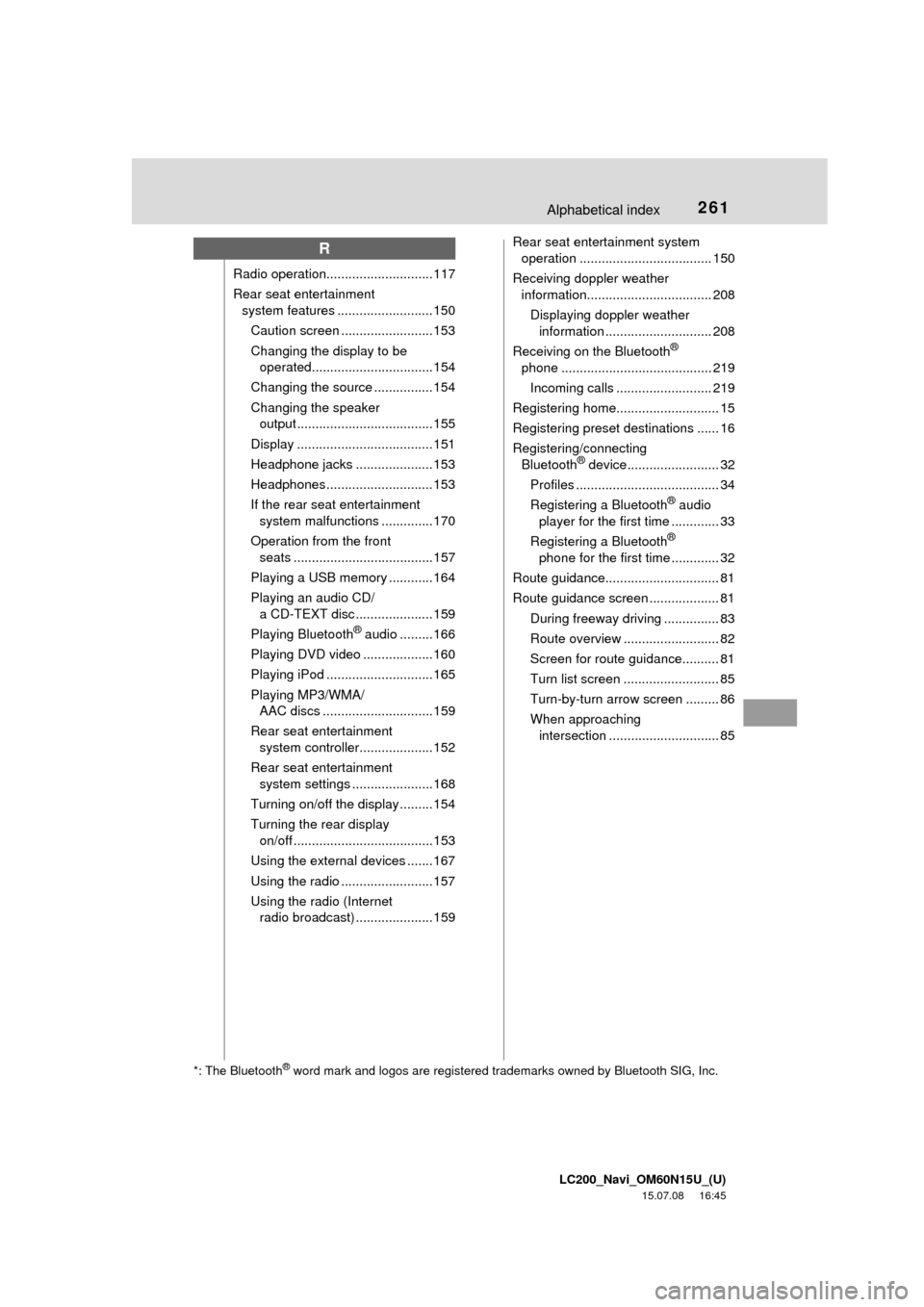
LC200_Navi_OM60N15U_(U)
15.07.08 16:45
261Alphabetical index
R
Radio operation............................. 117
Rear seat entertainment
system features .......................... 150
Caution screen .........................153
Changing the display to be
operated.................................154
Changing the source ................ 154
Changing the speaker
output ..................................... 155
Display ..................................... 151
Headphone jacks ..................... 153
Headphones............................. 153
If the rear seat entertainment
system malfunctions ..............170
Operation from the front
seats ......................................157
Playing a USB memory ............164
Playing an audio CD/
a CD-TEXT disc ..................... 159
Playing Bluetooth
® audio .........166
Playing DVD video ...................160
Playing iPod ............................. 165
Playing MP3/WMA/
AAC discs ..............................159
Rear seat entertainment
system controller....................152
Rear seat entertainment
system settings ......................168
Turning on/off the display .........154
Turning the rear display
on/off ......................................153
Using the external devices .......167
Using the radio .........................157
Using the radio (Internet
radio broadcast) ..................... 159Rear seat entertainment system
operation .................................... 150
Receiving doppler weather
information.................................. 208
Displaying doppler weather
information ............................. 208
Receiving on the Bluetooth
®
phone ......................................... 219
Incoming calls .......................... 219
Registering home............................ 15
Registering preset destinations ...... 16
Registering/connecting
Bluetooth
® device......................... 32
Profiles ....................................... 34
Registering a Bluetooth
® audio
player for the first time ............. 33
Registering a Bluetooth
®
phone for the first time ............. 32
Route guidance............................... 81
Route guidance screen ................... 81
During freeway driving ............... 83
Route overview .......................... 82
Screen for route guidance.......... 81
Turn list screen .......................... 85
Turn-by-turn arrow screen ......... 86
When approaching
intersection .............................. 85
*: The Bluetooth® word mark and logos are registered trademarks owned by Bluetooth SIG, Inc.
Page 262 of 275
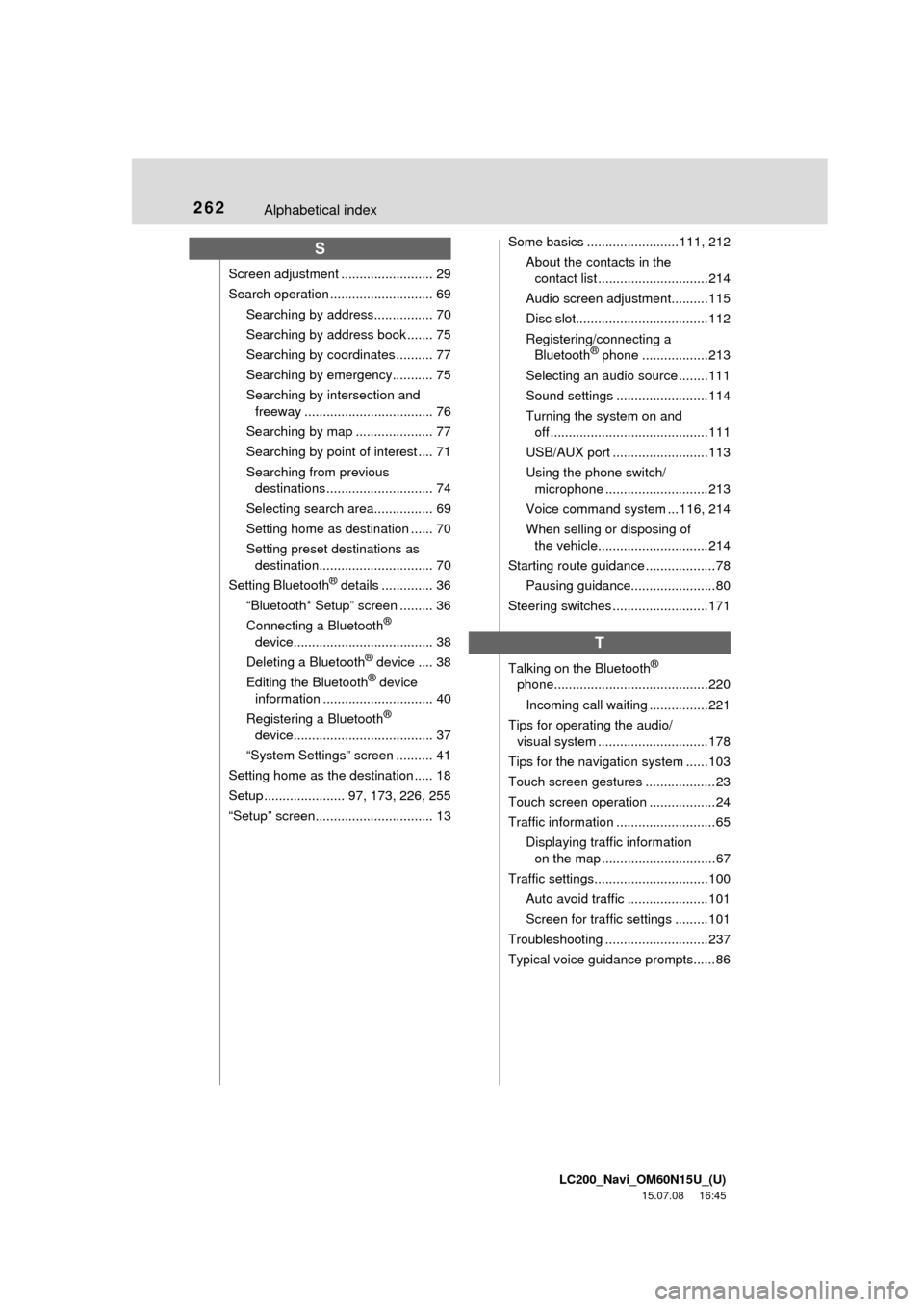
LC200_Navi_OM60N15U_(U)
15.07.08 16:45
262Alphabetical index
S
Screen adjustment ......................... 29
Search operation ............................ 69
Searching by address................ 70
Searching by address book ....... 75
Searching by coordinates .......... 77
Searching by emergency........... 75
Searching by intersection and
freeway ................................... 76
Searching by map ..................... 77
Searching by point of interest .... 71
Searching from previous
destinations ............................. 74
Selecting search area................ 69
Setting home as destination ...... 70
Setting preset destinations as
destination............................... 70
Setting Bluetooth
® details .............. 36
“Bluetooth* Setup” screen ......... 36
Connecting a Bluetooth
®
device...................................... 38
Deleting a Bluetooth
® device .... 38
Editing the Bluetooth® device
information .............................. 40
Registering a Bluetooth
®
device...................................... 37
“System Settings” screen .......... 41
Setting home as the destination ..... 18
Setup ...................... 97, 173, 226, 255
“Setup” screen................................ 13Some basics .........................111, 212
About the contacts in the
contact list ..............................214
Audio screen adjustment..........115
Disc slot....................................112
Registering/connecting a
Bluetooth
® phone ..................213
Selecting an audio source ........111
Sound settings .........................114
Turning the system on and
off ...........................................111
USB/AUX port ..........................113
Using the phone switch/
microphone ............................213
Voice command system ...116, 214
When selling or disposing of
the vehicle..............................214
Starting route guidance ...................78
Pausing guidance.......................80
Steering switches ..........................171
T
Talking on the Bluetooth®
phone..........................................220
Incoming call waiting ................221
Tips for operating the audio/
visual system ..............................178
Tips for the navigation system ......103
Touch screen gestures ...................23
Touch screen operation ..................24
Traffic information ...........................65
Displaying traffic information
on the map ...............................67
Traffic settings...............................100
Auto avoid traffic ......................101
Screen for traffic settings .........101
Troubleshooting ............................237
Typical voice guidance prompts......86
Page 263 of 275
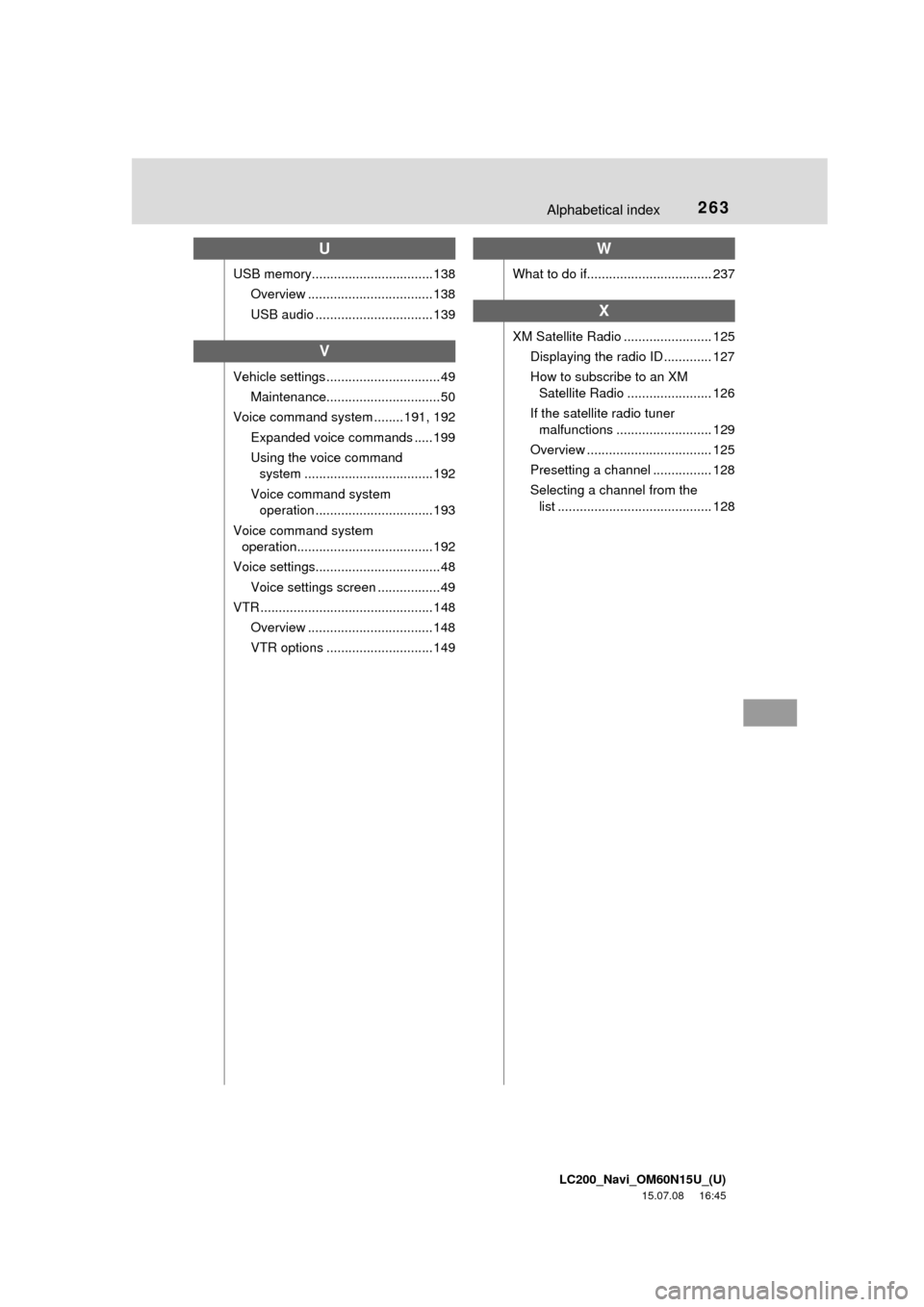
LC200_Navi_OM60N15U_(U)
15.07.08 16:45
263Alphabetical index
U
USB memory.................................138
Overview .................................. 138
USB audio ................................ 139
V
Vehicle settings ............................... 49
Maintenance............................... 50
Voice command system ........ 191, 192
Expanded voice commands ..... 199
Using the voice command
system ...................................192
Voice command system
operation ................................ 193
Voice command system
operation..................................... 192
Voice settings.................................. 48
Voice settings screen .................49
VTR ............................................... 148
Overview .................................. 148
VTR options ............................. 149
W
What to do if.................................. 237
X
XM Satellite Radio ........................ 125
Displaying the radio ID ............. 127
How to subscribe to an XM
Satellite Radio ....................... 126
If the satellite radio tuner
malfunctions .......................... 129
Overview .................................. 125
Presetting a channel ................ 128
Selecting a channel from the
list .......................................... 128