CD player TOYOTA LAND CRUISER 2016 J200 Navigation Manual
[x] Cancel search | Manufacturer: TOYOTA, Model Year: 2016, Model line: LAND CRUISER, Model: TOYOTA LAND CRUISER 2016 J200Pages: 275, PDF Size: 28.47 MB
Page 164 of 275
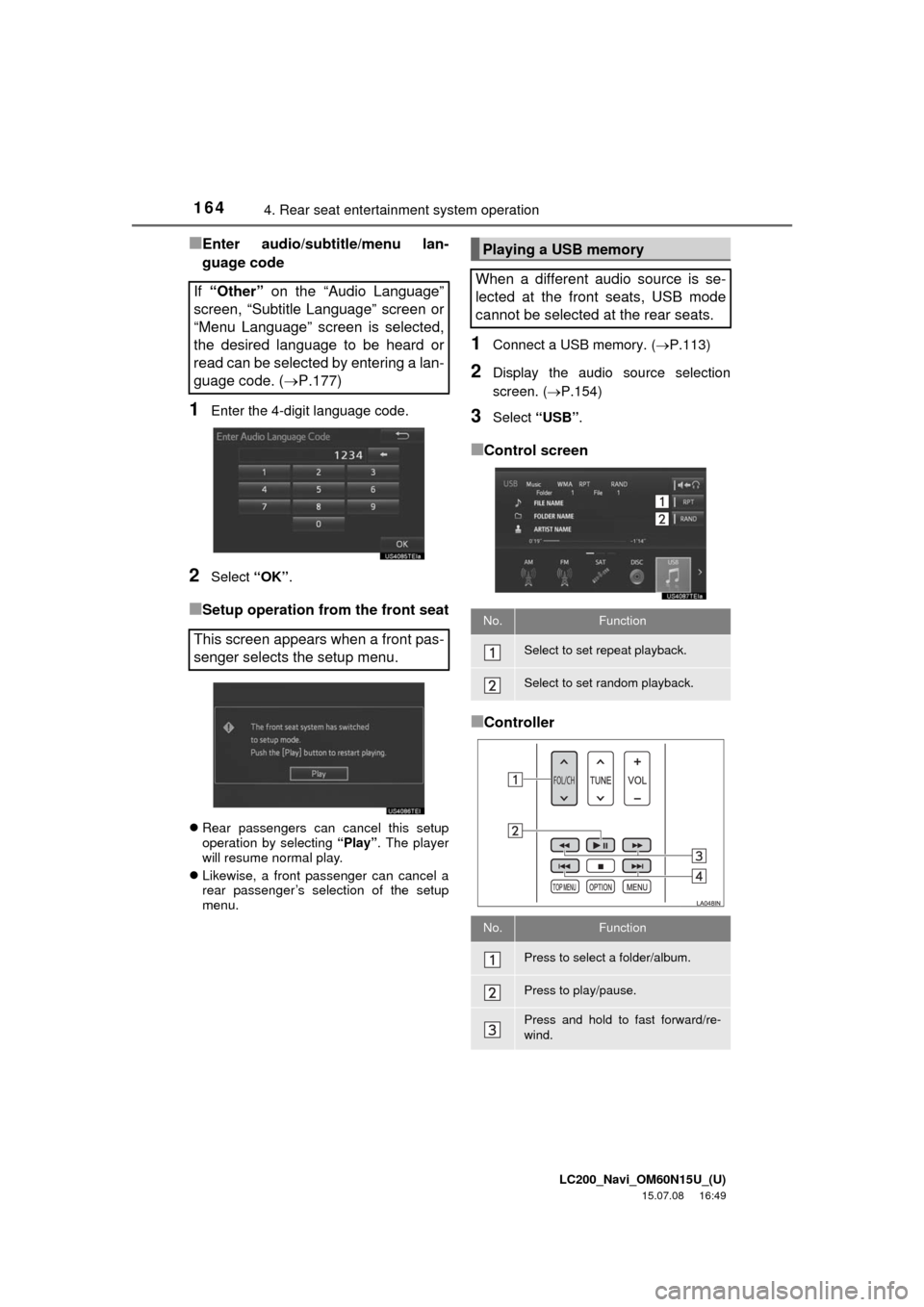
LC200_Navi_OM60N15U_(U)
15.07.08 16:49
1644. Rear seat entertainment system operation
■Enter audio/subtitle/menu lan-
guage code
1Enter the 4-digit language code.
2Select “OK”.
■Setup operation from the front seat
Rear passengers can cancel this setup
operation by selecting “Play”. The player
will resume normal play.
Likewise, a front passenger can cancel a
rear passenger’s selection of the setup
menu.
1Connect a USB memory. (P.113)
2Display the audio source selection
screen. (P.154)
3Select “USB”.
■Control screen
■Controller If “Other” on the “Audio Language”
screen, “Subtitle Language” screen or
“Menu Language” screen is selected,
the desired language to be heard or
read can be selected by entering a lan-
guage code. (P.177)
This screen appears when a front pas-
senger selects the setup menu.
Playing a USB memory
When a different audio source is se-
lected at the front seats, USB mode
cannot be selected at the rear seats.
No.Function
Select to set repeat playback.
Select to set random playback.
No.Function
Press to select a folder/album.
Press to play/pause.
Press and hold to fast forward/re-
wind.
Page 166 of 275
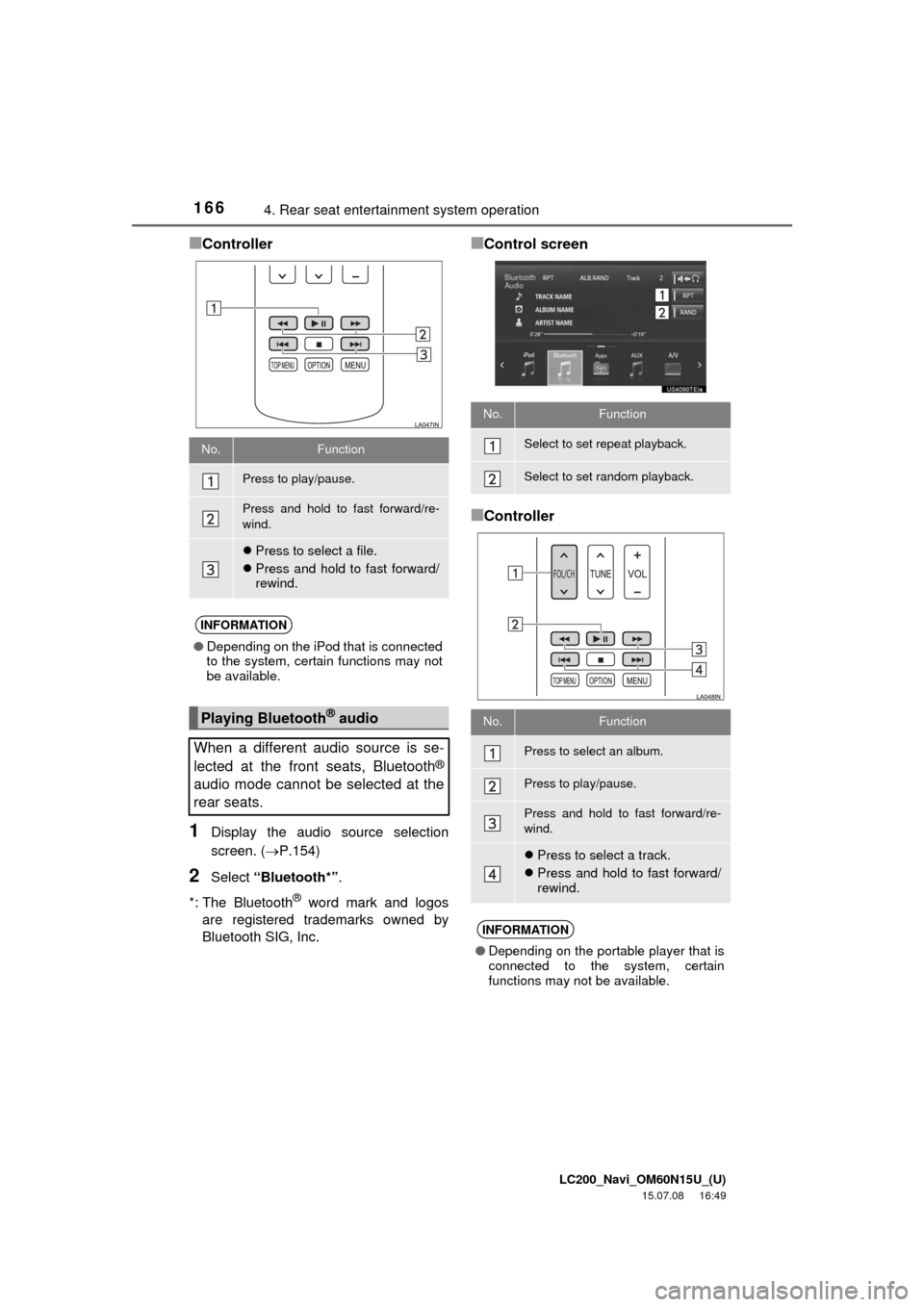
LC200_Navi_OM60N15U_(U)
15.07.08 16:49
1664. Rear seat entertainment system operation
■Controller
1Display the audio source selection
screen. (P.154)
2Select “Bluetooth*”.
*: The Bluetooth
® word mark and logos
are registered trademarks owned by
Bluetooth SIG, Inc.
■Control screen
■Controller
No.Function
Press to play/pause.
Press and hold to fast forward/re-
wind.
Press to select a file.
Press and hold to fast forward/
rewind.
INFORMATION
●Depending on the iPod that is connected
to the system, certain functions may not
be available.
Playing Bluetooth® audio
When a different audio source is se-
lected at the front seats, Bluetooth
®
audio mode cannot be selected at the
rear seats.
No.Function
Select to set repeat playback.
Select to set random playback.
No.Function
Press to select an album.
Press to play/pause.
Press and hold to fast forward/re-
wind.
Press to select a track.
Press and hold to fast forward/
rewind.
INFORMATION
●Depending on the portable player that is
connected to the system, certain
functions may not be available.
Page 170 of 275
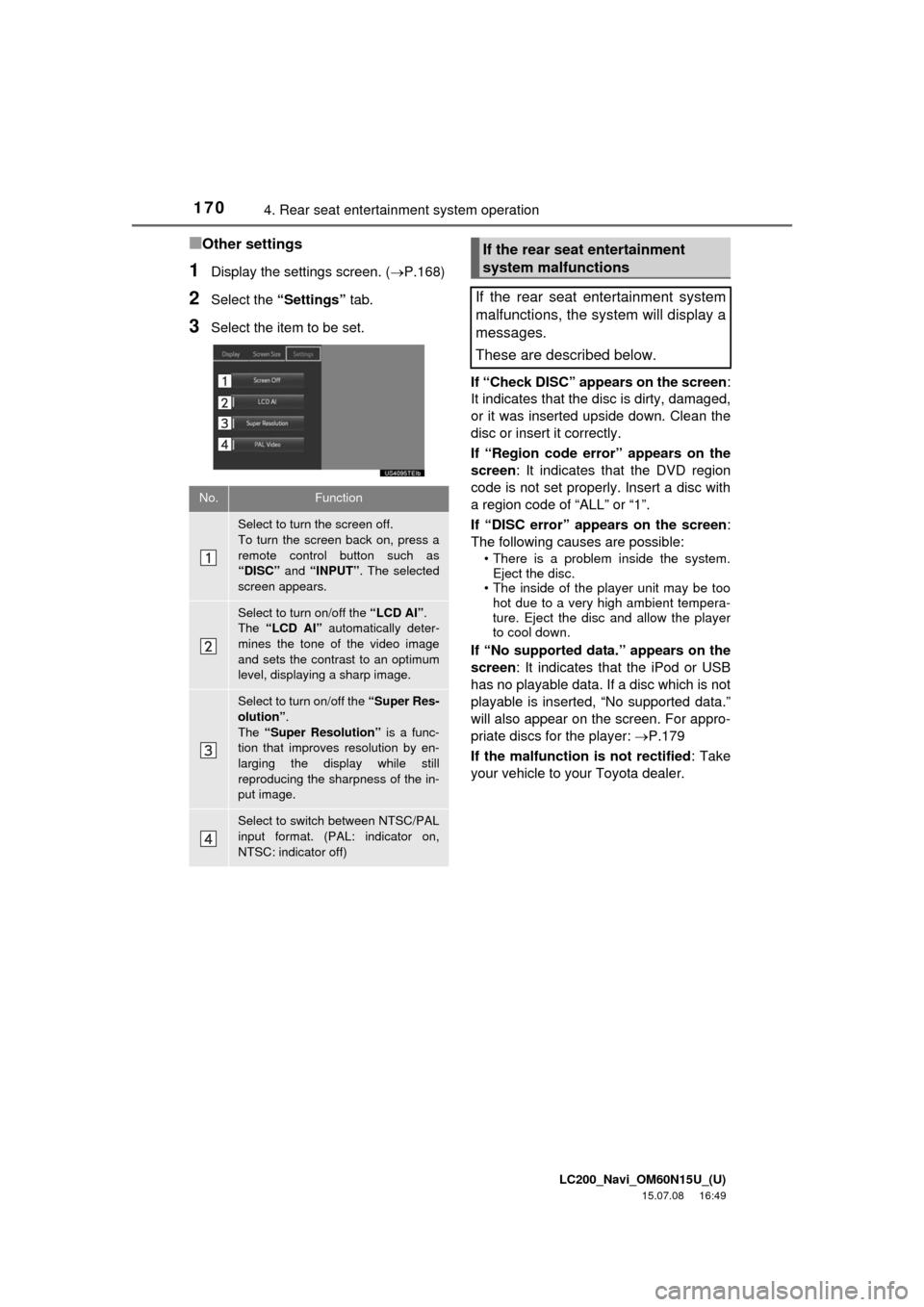
LC200_Navi_OM60N15U_(U)
15.07.08 16:49
1704. Rear seat entertainment system operation
■Other settings
1Display the settings screen. (P.168)
2Select the “Settings” tab.
3Select the item to be set.
If “Check DISC” appears on the screen:
It indicates that the disc is dirty, damaged,
or it was inserted upside down. Clean the
disc or insert it correctly.
If “Region code error” appears on the
screen: It indicates that the DVD region
code is not set properly. Insert a disc with
a region code of “ALL” or “1”.
If “DISC error” appears on the screen:
The following causes are possible:
• There is a problem inside the system.
Eject the disc.
• The inside of the player unit may be too
hot due to a very high ambient tempera-
ture. Eject the disc and allow the player
to cool down.
If “No supported data.” appears on the
screen: It indicates that the iPod or USB
has no playable data. If a disc which is not
playable is inserted, “No supported data.”
will also appear on the screen. For appro-
priate discs for the player: P.179
If the malfunction is not rectified: Take
your vehicle to your Toyota dealer.
No.Function
Select to turn the screen off.
To turn the screen back on, press a
remote control button such as
“DISC” and “INPUT”. The selected
screen appears.
Select to turn on/off the “LCD AI”.
The “LCD AI” automatically deter-
mines the tone of the video image
and sets the contrast to an optimum
level, displaying a sharp image.
Select to turn on/off the “Super Res-
olution”.
The “Super Resolution” is a func-
tion that improves resolution by en-
larging the display while still
reproducing the sharpness of the in-
put image.
Select to switch between NTSC/PAL
input format. (PAL: indicator on,
NTSC: indicator off)
If the rear seat entertainment
system malfunctions
If the rear seat entertainment system
malfunctions, the system will display a
messages.
These are described below.
Page 179 of 275
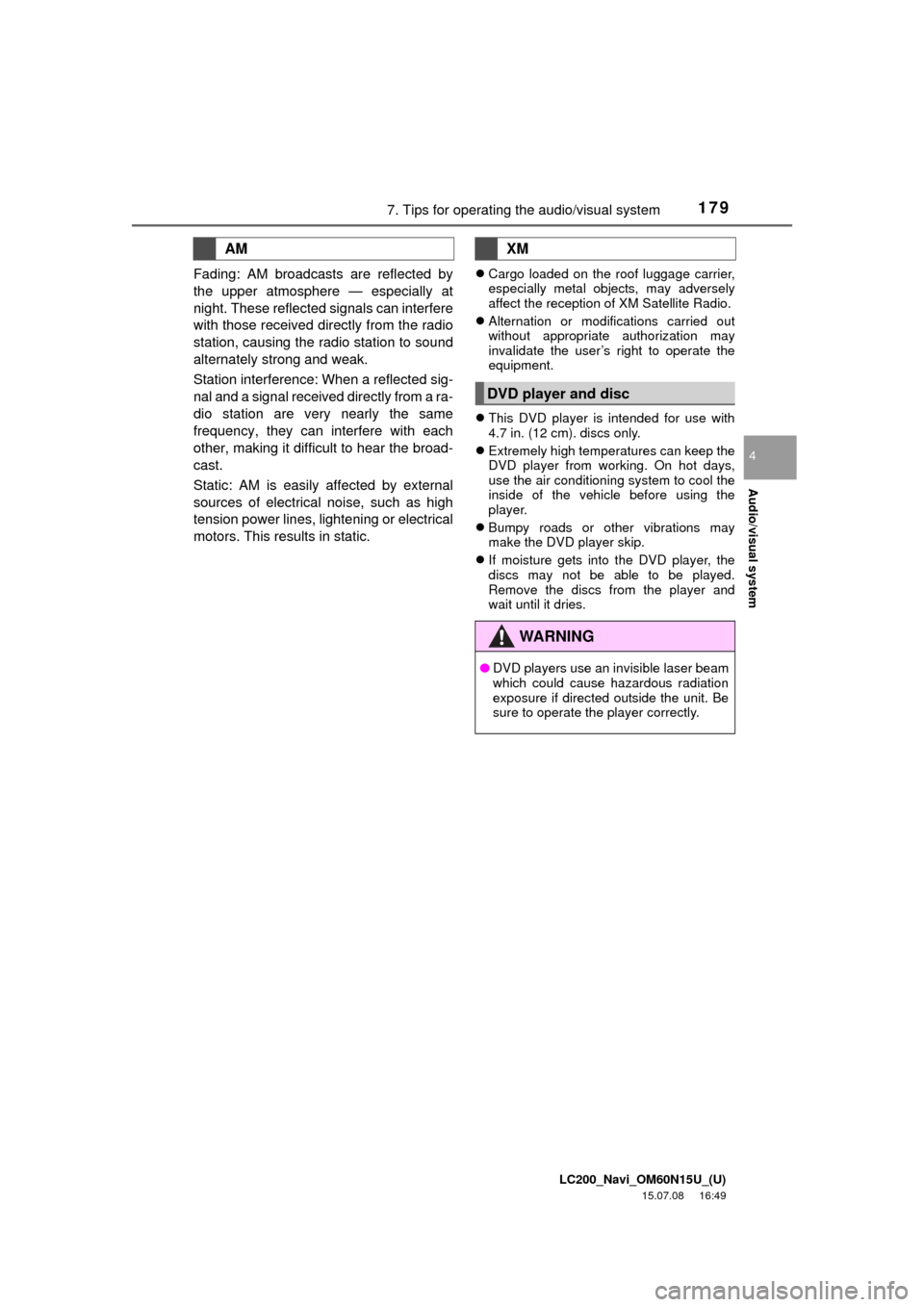
LC200_Navi_OM60N15U_(U)
15.07.08 16:49
Audio/visual system
4
1797. Tips for operating the audio/visual system
Fading: AM broadcasts are reflected by
the upper atmosphere — especially at
night. These reflected signals can interfere
with those received directly from the radio
station, causing the radio station to sound
alternately strong and weak.
Station interference: When a reflected sig-
nal and a signal received directly from a ra-
dio station are very nearly the same
frequency, they can interfere with each
other, making it difficult to hear the broad-
cast.
Static: AM is easily affected by external
sources of electrical noise, such as high
tension power lines, lightening or electrical
motors. This results in static.
Cargo loaded on the roof luggage carrier,
especially metal objects, may adversely
affect the reception of XM Satellite Radio.
Alternation or modifications carried out
without appropriate authorization may
invalidate the user’s right to operate the
equipment.
This DVD player is intended for use with
4.7 in. (12 cm). discs only.
Extremely high temperatures can keep the
DVD player from working. On hot days,
use the air conditioning system to cool the
inside of the vehicle before using the
player.
Bumpy roads or other vibrations may
make the DVD player skip.
If moisture gets into the DVD player, the
discs may not be able to be played.
Remove the discs from the player and
wait until it dries.
AMXM
DVD player and disc
WA R N I N G
●DVD players use an invisible laser beam
which could cause hazardous radiation
exposure if directed outside the unit. Be
sure to operate the player correctly.
Page 180 of 275
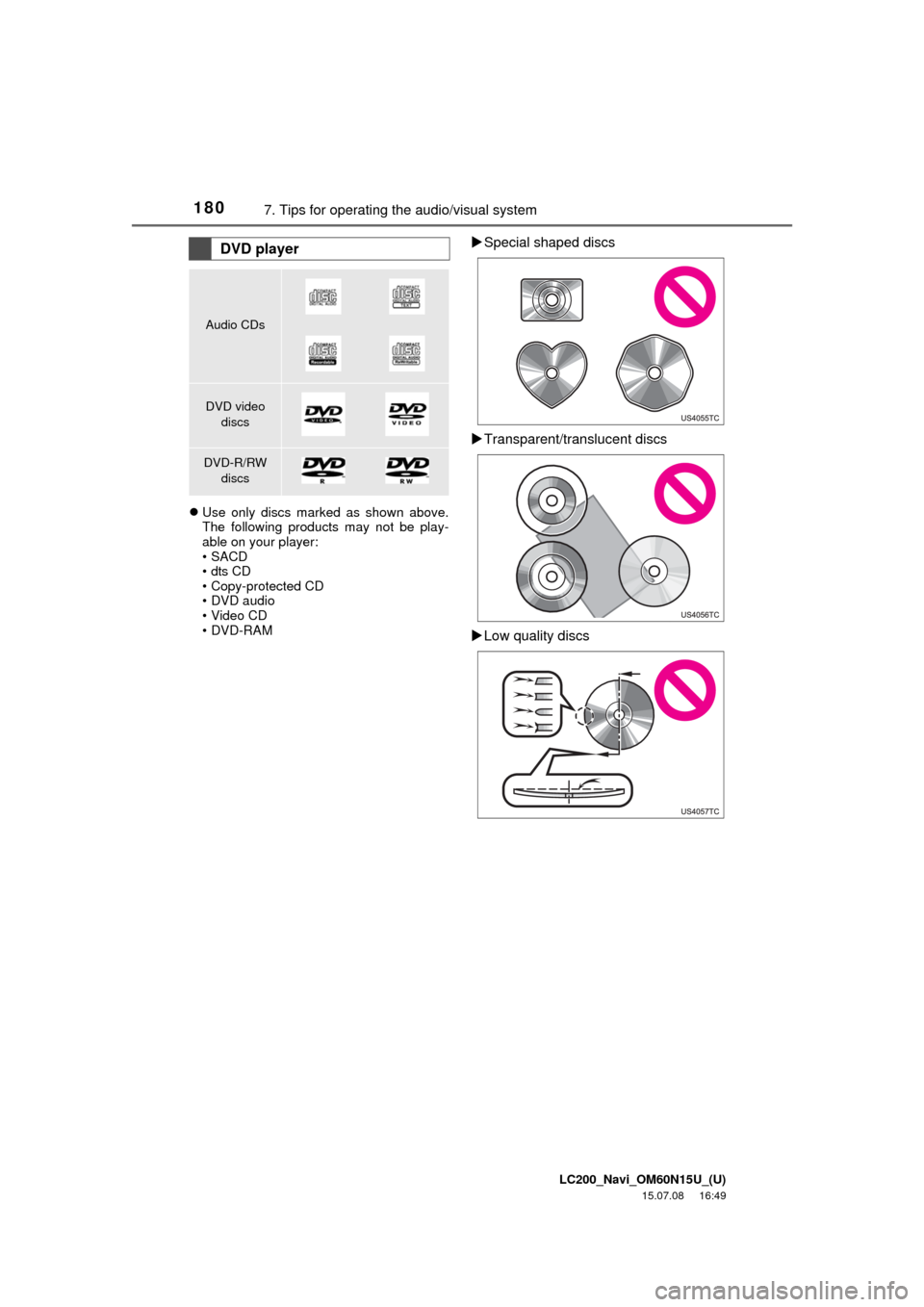
LC200_Navi_OM60N15U_(U)
15.07.08 16:49
1807. Tips for operating the audio/visual system
Use only discs marked as shown above.
The following products may not be play-
able on your player:
•SACD
•dts CD
• Copy-protected CD
• DVD audio
• Video CD
• DVD-RAM
Special shaped discs
Transparent/translucent discs
Low quality discsDVD player
Audio CDs
DVD video
discs
DVD-R/RW
discs
Page 181 of 275
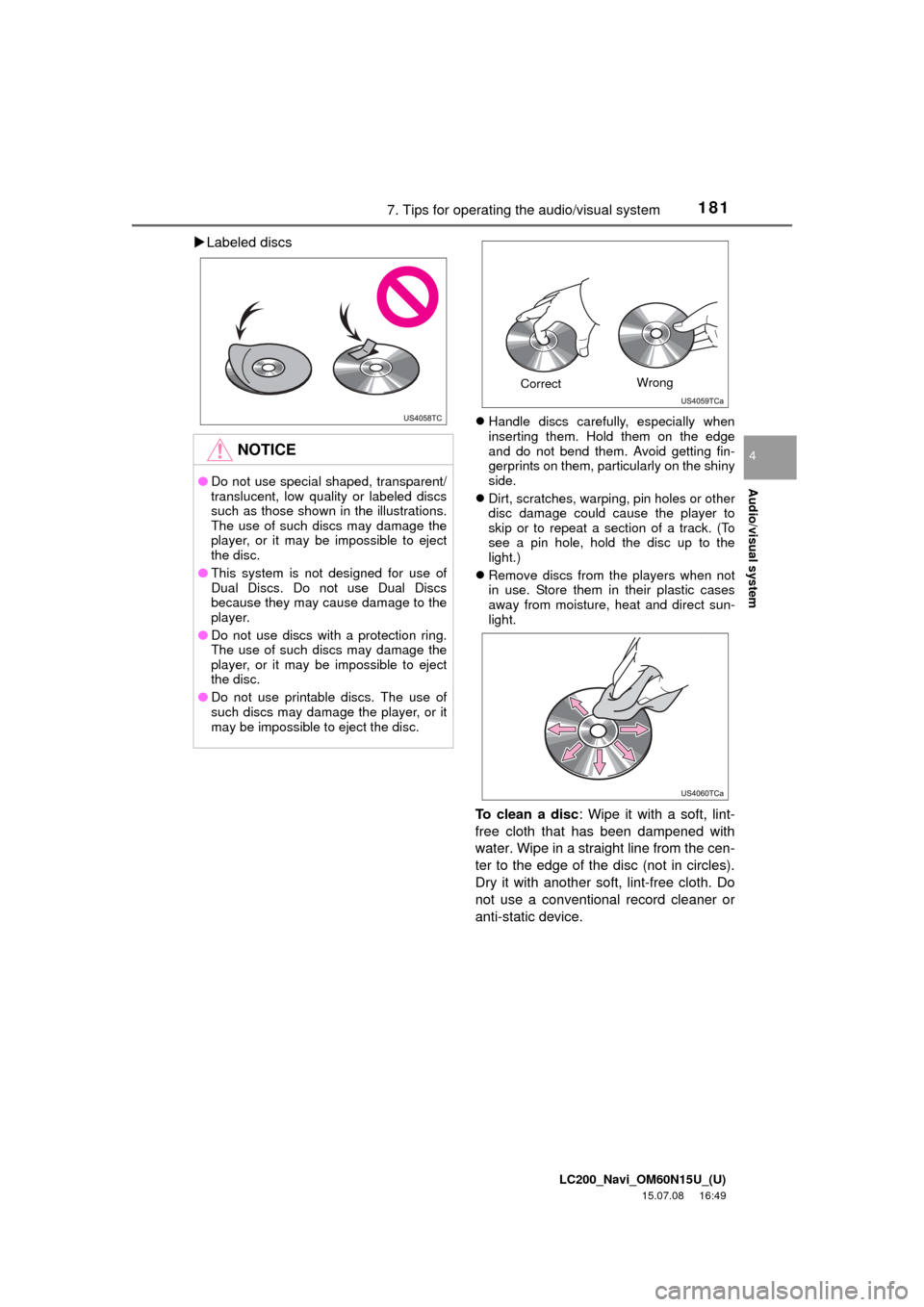
LC200_Navi_OM60N15U_(U)
15.07.08 16:49
Audio/visual system
4
1817. Tips for operating the audio/visual system
Labeled discs
Handle discs carefully, especially when
inserting them. Hold them on the edge
and do not bend them. Avoid getting fin-
gerprints on them, particularly on the shiny
side.
Dirt, scratches, warping, pin holes or other
disc damage could cause the player to
skip or to repeat a section of a track. (To
see a pin hole, hold the disc up to the
light.)
Remove discs from the players when not
in use. Store them in their plastic cases
away from moisture, heat and direct sun-
light.
To clean a disc: Wipe it with a soft, lint-
free cloth that has been dampened with
water. Wipe in a straight line from the cen-
ter to the edge of the disc (not in circles).
Dry it with another soft, lint-free cloth. Do
not use a conventional record cleaner or
anti-static device.
NOTICE
●Do not use special shaped, transparent/
translucent, low quality or labeled discs
such as those shown in the illustrations.
The use of such discs may damage the
player, or it may be impossible to eject
the disc.
●This system is not designed for use of
Dual Discs. Do not use Dual Discs
because they may cause damage to the
player.
●Do not use discs with a protection ring.
The use of such discs may damage the
player, or it may be impossible to eject
the disc.
●Do not use printable discs. The use of
such discs may damage the player, or it
may be impossible to eject the disc.
CorrectWrong
Page 182 of 275
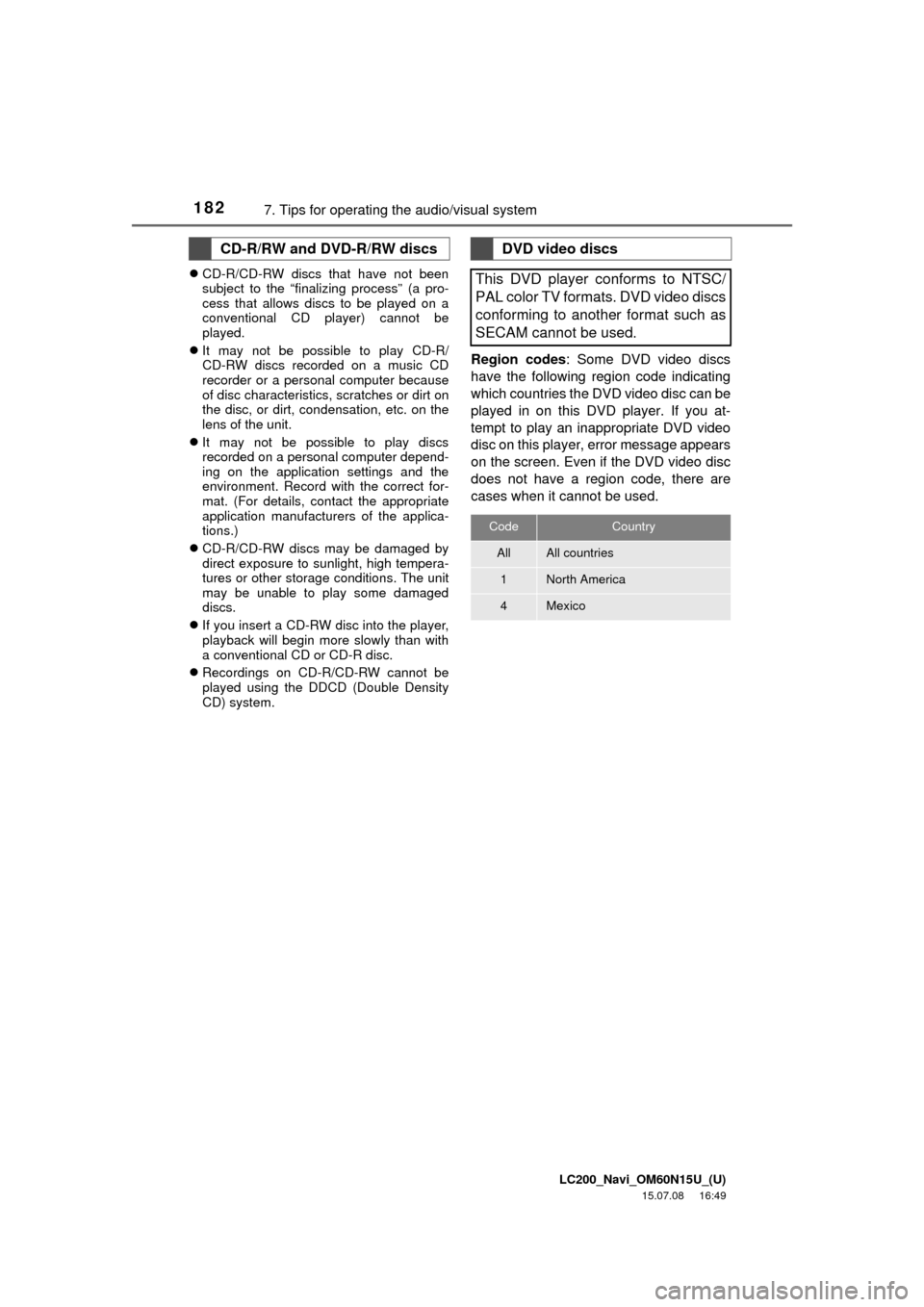
LC200_Navi_OM60N15U_(U)
15.07.08 16:49
1827. Tips for operating the audio/visual system
CD-R/CD-RW discs that have not been
subject to the “finalizing process” (a pro-
cess that allows discs to be played on a
conventional CD player) cannot be
played.
It may not be possible to play CD-R/
CD-RW discs recorded on a music CD
recorder or a personal computer because
of disc characteristics, scratches or dirt on
the disc, or dirt, condensation, etc. on the
lens of the unit.
It may not be possible to play discs
recorded on a personal computer depend-
ing on the application settings and the
environment. Record with the correct for-
mat. (For details, contact the appropriate
application manufacturers of the applica-
tions.)
CD-R/CD-RW discs may be damaged by
direct exposure to sunlight, high tempera-
tures or other storage conditions. The unit
may be unable to play some damaged
discs.
If you insert a CD-RW disc into the player,
playback will begin more slowly than with
a conventional CD or CD-R disc.
Recordings on CD-R/CD-RW cannot be
played using the DDCD (Double Density
CD) system.
Region codes: Some DVD video discs
have the following region code indicating
which countries the DVD video disc can be
played in on this DVD player. If you at-
tempt to play an inappropriate DVD video
disc on this player, error message appears
on the screen. Even if the DVD video disc
does not have a region code, there are
cases when it cannot be used.
CD-R/RW and DVD-R/RW discsDVD video discs
This DVD player conforms to NTSC/
PAL color TV formats. DVD video discs
conforming to another format such as
SECAM cannot be used.
CodeCountry
AllAll countries
1North America
4Mexico
Page 184 of 275
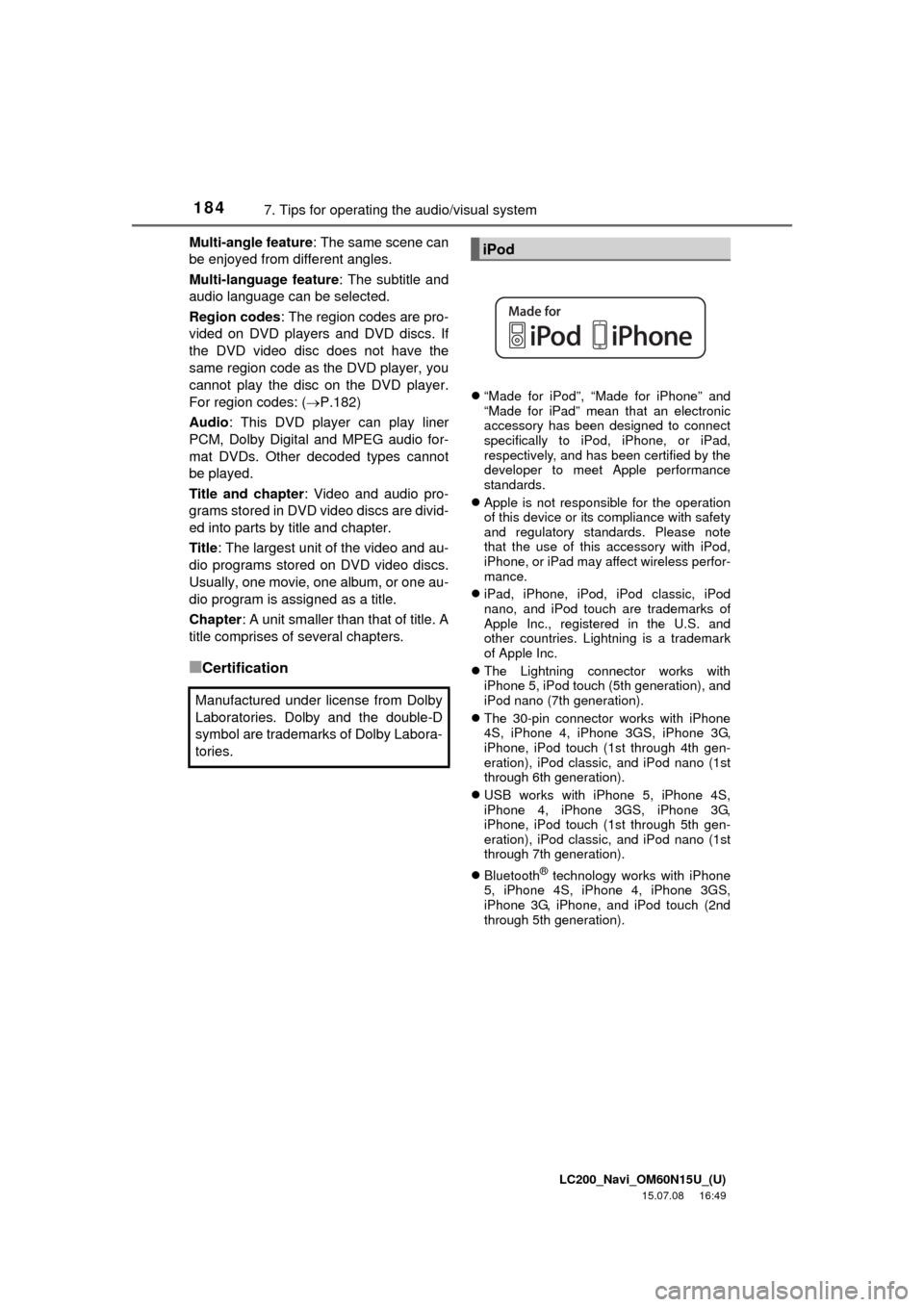
LC200_Navi_OM60N15U_(U)
15.07.08 16:49
1847. Tips for operating the audio/visual system
Multi-angle feature: The same scene can
be enjoyed from different angles.
Multi-language feature: The subtitle and
audio language can be selected.
Region codes: The region codes are pro-
vided on DVD players and DVD discs. If
the DVD video disc does not have the
same region code as the DVD player, you
cannot play the disc on the DVD player.
For region codes: (P.182)
Audio: This DVD player can play liner
PCM, Dolby Digital and MPEG audio for-
mat DVDs. Other decoded types cannot
be played.
Title and chapter: Video and audio pro-
grams stored in DVD video discs are divid-
ed into parts by title and chapter.
Title: The largest unit of the video and au-
dio programs stored on DVD video discs.
Usually, one movie, one album, or one au-
dio program is assigned as a title.
Chapter: A unit smaller than that of title. A
title comprises of several chapters.
■Certification
“Made for iPod”, “Made for iPhone” and
“Made for iPad” mean that an electronic
accessory has been designed to connect
specifically to iPod, iPhone, or iPad,
respectively, and has been certified by the
developer to meet Apple performance
standards.
Apple is not responsible for the operation
of this device or its compliance with safety
and regulatory standards. Please note
that the use of this accessory with iPod,
iPhone, or iPad may affect wireless perfor-
mance.
iPad, iPhone, iPod, iPod classic, iPod
nano, and iPod touch are trademarks of
Apple Inc., registered in the U.S. and
other countries. Lightning is a trademark
of Apple Inc.
The Lightning connector works with
iPhone 5, iPod touch (5th generation), and
iPod nano (7th generation).
The 30-pin connector works with iPhone
4S, iPhone 4, iPhone 3GS, iPhone 3G,
iPhone, iPod touch (1st through 4th gen-
eration), iPod classic, and iPod nano (1st
through 6th generation).
USB works with iPhone 5, iPhone 4S,
iPhone 4, iPhone 3GS, iPhone 3G,
iPhone, iPod touch (1st through 5th gen-
eration), iPod classic, and iPod nano (1st
through 7th generation).
Bluetooth
® technology works with iPhone
5, iPhone 4S, iPhone 4, iPhone 3GS,
iPhone 3G, iPhone, and iPod touch (2nd
through 5th generation).
Manufactured under license from Dolby
Laboratories. Dolby and the double-D
symbol are trademarks of Dolby Labora-
tories.
iPod
Page 187 of 275

LC200_Navi_OM60N15U_(U)
15.07.08 16:49
Audio/visual system
4
1877. Tips for operating the audio/visual system
M3u playlists are not compatible with the
audio player.
MP3i (MP3 interactive) and MP3PRO for-
mats are not compatible with the audio
player.
The player is compatible with VBR (Vari-
able Bit Rate).
When playing back files recorded as VBR
(Variable Bit Rate) files, the play time will
not be correctly displayed if the fast for-
ward or reverse operations are used.
It is not possible to check folders that do
not include MP3/WMA/AAC files.
MP3/WMA/AAC files in folders up to 8 lev-
els deep can be played. However, the
start of playback may be delayed when
using discs containing numerous levels of
folders. For this reason, we recommend
creating discs with no more than 2 levels
of folders.The play order of the compact disc with
the structure shown above is as follows:
The order changes depending on the per-
sonal computer and MP3/WMA/AAC
encoding software you use.
001.mp3
002.wma
Folder 1
003.mp3
Folder 2
004.mp3
005.wma
Folder 3
006.m4a
001.mp3 002.wma . . . 006.m4a
Page 190 of 275
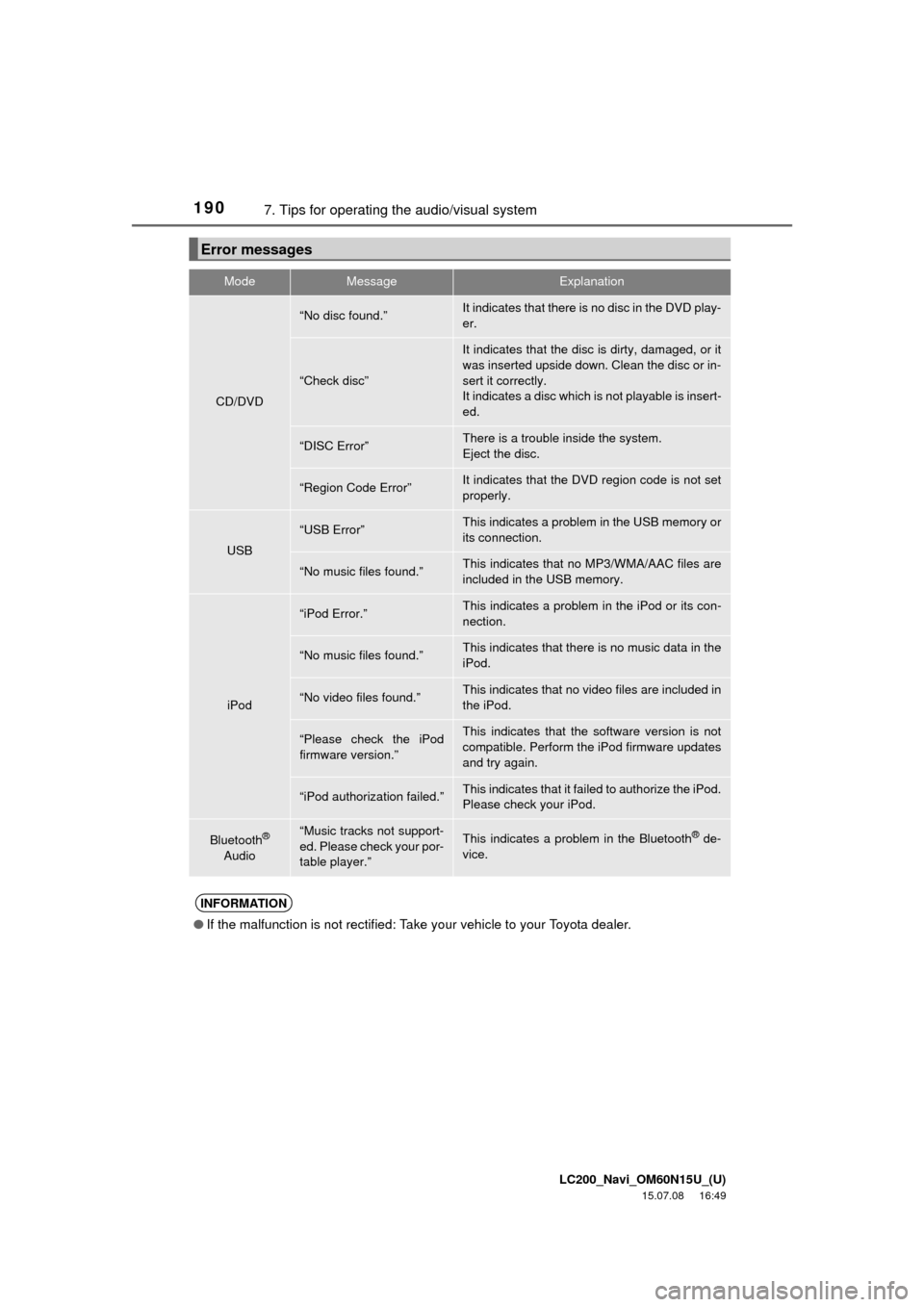
LC200_Navi_OM60N15U_(U)
15.07.08 16:49
1907. Tips for operating the audio/visual system
Error messages
ModeMessageExplanation
CD/DVD
“No disc found.”It indicates that there is no disc in the DVD play-
er.
“Check disc”
It indicates that the disc is dirty, damaged, or it
was inserted upside down. Clean the disc or in-
sert it correctly.
It indicates a disc which is not playable is insert-
ed.
“DISC Error”There is a trouble inside the system.
Eject the disc.
“Region Code Error”It indicates that the DVD region code is not set
properly.
USB
“USB Error”This indicates a problem in the USB memory or
its connection.
“No music files found.”This indicates that no MP3/WMA/AAC files are
included in the USB memory.
iPod
“iPod Error.”This indicates a problem in the iPod or its con-
nection.
“No music files found.”This indicates that there is no music data in the
iPod.
“No video files found.”This indicates that no video files are included in
the iPod.
“Please check the iPod
firmware version.”This indicates that the software version is not
compatible. Perform the iPod firmware updates
and try again.
“iPod authorization failed.”This indicates that it failed to authorize the iPod.
Please check your iPod.
Bluetooth®
Audio“Music tracks not support-
ed. Please check your por-
table player.”This indicates a problem in the Bluetooth® de-
vice.
INFORMATION
●If the malfunction is not rectified: Take your vehicle to your Toyota dealer.