TOYOTA LAND CRUISER 2016 J200 Owners Manual
Manufacturer: TOYOTA, Model Year: 2016, Model line: LAND CRUISER, Model: TOYOTA LAND CRUISER 2016 J200Pages: 608, PDF Size: 10.91 MB
Page 301 of 608
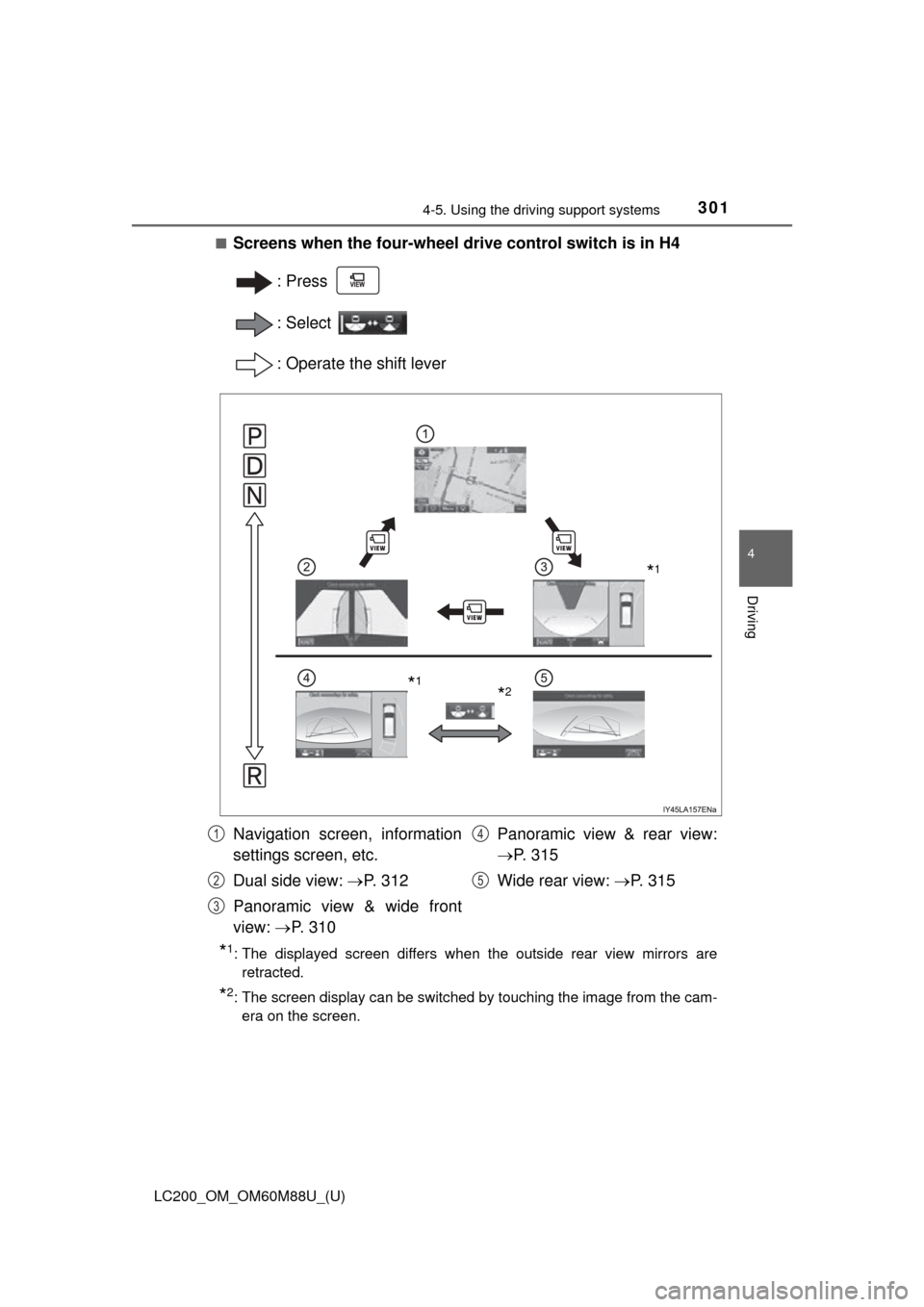
LC200_OM_OM60M88U_(U)
3014-5. Using the driving support systems
4
Driving
■Screens when the four-wheel drive control switch is in H4
:Press
: Select
: Operate the shift lever
*1: The displayed screen differs when the outside rear view mirrors areretracted.
*2: The screen display can be switched by touching the image from the cam-era on the screen.
*1
*2*1
Navigation screen, information
settings screen, etc.
Dual side view: P. 3 1 2
Panoramic view & wide front
view: P. 310 Panoramic view & rear view:
P. 3 1 5
Wide rear view: P. 3 1 51
2
3
4
5
Page 302 of 608
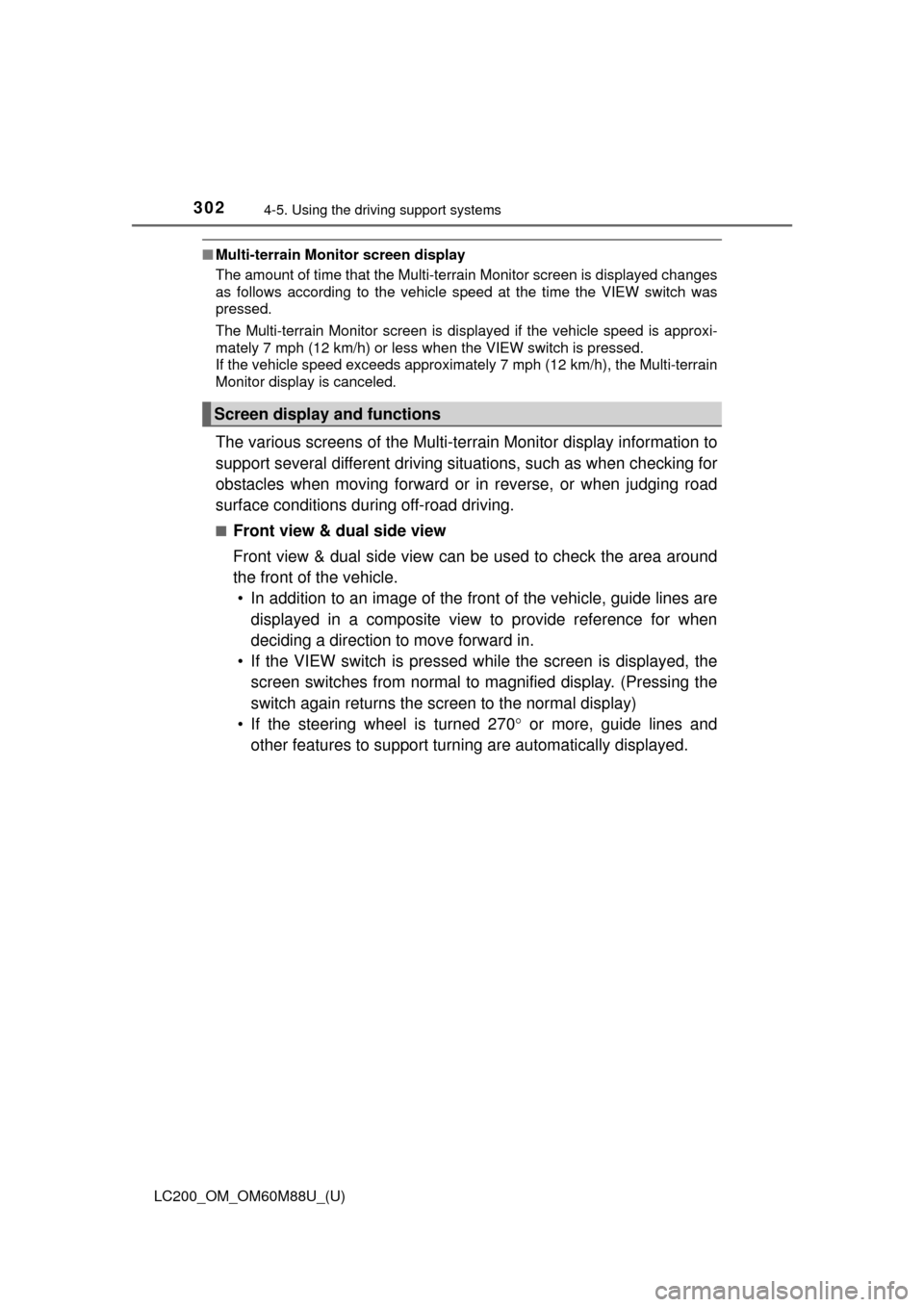
302
LC200_OM_OM60M88U_(U)
4-5. Using the driving support systems
■Multi-terrain Monitor screen display
The amount of time that the Multi-terrain Monitor screen is displayed changes
as follows according to the vehicle speed at the time the VIEW switch was
pressed.
The Multi-terrain Monitor screen is displayed if the vehicle speed is approxi-
mately 7 mph (12 km/h) or less when the VIEW switch is pressed.
If the vehicle speed exceeds approximately 7 mph (12 km/h), the Multi-terrain
Monitor display is canceled.
The various screens of the Multi-terrain Monitor display information to
support several different driving situations, such as when checking for
obstacles when moving forward or in reverse, or when judging road
surface conditions during off-road driving.
■Front view & dual side view
Front view & dual side view can be used to check the area around
the front of the vehicle.
• In addition to an image of the front of the vehicle, guide lines are
displayed in a composite view to provide reference for when
deciding a direction to move forward in.
• If the VIEW switch is pressed wh ile the screen is displayed, the
screen switches from normal to magnified display. (Pressing the
switch again returns the screen to the normal display)
• If the steering wheel is turned 270 or more, guide lines and
other features to support turning are automatically displayed.
Screen display and functions
Page 303 of 608
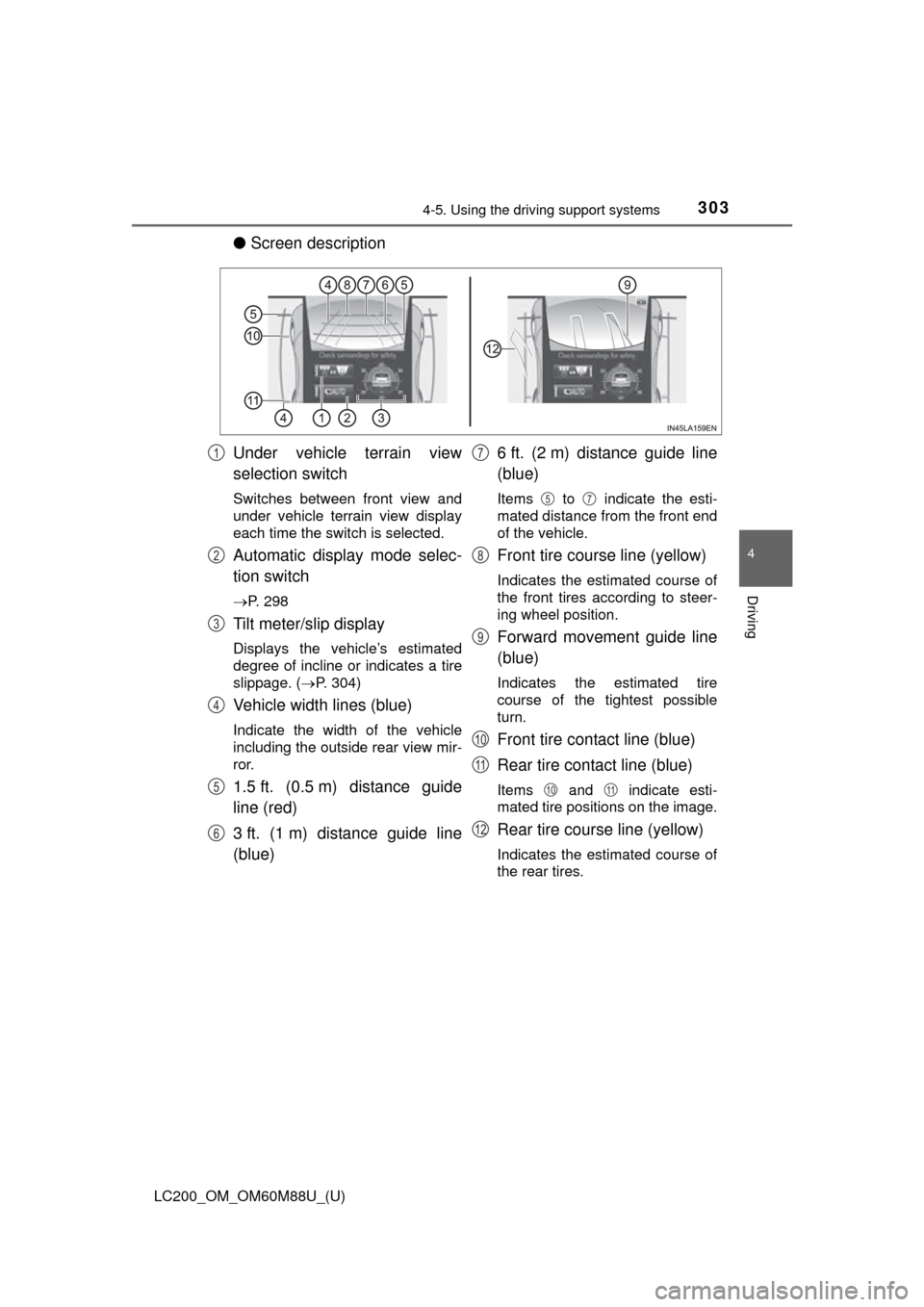
LC200_OM_OM60M88U_(U)
3034-5. Using the driving support systems
4
Driving
●Screen description
Under vehicle terrain view
selection switch
Switches between front view and
under vehicle terrain view display
each time the switch is selected.
Automatic display mode selec-
tion switch
P. 298
Tilt meter/slip display
Displays the vehicle’s estimated
degree of incline or indicates a tire
slippage. ( P. 304)
Vehicle width lines (blue)
Indicate the width of the vehicle
including the outside rear view mir-
ror.
1.5 ft. (0.5 m) distance guide
line (red)
3 ft. (1 m) distance guide line
(blue) 6 ft. (2 m) distance guide line
(blue)
Items to indicate the esti-
mated distance from the front end
of the vehicle.
Front tire course line (yellow)
Indicates the estimated course of
the front tires according to steer-
ing wheel position.
Forward movement guide line
(blue)
Indicates the estimated tire
course of the tightest possible
turn.
Front tire contact line (blue)
Rear tire contact line (blue)
Items and indicate esti-
mated tire positions on the image.
Rear tire course line (yellow)
Indicates the estimated course of
the rear tires.
1
2
3
4
5
6
7
57
8
9
10
11
1011
12
Page 304 of 608
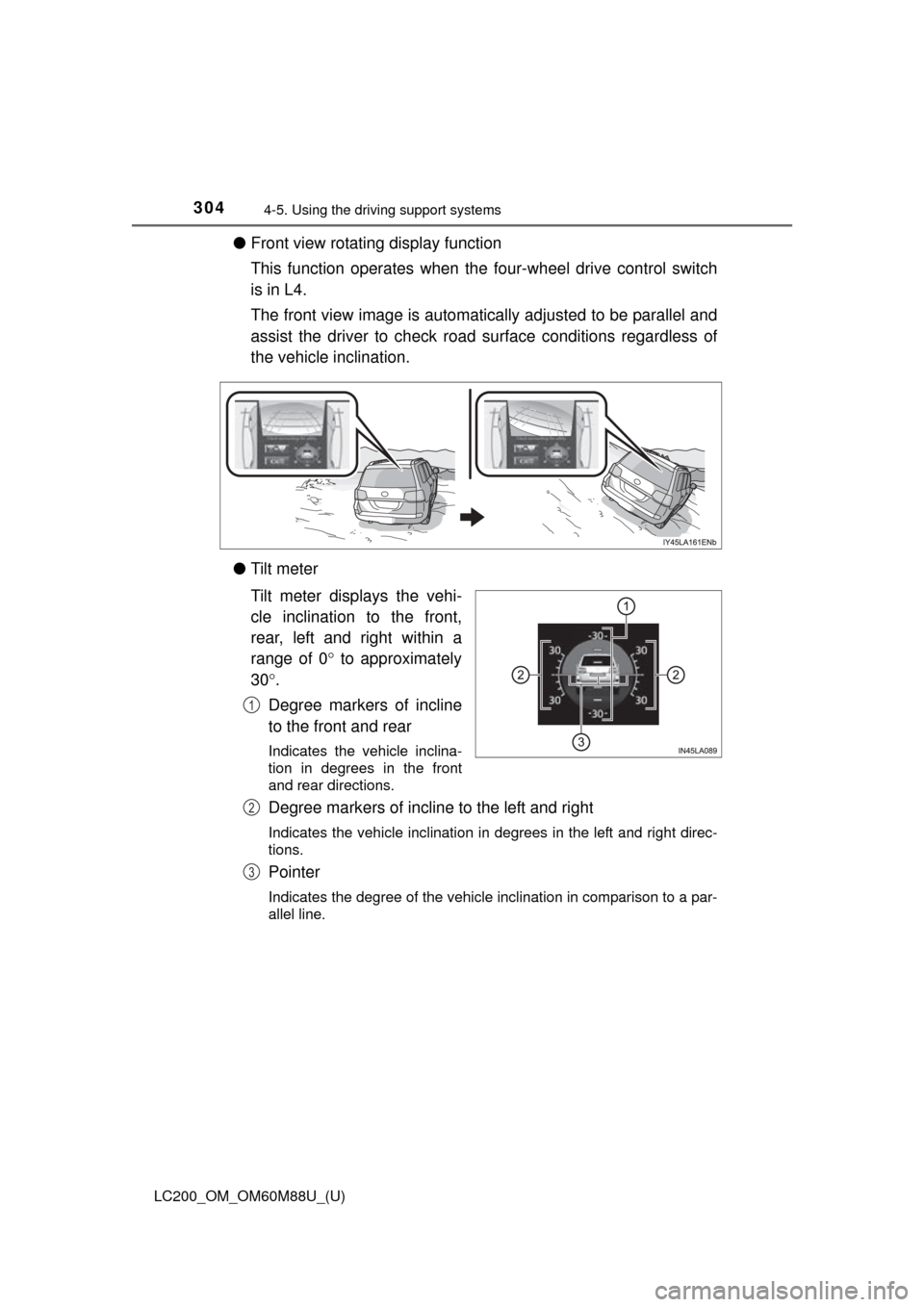
304
LC200_OM_OM60M88U_(U)
4-5. Using the driving support systems
●Front view rotating display function
This function operates when the four-wheel drive control switch
is in L4.
The front view image is automatically adjusted to be parallel and
assist the driver to check road surface conditions regardless of
the vehicle inclination.
● Tilt meter
Tilt meter displays the vehi-
cle inclination to the front,
rear, left and right within a
range of 0 to approximately
30.
Degree markers of incline
to the front and rear
Indicates the vehicle inclina-
tion in degrees in the front
and rear directions.
Degree markers of incline to the left and right
Indicates the vehicle inclination in degrees in the left and right direc-
tions.
Pointer
Indicates the degree of the vehicle inclination in comparison to a par-
allel line.
1
2
3
Page 305 of 608
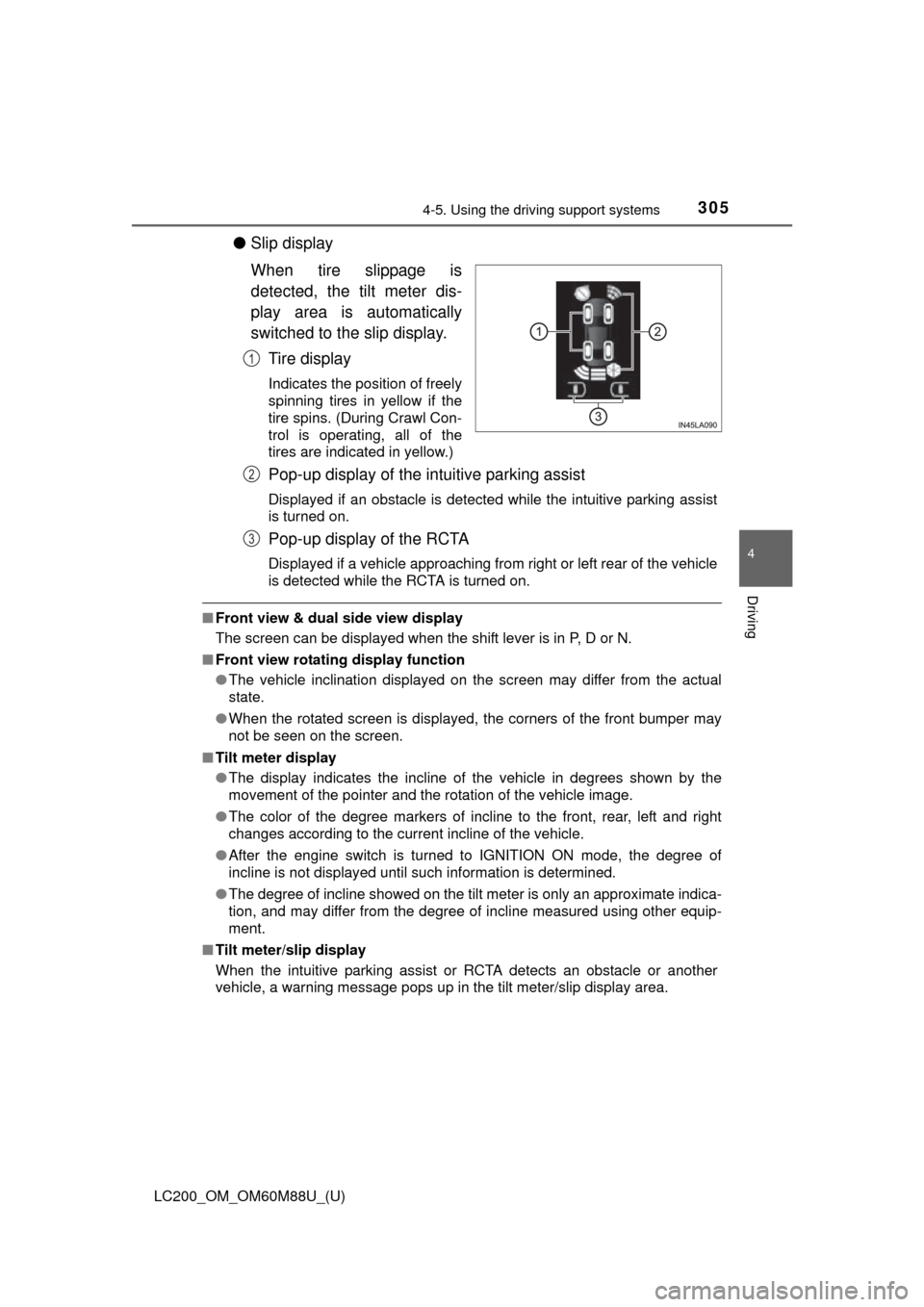
LC200_OM_OM60M88U_(U)
3054-5. Using the driving support systems
4
Driving
●Slip display
When tire slippage is
detected, the tilt meter dis-
play area is automatically
switched to the slip display.
Tire display
Indicates the position of freely
spinning tires in yellow if the
tire spins. (During Crawl Con-
trol is operating, all of the
tires are indicated in yellow.)
Pop-up display of the intuitive parking assist
Displayed if an obstacle is detected while the intuitive parking assist
is turned on.
Pop-up display of the RCTA
Displayed if a vehicle approaching from right or left rear of the vehicle
is detected while the RCTA is turned on.
■Front view & dual side view display
The screen can be displayed when the shift lever is in P, D or N.
■ Front view rotating display function
●The vehicle inclination displayed on the screen may differ from the actual
state.
● When the rotated screen is displayed, the corners of the front bumper may
not be seen on the screen.
■ Tilt meter display
●The display indicates the incline of the vehicle in degrees shown by the
movement of the pointer and the rotation of the vehicle image.
● The color of the degree markers of incline to the front, rear, left and right
changes according to the current incline of the vehicle.
● After the engine switch is turned to IGNITION ON mode, the degree of
incline is not displayed until such information is determined.
● The degree of incline showed on the tilt meter is only an approximate indica-
tion, and may differ from the degree of incline measured using other equip-
ment.
■ Tilt meter/slip display
When the intuitive parking assist or RCTA detects an obstacle or another
vehicle, a warning message pops up in the tilt meter/slip display area.
1
2
3
Page 306 of 608
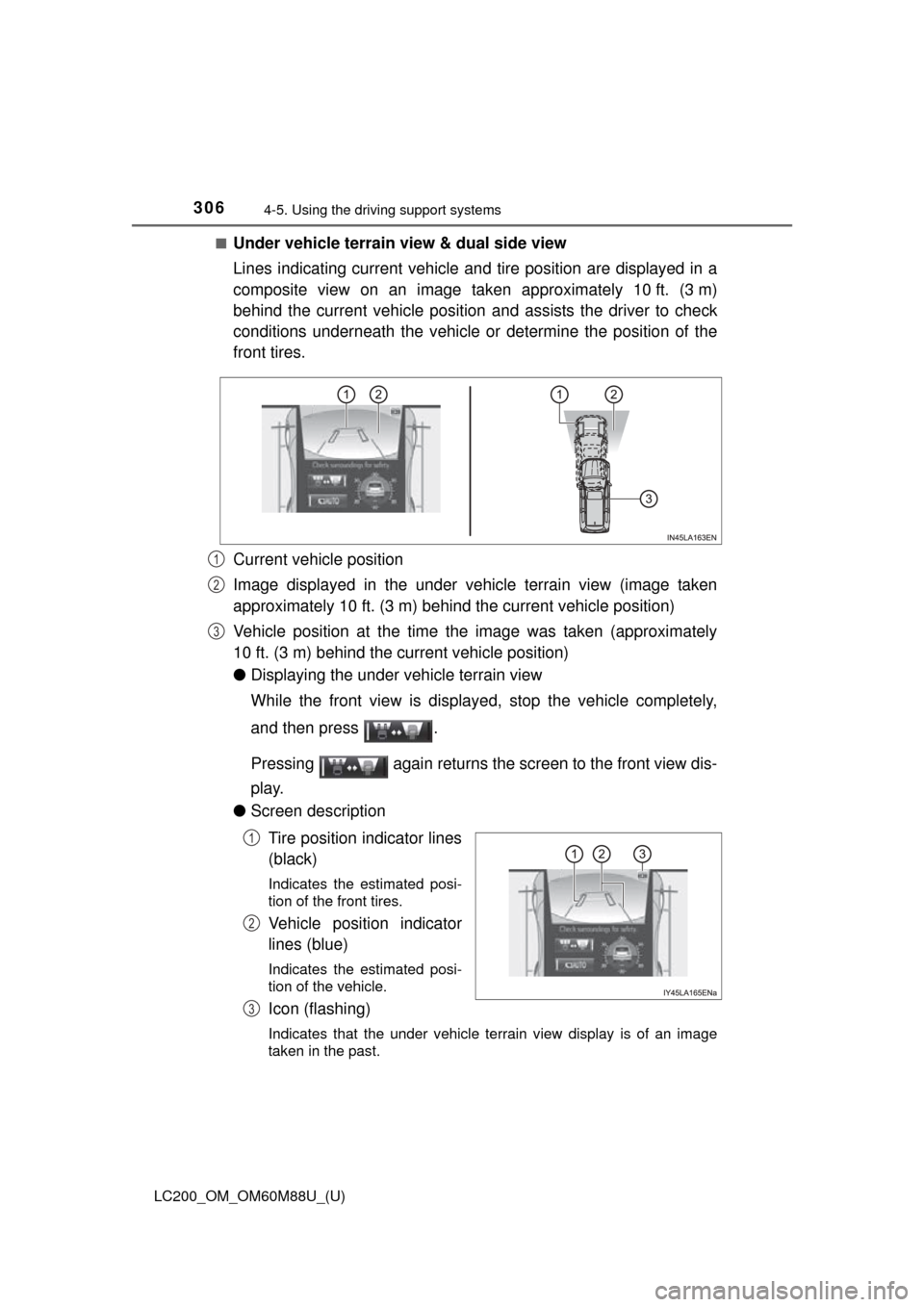
306
LC200_OM_OM60M88U_(U)
4-5. Using the driving support systems
■Under vehicle terrain view & dual side view
Lines indicating current vehicle and tire position are displayed in a
composite view on an image taken approximately 10 ft. (3 m)
behind the current vehicle position and assists the driver to check
conditions underneath t he vehicle or determine the position of the
front tires.
Current vehicle position
Image displayed in the under vehicle terrain view (image taken
approximately 10 ft. (3 m) behind the current vehicle position)
Vehicle position at the time the image was taken (approximately
10 ft. (3 m) behind the current vehicle position)
● Displaying the under vehicle terrain view
While the front view is displayed, stop the vehicle completely,
and then press .
Pressing again returns the screen to the front view dis-
play.
● Screen description
Tire position indicator lines
(black)
Indicates the estimated posi-
tion of the front tires.
Vehicle position indicator
lines (blue)
Indicates the estimated posi-
tion of the vehicle.
Icon (flashing)
Indicates that the under vehicle terrain view display is of an image
taken in the past.
1
2
3
1
2
3
Page 307 of 608
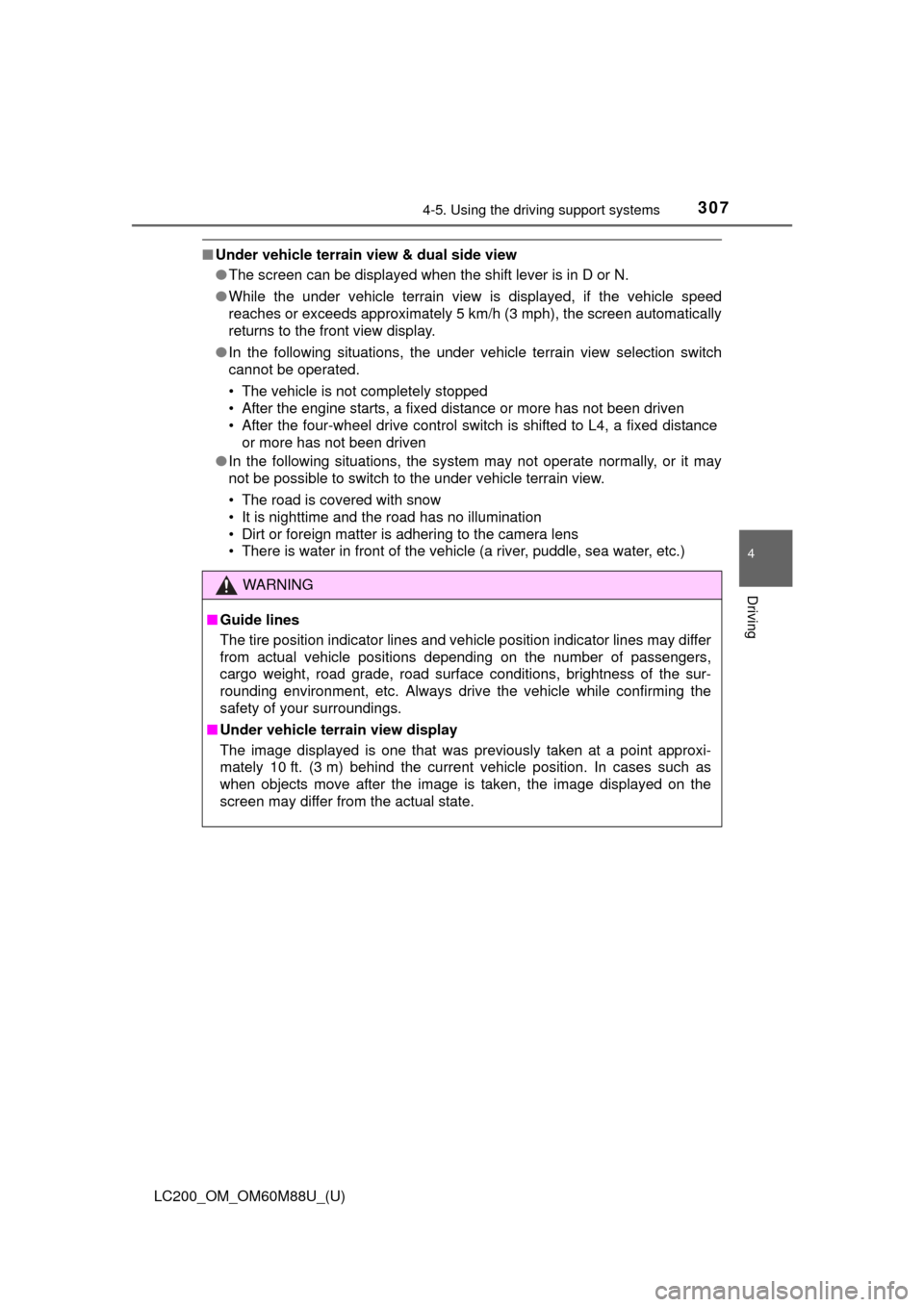
LC200_OM_OM60M88U_(U)
3074-5. Using the driving support systems
4
Driving
■Under vehicle terrain view & dual side view
●The screen can be displayed when the shift lever is in D or N.
● While the under vehicle terrain view is displayed, if the vehicle speed
reaches or exceeds approximately 5 km /h (3 mph), the screen automatically
returns to the front view display.
● In the following situations, the under vehicle terrain view selection switch
cannot be operated.
• The vehicle is not completely stopped
• After the engine starts, a fixed distance or more has not been driven
• After the four-wheel drive control switch is shifted to L4, a fixed distance
or more has not been driven
● In the following situations, the system may not operate normally, or it may
not be possible to switch to the under vehicle terrain view.
• The road is covered with snow
• It is nighttime and the road has no illumination
• Dirt or foreign matter is adhering to the camera lens
• There is water in front of the vehicle (a river, puddle, sea water, etc.)
WARNING
■ Guide lines
The tire position indicator lines and vehicle position indicator lines m\
ay differ
from actual vehicle positions depending on the number of passengers,
cargo weight, road grade, road surface conditions, brightness of the sur-
rounding environment, etc. Always drive the vehicle while confirming the
safety of your surroundings.
■ Under vehicle terrain view display
The image displayed is one that was previously taken at a point approxi-
mately 10 ft. (3 m) behind the current vehicle position. In cases such as
when objects move after the image is taken, the image displayed on the
screen may differ from the actual state.
Page 308 of 608
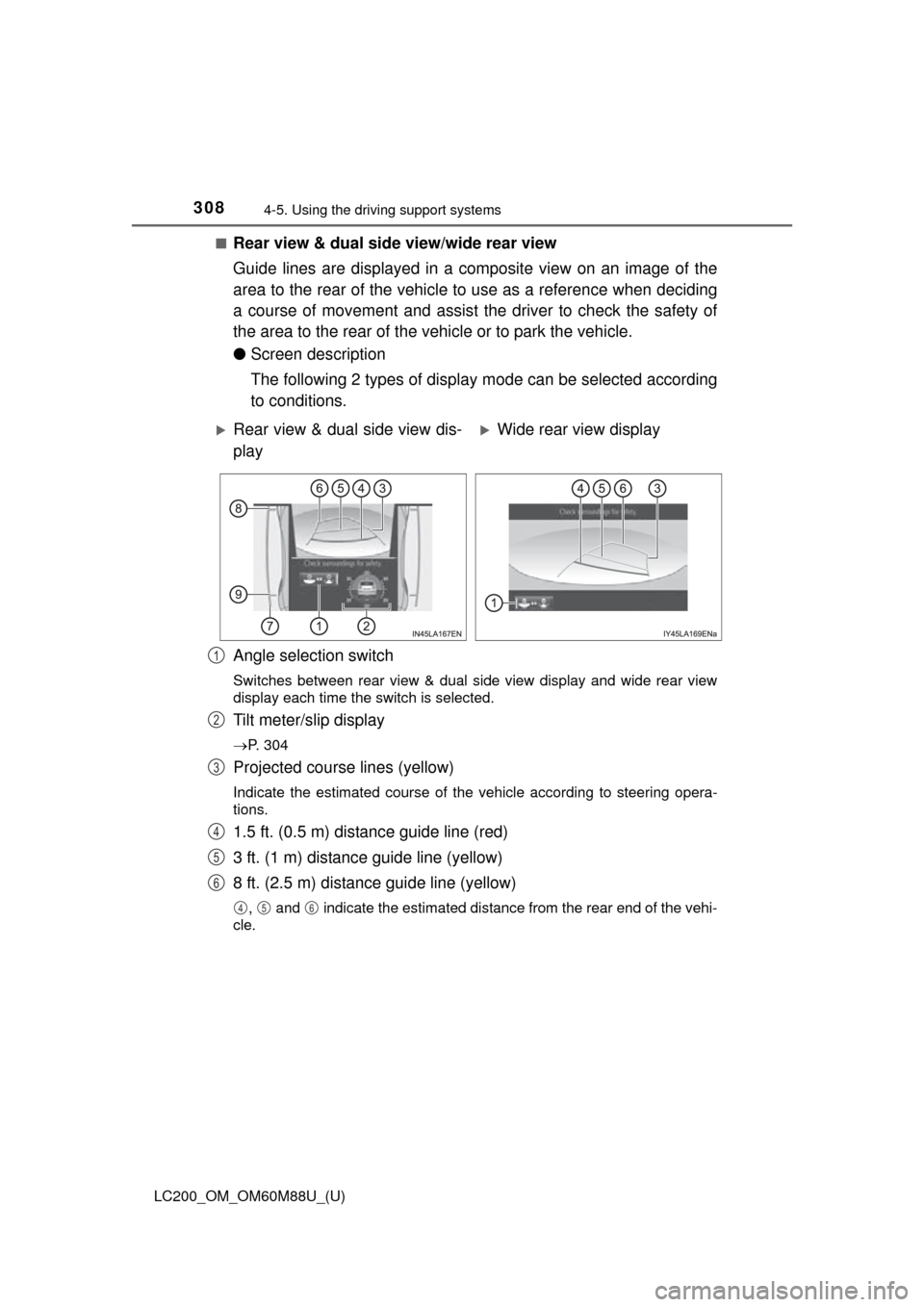
308
LC200_OM_OM60M88U_(U)
4-5. Using the driving support systems
■Rear view & dual side view/wide rear view
Guide lines are displayed in a composite view on an image of the
area to the rear of the vehicle to use as a reference when deciding
a course of movement and assist the driver to check the safety of
the area to the rear of the vehicle or to park the vehicle.
●Screen description
The following 2 types of display mode can be selected according
to conditions.
Angle selection switch
Switches between rear view & dual side view display and wide rear view
display each time the switch is selected.
Tilt meter/slip display
P. 304
Projected course lines (yellow)
Indicate the estimated course of the vehicle according to steering opera-
tions.
1.5 ft. (0.5 m) distance guide line (red)
3 ft. (1 m) distance guide line (yellow)
8 ft. (2.5 m) distance guide line (yellow)
, and indicate the estimated distance from the rear end of the vehi-
cle.
Rear view & dual side view dis-
playWide rear view display
1
2
3
4
5
6
456
Page 309 of 608
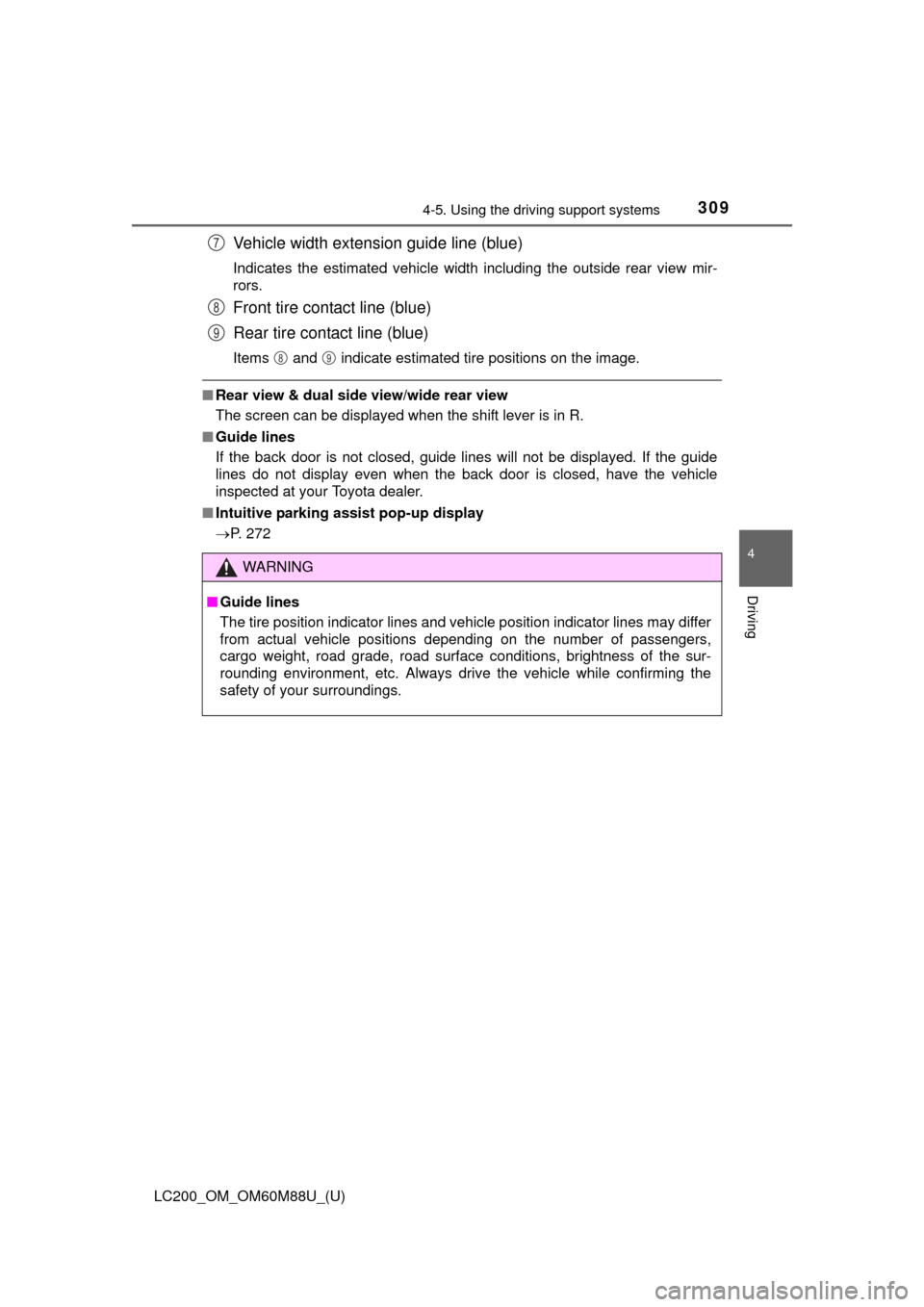
LC200_OM_OM60M88U_(U)
3094-5. Using the driving support systems
4
Driving
Vehicle width extension guide line (blue)
Indicates the estimated vehicle width including the outside rear view mir-
rors.
Front tire contact line (blue)
Rear tire contact line (blue)
Items and indicate estimated tire positions on the image.
■Rear view & dual side view/wide rear view
The screen can be displayed when the shift lever is in R.
■ Guide lines
If the back door is not closed, guide lines will not be displayed. If the guide
lines do not display even when the back door is closed, have the vehicle
inspected at your Toyota dealer.
■ Intuitive parking assist pop-up display
P. 272
WARNING
■Guide lines
The tire position indicator lines and vehicle position indicator lines m\
ay differ
from actual vehicle positions depending on the number of passengers,
cargo weight, road grade, road surface conditions, brightness of the sur-
rounding environment, etc. Always drive the vehicle while confirming the
safety of your surroundings.
7
8
9
89
Page 310 of 608
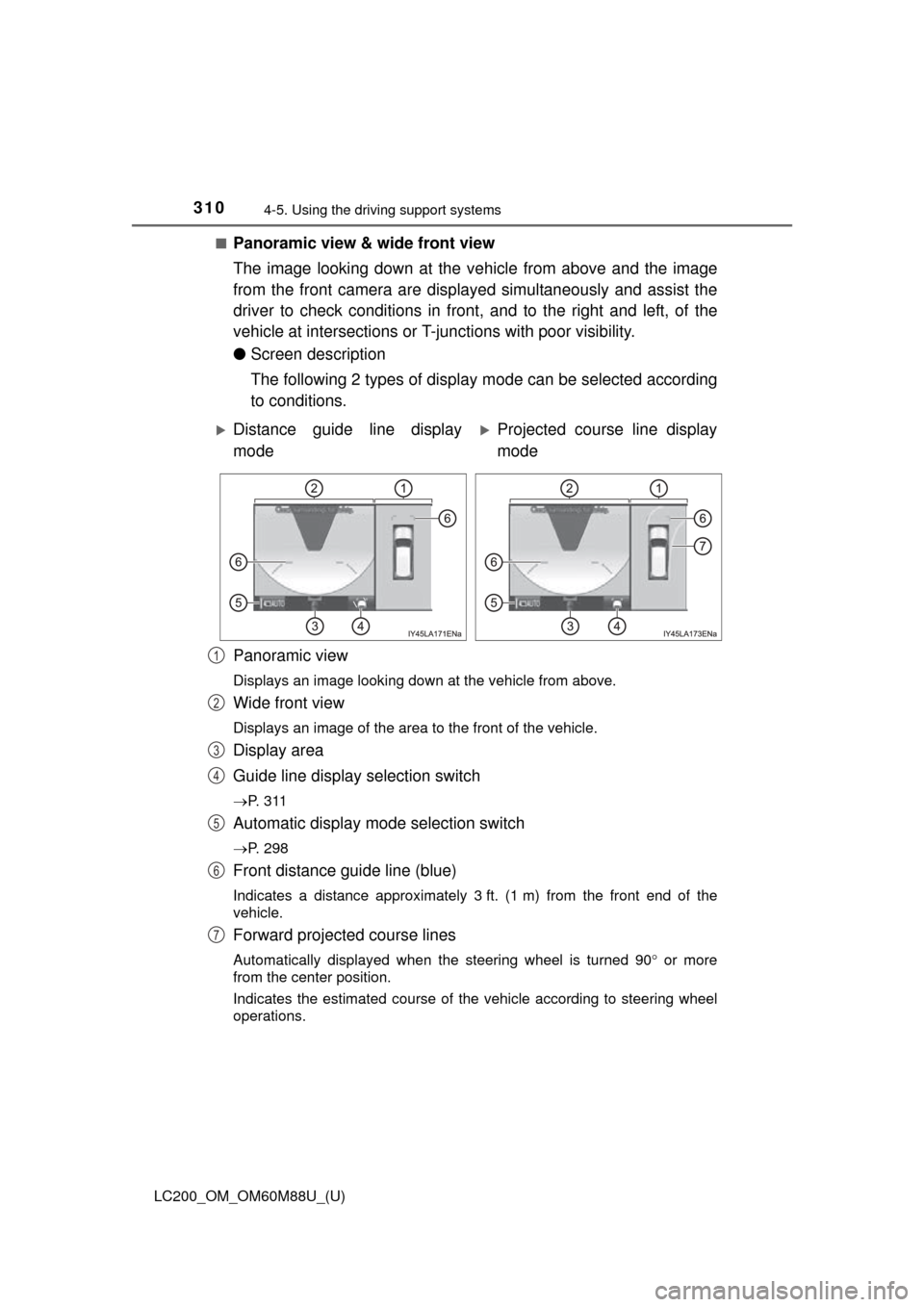
310
LC200_OM_OM60M88U_(U)
4-5. Using the driving support systems
■Panoramic view & wide front view
The image looking down at the ve hicle from above and the image
from the front camera are displayed simultaneously and assist the
driver to check conditions in front, and to the right and left, of the
vehicle at intersections or T- junctions with poor visibility.
● Screen description
The following 2 types of display mode can be selected according
to conditions.
Panoramic view
Displays an image looking down at the vehicle from above.
Wide front view
Displays an image of the area to the front of the vehicle.
Display area
Guide line display selection switch
P. 3 1 1
Automatic display mode selection switch
P. 298
Front distance guide line (blue)
Indicates a distance approximately 3 ft. (1 m) from the front end of the
vehicle.
Forward projected course lines
Automatically displayed when the steering wheel is turned 90 or more
from the center position.
Indicates the estimated course of the vehicle according to steering wheel
operations.
Distance guide line display
modeProjected course line display
mode
1
2
3
4
5
6
7