bluetooth TOYOTA LAND CRUISER 2020 Accessories, Audio & Navigation (in English)
[x] Cancel search | Manufacturer: TOYOTA, Model Year: 2020, Model line: LAND CRUISER, Model: TOYOTA LAND CRUISER 2020Pages: 277, PDF Size: 8.4 MB
Page 131 of 277
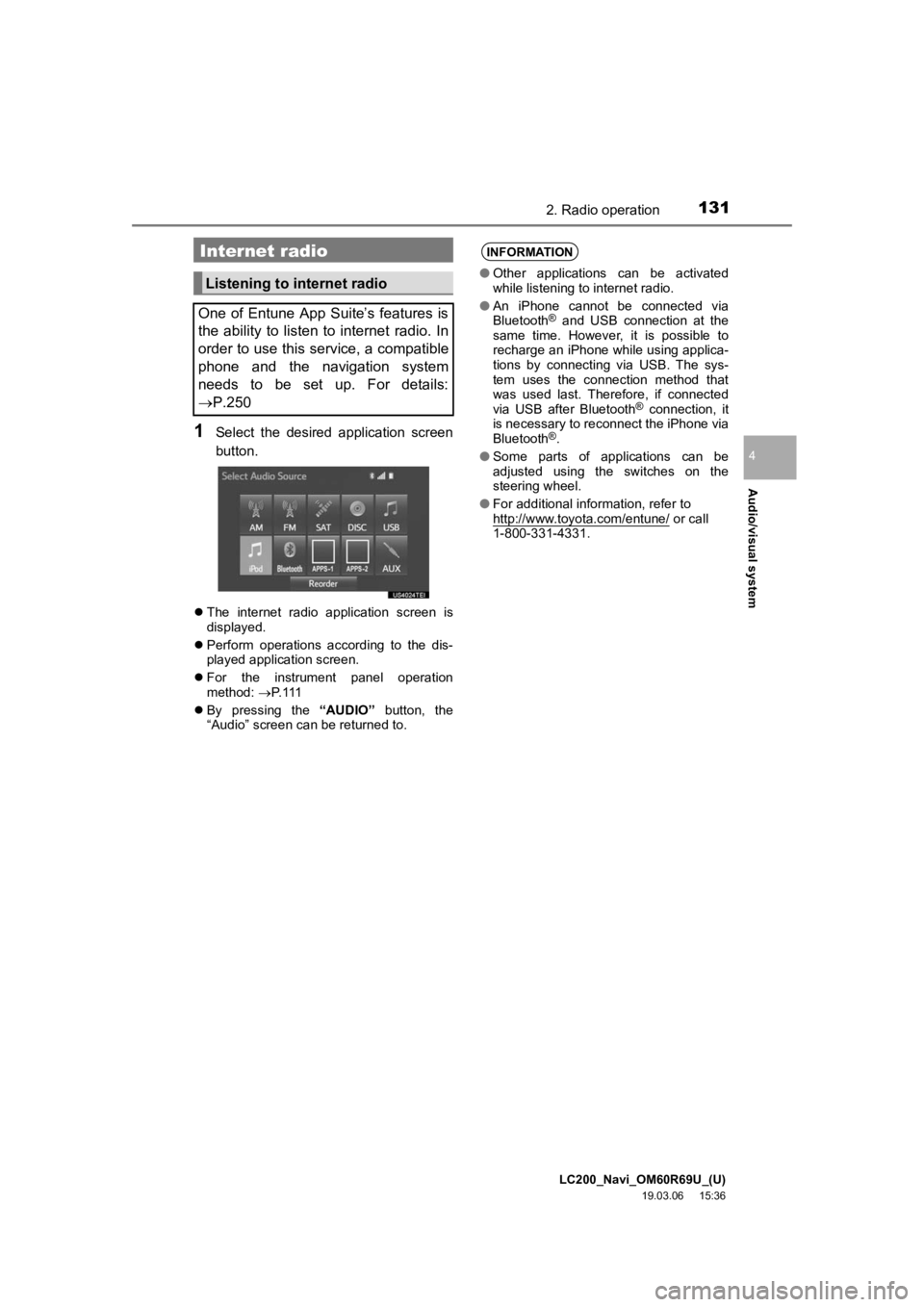
LC200_Navi_OM60R69U_(U)
19.03.06 15:36
Audio/visual system
4
1312. Radio operation
1Select the desired application screen
button.
The internet radio application screen is
displayed.
Perform operations according to the dis-
played application screen.
For the instrument panel operation
method: P. 1 1 1
By pressing the “AUDIO” button, the
“Audio” screen can be returned to.
Internet radio
Listening to internet radio
One of Entune App Suite’s features is
the ability to listen to internet radio. In
order to use this service, a compatible
phone and the navigation system
needs to be set up. For details:
P.250
INFORMATION
● Other applications can be activated
while listening to internet radio.
● An iPhone cannot be connected via
Bluetooth
® and USB connection at the
same time. However, it is possible to
recharge an iPhone while using applica-
tions by connecting via USB. The sys-
tem uses the connection method that
was used last. Therefore, if connected
via USB after Bluetooth
® connection, it
is necessary to reconnect the iPhone via
Bluetooth
®.
● Some parts of applications can be
adjusted using the switches on the
steering wheel.
● For additional information, refer to
http://www.toyota.com/entune/
or call
1-800-331-4331.
Page 143 of 277
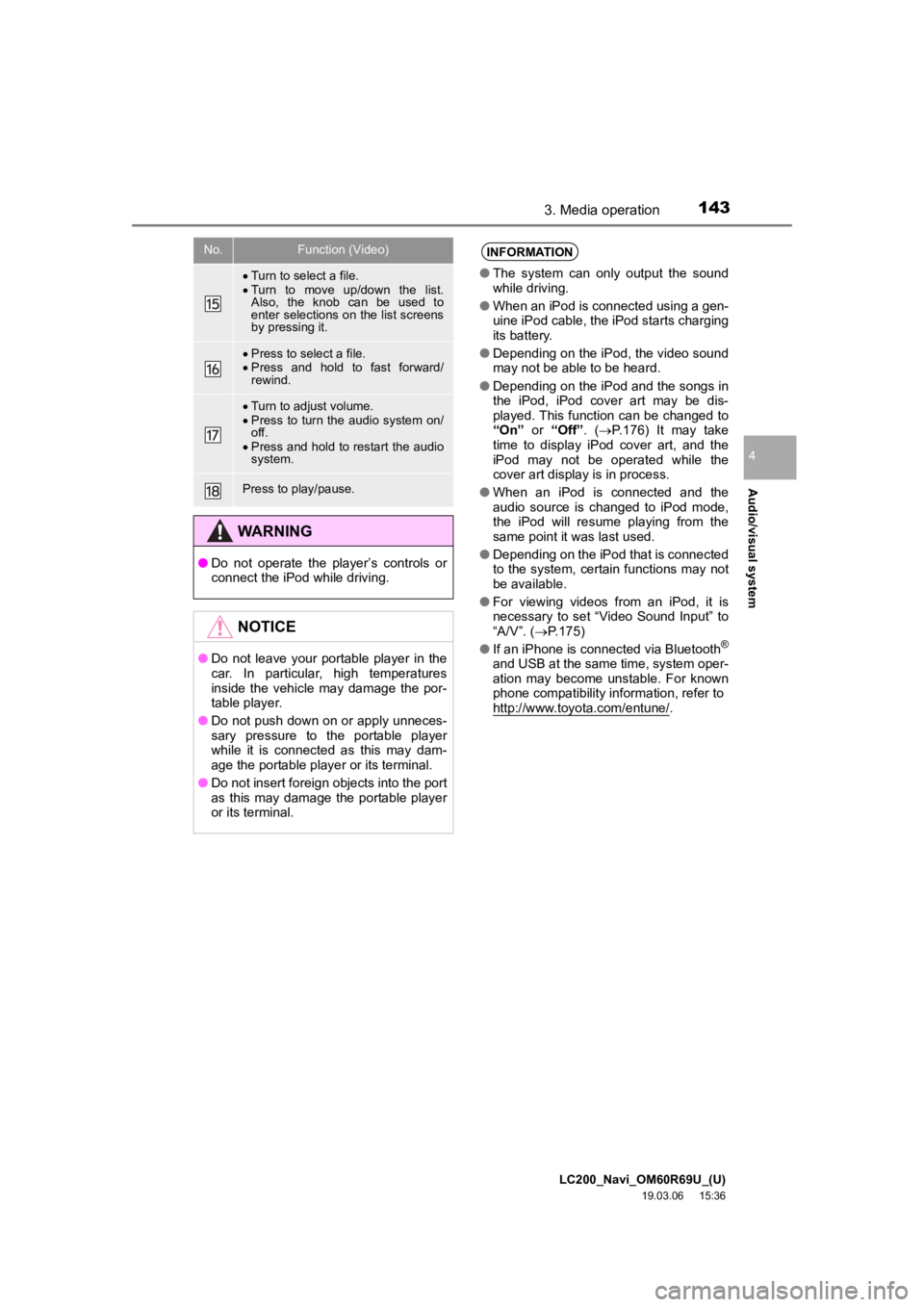
LC200_Navi_OM60R69U_(U)
19.03.06 15:36
Audio/visual system
4
1433. Media operation
Turn to select a file.
Turn to move up/down the list.
Also, the knob can be used to
enter selections on the list screens
by pressing it.
Press to select a file.
Press and hold to fast forward/
rewind.
Turn to adjust volume.
Press to turn the audio system on/
off.
Press and hold to restart the audio
system.
Press to play/pause.
WARNING
● Do not operate the player’s controls or
connect the iPod while driving.
NOTICE
●Do not leave your portable player in the
car. In particular, high temperatures
inside the vehicle may damage the por-
table player.
● Do not push down on or apply unneces-
sary pressure to the portable player
while it is connected as this may dam-
age the portable player or its terminal.
● Do not insert foreign objects into the port
as this may damage the portable player
or its terminal.
No.Function (Video)INFORMATION
●The system can only output the sound
while driving.
● When an iPod is connected using a gen-
uine iPod cable, the iPod starts charging
its battery.
● Depending on the iPod, the video sound
may not be able to be heard.
● Depending on the iPod and the songs in
the iPod, iPod cover art may be dis-
played. This function can be changed to
“On” or “Off” . (P.176) It may take
time to display iPod cover art, and the
iPod may not be operated while the
cover art display is in process.
● When an iPod is connected and the
audio source is changed to iPod mode,
the iPod will resume playing from the
same point it was last used.
● Depending on the iPod that is connected
to the system, certain functions may not
be available.
● For viewing videos from an iPod, it is
necessary to set “Video Sound Input” to
“A/V”. ( P.175)
● If an iPhone is connected via Bluetooth
®
and USB at the same time, system oper-
ation may become unstable. For known
phone compatibility information, refer to
http://www.toyota.com/entune/
.
Page 145 of 277
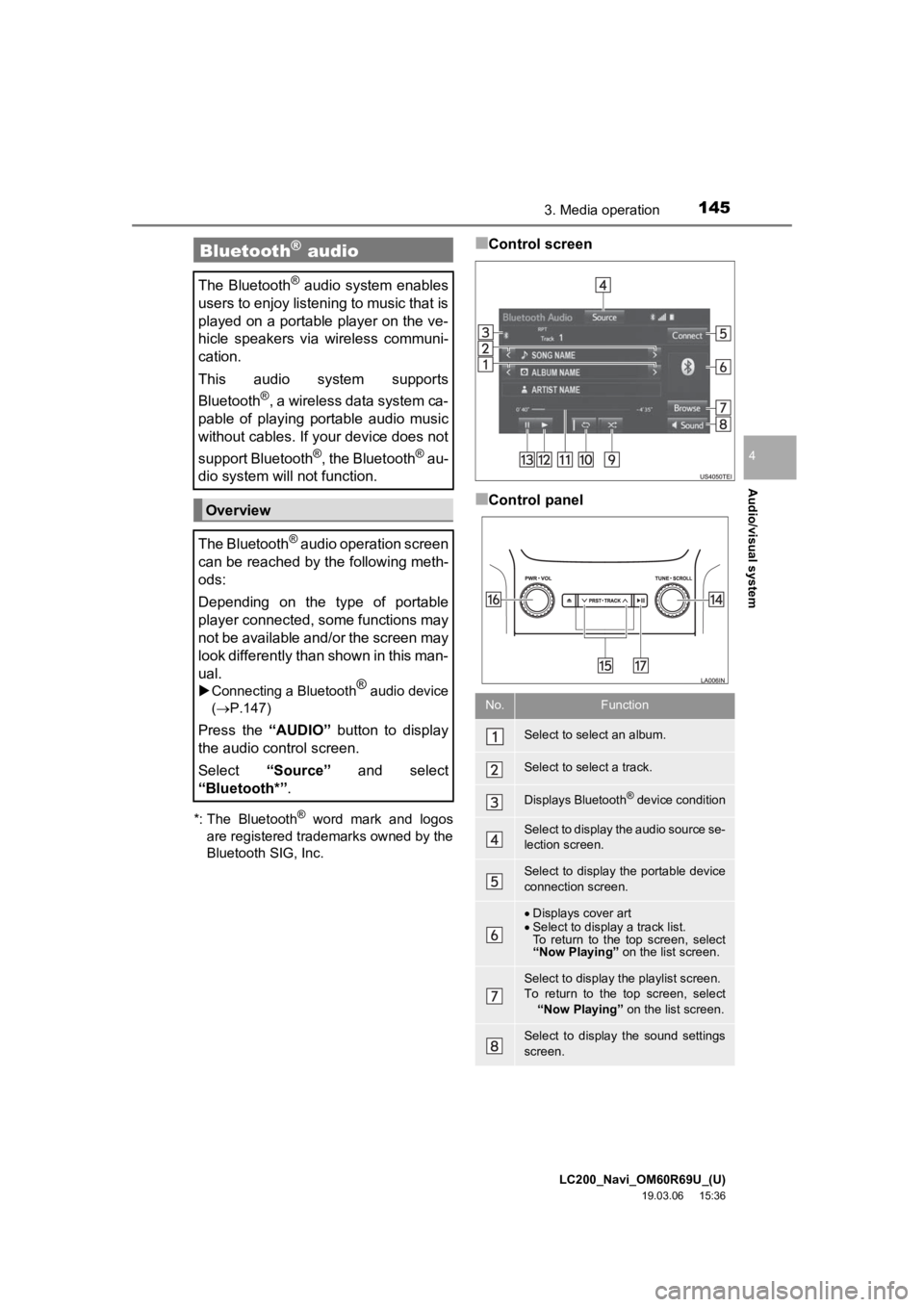
LC200_Navi_OM60R69U_(U)
19.03.06 15:36
Audio/visual system
4
1453. Media operation
*: The Bluetooth
® word mark and logos
are registered tra demarks owned by the
Bluetooth SIG, Inc.
■Control screen
■Control panel
Bluetooth® audio
The Bluetooth® audio system enables
users to enjoy listening to music that is
played on a portable player on the ve-
hicle speakers via wireless communi-
cation.
This audio system supports
Bluetooth
®, a wireless data system ca-
pable of playing portable audio music
without cables. If your device does not
support Bluetooth
®, the Bluetooth® au-
dio system will not function.
Overview
The Bluetooth
® audio operation screen
can be reached by the following meth-
ods:
Depending on the type of portable
player connected, some functions may
not be available and/or the screen may
look differently than shown in this man-
ual.
Connecting a Bluetooth® audio device
( P.147)
Press the “AUDIO” button to display
the audio control screen.
Select “Source” and select
“Bluetooth*” .
No.Function
Select to select an album.
Select to select a track.
Displays Bluetooth® device condition
Select to display the audio source se-
lection screen.
Select to display the portable device
connection screen.
Displays cover art
Select to display a track list.
To return to the top screen, select
“Now Playing” on the list screen.
Select to display th e playlist screen.
To return to the top screen, select “Now Playing” on the list screen.
Select to display the sound settings
screen.
Page 146 of 277

LC200_Navi_OM60R69U_(U)
19.03.06 15:36
1463. Media operation
Select to set random playback.
Select to set repeat playback.
Shows progress
Select to play.
Select to pause.
Turn to select a track.
Turn to move up/down the list.
Also, the knob can be used to
enter selections on the list screens
by pressing it.
Press to select a track.
Press and hold to fast forward/
rewind.
Turn to adjust volume.
Press to turn the audio system on/
off.
Press and hold to restart the audio
system.
Press to play/pause.
No.FunctionWARNING
● Do not operate the player’s controls or
connect to the Bluetooth® audio system
while driving.
● Your audio unit is fitted with Bluetooth
®
antennas. People with implantable car-
diac pacemakers, cardiac resynchroni-
zation therapy-pacemakers or
implantable cardioverter defibrillators
should maintain a reasonable distance
between themselves and the Bluetooth
®
antennas. The radio waves may affect
the operation of such devices.
● Before using Bluetooth
® devices, users
of any electrical medical device other
than implantable cardiac pacemakers,
cardiac resynchronization therapy-pace-
makers or implantable cardioverter
defibrillators should consult the manu-
facturer of the device for information
about its operation under the influence
of radio waves. Radio waves could have
unexpected effects on the operation of
such medical devices.
NOTICE
● Do not leave your portable player in the
vehicle. In particular, high temperatures
inside the vehicle may damage the por-
table player.
Page 147 of 277

LC200_Navi_OM60R69U_(U)
19.03.06 15:36
Audio/visual system
4
1473. Media operation
Registering an additional device
1Select “Connect” on the Bluetooth®
audio control screen.
2For more information: P.37
Selecting a registered device
1Select “Connect” on the Bluetooth®
audio control screen.
2For more information: P.38
1Select .
Each time is selected, the mode
changes as follows:
• track repeat
album repeat off
INFORMATION
● Depending on the Bluetooth® device
that is connected to the system, the
music may start playing when selecting
while it is paused. Conversely, the
music may pause when selecting
while it is playing.
● In the following conditions, the system
may not function:
• The Bluetooth
® device is turned off.
• The Bluetooth
® device is not con-
nected.
• The Bluetooth
® device has a low bat-
tery.
● It may take time to connect the phone
when Bluetooth
® audio is being played.
● For operating the portable player, see
the instruction manual that comes with
it.
● If the Bluetooth
® device is disconnected
due to poor reception from the
Bluetooth
® network when the engine
switch is in ACCESSORY or IGNITION
ON mode, the system automatically
reconnects the portable player.
● If the Bluetooth
® device is disconnected
on purpose, such as it was turned off,
this does not happen. Reconnect the
portable player manually.
● Bluetooth
® device information is regis-
tered when the Bluetooth® device is
connected to the Bluetooth® audio sys-
tem. When selling or disposing of the
vehicle, remove the Bluetooth
® audio
information from the system. ( P. 4 8 )
Connecting a Bluetooth® device
To use the Bluetooth
® audio system, it
is necessary to register a Bluetooth
®
device with the system.
Listening to Bluetooth® audio
Repeating
The track or album currently being lis-
tened to can be repeated.
INFORMATION
● Each time is selected, “RPT”/
“ALB.RPT” appears on the screen.
Page 167 of 277
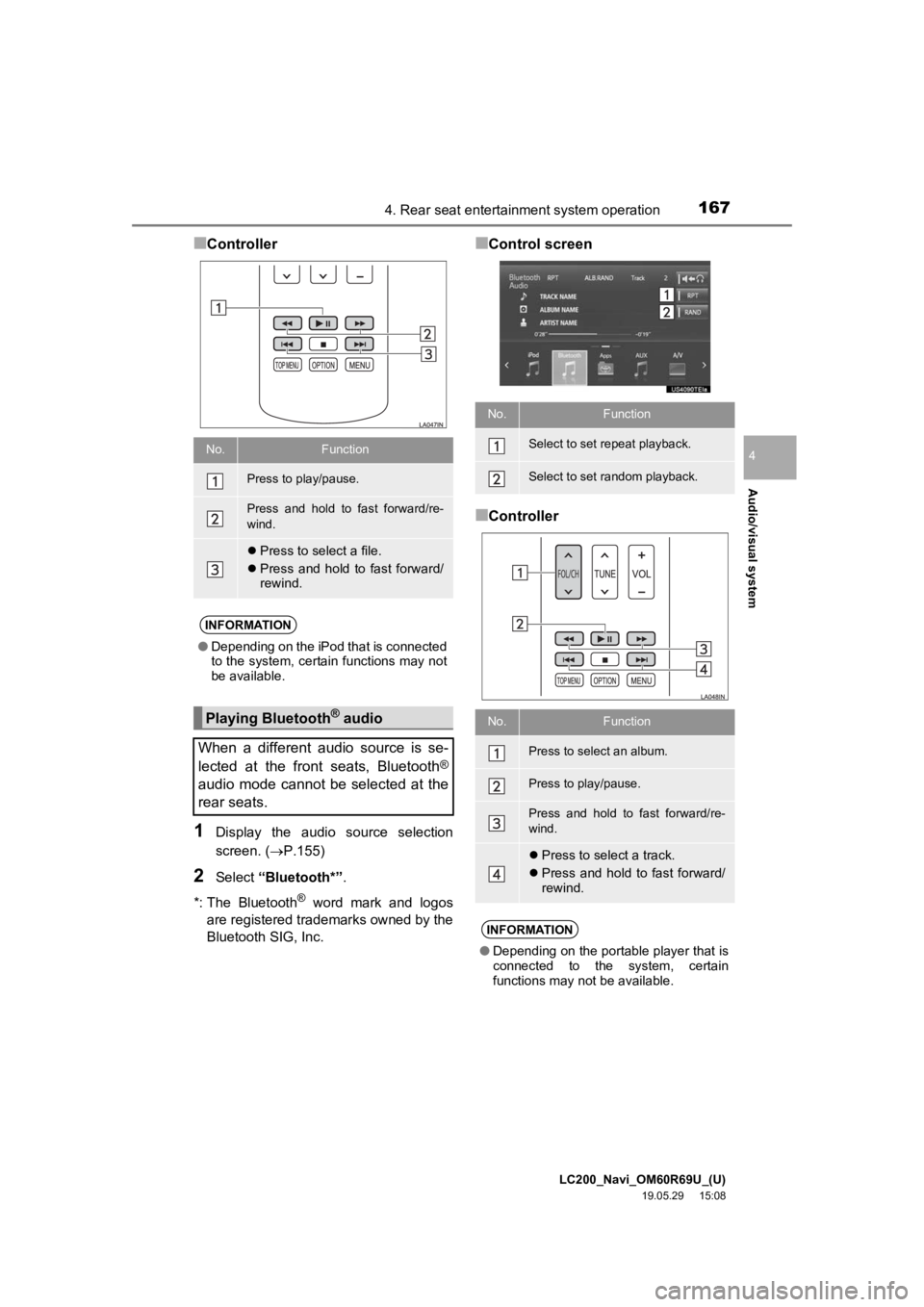
LC200_Navi_OM60R69U_(U)
19.05.29 15:08
Audio/visual system
4
1674. Rear seat entertainment system operation
■Controller
1Display the audio source selection
screen. (P.155)
2Select “Bluetooth*” .
*: The Bluetooth
® word mark and logos
are registered tra demarks owned by the
Bluetooth SIG, Inc.
■Control screen
■Controller
No.Function
Press to play/pause.
Press and hold to fast forward/re-
wind.
Press to select a file.
Press and hold to fast forward/
rewind.
INFORMATION
●Depending on the iPod that is connected
to the system, certain functions may not
be available.
Playing Bluetooth® audio
When a different audio source is se-
lected at the front seats, Bluetooth
®
audio mode cannot be selected at the
rear seats.
No.Function
Select to set repeat playback.
Select to set random playback.
No.Function
Press to select an album.
Press to play/pause.
Press and hold to fast forward/re-
wind.
Press to select a track.
Press and hold to fast forward/
rewind.
INFORMATION
●Depending on the portable player that is
connected to the system, certain
functions may not be available.
Page 191 of 277
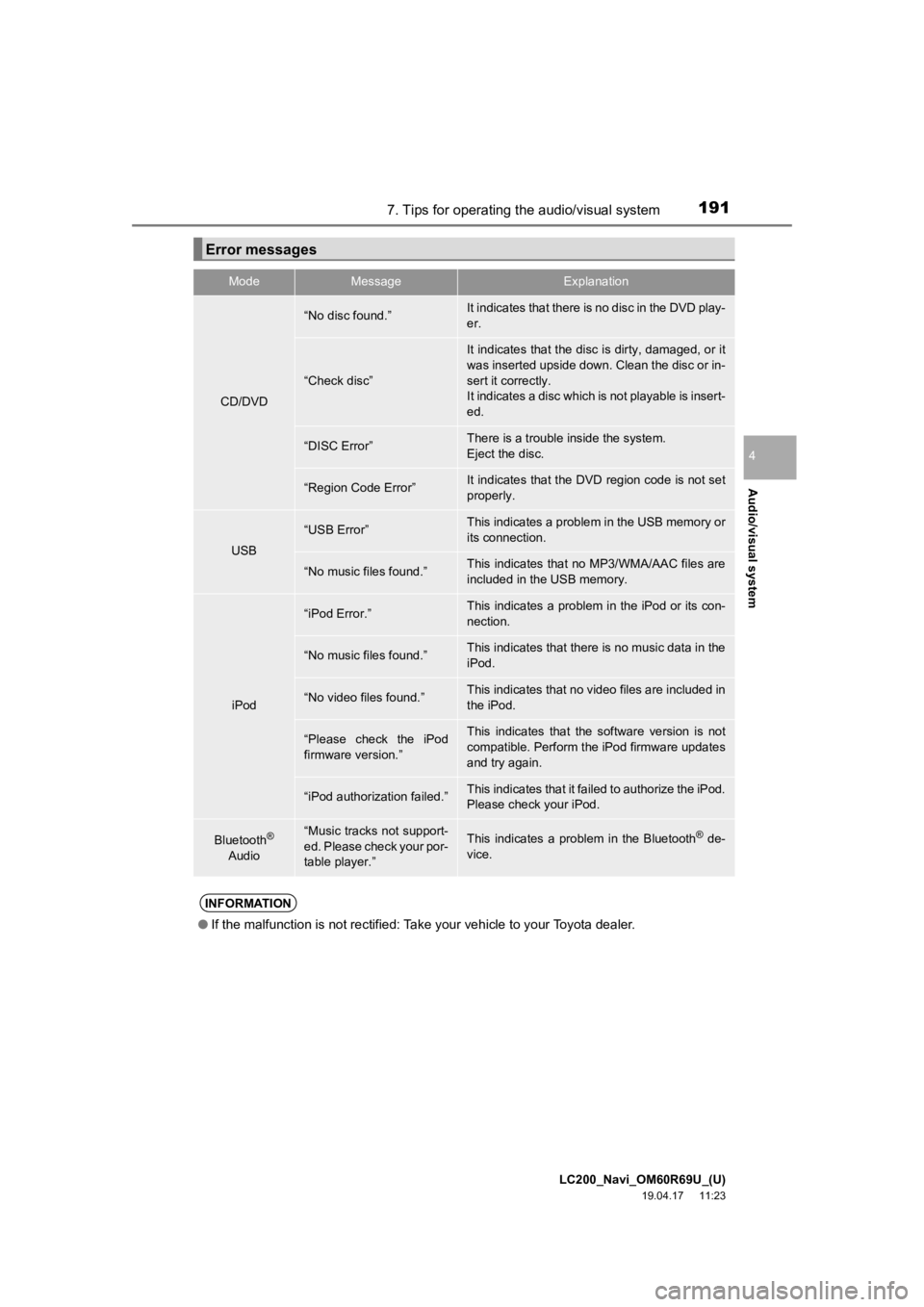
LC200_Navi_OM60R69U_(U)
19.04.17 11:23
Audio/visual system
4
1917. Tips for operating the audio/visual system
Error messages
ModeMessageExplanation
CD/DVD
“No disc found.”It indicates that there is no disc in the DVD play-
er.
“Check disc”
It indicates that the disc is dirty, damaged, or it
was inserted upside down. Clean the disc or in-
sert it correctly.
It indicates a disc which is not playable is insert-
ed.
“DISC Error”There is a trouble inside the system.
Eject the disc.
“Region Code Error”It indicates that the DVD region code is not set
properly.
USB
“USB Error”This indicates a problem in the USB memory or
its connection.
“No music files found.”This indicates that no MP3/WMA/AAC files are
included in the USB memory.
iPod
“iPod Error.”This indicates a problem in the iPod or its con-
nection.
“No music files found.”This indicates that there is no music data in the
iPod.
“No video files found.”This indicates that no video files are included in
the iPod.
“Please check the iPod
firmware version.”This indicates that the software version is not
compatible. Perform the iPod firmware updates
and try again.
“iPod authorization failed.”This indicates that it failed to authorize the iPod.
Please check your iPod.
Bluetooth®
Audio“Music tracks not support-
ed. Please check your por-
table player.”This indicates a problem in the Bluetooth® de-
vice.
INFORMATION
● If the malfunction is not rectified: Take your vehicle to your Toyota dealer.
Page 206 of 277
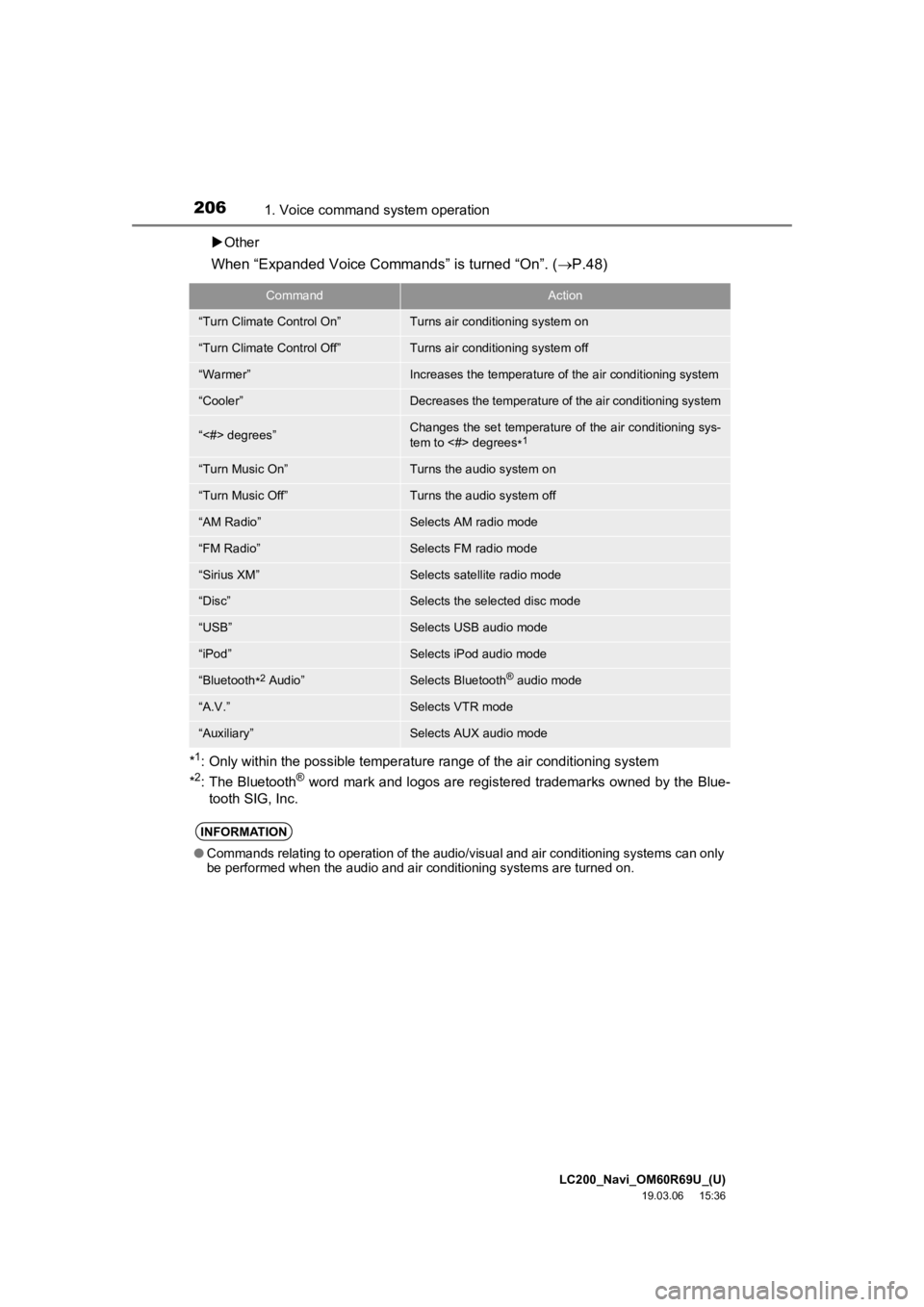
LC200_Navi_OM60R69U_(U)
19.03.06 15:36
2061. Voice command system operation
Other
When “Expanded Voice Commands” is turned “On”. ( P.48)
*1: Only within the possible temperature range of the air conditioning system
*2: The Bluetooth® word mark and logos are registered trademarks owned by the Blue-
tooth SIG, Inc.
CommandAction
“Turn Climate Control On”Turns air conditioning system on
“Turn Climate Control Off”Turns air conditioning system off
“Warmer”Increases the temperature of the air conditioning system
“Cooler”Decreases the temperature of the air conditioning system
“<#> degrees”Changes the set temperature of the air conditioning sys-
tem to <#> degrees *1
“Turn Music On”Turns the audio system on
“Turn Music Off”Turns the audio system off
“AM Radio”Selects AM radio mode
“FM Radio”Selects FM radio mode
“Sirius XM”Selects satellite radio mode
“Disc”Selects the selected disc mode
“USB”Selects USB audio mode
“iPod”Selects iPod audio mode
“Bluetooth*2 Audio”Selects Bluetooth® audio mode
“A.V.”Selects VTR mode
“Auxiliary”Selects AUX audio mode
INFORMATION
●Commands relating to operation of the audio/visual and air conditioning systems can only
be performed when the audio a nd air conditioning systems are tu rned on.
Page 207 of 277

LC200_Navi_OM60R69U_(U)
19.03.06 15:36
Voice command system
5
2072. Mobile assistant operation
1Press and hold this switch until you
hear the beeps.
2The Mobile Assistant can be used only
when the following screen is displayed.
To cancel the Mobile Assistant, select
“Cancel”, or press and hold the on
the steering wheel.
To restart the Mobile Assistant for addi-
tional commands, press the on the
steering wheel.
• Mobile Assistant can only be restarted
after the system responds to a voice
command. • After some phone and music com-
mands, the Mobile Assistant feature will
automatically end to complete the
requested action.
Mobile assistant
The Mobile Assistant feature will
activate Apple’s Siri
® Eyes Free mode
via the steering wheel switches. To
operate the Mobile Assistant, a
compatible cellular phone must be
registered and connected to this
system via Bluetooth
®. ( P.32)
The volume of the Mobile Assistant can
be adjusted using the “PWR·VOL”
knob or steering wheel volume control
switches. The Mobile Assistant and
phone call volumes are synchronized.
INFORMATION
● The available features and functions
may vary based on the iOS version
installed on the connected device.
● Some Siri features are limited in Eyes
Free mode. If you attempt to use an
unavailable function, Siri will inform you
that the function is not available.
● If Siri is not enabled on the cellular
phone connected via Bluetooth
®, an
error message will be displayed on the
screen.
● While a phone call is active, the Mobile
Assistant cannot be used.
● If using the navigation feature of the cel-
lular phone, ensure the active audio
source is Bluetooth
® audio or iPod in
order to hear turn by turn direction
prompts.
Page 210 of 277
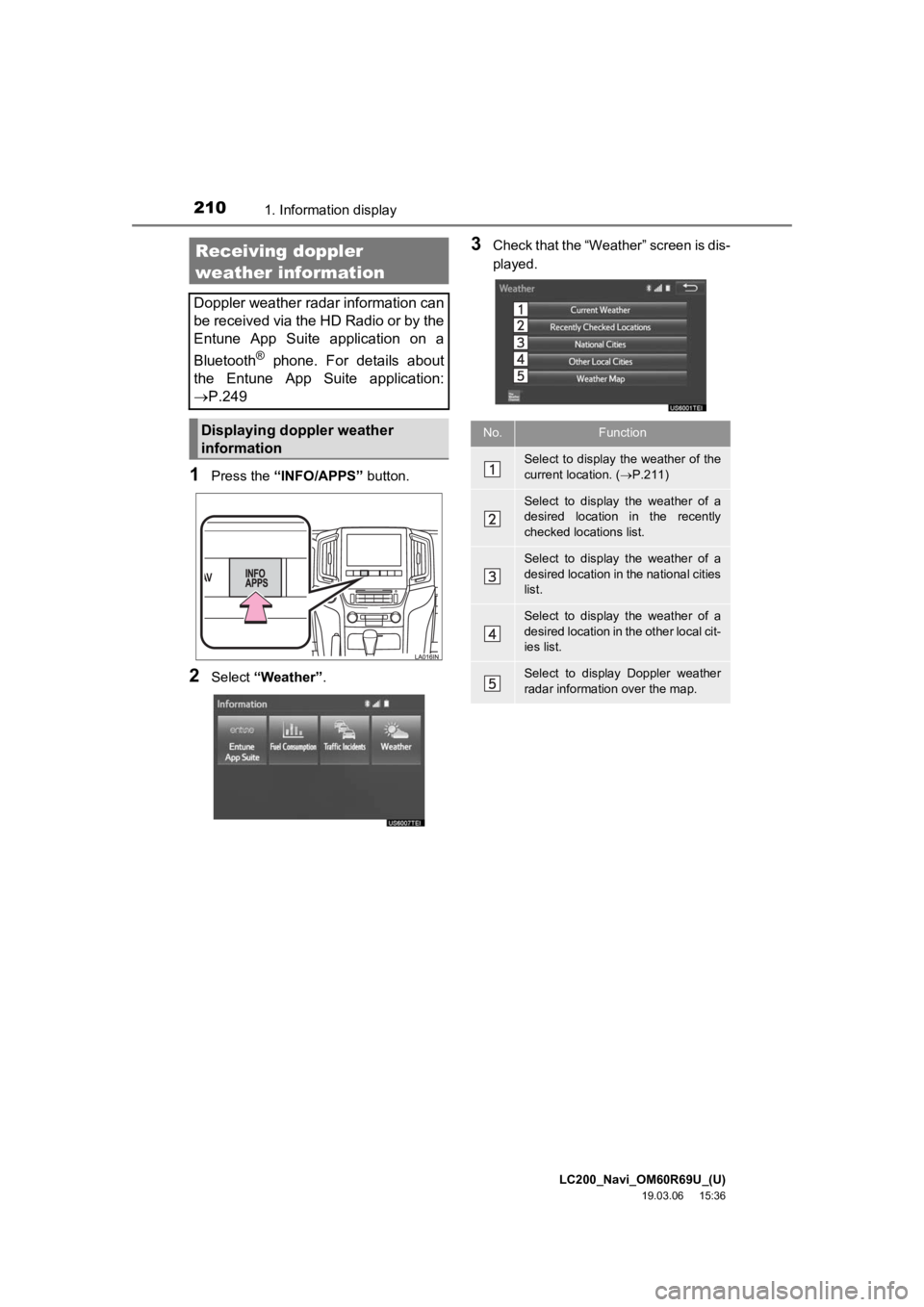
LC200_Navi_OM60R69U_(U)
19.03.06 15:36
2101. Information display
1Press the “INFO/APPS” button.
2Select “Weather” .
3Check that the “Weather” screen is dis-
played.Receiving doppler
weather information
Doppler weather radar information can
be received via the HD Radio or by the
Entune App Suite application on a
Bluetooth
® phone. For details about
the Entune App Suite application:
P.249
Displaying doppler weather
informationNo.Function
Select to display the weather of the
current location. ( P.211)
Select to display the weather of a
desired location in the recently
checked locations list.
Select to display the weather of a
desired location in the national cities
list.
Select to display the weather of a
desired location in the other local cit-
ies list.
Select to display Doppler weather
radar information over the map.