TOYOTA LAND CRUISER 2021 Accessories, Audio & Navigation (in English)
Manufacturer: TOYOTA, Model Year: 2021, Model line: LAND CRUISER, Model: TOYOTA LAND CRUISER 2021Pages: 277, PDF Size: 9.32 MB
Page 241 of 277
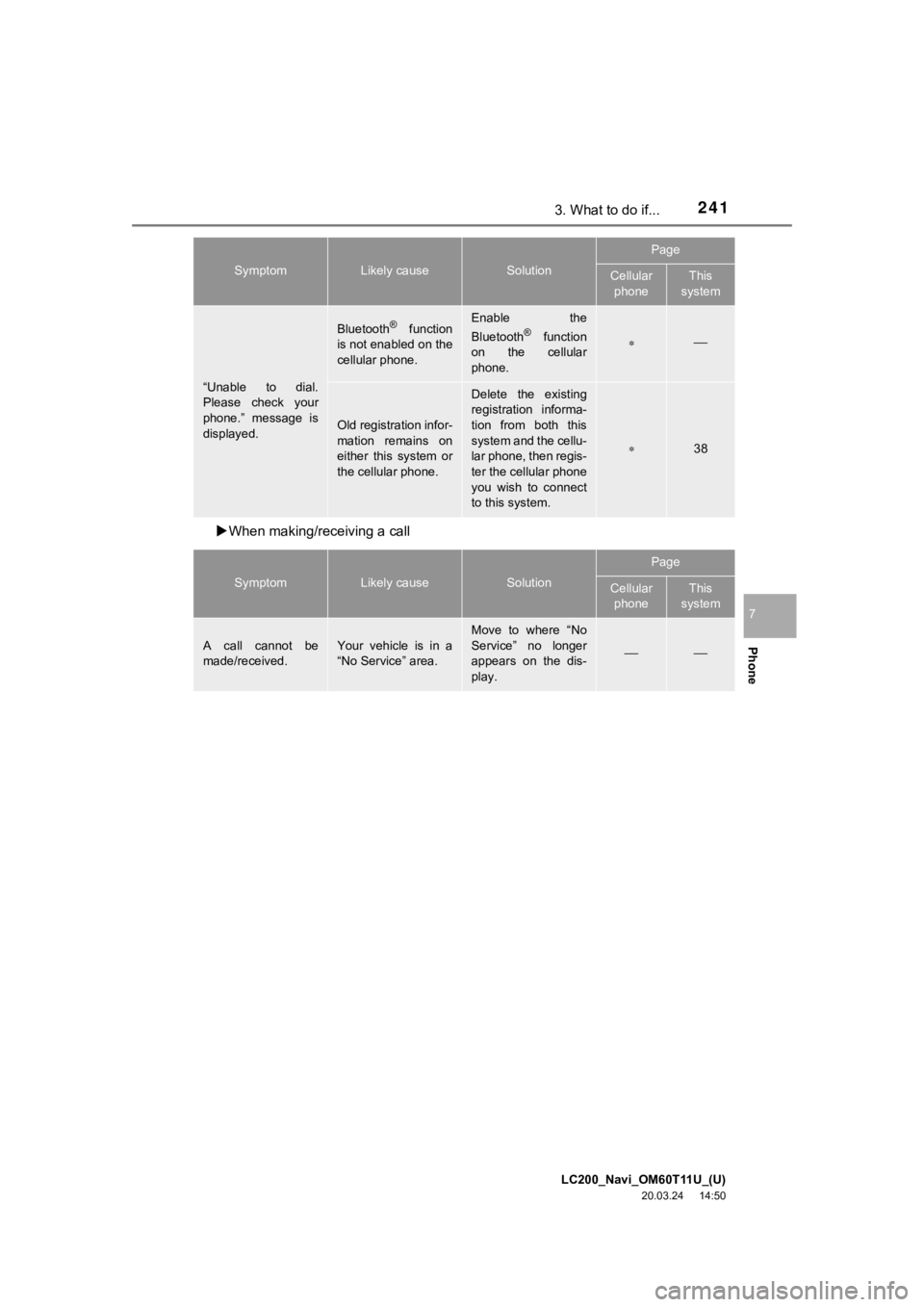
LC200_Navi_OM60T11U_(U)
20.03.24 14:50
2413. What to do if...
Phone
7
When making/receiving a call
“Unable to dial.
Please check your
phone.” message is
displayed.
Bluetooth® function
is not enabled on the
cellular phone.Enable the
Bluetooth® function
on the cellular
phone.
Old registration infor-
mation remains on
either this system or
the cellular phone.
Delete the existing
registration informa-
tion from both this
system and the cellu-
lar phone, then regis-
ter the cellular phone
you wish to connect
to this system.
38
SymptomLikely causeSolution
Page
Cellular phoneThis
system
A call cannot be
made/received.Your vehicle is in a
“No Service” area.Move to where “No
Service” no longer
appears on the dis-
play.
SymptomLikely causeSolution
Page
Cellular
phoneThis
system
Page 242 of 277
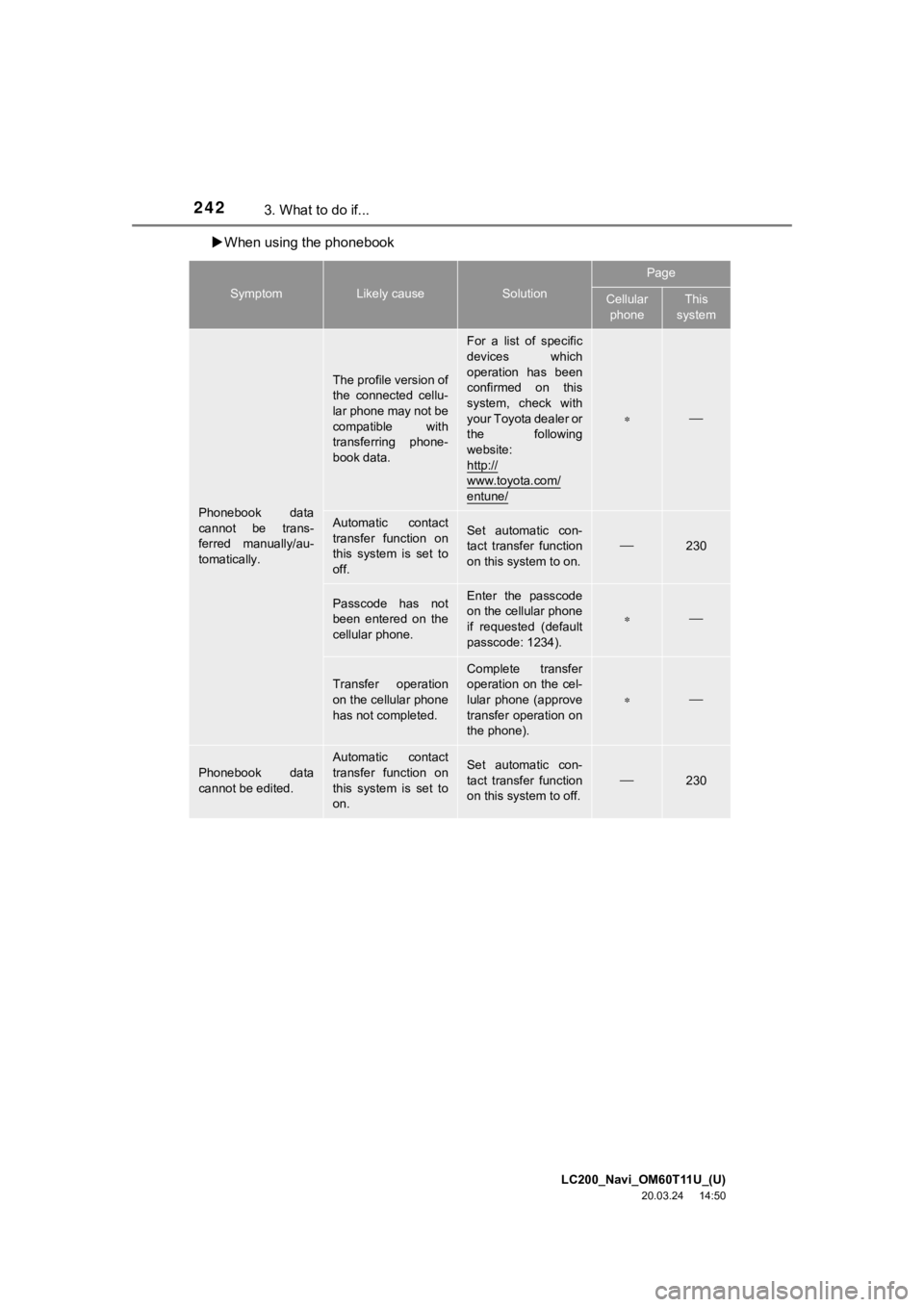
LC200_Navi_OM60T11U_(U)
20.03.24 14:50
2423. What to do if...
When using the phonebook
SymptomLikely causeSolution
Page
Cellular
phoneThis
system
Phonebook data
cannot be trans-
ferred manually/au-
tomatically.
The profile version of
the connected cellu-
lar phone may not be
compatible with
transferring phone-
book data.
For a list of specific
devices which
operation has been
confirmed on this
system, check with
your Toyota dealer or
the following
website:
http://
www.toyota.com/
entune/
Automatic contact
transfer function on
this system is set to
off.Set automatic con-
tact transfer function
on this system to on.230
Passcode has not
been entered on the
cellular phone.Enter the passcode
on the cellular phone
if requested (default
passcode: 1234).
Transfer operation
on the cellular phone
has not completed.
Complete transfer
operation on the cel-
lular phone (approve
transfer operation on
the phone).
Phonebook data
cannot be edited.
Automatic contact
transfer function on
this system is set to
on.Set automatic con-
tact transfer function
on this system to off.230
Page 243 of 277
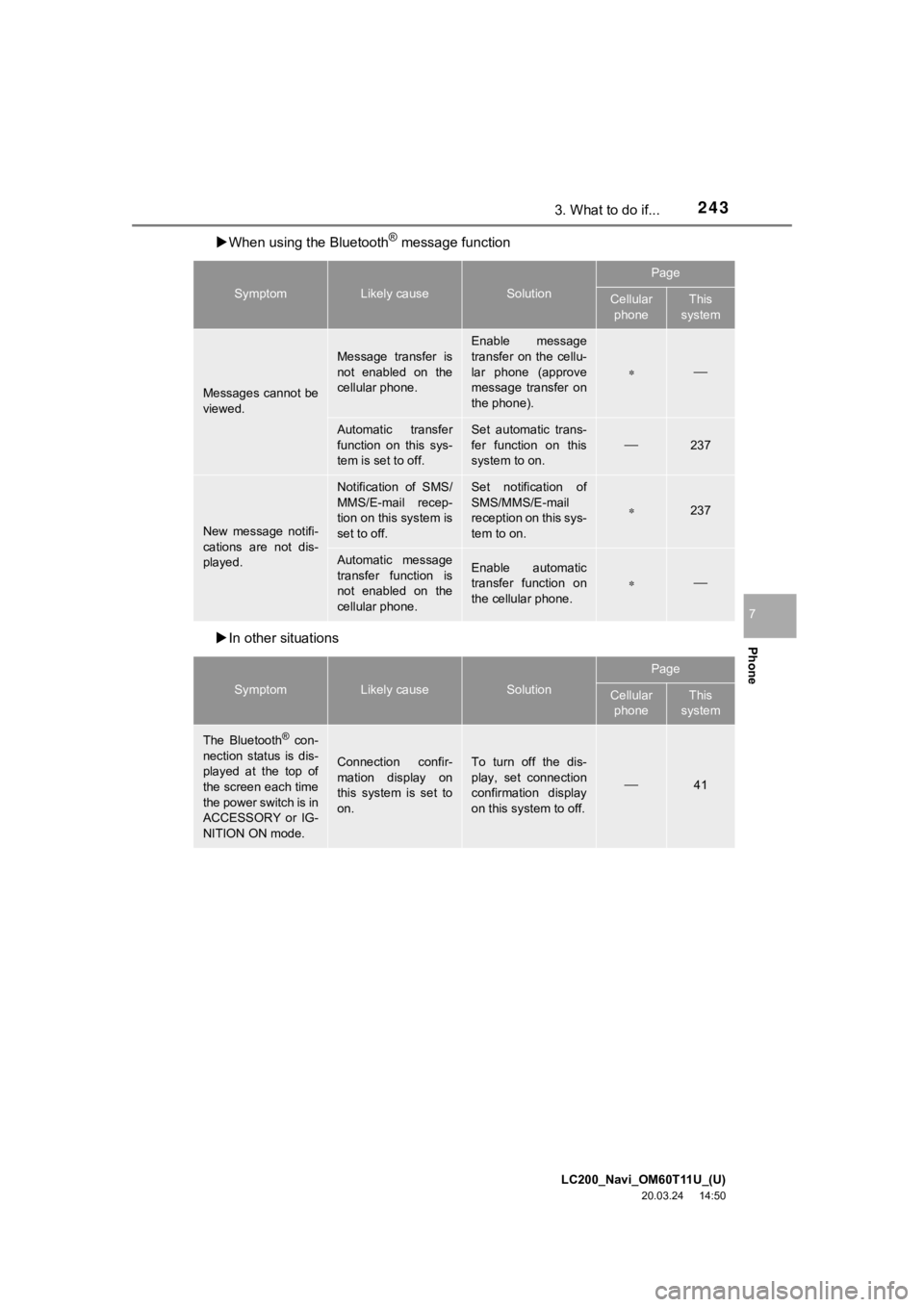
LC200_Navi_OM60T11U_(U)
20.03.24 14:50
2433. What to do if...
Phone
7
When using the Bluetooth® message function
In other situations
SymptomLikely causeSolution
Page
Cellular
phoneThis
system
Messages cannot be
viewed.
Message transfer is
not enabled on the
cellular phone.
Enable message
transfer on the cellu-
lar phone (approve
message transfer on
the phone).
Automatic transfer
function on this sys-
tem is set to off.Set automatic trans-
fer function on this
system to on.
237
New message notifi-
cations are not dis-
played.
Notification of SMS/
MMS/E-mail recep-
tion on this system is
set to off.Set notification of
SMS/MMS/E-mail
reception on this sys-
tem to on.
237
Automatic message
transfer function is
not enabled on the
cellular phone.Enable automatic
transfer function on
the cellular phone.
SymptomLikely causeSolution
Page
Cellular phoneThis
system
The Bluetooth® con-
nection status is dis-
played at the top of
the screen each time
the power switch is in
ACCESSORY or IG-
NITION ON mode.
Connection confir-
mation display on
this system is set to
on.To turn off the dis-
play, set connection
confirmation display
on this system to off.
41
Page 244 of 277
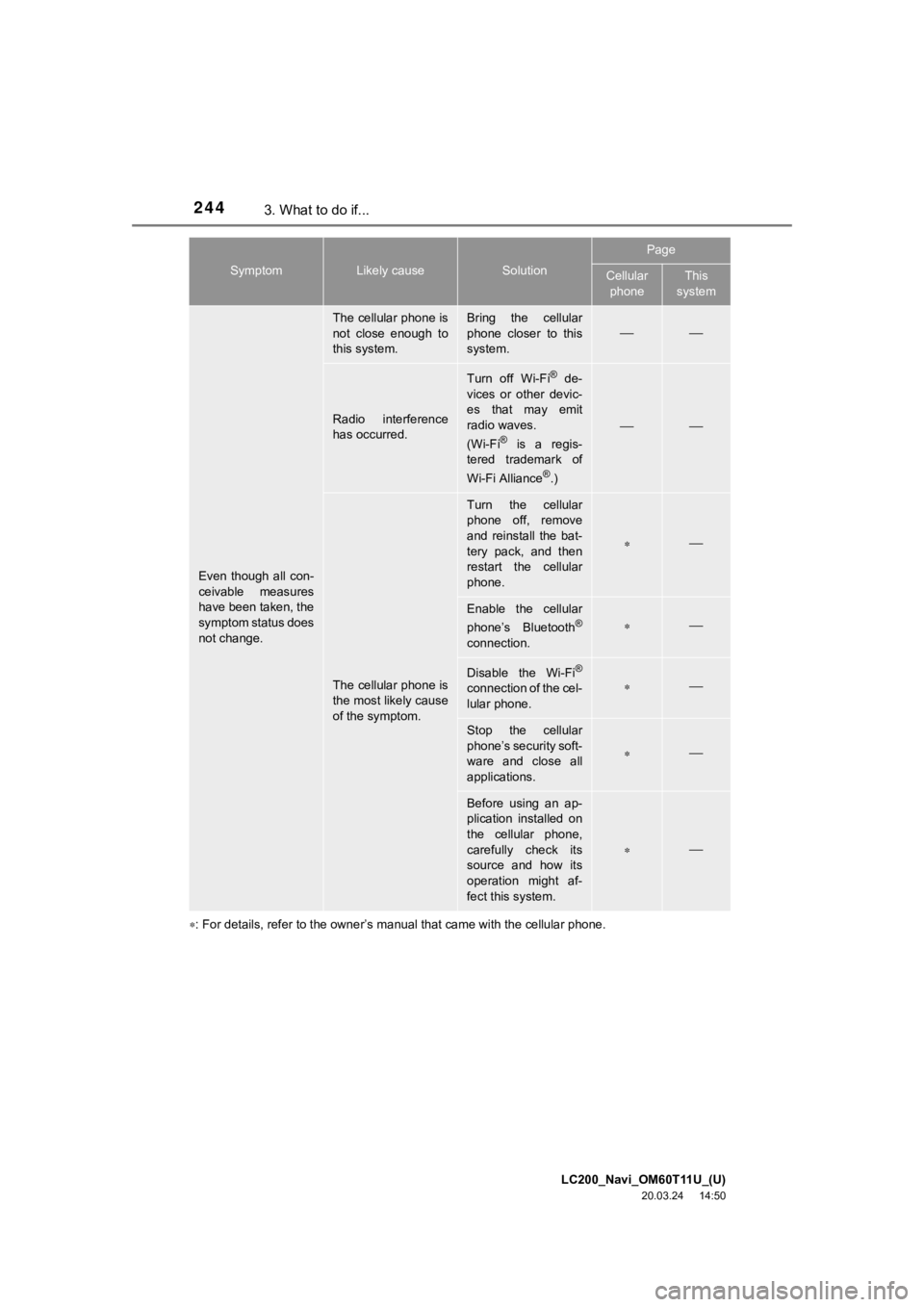
LC200_Navi_OM60T11U_(U)
20.03.24 14:50
2443. What to do if...
: For details, refer to the owner’ s manual that came with the cellular phone.
Even though all con-
ceivable measures
have been taken, the
symptom status does
not change.
The cellular phone is
not close enough to
this system.Bring the cellular
phone closer to this
system.
Radio interference
has occurred.
Turn off Wi-Fi® de-
vices or other devic-
es that may emit
radio waves.
(Wi-Fi
® is a regis-
tered trademark of
Wi-Fi Alliance
®.)
The cellular phone is
the most likely cause
of the symptom.
Turn the cellular
phone off, remove
and reinstall the bat-
tery pack, and then
restart the cellular
phone.
Enable the cellular
phone’s Bluetooth®
connection.
Disable the Wi-Fi®
connection of the cel-
lular phone.
Stop the cellular
phone’s security soft-
ware and close all
applications.
Before using an ap-
plication installed on
the cellular phone,
carefully check its
source and how its
operation might af-
fect this system.
SymptomLikely causeSolution
Page
Cellular phoneThis
system
Page 245 of 277
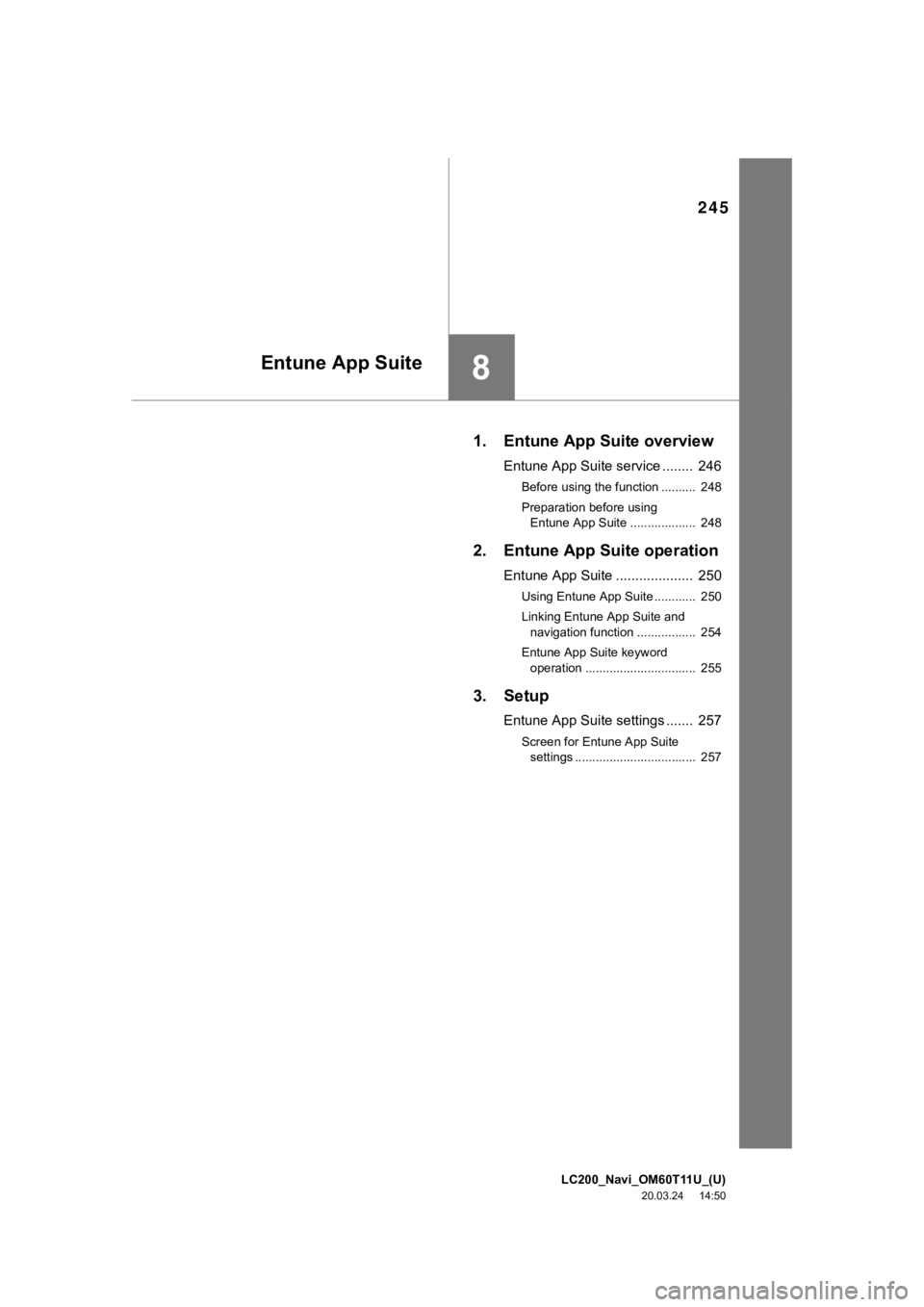
LC200_Navi_OM60T11U_(U)
20.03.24 14:50
245
8
1. Entune App Suite overview
Entune App Suite service ........ 246
Before using the function .......... 248
Preparation before using Entune App Suite ................... 248
2. Entune App Suite operation
Entune App Suite .................... 250
Using Entune App Suite ............ 250
Linking Entune App Suite and navigation function ................. 254
Entune App Suite keyword operation ................................ 255
3. Setup
Entune App Suite settings ....... 257
Screen for Entune App Suite settings ................................... 257
Entune App Suite
Page 246 of 277
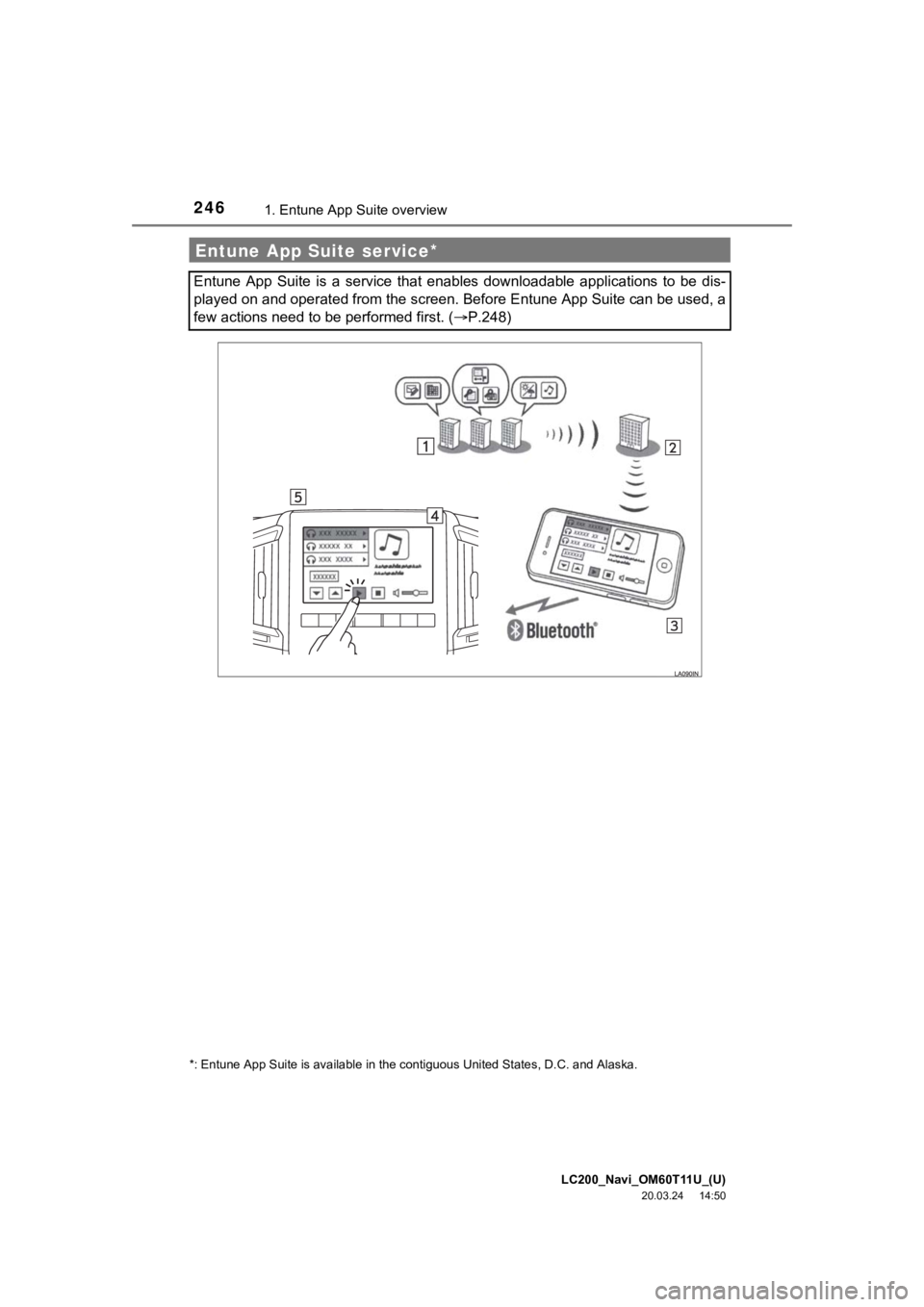
LC200_Navi_OM60T11U_(U)
20.03.24 14:50
2461. Entune App Suite overview
Entune App Suite service*
Entune App Suite is a service that enables downloadable applications to be dis-
played on and operated from the screen. Before Entune App Suite can be used, a
few actions need to be performed first. ( P.248)
*: Entune App Suite is available in the contiguous United State s, D.C. and Alaska.
Page 247 of 277
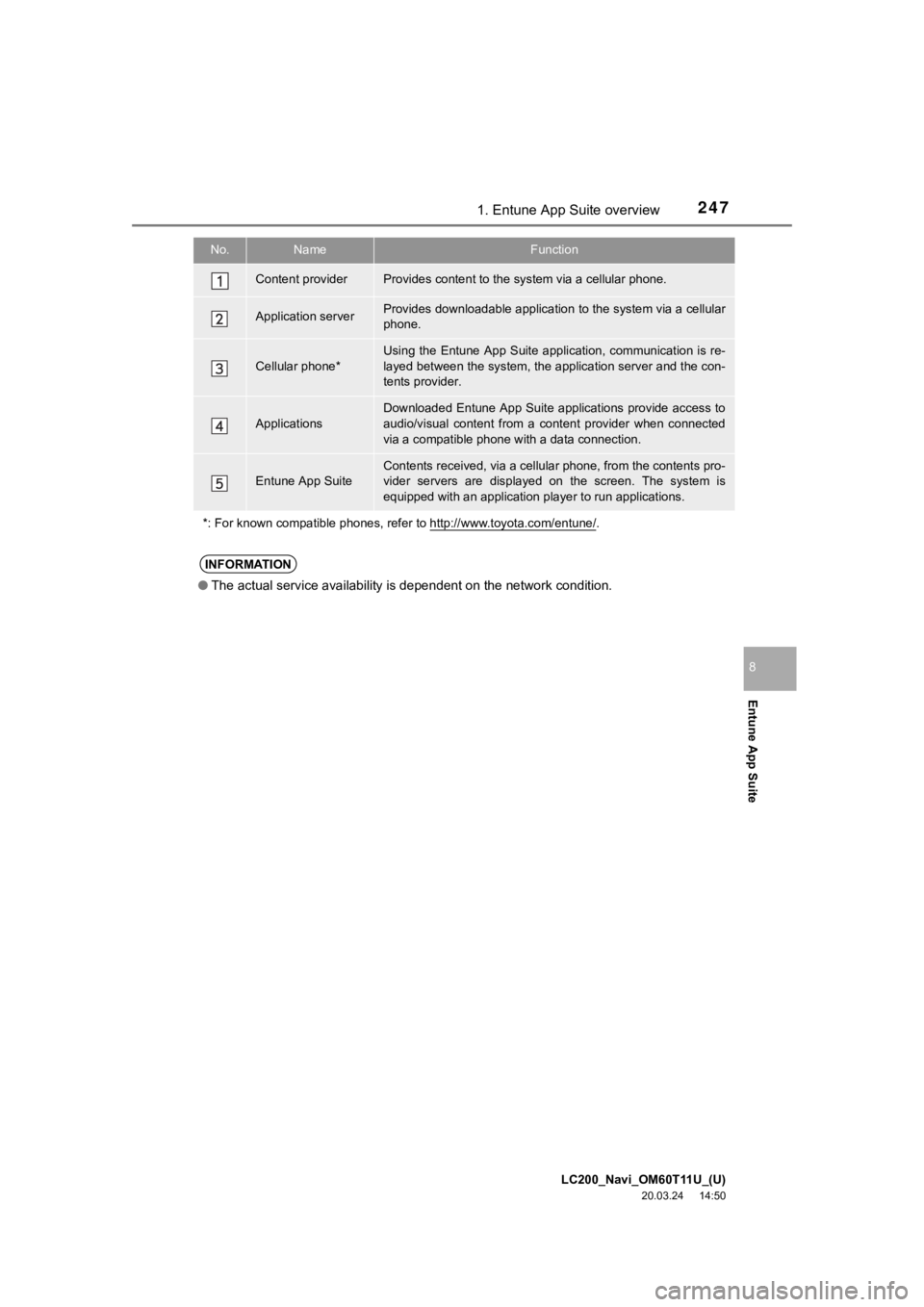
LC200_Navi_OM60T11U_(U)
20.03.24 14:50
2471. Entune App Suite overview
Entune App Suite
8
No.NameFunction
Content providerProvides content to the system via a cellular phone.
Application serverProvides downloadable application to the system via a cellular
phone.
Cellular phone*
Using the Entune App Suite appl ication, communication is re-
layed between the system, the application server and the con-
tents provider.
ApplicationsDownloaded Entune App Suite applications provide access to
audio/visual content from a content provider when connected
via a compatible phone with a data connection.
Entune App SuiteContents received, via a cellular phone, from the contents pro-
vider servers are displayed on the screen. The system is
equipped with an application pl ayer to run applications.
*: For known compatible phones, r efer to http://www.toyota.com/entune/
.
INFORMATION
●The actual service availability is dependent on the network con dition.
Page 248 of 277
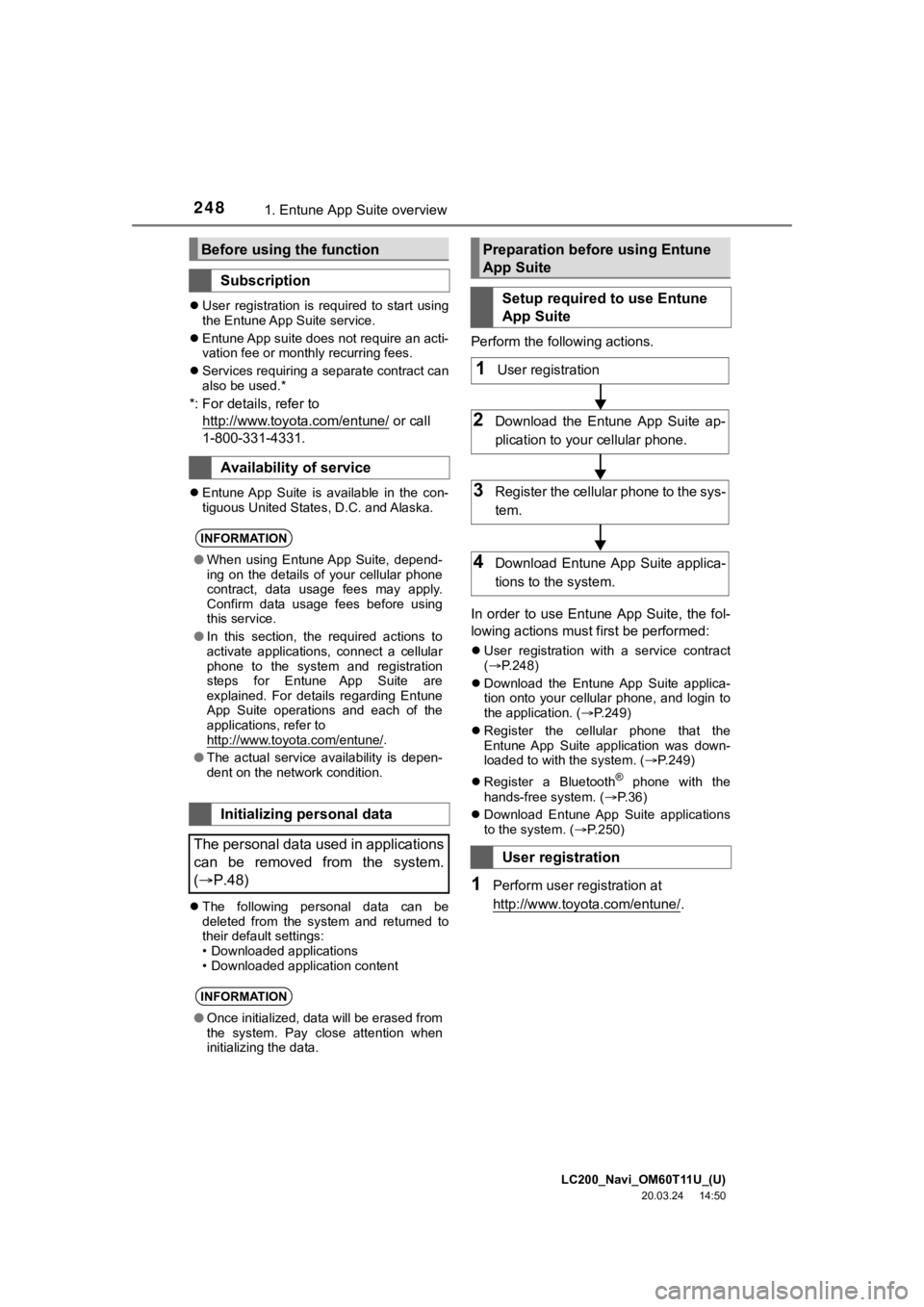
LC200_Navi_OM60T11U_(U)
20.03.24 14:50
2481. Entune App Suite overview
User registration is required to start using
the Entune App Suite service.
Entune App suite does not require an acti-
vation fee or monthly recurring fees.
Services requiring a separate contract can
also be used.*
*: For details, refer to
http://www.toyota.com/entune/
or call
1-800-331-4331.
Entune App Suite is available in the con-
tiguous United States, D.C. and Alaska.
The following personal data can be
deleted from the system and returned to
their default settings:
• Downloaded applications
• Downloaded application content
Perform the following actions.
In order to use Entune App Suite, the fol-
lowing actions must first be performed:
User registration with a service contract
( P.248)
Download the Entune App Suite applica-
tion onto your cellular phone, and login to
the application. ( P.249)
Register the cellular phone that the
Entune App Suite application was down-
loaded to with the system. ( P.249)
Register a Bluetooth
® phone with the
hands-free system. ( P. 3 6 )
Download Entune App Suite applications
to the system. ( P.250)
1Perform user registration at
http://www.toyota.com/entune/
.
Before using the function
Subscription
Availability of service
INFORMATION
● When using Entune App Suite, depend-
ing on the details of your cellular phone
contract, data usage fees may apply.
Confirm data usage fees before using
this service.
● In this section, the required actions to
activate applications, connect a cellular
phone to the system and registration
steps for Entune App Suite are
explained. For details regarding Entune
App Suite operations and each of the
applications, refer to
http://www.toyota.com/entune/
.
● The actual service availability is depen-
dent on the network condition.
Initializing personal data
The personal data used in applications
can be removed from the system.
( P.48)
INFORMATION
● Once initialized, data will be erased from
the system. Pay close attention when
initializing the data.
Preparation befo re using Entune
App Suite
Setup required to use Entune
App Suite
User registration
1User registration
2Download the Entune App Suite ap-
plication to your cellular phone.
3Register the cellul ar phone to the sys-
tem.
4Download Entune App Suite applica-
tions to the system.
Page 249 of 277
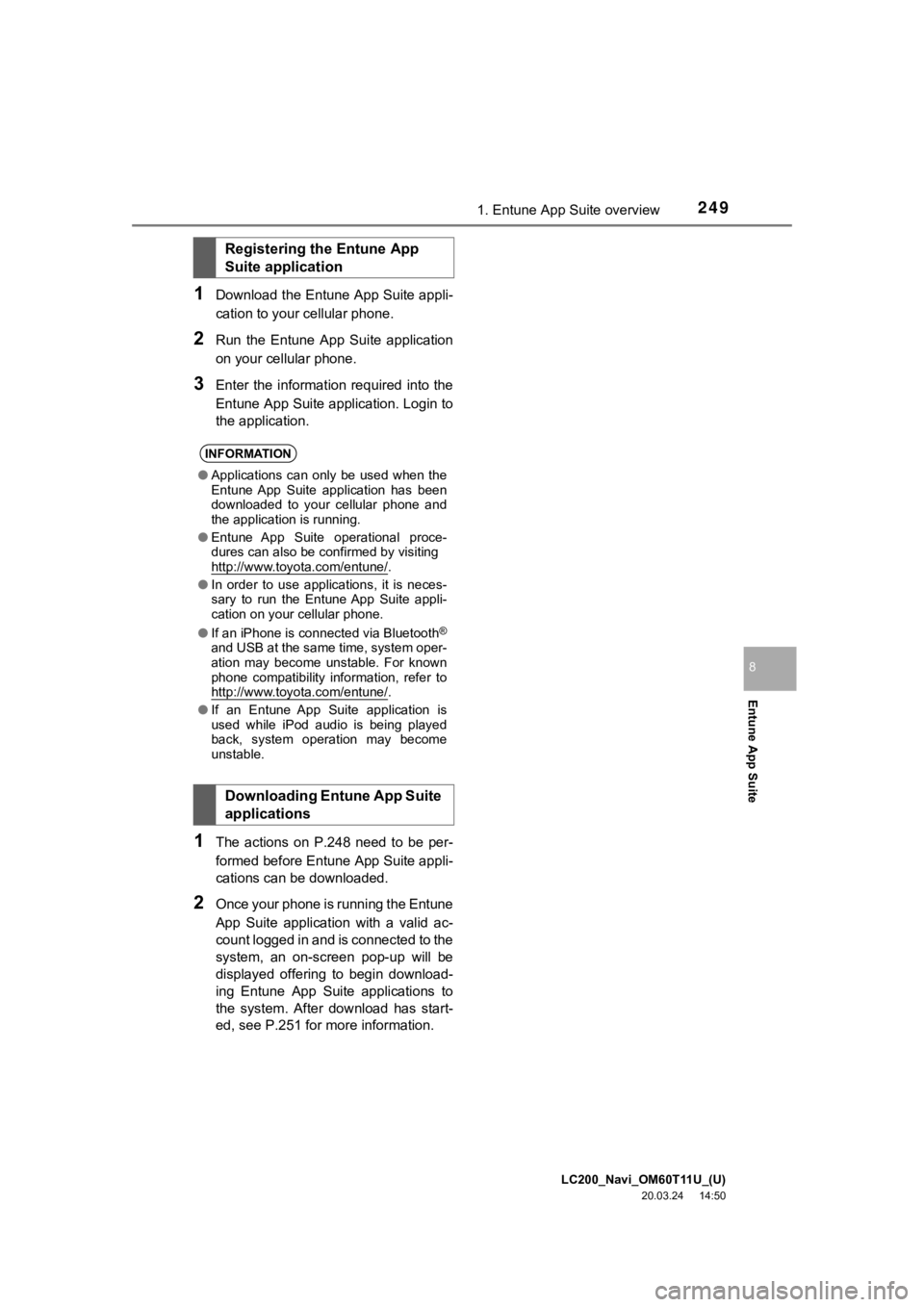
LC200_Navi_OM60T11U_(U)
20.03.24 14:50
2491. Entune App Suite overview
Entune App Suite
8
1Download the Entune App Suite appli-
cation to your cellular phone.
2Run the Entune App Suite application
on your cellular phone.
3Enter the information required into the
Entune App Suite application. Login to
the application.
1The actions on P.248 need to be per-
formed before Entune App Suite appli-
cations can be downloaded.
2Once your phone is running the Entune
App Suite application with a valid ac-
count logged in and is connected to the
system, an on-screen pop-up will be
displayed offering to begin download-
ing Entune App Suite applications to
the system. After download has start-
ed, see P.251 for more information.
Registering the Entune App
Suite application
INFORMATION
● Applications can only be used when the
Entune App Suite application has been
downloaded to your cellular phone and
the application is running.
● Entune App Suite operational proce-
dures can also be confirmed by visiting
http://www.toyota.com/entune/
.
● In order to use applications, it is neces-
sary to run the Entune App Suite appli-
cation on your cellular phone.
● If an iPhone is connected via Bluetooth
®
and USB at the same time, system oper-
ation may become unstable. For known
phone compatibility information, refer to
http://www.toyota.com/entune/
.
● If an Entune App Suite application is
used while iPod audio is being played
back, system operation may become
unstable.
Downloading Entune App Suite
applications
Page 250 of 277
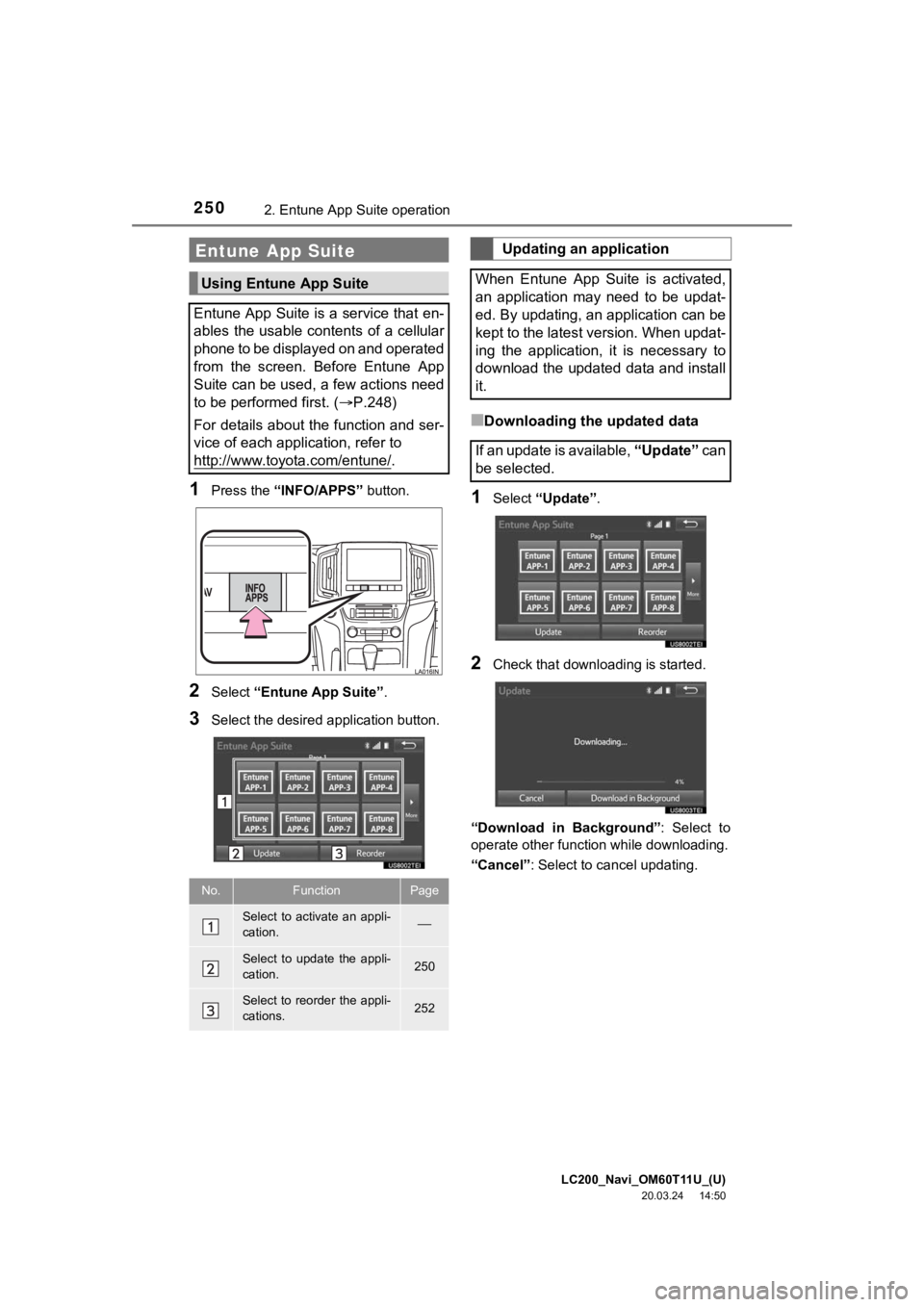
LC200_Navi_OM60T11U_(U)
20.03.24 14:50
2502. Entune App Suite operation
1Press the “INFO/APPS” button.
2Select “Entune App Suite” .
3Select the desired application button.
■Downloading the updated data
1Select “Update” .
2Check that downl oading is started.
“Download in Background” : Select to
operate other functi on while downloading.
“Cancel” : Select to cancel updating.
Entune App Suite
Using Entune App Suite
Entune App Suite is a service that en-
ables the usable contents of a cellular
phone to be displayed on and operated
from the screen. Before Entune App
Suite can be used, a few actions need
to be performed first. ( P.248)
For details about the function and ser-
vice of each application, refer to
http://www.toyota.com/entune/
.
No.FunctionPage
Select to activate an appli-
cation.
Select to update the appli-
cation.250
Select to reorder the appli-
cations.252
Updating an application
When Entune App Suite is activated,
an application may need to be updat-
ed. By updating, an application can be
kept to the latest version. When updat-
ing the application, it is necessary to
download the updated data and install
it.
If an update is available, “Update” c a n
be selected.