TOYOTA MATRIX 2003 E130 / 1.G Navigation Manual
Manufacturer: TOYOTA, Model Year: 2003, Model line: MATRIX, Model: TOYOTA MATRIX 2003 E130 / 1.GPages: 119, PDF Size: 4.95 MB
Page 21 of 119
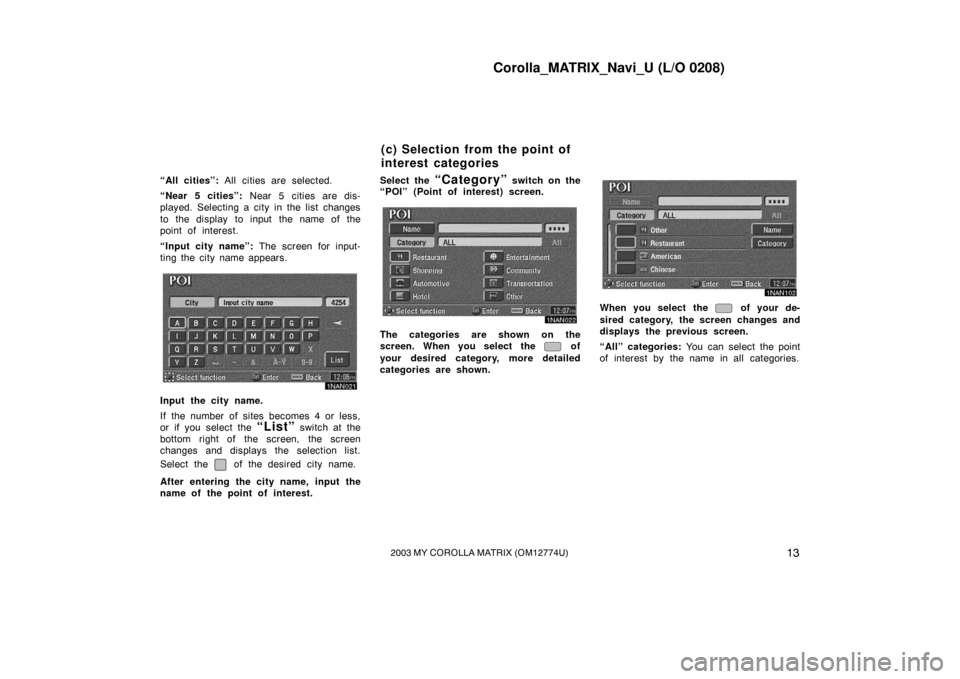
Corolla_MATRIX_Navi_U (L/O 0208)
132003 MY COROLLA MATRIX (OM12774U)
“All cities”: All cities are selected.
“Near 5 cities”: Near 5 cities are dis-
played. Selecting a city in the list changes
to the display to input the name of the
point of interest.
“Input city name”: The screen for input-
ting the city name appears.
1NAN021
Input the city name.
If the number of sites becomes 4 or less,
or if you select the
“List” switch at the
bottom right of the screen, the screen
changes and displays the selection list.
Select the
of the desired city name.
After entering the city name, input the
name of the point of interest. Select the
“Category” switch on the
“POI” (Point of interest) screen.
1NAN022
The categories are shown on the
screen. When you select the
of
your desired category, more detailed
categories are shown.
1NAN102
When you select the of your de-
sired category, the screen changes and
displays the previous screen.
“All” categories: You can select the point
of interest by the name in all categories.
(c) Selection from the point of
interest categories
Page 22 of 119
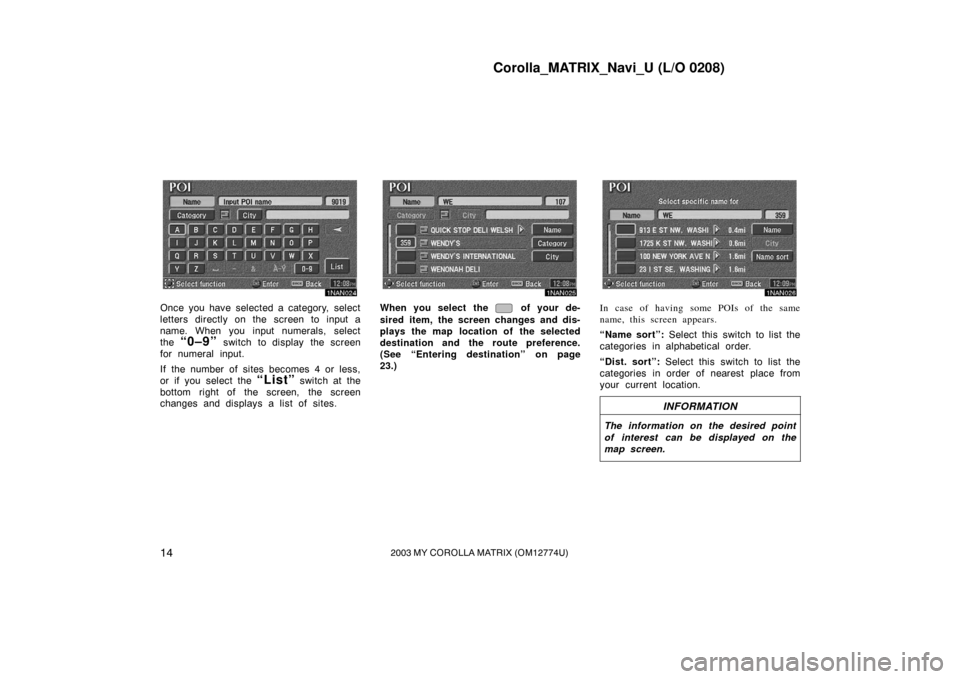
Corolla_MATRIX_Navi_U (L/O 0208)
142003 MY COROLLA MATRIX (OM12774U)
1NAN024
Once you have selected a category, select
letters directly on the screen to input a
name. When you input numerals, select
the
“0–9” switch to display the screen
for numeral input.
If the number of sites becomes 4 or less,
or if you select the
“List” switch at the
bottom right of the screen, the screen
changes and displays a list of sites.
1NAN024
When you select the of your de-
sired item, the screen changes and dis-
plays the map location of the selected
destination and the route preference.
(See “Entering destination” on page
23.)
1NAN026
In case of having some POIs of the same
name, this screen appears.
“Name sort”: Select this switch to list the
categories in alphabetical order.
“Dist. sort”: Select this switch to list the
categories in order of nearest place from
your current location.
INFORMATION
The information on the desired point
of interest can be displayed on the
map screen.
Page 23 of 119
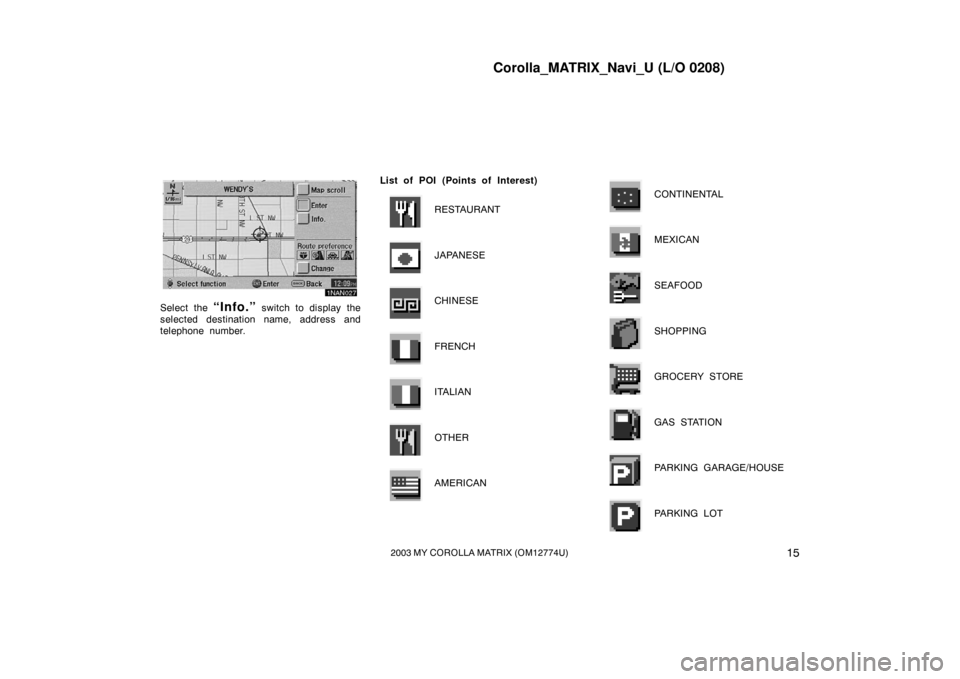
Corolla_MATRIX_Navi_U (L/O 0208)
152003 MY COROLLA MATRIX (OM12774U)
1NAN027
Select the “Info.” switch to display the
selected destination name, address and
telephone number. List of POI (Points of Interest)
RESTAURANT
JAPANESE
CHINESE
FRENCH
ITALIAN
OTHER
AMERICAN
CONTINENTAL
MEXICAN
SEAFOOD
SHOPPING
GROCERY STORE
GAS STATION
PARKING GARAGE/HOUSE
PARKING LOT
Page 24 of 119
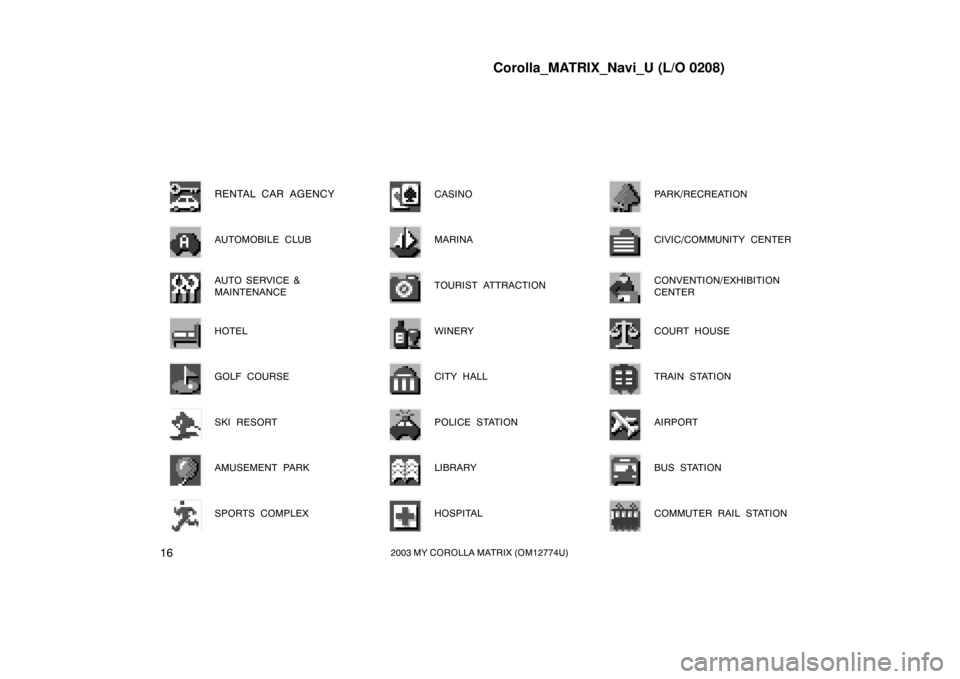
Corolla_MATRIX_Navi_U (L/O 0208)
162003 MY COROLLA MATRIX (OM12774U)
RENTAL CAR AGENCY
AUTOMOBILE CLUB
AUTO SERVICE &
MAINTENANCE
HOTEL
GOLF COURSE
SKI RESORT
AMUSEMENT PARK
SPORTS COMPLEX
CASINO
MARINA
TOURIST ATTRACTION
WINERY
CITY HALL
POLICE STATION
LIBRARY
HOSPITAL
PARK/RECREATION
CIVIC/COMMUNITY CENTER
CONVENTION/EXHIBITION
CENTER
COURT HOUSE
TRAIN STATION
AIRPORT
BUS STATION
COMMUTER RAIL STATION
Page 25 of 119
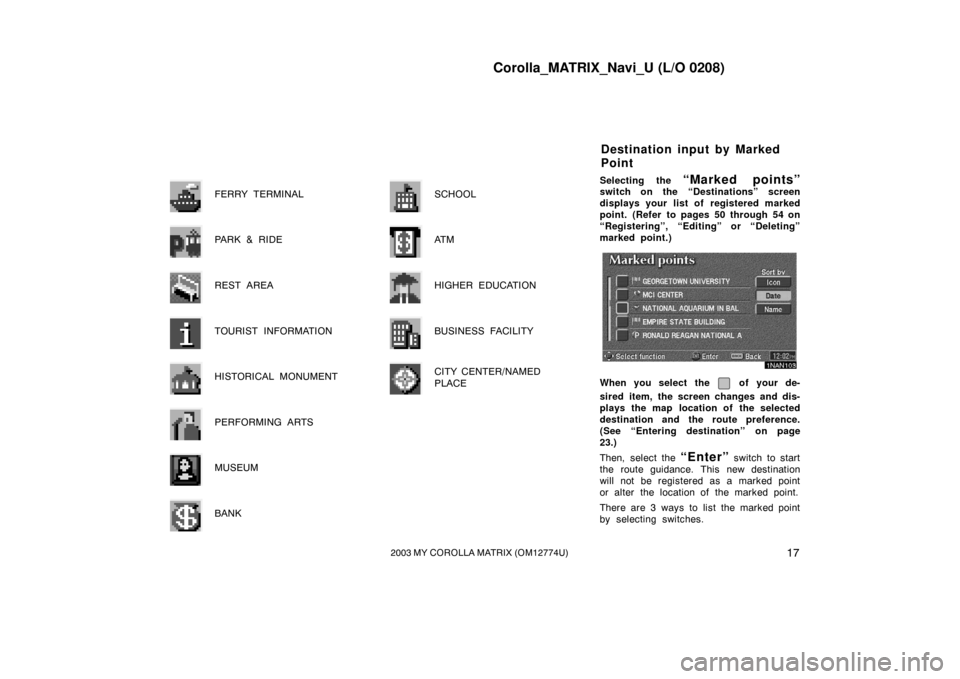
Corolla_MATRIX_Navi_U (L/O 0208)
172003 MY COROLLA MATRIX (OM12774U)
FERRY TERMINAL
PARK & RIDE
REST AREA
TOURIST INFORMATION
HISTORICAL MONUMENT
PERFORMING ARTS
MUSEUM
BANK
SCHOOL
AT M
HIGHER EDUCATION
BUSINESS FACILITY
CITY CENTER/NAMED
PLACE
Selecting the “Marked points”switch on the “Destinations” screen
displays your list of registered marked
point. (Refer to pages 50 through 54 on
“Registering”, “Editing” or “Deleting”
marked point.)
1NAN103
When you select the of your de-
sired item, the screen changes and dis-
plays the map location of the selected
destination and the route preference.
(See “Entering destination” on page
23.)
Then, select the
“Enter” switch to start
the route guidance. This new destination
will not be registered as a marked point
or alter the location of the marked point.
There are 3 ways to list the marked point
by selecting switches.
Destination input by Marked
Point
Page 26 of 119
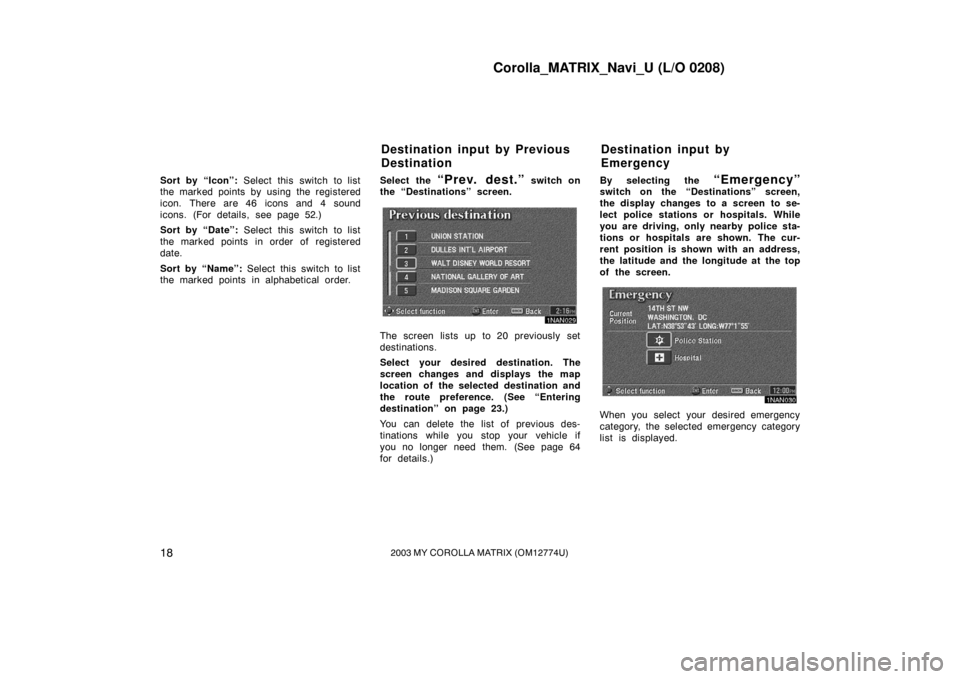
Corolla_MATRIX_Navi_U (L/O 0208)
182003 MY COROLLA MATRIX (OM12774U)
Sort by “Icon”: Select this switch to list
the marked points by using the registered
icon. There are 46 icons and 4 sound
icons. (For details, see page 52.)
Sort by “Date”: Select this switch to list
the marked points in order of registered
date.
Sort by “Name”: Select this switch to list
the marked points in alphabetical order. Select the “Prev. dest.” switch on
the “Destinations” screen.
1NAN029
The screen lists up to 20 previously set
destinations.
Select your desired destination. The
screen changes and displays the map
location of the selected destination and
the route preference. (See “Entering
destination” on page 23.)
You can delete the list of previous des-
tinations while you stop your vehicle if
you no longer need them. (See page 64
for details.) By selecting the
“Emergency”switch on the “Destinations” screen,
the display changes to a screen to se-
lect police stations or hospitals. While
you are driving, only nearby police sta-
tions or hospitals are shown. The cur-
rent position is shown with an address,
the latitude and the longitude at the top
of the screen.
1NAN030
When you select your desired emergency
category, the selected emergency category
list is displayed.
Destination input by Previous
Destination
Destination input by
Emergency
Page 27 of 119

Corolla_MATRIX_Navi_U (L/O 0208)
192003 MY COROLLA MATRIX (OM12774U)
1NAN104
The distance from your current position up
to the destination is displayed on the right
of the name.
You can see the names of the emergency
destinations in alphabetical order by se-
lecting the
“Name sort” switch on the
screen.
Select the
of your desired item.
The screen changes and displays the
map location of the selected destination
and the route preference. (See
“Enter-
ing destination” on page 23.)
Select the
“INFO” switch to display the
selected emergency destination name, ad-
dress and telephone number.
INFORMATION
In an area which has not been regis-
tered for route guidance, the naviga-
tion does not guide.
Select the “Intersection” switch on
the “Destinations” screen.
1NAN032
Input the name of the two intersecting
streets which are located near the des-
tination to be set.
When you select the
“List” switch or
the number of sites becomes 4 or less,
the list of matching street names appears.
Destination input by
Intersection
Page 28 of 119
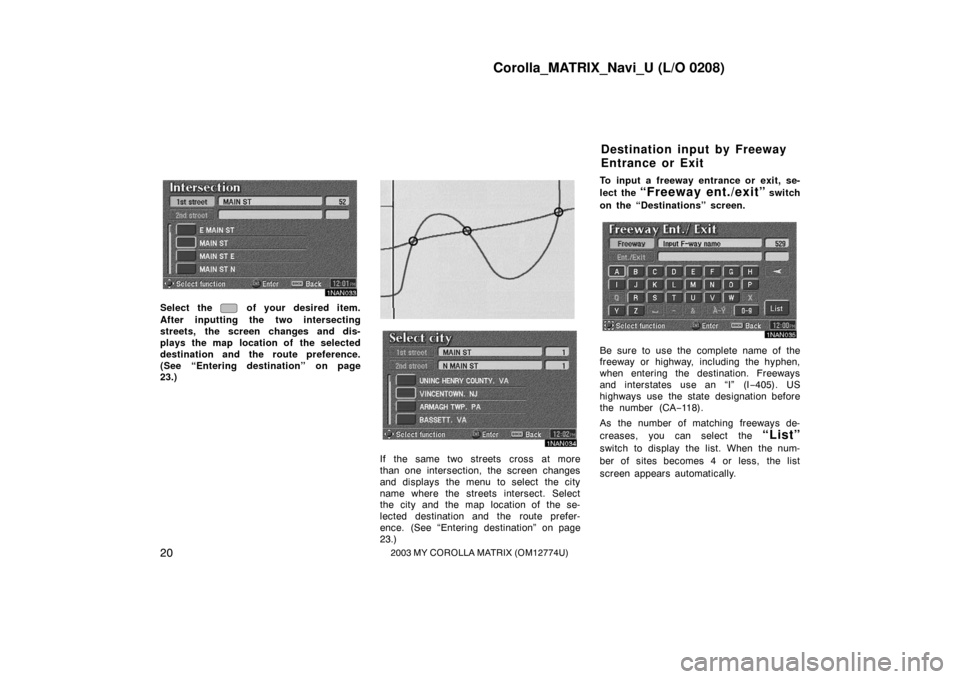
Corolla_MATRIX_Navi_U (L/O 0208)
202003 MY COROLLA MATRIX (OM12774U)
1NAN033
Select the of your desired item.
After inputting the two intersecting
streets, the screen changes and dis-
plays the map location of the selected
destination and the route preference.
(See “Entering destination” on page
23.)
EMV3111U
1NAN034
If the same two streets cross at more
than one intersection, the screen changes
and displays the menu to select the city
name where the streets intersect. Select
the city and the map location of the se-
lected destination and the route prefer-
ence. (See “Entering destination” on page
23.) To input a freeway entrance or exit, se-
lect the
“Freeway ent./exit” switch
on the “Destinations” screen.
1NAN035
Be sure to use the complete name of the
freeway or highway, including the hyphen,
when entering the destination. Freeways
and interstates use an “I” (I −405). US
highways use the state designation before
the number (CA −118).
As the number of matching freeways de-
creases, you can select the
“List”
switch to display the list. When the num-
ber of sites becomes 4 or less, the list
screen appears automatically.
Destination input by Freeway
Entrance or Exit
Page 29 of 119
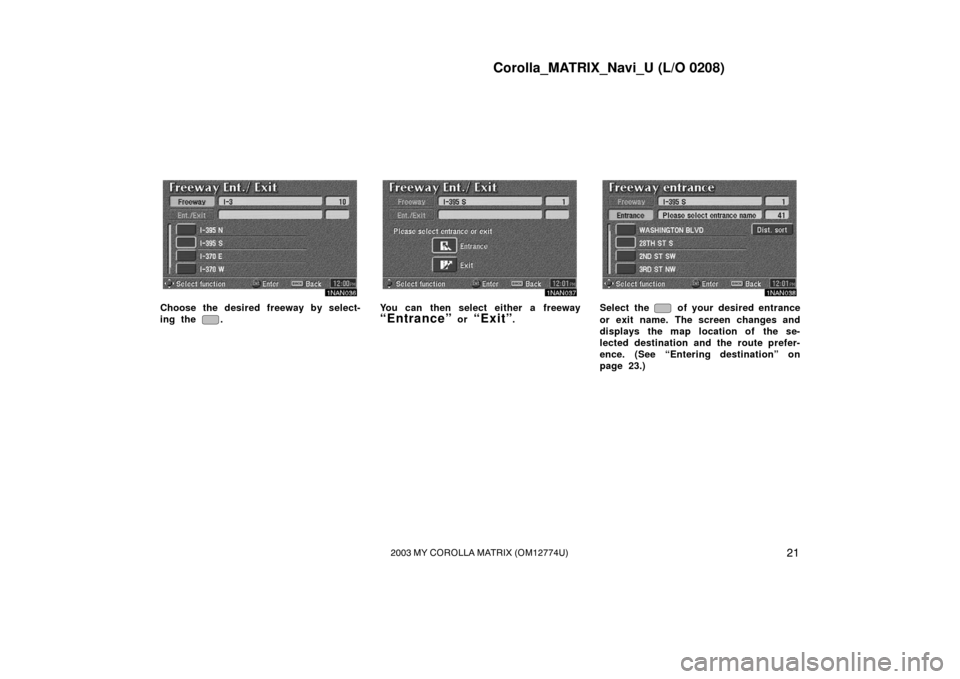
Corolla_MATRIX_Navi_U (L/O 0208)
212003 MY COROLLA MATRIX (OM12774U)
1NAN036
Choose the desired freeway by select-
ing the
.
1NAN037
You can then select either a freeway
“Entrance” or “Exit”.
1NAN038
Select the of your desired entrance
or exit name. The screen changes and
displays the map location of the se-
lected destination and the route prefer-
ence. (See “Entering destination” on
page 23.)
Page 30 of 119
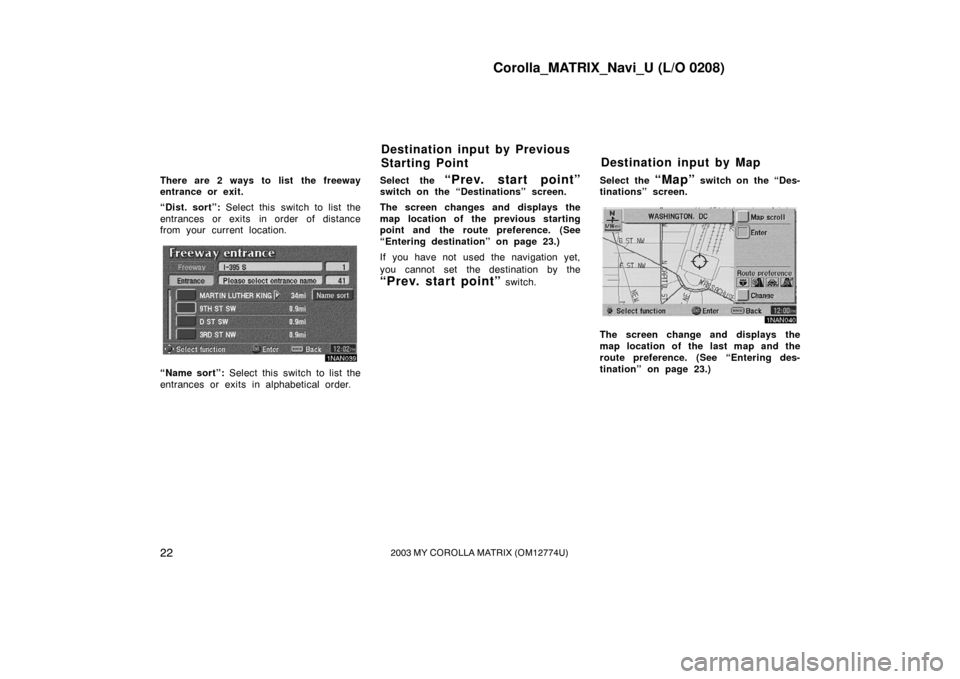
Corolla_MATRIX_Navi_U (L/O 0208)
222003 MY COROLLA MATRIX (OM12774U)
There are 2 ways to list the freeway
entrance or exit.
“Dist. sort”: Select this switch to list the
entrances or exits in order of distance
from your current location.
1NAN039
“Name sort”: Select this switch to list the
entrances or exits in alphabetical order. Select the
“Prev. start point”switch on the “Destinations” screen.
The screen changes and displays the
map location of the previous starting
point and the route preference. (See
“Entering destination” on page 23.)
If you have not used the navigation yet,
you cannot set the destination by the
“Prev. start point” switch.
Select the
“Map” switch on the “Des-
tinations” screen.
1NAN040
The screen change and displays the
map location of the last map and the
route preference. (See “Entering des-
tination” on page 23.)
Destination input by Previous
Starting Point Destination input by Map