key TOYOTA MATRIX 2012 E140 / 2.G Owner's Manual
[x] Cancel search | Manufacturer: TOYOTA, Model Year: 2012, Model line: MATRIX, Model: TOYOTA MATRIX 2012 E140 / 2.GPages: 516, PDF Size: 7.02 MB
Page 255 of 516
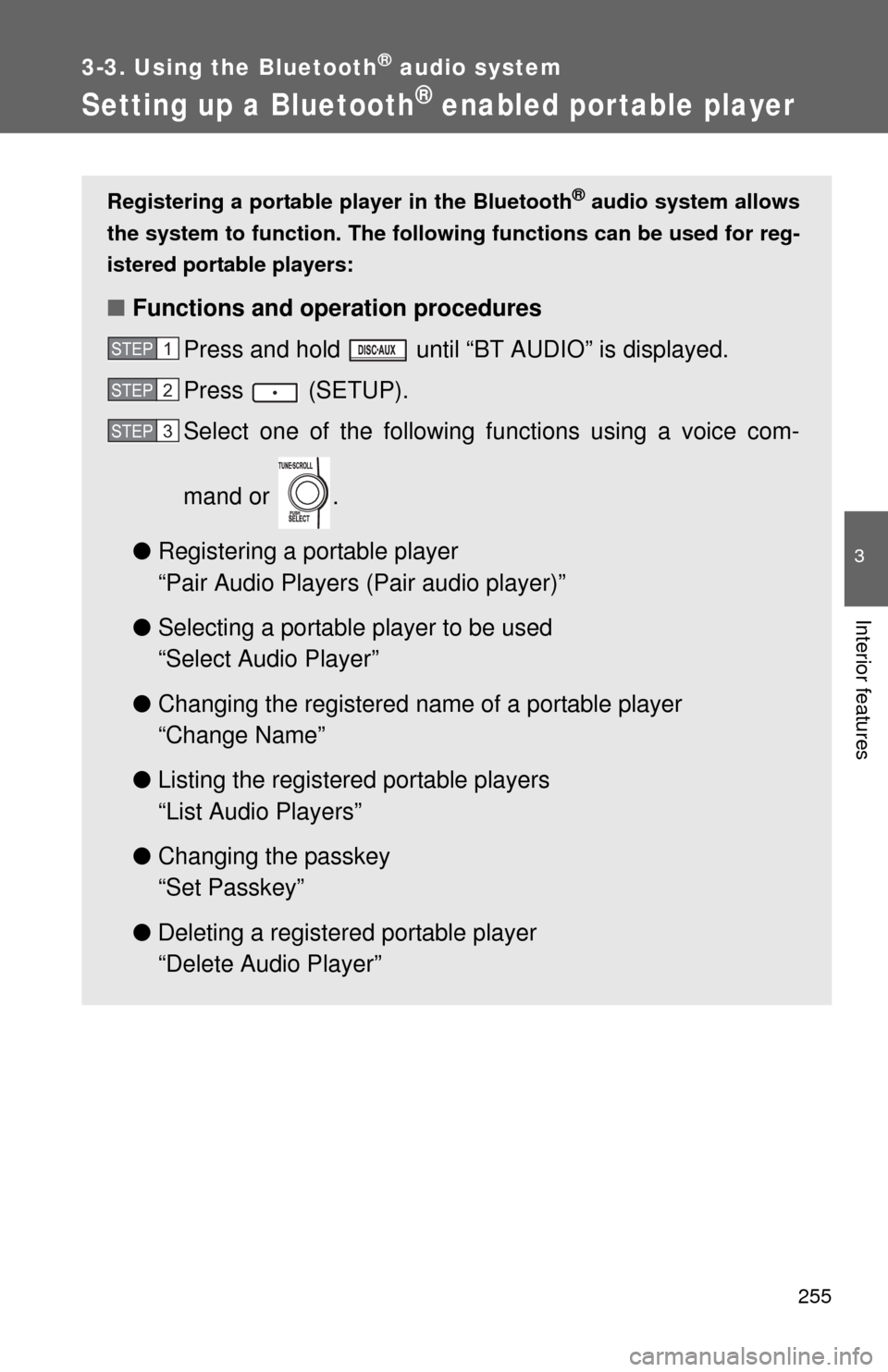
255
3-3. Using the Bluetooth® audio system
3
Interior features
Setting up a Bluetooth® enabled por table player
Registering a portable player in the Bluetooth® audio system allows
the system to function. The following functions can be used for reg-
istered portable players:
■ Functions and operation procedures
Press and hold until “BT AUDIO” is displayed.
Press (SETUP).
Select one of the following functions using a voice com-
mand or .
● Registering a portable player
“Pair Audio Players (Pair audio player)”
● Selecting a portable player to be used
“Select Audio Player”
● Changing the registered name of a portable player
“Change Name”
● Listing the registered portable players
“List Audio Players”
● Changing the passkey
“Set Passkey”
● Deleting a registered portable player
“Delete Audio Player”
STEP1
STEP2
STEP3
Page 258 of 516
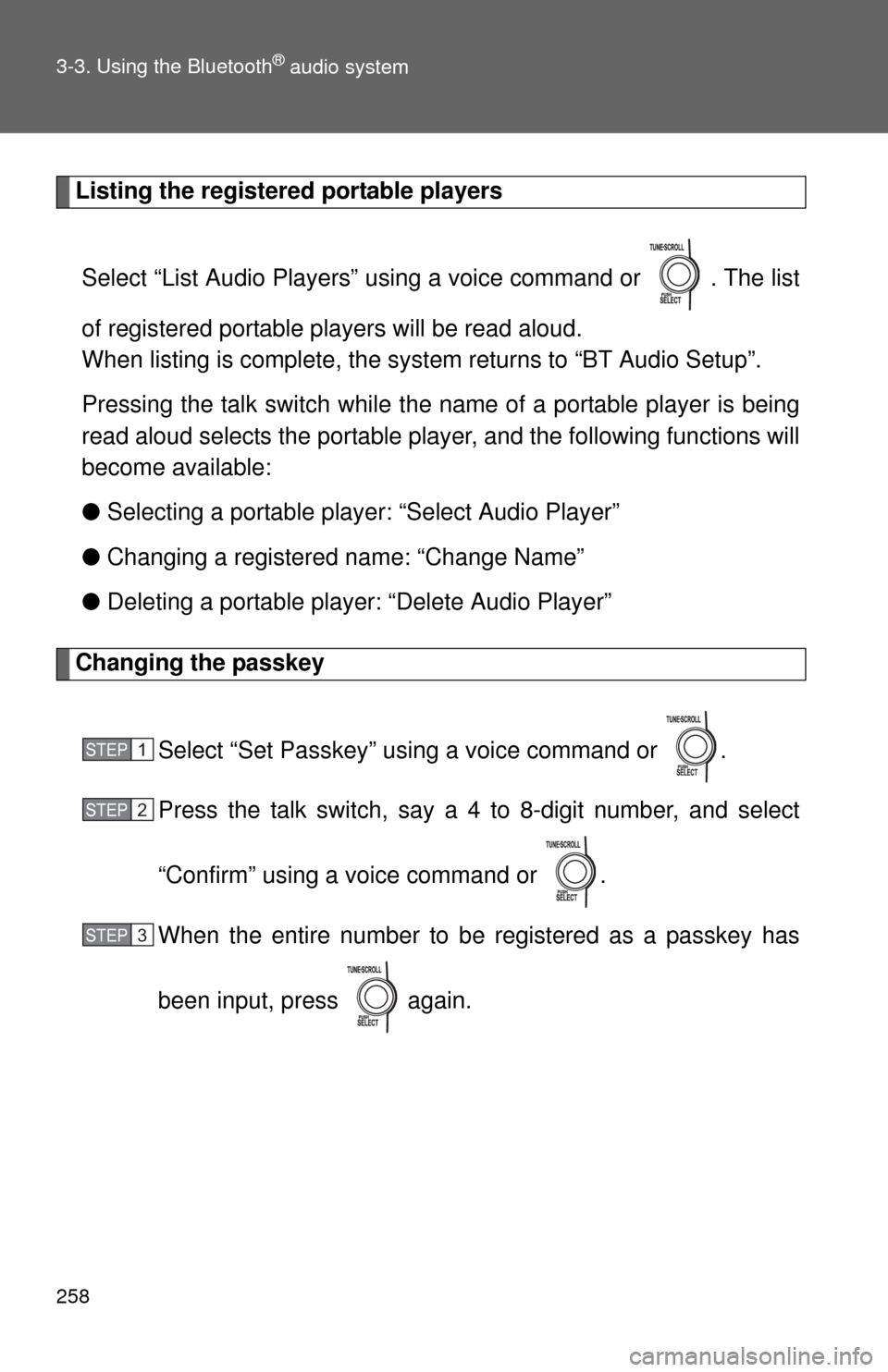
258 3-3. Using the Bluetooth
® audio system
Listing the registered portable playersSelect “List Audio Players” using a voice command or . The list
of registered portable players will be read aloud.
When listing is complete, the system returns to “BT Audio Setup”.
Pressing the talk switch while the name of a portable player is being
read aloud selects the portable player, and the following functions will
become available:
● Selecting a portable player: “Select Audio Player”
● Changing a registered name: “Change Name”
● Deleting a portable player: “Delete Audio Player”
Changing the passkey
Select “Set Passkey” using a voice command or .
Press the talk switch, say a 4 to 8-digit number, and select
“Confirm” using a voice command or .
When the entire number to be registered as a passkey has
been input, press again.
STEP1
STEP2
STEP3
Page 262 of 516
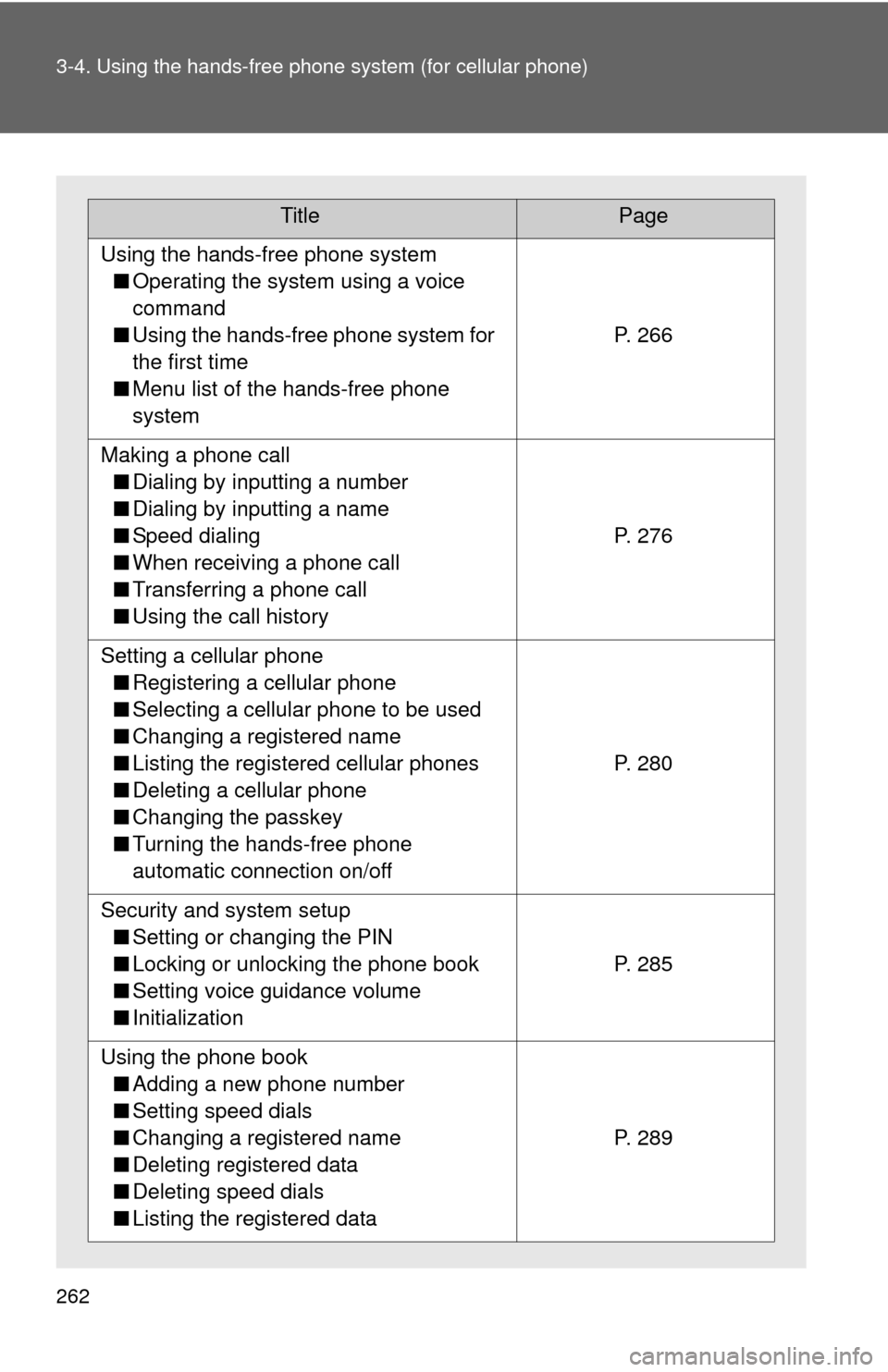
262 3-4. Using the hands-free phone system (for cellular phone)
TitlePage
Using the hands-free phone system
■ Operating the system using a voice
command
■ Using the hands-free phone system for
the first time
■ Menu list of the hands-free phone
system
P. 266
Making a phone call
■ Dialing by inputting a number
■ Dialing by inputting a name
■ Speed dialing
■ When receiving a phone call
■ Transferring a phone call
■ Using the call history
P. 276
Setting a cellular phone
■ Registering a cellular phone
■ Selecting a cellular phone to be used
■ Changing a registered name
■ Listing the registered cellular phones
■ Deleting a cellular phone
■ Changing the passkey
■ Turning the hands-free phone
automatic connection on/off
P. 280
Security and system setup
■ Setting or changing the PIN
■ Locking or unlocking the phone book
■ Setting voice guidance volume
■ Initialization
P. 285
Using the phone book
■ Adding a new phone number
■ Setting speed dials
■ Changing a registered name
■ Deleting registered data
■ Deleting speed dials
■ Listing the registered data
P. 289
Page 271 of 516

271
3-4. Using the hand
s-free phone system (for cellular phone)
3
Interior features
Registration to the hands-free phone system only
Select “Phone Only” using a voice command or .
Registration to the hands-fr ee phone system and Bluetooth
® audio
system at the same time
Select “Int. Audio (Internal audio)” using a voice command or
.
Select “Confirm” using a voice command or .
A passkey is displayed and heard, and a voice guidance instruction
for inputting the passkey into the cellular phone is heard. Input the passkey into the cellular phone.
Refer to the manual that comes with the cellular phone for the oper-
ation of the phone.
Guidance for registration completion is heard.
STEP5
STEP5
STEP6
STEP7
Page 273 of 516
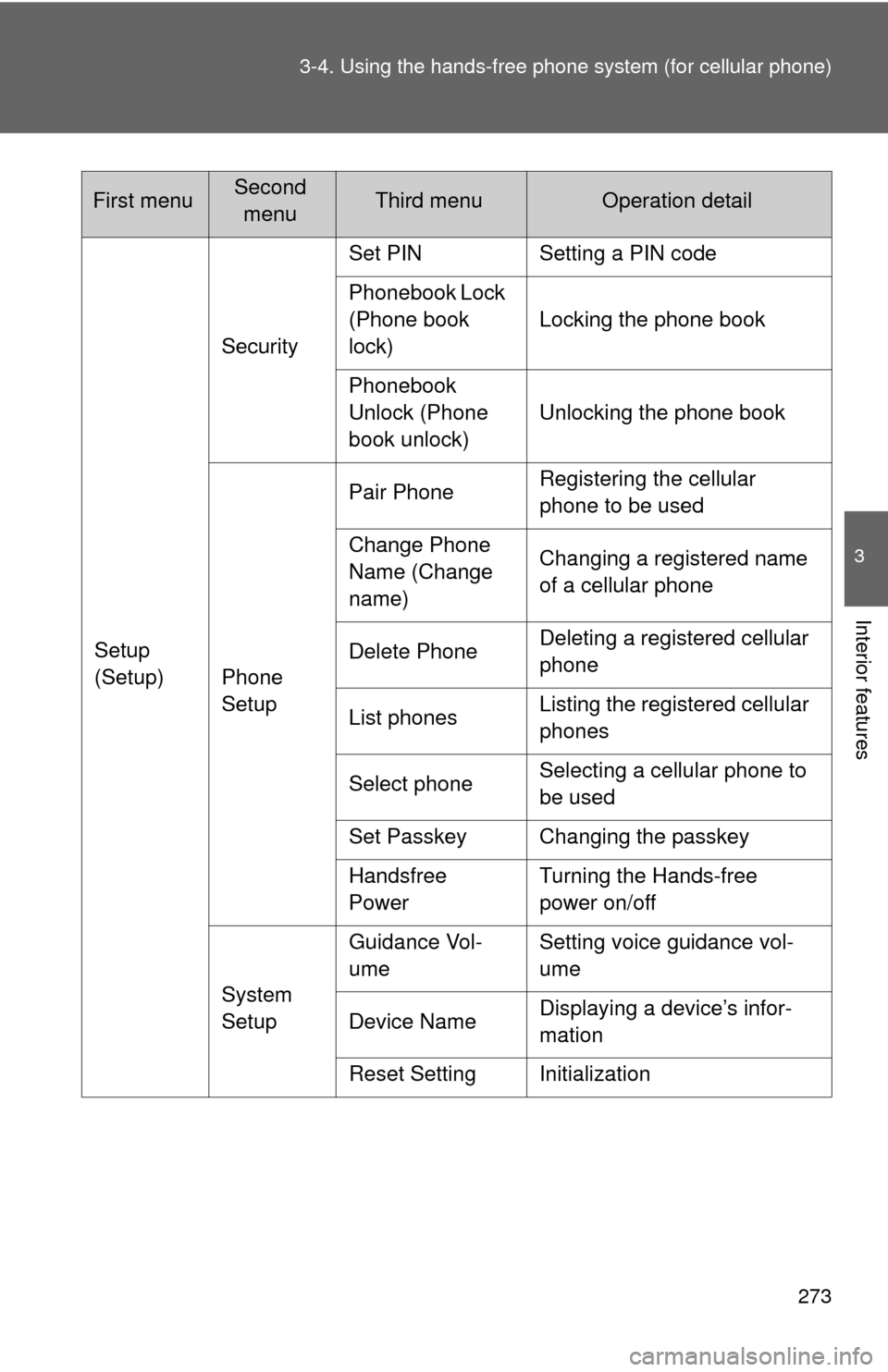
273
3-4. Using the hand
s-free phone system (for cellular phone)
3
Interior features
Setup
(Setup)Security
Set PIN Setting a PIN code
Phonebook Lock
(Phone book
lock)
Locking the phone book
Phonebook
Unlock (Phone
book unlock) Unlocking the phone book
Phone
Setup Pair Phone
Registering the cellular
phone to be used
Change Phone
Name (Change
name) Changing a registered name
of a cellular phone
Delete Phone Deleting a registered cellular
phone
List phones Listing the registered cellular
phones
Select phone Selecting a cellular phone to
be used
Set Passkey Changing the passkey
Handsfree
Power Turning the Hands-free
power on/off
System
Setup Guidance Vol-
ume
Setting voice guidance vol-
ume
Device Name Displaying a device’s infor-
mation
Reset Setting Initialization
First menuSecond menuThird menuOperation detail
Page 274 of 516
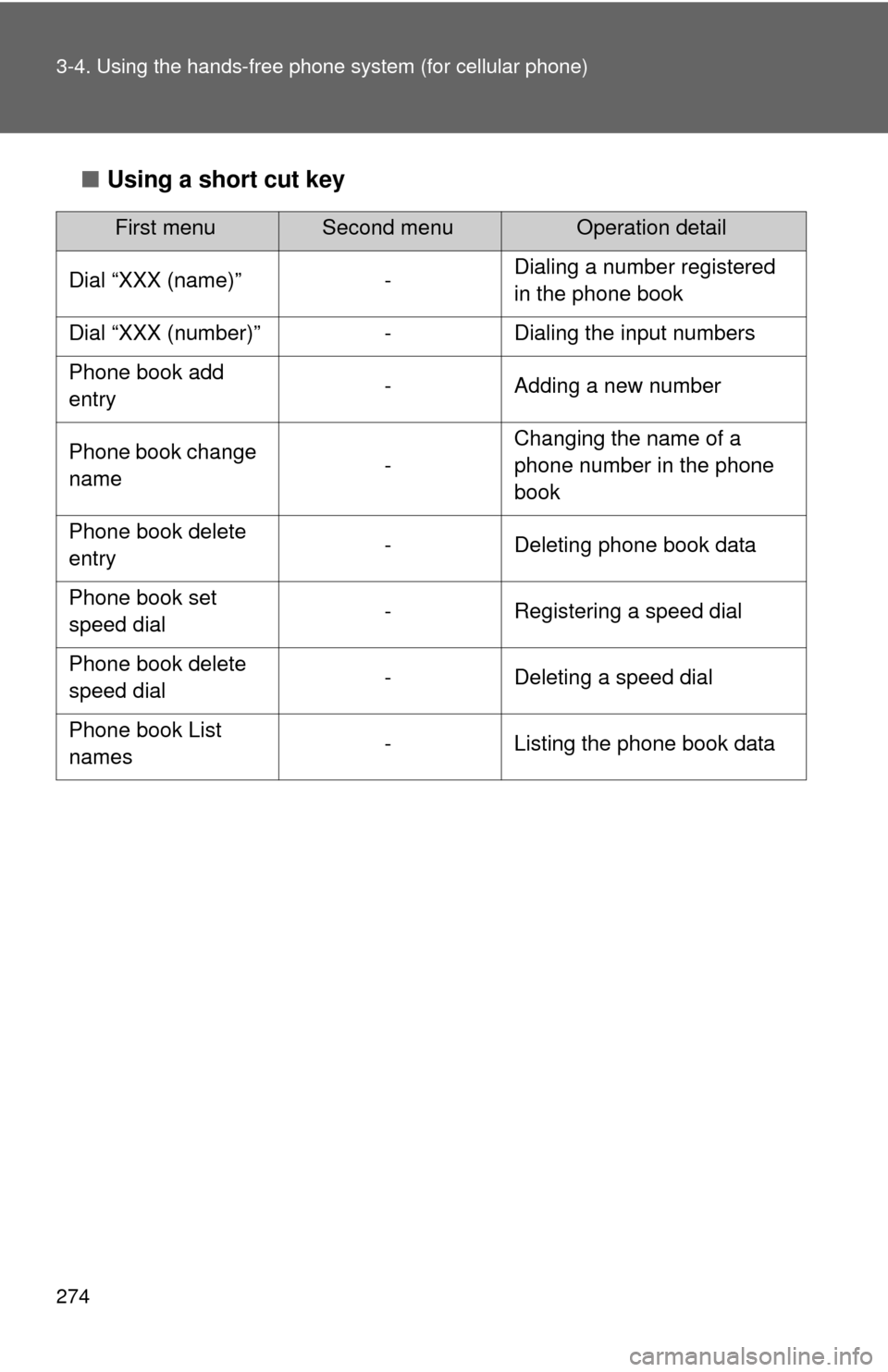
274 3-4. Using the hands-free phone system (for cellular phone)
■Using a short cut key
First menuSecond menuOperation detail
Dial “XXX (name)” - Dialing a number registered
in the phone book
Dial “XXX (number)” - Dialing the input numbers
Phone book add
entry - Adding a new number
Phone book change
name -Changing the name of a
phone number in the phone
book
Phone book delete
entry - Deleting phone book data
Phone book set
speed dial - Registering a speed dial
Phone book delete
speed dial - Deleting a speed dial
Phone book List
names - Listing the phone book data
Page 275 of 516
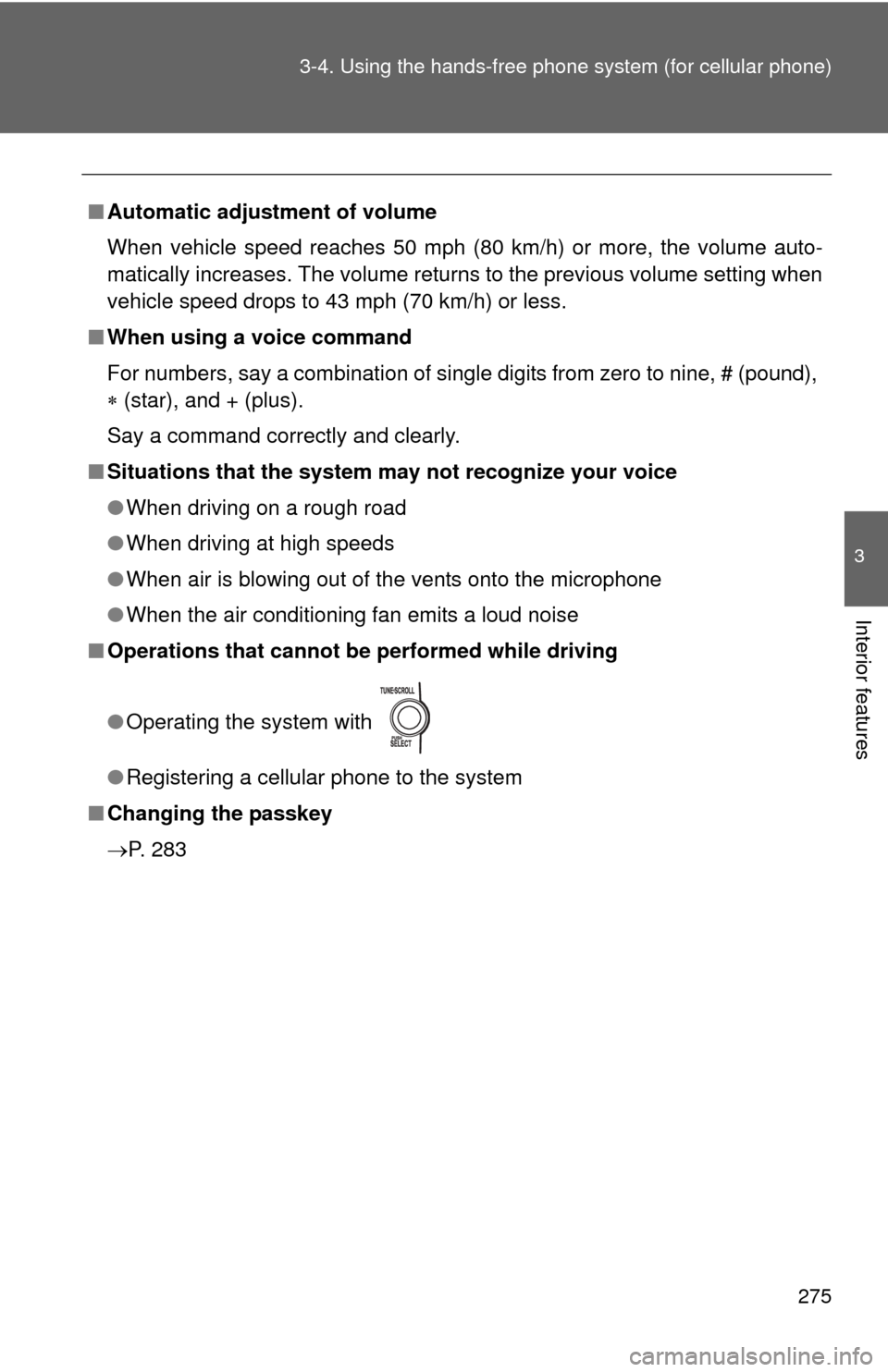
275
3-4. Using the hand
s-free phone system (for cellular phone)
3
Interior features
■Automatic adjustment of volume
When vehicle speed reaches 50 mph (80 km/h) or more, the volume auto-
matically increases. The volume returns to the previous volume setting when
vehicle speed drops to 43 mph (70 km/h) or less.
■ When using a voice command
For numbers, say a combination of single digits from zero to nine, # (pound),
(star), and + (plus).
Say a command correctly and clearly.
■ Situations that the system ma y not recognize your voice
● When driving on a rough road
● When driving at high speeds
● When air is blowing out of the vents onto the microphone
● When the air conditioning fan emits a loud noise
■ Operations that cannot be performed while driving
●Operating the system with
● Registering a cellular phone to the system
■ Changing the passkey
P. 283
Page 280 of 516
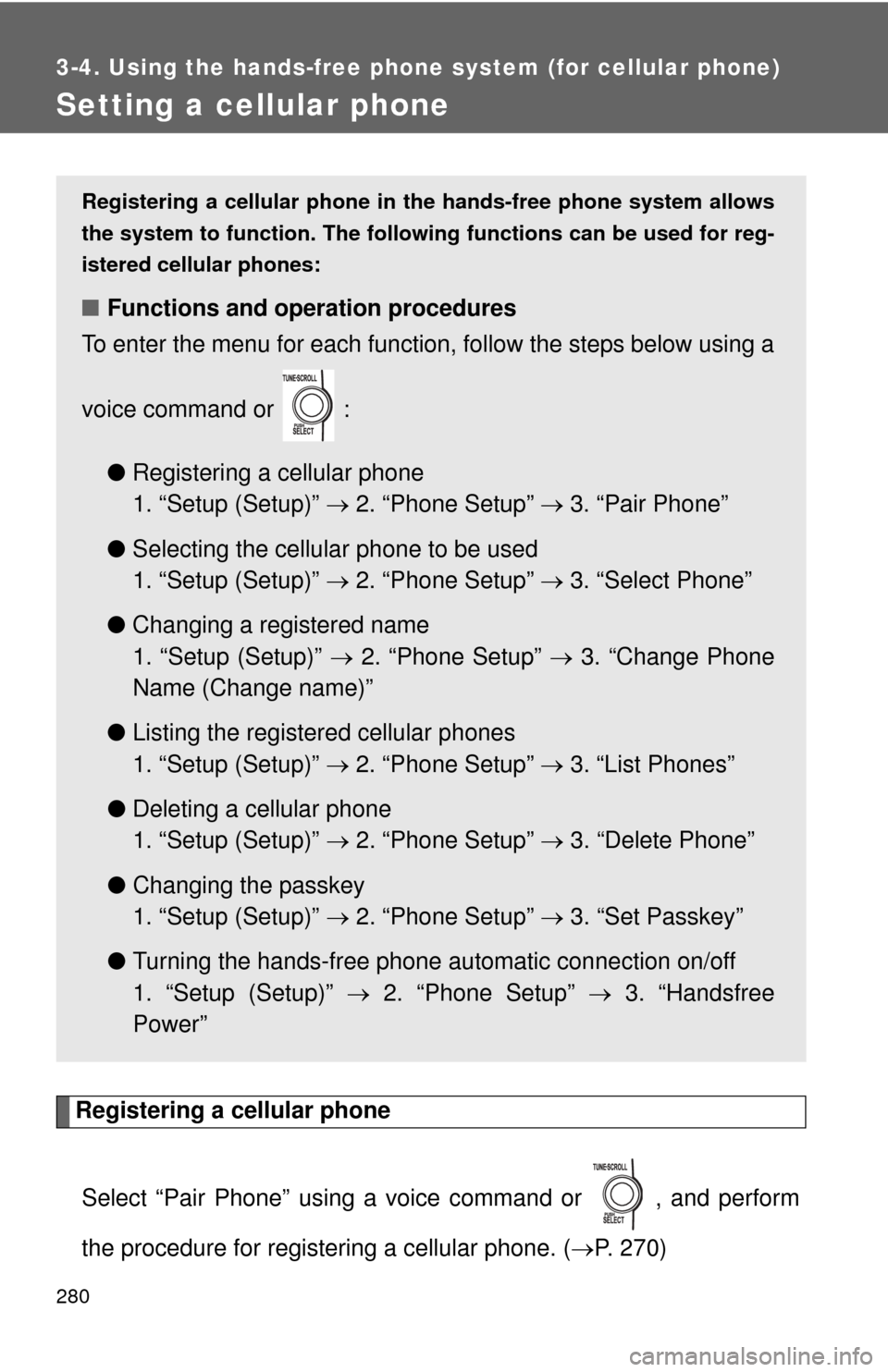
280
3-4. Using the hands-free phone system (for cellular phone)
Setting a cellular phone
Registering a cellular phoneSelect “Pair Phone” using a voice command or , and perform
the procedure for registering a cellular phone. ( P. 270)
Registering a cellular phone in the hands-free phone system allows
the system to function. The followin g functions can be used for reg-
istered cellular phones:
■ Functions and operation procedures
To enter the menu for each function, follow the steps below using a
voice command or :
●Registering a cellular phone
1. “Setup (Setup)” 2. “Phone Setup” 3. “Pair Phone”
● Selecting the cellular phone to be used
1. “Setup (Setup)” 2. “Phone Setup” 3. “Select Phone”
● Changing a registered name
1. “Setup (Setup)” 2. “Phone Setup” 3. “Change Phone
Name (Change name)”
● Listing the registered cellular phones
1. “Setup (Setup)” 2. “Phone Setup” 3. “List Phones”
● Deleting a cellular phone
1. “Setup (Setup)” 2. “Phone Setup” 3. “Delete Phone”
● Changing the passkey
1. “Setup (Setup)” 2. “Phone Setup” 3. “Set Passkey”
● Turning the hands-free phone automatic connection on/off
1. “Setup (Setup)” 2. “Phone Setup” 3. “Handsfree
Power”
Page 283 of 516
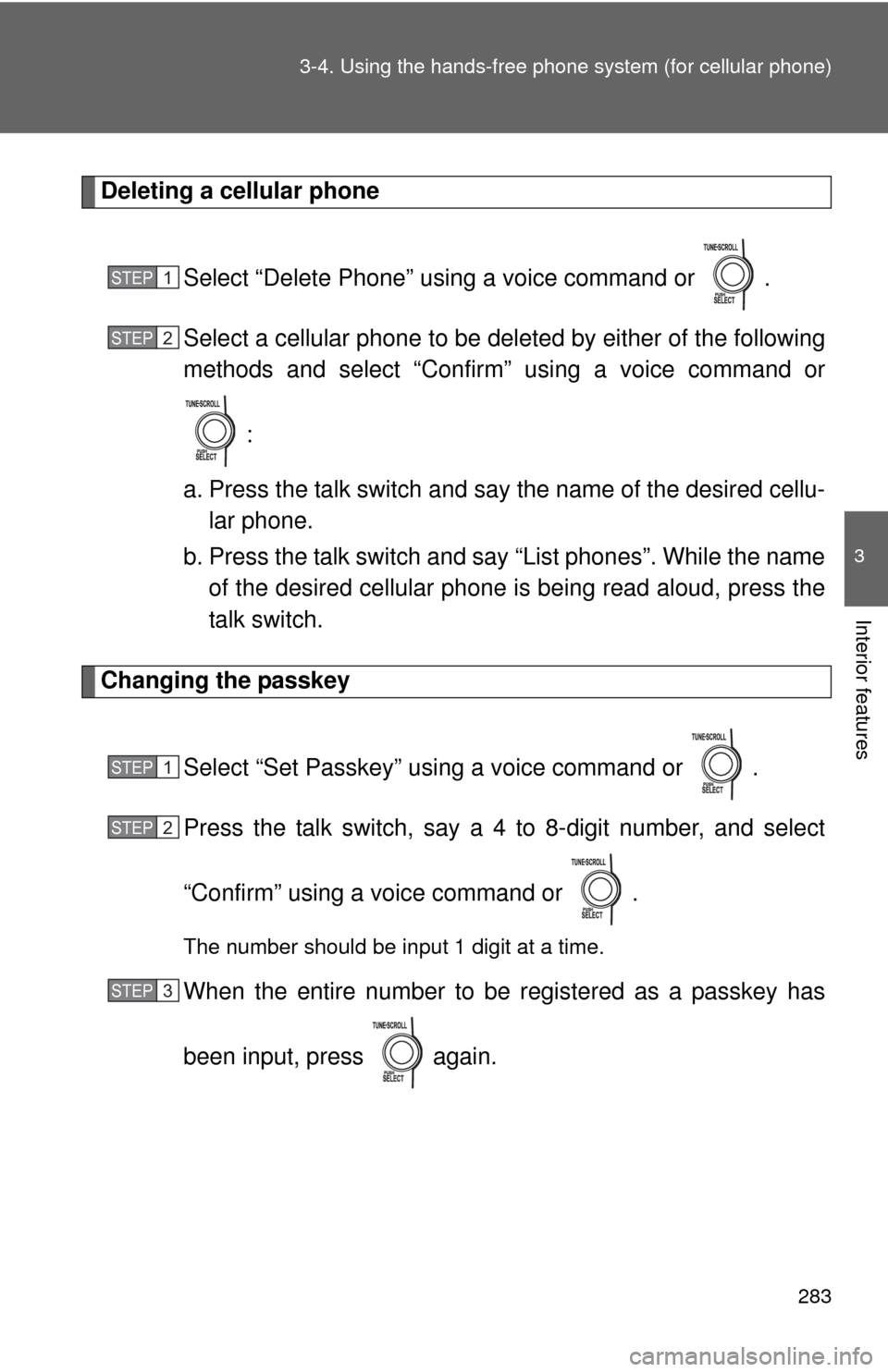
283
3-4. Using the hand
s-free phone system (for cellular phone)
3
Interior features
Deleting a cellular phone
Select “Delete Phone” using a voice command or .
Select a cellular phone to be deleted by either of the following
methods and select “Confirm” using a voice command or :
a. Press the talk switch and say the name of the desired cellu- lar phone.
b. Press the talk switch and say “List phones”. While the name of the desired cellular phone is being read aloud, press the
talk switch.
Changing the passkey
Select “Set Passkey” using a voice command or .
Press the talk switch, say a 4 to 8-digit number, and select
“Confirm” using a voice command or .
The number should be input 1 digit at a time.
When the entire number to be registered as a passkey has
been input, press again.
STEP1
STEP2
STEP1
STEP2
STEP3
Page 329 of 516
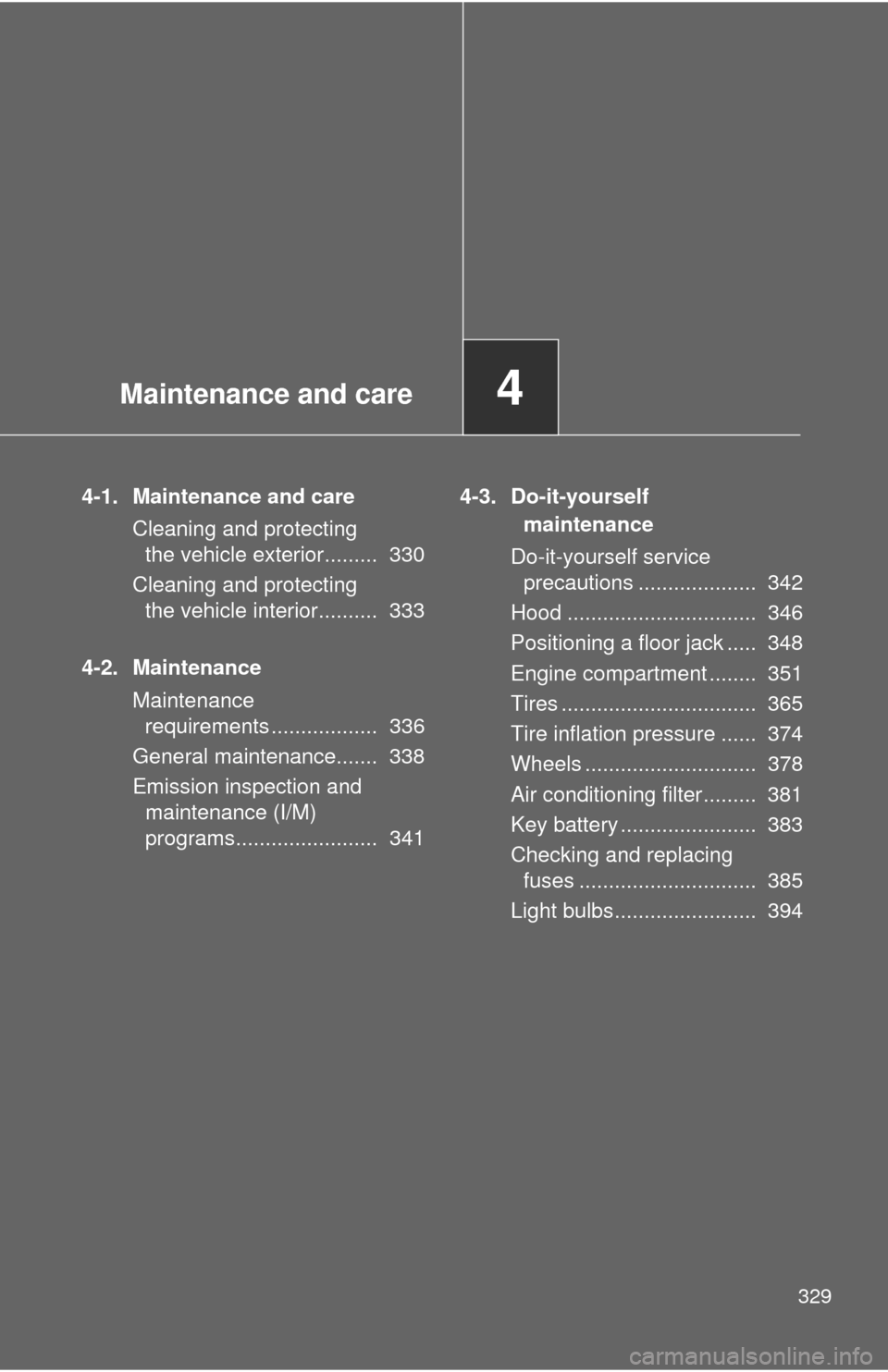
Maintenance and care4
329
4-1. Maintenance and careCleaning and protecting the vehicle exterior......... 330
Cleaning and protecting the vehicle interior.......... 333
4-2. Maintenance Maintenance requirements .................. 336
General maintenance....... 338
Emission inspection and maintenance (I/M)
programs........................ 341 4-3. Do-it-yourself
maintenance
Do-it-yourself service precautions .................... 342
Hood ................................ 346
Positioning a floor jack ..... 348
Engine compartment ........ 351
Tires ................................. 365
Tire inflation pressure ...... 374
Wheels ............................. 378
Air conditioning filter......... 381
Key battery ....................... 383
Checking and replacing fuses .............................. 385
Light bulbs........................ 394