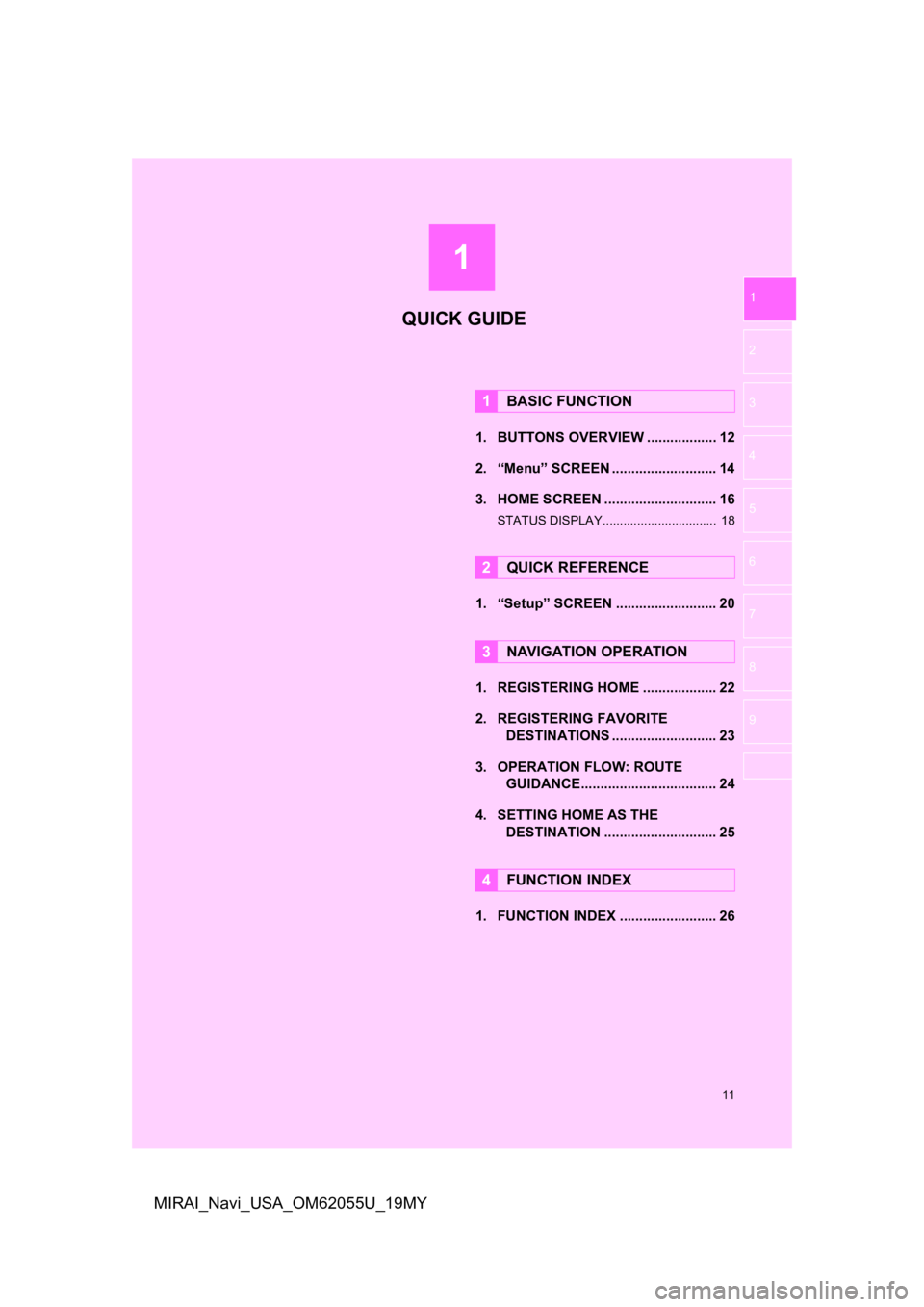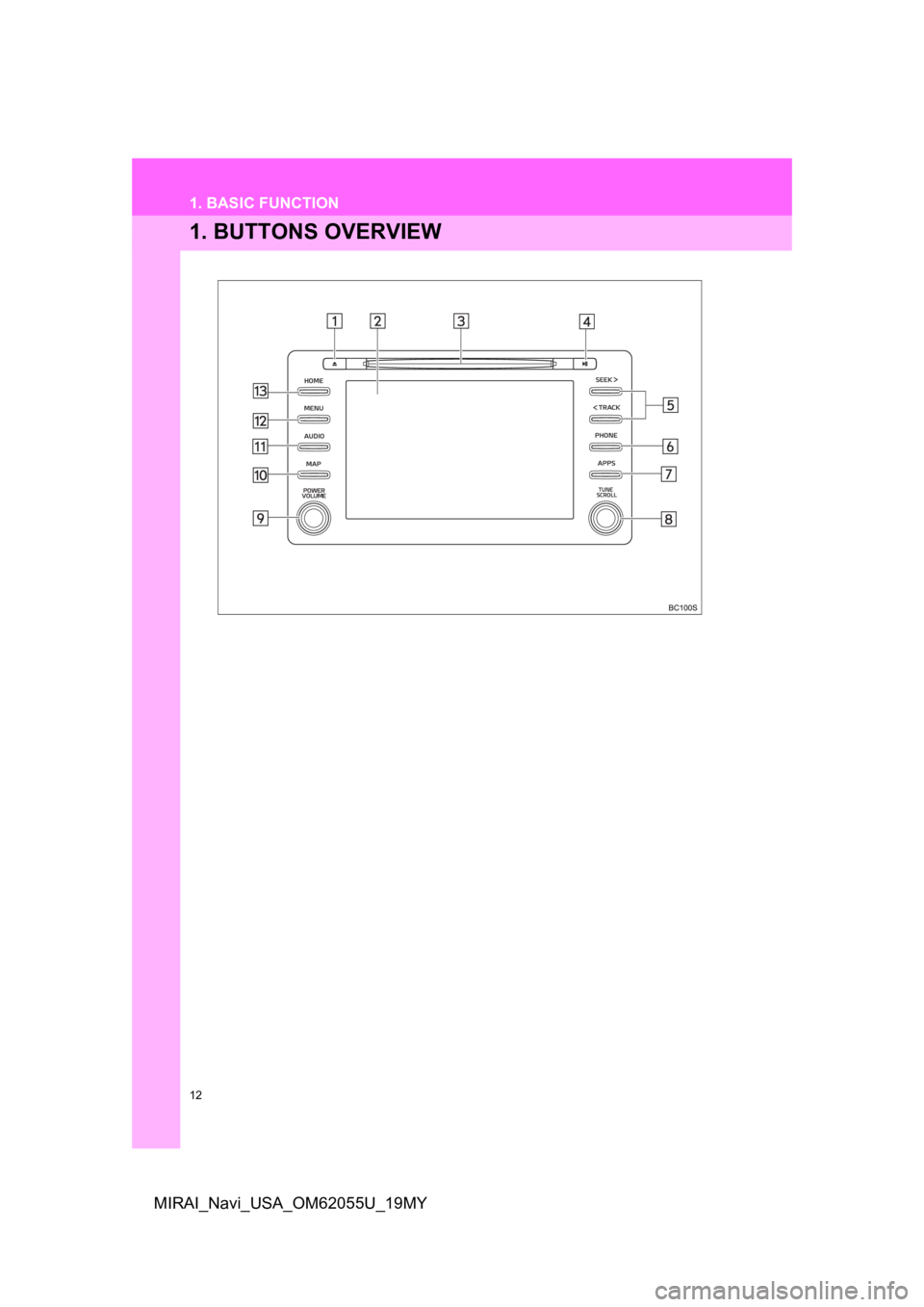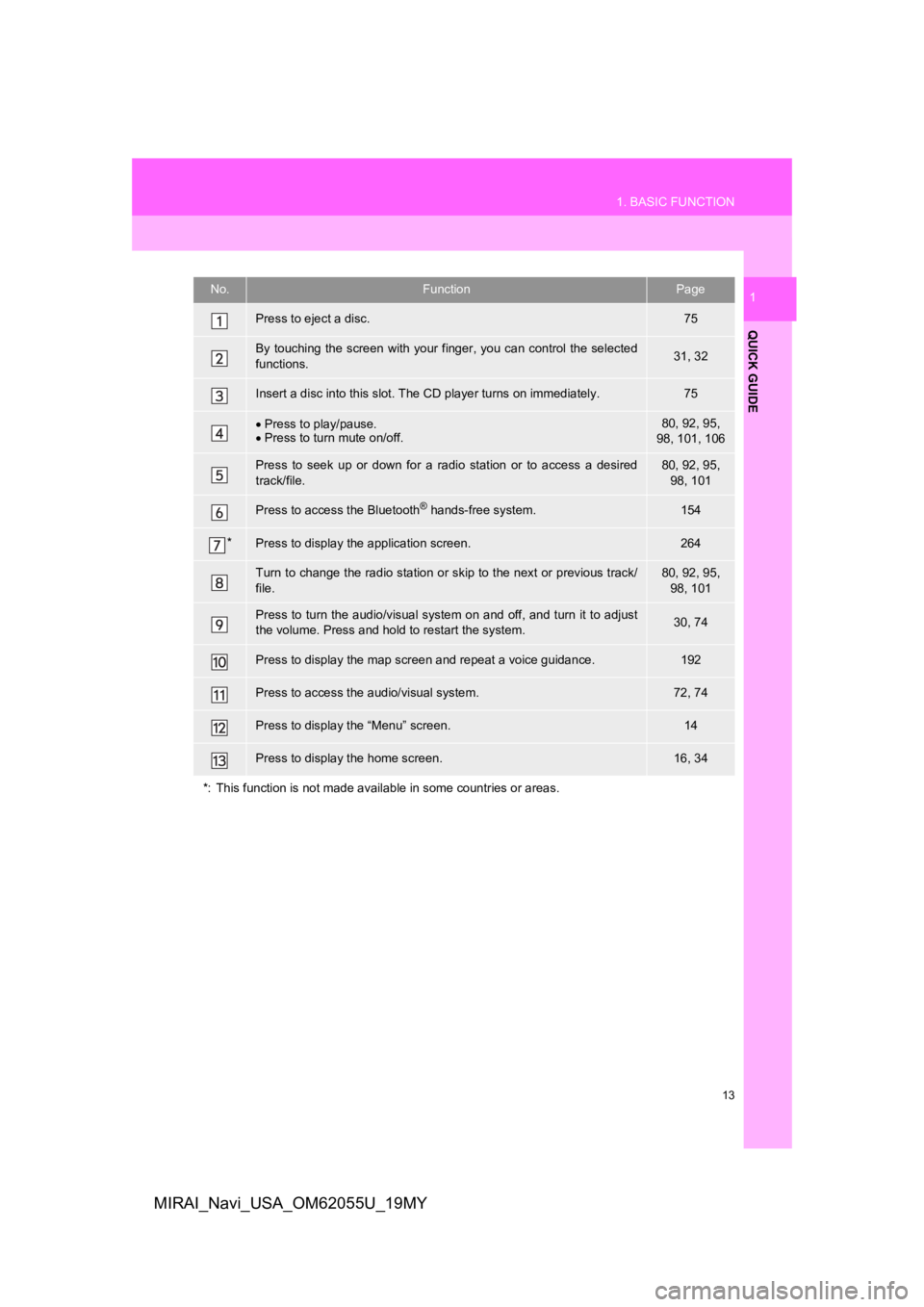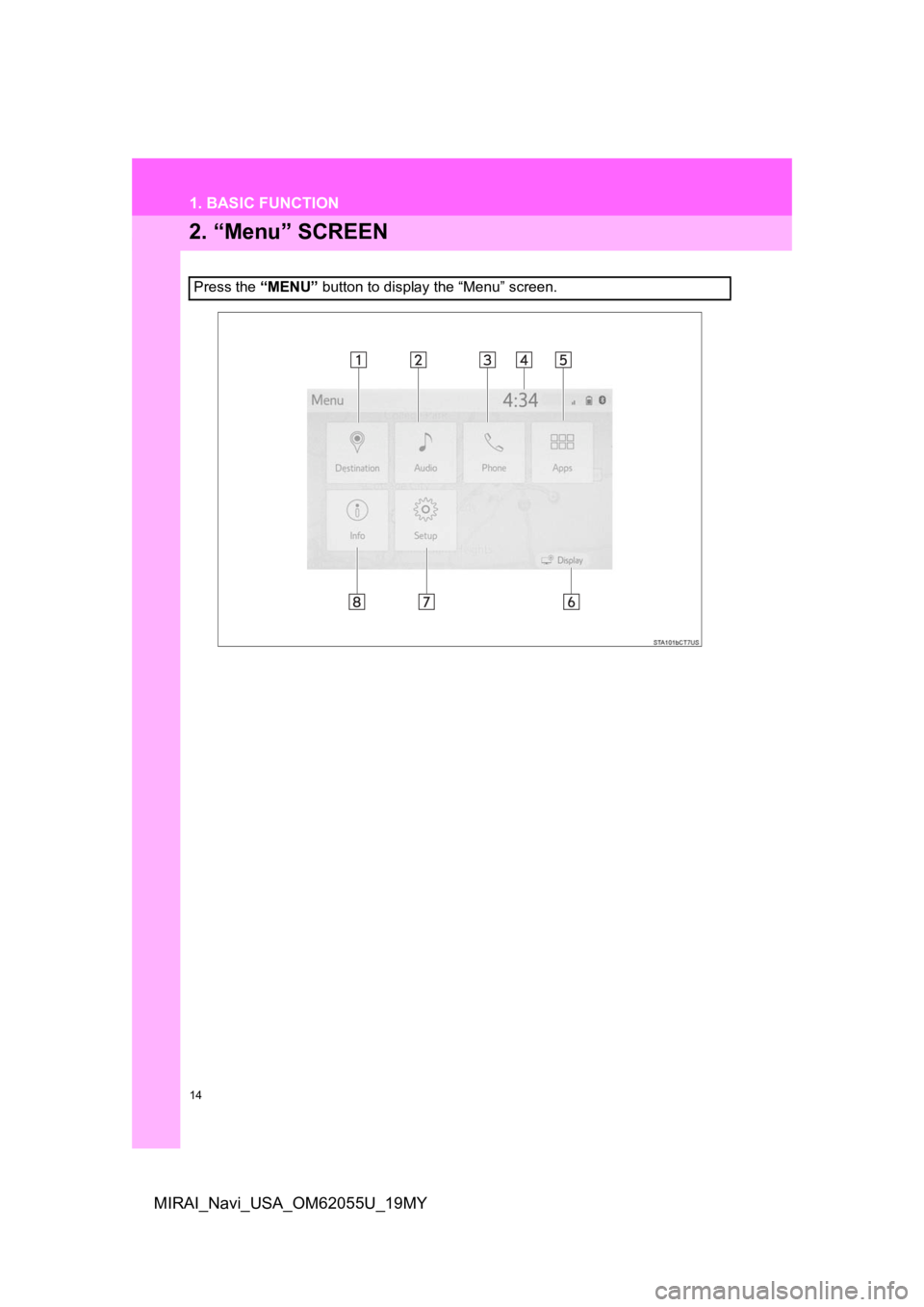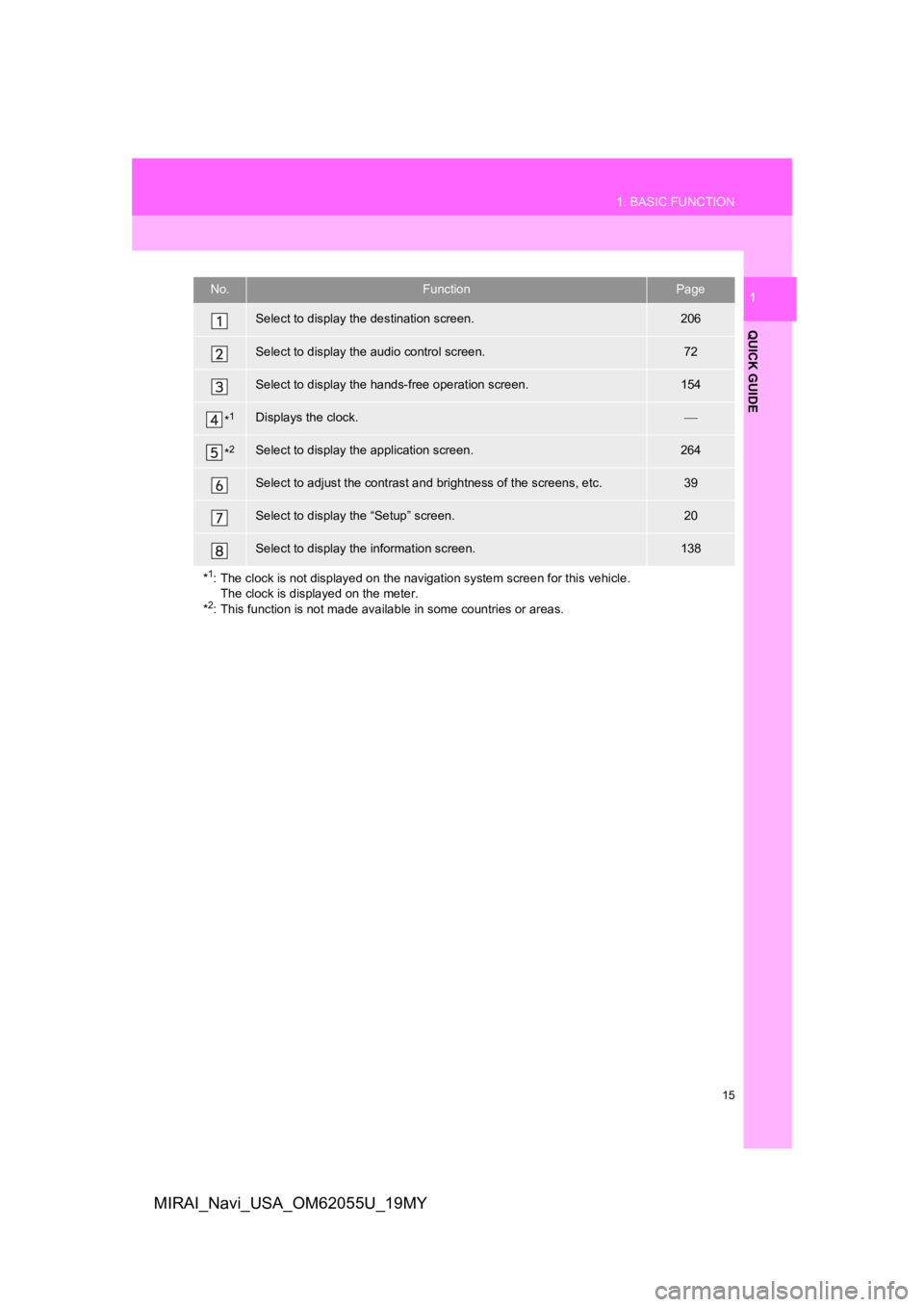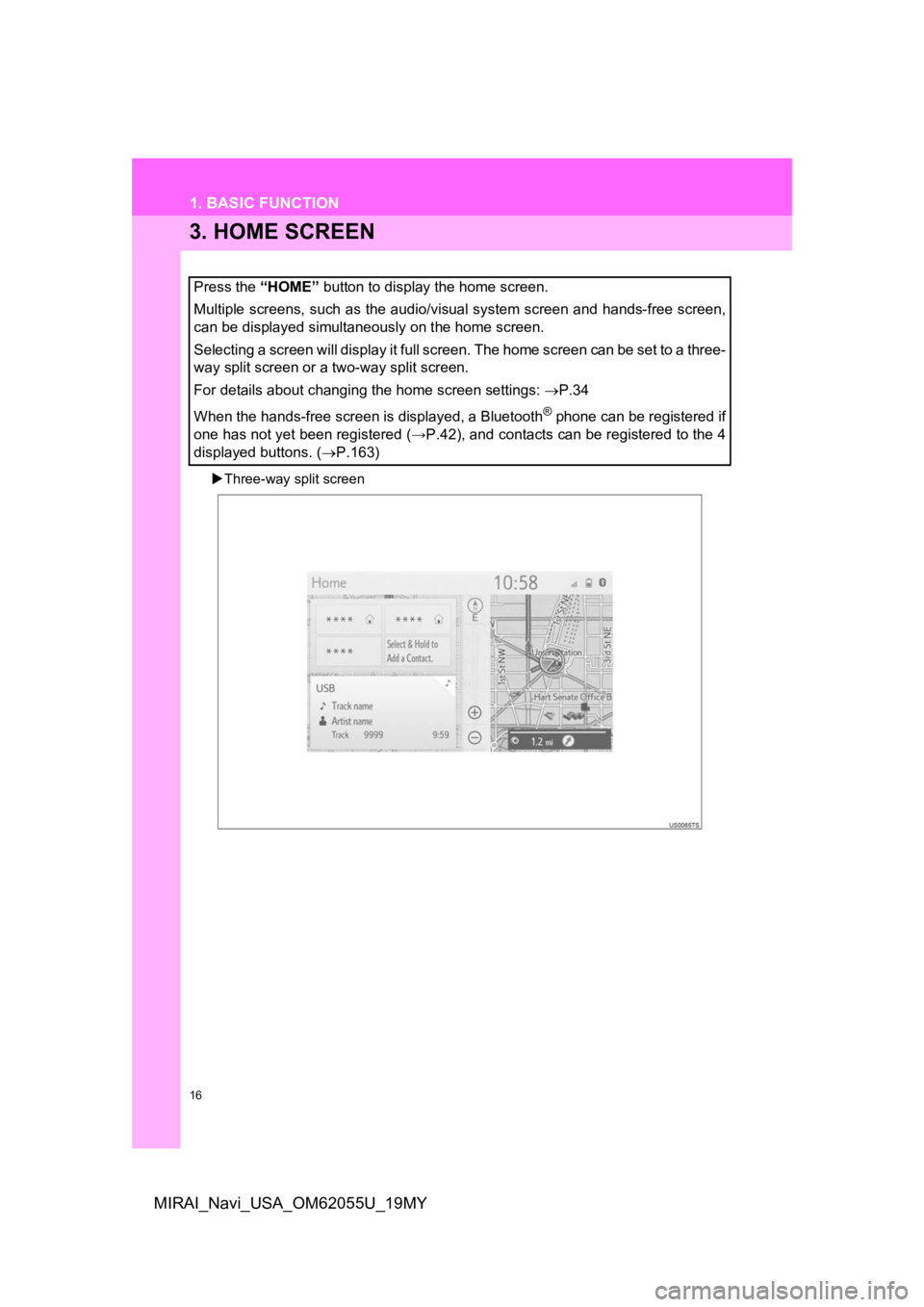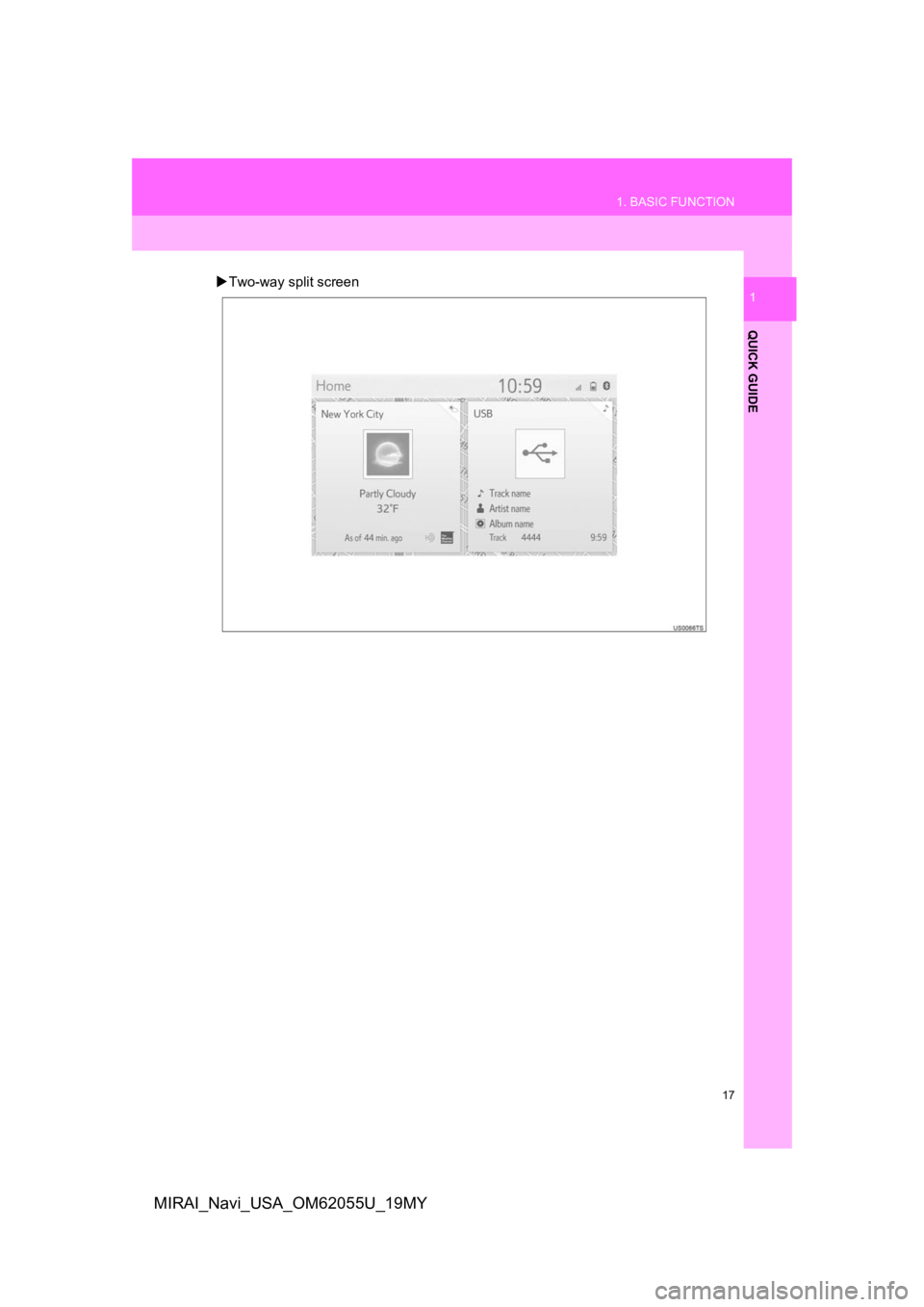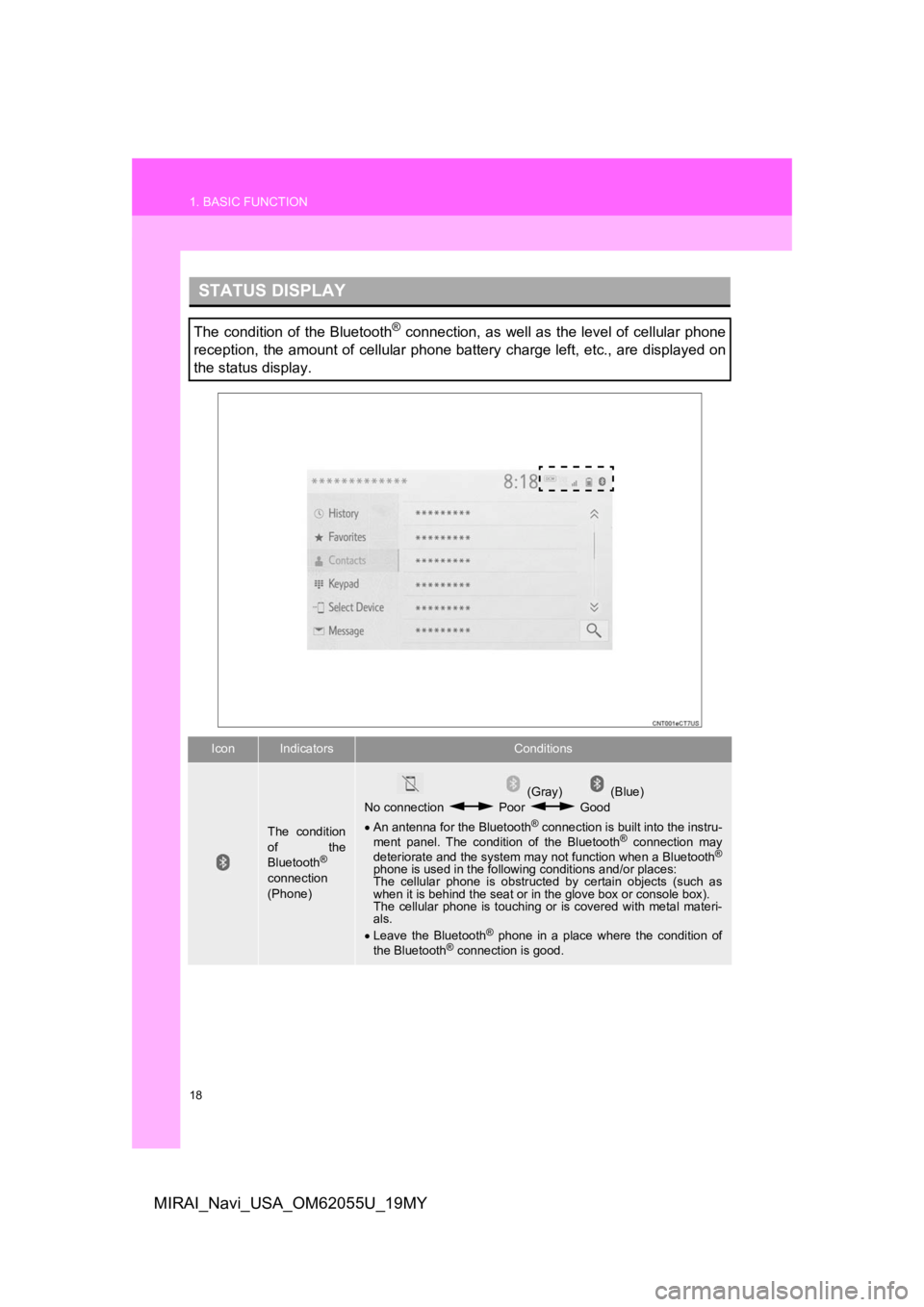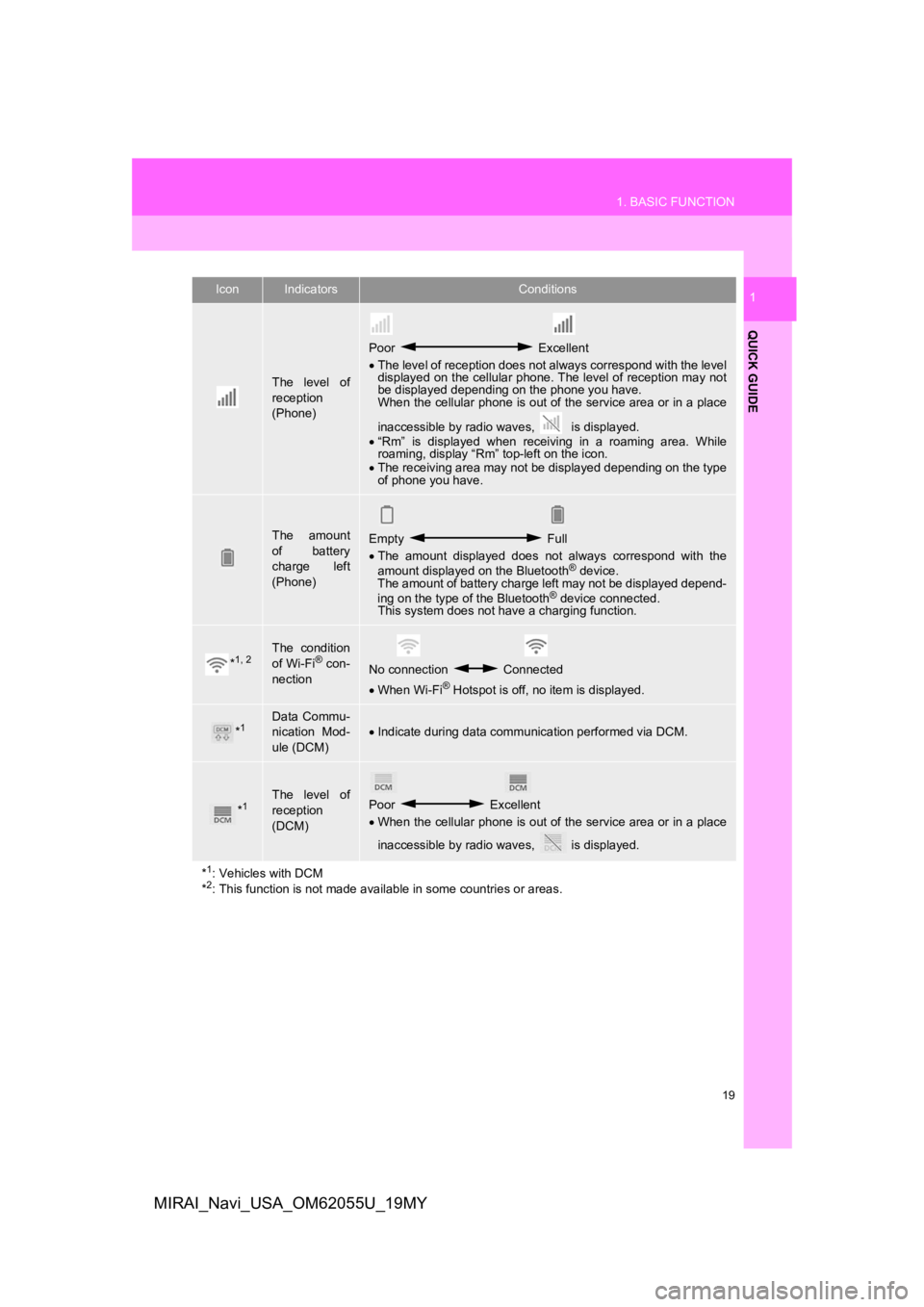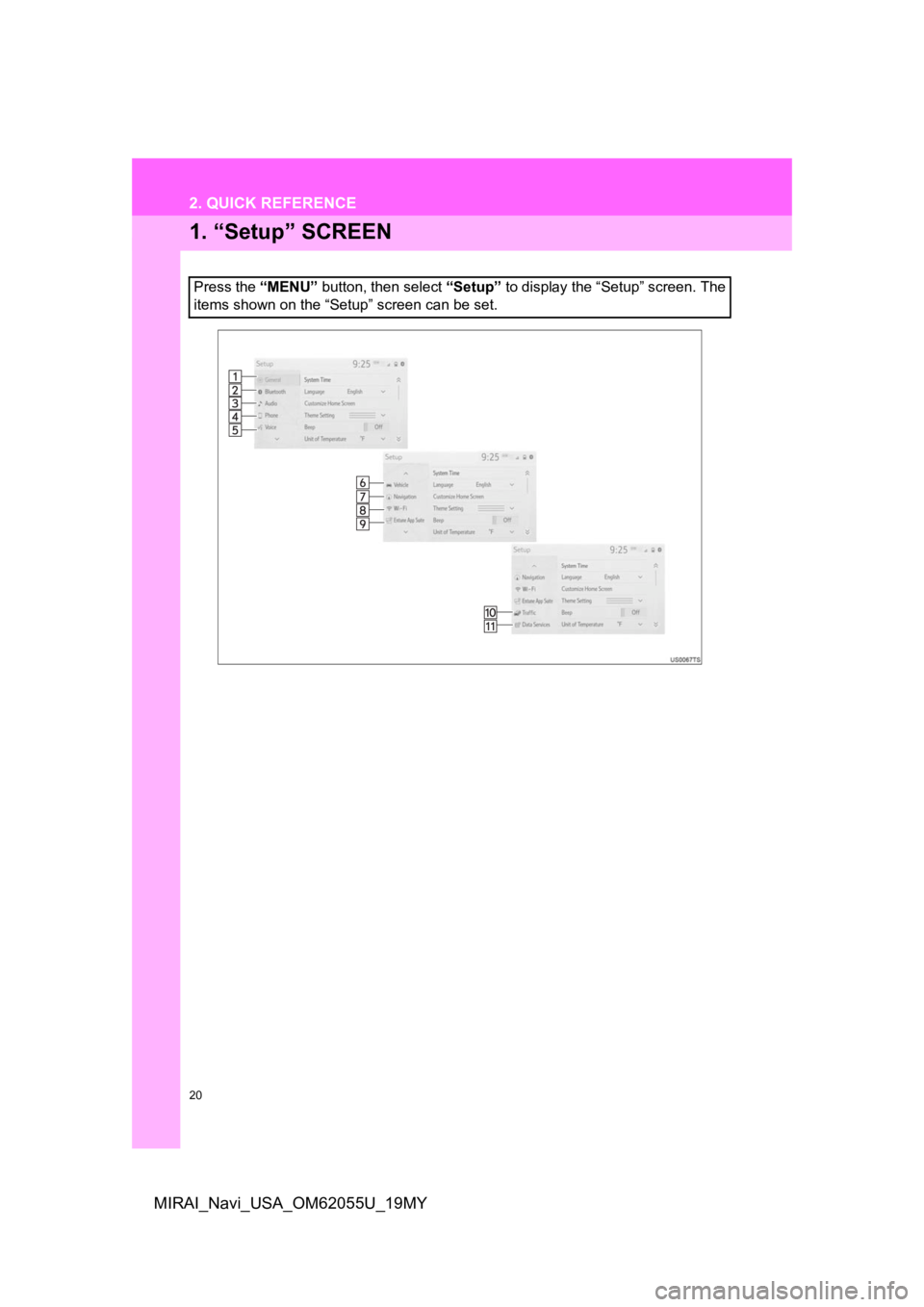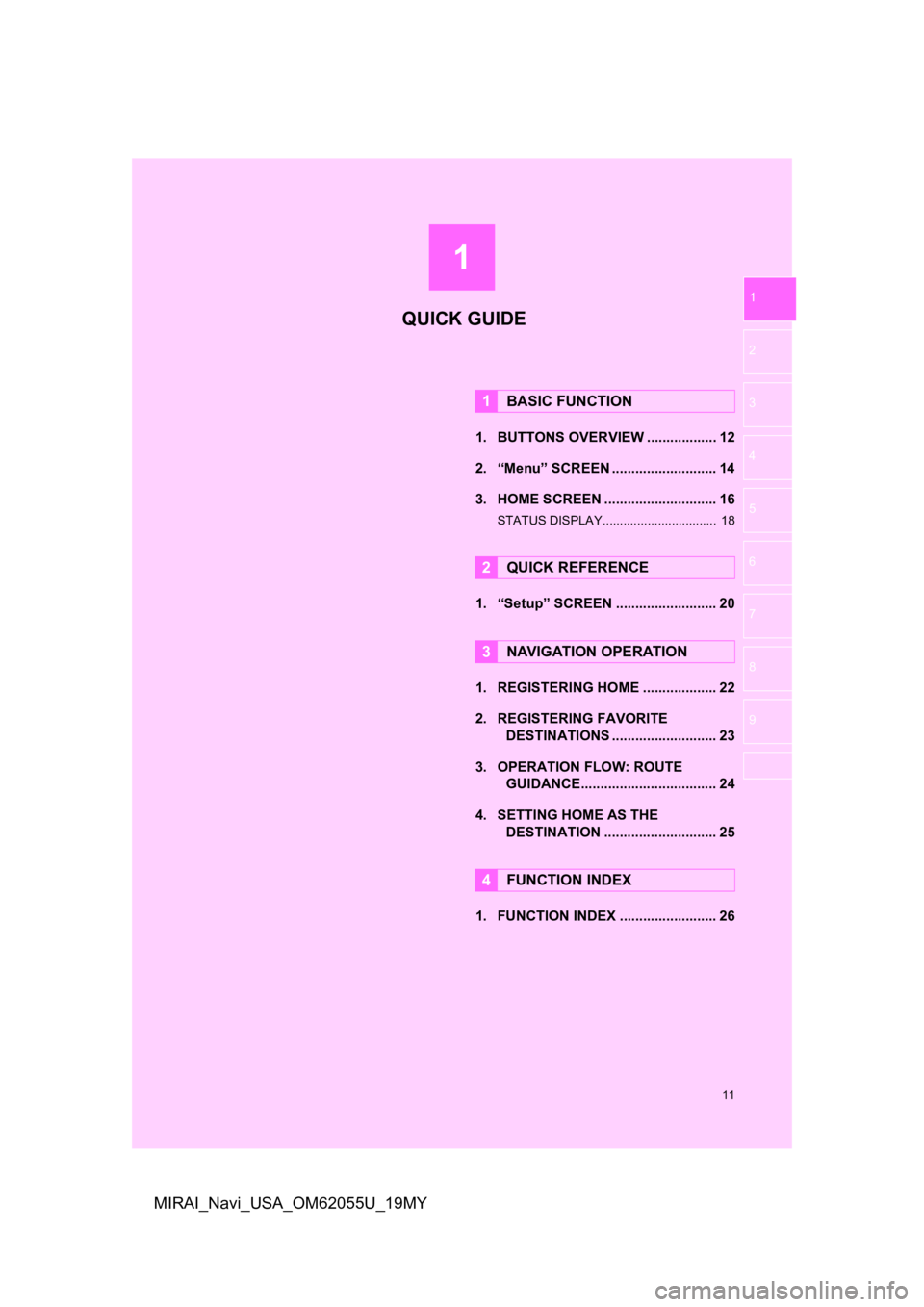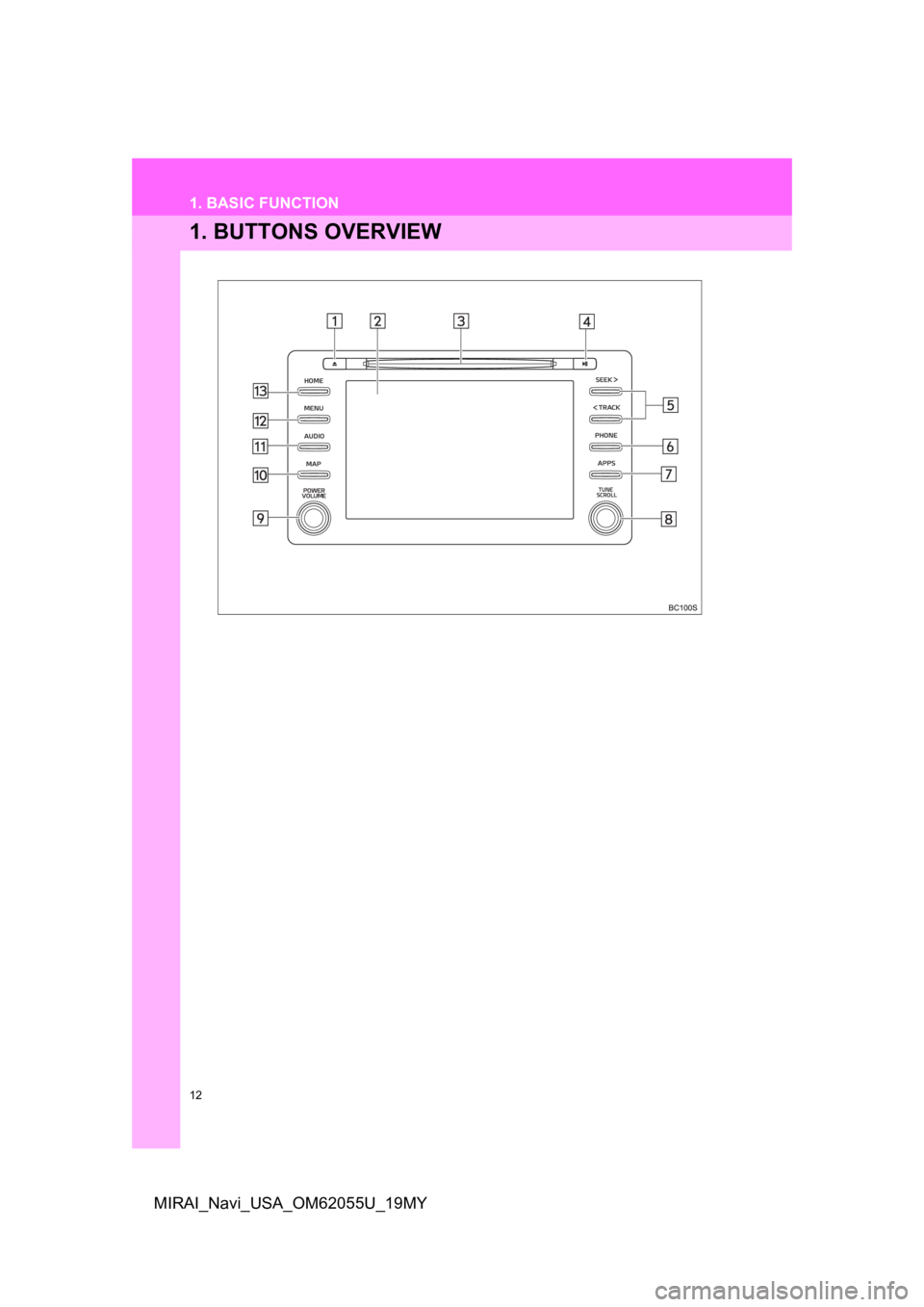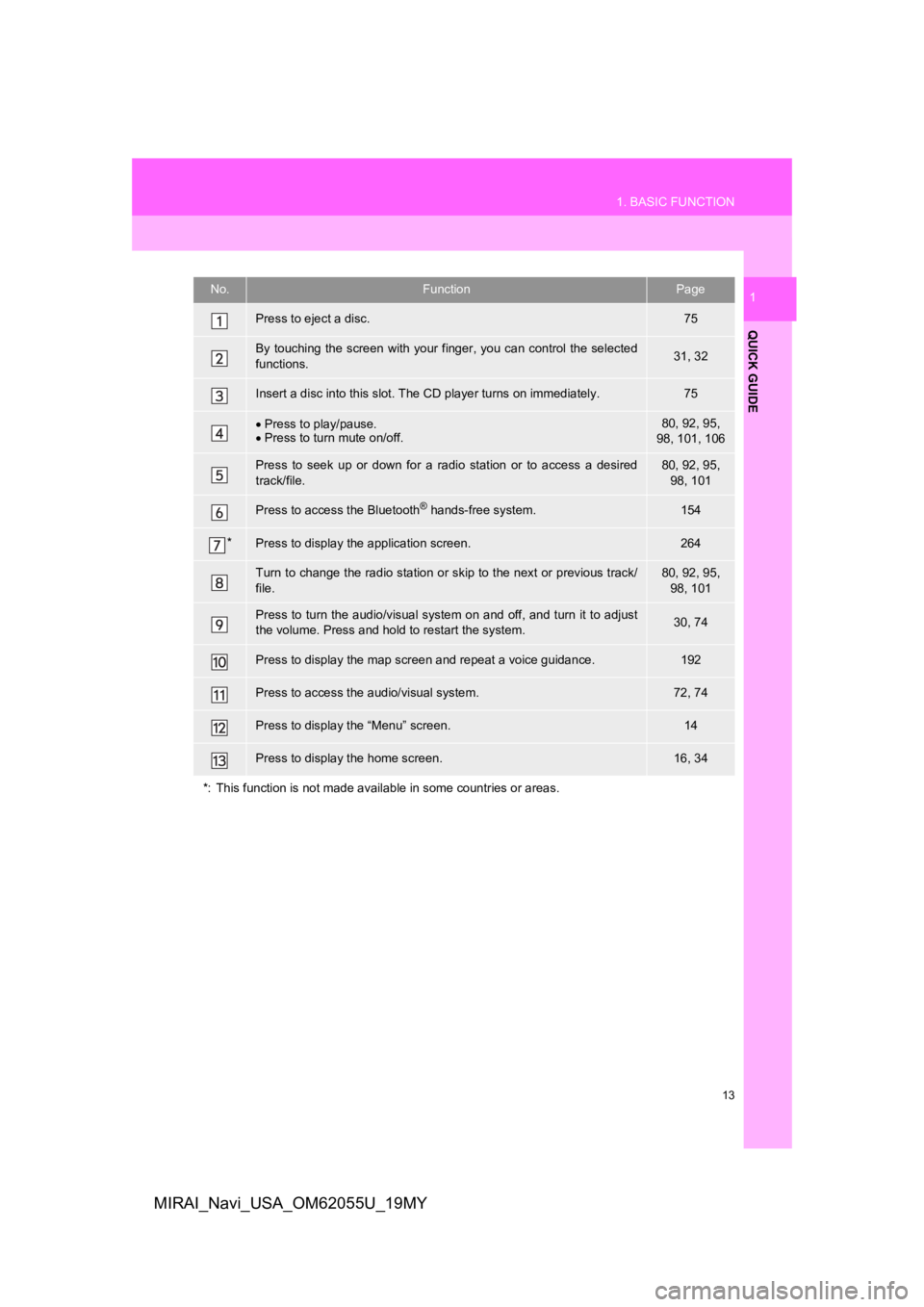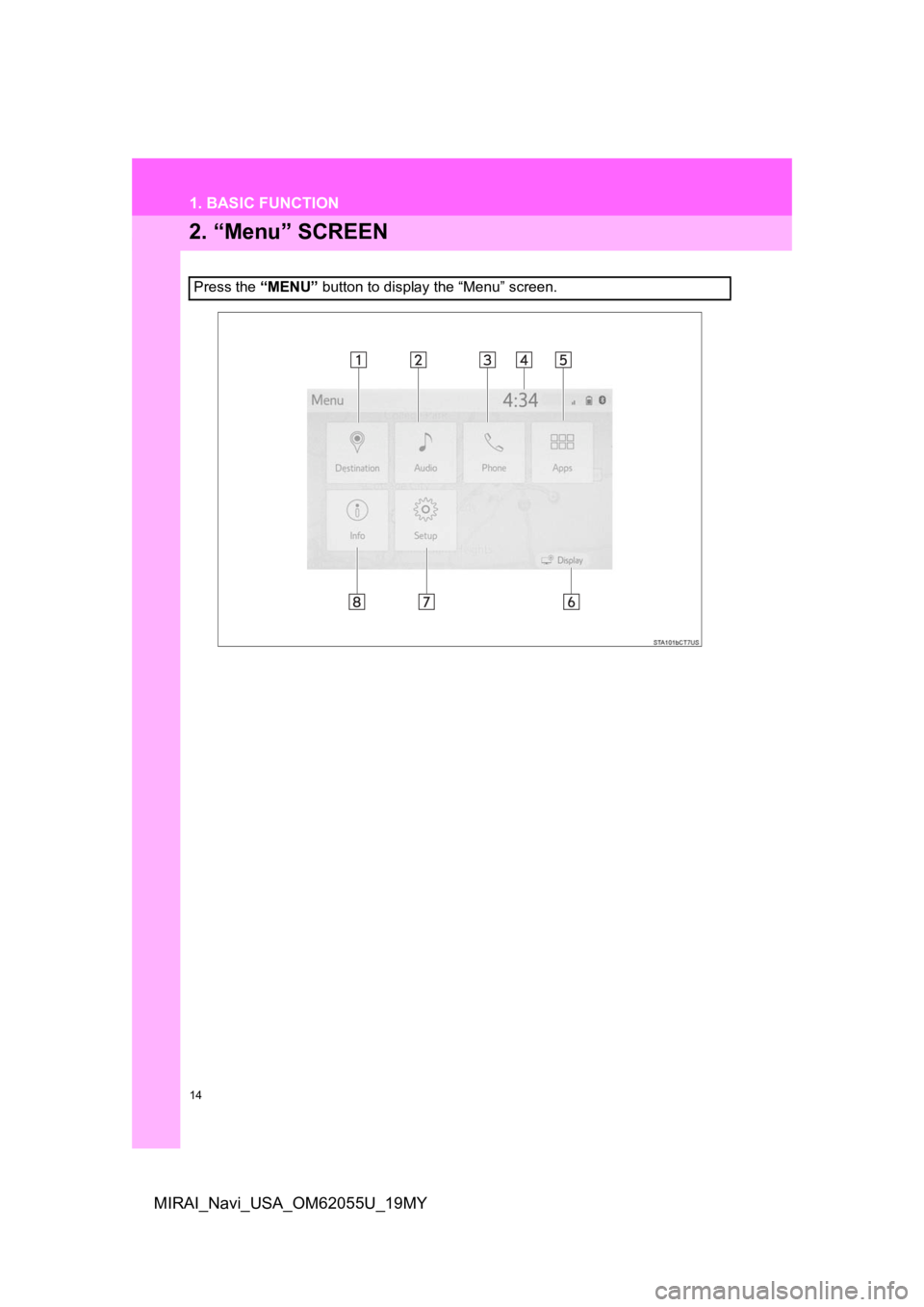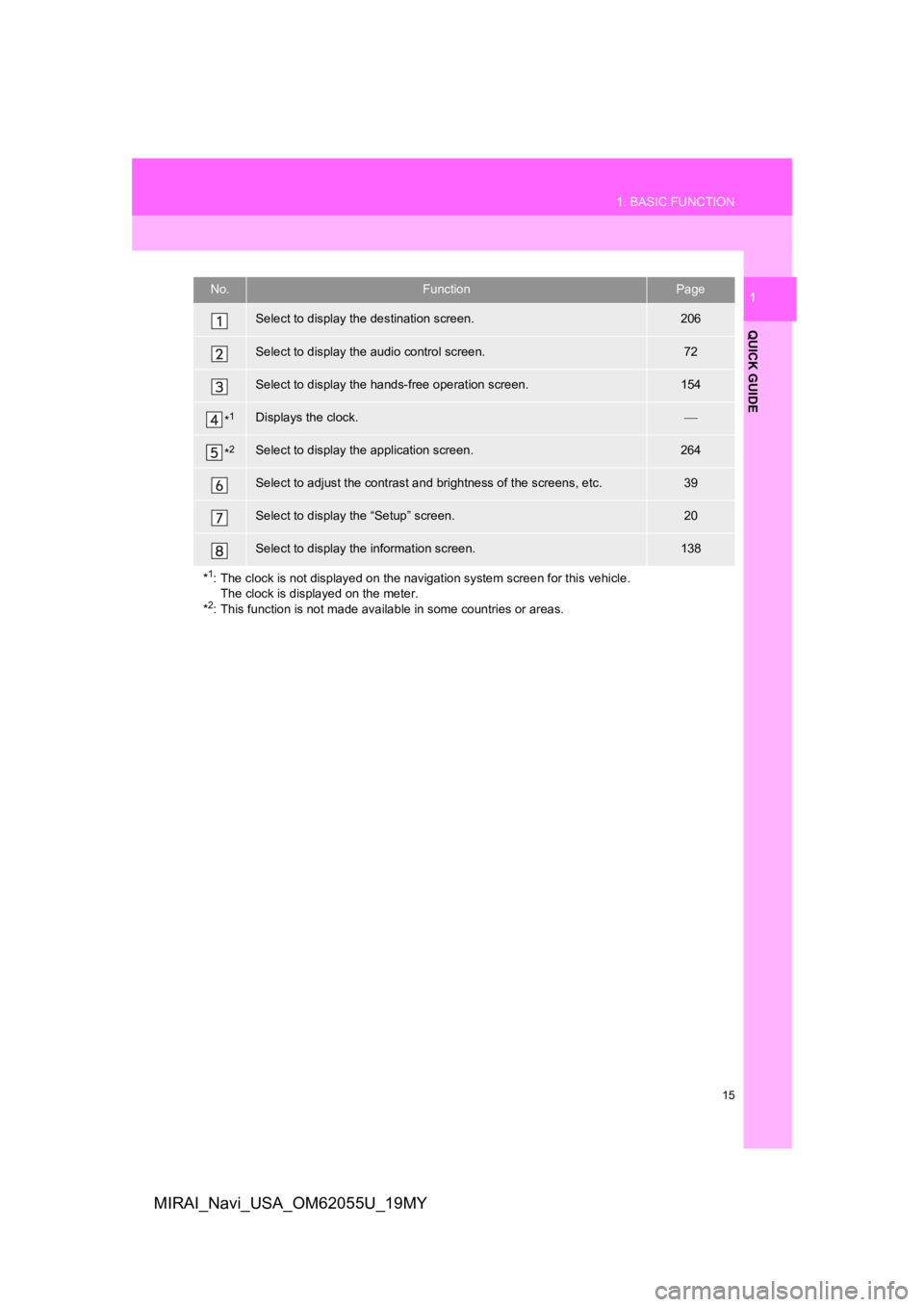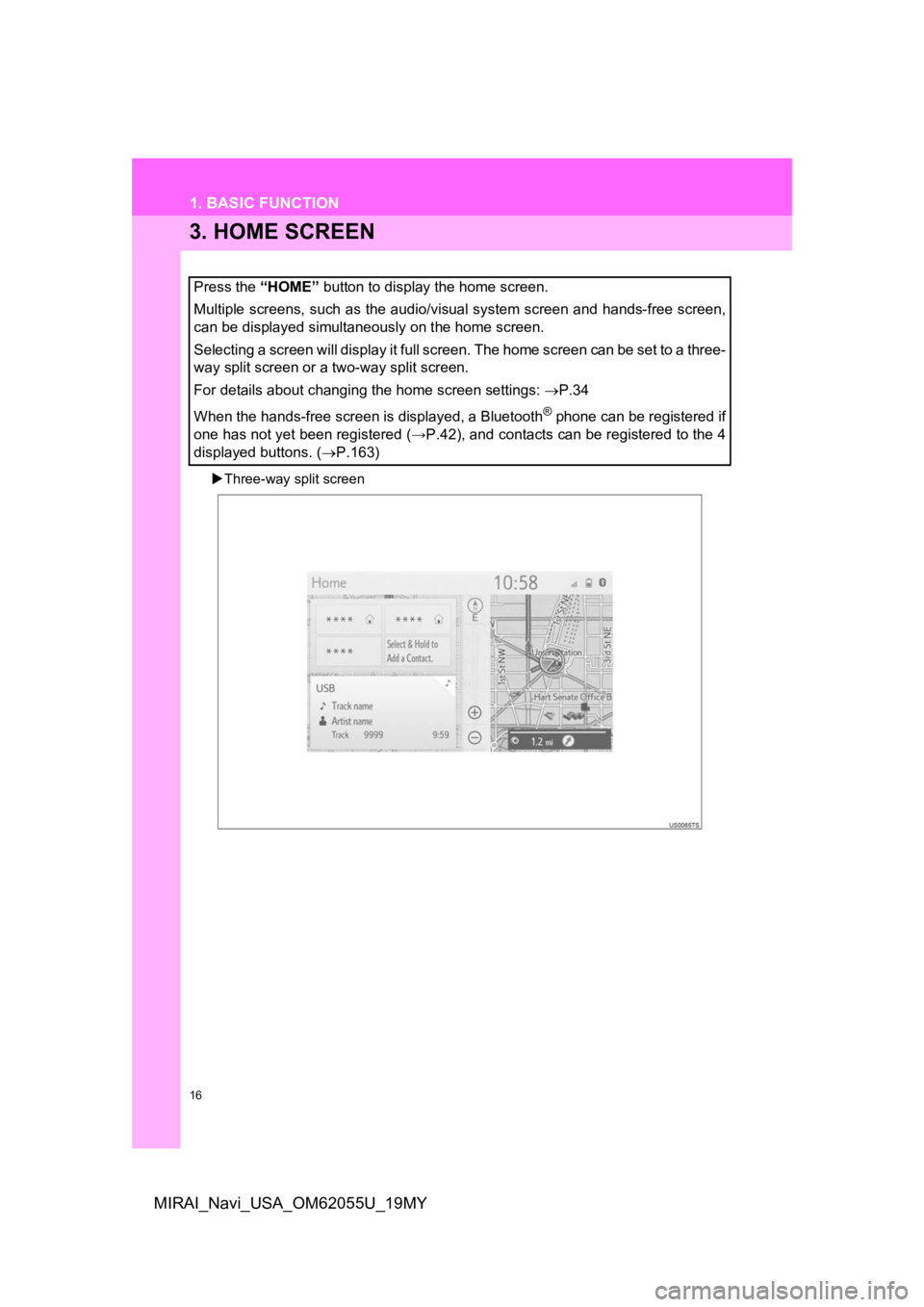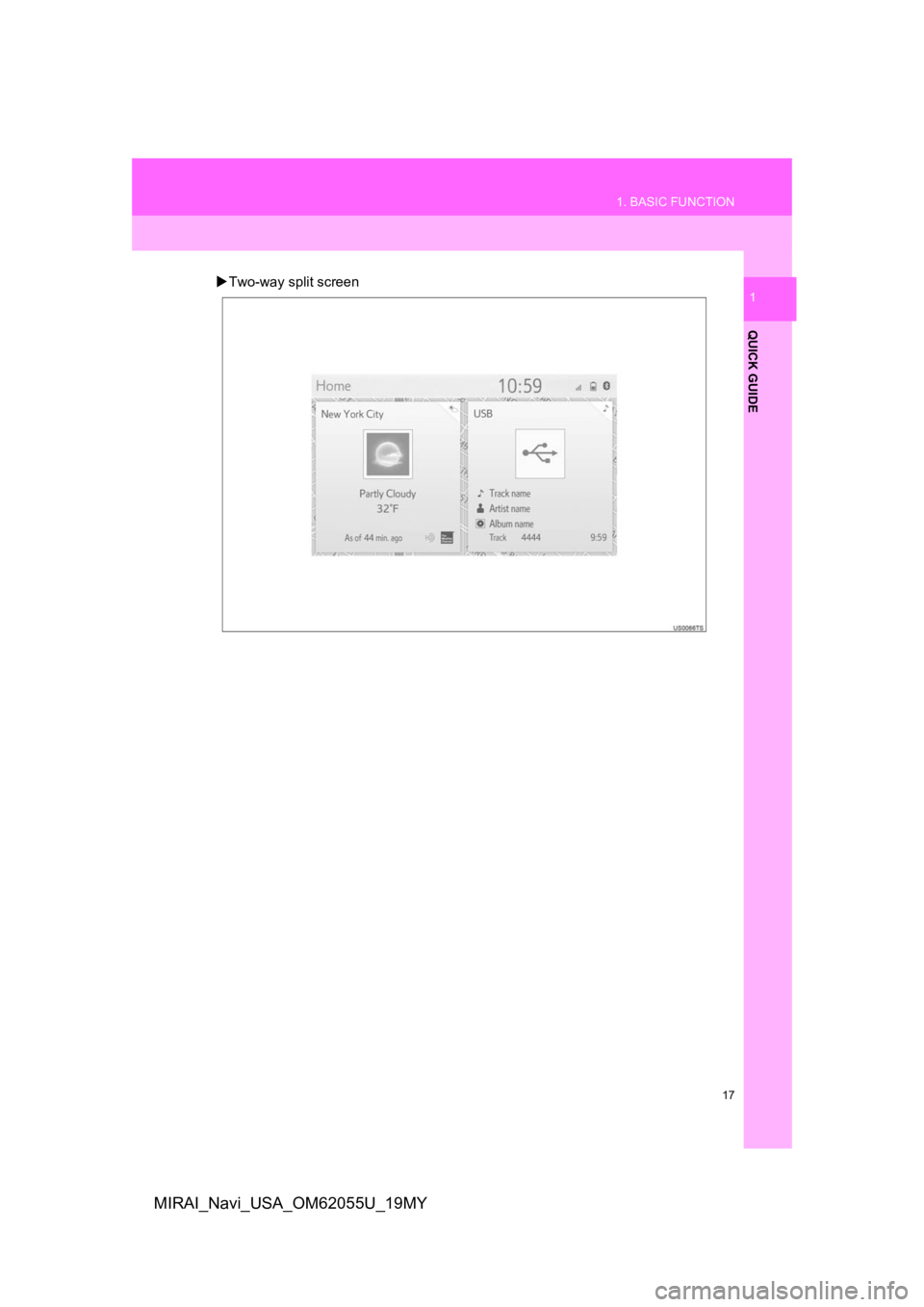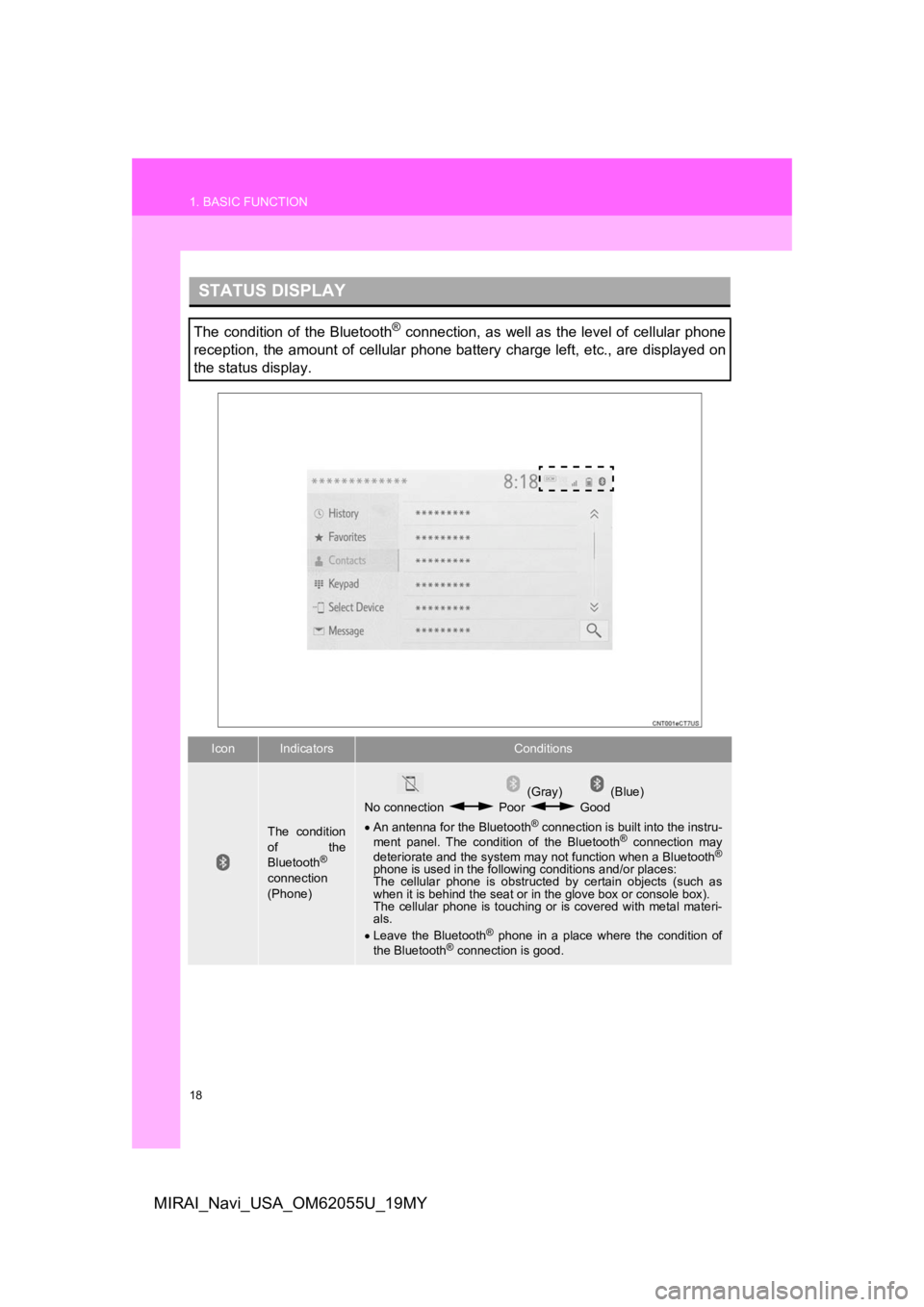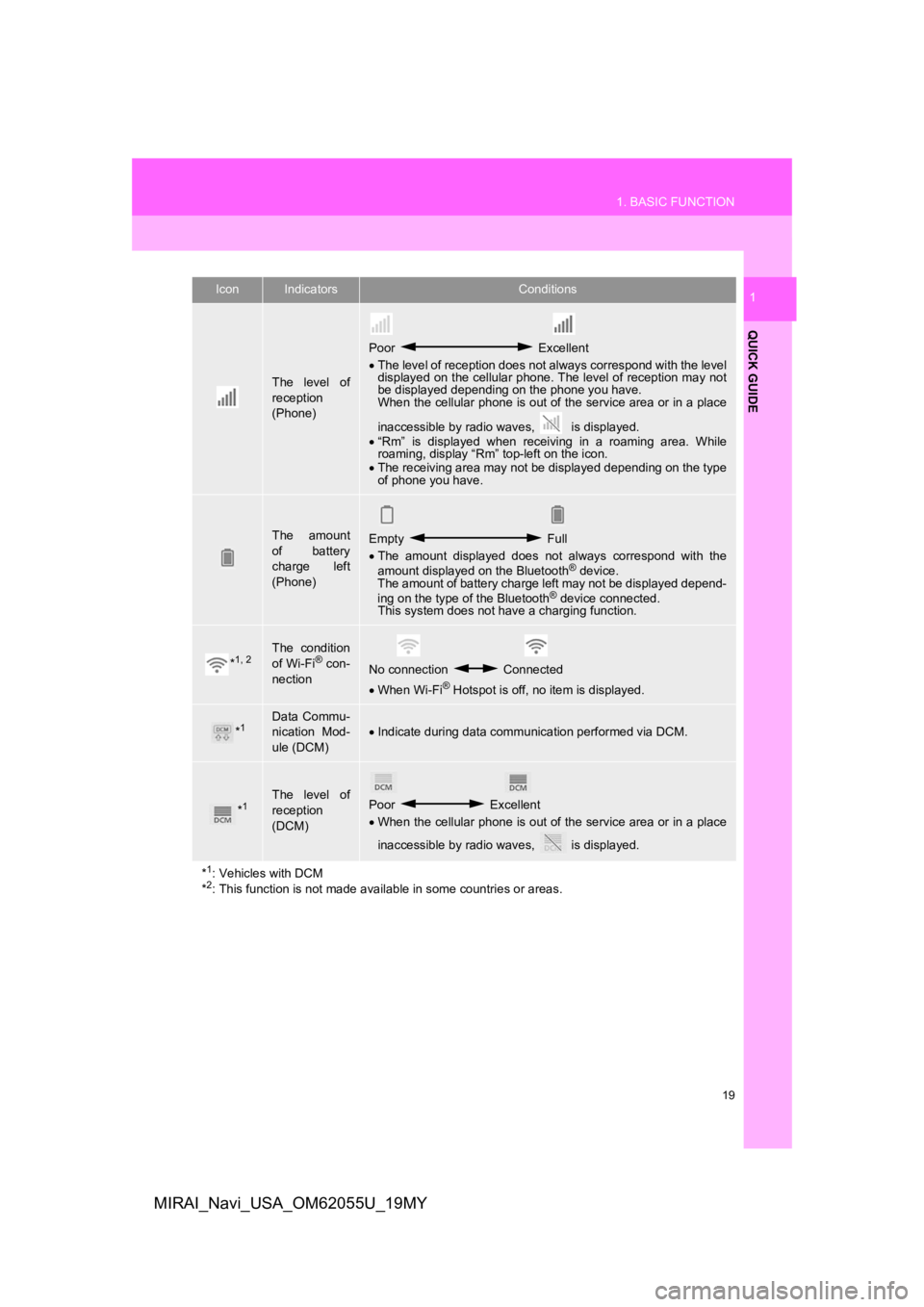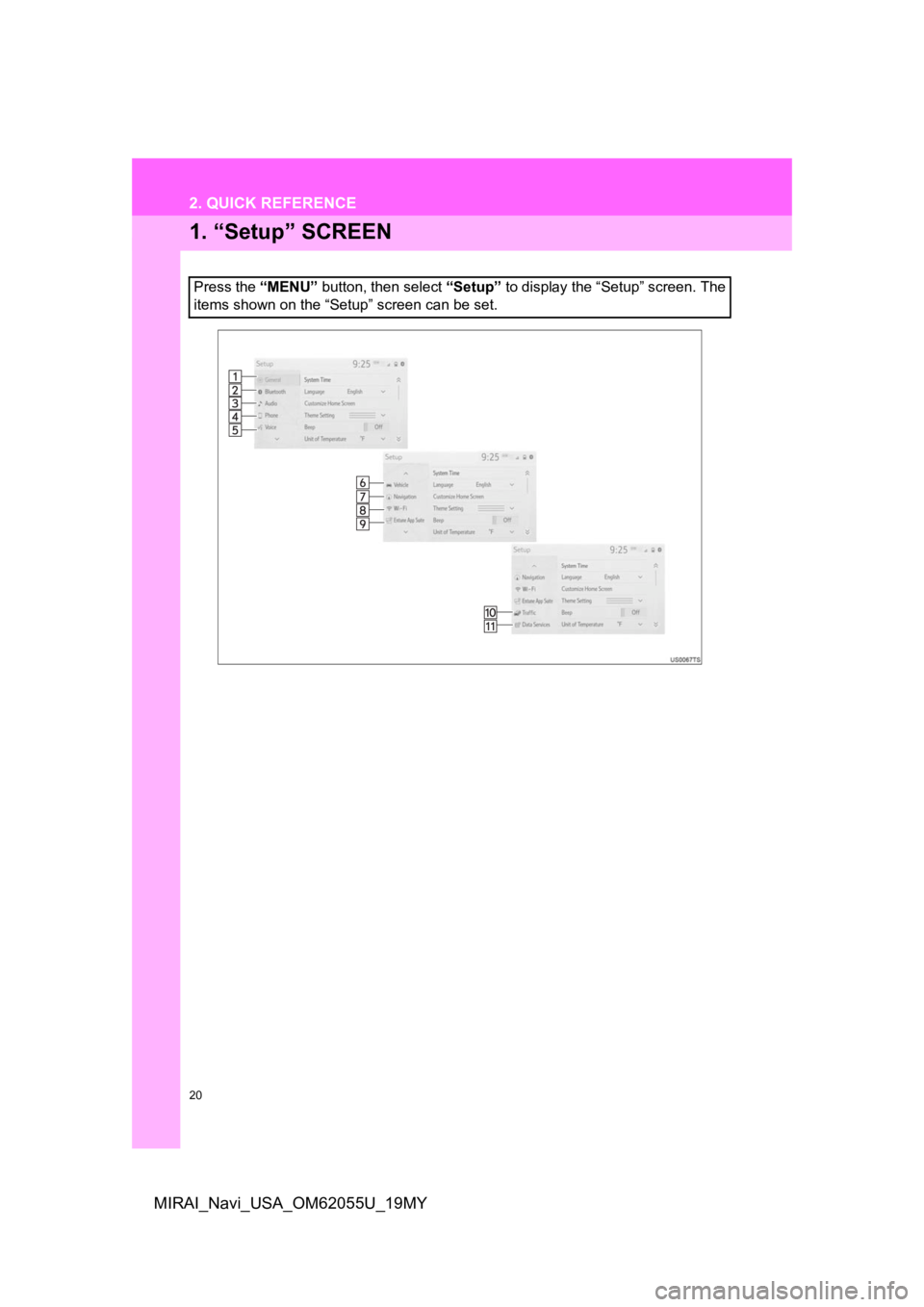TOYOTA MIRAI 2019 Accessories, Audio & Navigation (in English)
Manufacturer: TOYOTA, Model Year: 2019,
Model line: MIRAI,
Model: TOYOTA MIRAI 2019
Pages: 288, PDF Size: 7.94 MB
TOYOTA MIRAI 2019 Accessories, Audio & Navigation (in English)
MIRAI 2019
TOYOTA
TOYOTA
https://www.carmanualsonline.info/img/14/42625/w960_42625-0.png
TOYOTA MIRAI 2019 Accessories, Audio & Navigation (in English)
Trending: service reset, change language, service, rear view mirror, glove box, tow, power steering
Page 11 of 288
1
11
1
2
3
4
5
6
7
8
9
MIRAI_Navi_USA_OM62055U_19MY
1. BUTTONS OVERVIEW .................. 12
2. “Menu” SCREEN ........................... 14
3. HOME SCREEN ............................. 16
STATUS DISPLAY................................. 18
1. “Setup” SCREEN .......................... 20
1. REGISTERING HOME ................... 22
2. REGISTERING FAVORITE DESTINATIONS ........................... 23
3. OPERATION FLOW: ROUTE GUIDANCE............... .................... 24
4. SETTING HOME AS THE DESTINATION ............................. 25
1. FUNCTION INDEX ......................... 26
1BASIC FUNCTION
2QUICK REFERENCE
3NAVIGATION OPERATION
4FUNCTION INDEX
QUICK GUIDE
Page 12 of 288
12
MIRAI_Navi_USA_OM62055U_19MY
1. BASIC FUNCTION
1. BUTTONS OVERVIEW
Page 13 of 288
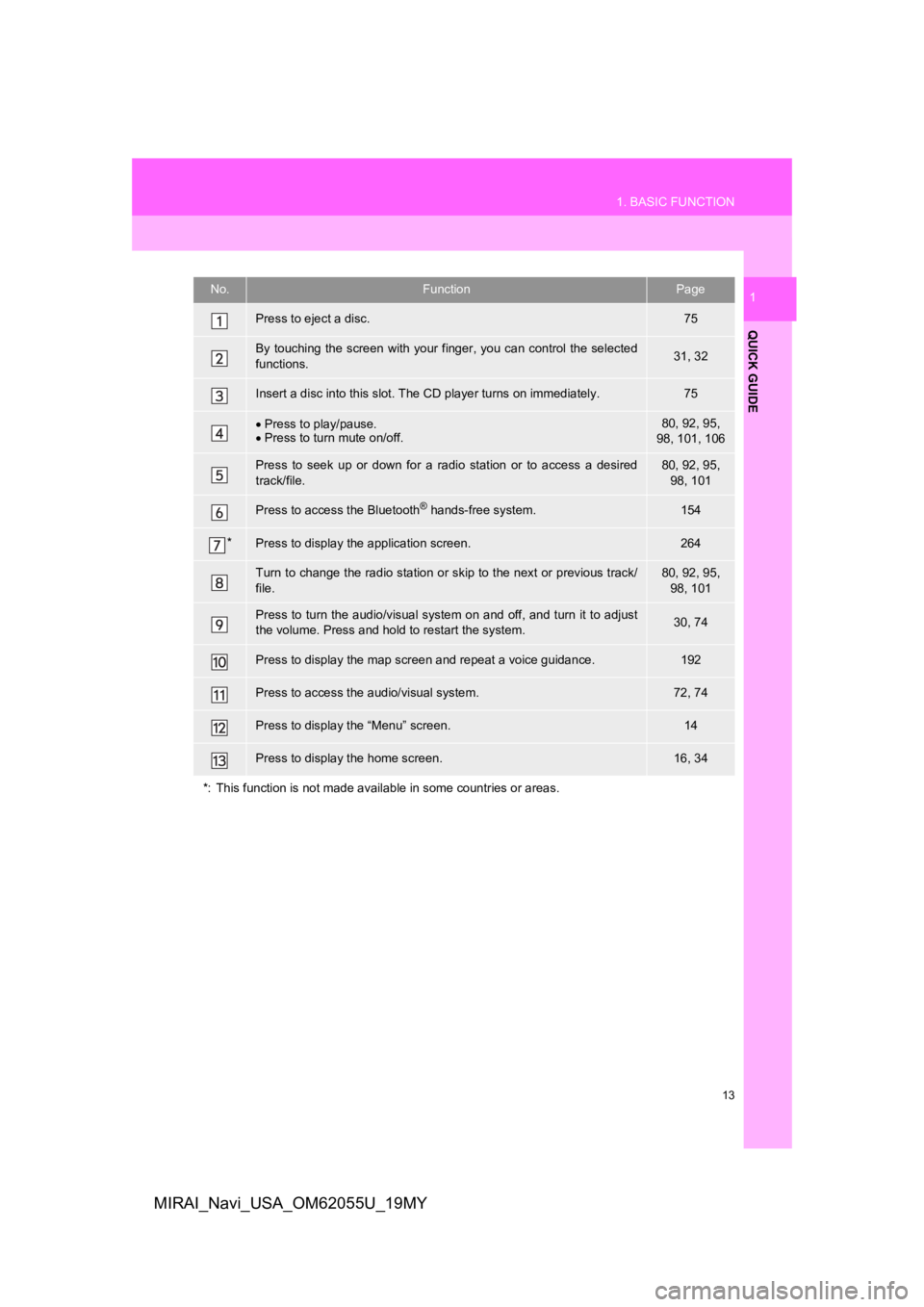
13
1. BASIC FUNCTION
QUICK GUIDE
1
MIRAI_Navi_USA_OM62055U_19MY
No.FunctionPage
Press to eject a disc.75
By touching the screen with your finger, you can control the selected
functions.31, 32
Insert a disc into this slot. The CD player turns on immediatel y.75
Press to play/pause.
Press to turn mute on/off.80, 92, 95,
98, 101, 106
Press to seek up or down for a radio station or to access a des ired
track/file.80, 92, 95, 98, 101
Press to access the Bluetooth® hands-free system.154
*Press to display the application screen.264
Turn to change the radio station or skip to the next or previous track/
file.80, 92, 95, 98, 101
Press to turn the audio/visual system on and off, and turn it t o adjust
the volume. Press and hold to restart the system.30, 74
Press to display the map scr een and repeat a voice guidance.192
Press to access the audio/visual system.72, 74
Press to display the “Menu” screen.14
Press to display the home screen.16, 34
*: This function is not made available in some countries or area s.
Page 14 of 288
14
1. BASIC FUNCTION
MIRAI_Navi_USA_OM62055U_19MY
2. “Menu” SCREEN
Press the “MENU” button to display the “Menu” screen.
Page 15 of 288
15
1. BASIC FUNCTION
QUICK GUIDE
1
MIRAI_Navi_USA_OM62055U_19MY
No.FunctionPage
Select to display the destination screen.206
Select to display the audio control screen.72
Select to display the hands-free operation screen.154
*1Displays the clock.
*2Select to display the application screen.264
Select to adjust the contrast and brightness of the screens, etc.39
Select to display the “Setup” screen.20
Select to display the information screen.138
*
1: The clock is not displayed on t he navigation system screen for this vehicle.
The clock is displayed on the meter.
*
2: This function is not made available in some countries or areas.
Page 16 of 288
16
1. BASIC FUNCTION
MIRAI_Navi_USA_OM62055U_19MY
3. HOME SCREEN
Three-way split screen
Press the “HOME” button to display the home screen.
Multiple screens, such as the audio/visual system screen and hands-free screen,
can be displayed simultaneously on the home screen.
Selecting a screen will display it full screen. The home screen can be set to a three-
way split screen or a two-way split screen.
For details about changing the home screen settings: P.34
When the hands-free screen is displayed, a Bluetooth
® phone can be registered if
one has not yet been registered (→P.42), and contacts can be re gistered to the 4
displayed buttons. ( P.163)
Page 17 of 288
17
1. BASIC FUNCTION
QUICK GUIDE
1
MIRAI_Navi_USA_OM62055U_19MY
Two-way split screen
Page 18 of 288
18
1. BASIC FUNCTION
MIRAI_Navi_USA_OM62055U_19MY
STATUS DISPLAY
The condition of the Bluetooth® connection, as well as the level of cellular phone
reception, the amount of cellular phone battery charge left, et c., are displayed on
the status display.
IconIndicatorsConditions
The condition
of the
Bluetooth
®
connection
(Phone)
(Gray) (Blue)
No connection Poor Good
An antenna for the Bluetooth
® connection is built into the instru-
ment panel. The condition of the Bluetooth® connection may
deteriorate and the system may not function when a Bluetooth®
phone is used in the following conditions and/or places:
The cellular phone is obstruct ed by certain objects (such as
when it is behind the seat or in the glove box or console box).
The cellular phone is touching or is covered with metal materi-
als.
Leave the Bluetooth
® phone in a place where the condition of
the Bluetooth® connection is good.
Page 19 of 288
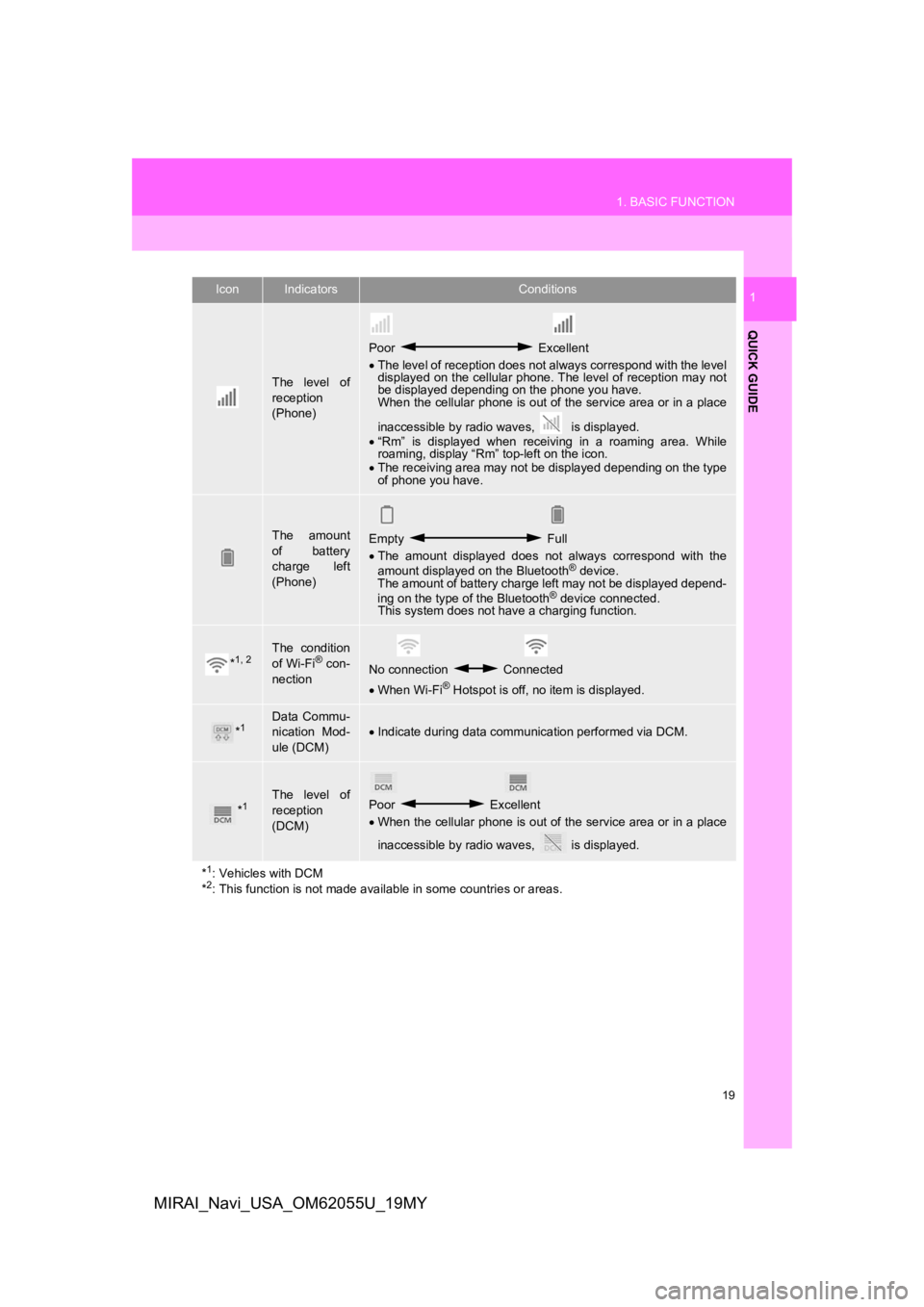
19
1. BASIC FUNCTION
QUICK GUIDE
1
MIRAI_Navi_USA_OM62055U_19MY
The level of
reception
(Phone)
Poor Excellent
The level of reception does not always correspond with the leve l
displayed on the cellular phone. The level of reception may not
be displayed depending on the phone you have.
When the cellular phone is out of the service area or in a place
inaccessible by radio waves, is displayed.
“Rm” is displayed when receiving in a roaming area. While
roaming, display “Rm” top-left on the icon.
The receiving area may not be displayed depending on the type
of phone you have.
The amount
of battery
charge left
(Phone)Empty Full
The amount displayed does not always correspond with the
amount displayed on the Bluetooth
® device.
The amount of battery charge left may not be displayed depend-
ing on the type of the Bluetooth
® device connected.
This system does not have a charging function.
*1, 2The condition
of Wi-Fi® con-
nectionNo connection Connected
When Wi-Fi® Hotspot is off, no item is displayed.
*1Data Commu-
nication Mod-
ule (DCM)Indicate during data communication performed via DCM.
*1The level of
reception
(DCM)Poor Excellent
When the cellular phone is out of the service area or in a place
inaccessible by radio waves, is displayed.
*
1: Vehicles with DCM
*2: This function is not made avail able in some countries or areas.
IconIndicatorsConditions
Page 20 of 288
20
MIRAI_Navi_USA_OM62055U_19MY
2. QUICK REFERENCE
1. “Setup” SCREEN
Press the “MENU” button, then select “Setup” to display the “Setup” screen. The
items shown on the “Setup” screen can be set.
Trending: radio antenna, park assist, light, language, reset, oil, service reset