CD player TOYOTA MIRAI 2019 Accessories, Audio & Navigation (in English)
[x] Cancel search | Manufacturer: TOYOTA, Model Year: 2019, Model line: MIRAI, Model: TOYOTA MIRAI 2019Pages: 288, PDF Size: 7.94 MB
Page 114 of 288
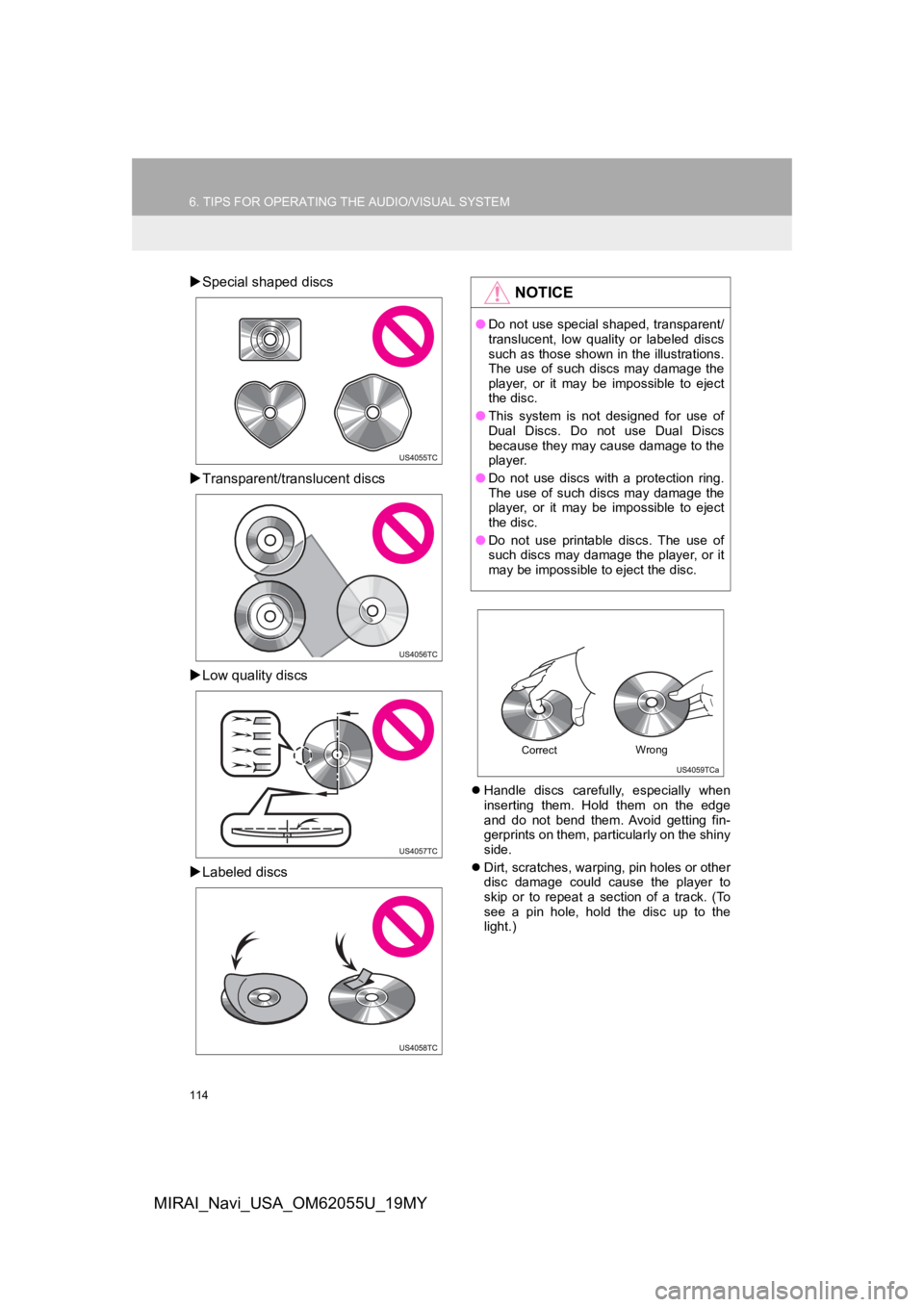
114
6. TIPS FOR OPERATING THE AUDIO/VISUAL SYSTEM
MIRAI_Navi_USA_OM62055U_19MY
Special shaped discs
Transparent/translucent discs
Low quality discs
Labeled discs
Handle discs carefully, especially when
inserting them. Hold them on the edge
and do not bend them. Avoid getting fin-
gerprints on them, particularly on the shiny
side.
Dirt, scratches, warping, pin holes or other
disc damage could cause the player to
skip or to repeat a section of a track. (To
see a pin hole, hold the disc up to the
light.)
NOTICE
●Do not use special shaped, transparent/
translucent, low quality or labeled discs
such as those shown in the illustrations.
The use of such discs may damage the
player, or it may be impossible to eject
the disc.
● This system is not designed for use of
Dual Discs. Do not use Dual Discs
because they may cause damage to the
player.
● Do not use discs with a protection ring.
The use of such discs may damage the
player, or it may be impossible to eject
the disc.
● Do not use printable discs. The use of
such discs may damage the player, or it
may be impossible to eject the disc.
Correct Wrong
Page 115 of 288
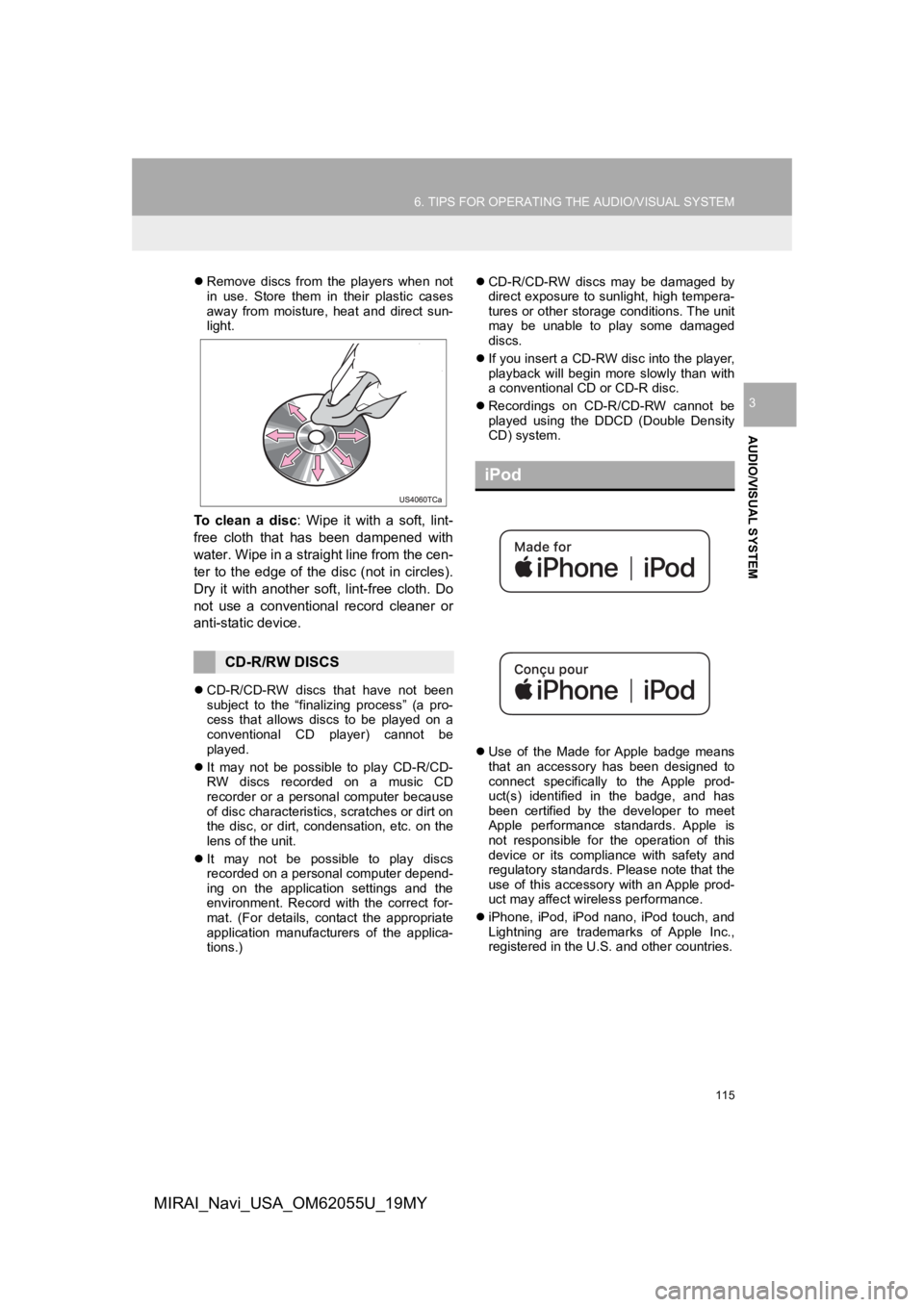
115
6. TIPS FOR OPERATING THE AUDIO/VISUAL SYSTEM
AUDIO/VISUAL SYSTEM
3
MIRAI_Navi_USA_OM62055U_19MY
Remove discs from the players when not
in use. Store them in their plastic cases
away from moisture, heat and direct sun-
light.
To clean a disc : Wipe it with a soft, lint-
free cloth that has been dampened with
water. Wipe in a straight line from the cen-
ter to the edge of the disc (not in circles).
Dry it with another sof t, lint-free cloth. Do
not use a conventional record cleaner or
anti-static device.
CD-R/CD-RW discs that have not been
subject to the “finalizing process” (a pro-
cess that allows discs to be played on a
conventional CD player) cannot be
played.
It may not be possible to play CD-R/CD-
RW discs recorded on a music CD
recorder or a personal computer because
of disc characteristics, scratches or dirt on
the disc, or dirt, condensation, etc. on the
lens of the unit.
It may not be possible to play discs
recorded on a personal computer depend-
ing on the application settings and the
environment. Record with the correct for-
mat. (For details, contact the appropriate
application manufacturers of the applica-
tions.)
CD-R/CD-RW discs may be damaged by
direct exposure to sunlight, high tempera-
tures or other storage conditions. The unit
may be unable to play some damaged
discs.
If you insert a CD-RW disc into the player,
playback will begin more slowly than with
a conventional CD or CD-R disc.
Recordings on CD-R/CD-RW cannot be
played using the DDCD (Double Density
CD) system.
Use of the Made for Apple badge means
that an accessory has been designed to
connect specifically to the Apple prod-
uct(s) identified in the badge, and has
been certified by the developer to meet
Apple performance standards. Apple is
not responsible for the operation of this
device or its compliance with safety and
regulatory standards. Please note that the
use of this accessory with an Apple prod-
uct may affect wireless performance.
iPhone, iPod, iPod nano, iPod touch, and
Lightning are trademarks of Apple Inc.,
registered in the U.S. and other countries.
CD-R/RW DISCS
iPod
Page 119 of 288
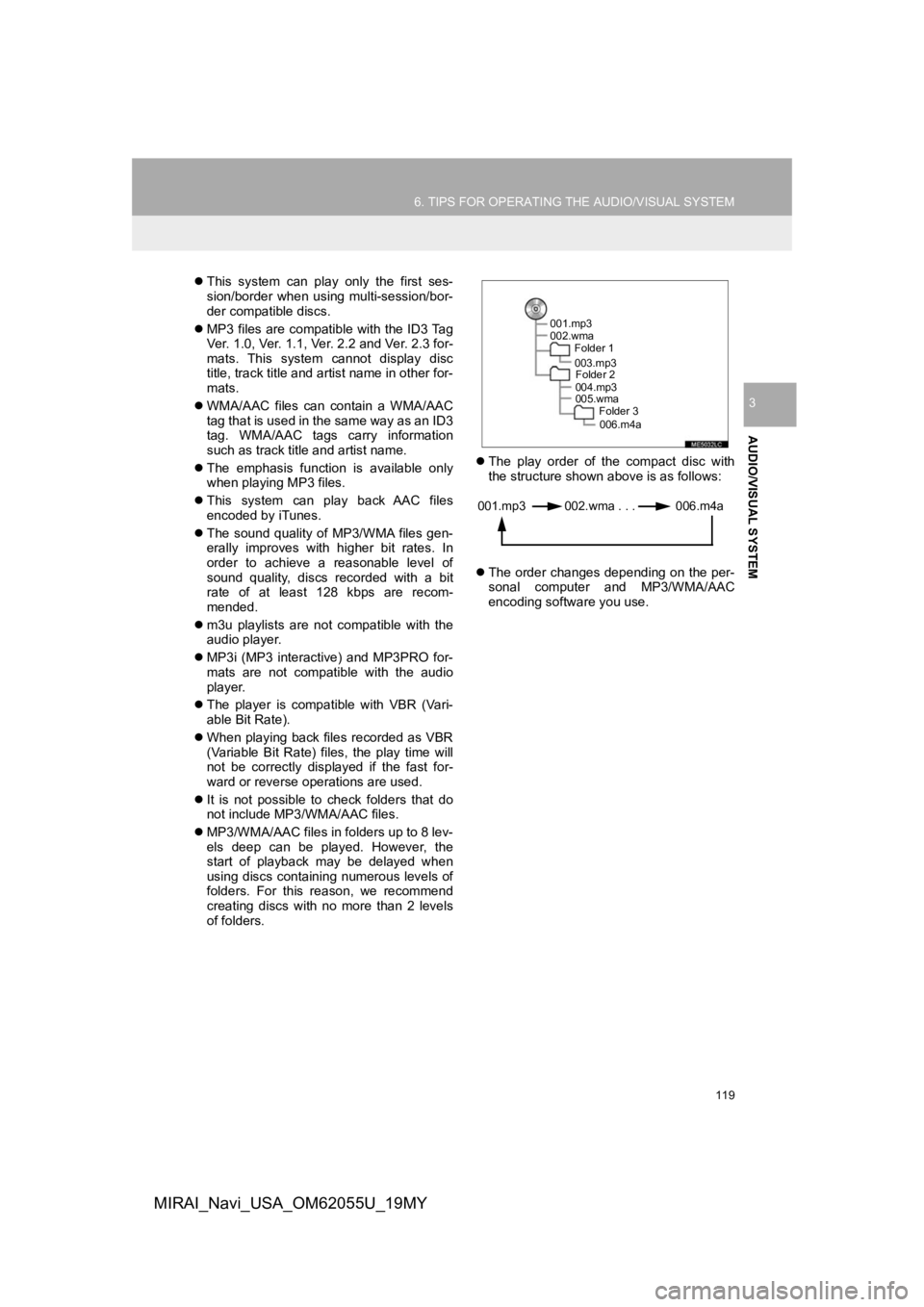
119
6. TIPS FOR OPERATING THE AUDIO/VISUAL SYSTEM
AUDIO/VISUAL SYSTEM
3
MIRAI_Navi_USA_OM62055U_19MY
This system can play only the first ses-
sion/border when using multi-session/bor-
der compatible discs.
MP3 files are compatible with the ID3 Tag
Ver. 1.0, Ver. 1.1, Ver. 2.2 and Ver. 2.3 for-
mats. This system cannot display disc
title, track title and artist name in other for-
mats.
WMA/AAC files can contain a WMA/AAC
tag that is used in the same way as an ID3
tag. WMA/AAC tags carry information
such as track title and artist name.
The emphasis function is available only
when playing MP3 files.
This system can play back AAC files
encoded by iTunes.
The sound quality of MP3/WMA files gen-
erally improves with higher bit rates. In
order to achieve a reasonable level of
sound quality, discs recorded with a bit
rate of at least 128 kbps are recom-
mended.
m3u playlists are not compatible with the
audio player.
MP3i (MP3 interactive) and MP3PRO for-
mats are not compatible with the audio
player.
The player is compatible with VBR (Vari-
able Bit Rate).
When playing back files recorded as VBR
(Variable Bit Rate) files, the play time will
not be correctly displayed if the fast for-
ward or reverse operations are used.
It is not possible to check folders that do
not include MP3/WMA/AAC files.
MP3/WMA/AAC files in folders up to 8 lev-
els deep can be played. However, the
start of playback may be delayed when
using discs containing numerous levels of
folders. For this reason, we recommend
creating discs with no more than 2 levels
of folders.
The play order of the compact disc with
the structure shown above is as follows:
The order changes depending on the per-
sonal computer and MP3/WMA/AAC
encoding software you use.
001.mp3
002.wma
Folder 1
003.mp3Folder 2
004.mp3
005.wma Folder 3
006.m4a
001.mp3 002.wma . . . 006.m4a
Page 122 of 288
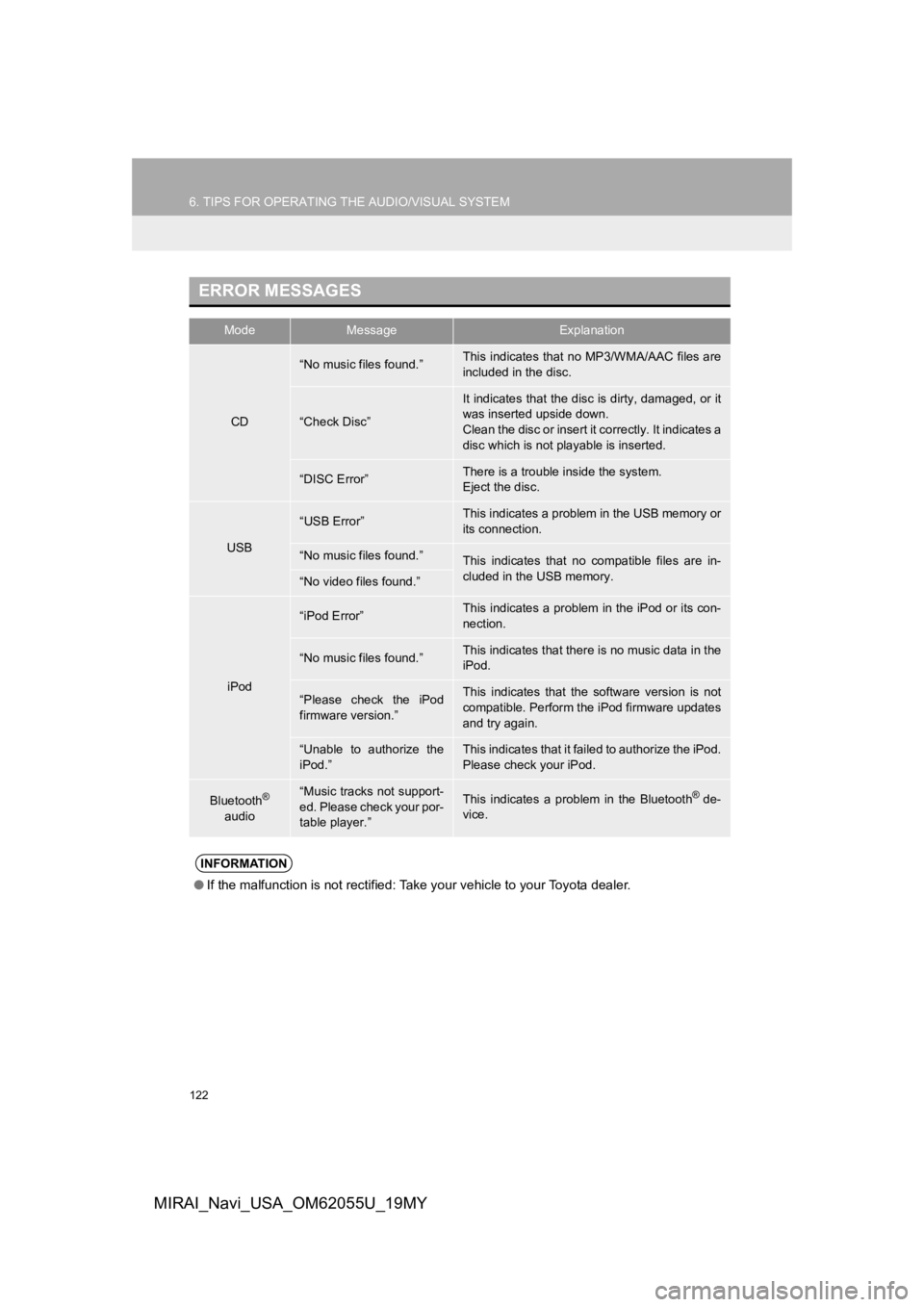
122
6. TIPS FOR OPERATING THE AUDIO/VISUAL SYSTEM
MIRAI_Navi_USA_OM62055U_19MY
ERROR MESSAGES
ModeMessageExplanation
CD
“No music files found.”This indicates that no MP3/WMA/AAC files are
included in the disc.
“Check Disc”
It indicates that the disc is dirty, damaged, or it
was inserted upside down.
Clean the disc or insert it correctly. It indicates a
disc which is not playable is inserted.
“DISC Error”There is a trouble inside the system.
Eject the disc.
USB
“USB Error”This indicates a problem in the USB memory or
its connection.
“No music files found.”This indicates that no compatible files are in-
cluded in the USB memory.
“No video files found.”
iPod
“iPod Error”This indicates a problem in the iPod or its con-
nection.
“No music files found.”This indicates that there is no music data in the
iPod.
“Please check the iPod
firmware version.”This indicates that the software version is not
compatible. Perform the iPod firmware updates
and try again.
“Unable to authorize the
iPod.”This indicates that it failed to authorize the iPod.
Please check your iPod.
Bluetooth®
audio“Music tracks not support-
ed. Please check your por-
table player.”This indicates a problem in the Bluetooth® de-
vice.
INFORMATION
● If the malfunction is not rectified: Take your vehicle to your Toyota dealer.
Page 256 of 288
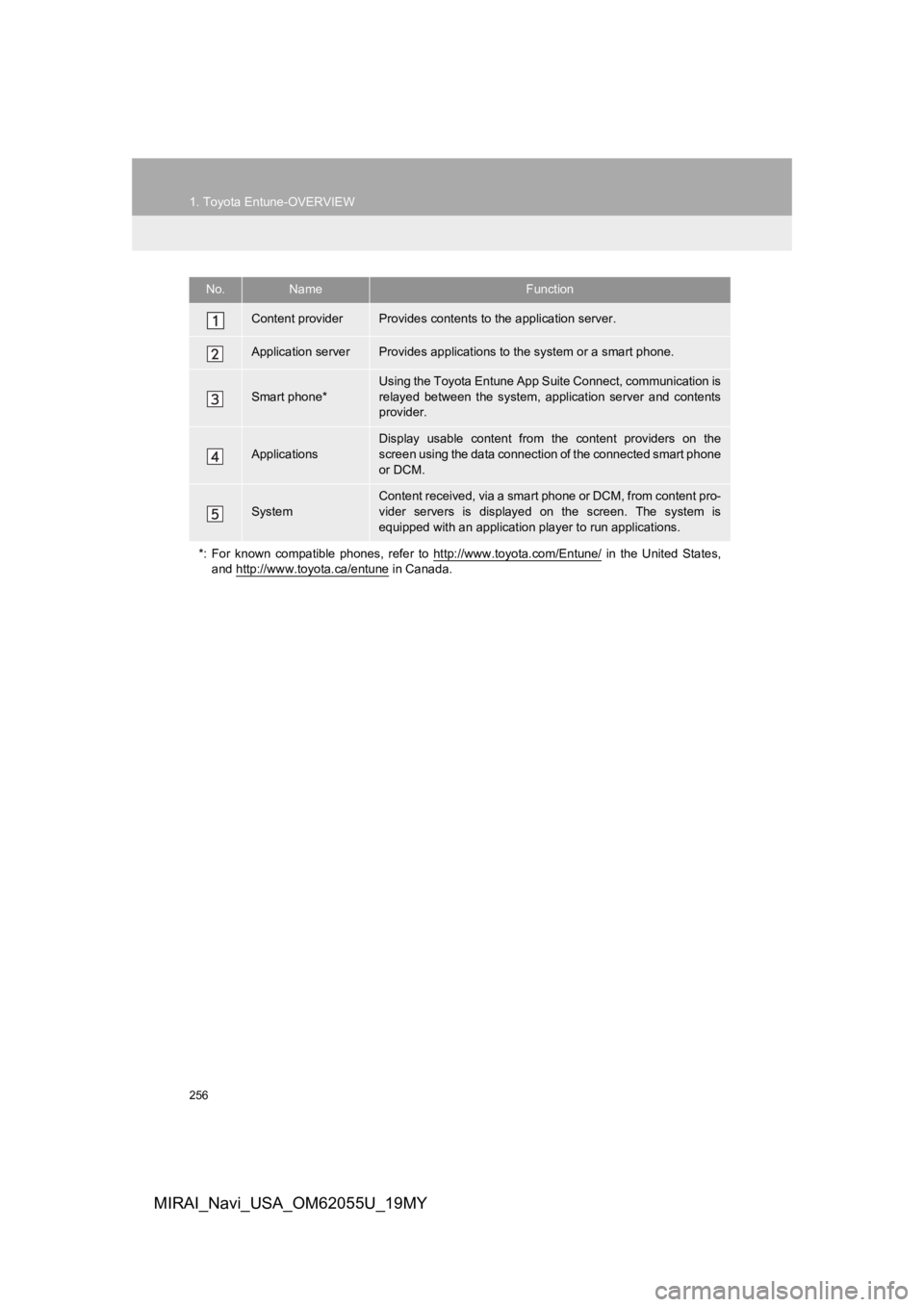
256
1. Toyota Entune-OVERVIEW
MIRAI_Navi_USA_OM62055U_19MY
No.NameFunction
Content providerProvides contents to the application server.
Application serverProvides applications to the system or a smart phone.
Smart phone*
Using the Toyota Entune App Suite Connect, communication is
relayed between the system, application server and contents
provider.
ApplicationsDisplay usable content from the content providers on the
screen using the data connection of the connected smart phone
or DCM.
System
Content received, via a smart phone or DCM, from content pro-
vider servers is displayed on the screen. The system is
equipped with an application player to run applications.
*: For known compatible phones, refer to http://www.toyota.com/E ntune/
in the United States,
and http://www.toyota.ca/entune
in Canada.
Page 266 of 288
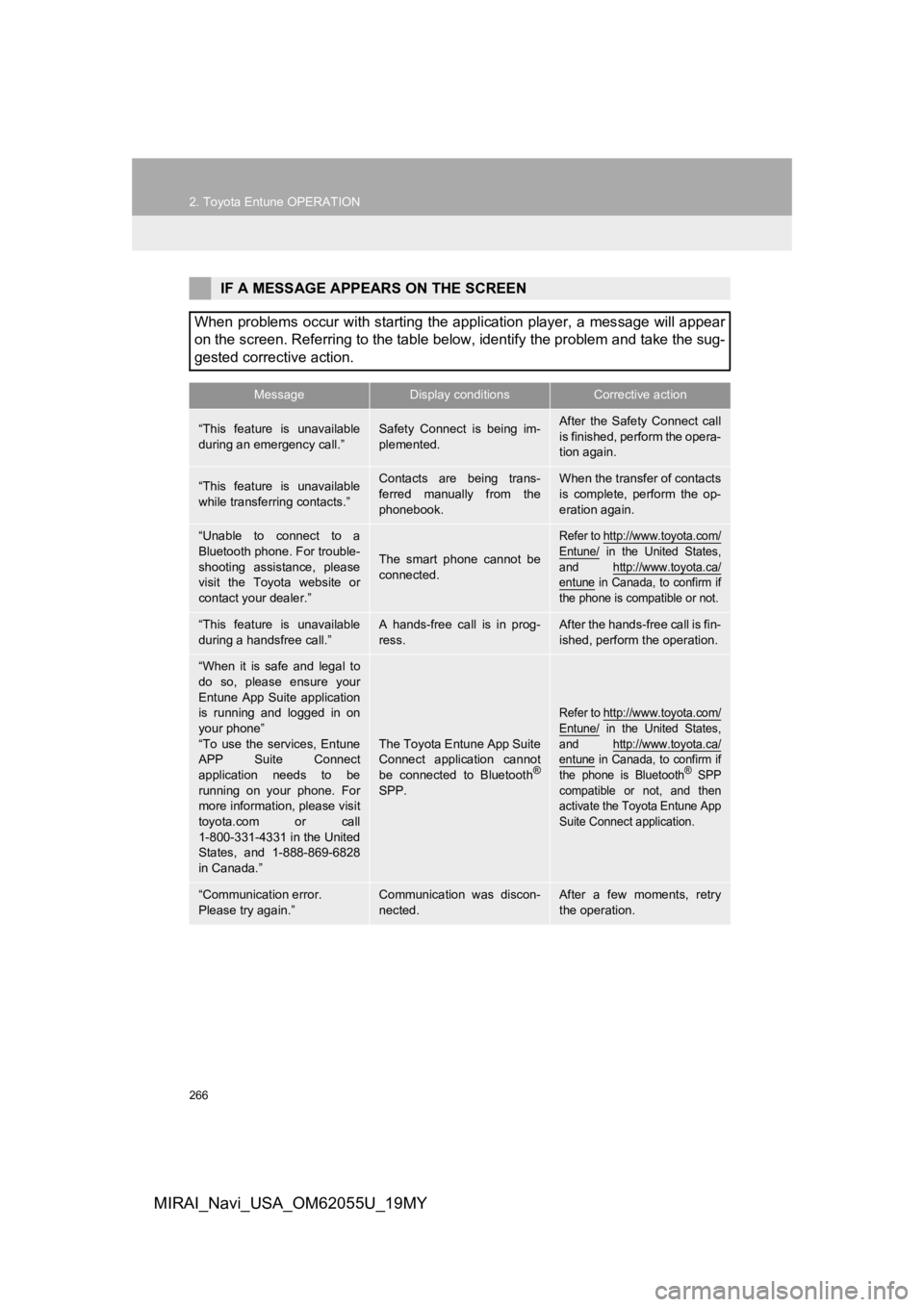
266
2. Toyota Entune OPERATION
MIRAI_Navi_USA_OM62055U_19MY
IF A MESSAGE APPEARS ON THE SCREEN
When problems occur with starting the application player, a mes sage will appear
on the screen. Referring to the table below, identify the probl em and take the sug-
gested corrective action.
MessageDisplay conditionsCorrective action
“This feature is unavailable
during an emergency call.”Safety Connect is being im-
plemented.After the Safety Connect call
is finished, perform the opera-
tion again.
“This feature is unavailable
while transferring contacts.”Contacts are being trans-
ferred manually from the
phonebook.When the transfer of contacts
is complete, perform the op-
eration again.
“Unable to connect to a
Bluetooth phone. For trouble-
shooting assistance, please
visit the Toyota website or
contact your dealer.”
The smart phone cannot be
connected.
Refer to http://www.toyota.com/
Entune/ in the United States,
and http://www.toyota.ca/
entune in Canada, to confirm if
the phone is compatible or not.
“This feature is unavailable
during a handsfree call.”A hands-free call is in prog-
ress.After the hands-free call is fin-
ished, perform the operation.
“When it is safe and legal to
do so, please ensure your
Entune App Suite application
is running and logged in on
your phone”
“To use the services, Entune
APP Suite Connect
application needs to be
running on your phone. For
more information, please visit
toyota.com or call
1-800-331-4331 in the United
States, and 1-888-869-6828
in Canada.”
The Toyota Entune App Suite
Connect application cannot
be connected to Bluetooth
®
SPP.
Refer to http://www.toyota.com/
Entune/ in the United States,
and http://www.toyota.ca/
entune in Canada, to confirm if
the phone is Bluetooth® SPP
compatible or not, and then
activate the Toyota Entune App
Suite Connect application.
“Communication error.
Please try again.”Communication was discon-
nected.After a few moments, retry
the operation.
Page 286 of 288
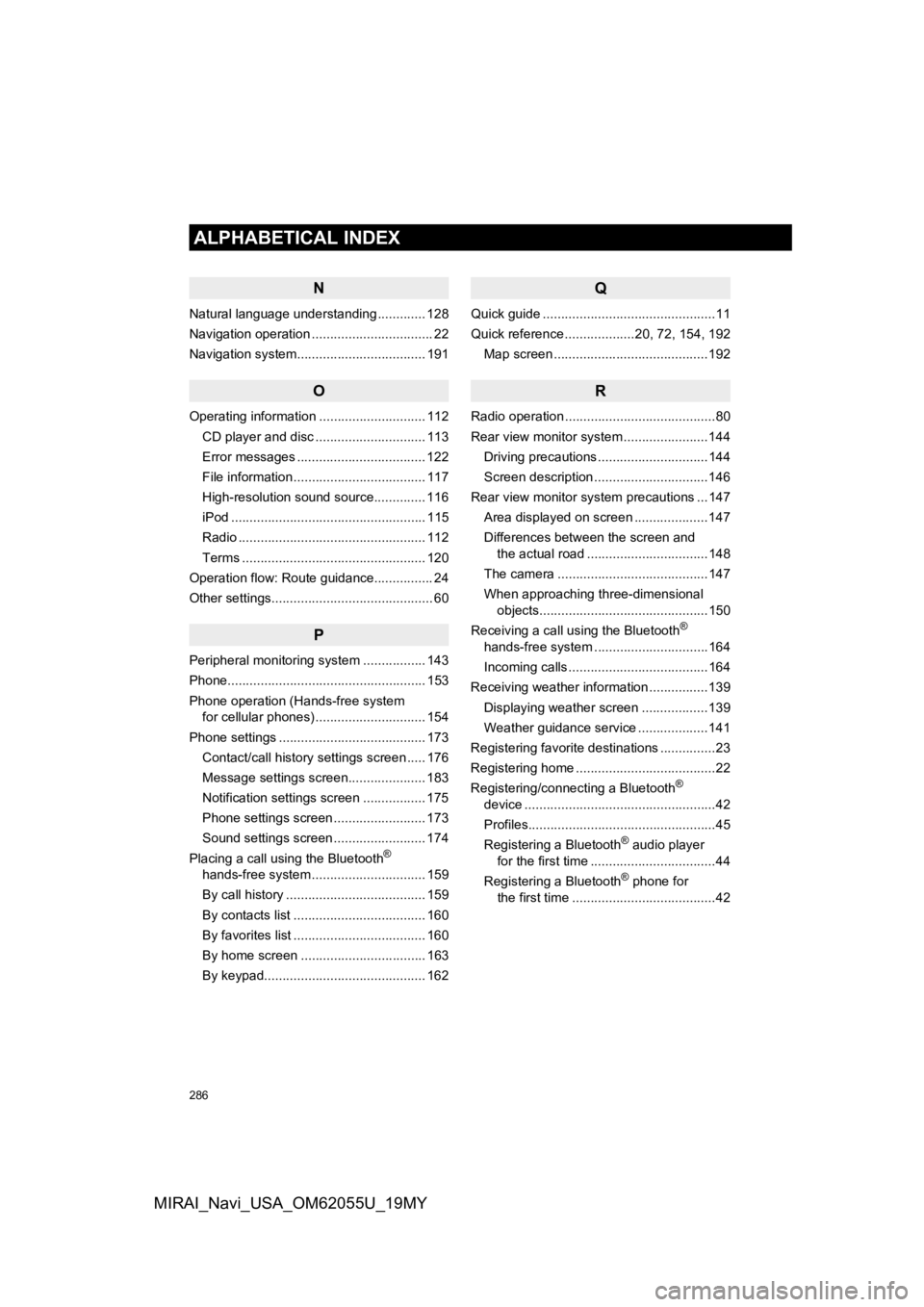
286
ALPHABETICAL INDEX
MIRAI_Navi_USA_OM62055U_19MY
N
Natural language understanding ............. 128
Navigation operation ................................. 22
Navigation system................................ ... 191
O
Operating information ............................. 112
CD player and disc .............................. 113
Error messages ................................... 122
File information .................................... 117
High-resolution sound source.............. 116
iPod ..................................................... 115
Radio ................................................... 112
Terms .................................................. 120
Operation flow: Route guidance................ 24
Other settings............................................ 60
P
Peripheral monitoring system ................. 143
Phone...................................................... 153
Phone operation (Hands-free system for cellular phones) .............................. 154
Phone settings ........................................ 173 Contact/call history settings screen ..... 176
Message settings screen..................... 183
Notification settings screen ................. 175
Phone settings screen ......................... 173
Sound settings screen ......................... 174
Placing a call using the Bluetooth
®
hands-free system ............................... 159
By call history ...................................... 159
By contacts list .................................... 160
By favorites list .................................... 160
By home screen .................................. 163
By keypad............................................ 162
Q
Quick guide ...............................................11
Quick reference ...................20, 72, 154, 192
Map screen ..........................................192
R
Radio operation .........................................80
Rear view monitor system .......................144
Driving precautions ..............................144
Screen description ...............................146
Rear view monitor system precautions ...147 Area displayed on screen ....................147
Differences between the screen and the actual road .................................148
The camera .........................................147
When approaching three-dimensional objects..............................................150
Receiving a call using the Bluetooth
®
hands-free system ...............................164
Incoming calls ......................................164
Receiving weather information ................139
Displaying weather screen ..................139
Weather guidance service ...................141
Registering favorite destinations ...............23
Registering home ......................................22
Registering/connecting a Bluetooth
®
device ....................................................42
Profiles...................................................45
Registering a Bluetooth
® audio player
for the first time ..................................44
Registering a Bluetooth
® phone for
the first time .......................................42