navigation TOYOTA MIRAI 2019 Accessories, Audio & Navigation (in English)
[x] Cancel search | Manufacturer: TOYOTA, Model Year: 2019, Model line: MIRAI, Model: TOYOTA MIRAI 2019Pages: 288, PDF Size: 7.94 MB
Page 260 of 288
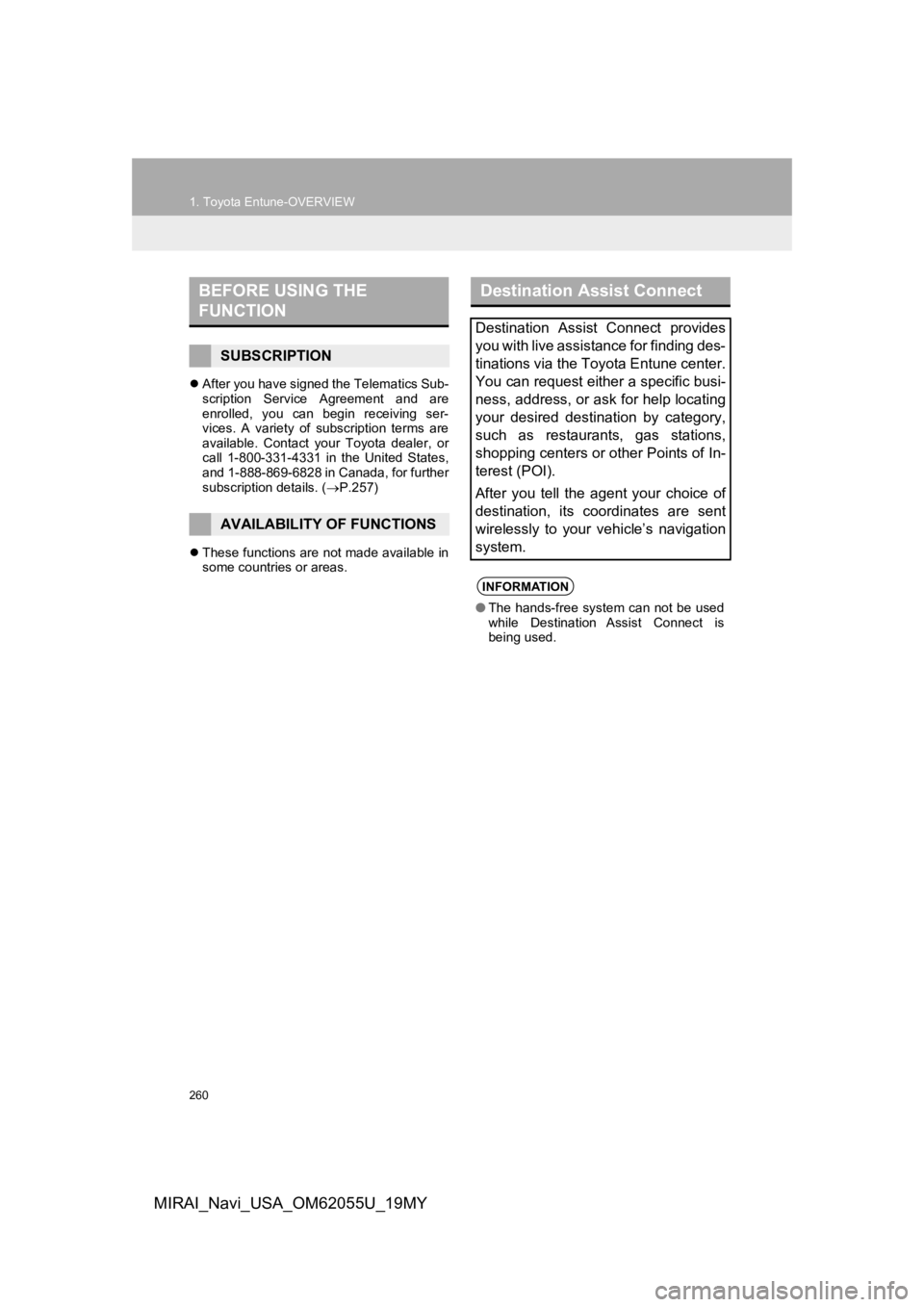
260
1. Toyota Entune-OVERVIEW
MIRAI_Navi_USA_OM62055U_19MY
After you have signed the Telematics Sub-
scription Service Agreement and are
enrolled, you can begin receiving ser-
vices. A variety of subscription terms are
available. Contact your Toyota dealer, or
call 1-800-331-4331 in the United States,
and 1-888-869-6828 in Canada, for further
subscription details. ( P.257)
These functions are not made available in
some countries or areas.
BEFORE USING THE
FUNCTION
SUBSCRIPTION
AVAILABILITY OF FUNCTIONS
Destination Assist Connect
Destination Assist Connect provides
you with live assistance for finding des-
tinations via the Toyota Entune center.
You can request either a specific busi-
ness, address, or ask for help locating
your desired destination by category,
such as restaurants, gas stations,
shopping centers or other Points of In-
terest (POI).
After you tell the agent your choice of
destination, its coordinates are sent
wirelessly to your vehicle’s navigation
system.
INFORMATION
●The hands-free system can not be used
while Destination Assist Connect is
being used.
Page 262 of 288
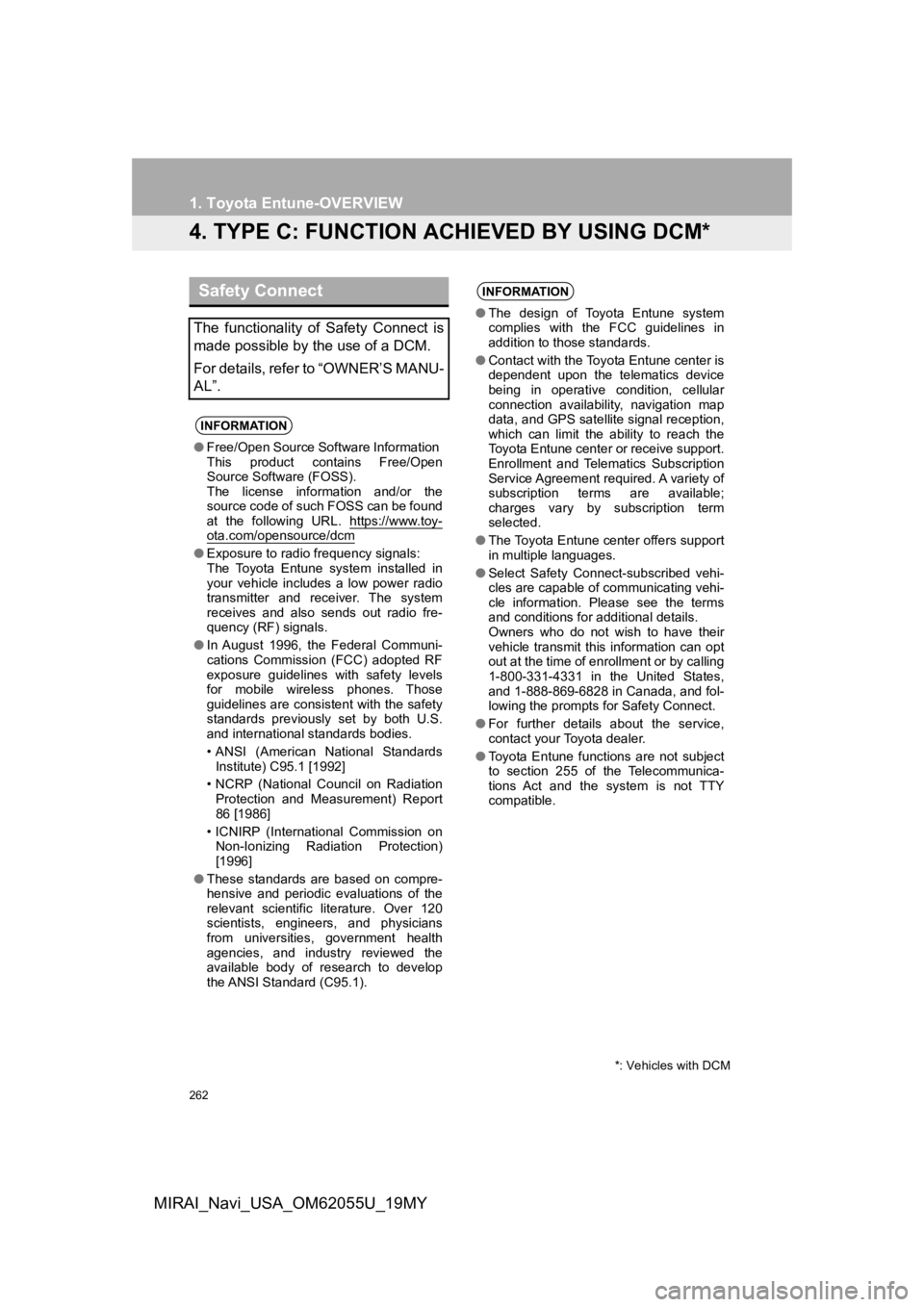
262
1. Toyota Entune-OVERVIEW
MIRAI_Navi_USA_OM62055U_19MY
4. TYPE C: FUNCTION ACHIEVED BY USING DCM*
Safety Connect
The functionality of Safety Connect is
made possible by the use of a DCM.
For details, refer to “OWNER’S MANU-
AL”.
INFORMATION
●Free/Open Source Software Information
This product contains Free/Open
Source Software (FOSS).
The license information and/or the
source code of such FOSS can be found
at the following URL . https://www.toy-
ota.com/opensource/dcm
●Exposure to radio frequency signals:
The Toyota Entune system installed in
your vehicle includes a low power radio
transmitter and receiver. The system
receives and also sends out radio fre-
quency (RF) signals.
● In August 1996, the Federal Communi-
cations Commission (FCC) adopted RF
exposure guidelines with safety levels
for mobile wireless phones. Those
guidelines are consistent with the safety
standards previously set by both U.S.
and international standards bodies.
• ANSI (American National Standards
Institute) C95.1 [1992]
• NCRP (National Council on Radiation Protection and Measurement) Report
86 [1986]
• ICNIRP (International Commission on Non-Ionizing Radiation Protection)
[1996]
● These standards are based on compre-
hensive and periodic evaluations of the
relevant scientific literature. Over 120
scientists, engineers, and physicians
from universities, government health
agencies, and industry reviewed the
available body of research to develop
the ANSI Standard (C95.1).
INFORMATION
●The design of Toyota Entune system
complies with the FCC guidelines in
addition to those standards.
● Contact with the Toyota Entune center is
dependent upon the telematics device
being in operative condition, cellular
connection availability, navigation map
data, and GPS satellite signal reception,
which can limit the ability to reach the
Toyota Entune center or receive support.
Enrollment and Telematics Subscription
Service Agreement required. A variety of
subscription terms are available;
charges vary by subscription term
selected.
● The Toyota Entune center offers support
in multiple languages.
● Select Safety Connect-subscribed vehi-
cles are capable of communicating vehi-
cle information. Please see the terms
and conditions for additional details.
Owners who do not wish to have their
vehicle transmit this information can opt
out at the time of enrollment or by calling
1-800-331-4331 in the United States,
and 1-888-869-6828 in Canada, and fol-
lowing the prompts for Safety Connect.
● For further details about the service,
contact your Toyota dealer.
● Toyota Entune functions are not subject
to section 255 of the Telecommunica-
tions Act and the system is not TTY
compatible.
*: Vehicles with DCM
Page 268 of 288
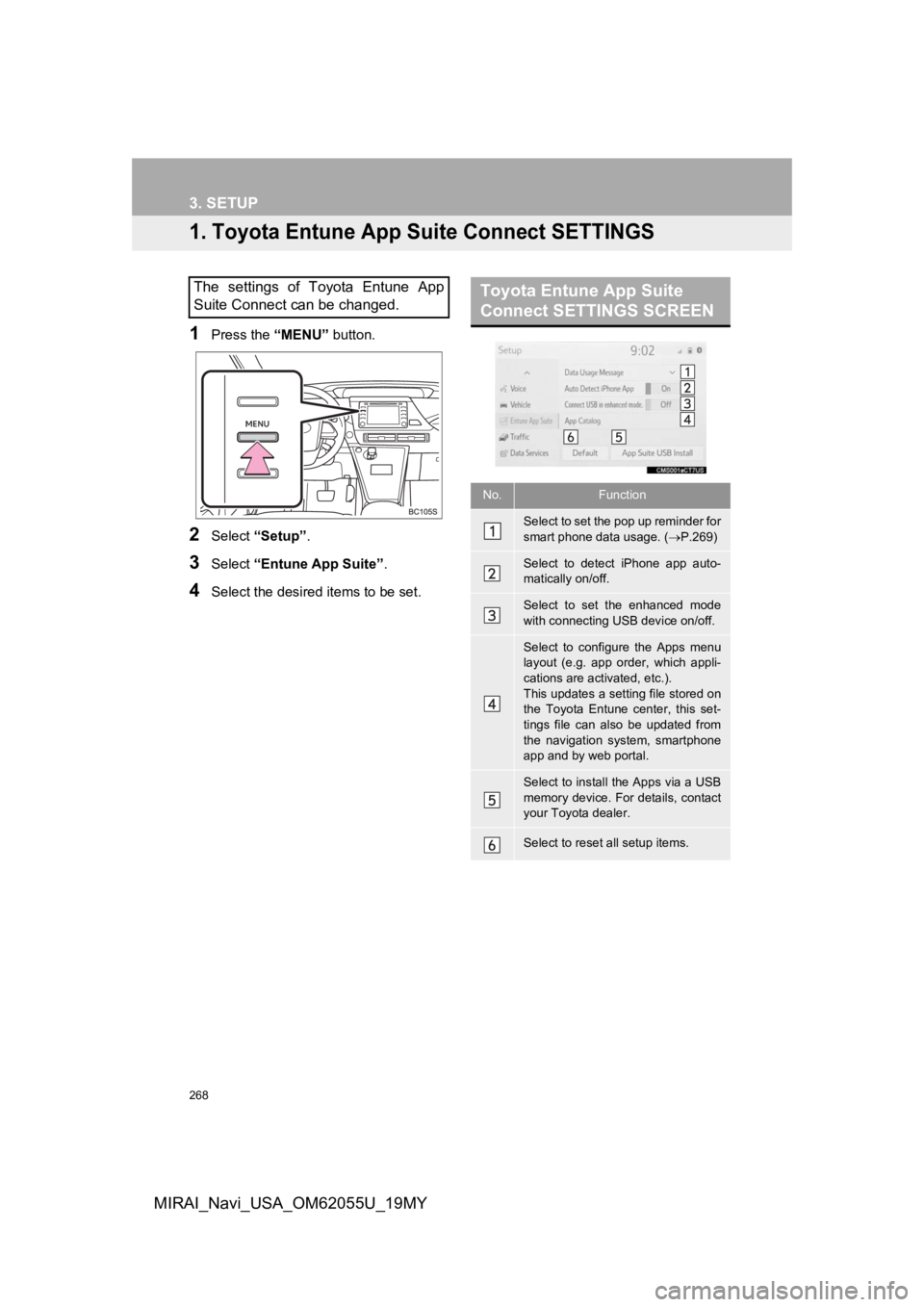
268
MIRAI_Navi_USA_OM62055U_19MY
3. SETUP
1. Toyota Entune App Suite Connect SETTINGS
1Press the “MENU” button.
2Select “Setup” .
3Select “Entune App Suite” .
4Select the desired items to be set.
The settings of Toyota Entune App
Suite Connect can be changed.Toyota Entune App Suite
Connect SETTINGS SCREEN
No.Function
Select to set the pop up reminder for
smart phone data usage. ( P.269)
Select to detect iPhone app auto-
matically on/off.
Select to set the enhanced mode
with connecting USB device on/off.
Select to configure the Apps menu
layout (e.g. app order, which appli-
cations are activated, etc.).
This updates a setting file stored on
the Toyota Entune center, this set-
tings file can also be updated from
the navigation system, smartphone
app and by web portal.
Select to install the Apps via a USB
memory device. For details, contact
your Toyota dealer.
Select to reset all setup items.
Page 284 of 288

284
ALPHABETICAL INDEX
MIRAI_Navi_USA_OM62055U_19MY
A
AM/FM/SiriusXM (SXM) radio ................... 80Available HD Radio™ technology ......... 86
Caching a radio program ....................... 82
Displaying the radio ID .......................... 89
HD Radio™ troubleshooting guide ........ 87
How to subscribe to SiriusXM Satellite Radio.................................... 88
If the satellite radio tuner malfunctions....................................... 90
Overview ............................................... 80
Presetting a station................................ 82
Radio broadcast data system ................ 85
Radio options ........................................ 85
Selecting a station from the list ............. 84
Using HD Radio™ technology............... 86
Audio settings ......................................... 110 Audio settings screen .......................... 110
Audio/visual remote controls ................... 108
Audio/visual system .................................. 71
AUX......................................................... 106 Overview ............................................. 106
B
Basic function...................................... 12, 29
Basic information before operation ........... 30
Basic operation ................................. 72, 192
Bluetooth
® audio ..................................... 101
Overview ............................................. 101
Registering/connecting a Bluetooth
®
device .............................................. 105 Bluetooth
® phone message function.......168
Calling the message sender ................172
Checking received messages..............169
Displaying the message screen...........168
Receiving a message ..........................168
Replying to a message (Dictation reply) ................................170
Replying to a message (Quick reply).....................................171
Buttons overview .......................................12
C
CD ............................................................. 92
Overview................................................92
Command list ..........................................129
Connectivity settings .................................42
D
Data services settings .............................142 Setting download methods ..................142
Destination search ..................................206
Destination search operation ..................206 One-touch setting home/favorite as a destination.....................................214
Searching by address ..........................210
Searching by contact ...........................210
Searching by destination assist connect ............................................209
Searching by emergency .....................210
Searching by favorites list....................209
Searching by keyword .........................208
Searching by point of interest ..............211
Searching by recent destinations ........209
Selecting search area ..........................208
Setting home as destination ................208
Detailed navigation settings ....................239
Screens for navigation settings ...........239
Driver Easy Speak ..................................110
ALPHABETICAL INDEX
Page 285 of 288
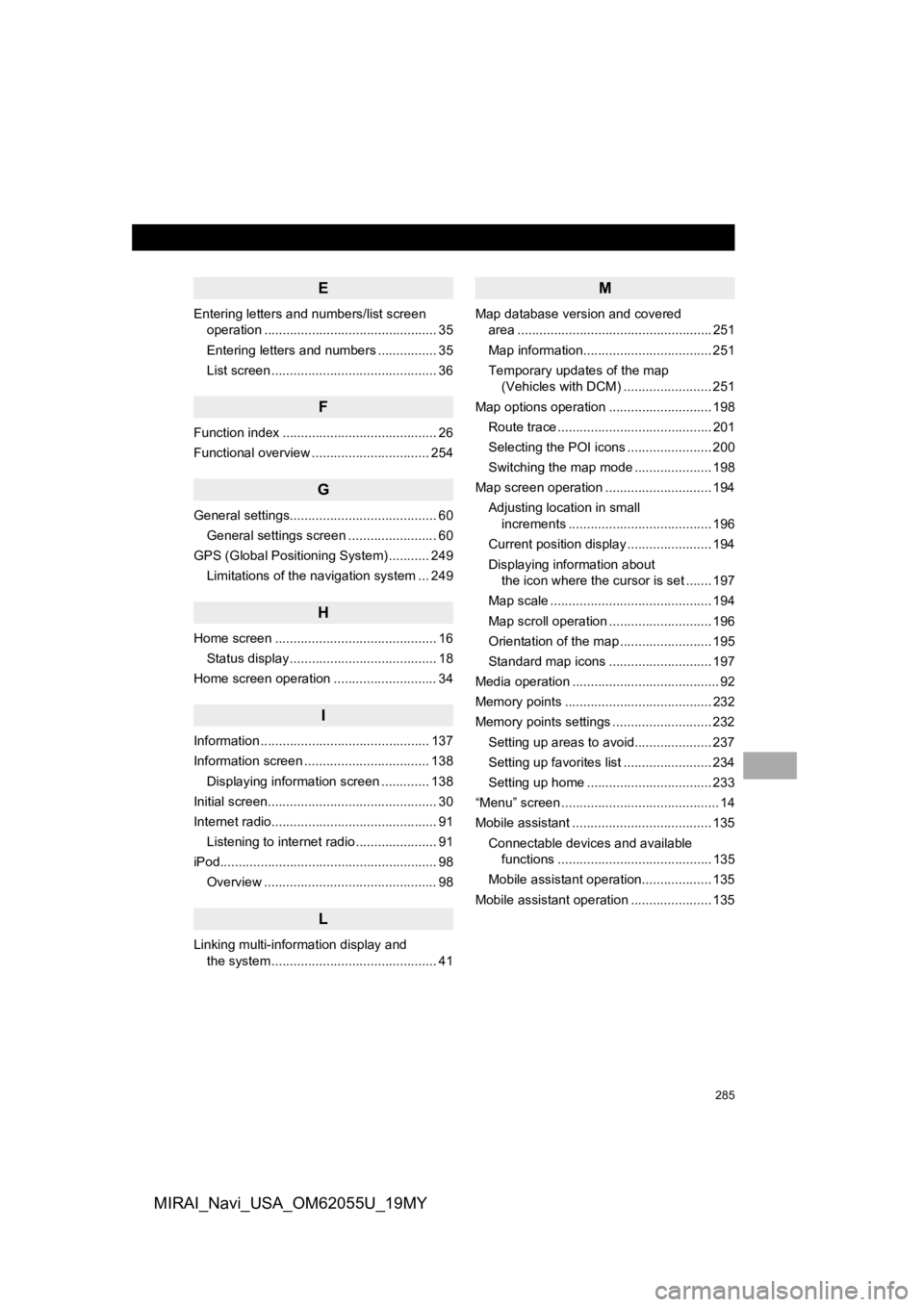
285
MIRAI_Navi_USA_OM62055U_19MY
E
Entering letters and numbers/list screen operation ............................................... 35
Entering letters and numbers ................ 35
List screen ............................................. 36
F
Function index .......................................... 26
Functional overview ................................ 254
G
General settings........................................ 60
General settings screen ........................ 60
GPS (Global Positioning System) ........... 249 Limitations of the navigation system ... 249
H
Home screen ............................................ 16Status display ........................................ 18
Home screen operation ............................ 34
I
Information .............................................. 137
Information screen .................................. 138 Displaying information screen ............. 138
Initial screen.............................................. 30
Internet radio............................................. 91 Listening to internet radio ...................... 91
iPod........................................................... 98
Overview ............................................... 98
L
Linking multi-information display and the system ............................................. 41
M
Map database version and covered area ..................................................... 251
Map information................................... 251
Temporary updates of the map (Vehicles with DCM) ........................ 251
Map options operation ............................ 198 Route trace .......................................... 201
Selecting the POI icons ....................... 200
Switching the map mode ..................... 198
Map screen operation ............................. 194 Adjusting location in small increments ....................................... 196
Current position display ....................... 194
Displaying information about the icon where the cursor is set ....... 197
Map scale ............................................ 194
Map scroll operation ............................ 196
Orientation of the map ......................... 195
Standard map icons ............................ 197
Media operation ........................................ 92
Memory points ........................................ 232
Memory points settings ........................... 232 Setting up areas to avoid..................... 237
Setting up favorites list ........................ 234
Setting up home .................................. 233
“Menu” screen ........................................... 14
Mobile assistant ...................................... 135
Connectable devices and available functions .......................................... 135
Mobile assistant operation................... 135
Mobile assistant operation ...................... 135
Page 286 of 288
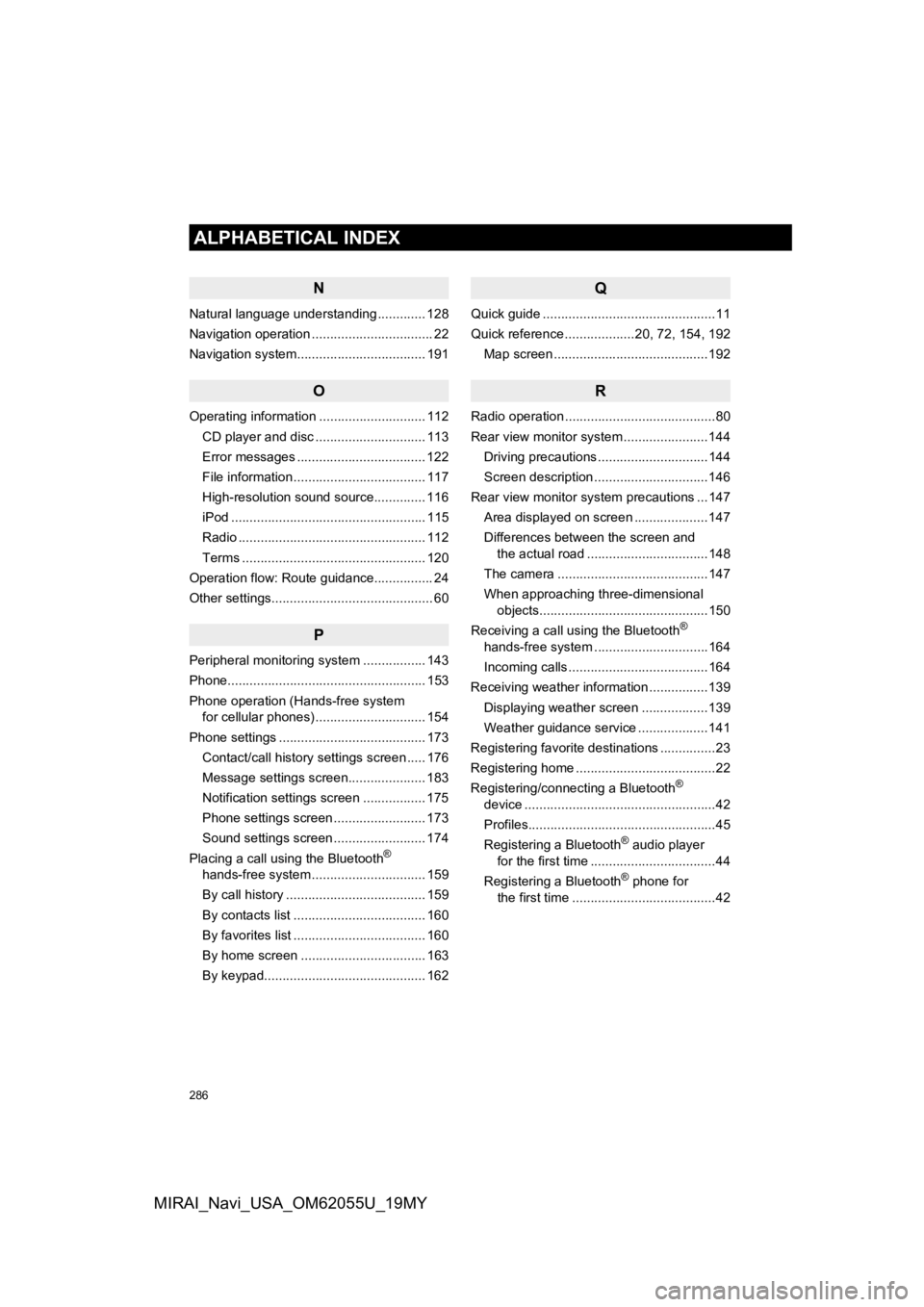
286
ALPHABETICAL INDEX
MIRAI_Navi_USA_OM62055U_19MY
N
Natural language understanding ............. 128
Navigation operation ................................. 22
Navigation system................................ ... 191
O
Operating information ............................. 112
CD player and disc .............................. 113
Error messages ................................... 122
File information .................................... 117
High-resolution sound source.............. 116
iPod ..................................................... 115
Radio ................................................... 112
Terms .................................................. 120
Operation flow: Route guidance................ 24
Other settings............................................ 60
P
Peripheral monitoring system ................. 143
Phone...................................................... 153
Phone operation (Hands-free system for cellular phones) .............................. 154
Phone settings ........................................ 173 Contact/call history settings screen ..... 176
Message settings screen..................... 183
Notification settings screen ................. 175
Phone settings screen ......................... 173
Sound settings screen ......................... 174
Placing a call using the Bluetooth
®
hands-free system ............................... 159
By call history ...................................... 159
By contacts list .................................... 160
By favorites list .................................... 160
By home screen .................................. 163
By keypad............................................ 162
Q
Quick guide ...............................................11
Quick reference ...................20, 72, 154, 192
Map screen ..........................................192
R
Radio operation .........................................80
Rear view monitor system .......................144
Driving precautions ..............................144
Screen description ...............................146
Rear view monitor system precautions ...147 Area displayed on screen ....................147
Differences between the screen and the actual road .................................148
The camera .........................................147
When approaching three-dimensional objects..............................................150
Receiving a call using the Bluetooth
®
hands-free system ...............................164
Incoming calls ......................................164
Receiving weather information ................139
Displaying weather screen ..................139
Weather guidance service ...................141
Registering favorite destinations ...............23
Registering home ......................................22
Registering/connecting a Bluetooth
®
device ....................................................42
Profiles...................................................45
Registering a Bluetooth
® audio player
for the first time ..................................44
Registering a Bluetooth
® phone for
the first time .......................................42
Page 287 of 288
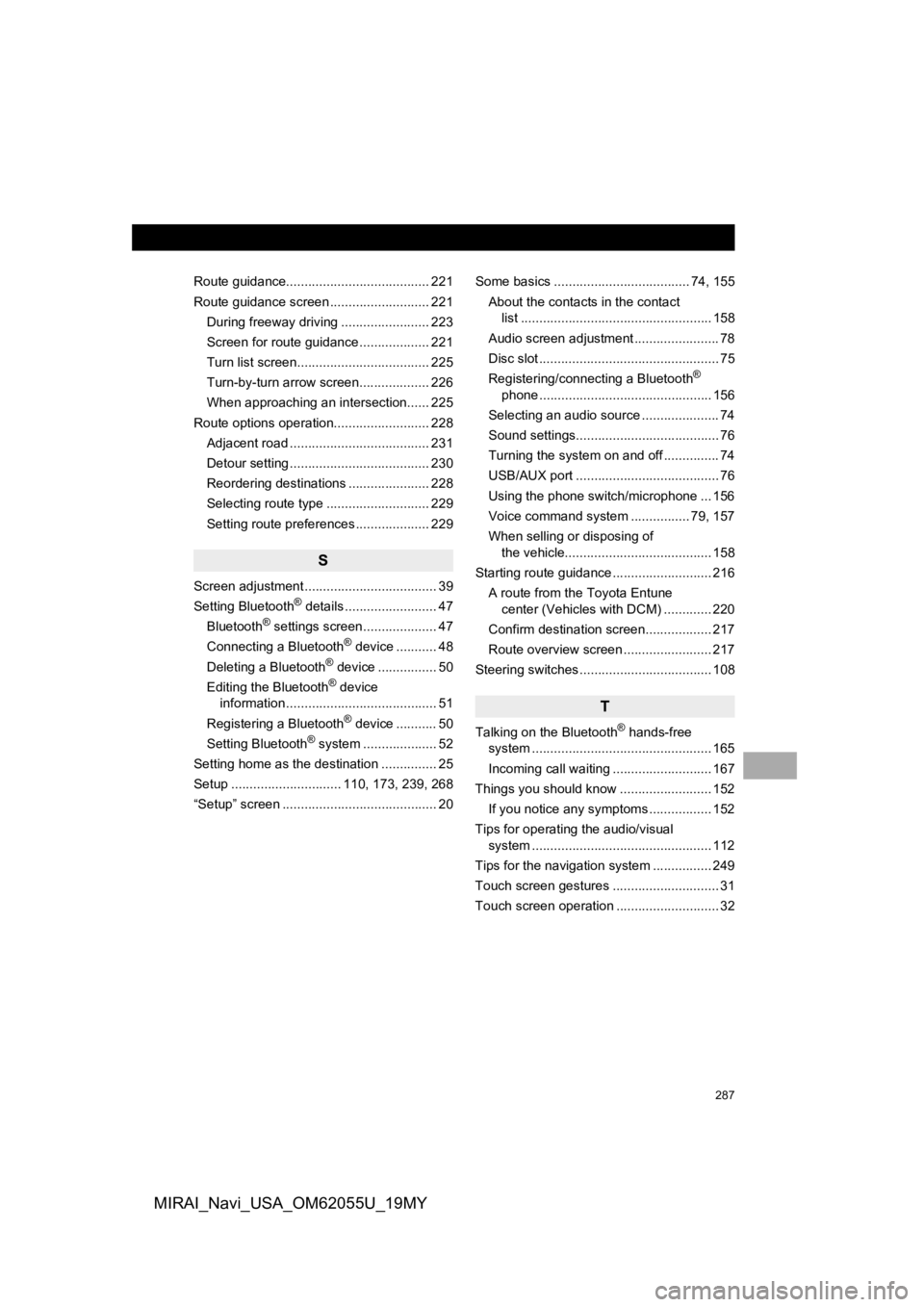
287
MIRAI_Navi_USA_OM62055U_19MY
Route guidance....................................... 221
Route guidance screen ........................... 221During freeway driving ........................ 223
Screen for route guidance ................... 221
Turn list screen.................................... 225
Turn-by-turn arrow screen................... 226
When approaching an intersection...... 225
Route options operation.......................... 228 Adjacent road ...................................... 231
Detour setting ...................................... 230
Reordering destinations ...................... 228
Selecting route type ............................ 229
Setting route preferences .................... 229
S
Screen adjustment .................................... 39
Setting Bluetooth® details ......................... 47
Bluetooth® settings screen.................... 47
Connecting a Bluetooth® device ........... 48
Deleting a Bluetooth® device ................ 50
Editing the Bluetooth® device
information ......................................... 51
Registering a Bluetooth
® device ........... 50
Setting Bluetooth® system ........ ............ 52
Setting home as the destination ............... 25
Setup .............................. 110, 173, 239, 268
“Setup” screen .......................................... 20 Some basics ..................................... 74, 155
About the contacts in the contact list .................................................... 158
Audio screen adjustment ....................... 78
Disc slot ................................................. 75
Registering/connecting a Bluetooth
®
phone ............................................... 156
Selecting an audio source ..................... 74
Sound settings....................................... 76
Turning the system on and off ............... 74
USB/AUX port ....................................... 76
Using the phone switch/microphone ... 156
Voice command system .... ............ 79, 157
When selling or disposing of the vehicle........................................ 158
Starting route guidance ........................... 216 A route from the Toyota Entune center (Vehicles with DCM) ............. 220
Confirm destination screen.................. 217
Route overview screen ........................ 217
Steering switches .................................... 108
T
Talking on the Bluetooth® hands-free
system .......... .................................. ..... 165
Incoming call waiting ........................... 167
Things you should know ......................... 152
If you notice any symptoms ................. 152
Tips for operating the audio/visual system .......... .................................. ..... 112
Tips for the navigation system ................ 249
Touch screen gestures ............................. 31
Touch screen operation ............................ 32
Page 288 of 288
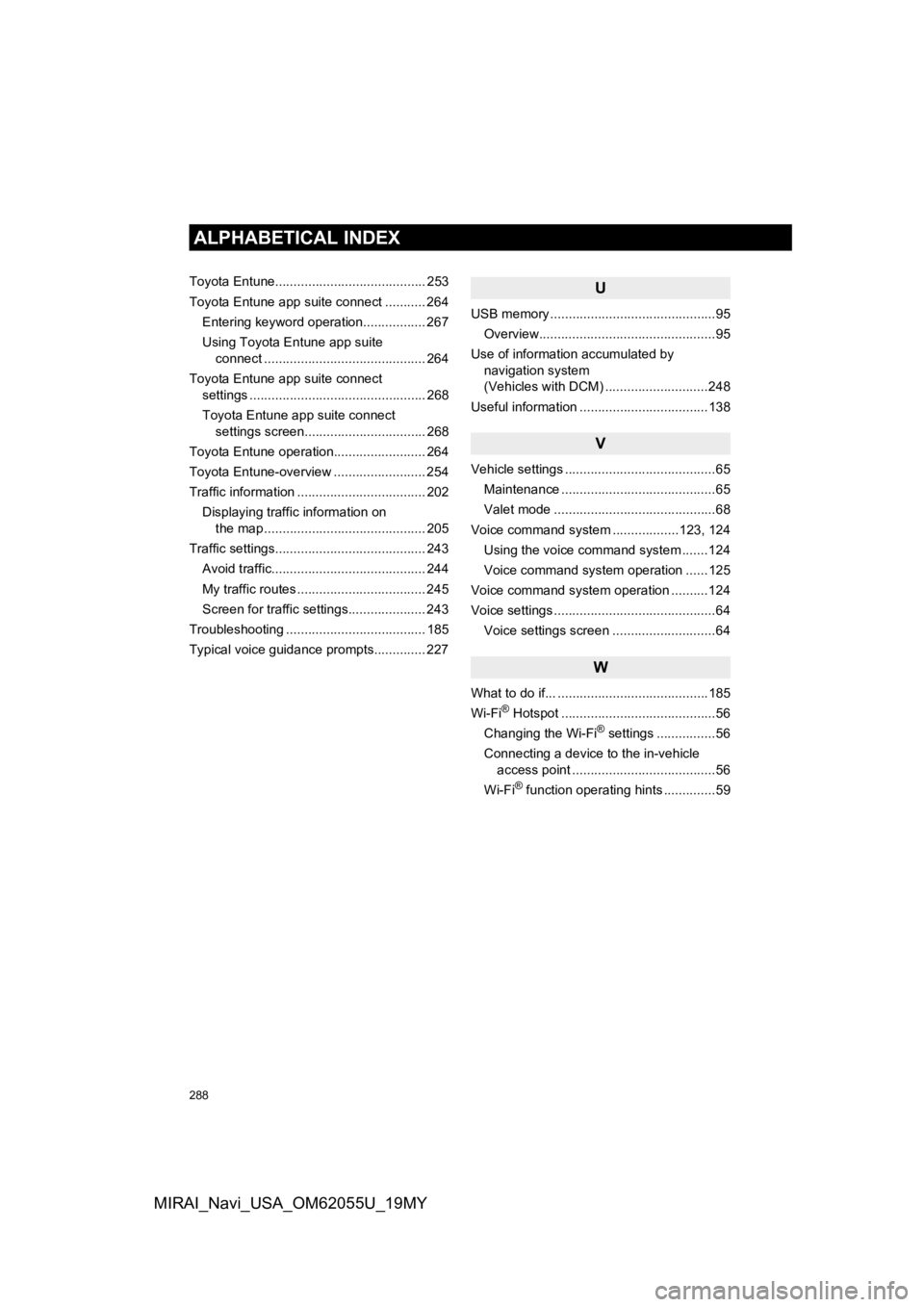
288
ALPHABETICAL INDEX
MIRAI_Navi_USA_OM62055U_19MY
Toyota Entune......................................... 253
Toyota Entune app suite connect ........... 264Entering keyword operation................. 267
Using Toyota Entune app suite connect ............................................ 264
Toyota Entune app suite connect settings ................................................ 268
Toyota Entune app suite connect settings screen................................. 268
Toyota Entune operation......................... 264
Toyota Entune-overview ......................... 254
Traffic information ................................... 202
Displaying traffic information on the map ............................................ 205
Traffic settings......................................... 243
Avoid traffic.......................................... 244
My traffic routes ................................... 245
Screen for traffic settings..................... 243
Troubleshooting ...................................... 185
Typical voice guidance prompts.............. 227U
USB memory .............................................95 Overview................................................95
Use of information accumulated by navigation system
(Vehicles with DCM) ............................248
Useful information ...................................138
V
Vehicle settings .........................................65 Maintenance ..........................................65
Valet mode ............................................68
Voice command system ..................123, 124 Using the voice command system .......124
Voice command system operation ......125
Voice command system oper ation ..........124
Voice settings ............................................64
Voice settings screen ............................64
W
What to do if... .........................................185
Wi-Fi® Hotspot ..........................................56
Changing the Wi-Fi® settings ................56
Connecting a device to the in-vehicle access point .......................................56
Wi-Fi
® function operating hints ..............59