AUX TOYOTA MIRAI 2019 Accessories, Audio & Navigation (in English)
[x] Cancel search | Manufacturer: TOYOTA, Model Year: 2019, Model line: MIRAI, Model: TOYOTA MIRAI 2019Pages: 288, PDF Size: 7.94 MB
Page 8 of 288
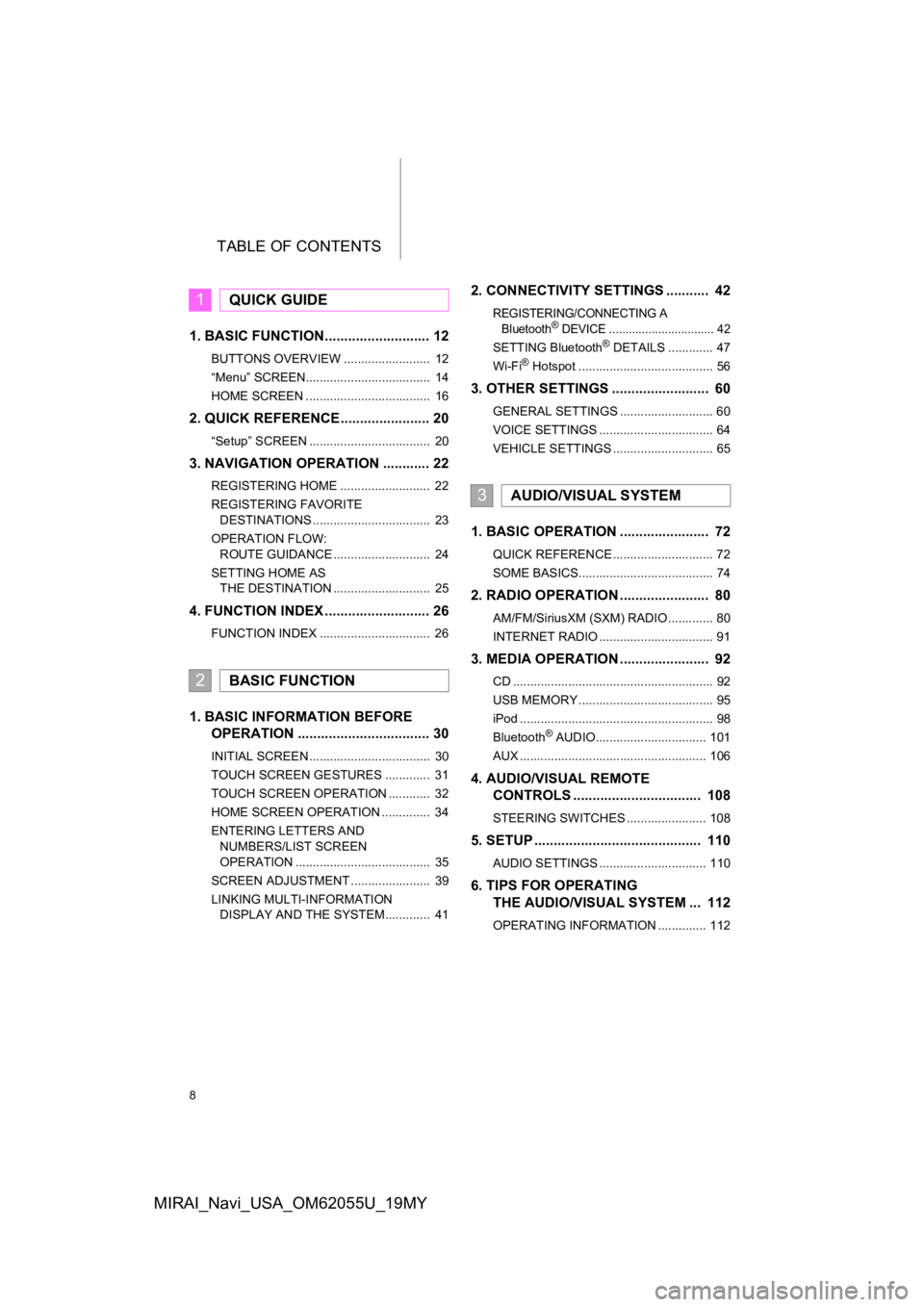
TABLE OF CONTENTS
8
MIRAI_Navi_USA_OM62055U_19MY
1. BASIC FUNCTION........................... 12
BUTTONS OVERVIEW ......................... 12
“Menu” SCREEN.................................... 14
HOME SCREEN .................................... 16
2. QUICK REFERENCE....................... 20
“Setup” SCREEN ................................... 20
3. NAVIGATION OPERATION ............ 22
REGISTERING HOME .......................... 22
REGISTERING FAVORITE DESTINATIONS .................................. 23
OPERATION FLOW: ROUTE GUIDANCE ............................ 24
SETTING HOME AS THE DESTINATION ............................ 25
4. FUNCTION INDEX ..... ...................... 26
FUNCTION INDEX ................................ 26
1. BASIC INFORMATION BEFORE
OPERATION .................................. 30
INITIAL SCREEN ................................... 30
TOUCH SCREEN GESTURES ............. 31
TOUCH SCREEN OPERATION ............ 32
HOME SCREEN OPERATION .............. 34
ENTERING LETTERS AND
NUMBERS/LIST SCREEN
OPERATION ....................................... 35
SCREEN ADJUSTMENT ....................... 39
LINKING MULTI-INFORMATION DISPLAY AND THE SYSTEM............. 41
2. CONNECTIVITY SETTINGS ........... 42
REGISTERING/CONNECTING A
Bluetooth® DEVICE ................................ 42
SETTING Bluetooth® DETAILS ............. 47
Wi-Fi® Hotspot ....................................... 56
3. OTHER SETTINGS ......................... 60
GENERAL SETTINGS ........................... 60
VOICE SETTINGS ................................. 64
VEHICLE SETTINGS ............................. 65
1. BASIC OPERATION ....................... 72
QUICK REFERENCE ............................. 72
SOME BASICS....................................... 74
2. RADIO OPERATION ....................... 80
AM/FM/SiriusXM (SXM) RADIO ............. 80
INTERNET RADIO ................................. 91
3. MEDIA OPERATION ....................... 92
CD .......................................................... 92
USB MEMORY ....................................... 95
iPod ........................................................ 98
Bluetooth
® AUDIO................................ 101
AUX ...................................................... 106
4. AUDIO/VISUAL REMOTE CONTROLS ................................. 108
STEERING SWITCHES ....................... 108
5. SETUP ........................................... 110
AUDIO SETTINGS ............................... 110
6. TIPS FOR OPERATINGTHE AUDIO/VISUAL SYSTEM ... 112
OPERATING INFORMATION .............. 112
1QUICK GUIDE
2BASIC FUNCTION
3AUDIO/VISUAL SYSTEM
Page 70 of 288
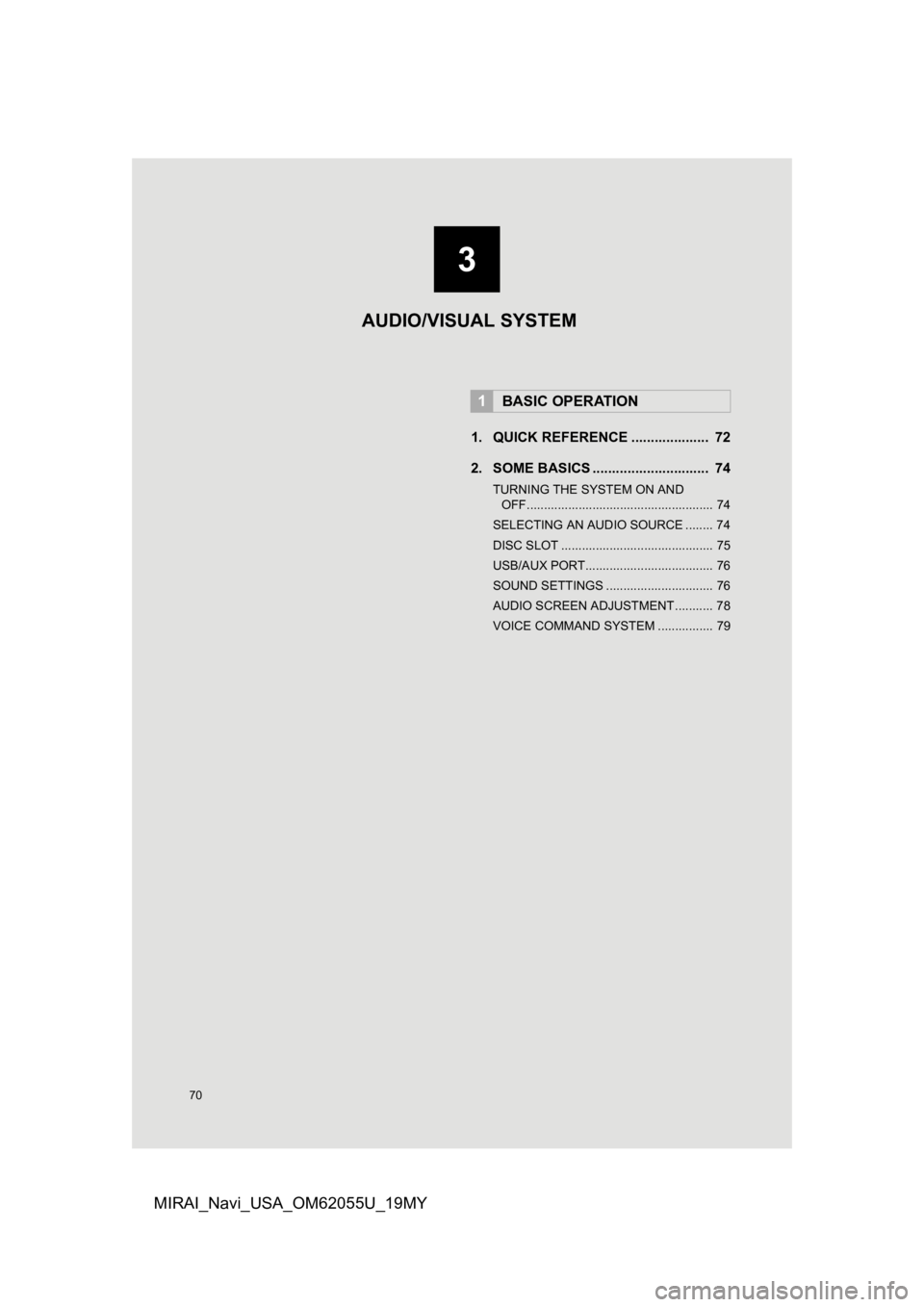
70
MIRAI_Navi_USA_OM62055U_19MY
1. QUICK REFERENCE .................... 72
2. SOME BASICS .............................. 74
TURNING THE SYSTEM ON AND OFF...................................................... 74
SELECTING AN AUDIO SOURCE ........ 74
DISC SLOT ............................................ 75
USB/AUX PORT..................................... 76
SOUND SETTINGS ............................... 76
AUDIO SCREEN ADJUSTMENT ........... 78
VOICE COMMAND SYSTEM ................ 79
1BASIC OPERATION
3
AUDIO/VISUAL SYSTEM
Page 71 of 288
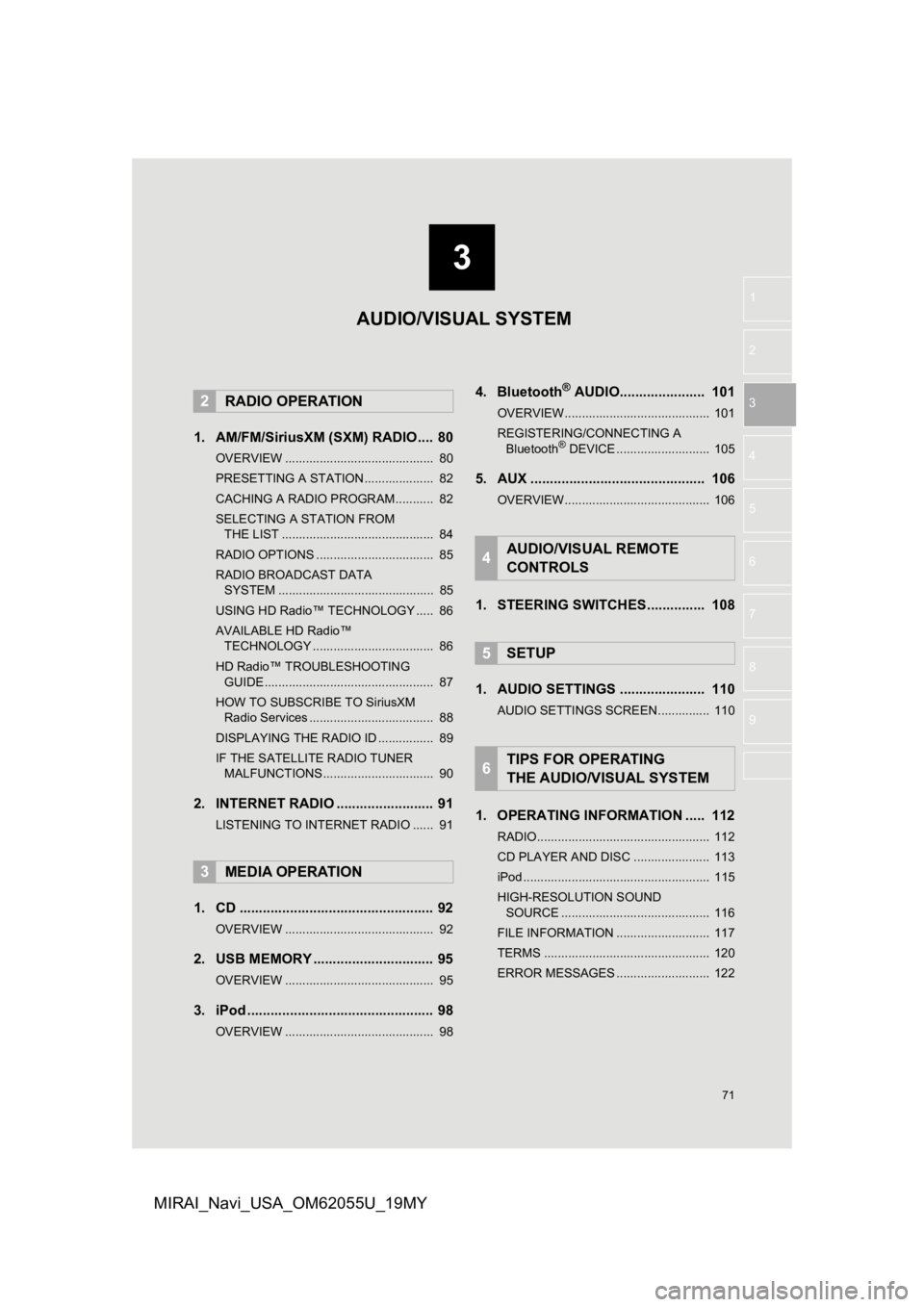
3
71
1
2
3
4
5
6
7
8
9
MIRAI_Navi_USA_OM62055U_19MY
1. AM/FM/SiriusXM (SXM) RADIO .... 80
OVERVIEW ........................................... 80
PRESETTING A STATION .................... 82
CACHING A RADIO PROGRAM ........... 82
SELECTING A STATION FROM THE LIST ............................................ 84
RADIO OPTIONS .................................. 85
RADIO BROADCAST DATA SYSTEM ............................................. 85
USING HD Radio™ TECHNOLOGY ..... 86
AVAILABLE HD Radio™ TECHNOLOGY ................................... 86
HD Radio™ TROUBLESHOOTING GUIDE ................................................. 87
HOW TO SUBSCRIBE TO SiriusXM Radio Services .................................... 88
DISPLAYING THE RADIO ID ................ 89
IF THE SATELLITE RADIO TUNER MALFUNCTIONS ................................ 90
2. INTERNET RADIO ..... .................... 91
LISTENING TO INTERNET RADIO ...... 91
1. CD .................................................. 92
OVERVIEW ........................................... 92
2. USB MEMORY ............................... 95
OVERVIEW ........................................... 95
3. iPod ................................................ 98
OVERVIEW ........................................... 98
4. Bluetooth® AUDIO...................... 101
OVERVIEW.......................................... 101
REGISTERING/CONNECTING A
Bluetooth
® DEVICE ........................... 105
5. AUX ............................................. 106
OVERVIEW.......................................... 106
1. STEERING SWITCHES............... 108
1. AUDIO SETTINGS ...................... 110
AUDIO SETTINGS SCREEN............... 110
1. OPERATING INFORMATION ..... 112
RADIO.................................................. 112
CD PLAYER AND DISC ...................... 113
iPod ...................................................... 115
HIGH-RESOLUTION SOUND SOURCE ........................................... 116
FILE INFORMATION ........................... 117
TERMS ................................................ 120
ERROR MESSAGES ........................... 122
2RADIO OPERATION
3MEDIA OPERATION
4AUDIO/VISUAL REMOTE
CONTROLS
5SETUP
6TIPS FOR OPERATING
THE AUDIO/VISUAL SYSTEM
AUDIO/VISUAL SYSTEM
Page 73 of 288
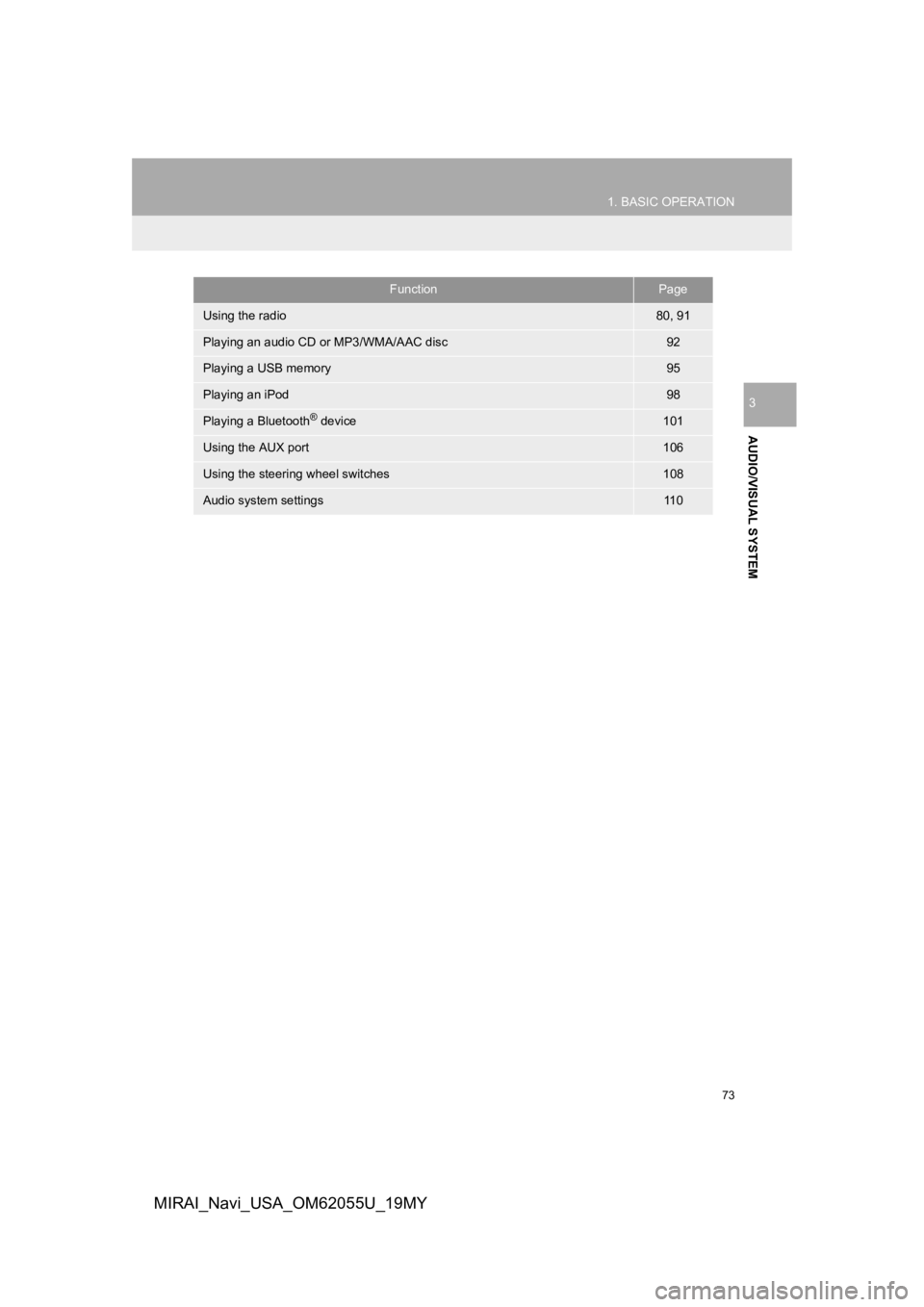
73
1. BASIC OPERATION
AUDIO/VISUAL SYSTEM
3
MIRAI_Navi_USA_OM62055U_19MY
FunctionPage
Using the radio80, 91
Playing an audio CD or MP3/WMA/AAC disc92
Playing a USB memory95
Playing an iPod98
Playing a Bluetooth® device101
Using the AUX port106
Using the steering wheel switches108
Audio system settings11 0
Page 76 of 288
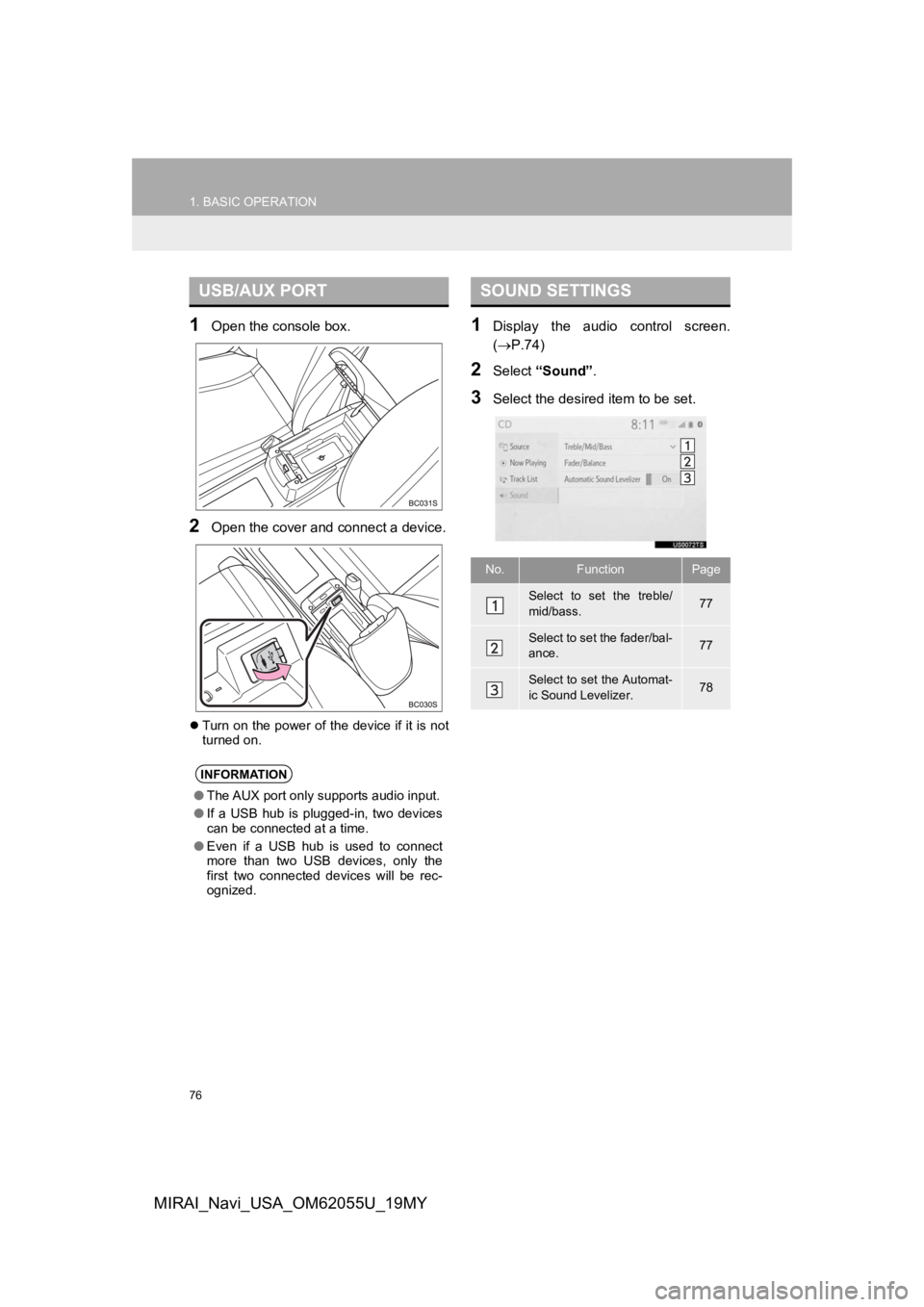
76
1. BASIC OPERATION
MIRAI_Navi_USA_OM62055U_19MY
1Open the console box.
2Open the cover and connect a device.
Turn on the power of the device if it is not
turned on.
1Display the audio control screen.
( P.74)
2Select “Sound” .
3Select the desired item to be set.
USB/AUX PORT
INFORMATION
●The AUX port only supports audio input.
● If a USB hub is plugged-in, two devices
can be connected at a time.
● Even if a USB hub is used to connect
more than two USB devices, only the
first two connected devices will be rec-
ognized.
SOUND SETTINGS
No.FunctionPage
Select to set the treble/
mid/bass.77
Select to set the fader/bal-
ance.77
Select to set the Automat-
ic Sound Levelizer.78
Page 89 of 288
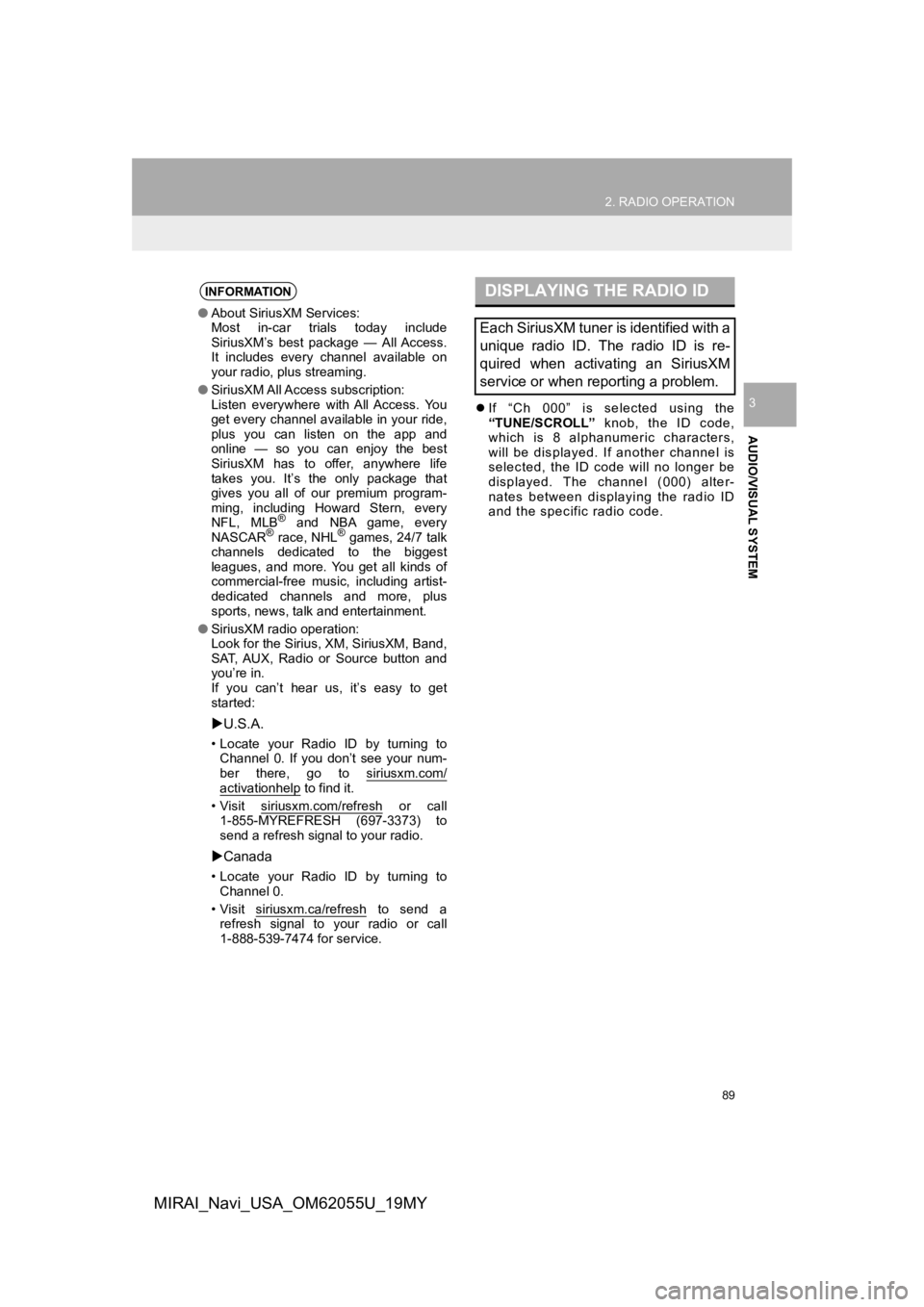
89
2. RADIO OPERATION
AUDIO/VISUAL SYSTEM
3
MIRAI_Navi_USA_OM62055U_19MY
If “Ch 000” is selected using the
“TUNE/SCROLL” knob, the ID code,
which is 8 alphanumeric characters,
will be displayed. If another channel is
selected, the ID code will no longer be
displayed. The channel (000) alter-
nates between displaying the radio ID
and the specific radio code.
INFORMATION
● About SiriusXM Services:
Most in-car trials today include
SiriusXM’s best package — All Access.
It includes every channel available on
your radio, plus streaming.
● SiriusXM All Access subscription:
Listen everywhere with All Access. You
get every channel available in your ride,
plus you can listen on the app and
online — so you can enjoy the best
SiriusXM has to offer, anywhere life
takes you. It’s the only package that
gives you all of our premium program-
ming, including Howard Stern, every
NFL, MLB
® and NBA game, every
NASCAR® race, NHL® games, 24/7 talk
channels dedicated to the biggest
leagues, and more. You get all kinds of
commercial-free music, including artist-
dedicated channels and more, plus
sports, news, talk and entertainment.
● SiriusXM radio operation:
Look for the Sirius, XM, SiriusXM, Band,
SAT, AUX, Radio or Source button and
you’re in.
If you can’t hear us, it’s easy to get
started:
U.S.A.
• Locate your Radio ID by turning to
Channel 0. If you don’t see your num-
ber there, go to siriusxm.com/
activationhelp to find it.
• Visit siriusxm.com/refresh
or call
1-855-MYREFRESH (697-3373) to
send a refresh signal to your radio.
Canada
• Locate your Radio ID by turning to
Channel 0.
• Visit siriusxm.ca/refresh
to send a
refresh signal to your radio or call
1-888-539-7474 for service.
DISPLAYING THE RADIO ID
Each SiriusXM tuner is identified with a
unique radio ID. The radio ID is re-
quired when activating an SiriusXM
service or when reporting a problem.
Page 106 of 288
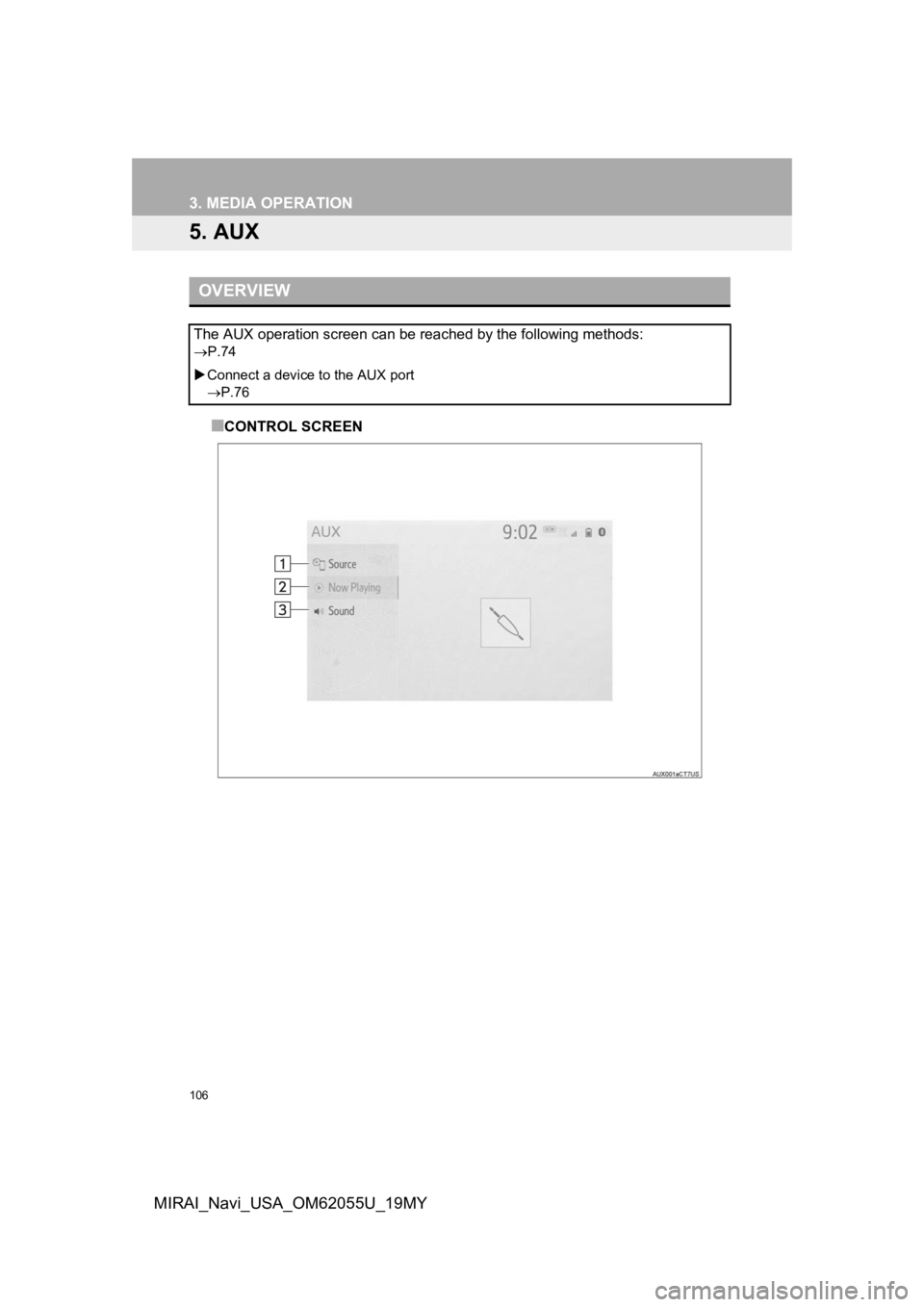
106
3. MEDIA OPERATION
MIRAI_Navi_USA_OM62055U_19MY
5. AUX
■CONTROL SCREEN
OVERVIEW
The AUX operation screen can be reached by the following methods:
P.74
Connect a device to the AUX port
P.76
Page 108 of 288
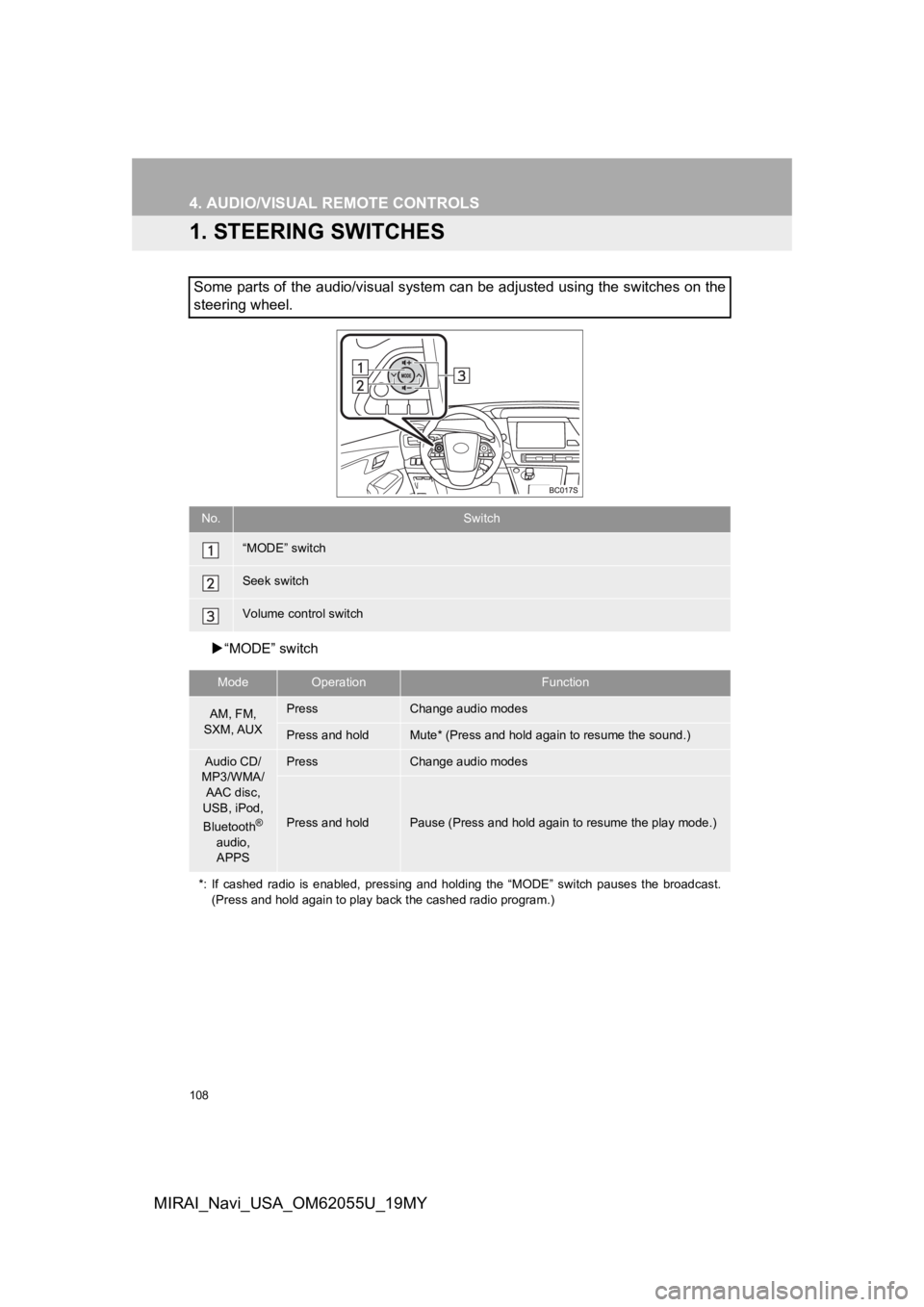
108
MIRAI_Navi_USA_OM62055U_19MY
4. AUDIO/VISUAL REMOTE CONTROLS
1. STEERING SWITCHES
“MODE” switch
Some parts of the audio/visual system can be adjusted using the switches on the
steering wheel.
No.Switch
“MODE” switch
Seek switch
Volume control switch
ModeOperationFunction
AM, FM,
SXM, AUXPressChange audio modes
Press and holdMute* (Press and hold again to resume the sound.)
Audio CD/
MP3/WMA/
AAC disc,
USB, iPod,
Bluetooth
®
audio, APPS
PressChange audio modes
Press and holdPause (Press and hold again to resume the play mode.)
*: If cashed radio is enabled, pressing and holding the “MODE” s witch pauses the broadcast.
(Press and hold again to play back the cashed radio program.)
Page 284 of 288

284
ALPHABETICAL INDEX
MIRAI_Navi_USA_OM62055U_19MY
A
AM/FM/SiriusXM (SXM) radio ................... 80Available HD Radio™ technology ......... 86
Caching a radio program ....................... 82
Displaying the radio ID .......................... 89
HD Radio™ troubleshooting guide ........ 87
How to subscribe to SiriusXM Satellite Radio.................................... 88
If the satellite radio tuner malfunctions....................................... 90
Overview ............................................... 80
Presetting a station................................ 82
Radio broadcast data system ................ 85
Radio options ........................................ 85
Selecting a station from the list ............. 84
Using HD Radio™ technology............... 86
Audio settings ......................................... 110 Audio settings screen .......................... 110
Audio/visual remote controls ................... 108
Audio/visual system .................................. 71
AUX......................................................... 106 Overview ............................................. 106
B
Basic function...................................... 12, 29
Basic information before operation ........... 30
Basic operation ................................. 72, 192
Bluetooth
® audio ..................................... 101
Overview ............................................. 101
Registering/connecting a Bluetooth
®
device .............................................. 105 Bluetooth
® phone message function.......168
Calling the message sender ................172
Checking received messages..............169
Displaying the message screen...........168
Receiving a message ..........................168
Replying to a message (Dictation reply) ................................170
Replying to a message (Quick reply).....................................171
Buttons overview .......................................12
C
CD ............................................................. 92
Overview................................................92
Command list ..........................................129
Connectivity settings .................................42
D
Data services settings .............................142 Setting download methods ..................142
Destination search ..................................206
Destination search operation ..................206 One-touch setting home/favorite as a destination.....................................214
Searching by address ..........................210
Searching by contact ...........................210
Searching by destination assist connect ............................................209
Searching by emergency .....................210
Searching by favorites list....................209
Searching by keyword .........................208
Searching by point of interest ..............211
Searching by recent destinations ........209
Selecting search area ..........................208
Setting home as destination ................208
Detailed navigation settings ....................239
Screens for navigation settings ...........239
Driver Easy Speak ..................................110
ALPHABETICAL INDEX
Page 287 of 288
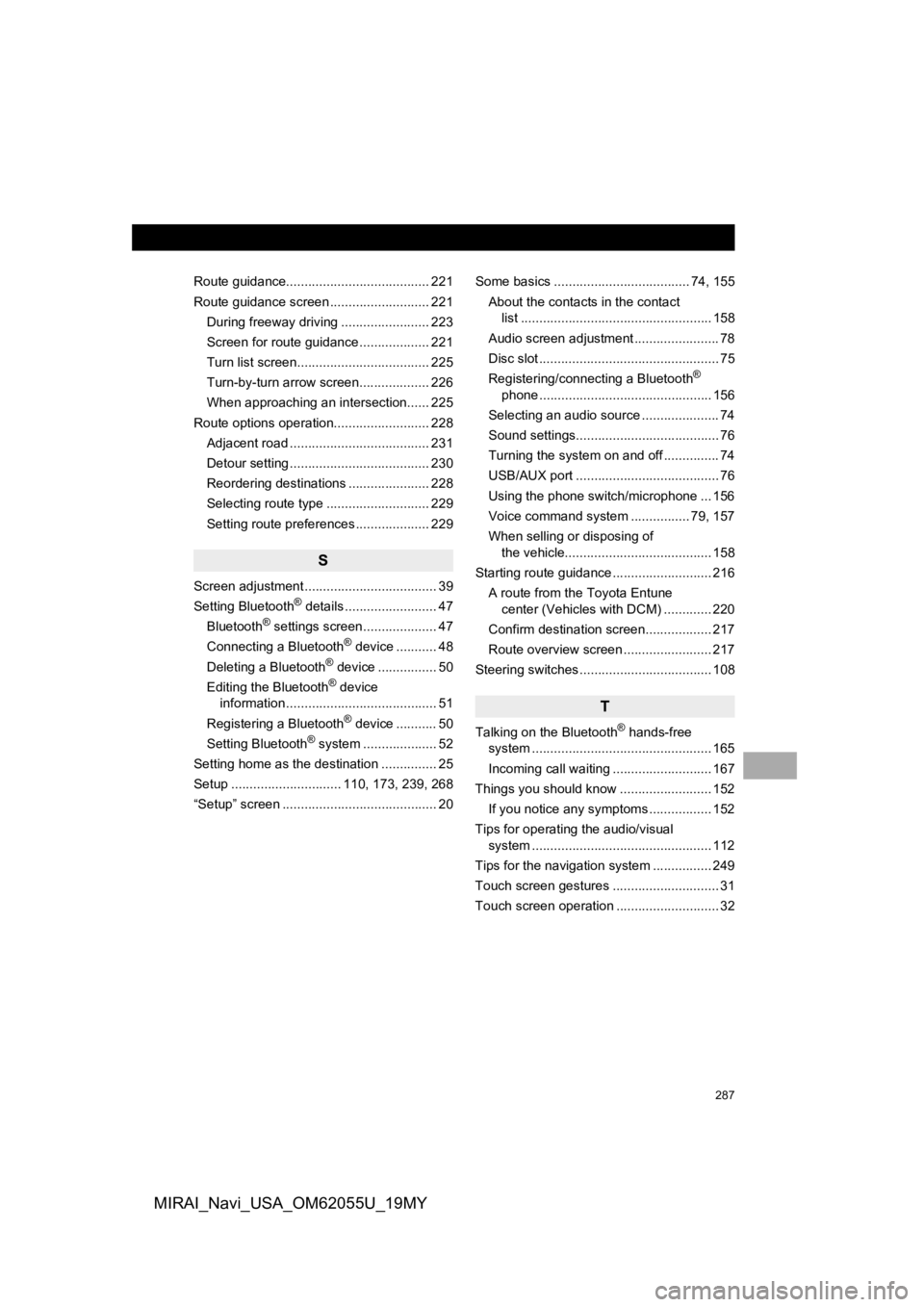
287
MIRAI_Navi_USA_OM62055U_19MY
Route guidance....................................... 221
Route guidance screen ........................... 221During freeway driving ........................ 223
Screen for route guidance ................... 221
Turn list screen.................................... 225
Turn-by-turn arrow screen................... 226
When approaching an intersection...... 225
Route options operation.......................... 228 Adjacent road ...................................... 231
Detour setting ...................................... 230
Reordering destinations ...................... 228
Selecting route type ............................ 229
Setting route preferences .................... 229
S
Screen adjustment .................................... 39
Setting Bluetooth® details ......................... 47
Bluetooth® settings screen.................... 47
Connecting a Bluetooth® device ........... 48
Deleting a Bluetooth® device ................ 50
Editing the Bluetooth® device
information ......................................... 51
Registering a Bluetooth
® device ........... 50
Setting Bluetooth® system ........ ............ 52
Setting home as the destination ............... 25
Setup .............................. 110, 173, 239, 268
“Setup” screen .......................................... 20 Some basics ..................................... 74, 155
About the contacts in the contact list .................................................... 158
Audio screen adjustment ....................... 78
Disc slot ................................................. 75
Registering/connecting a Bluetooth
®
phone ............................................... 156
Selecting an audio source ..................... 74
Sound settings....................................... 76
Turning the system on and off ............... 74
USB/AUX port ....................................... 76
Using the phone switch/microphone ... 156
Voice command system .... ............ 79, 157
When selling or disposing of the vehicle........................................ 158
Starting route guidance ........................... 216 A route from the Toyota Entune center (Vehicles with DCM) ............. 220
Confirm destination screen.................. 217
Route overview screen ........................ 217
Steering switches .................................... 108
T
Talking on the Bluetooth® hands-free
system .......... .................................. ..... 165
Incoming call waiting ........................... 167
Things you should know ......................... 152
If you notice any symptoms ................. 152
Tips for operating the audio/visual system .......... .................................. ..... 112
Tips for the navigation system ................ 249
Touch screen gestures ............................. 31
Touch screen operation ............................ 32