bluetooth TOYOTA MIRAI 2020 Owners Manual (in English)
[x] Cancel search | Manufacturer: TOYOTA, Model Year: 2020, Model line: MIRAI, Model: TOYOTA MIRAI 2020Pages: 56, PDF Size: 3.21 MB
Page 3 of 56
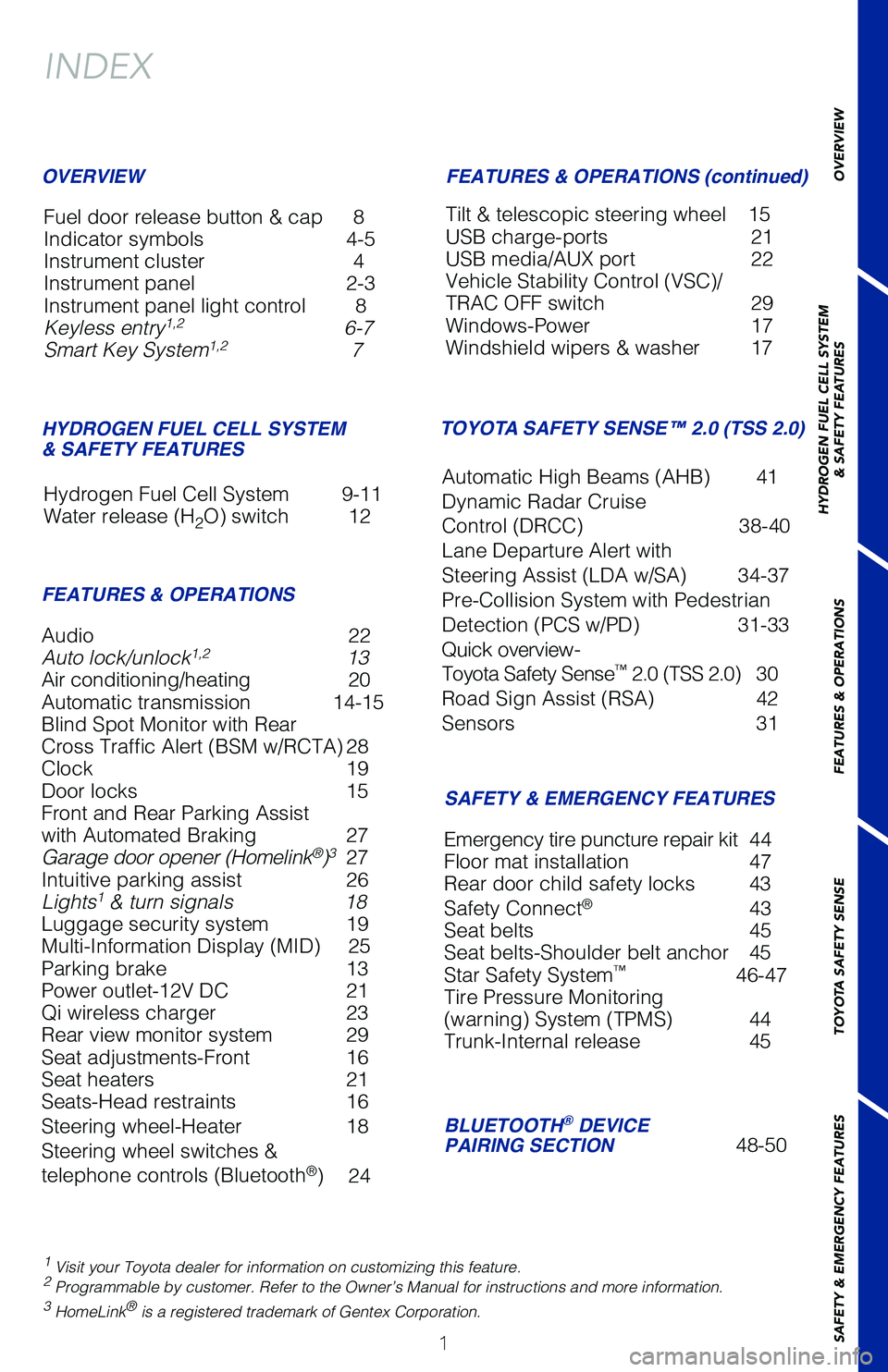
1
OVERVIEW
HYDROGEN FUEL CELL SYSTEM
& SAFETY FEATURES
FEATURES & OPERATIONS
TOYOTA SAFETY SENSE
SAFETY & EMERGENCY FEATURES
Audio 22
Auto lock/unlock1,213
Air conditioning/heating 20
Automatic transmission 14-15
Blind Spot Monitor with Rear
Cross Traffic Alert (BSM w/RCTA) 28
Clock 19
Door locks 15
Front and Rear Parking Assist
with Automated Braking 27
Garage door opener (Homelink
®)3 27
Intuitive parking assist 26
Lights
1 & turn signals 18
Luggage security system 19
Multi-Information Display (MID) 25
Parking brake 13
Power outlet-12V DC 21
Qi wireless charger 23
Rear view monitor system 29
Seat adjustments-Front 16
Seat heaters 21
Seats-Head restraints 16
Steering wheel-Heater 18
Steering wheel switches &
telephone controls (Bluetooth
®) 24
INDEX
Fuel door release button & cap 8
Indicator symbols 4-5
Instrument cluster 4
Instrument panel 2-3
Instrument panel light control 8
Keyless entry
1,26-7
Smart Key System1,27
Hydrogen Fuel Cell System 9-11
Water release (H
2O) switch 12
1 Visit your Toyota dealer for information on customizing this feature.2 Programmable by customer. Refer to the Owner’s Manual for instructio\
ns and more information.3 HomeLink® is a registered trademark of Gentex Corporation.
OVERVIEW
HYDROGEN FUEL CELL SYSTEM
& SAFETY FEATURES
FEATURES & OPERATIONS FEATURES & OPERATIONS (continued)
SAFETY & EMERGENCY FEATURES
Tilt & telescopic steering wheel 15
USB charge-ports 21
USB media/AUX port 22
Vehicle Stability Control (VSC)/
TRAC OFF switch 29
Windows-Power 17
Windshield wipers & washer 17
Emergency tire puncture repair kit 44
Floor mat installation 47
Rear door child safety locks 43
Safety Connect
®43
Seat belts 45
Seat belts-Shoulder belt anchor 45
Star Safety System
™46-47
Tire Pressure Monitoring
(warning) System (TPMS) 44
Trunk-Internal release 45
TOYOTA SAFETY SENSE™ 2.0 (TSS 2.0)
Automatic High Beams (AHB) 41
Dynamic Radar Cruise
Control (DRCC)38-40
Lane Departure Alert with
Steering Assist (LDA w/SA) 34-37
Pre-Collision System with Pedestrian
Detection (PCS w/PD) 31-33
Quick overview-
Toyota Safety Sense
™ 2.0 (TSS 2.0) 30
Road Sign Assist (RSA) 42
Sensors 31
BLUETOOTH® DEVICE
PAIRING SECTION48-50
Page 24 of 56
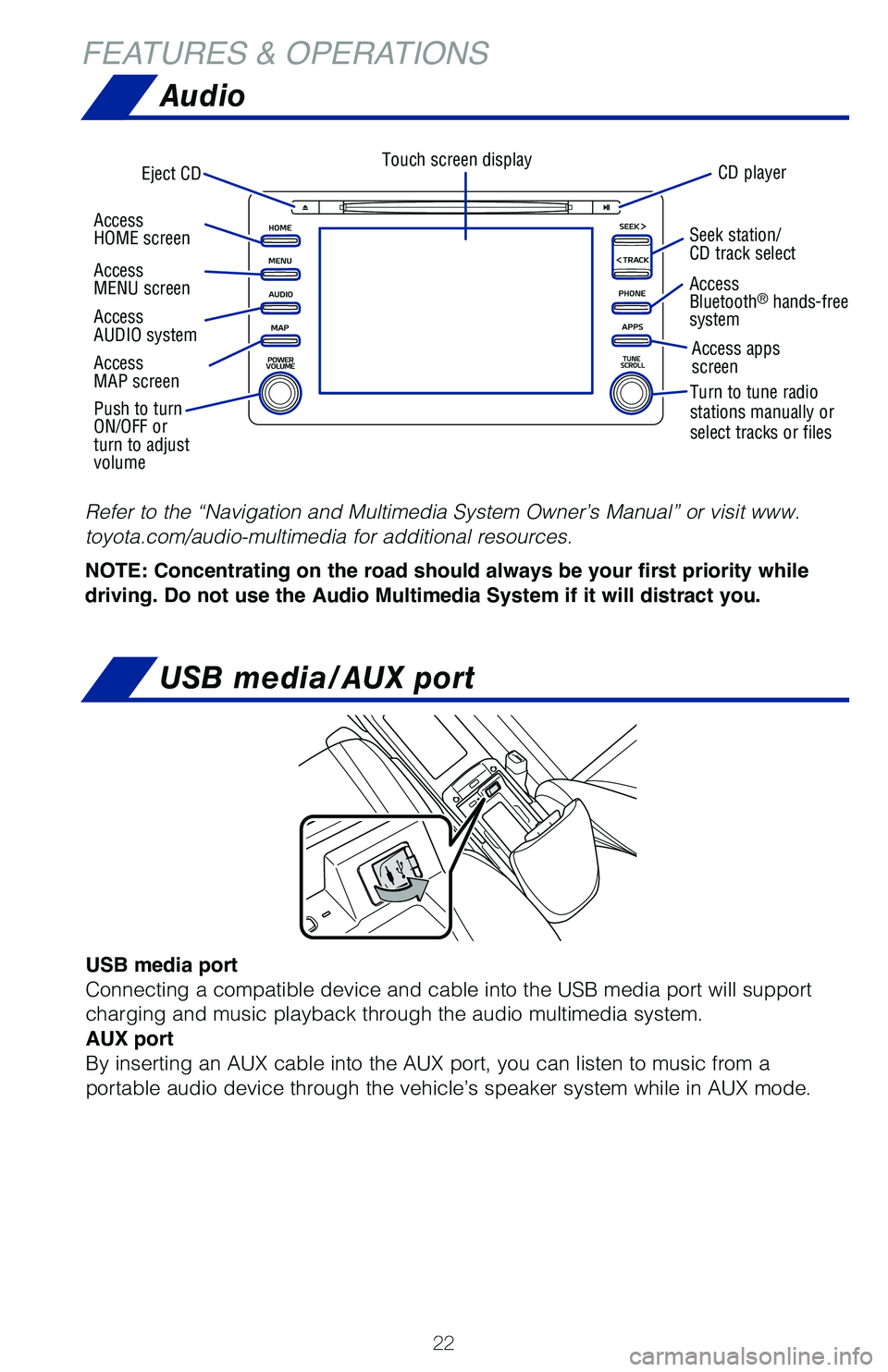
22
FEATURES & OPERATIONSAudio
USB media/AUX port
Eject CD CD playerTouch screen display
Refer to the “Navigation and Multimedia System Owner’s Manual” \
or visit www.
toyota.com/audio-multimedia for additional resources.
NOTE: Concentrating on the road should always be your first priority while
driving. Do not use the Audio Multimedia System if it will distract you.
Push to turn
ON/OFF or
turn to adjust
volume
Access
HOME screen
Access
AUDIO system
Access
MAP screen Access
MENU screen
Seek station/
CD track select
Turn to tune radio
stations manually or
select tracks or files
Access
Bluetooth
® hands-free
system
Access apps
screen
USB media port
Connecting a compatible device and cable into the USB media port will su\
pport
charging and music playback through the audio multimedia system.
AUX port
By inserting an AUX cable into the AUX port, you can listen to music fro\
m a
portable audio device through the vehicle’s speaker system while in A\
UX mode.
Page 26 of 56
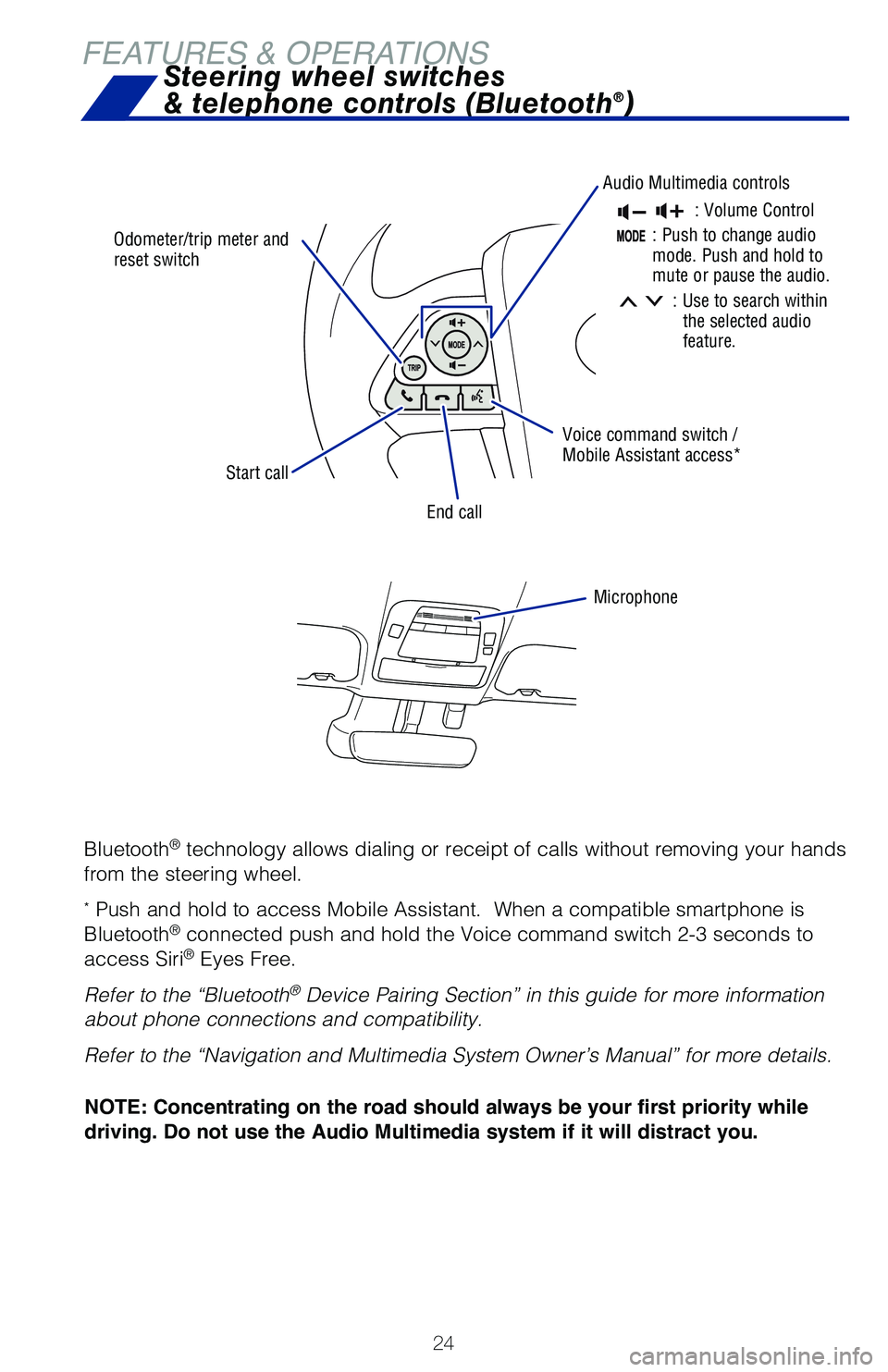
24
FEATURES & OPERATIONS
Odometer/trip meter and
reset switch
Audio Multimedia controls
Voice command switch /
Mobile Assistant access*
End call
Microphone
Start call
Steering wheel switches
& telephone controls (Bluetooth®)
: Volume Control
:Push to change audio
mode. Push and hold to
mute or pause the audio.
: Use to search within
the selected audio
feature.
Bluetooth® technology allows dialing or receipt of calls without removing your han\
ds
from the steering wheel.
* Push and hold to access Mobile Assistant. When a compatible smartphone\
is
Bluetooth® connected push and hold the Voice command switch 2-3 seconds to
access Siri® Eyes Free.
Refer to the “Bluetooth
® Device Pairing Section” in this guide for more information
about phone connections and compatibility.
Refer to the “Navigation and Multimedia System Owner’s Manual” \
for more details.
NOTE: Concentrating on the road should always be your first priority while
driving. Do not use the Audio Multimedia system if it will distract you.
Page 50 of 56
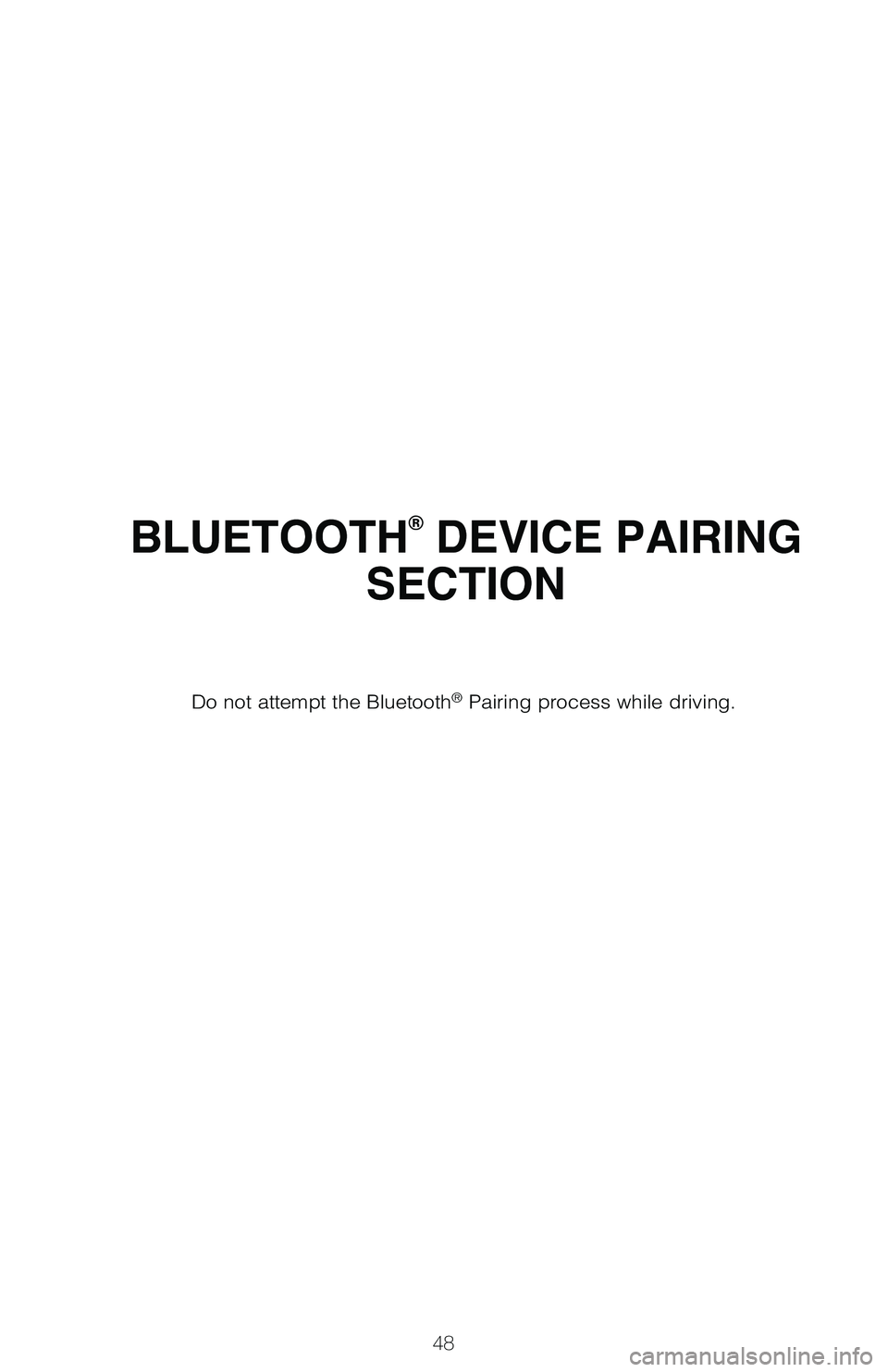
48
BLUETOOTH® DEVICE PAIRING
SECTION
Do not attempt the Bluetooth® Pairing process while driving.
Page 51 of 56
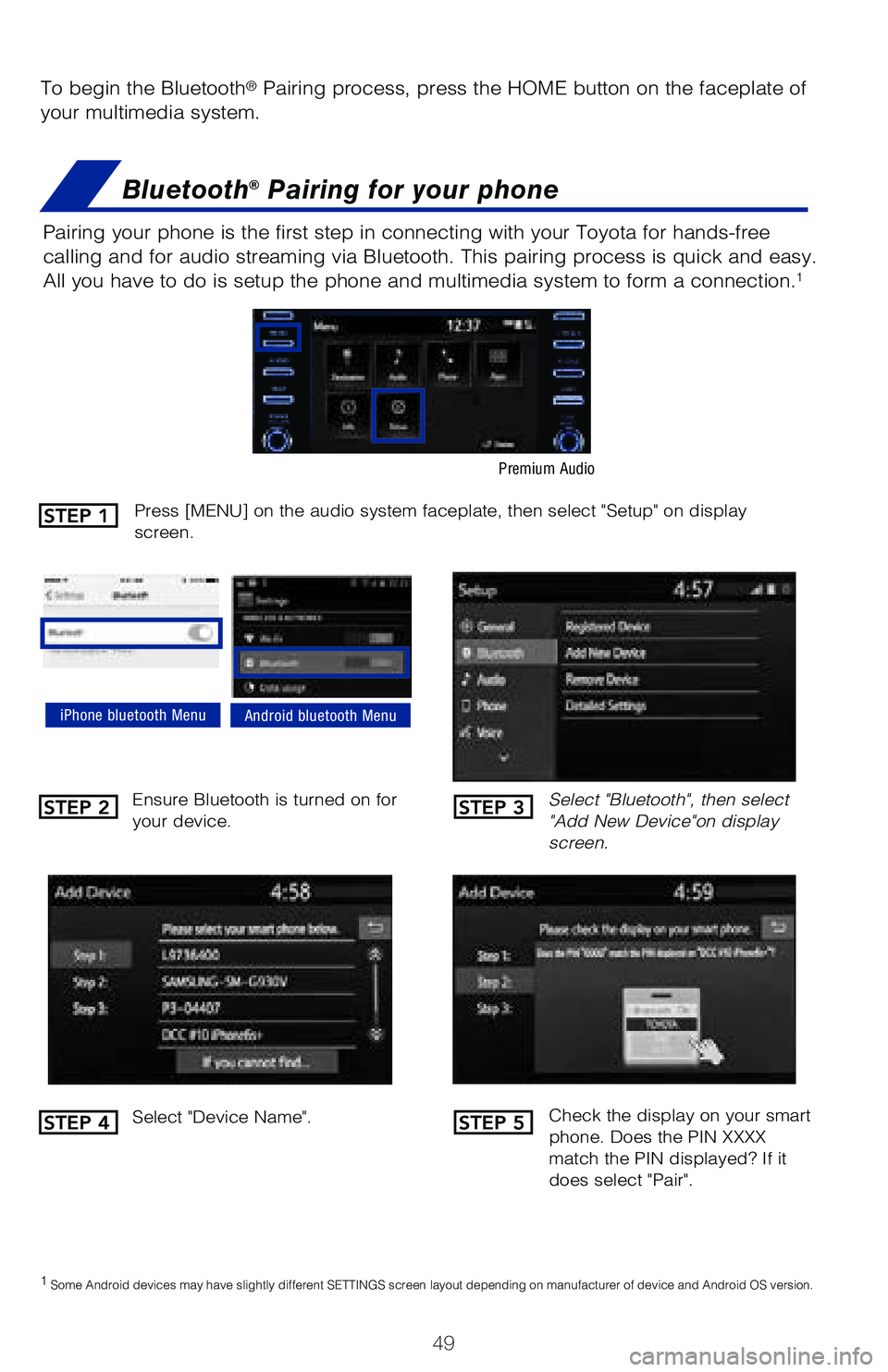
49
To begin the Bluetooth® Pairing process, press the HOME button on the faceplate of
your multimedia system.
Bluetooth® Pairing for your phone
Select "Bluetooth", then select
"Add New Device"on display
screen.
Ensure Bluetooth is turned on for
your device.
Select "Device Name".
iPhone bluetooth MenuAndroid bluetooth Menu
1
Some Android devices may have slightly different SETTINGS screen layout\
depending on manufacturer of device and Android OS version.
Check the display on your smart
phone. Does the PIN XXXX
match the PIN displayed? If it
does select "Pair".
Press [MENU] on the audio system faceplate, then select "Setup" on display
screen.STEP 1
STEP 2
STEP 4
STEP 3
STEP 5
Pairing your phone is the first step in connecting with your Toyota for \
hands-free
calling and for audio streaming via Bluetooth. This pairing process is q\
uick and easy.
All you have to do is setup the phone and multimedia system to form a co\
nnection.
1
Premium Audio
Page 52 of 56
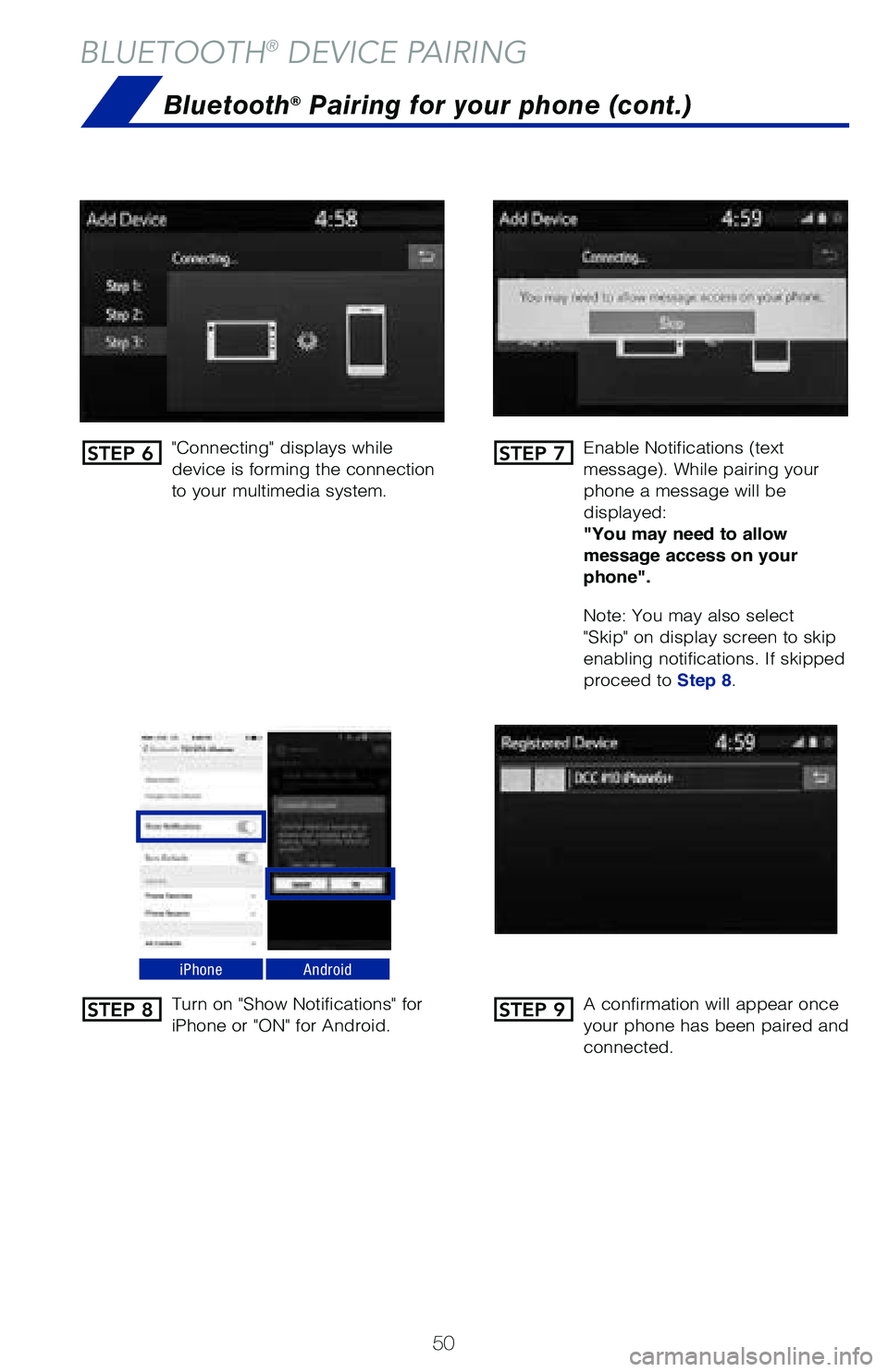
50
BLUETOOTH® DEVICE PAIRING
Bluetooth® Pairing for your phone (cont.)
"Connecting" displays while
device is forming the connection
to your multimedia system.Enable Notifications (text
message). While pairing your
phone a message will be
displayed:
"You may need to allow
message access on your
phone".
Note: You may also select
"Skip" on display screen to skip
enabling notifications. If skipped
proceed to Step 8.
Turn on "Show Notifications" for
iPhone or "ON" for Android.
A confirmation will appear once
your phone has been paired and
connected.
iPhoneAndroid
STEP 6
STEP 8
STEP 7
STEP 9