bluetooth TOYOTA MIRAI 2021 Accessories, Audio & Navigation (in English)
[x] Cancel search | Manufacturer: TOYOTA, Model Year: 2021, Model line: MIRAI, Model: TOYOTA MIRAI 2021Pages: 344, PDF Size: 12.08 MB
Page 143 of 344
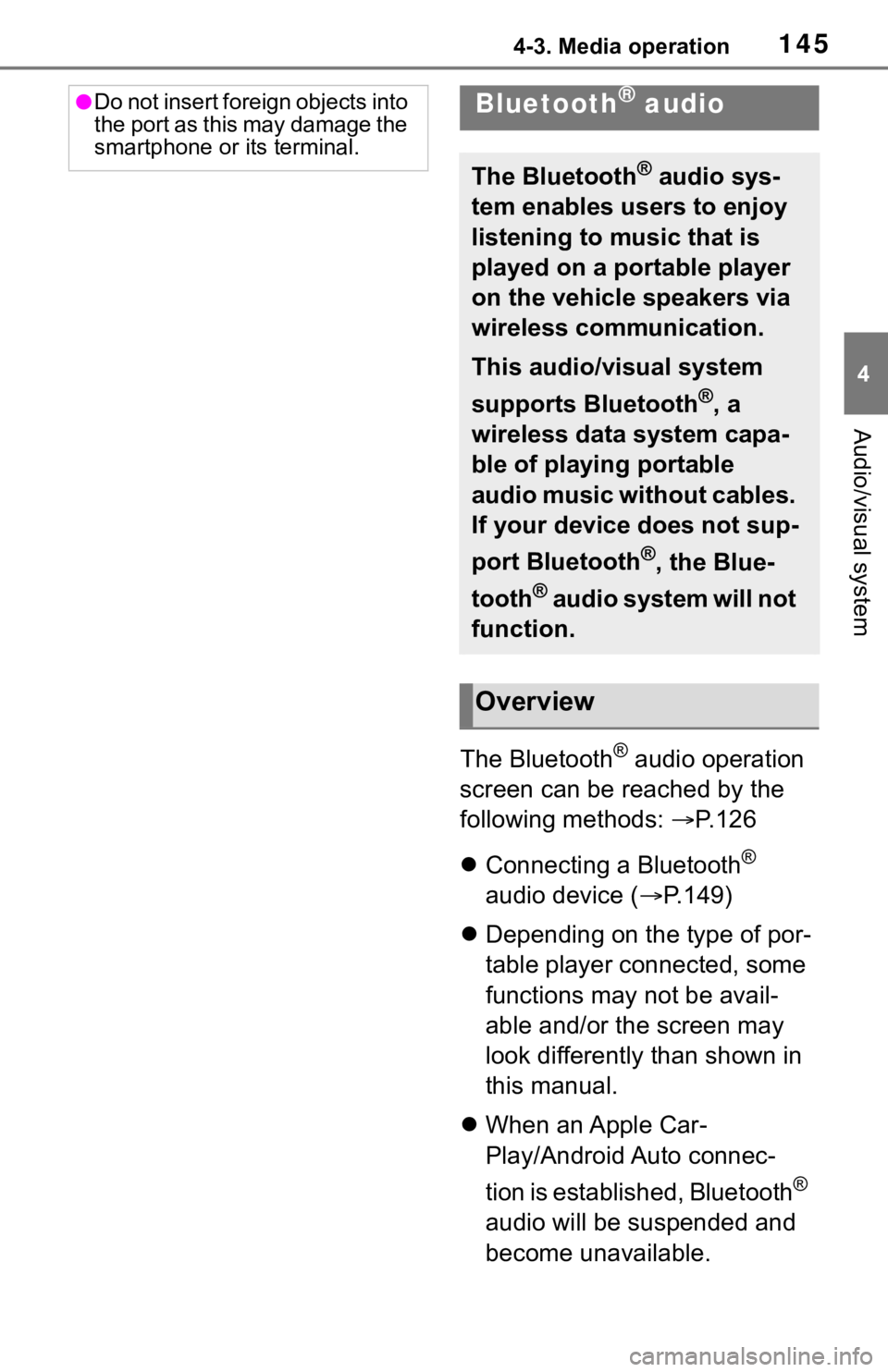
1454-3. Media operation
4
Audio/visual system
The Bluetooth® audio operation
screen can be reached by the
following methods: P.126
Connecting a Bluetooth
®
audio device ( P.149)
Depending on the type of por-
table player connected, some
functions may not be avail-
able and/or the screen may
look differently than shown in
this manual.
When an Apple Car-
Play/Android Auto connec-
tion is established, Bluetooth
®
audio will be suspended and
become unavailable.
●Do not insert foreign objects into
the port as this may damage the
smartphone or its terminal.Bluetooth® audio
The Bluetooth® audio sys-
tem enables users to enjoy
listening to music that is
played on a portable player
on the vehicle speakers via
wireless communication.
This audio/visual system
supports Bluetooth
®, a
wireless data system capa-
ble of playing portable
audio music without cables.
If your device does not sup-
port Bluetooth
®, the Blue-
tooth
® audio system will not
function.
Overview
Page 145 of 344
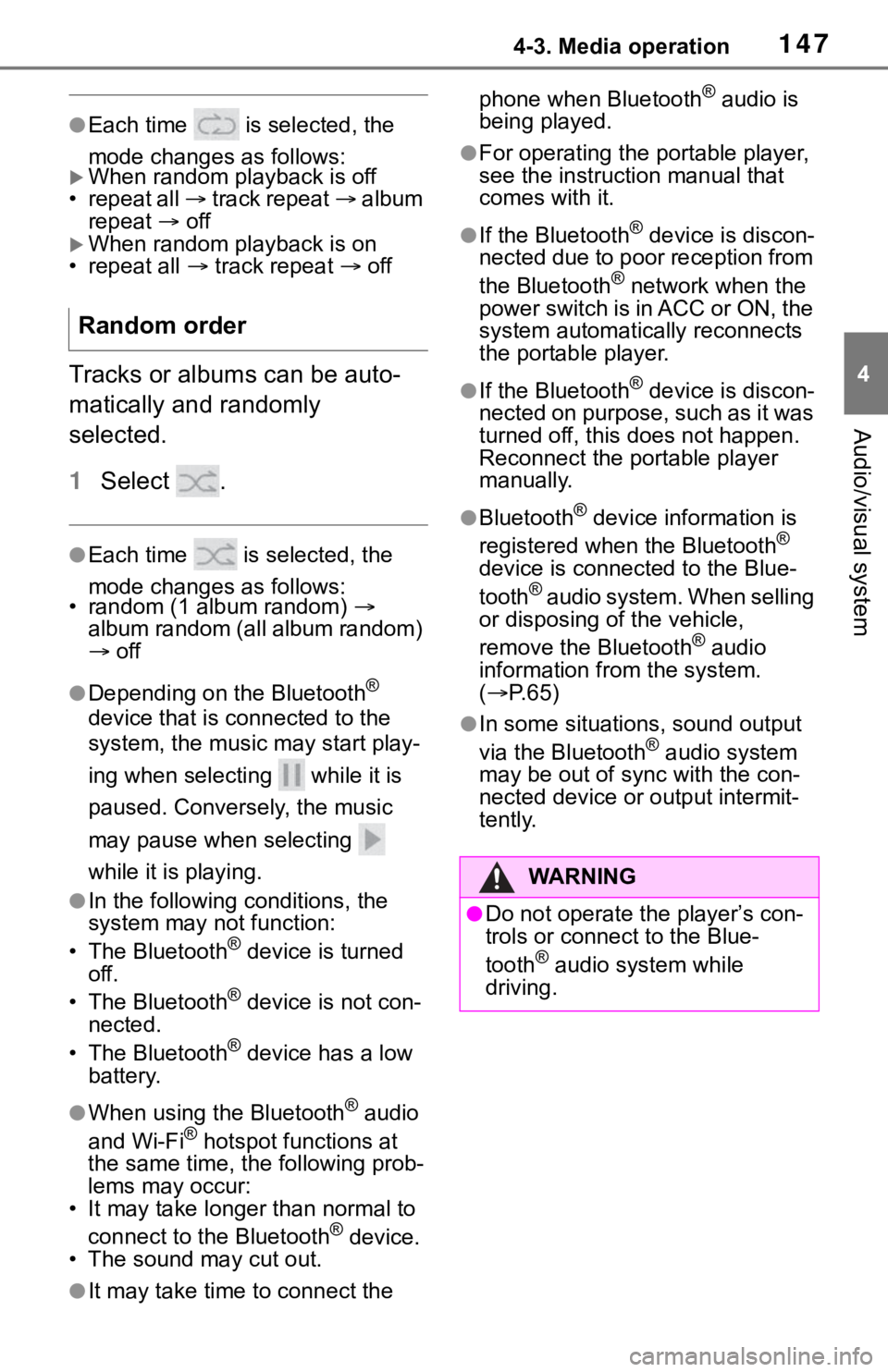
1474-3. Media operation
4
Audio/visual system
●Each time is selected, the
mode changes as follows:
When random playback is off
• repeat all track repeat album
repeat off
When random playback is on
• repeat all track repeat off
Tracks or albums can be auto-
matically and randomly
selected.
1Select .
●Each time is selected, the
mode changes as follows:
• random (1 album random)
album random (all album random)
off
●Depending on the Bluetooth®
device that is co nnected to the
system, the music may start play-
ing when selecting while it is
paused. Conversely, the music
may pause when selecting
while it is playing.
●In the following conditions, the
system may not function:
• The Bluetooth
® device is turned
off.
• The Bluetooth
® device is not con-
nected.
• The Bluetooth
® device has a low
battery.
●When using the Bluetooth® audio
and Wi-Fi® hotspot functions at
the same time, the following prob-
lems may occur:
• It may take longer than normal to
connect to the Bluetooth
® device.
• The sound may cut out.
●It may take time to connect the phone when Bluetooth
® audio is
being played.
●For operating the portable player,
see the instruction manual that
comes with it.
●If the Bluetooth® device is discon-
nected due to poor reception from
the Bluetooth
® network when the
power switch is in ACC or ON, the
system automatically reconnects
the portable player.
●If the Bluetooth® device is discon-
nected on purpose, such as it was
turned off, this does not happen.
Reconnect the portable player
manually.
●Bluetooth® device information is
registered when the Bluetooth®
device is connected to the Blue-
tooth
® audio system. When selling
or disposing o f the vehicle,
remove the Bluetooth
® audio
information from the system.
( P. 6 5 )
●In some situations, sound output
via the Bluetooth® audio system
may be out of sync with the con-
nected device or output intermit-
tently.
Random order
WA R N I N G
●Do not operate the player’s con-
trols or connect to the Blue-
tooth
® audio system while
driving.
Page 146 of 344
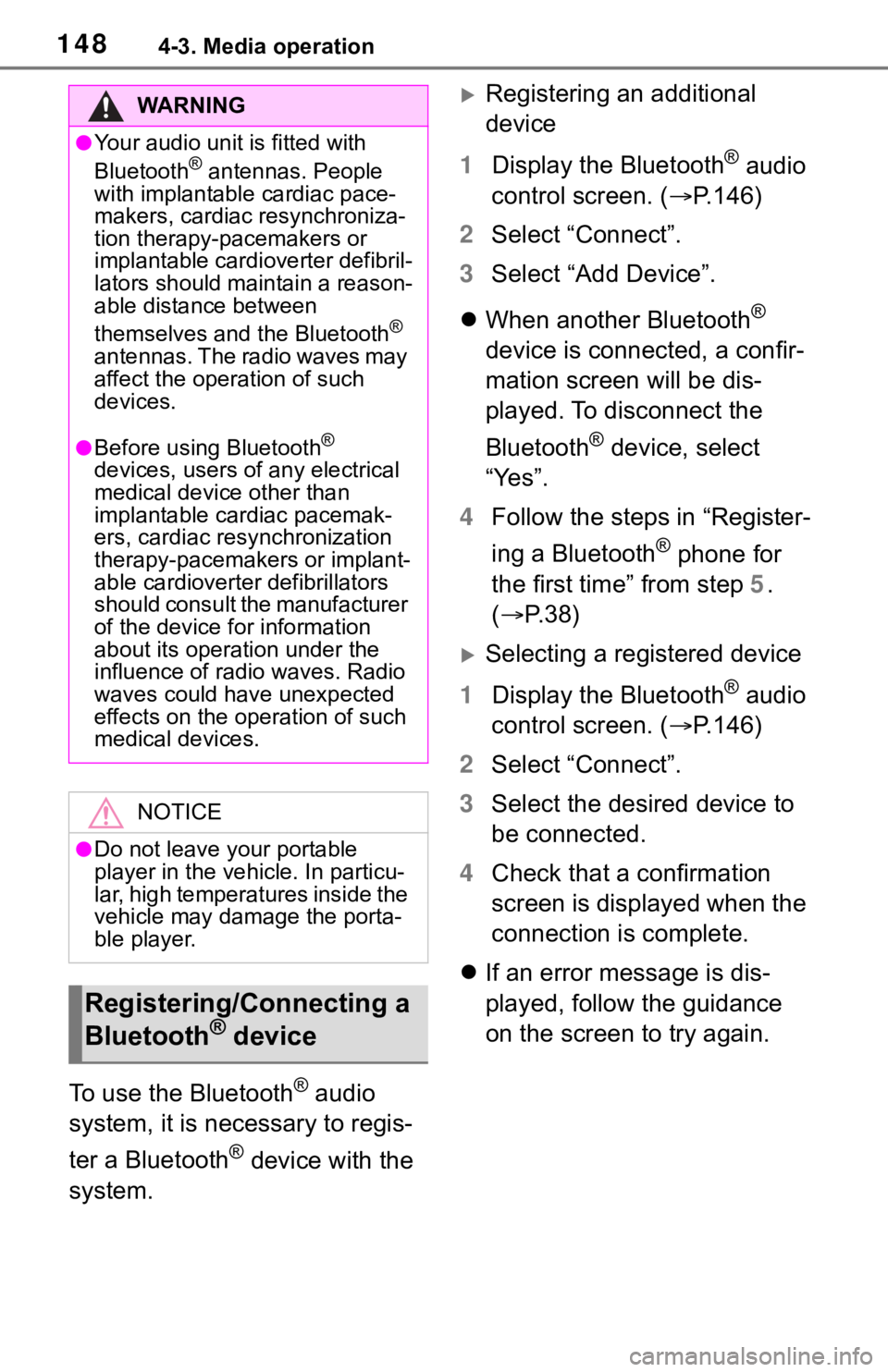
1484-3. Media operation
To use the Bluetooth® audio
system, it is necessary to regis-
ter a Bluetooth
® device with the
system.
Registering an additional
device
1 Display the Bluetooth
® audio
control screen. ( P.146)
2 Select “Connect”.
3 Select “Add Device”.
When another Bluetooth
®
device is connected, a confir-
mation screen will be dis-
played. To disconnect the
Bluetooth
® device, select
“Yes”.
4 Follow the steps in “Register-
ing a Bluetooth
® phone for
the first time” from step 5.
( P.38)
Selecting a registered device
1 Display the Bluetooth
® audio
control screen. ( P.146)
2 Select “Connect”.
3 Select the desired device to
be connected.
4 Check that a confirmation
screen is displayed when the
connection is complete.
If an error message is dis-
played, follow the guidance
on the screen to try again.
WA R N I N G
●Your audio unit is fitted with
Bluetooth® antennas. People
with implantable cardiac pace-
makers, cardiac resynchroniza-
tion therapy-pacemakers or
implantable cardioverter defibril-
lators should maintain a reason-
able distance between
themselves and the Bluetooth
®
antennas. The radio waves may
affect the operation of such
devices.
●Before using Bluetooth®
devices, users of any electrical
medical device other than
implantable cardiac pacemak-
ers, cardiac resynchronization
therapy-pacemakers or implant-
able cardioverter defibrillators
should consult the manufacturer
of the device for information
about its operation under the
influence of radio waves. Radio
waves could have unexpected
effects on the operation of such
medical devices.
NOTICE
●Do not leave your portable
player in the vehicle. In particu-
lar, high temperatures inside the
vehicle may damage the porta-
ble player.
Registering/Connecting a
Bluetooth® device
Page 149 of 344
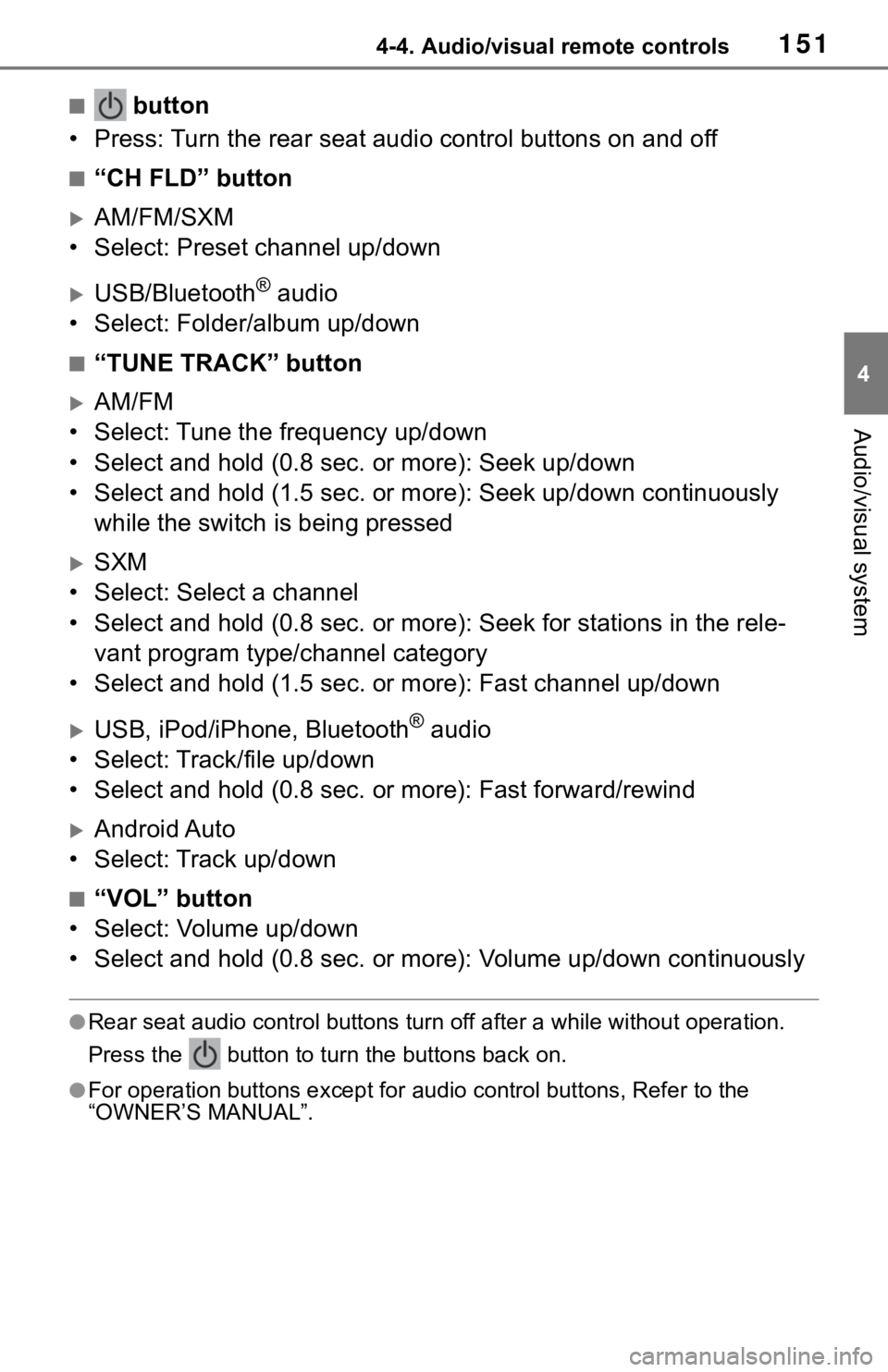
1514-4. Audio/visual remote controls
4
Audio/visual system
■ button
• Press: Turn the rear seat audio control buttons on and off
■“CH FLD” button
AM/FM/SXM
• Select: Preset channel up/down
USB/Bluetooth® audio
• Select: Folder/album up/down
■“TUNE TRACK” button
AM/FM
• Select: Tune the frequency up/down
• Select and hold (0.8 sec. or more): Seek up/down
• Select and hold (1.5 sec. or mo re): Seek up/down continuously
while the switch is being pressed
SXM
• Select: Select a channel
• Select and hold (0.8 sec. or more): Seek for stations in the r ele-
vant program type/channel category
• Select and hold (1.5 sec. or more): Fast channel up/down
USB, iPod/iPhone, Bluetooth® audio
• Select: Track/file up/down
• Select and hold (0.8 sec. or more): Fast forward/rewind
Android Auto
• Select: Track up/down
■“VOL” button
• Select: Volume up/down
• Select and hold (0.8 sec. or more): Volume up/down continuousl y
●Rear seat audio control buttons turn off after a while without operation.
Press the button to turn the buttons back on.
●For operation buttons except for audio control buttons, Refer to the
“OWNER’S MANUAL”.
Page 160 of 344
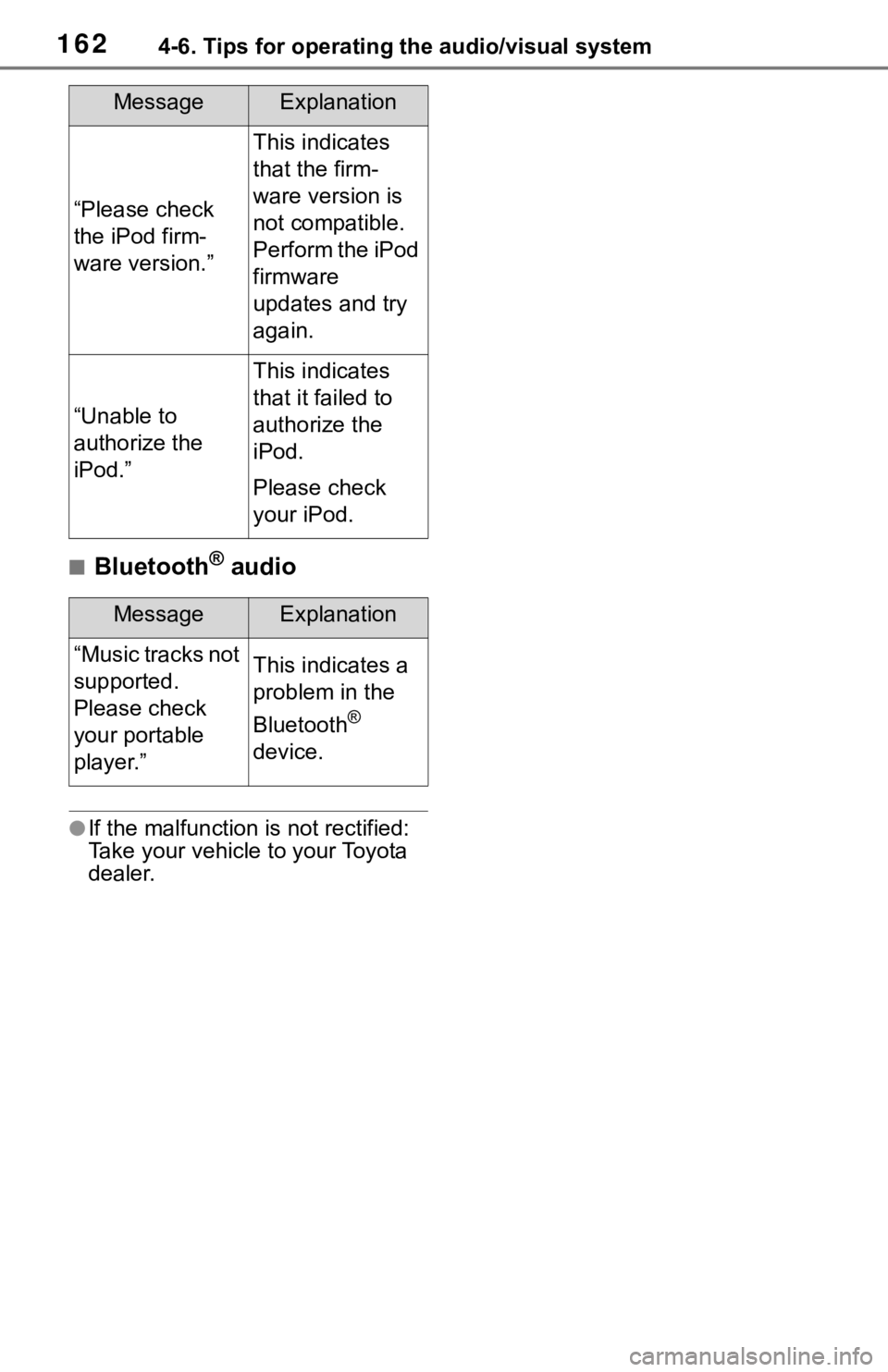
1624-6. Tips for operating the audio/visual system
■Bluetooth® audio
●If the malfunction is not rectified:
Take your vehicle to your Toyota
dealer.
“Please check
the iPod firm-
ware version.”
This indicates
that the firm-
ware version is
not compatible.
Perform the iPod
firmware
updates and try
again.
“Unable to
authorize the
iPod.”
This indicates
that it failed to
authorize the
iPod.
Please check
your iPod.
MessageExplanation
“Music tracks not
supported.
Please check
your portable
player.”This indicates a
problem in the
Bluetooth
®
device.
MessageExplanation
Page 271 of 344
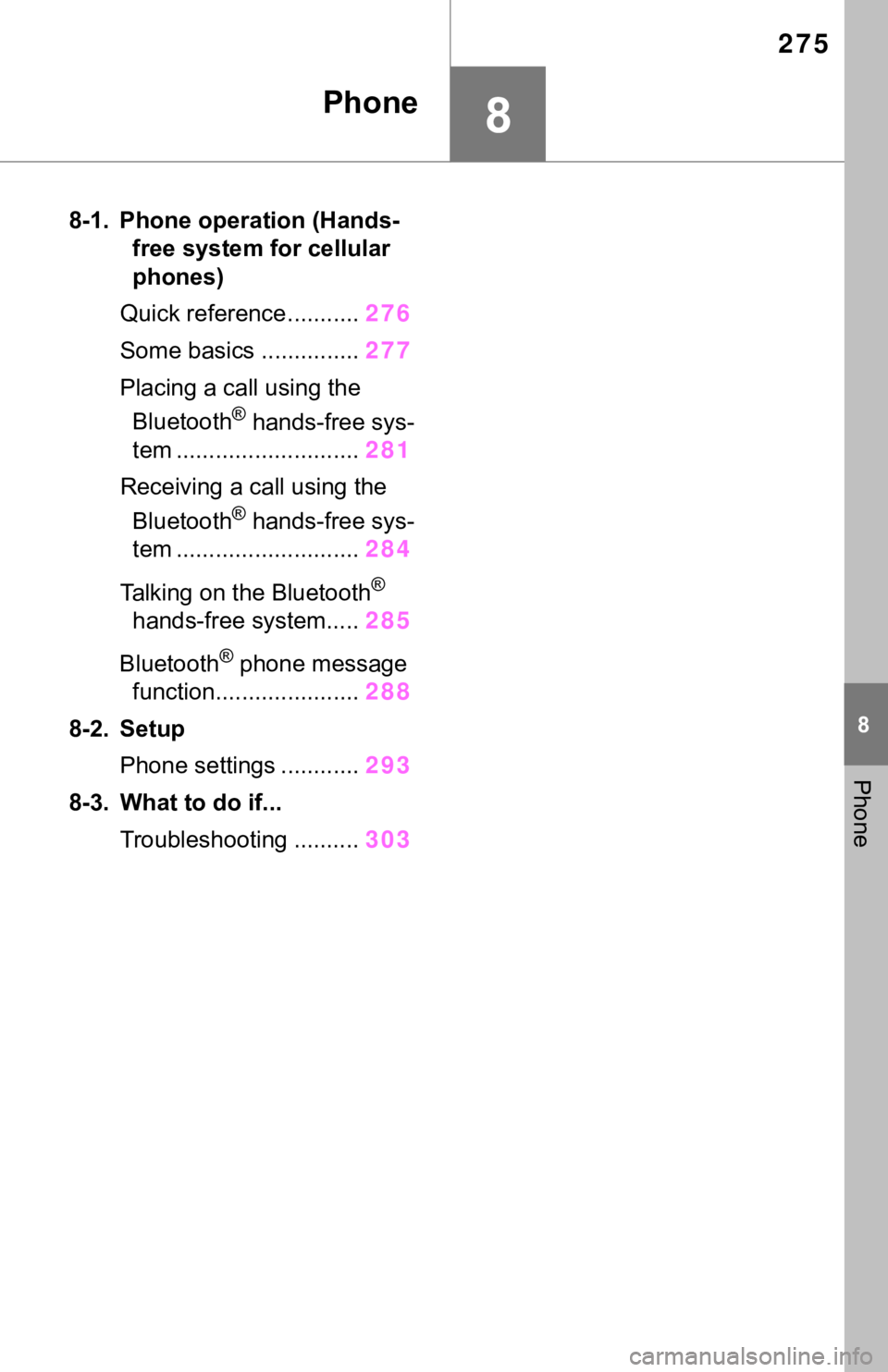
275
8
8
Phone
Phone
8-1. Phone operation (Hands-free system for cellular
phones)
Quick reference........... 276
Some basics ............... 277
Placing a call using the Bluetooth
® hands-free sys-
tem ............................ 281
Receiving a ca ll using the
Bluetooth
® hands-free sys-
tem ............................ 284
Talking on the Bluetooth
®
hands-free system..... 285
Bluetooth
® phone message
function...................... 288
8-2. Setup Phone settings ............ 293
8-3. What to do if... Troubleshooting .......... 303
Page 272 of 344
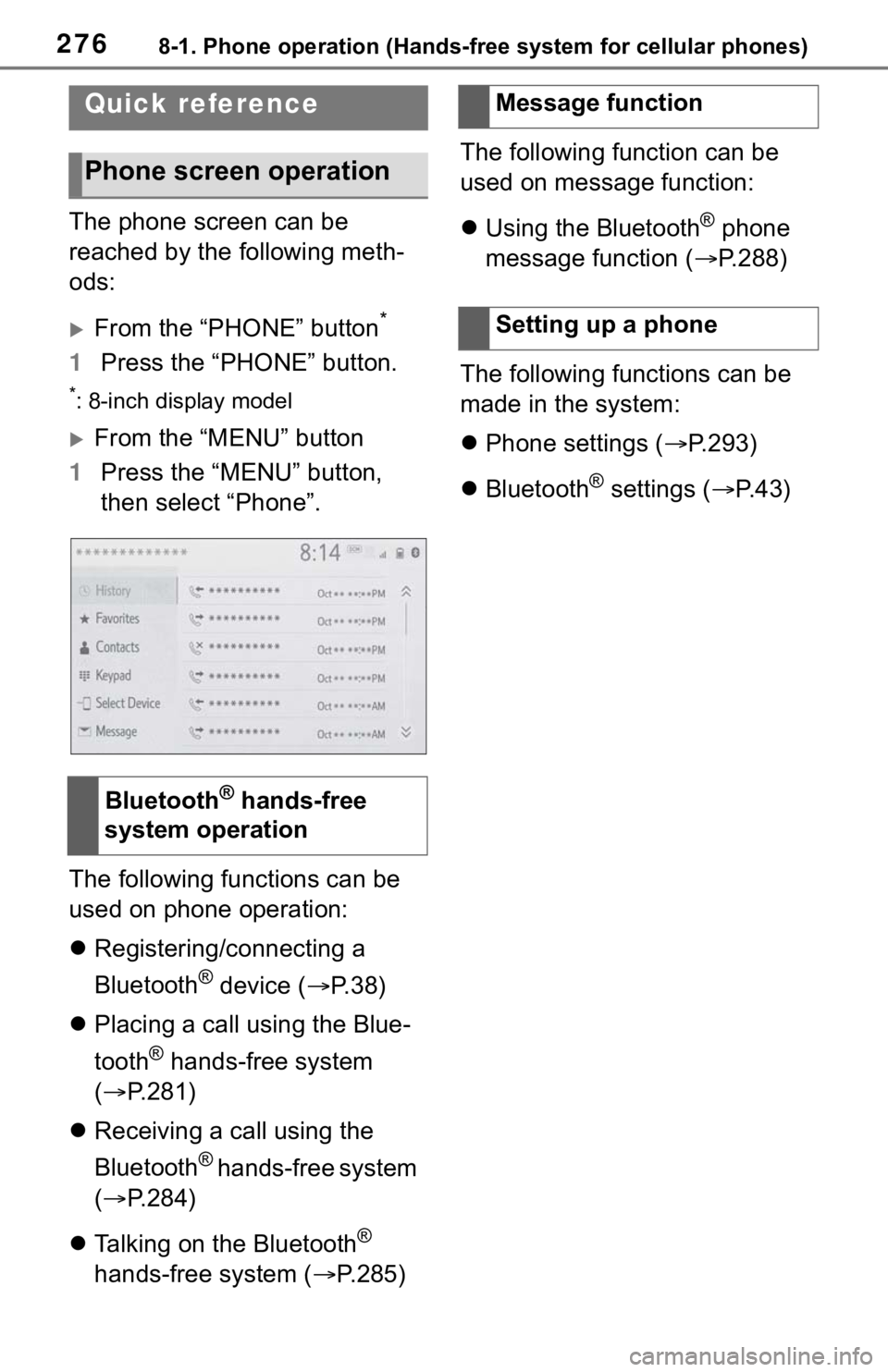
2768-1. Phone operation (Hands-free system for cellular phones)
8-1.Phone operation (Hands-free system for cellular phones)
The phone screen can be
reached by the following meth-
ods:
From the “PHONE” button*
1Press the “PHONE” button.
*: 8-inch display model
From the “MENU” button
1 Press the “MENU” button,
then select “Phone”.
The following functions can be
used on phone operation:
Registering/connecting a
Bluetooth
® device ( P.38)
Placing a call using the Blue-
tooth
® hands-free system
( P.281)
Receiving a call using the
Bluetooth
® hands-free system
( P.284)
Talking on the Bluetooth
®
hands-free system ( P.285)The following function can be
used on message function:
Using the Bluetooth
® phone
message function ( P.288)
The following functions can be
made in the system:
Phone settings ( P.293)
Bluetooth
® settings ( P. 4 3 )
Quick reference
Phone screen operation
Bluetooth® hands-free
system operation
Message function
Setting up a phone
Page 273 of 344
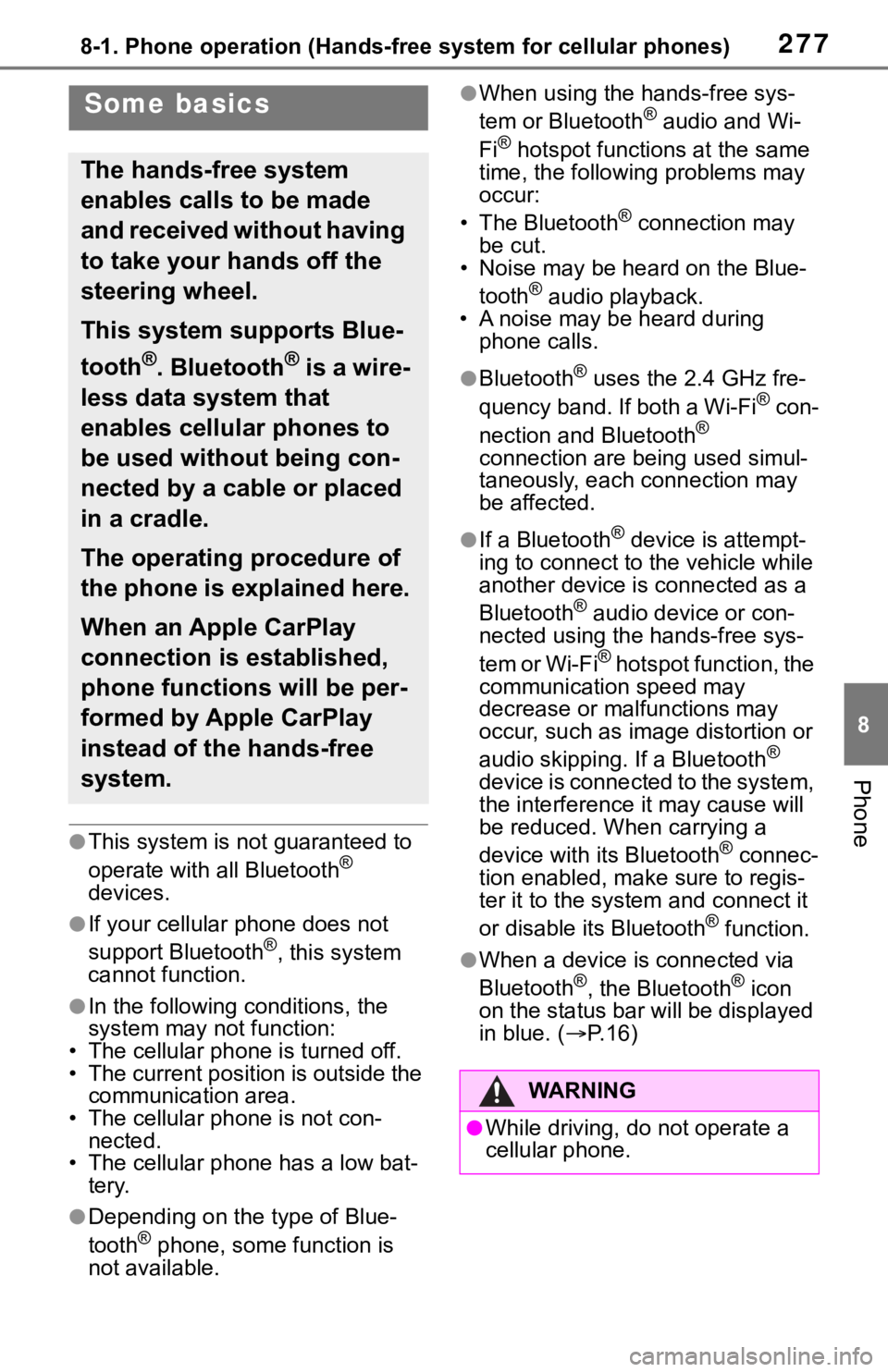
2778-1. Phone operation (Hands-free system for cellular phones)
8
Phone
●This system is not guaranteed to
operate with all Bluetooth®
devices.
●If your cellular phone does not
support Bluetooth®, this system
cannot function.
●In the following conditions, the
system may not function:
• The cellular phone is turned off.
• The current position is outside the communication area.
• The cellular phone is not con- nected.
• The cellular phone has a low bat-
tery.
●Depending on the type of Blue-
tooth® phone, some function is
not available.
●When using the hands-free sys-
tem or Bluetooth® audio and Wi-
Fi® hotspot functions at the same
time, the following problems may
occur:
• The Bluetooth
® connection may
be cut.
• Noise may be heard on the Blue-
tooth
® audio playback.
• A noise may be heard during
phone calls.
●Bluetooth® uses the 2.4 GHz fre-
quency band. If both a Wi-Fi® con-
nection and Bluetooth®
connection are being used simul-
taneously, each connection may
be affected.
●If a Bluetooth® device is attempt-
ing to connect to the vehicle while
another device is connected as a
Bluetooth
® audio device or con-
nected using the hands-free sys-
tem or Wi-Fi
® hotspot function, the
communication speed may
decrease or malfunctions may
occur, such as image distortion or
audio skipping. If a Bluetooth
®
device is connected to the system,
the interference it may cause will
be reduced. When carrying a
device with its Bluetooth
® connec-
tion enabled, make sure to regis-
ter it to the system and connect it
or disable its Bluetooth
® function.
●When a device is connected via
Bluetooth®, the Bluetooth® icon
on the status bar will be displayed
in blue. ( P. 1 6 )
Some basics
The hands-free system
enables calls to be made
and received without having
to take your hands off the
steering wheel.
This system supports Blue-
tooth
®. Bluetooth® is a wire-
less data system that
enables cellular phones to
be used without being con-
nected by a cable or placed
in a cradle.
The operating procedure of
the phone is explained here.
When an Apple CarPlay
connection is established,
phone functions will be per-
formed by Apple CarPlay
instead of the hands-free
system.
WA R N I N G
●While driving, do not operate a
cellular phone.
Page 274 of 344
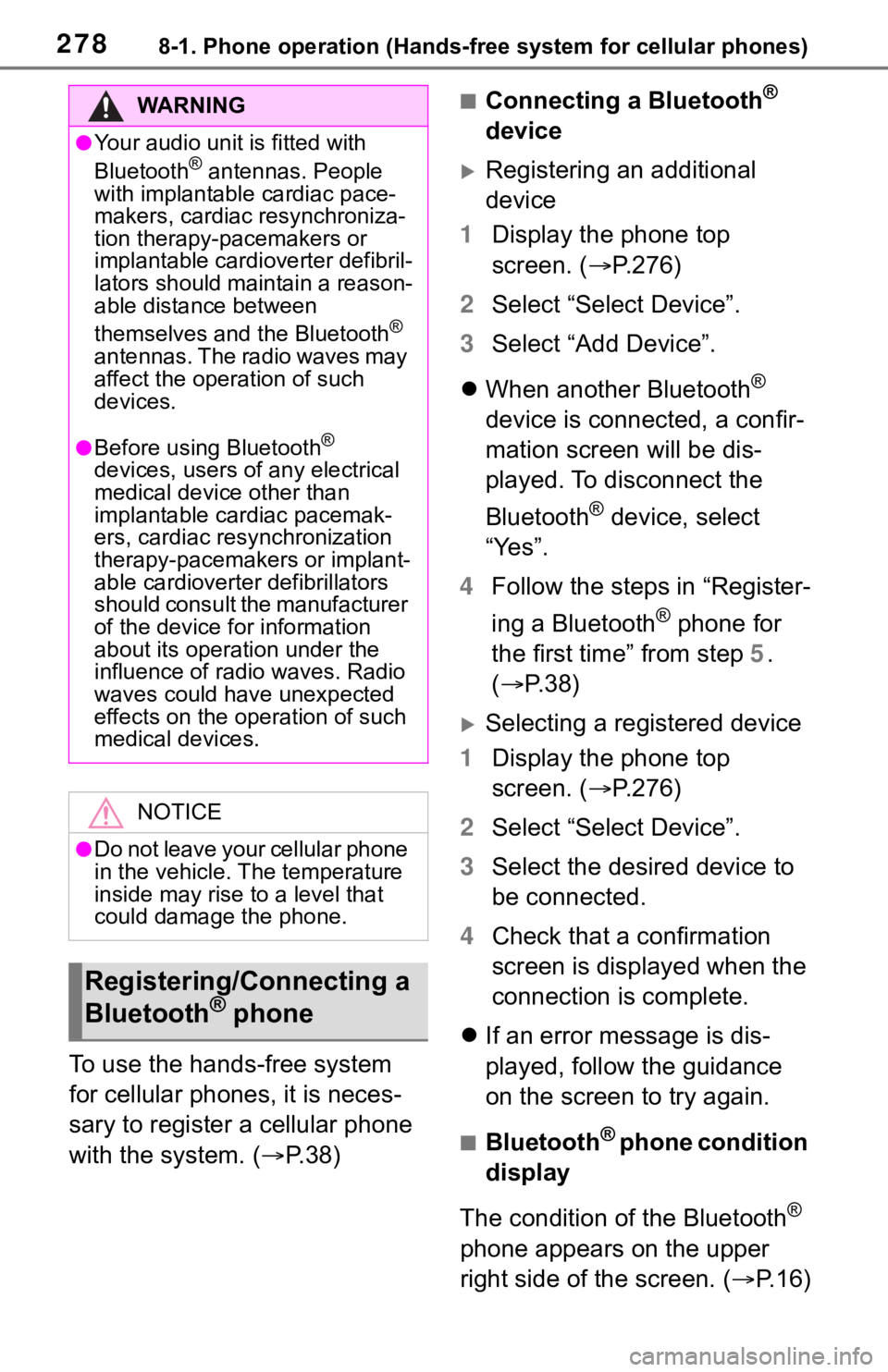
2788-1. Phone operation (Hands-free system for cellular phones)
To use the hands-free system
for cellular phones, it is neces-
sary to register a cellular phone
with the system. (P.38)
■Connecting a Bluetooth®
device
Registering an additional
device
1 Display the phone top
screen. ( P.276)
2 Select “Select Device”.
3 Select “Add Device”.
When another Bluetooth
®
device is connected, a confir-
mation screen will be dis-
played. To disconnect the
Bluetooth
® device, select
“Yes”.
4 Follow the steps in “Register-
ing a Bluetooth
® phone for
the first time” from step 5.
( P.38)
Selecting a registered device
1 Display the phone top
screen. ( P.276)
2 Select “Select Device”.
3 Select the desired device to
be connected.
4 Check that a confirmation
screen is displayed when the
connection is complete.
If an error message is dis-
played, follow the guidance
on the screen to try again.
■Bluetooth® phone condition
display
The condition of the Bluetooth
®
phone appears on the upper
right side of the screen. ( P.16)
WA R N I N G
●Your audio unit is fitted with
Bluetooth® antennas. People
with implantable cardiac pace-
makers, cardiac resynchroniza-
tion therapy-pacemakers or
implantable cardioverter defibril-
lators should maintain a reason-
able distance between
themselves and the Bluetooth
®
antennas. The radio waves may
affect the operation of such
devices.
●Before using Bluetooth®
devices, users of any electrical
medical device other than
implantable cardiac pacemak-
ers, cardiac resynchronization
therapy-pacemakers or implant-
able cardioverter defibrillators
should consult the manufacturer
of the device for information
about its operation under the
influence of radio waves. Radio
waves could have unexpected
effects on the operation of such
medical devices.
NOTICE
●Do not leave your cellular phone
in the vehicle. The temperature
inside may rise to a level that
could damage the phone.
Registering/Connecting a
Bluetooth® phone
Page 277 of 344
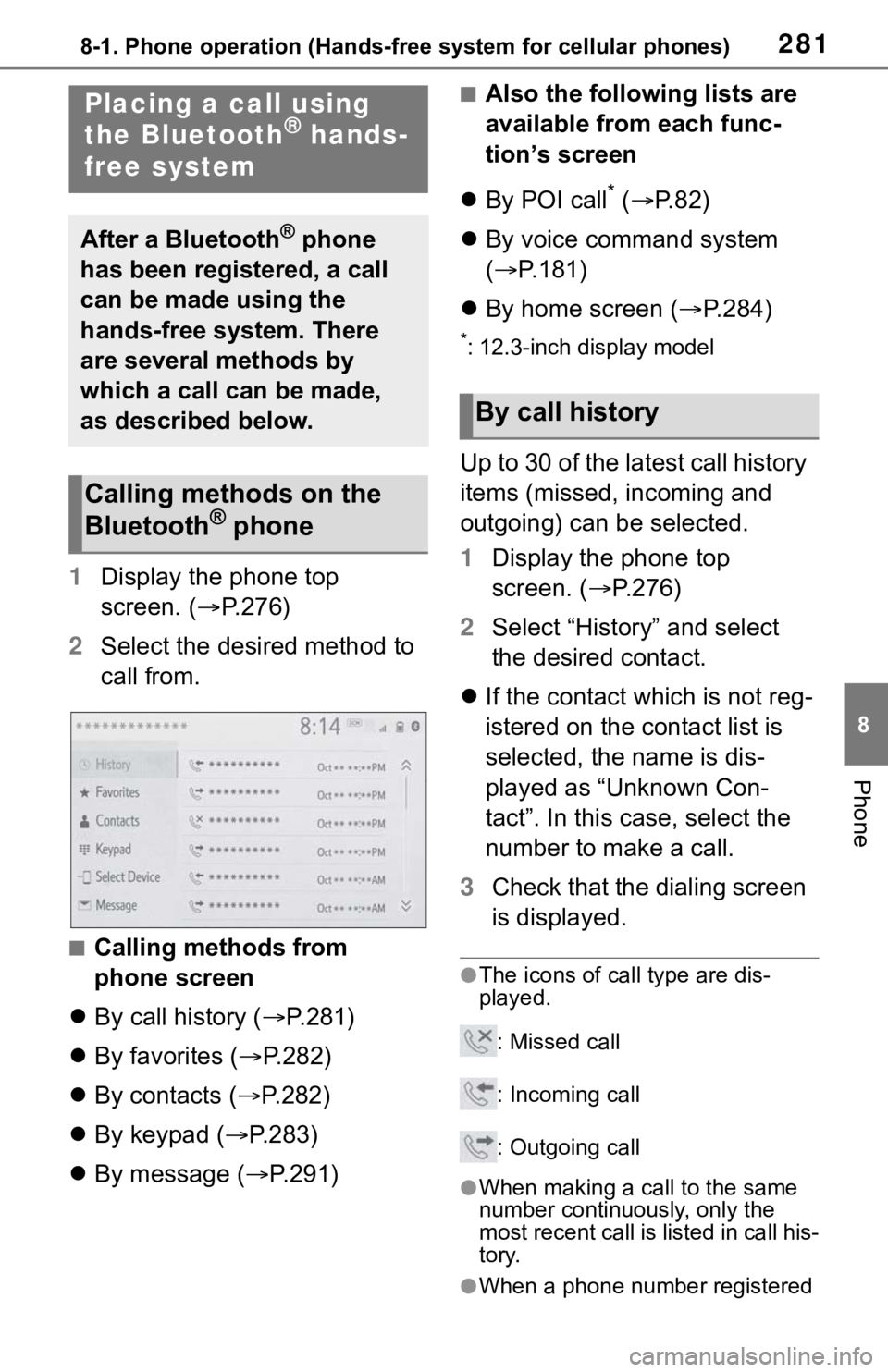
2818-1. Phone operation (Hands-free system for cellular phones)
8
Phone
1Display the phone top
screen. ( P.276)
2 Select the desired method to
call from.
■Calling methods from
phone screen
By call history ( P.281)
By favorites ( P.282)
By contacts ( P.282)
By keypad ( P.283)
By message ( P.291)
■Also the following lists are
available from each func-
tion’s screen
By POI call
* ( P. 8 2 )
By voice command system
( P.181)
By home screen ( P.284)
*: 12.3-inch display model
Up to 30 of the latest call history
items (missed, incoming and
outgoing) can be selected.
1Display the phone top
screen. ( P.276)
2 Select “History” and select
the desired contact.
If the contact which is not reg-
istered on the contact list is
selected, the name is dis-
played as “Unknown Con-
tact”. In this case, select the
number to make a call.
3 Check that the dialing screen
is displayed.
●The icons of call type are dis-
played.
: Missed call
: Incoming call
: Outgoing call
●When making a call to the same
number continuously, only the
most recent call is listed in call his-
tory.
●When a phone number registered
Placing a call using
the Bluetooth® hands-
free system
After a Bluetooth® phone
has been registered, a call
can be made using the
hands-free system. There
are several methods by
which a call can be made,
as described below.
Calling methods on the
Bluetooth® phone
By call history