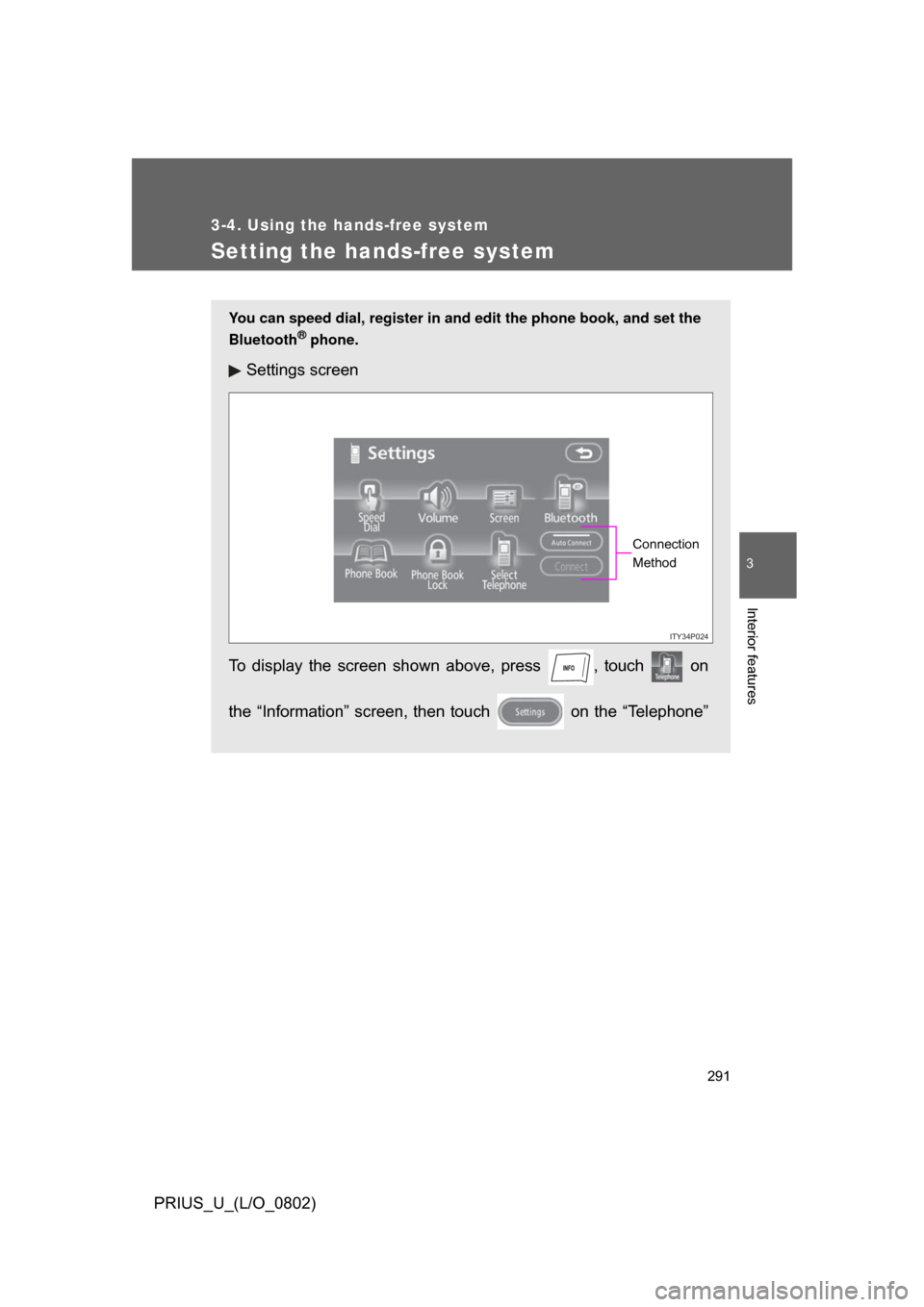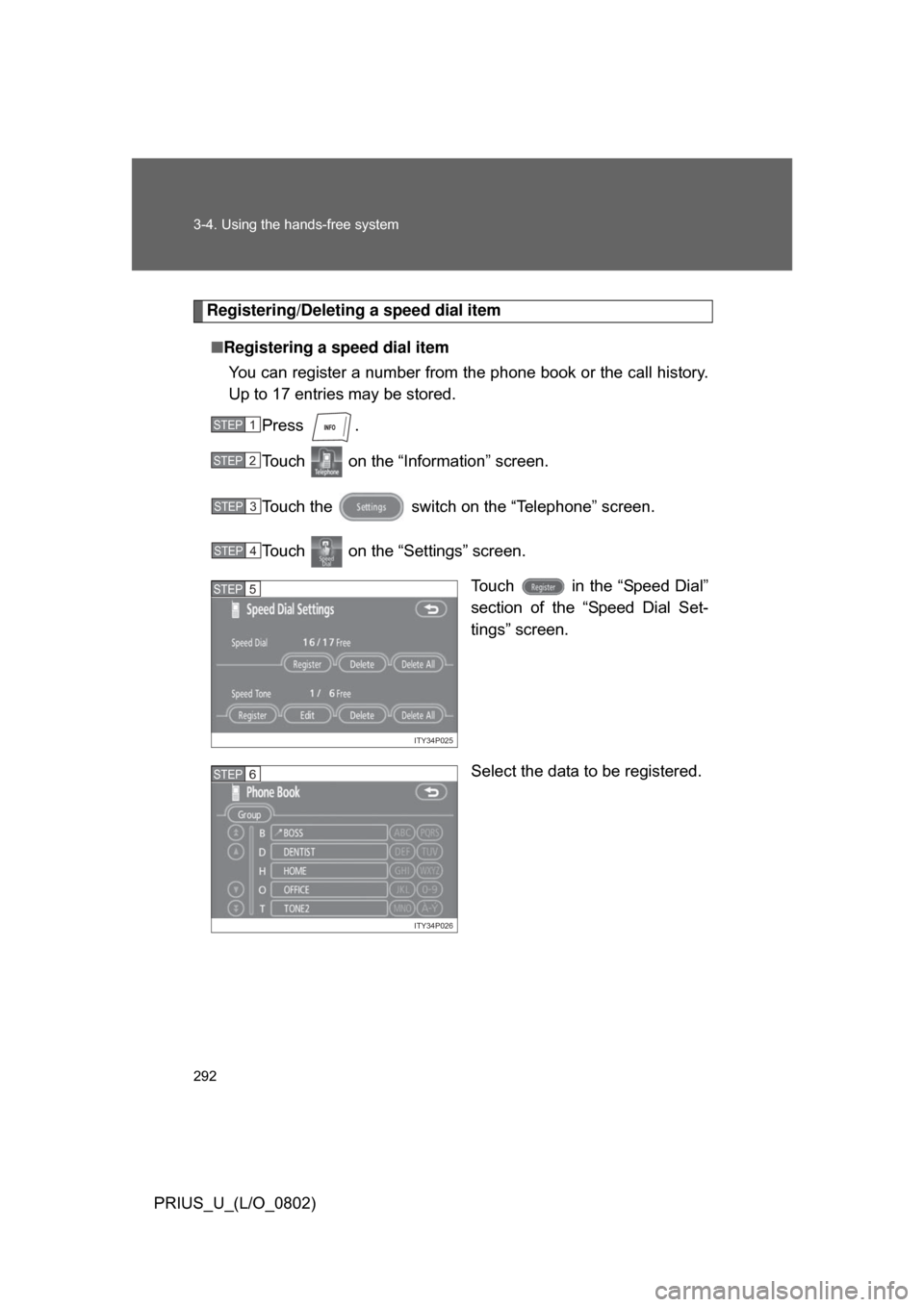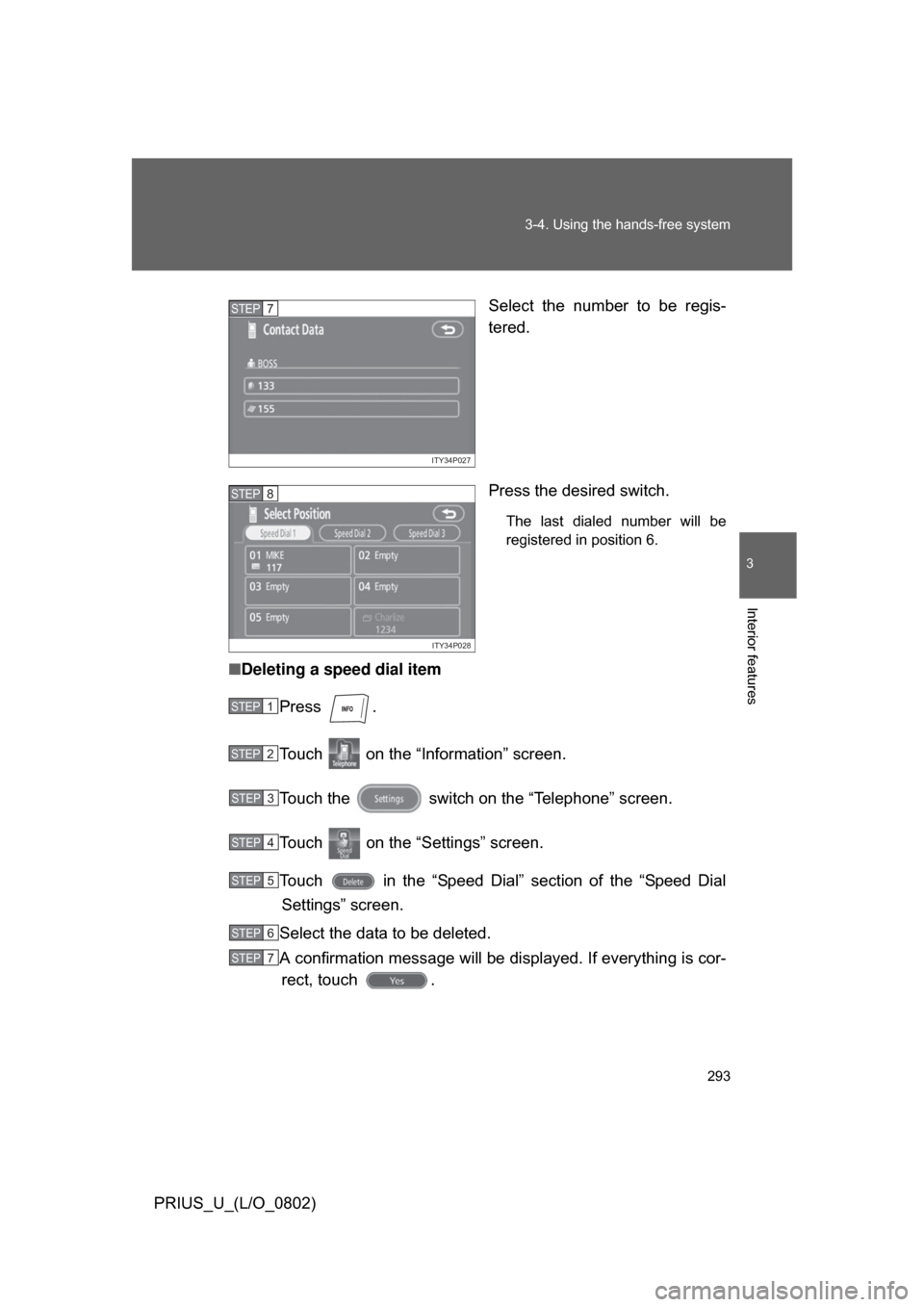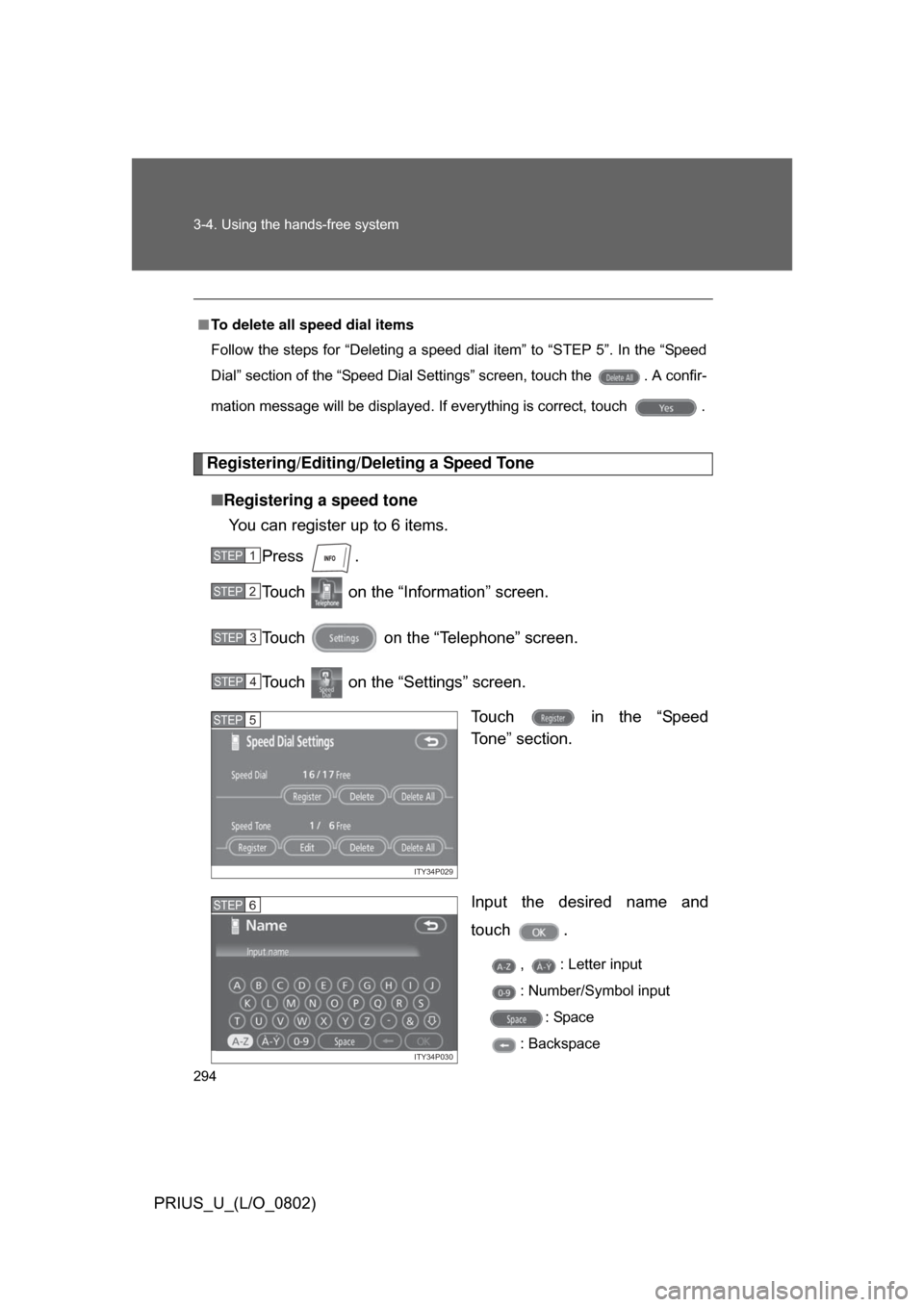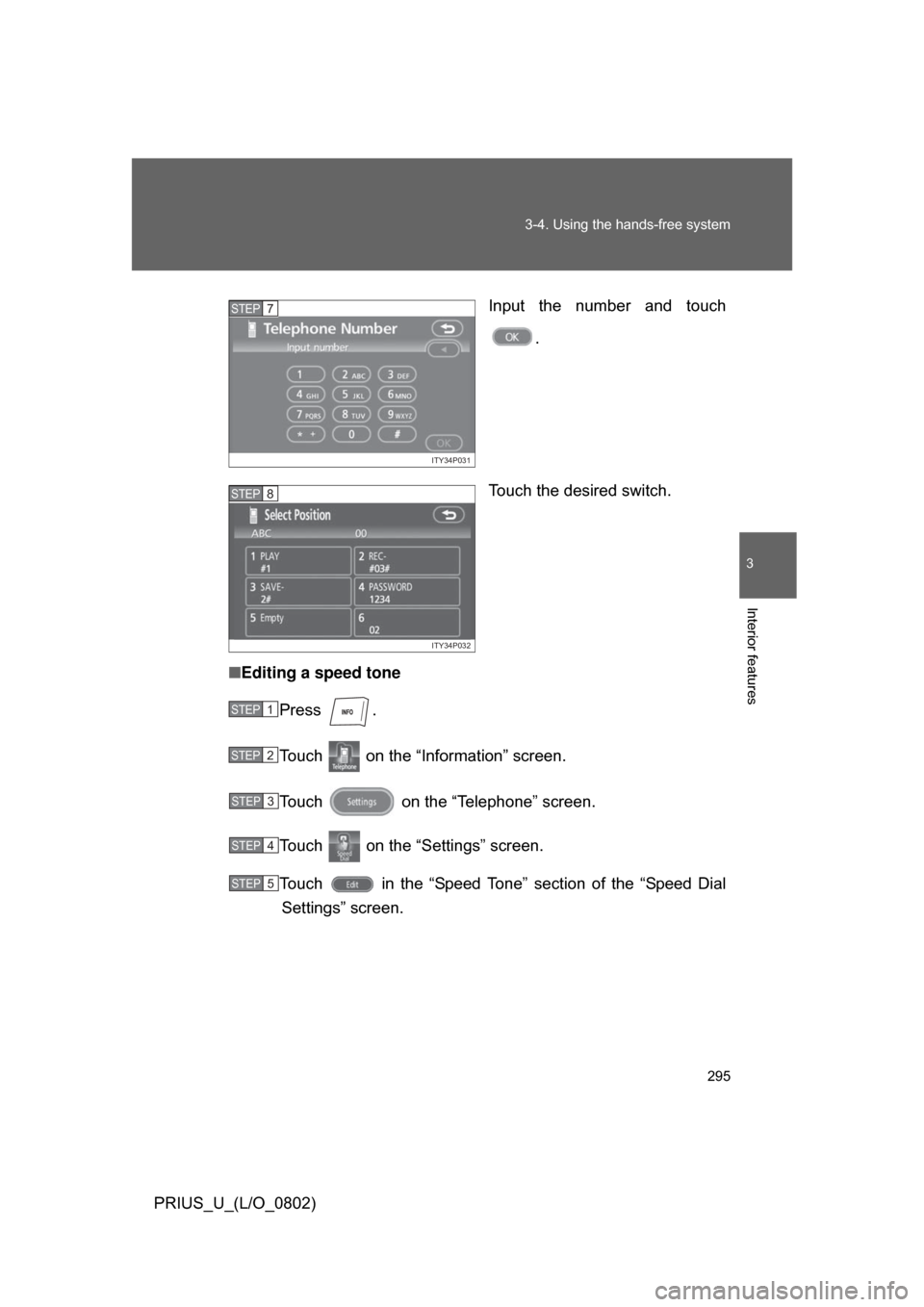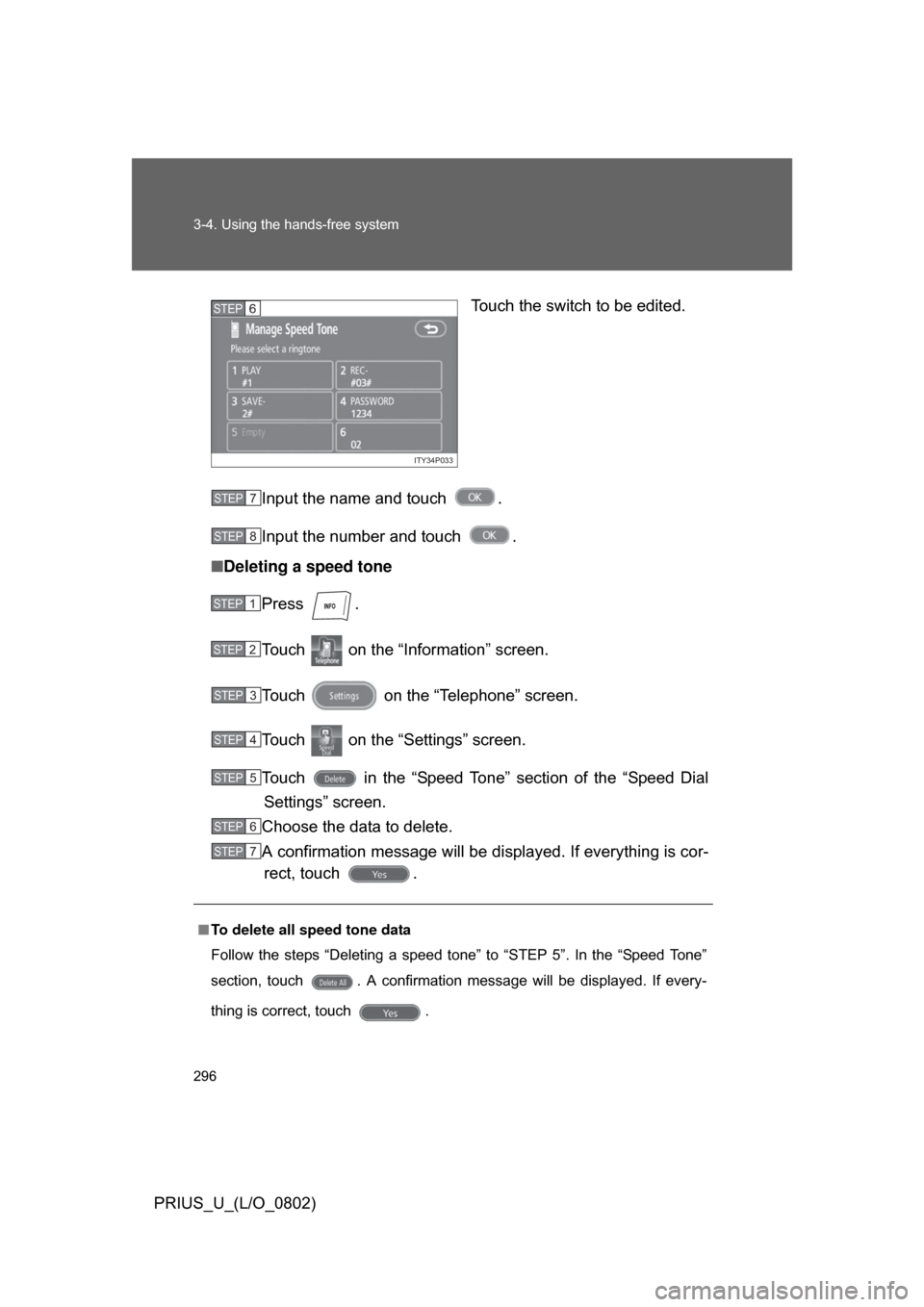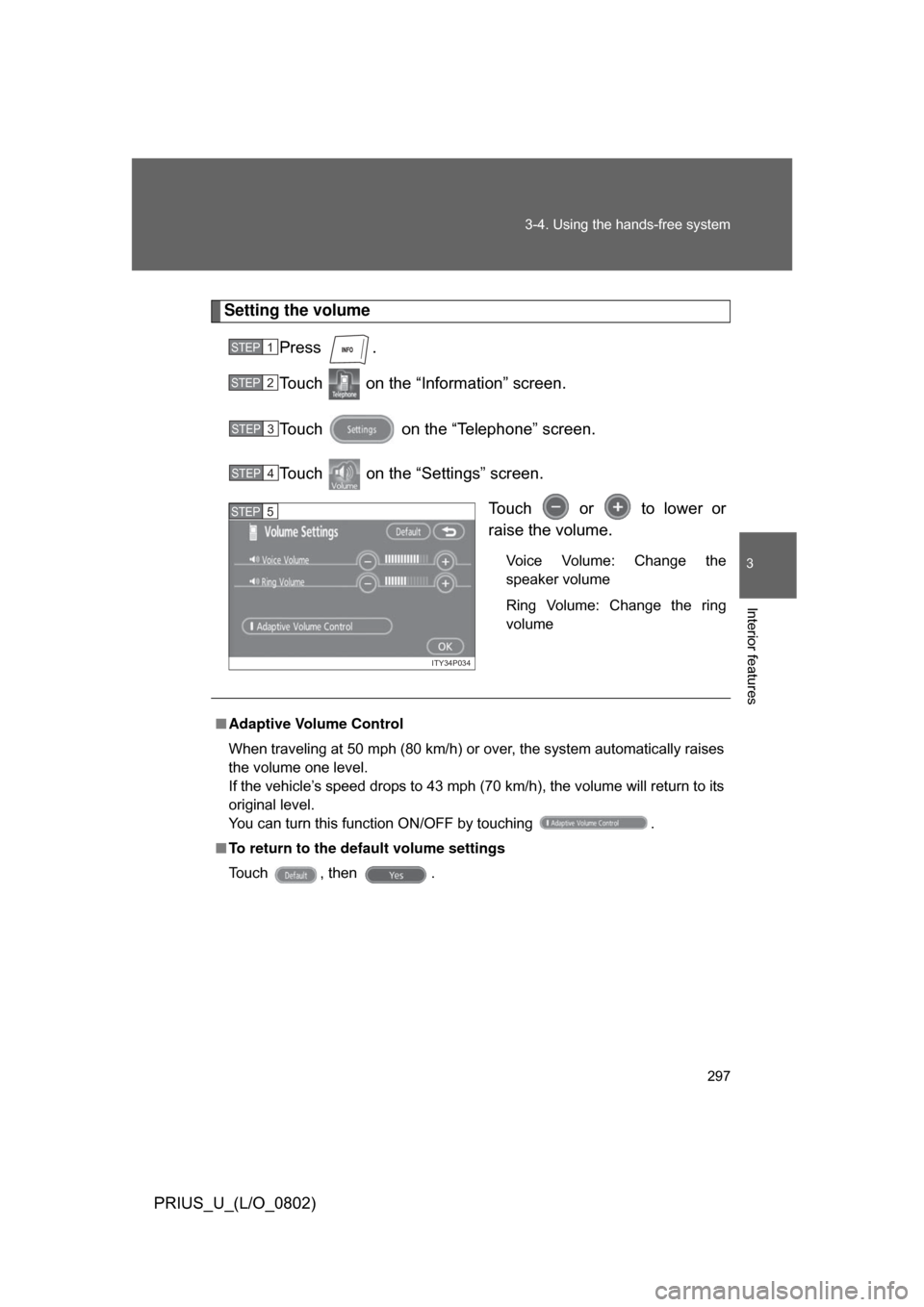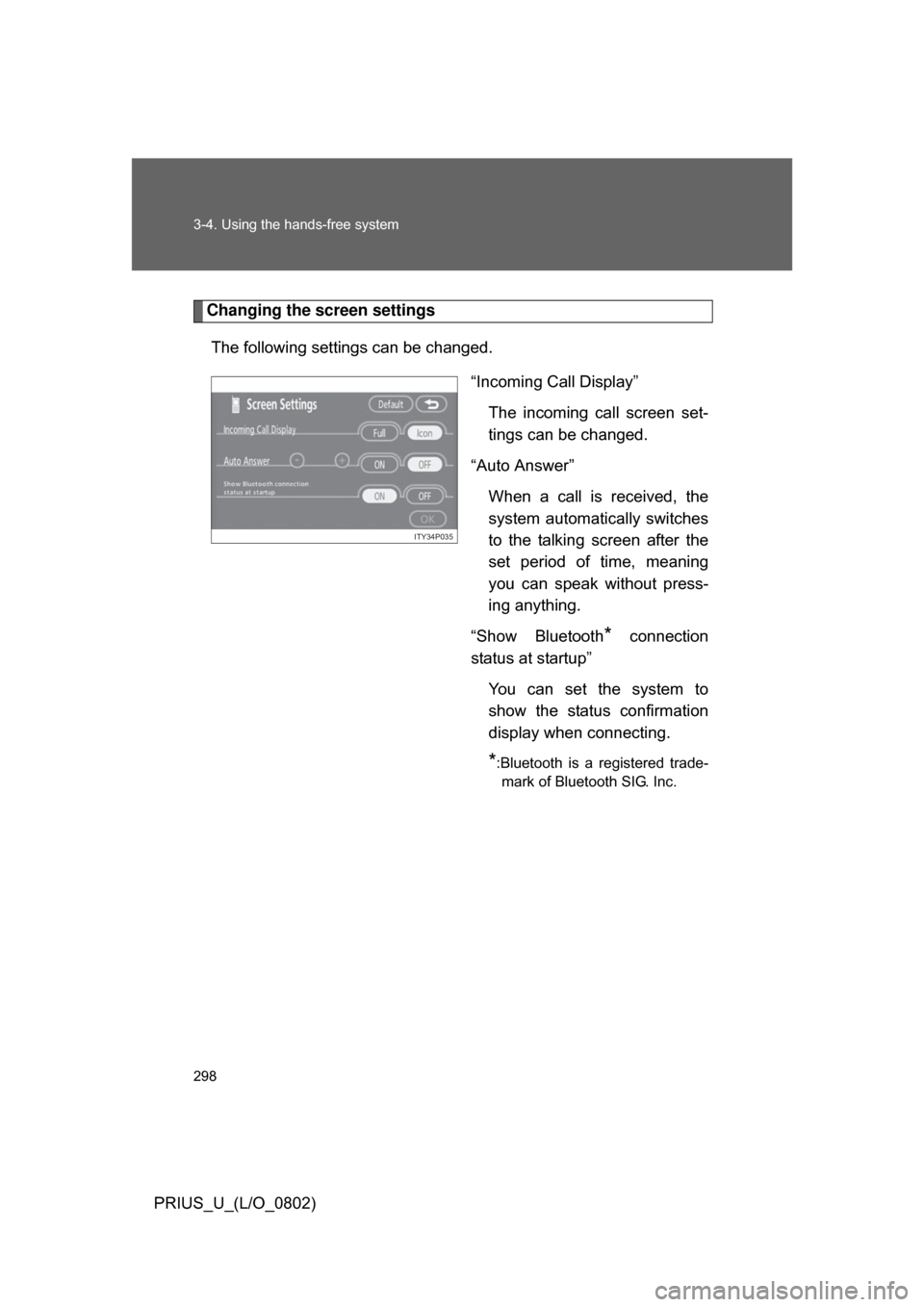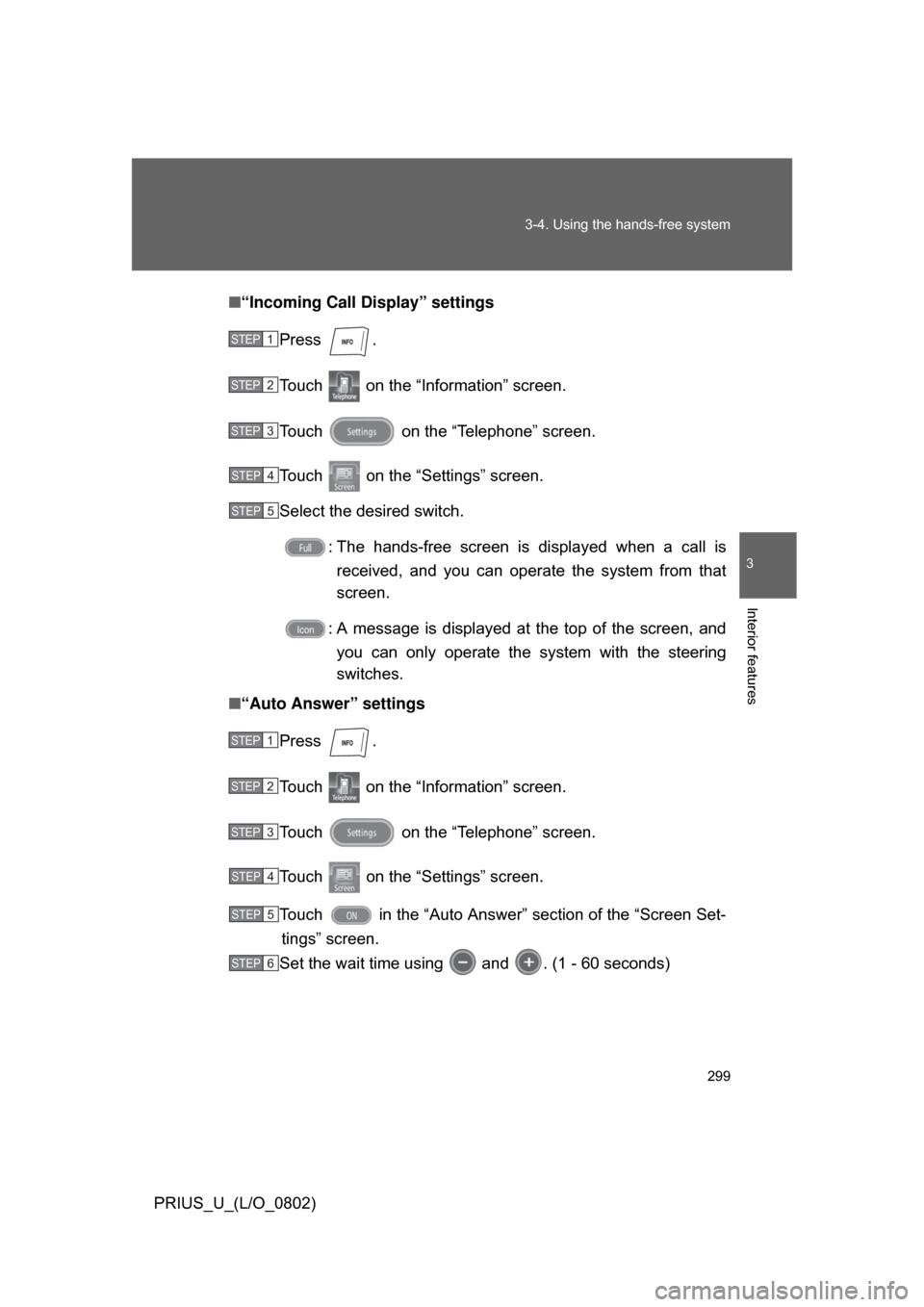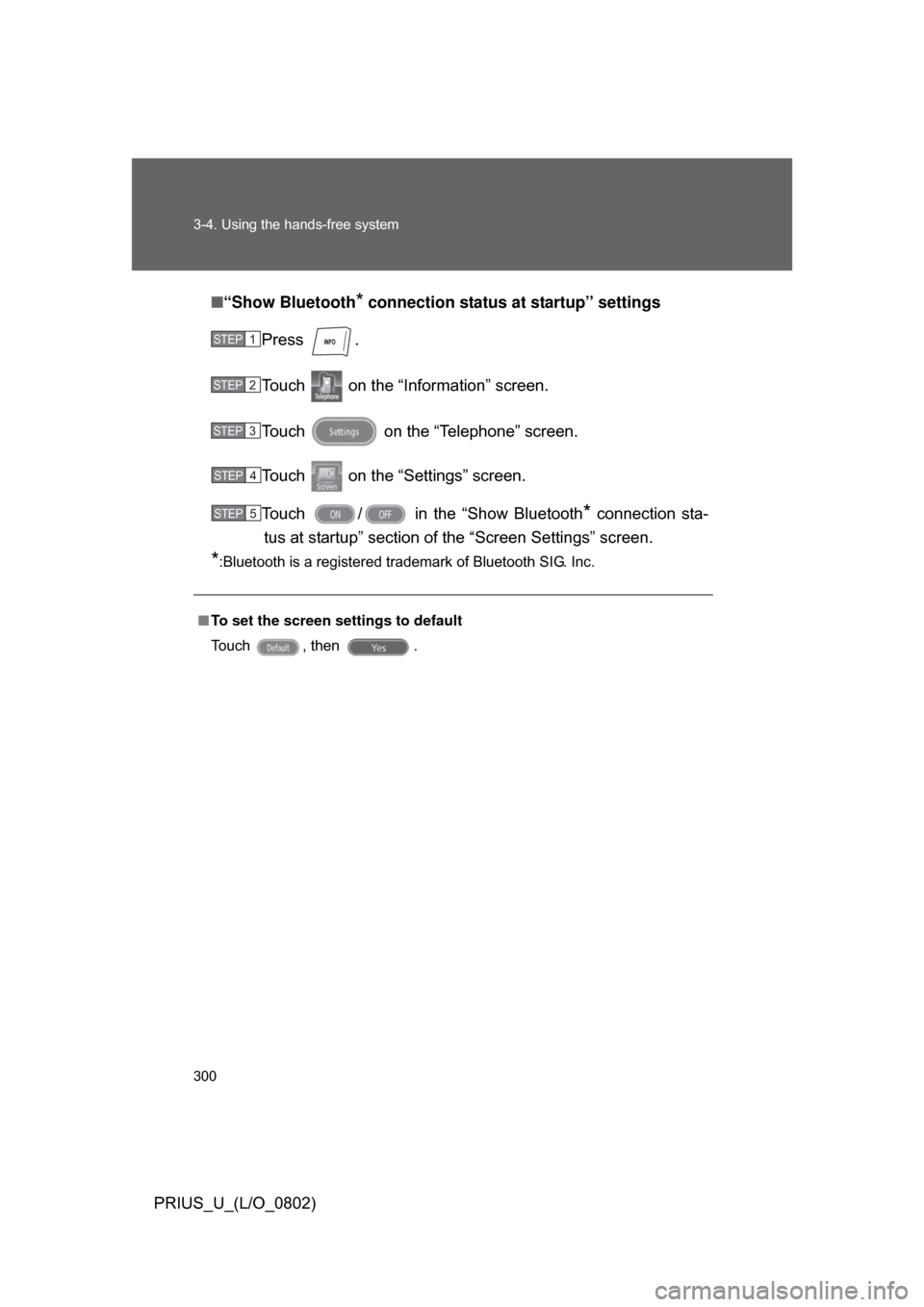TOYOTA PRIUS 2008 2.G Owners Manual
PRIUS 2008 2.G
TOYOTA
TOYOTA
https://www.carmanualsonline.info/img/14/6582/w960_6582-0.png
TOYOTA PRIUS 2008 2.G Owners Manual
Trending: dashboard, snow chains, set clock, engine coolant, homelink, fold seats, clock setting
Page 291 of 512
291
3-4. Using the hands-free system
3
Interior features
PRIUS_U_(L/O_0802)
Setting the hands-free system
You can speed dial, register in and edit the phone book, and set the
Bluetooth
® phone.
Settings screen
To display the screen shown above, press , touch on
the “Information” screen, then touch on the “Telephone”
ITY34P024
Connection
Method
Page 292 of 512
292 3-4. Using the hands-free system
PRIUS_U_(L/O_0802)
Registering/Deleting a speed dial item■ Registering a speed dial item
You can register a number from the phone book or the call history.
Up to 17 entries may be stored.
Press .
Touch on the “Inf ormation” screen.
Touch the switch on the “Telephone” screen.
Touch on the “Settings” screen. Touch in the “Speed Dial”
section of the “Speed Dial Set-
tings” screen.
Select the data to be registered.
STEP1
STEP2
STEP3
STEP4
ITY34P025
STEP5
ITY34P026
STEP6
Page 293 of 512
293
3-4. Using the hands-free system
3
Interior features
PRIUS_U_(L/O_0802)
Select the number to be regis-
tered.
Press the desired switch.
The last dialed number will be
registered in position 6.
■
Deleting a speed dial item
Press .
Touch on the “Information” screen.
Touch the switch on the “Telephone” screen.
Touch on the “Settings” screen.
Touch in the “Speed Dial” section of the “Speed DialSettings” screen.
Select the data to be deleted.
A confirmation message will be di splayed. If everything is cor-
rect, touch .
ITY34P027
STEP7
ITY34P028
STEP8
STEP1
STEP2
STEP3
STEP4
STEP5
STEP6
STEP7
Page 294 of 512
294 3-4. Using the hands-free system
PRIUS_U_(L/O_0802)
Registering/Editing/Deleting a Speed Tone■ Registering a speed tone
You can register up to 6 items.
Press .
Touch on the “Inf ormation” screen.
Touch on the “Telephone” screen.
Touch on the “Settings” screen. Touch in the “Speed
To n e ” s e c t i o n .
Input the desired name and
touch .
, : Letter input
: Number/Symbol input: Space
: Backspace
■
To delete all speed dial items
Follow the steps for “Deleting a speed dial item” to “STEP 5”. In the “Speed
Dial” section of the “Speed Dial Settings” screen, touch the . A confir-
mation message will be displayed. If everything is correct, touch .
STEP1
STEP2
STEP3
STEP4
ITY34P029
STEP5
ITY34P030
STEP6
Page 295 of 512
295
3-4. Using the hands-free system
3
Interior features
PRIUS_U_(L/O_0802)
Input the number and touch
.
Touch the desired switch.
■ Editing a speed tone
Press .
Touch on the “Information” screen.
Touch on the “Telephone” screen.
Touch on the “Settings” screen.
Touch in the “Speed Tone” section of the “Speed DialSettings” screen.
ITY34P031
STEP7
ITY34P032
STEP8
STEP1
STEP2
STEP3
STEP4
STEP5
Page 296 of 512
296 3-4. Using the hands-free system
PRIUS_U_(L/O_0802)Touch the switch to be edited.
Input the name and touch .
Input the number and touch .
■ Deleting a speed tone
Press .
Touch on the “Inf ormation” screen.
Touch on the “Telephone” screen.
Touch on the “Settings” screen.
Touch in the “Speed Tone” section of the “Speed Dial Settings” screen.
Choose the data to delete.
A confirmation message will be di splayed. If everything is cor-
rect, touch .
ITY34P033
STEP6
■ To delete all speed tone data
Follow the steps “Deleting a speed tone” to “STEP 5”. In the “Speed Tone”
section, touch . A confirmation message will be displayed. If every-
thing is correct, touch .
STEP7
STEP8
STEP1
STEP2
STEP3
STEP4
STEP5
STEP6
STEP7
Page 297 of 512
297
3-4. Using the hands-free system
3
Interior features
PRIUS_U_(L/O_0802)
Setting the volume
Press .
Touch on the “Information” screen.
Touch on the “Telephone” screen.
Touch on the “Settings” screen. Touch or to lower or
raise the volume.
Voice Volume: Change the
speaker volume
Ring Volume: Change the ring
volume
STEP1
STEP2
STEP3
STEP4
ITY34P034
STEP5
■Adaptive Volume Control
When traveling at 50 mph (80 km/h) or over, the system automatically raises
the volume one level.
If the vehicle’s speed drops to 43 mph (70 km/h), the volume will return to its
original level.
You can turn this function ON/OFF by touching .
■ To return to the default volume settings
Touch , then .
Page 298 of 512
298 3-4. Using the hands-free system
PRIUS_U_(L/O_0802)
Changing the screen settingsThe following settings can be changed. “Incoming Call Display”The incoming call screen set-
tings can be changed.
“Auto Answer” When a call is received, the
system automatically switches
to the talking screen after the
set period of time, meaning
you can speak without press-
ing anything.
“Show Bluetooth
* connection
status at startup”
You can set the system to
show the status confirmation
display when connecting.
*:Bluetooth is a registered trade-mark of Bluetooth SIG. Inc.
ITY34P035
Page 299 of 512
299
3-4. Using the hands-free system
3
Interior features
PRIUS_U_(L/O_0802)
■
“Incoming Call Display” settings
Press .
Touch on the “Information” screen.
Touch on the “Telephone” screen.
Touch on the “Settings” screen.
Select the desired switch. : The hands-free screen is displayed when a call isreceived, and you can opera te the system from that
screen.
: A message is displayed at the top of the screen, and you can only operate the system with the steering
switches.
■ “Auto Answer” settings
Press .
Touch on the “Information” screen.
Touch on the “Telephone” screen.
Touch on the “Settings” screen.
Touch in the “Auto Answer” section of the “Screen Set-tings” screen.
Set the wait time using and . (1 - 60 seconds)
STEP1
STEP2
STEP3
STEP4
STEP5
STEP1
STEP2
STEP3
STEP4
STEP5
STEP6
Page 300 of 512
300 3-4. Using the hands-free system
PRIUS_U_(L/O_0802)■
“Show Bluetooth
* connection status at startup” settings
Press .
Touch on the “Inf ormation” screen.
Touch on the “Telephone” screen.
Touch on the “Settings” screen.
Touch / in the “Show Bluetooth
* connection sta-
tus at startup” section of the “Screen Settings” screen.
*:Bluetooth is a registered trademark of Bluetooth SIG. Inc.
■ To set the screen settings to default
Touch , then .
STEP1
STEP2
STEP3
STEP4
STEP5
Trending: ad blue, heating, wipers, winter tires, CHECK, rear view mirror, battery replacement