maintenance reset TOYOTA PRIUS 2012 3.G Navigation Manual
[x] Cancel search | Manufacturer: TOYOTA, Model Year: 2012, Model line: PRIUS, Model: TOYOTA PRIUS 2012 3.GPages: 357, PDF Size: 5.71 MB
Page 57 of 357

3
57
1
2
3
4
5
6
7
8
9
PRIUS (US) NAVI 47719U
11.10.26 15:37
1. ROUTE GUIDANCE SCREEN ....... 79
2. TYPICAL VOICE GUIDANCE
PROMPTS.....................................82
3. DISTANCE AND TIME TO DESTINATION ............................. 85
4. SETTING AND DELETING DESTINATIONS........................... 86
ADDING DESTINATIONS ..................... 86
REORDERING DESTINATIONS ........... 86
DELETING DESTINATIONS ................. 87
5. SETTING ROUTE .......................... 88
DETOUR SETTING ............................... 88
ROUTE OVERVIEW.............................. 89
ROUTE PREFERENCE ........................ 90
PAUSING AND
RESUMING GUIDANCE ..................... 92
SHOW ON MAP .................................... 93
ROUTE TRACE ..................................... 96
1. NAVIGATION SETTINGS ............. 97
SETTING UP THE “Home” .................... 98
SETTING UP THE “Preset Destinations” ......................... 100
SETTING UP THE “Address Book” ..... 102
SETTING UP THE “Areas to Avoid” .... 107
DELETING PREVIOUS DESTINATIONS ............ 111
1. DETAILED NAVIGATION SETTINGS ......... 113
SCREENS
FOR NAVIGATION SETTINGS ......... 113
2. VEHICLE SETTINGS .................. 121
MAINTENANCE ................................... 121
VEHICLE CUSTOMIZATION ............... 126
1. LIMITATIONS OF THE NAVIGATION SYSTEM ............ 127
2ROUTE GUIDANCE3ADDRESS BOOK
4SETUP
5GPS (GLOBAL POSITIONING
SYSTEM)
NAVIGATION SYSTEM
Page 122 of 357
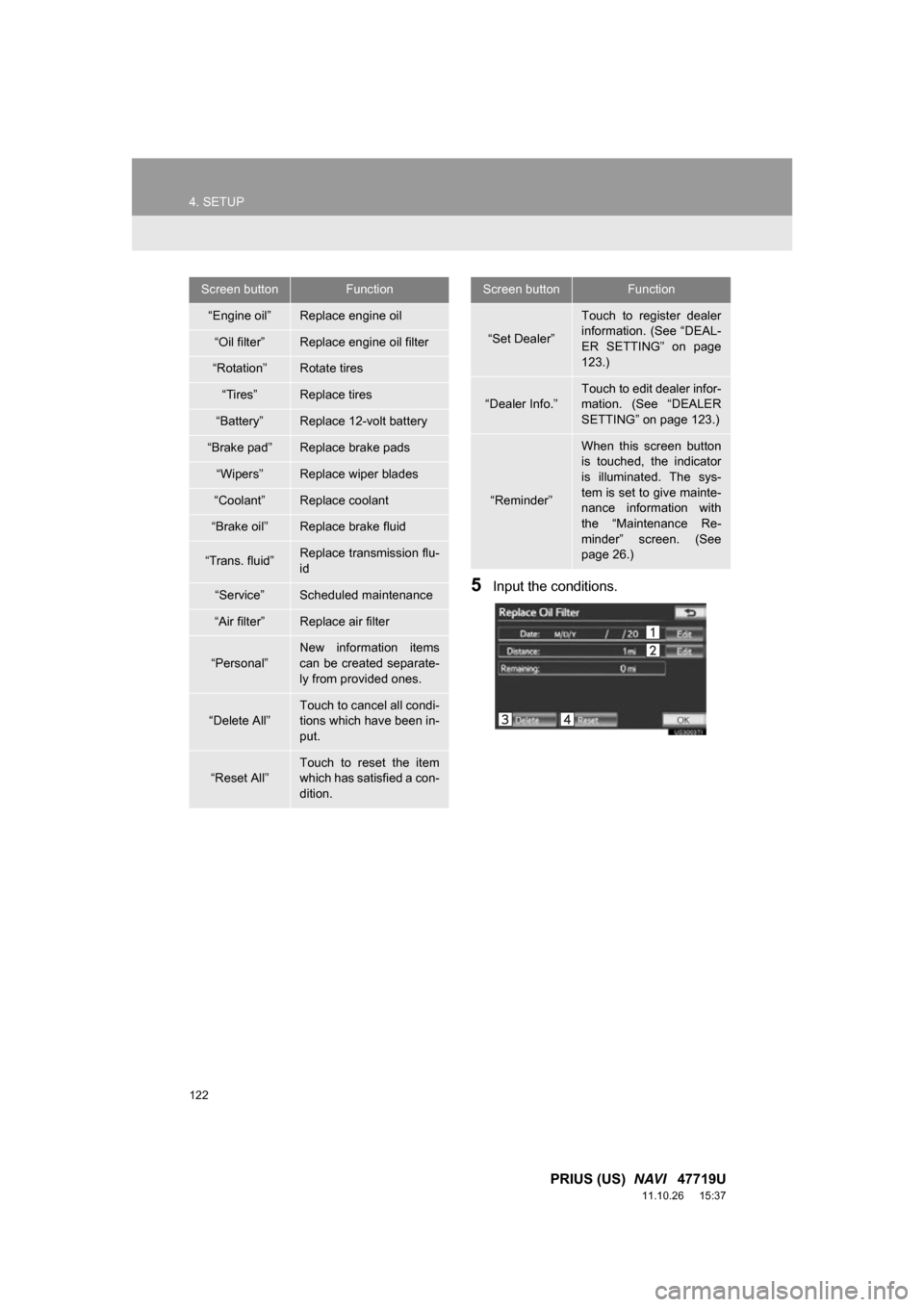
122
4. SETUP
PRIUS (US) NAVI 47719U
11.10.26 15:37
5Input the conditions.
Screen buttonFunction
“Engine oil”Replace engine oil
“Oil filter”Replace engine oil filter
“Rotation”Rotate tires
“Tires”Replace tires
“Battery”Replace 12-volt battery
“Brake pad”Replace brake pads
“Wipers”Replace wiper blades
“Coolant”Replace coolant
“Brake oil”Replace brake fluid
“Trans. fluid”Replace transmission flu-
id
“Service”Scheduled maintenance
“Air filter”Replace air filter
“Personal”
New information items
can be created separate-
ly from provided ones.
“Delete All”
Touch to cancel all condi-
tions which have been in-
put.
“Reset All”Touch to reset the item
which has satisfied a con-
dition.
“Set Dealer”
Touch to register dealer
information. (See “DEAL-
ER SETTING” on page
123.)
“Dealer Info.”
Touch to edit dealer infor-
mation. (See “DEALER
SETTING” on page 123.)
“Reminder”
When this screen button
is touched, the indicator
is illuminated. The sys-
tem is set to give mainte-
nance information with
the “Maintenance Re-
minder” screen. (See
page 26.)
Screen buttonFunction
Page 123 of 357
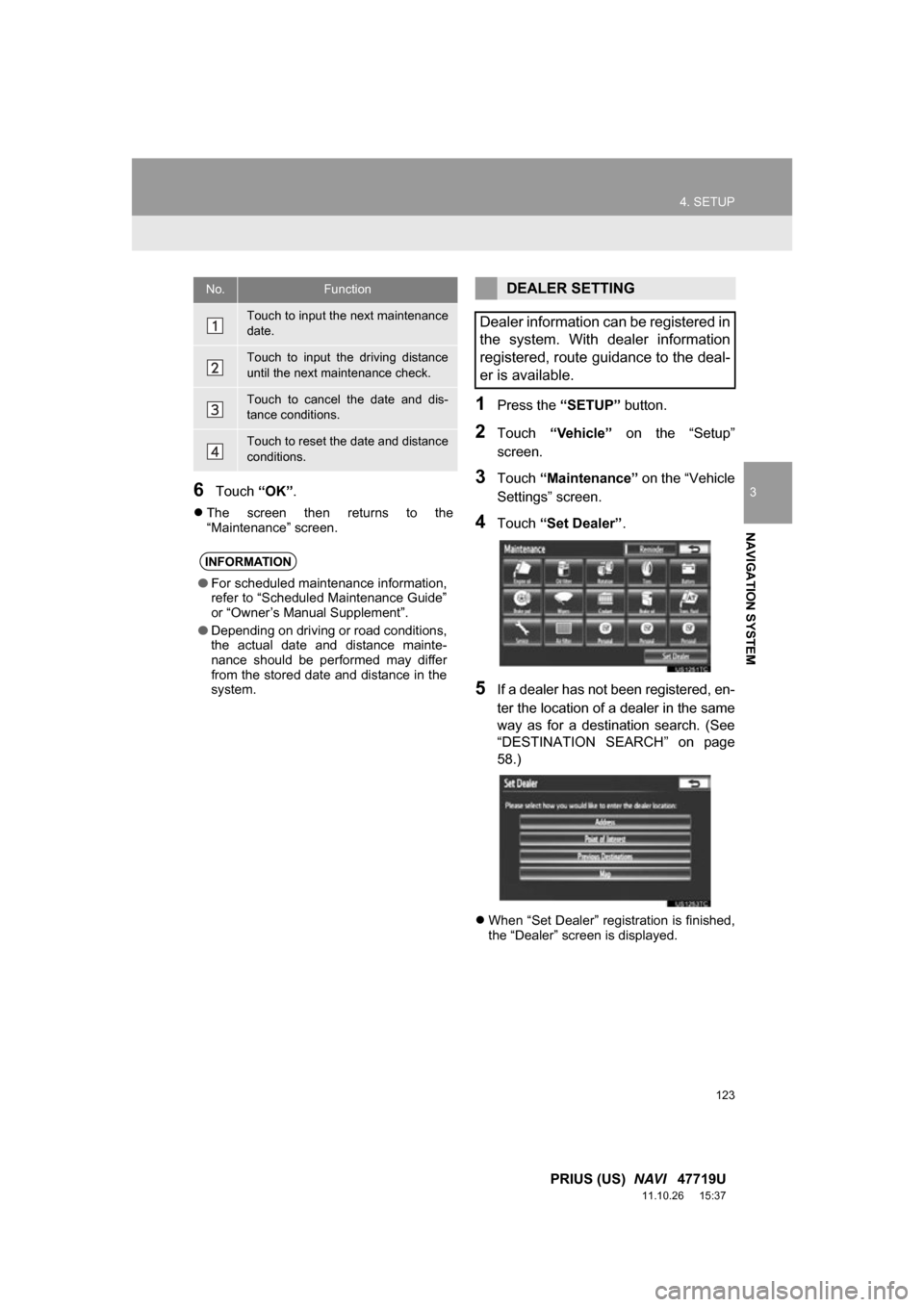
123
4. SETUP
3
NAVIGATION SYSTEM
PRIUS (US) NAVI 47719U
11.10.26 15:37
6Touch “OK”.
The screen then returns to the
“Maintenance” screen.
1Press the “SETUP” button.
2Touch “Vehicle” on the “Setup”
screen.
3Touch “Maintenance” on the “Vehicle
Settings” screen.
4Touch “Set Dealer” .
5If a dealer has not been registered, en-
ter the location of a dealer in the same
way as for a destination search. (See
“DESTINATION SEARCH” on page
58.)
When “Set Dealer” registration is finished,
the “Dealer” screen is displayed.
No.Function
Touch to input the next maintenance
date.
Touch to input the driving distance
until the next maintenance check.
Touch to cancel the date and dis-
tance conditions.
Touch to reset the date and distance
conditions.
INFORMATION
●For scheduled maintenance information,
refer to “Scheduled Maintenance Guide”
or “Owner’s Manual Supplement”.
● Depending on driving or road conditions,
the actual date and distance mainte-
nance should be performed may differ
from the stored date and distance in the
system.
DEALER SETTING
Dealer information can be registered in
the system. With dealer information
registered, route guidance to the deal-
er is available.
Page 328 of 357
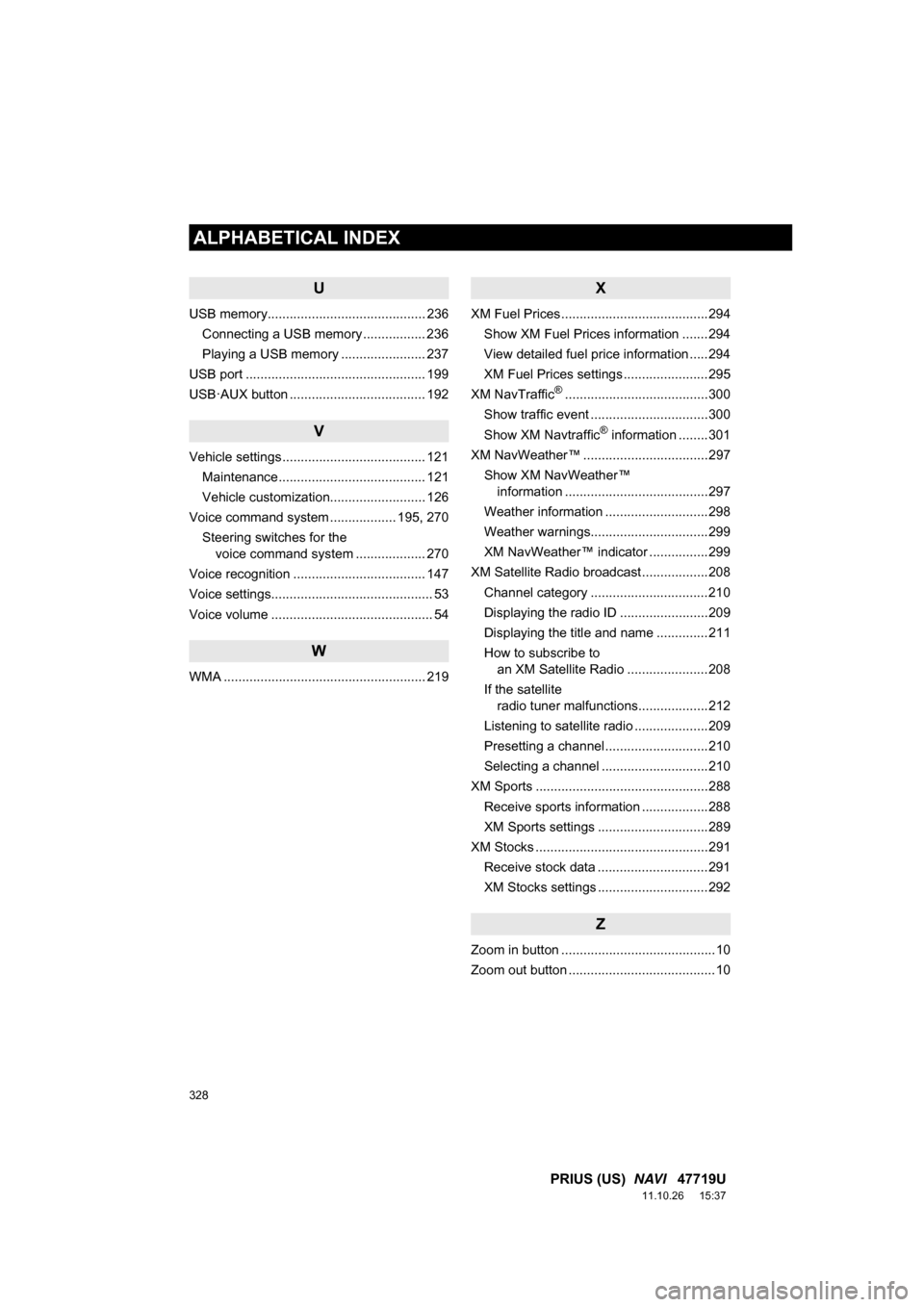
328
ALPHABETICAL INDEX
PRIUS (US) NAVI 47719U
11.10.26 15:37
U
USB memory........................................... 236
Connecting a USB memory ................. 236
Playing a USB memory ....................... 237
USB port ................................................. 199
USB·AUX button ..................................... 192
V
Vehicle settings ....................................... 121 Maintenance ........................................ 121
Vehicle customization.......................... 126
Voice command system .................. 195, 270
Steering switches for the voice command system ................... 270
Voice recognition .................................... 147
Voice settings............................................ 53
Voice volume ............................................ 54
W
WMA ....................................................... 219
X
XM Fuel Prices ........................................294 Show XM Fuel Prices information .......294
View detailed fuel price information .....294
XM Fuel Prices settings .......................295
XM NavTraffic
®.......................................300
Show traffic event ................................300
Show XM Navtraffic
® information ........301
XM NavWeather™ ..................................297 Show XM NavWeather™ information .......................................297
Weather information ............................298
Weather warnings................................299
XM NavWeather™ indicator ................299
XM Satellite Radio broadcast ..................208 Channel category ................................210
Displaying the radio ID ........................209
Displaying the title and name ..............211
How to subscribe to an XM Satellite Radio ......................208
If the satellite radio tuner malfunctions...................212
Listening to satellite radio ....................209
Presetting a channel ............................210
Selecting a channel .............................210
XM Sports ...............................................288
Receive sports information ..................288
XM Sports settings ..............................289
XM Stocks ...............................................291
Receive stock data ..............................291
XM Stocks settings ..............................292
Z
Zoom in button ..........................................10
Zoom out button ........................................10