bluetooth TOYOTA PRIUS 2014 3.G Navigation Manual
[x] Cancel search | Manufacturer: TOYOTA, Model Year: 2014, Model line: PRIUS, Model: TOYOTA PRIUS 2014 3.GPages: 356, PDF Size: 24.98 MB
Page 312 of 356
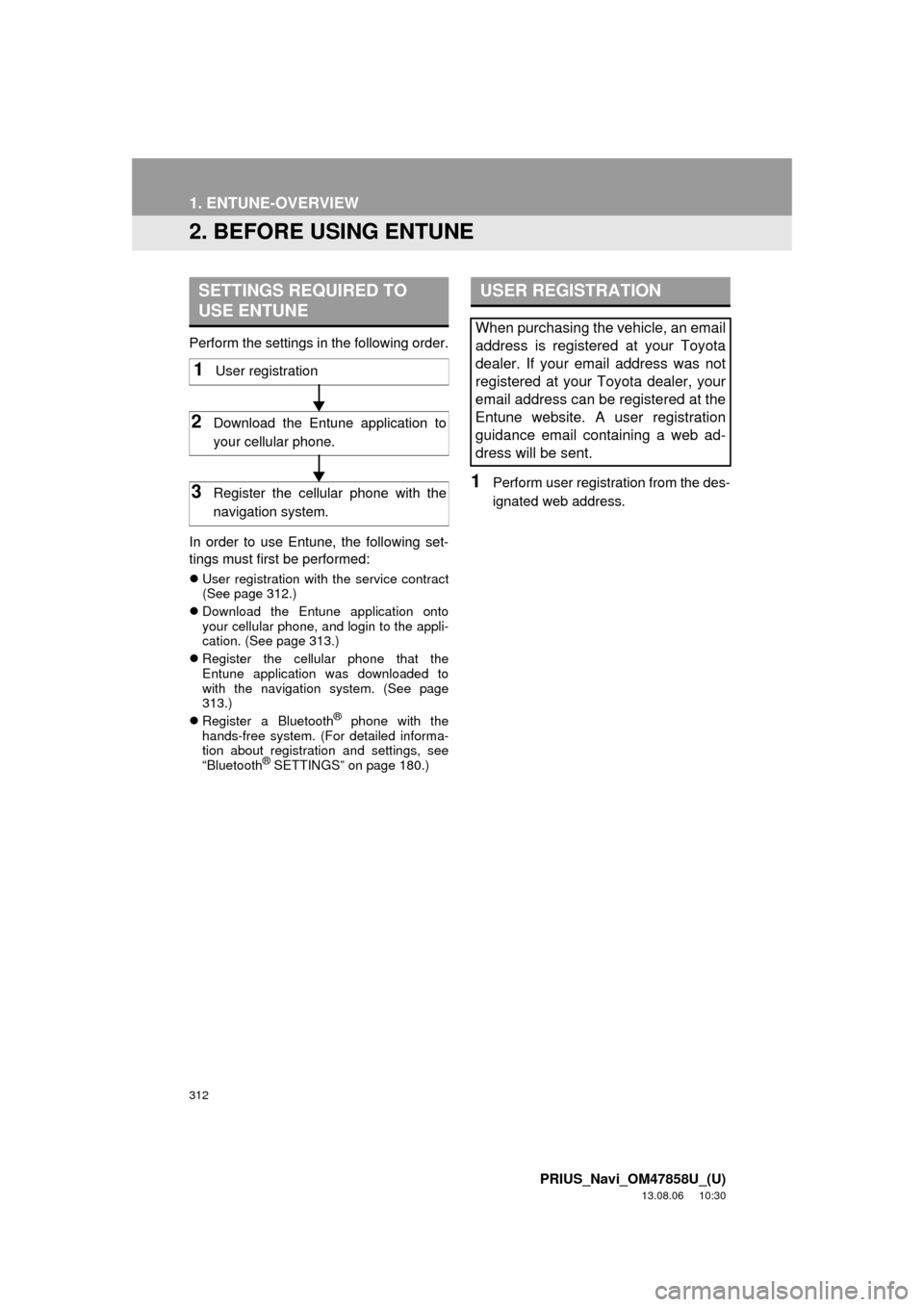
312
1. ENTUNE-OVERVIEW
PRIUS_Navi_OM47858U_(U)
13.08.06 10:30
2. BEFORE USING ENTUNE
Perform the settings in the following order.
In order to use Entune, the following set-
tings must first be performed:
User registration with the service contract
(See page 312.)
Download the Entune application onto
your cellular phone, and login to the appli-
cation. (See page 313.)
Register the cellular phone that the
Entune application was downloaded to
with the navigation system. (See page
313.)
Register a Bluetooth
® phone with the
hands-free system. (For detailed informa-
tion about registration and settings, see
“Bluetooth
® SETTINGS” on page 180.)
1Perform user registration from the des-
ignated web address.
SETTINGS REQUIRED TO
USE ENTUNE
1User registration
2Download the Entune application to
your cellular phone.
3Register the cellular phone with the
navigation system.
USER REGISTRATION
When purchasing the vehicle, an email
address is registered at your Toyota
dealer. If your email address was not
registered at your Toyota dealer, your
email address can be registered at the
Entune website. A user registration
guidance email containing a web ad-
dress will be sent.
Page 313 of 356
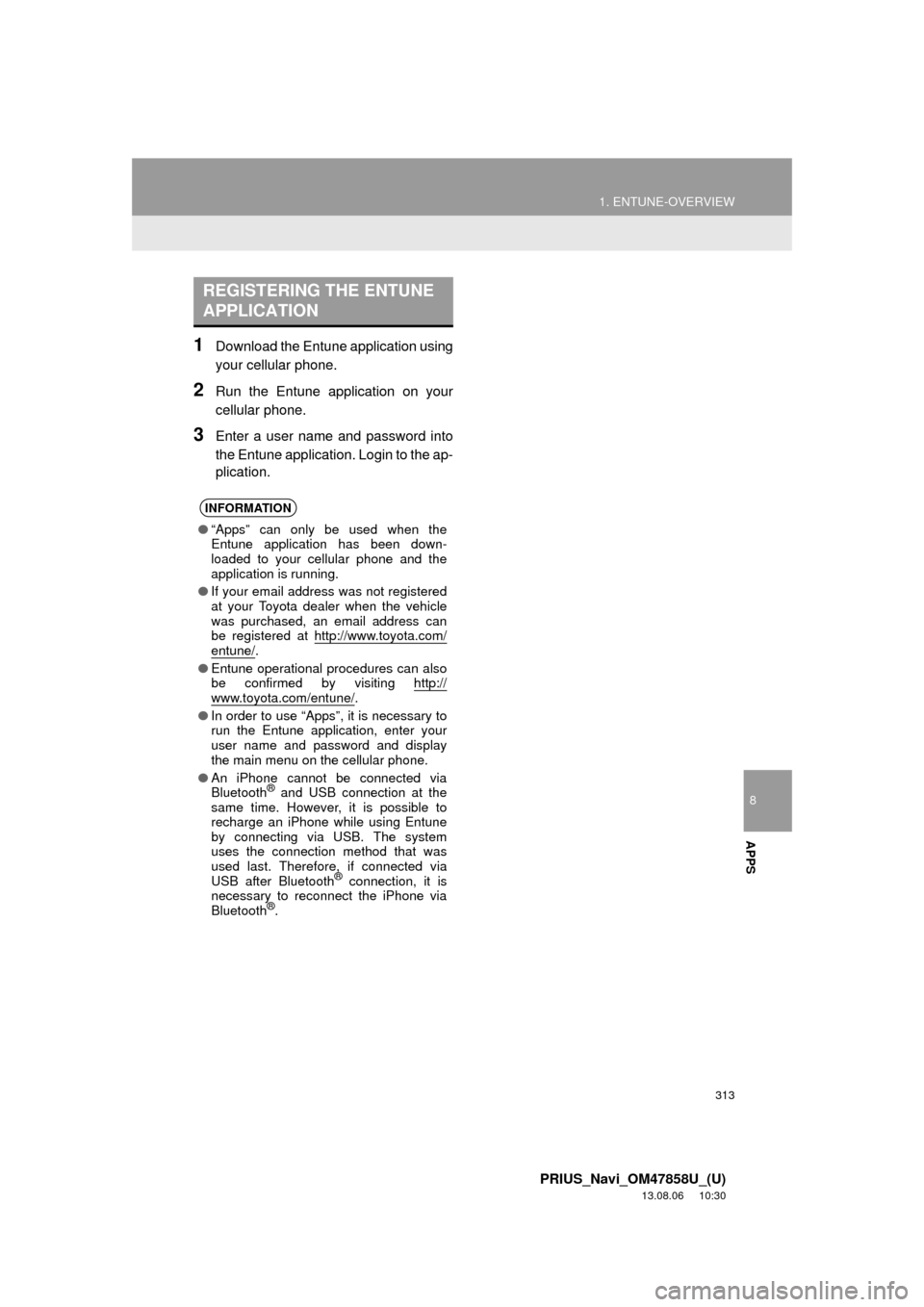
8
APPS
313
1. ENTUNE-OVERVIEW
PRIUS_Navi_OM47858U_(U)
13.08.06 10:30
1Download the Entune application using
your cellular phone.
2Run the Entune application on your
cellular phone.
3Enter a user name and password into
the Entune application. Login to the ap-
plication.
REGISTERING THE ENTUNE
APPLICATION
INFORMATION
●“Apps” can only be used when the
Entune application has been down-
loaded to your cellular phone and the
application is running.
●If your email address was not registered
at your Toyota dealer when the vehicle
was purchased, an email address can
be registered at http://www.toyota.com/
entune/.
●Entune operational procedures can also
be confirmed by visiting http://
www.toyota.com/entune/.
●In order to use “Apps”, it is necessary to
run the Entune application, enter your
user name and password and display
the main menu on the cellular phone.
●An iPhone cannot be connected via
Bluetooth
® and USB connection at the
same time. However, it is possible to
recharge an iPhone while using Entune
by connecting via USB. The system
uses the connection method that was
used last. Therefore, if connected via
USB after Bluetooth
® connection, it is
necessary to reconnect the iPhone via
Bluetooth
®.
Page 316 of 356
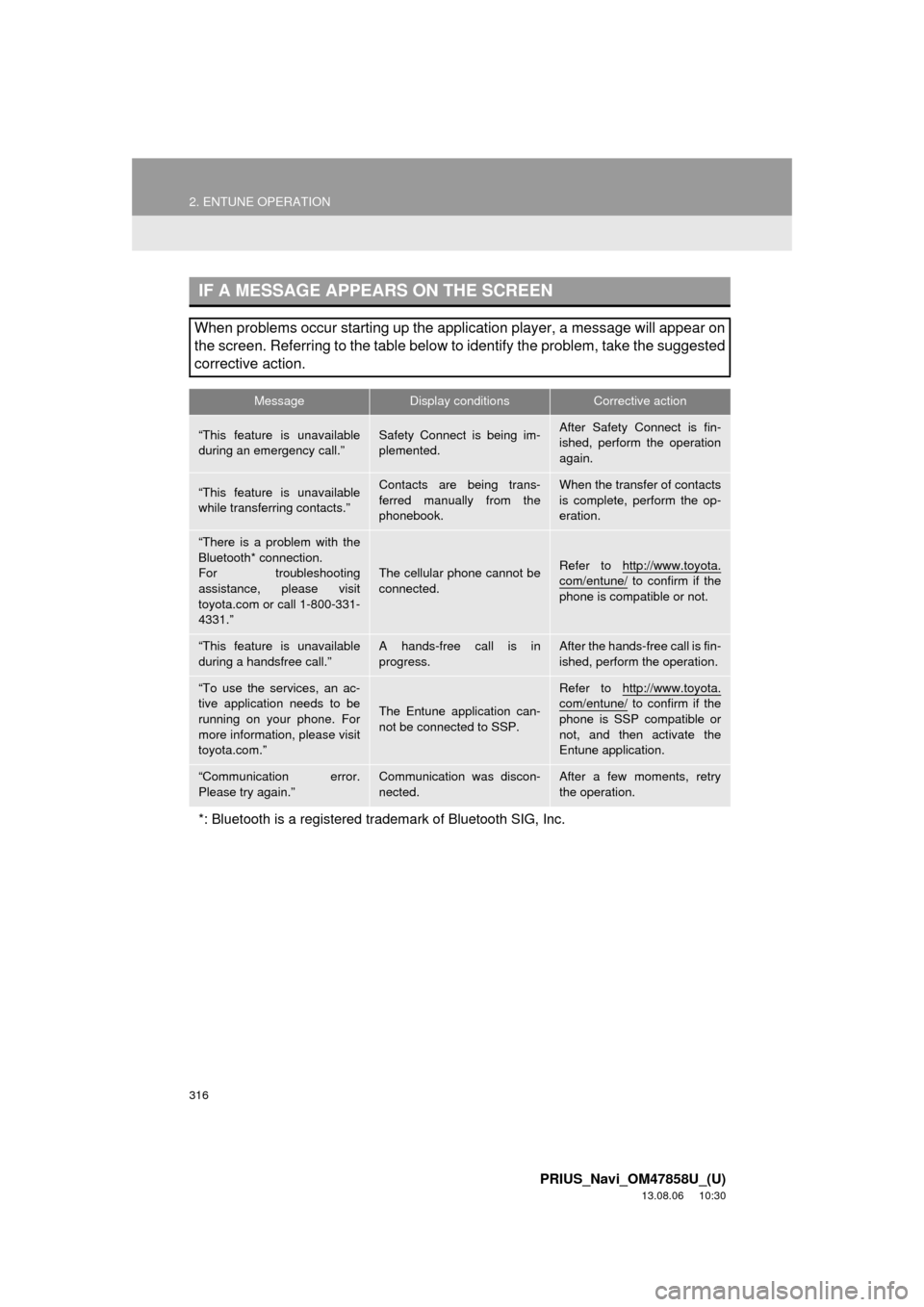
316
2. ENTUNE OPERATION
PRIUS_Navi_OM47858U_(U)
13.08.06 10:30
IF A MESSAGE APPEARS ON THE SCREEN
When problems occur starting up the application player, a message will appear on
the screen. Referring to the table below to identify the problem, take the suggested
corrective action.
MessageDisplay conditionsCorrective action
“This feature is unavailable
during an emergency call.”Safety Connect is being im-
plemented.After Safety Connect is fin-
ished, perform the operation
again.
“This feature is unavailable
while transferring contacts.”Contacts are being trans-
ferred manually from the
phonebook.When the transfer of contacts
is complete, perform the op-
eration.
“There is a problem with the
Bluetooth* connection.
For troubleshooting
assistance, please visit
toyota.com or call 1-800-331-
4331.”
The cellular phone cannot be
connected.Refer to http://www.toyota.
com/entune/ to confirm if the
phone is compatible or not.
“This feature is unavailable
during a handsfree call.”A hands-free call is in
progress.After the hands-free call is fin-
ished, perform the operation.
“To use the services, an ac-
tive application needs to be
running on your phone. For
more information, please visit
toyota.com.”
The Entune application can-
not be connected to SSP.
Refer to http://www.toyota.com/entune/ to confirm if the
phone is SSP compatible or
not, and then activate the
Entune application.
“Communication error.
Please try again.”Communication was discon-
nected.After a few moments, retry
the operation.
*: Bluetooth is a registered trademark of Bluetooth SIG, Inc.
Page 318 of 356
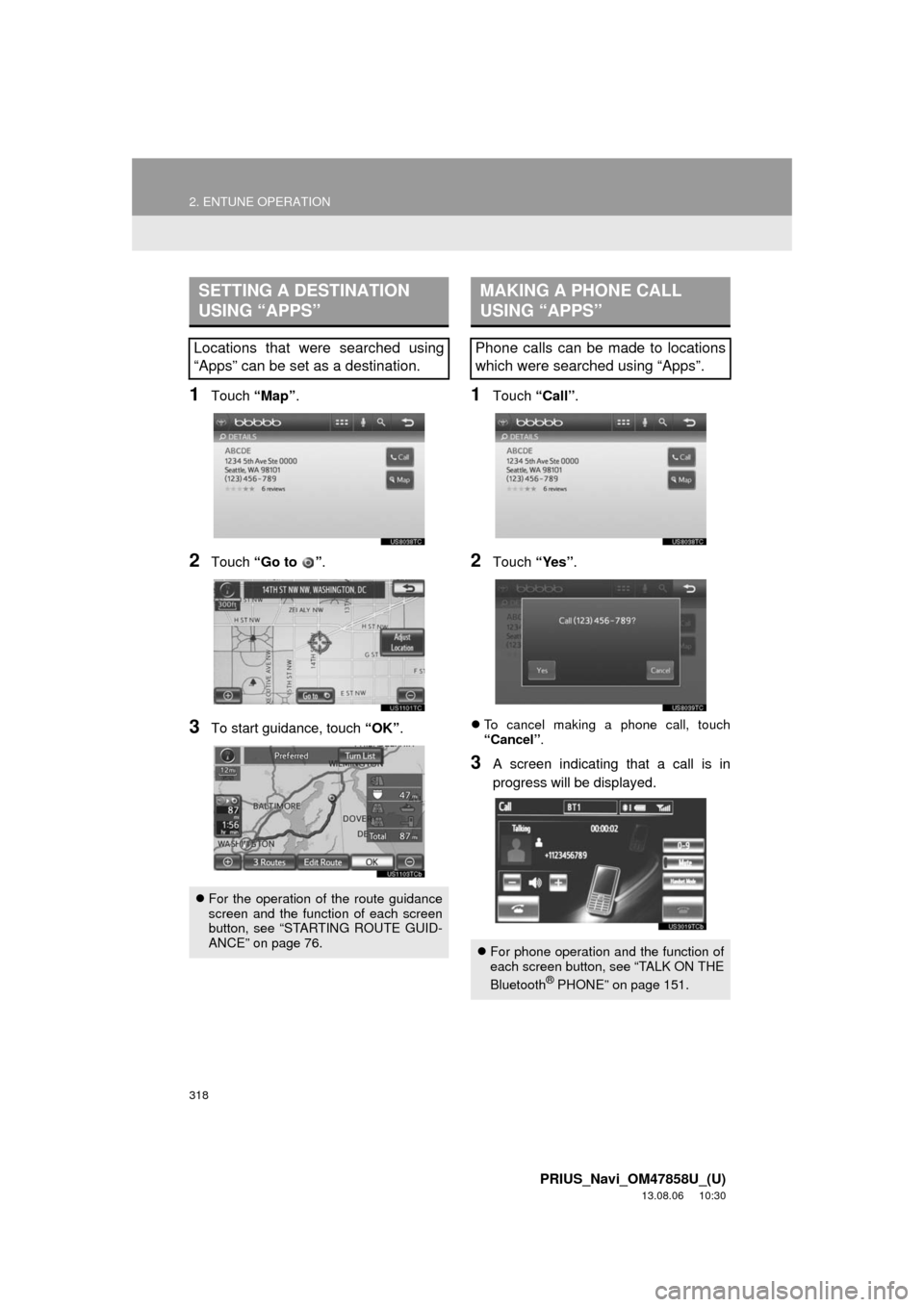
318
2. ENTUNE OPERATION
PRIUS_Navi_OM47858U_(U)
13.08.06 10:30
1Touch “Map”.
2Touch “Go to ”.
3To start guidance, touch “OK”.
1Touch “Call”.
2Touch “Yes”.
To cancel making a phone call, touch
“Cancel”.
3A screen indicating that a call is in
progress will be displayed.
SETTING A DESTINATION
USING “APPS”
Locations that were searched using
“Apps” can be set as a destination.
For the operation of the route guidance
screen and the function of each screen
button, see “STARTING ROUTE GUID-
ANCE” on page 76.
MAKING A PHONE CALL
USING “APPS”
Phone calls can be made to locations
which were searched using “Apps”.
For phone operation and the function of
each screen button, see “TALK ON THE
Bluetooth
® PHONE” on page 151.
Page 328 of 356
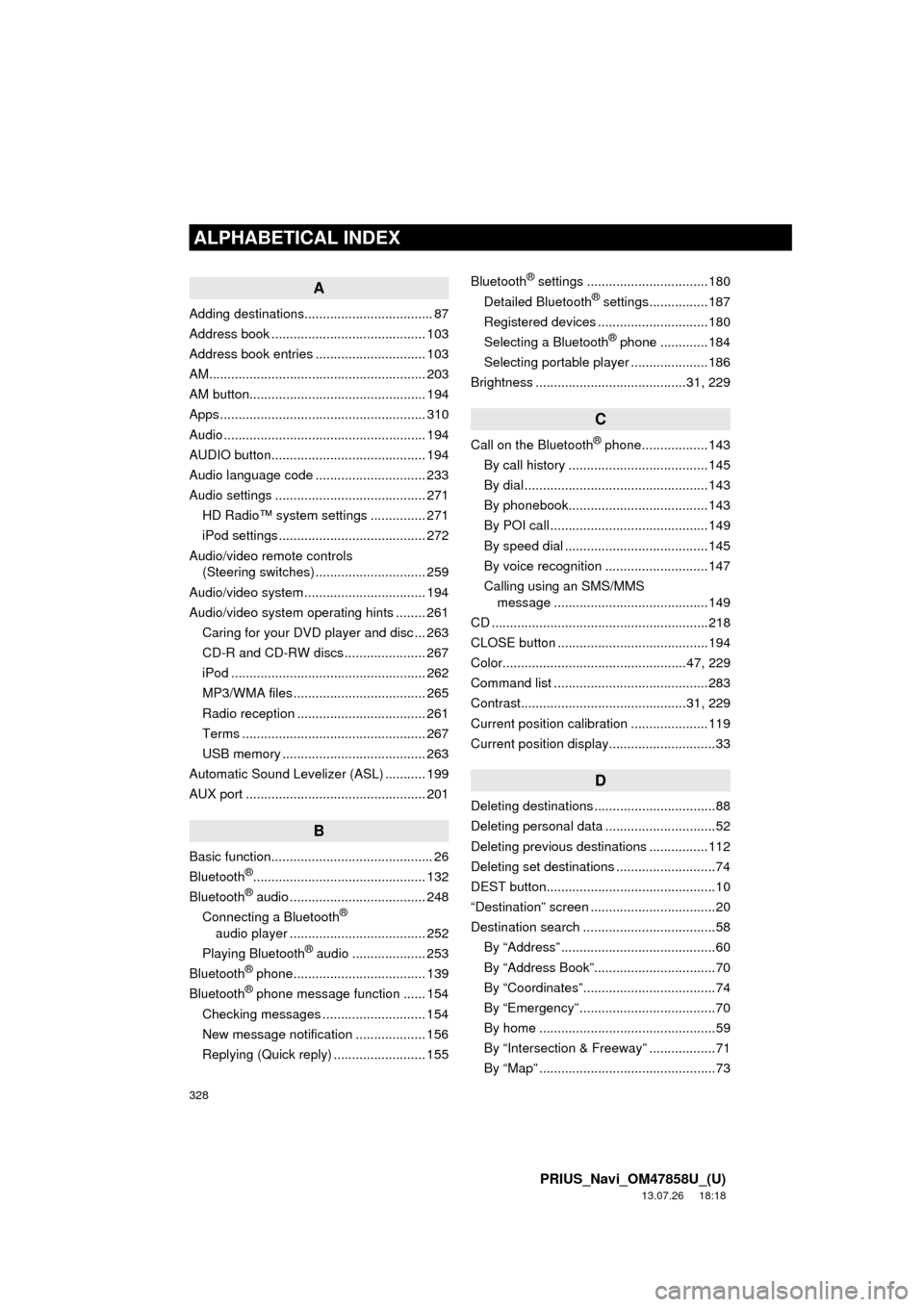
328
ALPHABETICAL INDEX
PRIUS_Navi_OM47858U_(U)
13.07.26 18:18
A
Adding destinations................................... 87
Address book .......................................... 103
Address book entries .............................. 103
AM........................................................... 203
AM button................................................ 194
Apps ........................................................ 310
Audio ....................................................... 194
AUDIO button.......................................... 194
Audio language code .............................. 233
Audio settings ......................................... 271
HD Radio™ system settings ............... 271
iPod settings ........................................ 272
Audio/video remote controls
(Steering switches) .............................. 259
Audio/video system ................................. 194
Audio/video system operating hints ........ 261
Caring for your DVD player and disc ... 263
CD-R and CD-RW discs ...................... 267
iPod ..................................................... 262
MP3/WMA files .................................... 265
Radio reception ................................... 261
Terms .................................................. 267
USB memory ....................................... 263
Automatic Sound Levelizer (ASL) ........... 199
AUX port ................................................. 201
B
Basic function............................................ 26
Bluetooth®............................................... 132
Bluetooth® audio ..................................... 248
Connecting a Bluetooth®
audio player ..................................... 252
Playing Bluetooth
® audio .................... 253
Bluetooth® phone.................................... 139
Bluetooth® phone message function ...... 154
Checking messages ............................ 154
New message notification ................... 156
Replying (Quick reply) ......................... 155Bluetooth
® settings .................................180
Detailed Bluetooth® settings................187
Registered devices ..............................180
Selecting a Bluetooth
® phone .............184
Selecting portable player .....................186
Brightness .........................................31, 229
C
Call on the Bluetooth® phone..................143
By call history ......................................145
By dial ..................................................143
By phonebook......................................143
By POI call ...........................................149
By speed dial .......................................145
By voice recognition ............................147
Calling using an SMS/MMS
message ..........................................149
CD ...........................................................218
CLOSE button .........................................194
Color..................................................47, 229
Command list ..........................................283
Contrast.............................................31, 229
Current position calibration ..................... 119
Current position display.............................33
D
Deleting destinations .................................88
Deleting personal data ..............................52
Deleting previous destinations ................112
Deleting set destinations ...........................74
DEST button..............................................10
“Destination” screen ..................................20
Destination search ....................................58
By “Address” ..........................................60
By “Address Book”.................................70
By “Coordinates”....................................74
By “Emergency” .....................................70
By home ................................................59
By “Intersection & Freeway” ..................71
By “Map” ................................................73
ALPHABETICAL INDEX
Page 330 of 356
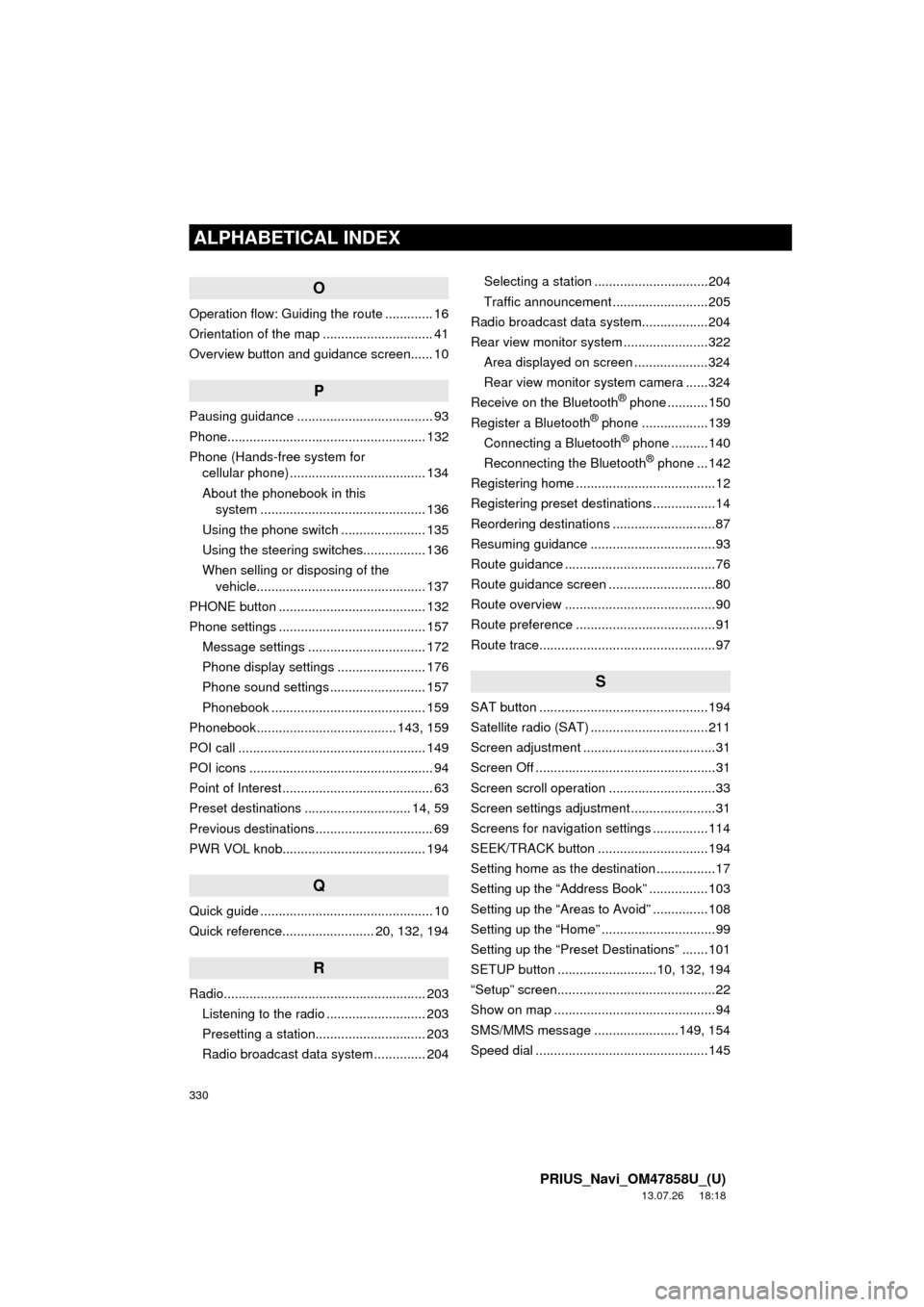
330
ALPHABETICAL INDEX
PRIUS_Navi_OM47858U_(U)
13.07.26 18:18
O
Operation flow: Guiding the route ............. 16
Orientation of the map .............................. 41
Overview button and guidance screen...... 10
P
Pausing guidance ..................................... 93
Phone...................................................... 132
Phone (Hands-free system for
cellular phone) ..................................... 134
About the phonebook in this
system ............................................. 136
Using the phone switch ....................... 135
Using the steering switches................. 136
When selling or disposing of the
vehicle.............................................. 137
PHONE button ........................................ 132
Phone settings ........................................ 157
Message settings ................................ 172
Phone display settings ........................ 176
Phone sound settings .......................... 157
Phonebook .......................................... 159
Phonebook...................................... 143, 159
POI call ................................................... 149
POI icons .................................................. 94
Point of Interest ......................................... 63
Preset destinations ............................. 14, 59
Previous destinations ................................ 69
PWR VOL knob....................................... 194
Q
Quick guide ............................................... 10
Quick reference......................... 20, 132, 194
R
Radio....................................................... 203
Listening to the radio ........................... 203
Presetting a station.............................. 203
Radio broadcast data system .............. 204Selecting a station ...............................204
Traffic announcement ..........................205
Radio broadcast data system..................204
Rear view monitor system.......................322
Area displayed on screen ....................324
Rear view monitor system camera ......324
Receive on the Bluetooth
® phone ...........150
Register a Bluetooth® phone ..................139
Connecting a Bluetooth® phone ..........140
Reconnecting the Bluetooth® phone ...142
Registering home ......................................12
Registering preset destinations .................14
Reordering destinations ............................87
Resuming guidance ..................................93
Route guidance .........................................76
Route guidance screen .............................80
Route overview .........................................90
Route preference ......................................91
Route trace................................................97
S
SAT button ..............................................194
Satellite radio (SAT) ................................211
Screen adjustment ....................................31
Screen Off .................................................31
Screen scroll operation .............................33
Screen settings adjustment .......................31
Screens for navigation settings ...............114
SEEK/TRACK button ..............................194
Setting home as the destination ................17
Setting up the “Address Book” ................103
Setting up the “Areas to Avoid” ...............108
Setting up the “Home” ...............................99
Setting up the “Preset Destinations” .......101
SETUP button ...........................10, 132, 194
“Setup” screen...........................................22
Show on map ............................................94
SMS/MMS message .......................149, 154
Speed dial ...............................................145
Page 331 of 356
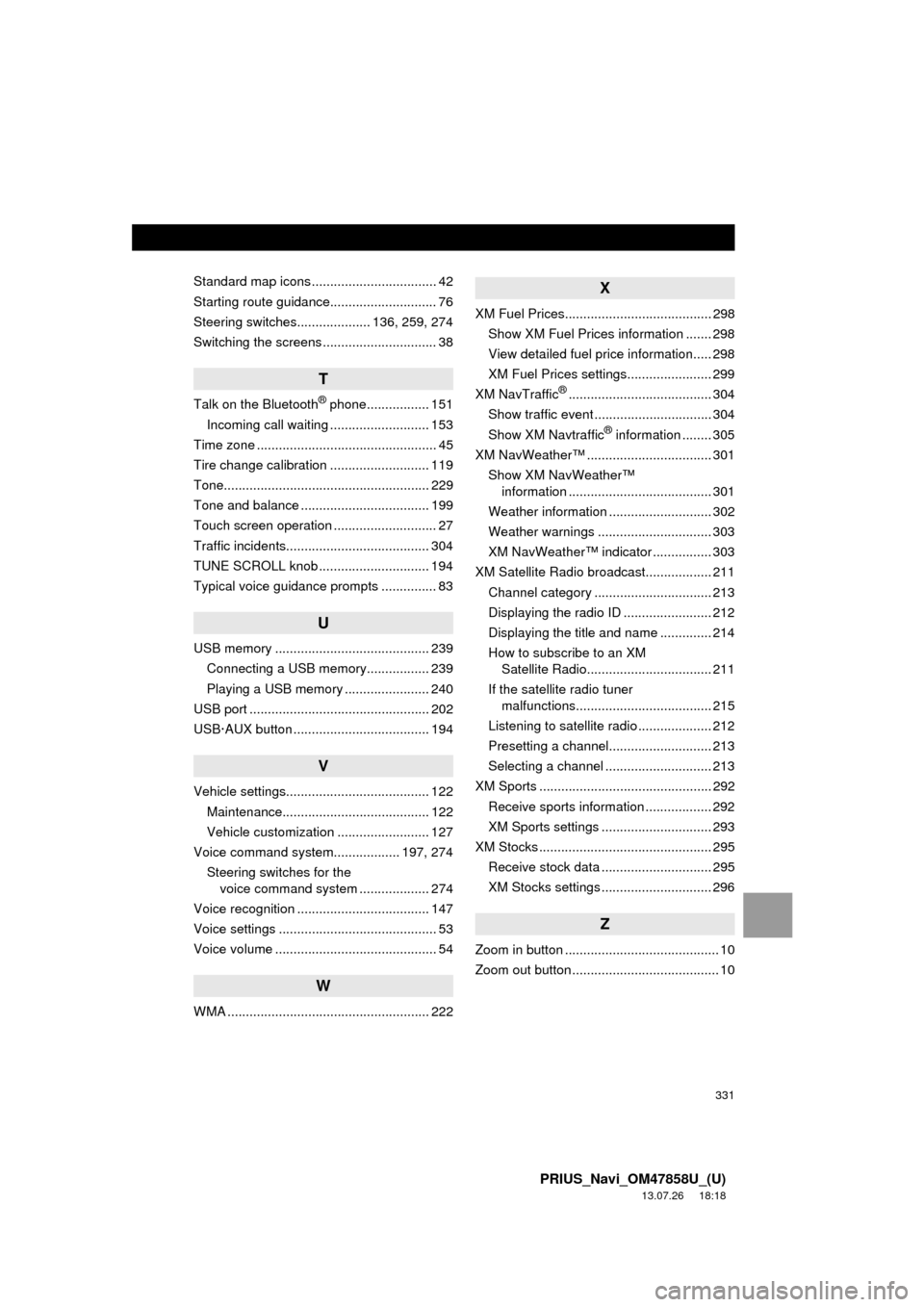
331
PRIUS_Navi_OM47858U_(U)
13.07.26 18:18
Standard map icons .................................. 42
Starting route guidance............................. 76
Steering switches.................... 136, 259, 274
Switching the screens ............................... 38
T
Talk on the Bluetooth® phone................. 151
Incoming call waiting ........................... 153
Time zone ................................................. 45
Tire change calibration ........................... 119
Tone........................................................ 229
Tone and balance ................................... 199
Touch screen operation ............................ 27
Traffic incidents....................................... 304
TUNE SCROLL knob .............................. 194
Typical voice guidance prompts ............... 83
U
USB memory .......................................... 239
Connecting a USB memory................. 239
Playing a USB memory ....................... 240
USB port ................................................. 202
USB·AUX button ..................................... 194
V
Vehicle settings....................................... 122
Maintenance........................................ 122
Vehicle customization ......................... 127
Voice command system.................. 197, 274
Steering switches for the
voice command system ................... 274
Voice recognition .................................... 147
Voice settings ........................................... 53
Voice volume ............................................ 54
W
WMA ....................................................... 222
X
XM Fuel Prices........................................ 298
Show XM Fuel Prices information ....... 298
View detailed fuel price information..... 298
XM Fuel Prices settings....................... 299
XM NavTraffic
®....................................... 304
Show traffic event ................................ 304
Show XM Navtraffic
® information ........ 305
XM NavWeather™ .................................. 301
Show XM NavWeather™
information ....................................... 301
Weather information ............................ 302
Weather warnings ............................... 303
XM NavWeather™ indicator ................ 303
XM Satellite Radio broadcast.................. 211
Channel category ................................ 213
Displaying the radio ID ........................ 212
Displaying the title and name .............. 214
How to subscribe to an XM
Satellite Radio.................................. 211
If the satellite radio tuner
malfunctions..................................... 215
Listening to satellite radio .................... 212
Presetting a channel............................ 213
Selecting a channel ............................. 213
XM Sports ............................................... 292
Receive sports information .................. 292
XM Sports settings .............................. 293
XM Stocks ............................................... 295
Receive stock data .............................. 295
XM Stocks settings .............................. 296
Z
Zoom in button .......................................... 10
Zoom out button ........................................ 10