TOYOTA PRIUS 2017 4.G Navigation Manual
Manufacturer: TOYOTA, Model Year: 2017, Model line: PRIUS, Model: TOYOTA PRIUS 2017 4.GPages: 292, PDF Size: 7.51 MB
Page 161 of 292

161
1. PHONE OPERATION (HANDS-FREE SYSTEM FOR CELLULAR PHONES)
PRIUS_Navi_OM47B62U_(U)
16.05.13 15:58
PHONE
6
1Display the phone top screen.
(→P.157)
2Select the “Dial Pad” tab and enter the
phone number.
3Select or press the switch
on the steering wheel.
4Check that the “Call” screen is dis-
played.
1Press the switch on the steering
wheel to display the phone top screen.
2Press the switch on the steering
wheel to display the “Call History”
screen.
3Press the switch on the steering
wheel to call the latest history item.
4Check that the “Call” screen is dis-
played.
INFORMATION
● Manual transfer operation cannot be
performed while driving.
● If your cellular phone is neither PBAP
nor OPP compatible, the contacts can-
not be transferred.
● Depending on the type of Bluetooth
®
phone:
• It may be necessary to perform addi-
tional steps on the phone when trans-
ferring contact data.
• The registered image in the contact list may not transfer depending on the
type of Bluetooth
® phone connected.
BY DIAL PAD
INFORMATION
● Depending on the type of Bluetooth®
phone being connected, it may be nec-
essary to perform additional steps on
the phone.
BY OFF HOOK SWITCH
Calls can be made using the latest call
history item.
Page 162 of 292
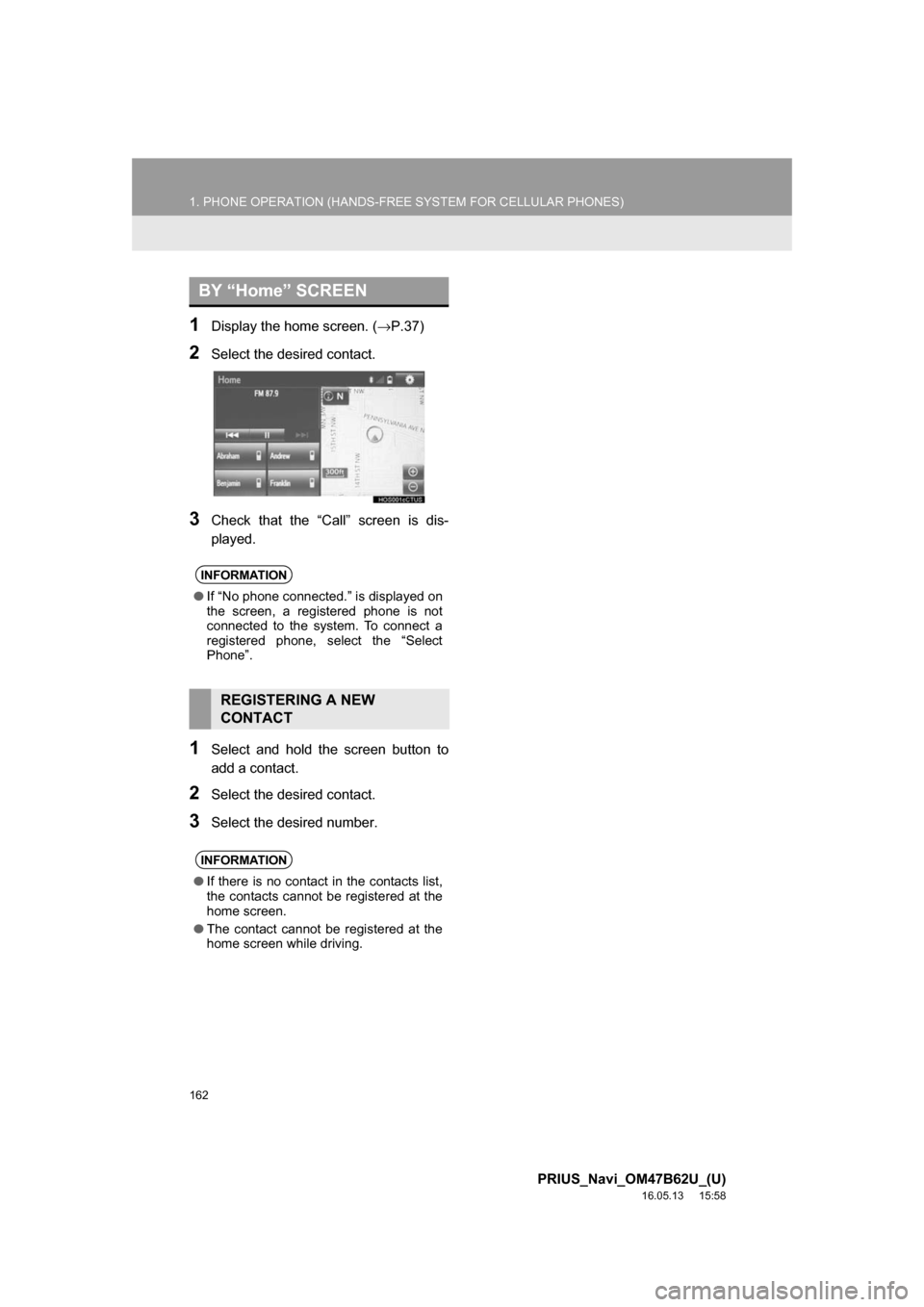
162
1. PHONE OPERATION (HANDS-FREE SYSTEM FOR CELLULAR PHONES)
PRIUS_Navi_OM47B62U_(U)
16.05.13 15:58
1Display the home screen. (→P.37)
2Select the desired contact.
3Check that the “Call” screen is dis-
played.
1Select and hold the screen button to
add a contact.
2Select the desired contact.
3Select the desired number.
BY “Home” SCREEN
INFORMATION
● If “No phone connected.” is displayed on
the screen, a registered phone is not
connected to the system. To connect a
registered phone, select the “Select
Phone”.
REGISTERING A NEW
CONTACT
INFORMATION
●If there is no contact in the contacts list,
the contacts cannot be registered at the
home screen.
● The contact cannot be registered at the
home screen while driving.
Page 163 of 292
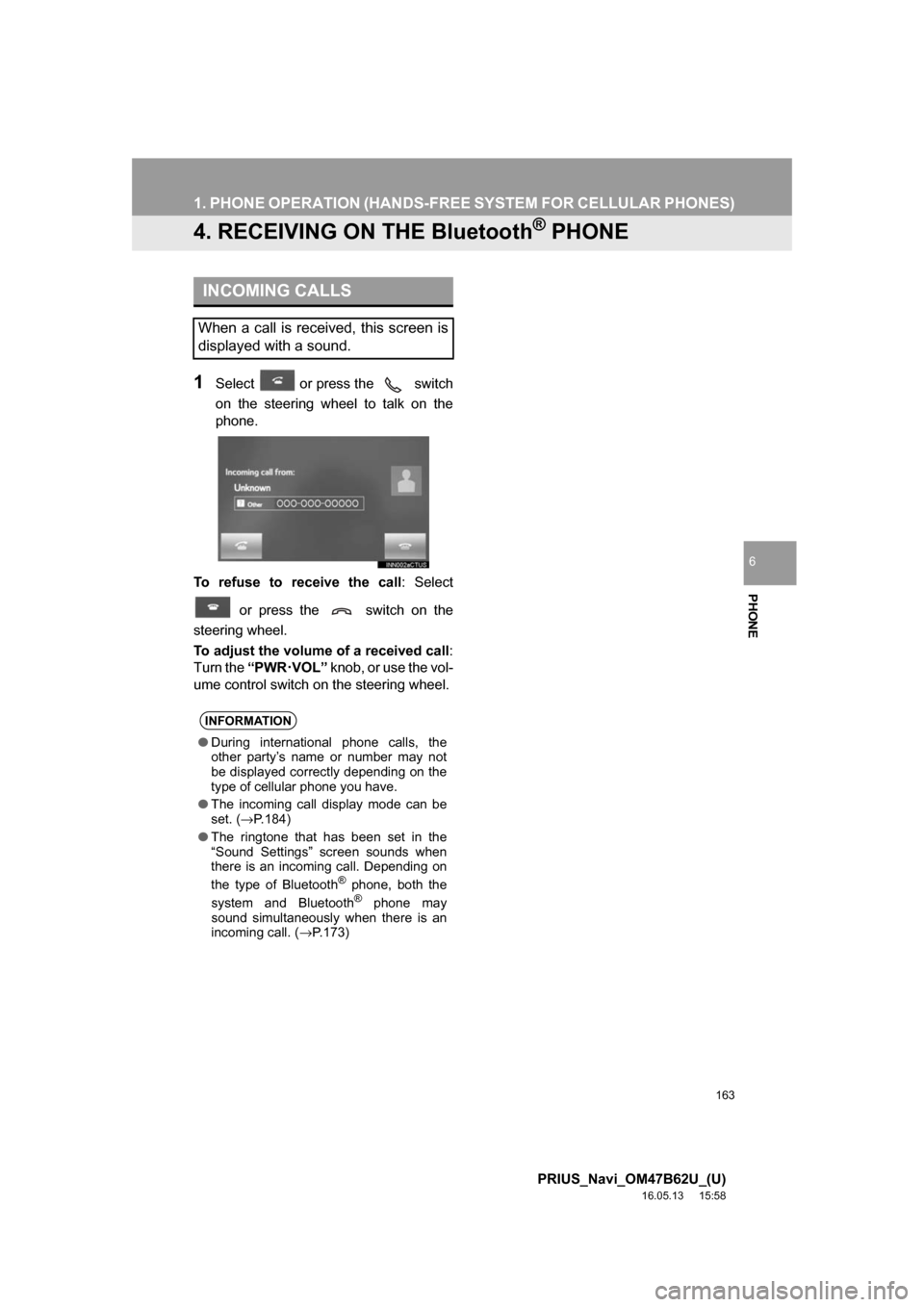
163
1. PHONE OPERATION (HANDS-FREE SYSTEM FOR CELLULAR PHONES)
PRIUS_Navi_OM47B62U_(U)
16.05.13 15:58
PHONE
6
4. RECEIVING ON THE Bluetooth® PHONE
1Select or press the switch
on the steering wheel to talk on the
phone.
To refuse to receive the call : Select
or press the switch on the
steering wheel.
To adjust the volume of a received call :
Turn the “PWR
·VOL” knob, or use the vol-
ume control switch on the steering wheel.
INCOMING CALLS
When a call is received, this screen is
displayed with a sound.
INFORMATION
●During international phone calls, the
other party’s name or number may not
be displayed correctly depending on the
type of cellular phone you have.
● The incoming call display mode can be
set. ( →P.184)
● The ringtone that has been set in the
“Sound Settings” screen sounds when
there is an incoming call. Depending on
the type of Bluetooth
® phone, both the
system and Bluetooth® phone may
sound simultaneously when there is an
incoming call. ( →P.173)
Page 164 of 292
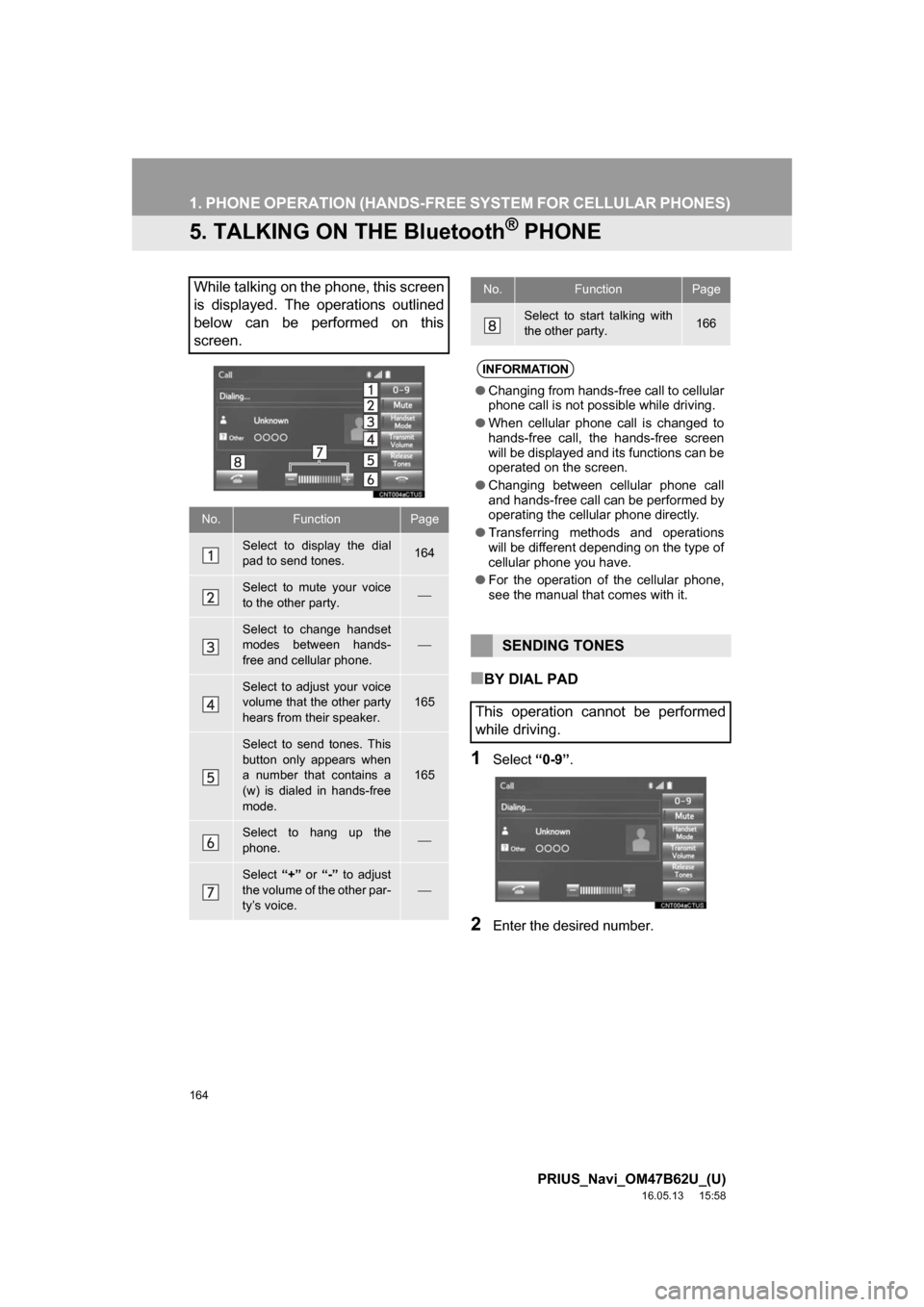
164
1. PHONE OPERATION (HANDS-FREE SYSTEM FOR CELLULAR PHONES)
PRIUS_Navi_OM47B62U_(U)
16.05.13 15:58
5. TALKING ON THE Bluetooth® PHONE
■BY DIAL PAD
1Select“0-9”.
2Enter the desired number.
While talking on the phone, this screen
is displayed. The operations outlined
below can be performed on this
screen.
No.FunctionPage
Select to display the dial
pad to send tones.164
Select to mute your voice
to the other party.⎯
Select to change handset
modes between hands-
free and cellular phone.
⎯
Select to adjust your voice
volume that the other party
hears from their speaker.165
Select to send tones. This
button only appears when
a number that contains a
(w) is dialed in hands-free
mode.
165
Select to hang up the
phone.⎯
Select “+” or “-” to adjust
the volume of the other par-
ty’s voice.
⎯
Select to start talking with
the other party.166
INFORMATION
● Changing from hands-free call to cellular
phone call is not possible while driving.
● When cellular phone call is changed to
hands-free call, the hands-free screen
will be displayed and its functions can be
operated on the screen.
● Changing between cellular phone call
and hands-free call can be performed by
operating the cellular phone directly.
● Transferring methods and operations
will be different depending on the type of
cellular phone you have.
● For the operation of the cellular phone,
see the manual that comes with it.
SENDING TONES
This operation cannot be performed
while driving.
No.FunctionPage
Page 165 of 292
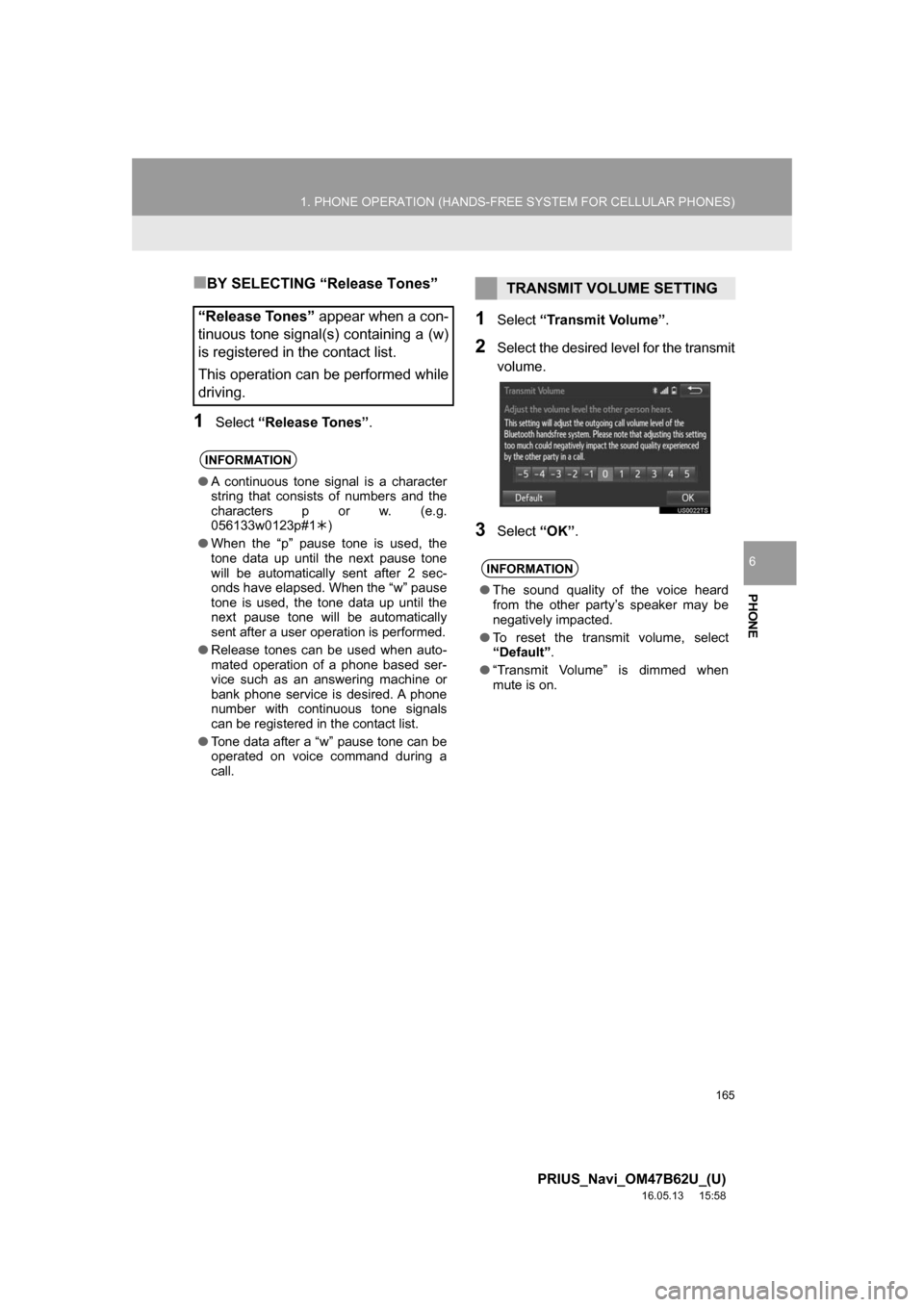
165
1. PHONE OPERATION (HANDS-FREE SYSTEM FOR CELLULAR PHONES)
PRIUS_Navi_OM47B62U_(U)
16.05.13 15:58
PHONE
6
■BY SELECTING “Release Tones”
1Select“Release Tones” .
1Select“Transmit Volume” .
2Select the desired level for the transmit
volume.
3Select“OK”.
“Release Tones” appear when a con-
tinuous tone signal(s) containing a (w)
is registered in the contact list.
This operation can be performed while
driving.
INFORMATION
● A continuous tone signal is a character
string that consists of numbers and the
characters p or w. (e.g.
056133w0123p#1 )
● When the “p” pause tone is used, the
tone data up until the next pause tone
will be automatically sent after 2 sec-
onds have elapsed. When the “w” pause
tone is used, the tone data up until the
next pause tone will be automatically
sent after a user operation is performed.
● Release tones can be used when auto-
mated operation of a phone based ser-
vice such as an answering machine or
bank phone service is desired. A phone
number with continuous tone signals
can be registered in the contact list.
● Tone data after a “w” pause tone can be
operated on voice command during a
call.
TRANSMIT VOLUME SETTING
INFORMATION
●The sound quality of the voice heard
from the other party’s speaker may be
negatively impacted.
● To reset the transmit volume, select
“Default” .
● “Transmit Volume” is dimmed when
mute is on.
Page 166 of 292
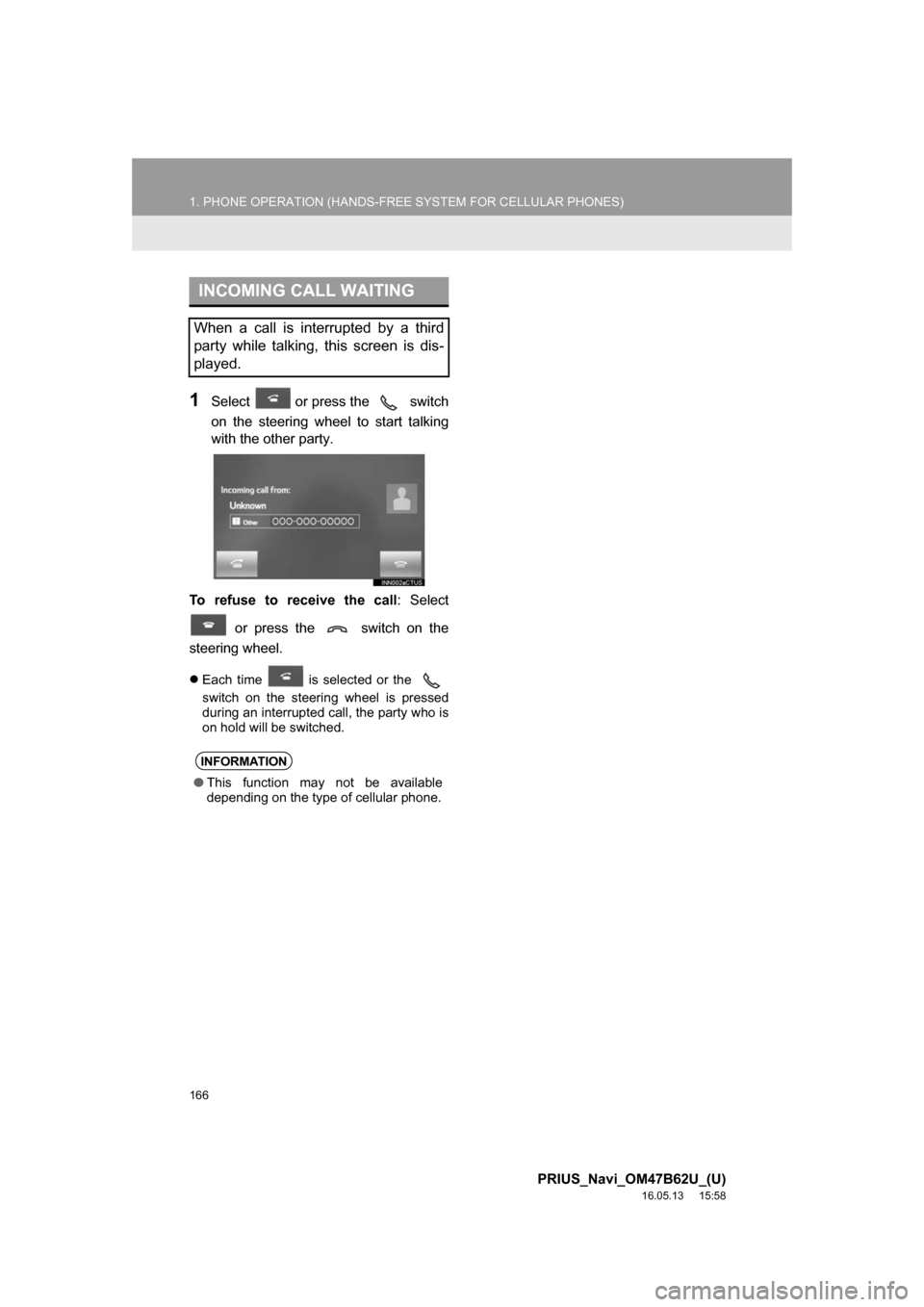
166
1. PHONE OPERATION (HANDS-FREE SYSTEM FOR CELLULAR PHONES)
PRIUS_Navi_OM47B62U_(U)
16.05.13 15:58
1Select or press the switch
on the steering wheel to start talking
with the other party.
To refuse to receive the call : Select
or press the switch on the
steering wheel.
Each time is selected or the
switch on the steering wheel is pressed
during an interrupted call, the party who is
on hold will be switched.
INCOMING CALL WAITING
When a call is interrupted by a third
party while talking, this screen is dis-
played.
INFORMATION
● This function may not be available
depending on the type of cellular phone.
Page 167 of 292
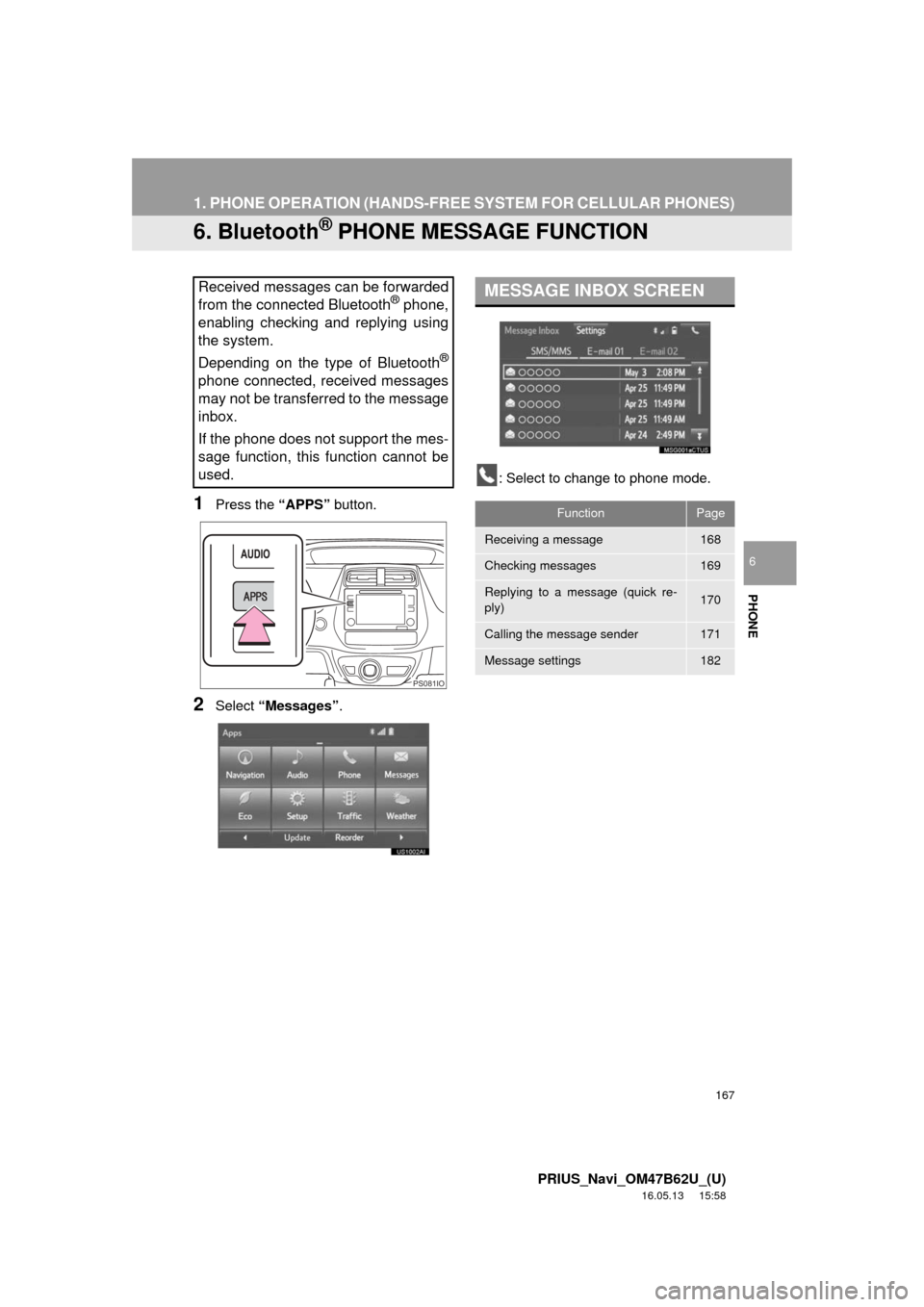
167
1. PHONE OPERATION (HANDS-FREE SYSTEM FOR CELLULAR PHONES)
PRIUS_Navi_OM47B62U_(U)
16.05.13 15:58
PHONE
6
6. Bluetooth® PHONE MESSAGE FUNCTION
1Press the “APPS” button.
2Select “Messages” . : Select to change to phone mode.
Received messages can be forwarded
from the connected Bluetooth® phone,
enabling checking and replying using
the system.
Depending on the type of Bluetooth
®
phone connected, received messages
may not be transferred to the message
inbox.
If the phone does not support the mes-
sage function, this function cannot be
used.
PS081IO
MESSAGE INBOX SCREEN
FunctionPage
Receiving a message168
Checking messages169
Replying to a message (quick re-
ply)170
Calling the message sender171
Message settings182
Page 168 of 292
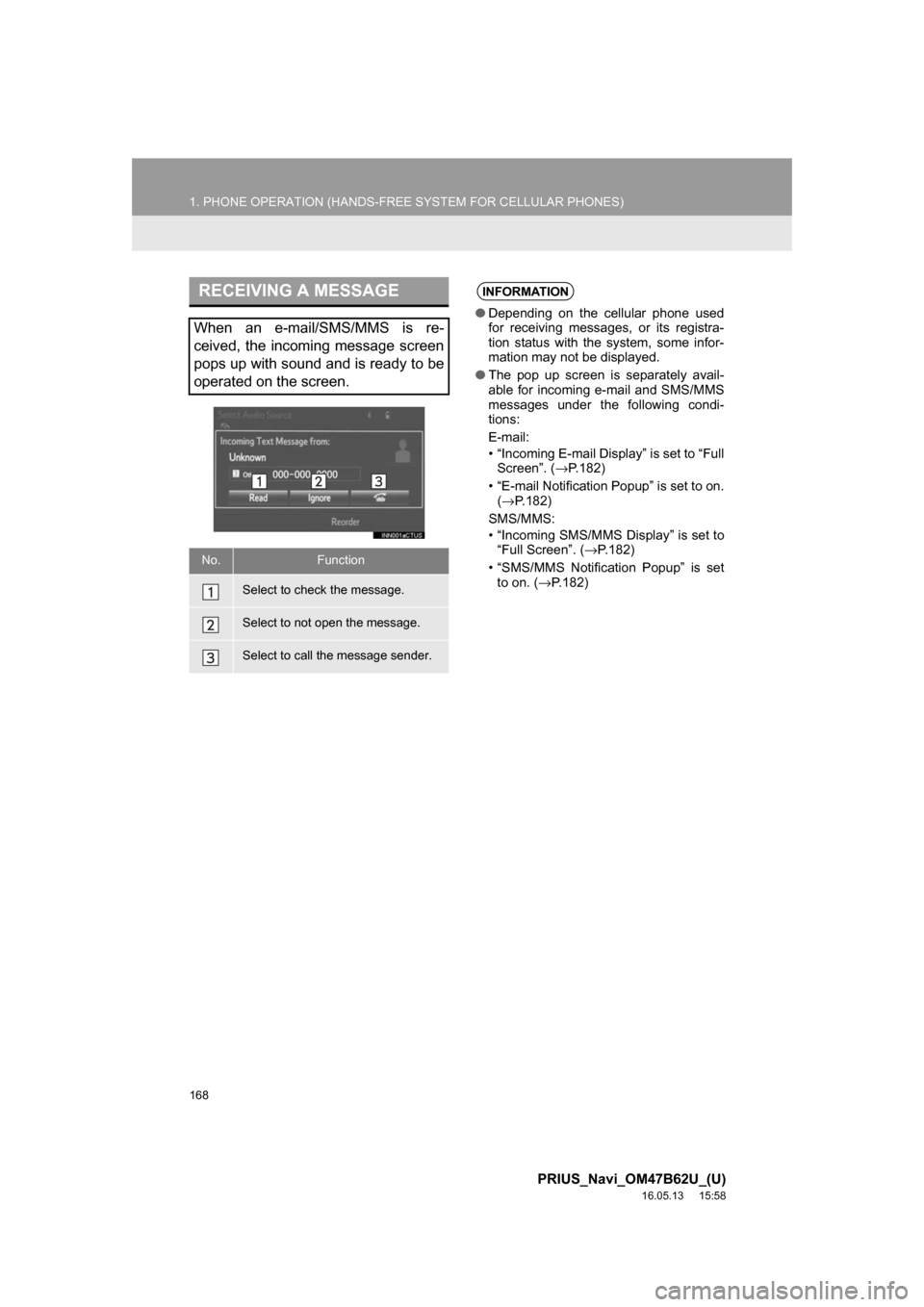
168
1. PHONE OPERATION (HANDS-FREE SYSTEM FOR CELLULAR PHONES)
PRIUS_Navi_OM47B62U_(U)
16.05.13 15:58
RECEIVING A MESSAGE
When an e-mail/SMS/MMS is re-
ceived, the incoming message screen
pops up with sound and is ready to be
operated on the screen.
No.Function
Select to check the message.
Select to not open the message.
Select to call the message sender.
INFORMATION
●Depending on the cellular phone used
for receiving messages, or its registra-
tion status with the system, some infor-
mation may not be displayed.
● The pop up screen is separately avail-
able for incoming e-mail and SMS/MMS
messages under the following condi-
tions:
E-mail:
• “Incoming E-mail Display” is set to “Full
Screen”. (→ P.182)
• “E-mail Notification Popup” is set to on. (→ P.182)
SMS/MMS:
• “Incoming SMS/MMS Display” is set to “Full Screen”. ( →P.182)
• “SMS/MMS Notification Popup” is set to on. ( →P.182)
Page 169 of 292
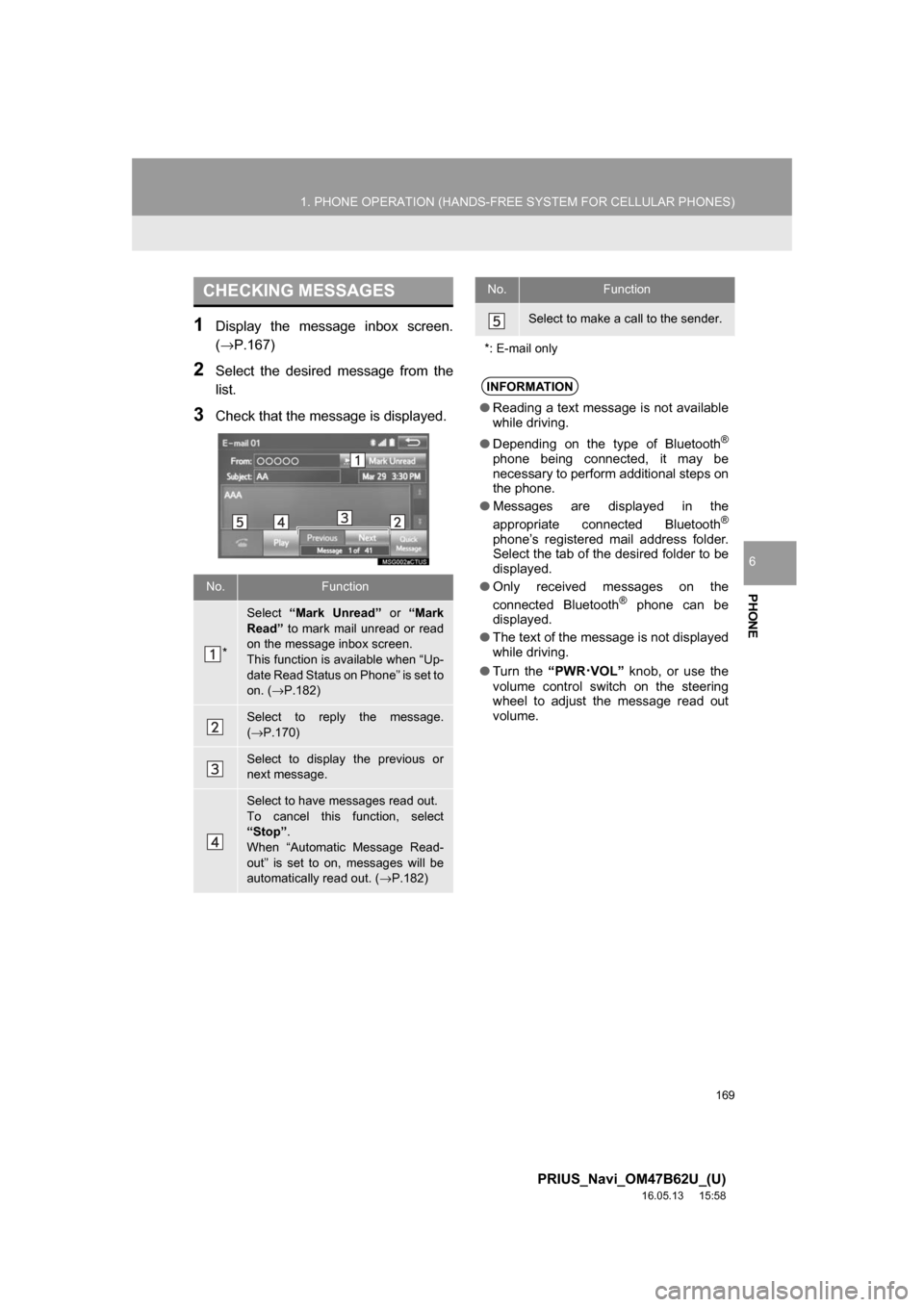
169
1. PHONE OPERATION (HANDS-FREE SYSTEM FOR CELLULAR PHONES)
PRIUS_Navi_OM47B62U_(U)
16.05.13 15:58
PHONE
6
1Display the message inbox screen.
(→P.167)
2Select the desired message from the
list.
3Check that the message is displayed.
CHECKING MESSAGES
No.Function
*
Select“Mark Unread” or “Mark
Read” to mark mail unread or read
on the message inbox screen.
This function is available when “Up-
date Read Status on Phone” is set to
on. ( →P.182)
Select to reply the message.
(→ P.170)
Select to display the previous or
next message.
Select to have messages read out.
To cancel this function, select
“Stop” .
When “Automatic Message Read-
out” is set to on, messages will be
automatically read out. ( →P.182)
Select to make a call to the sender.
*: E-mail only
INFORMATION
● Reading a text message is not available
while driving.
● Depending on the type of Bluetooth
®
phone being connected, it may be
necessary to perform additional steps on
the phone.
● Messages are displayed in the
appropriate connected Bluetooth
®
phone’s registered mail address folder.
Select the tab of the desired folder to be
displayed.
● Only received messages on the
connected Bluetooth
® phone can be
displayed.
● The text of the message is not displayed
while driving.
● Turn the “PWR
·VOL” knob, or use the
volume control switch on the steering
wheel to adjust the message read out
volume.
No.Function
Page 170 of 292
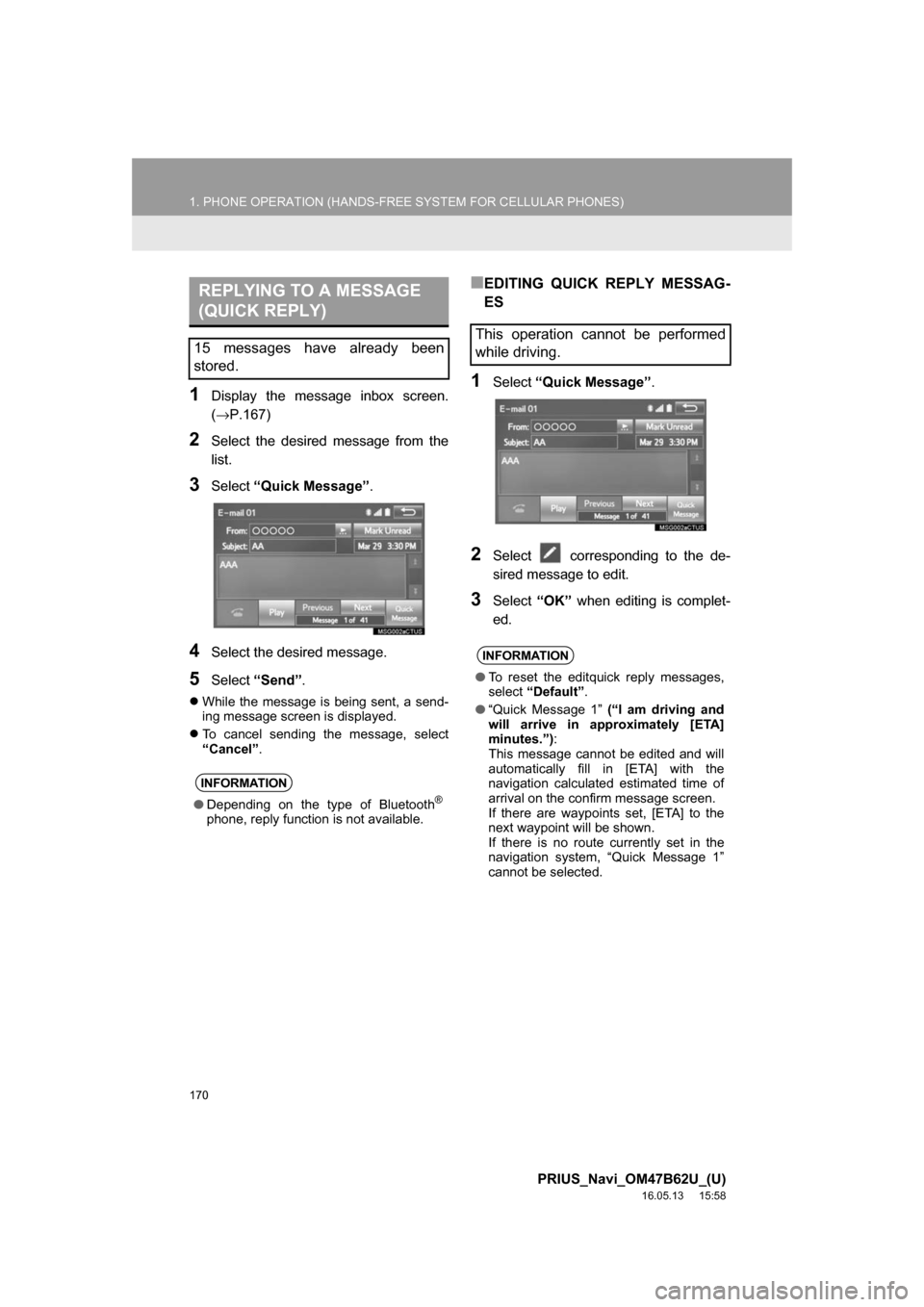
170
1. PHONE OPERATION (HANDS-FREE SYSTEM FOR CELLULAR PHONES)
PRIUS_Navi_OM47B62U_(U)
16.05.13 15:58
1Display the message inbox screen.
(→P.167)
2Select the desired message from the
list.
3Select“Quick Message” .
4Select the desired message.
5Select“Send” .
While the message is being sent, a send-
ing message screen is displayed.
To cancel sending the message, select
“Cancel”.
■EDITING QUICK REPLY MESSAG-
ES
1Select “Quick Message” .
2Select corresponding to the de-
sired message to edit.
3Select“OK” when editing is complet-
ed.
REPLYING TO A MESSAGE
(QUICK REPLY)
15 messages have already been
stored.
INFORMATION
● Depending on the type of Bluetooth®
phone, reply function is not available.
This operation cannot be performed
while driving.
INFORMATION
●To reset the editquick reply messages,
select “Default” .
● “Quick Message 1” (“I am driving and
will arrive in approximately [ETA]
minutes.”) :
This message cannot be edited and will
automatically fill in [ETA] with the
navigation calculated estimated time of
arrival on the confirm message screen.
If there are waypoints set, [ETA] to the
next waypoint will be shown.
If there is no route currently set in the
navigation system, “Quick Message 1”
cannot be selected.