TOYOTA PRIUS 2017 4.G Navigation Manual
Manufacturer: TOYOTA, Model Year: 2017, Model line: PRIUS, Model: TOYOTA PRIUS 2017 4.GPages: 292, PDF Size: 7.51 MB
Page 191 of 292
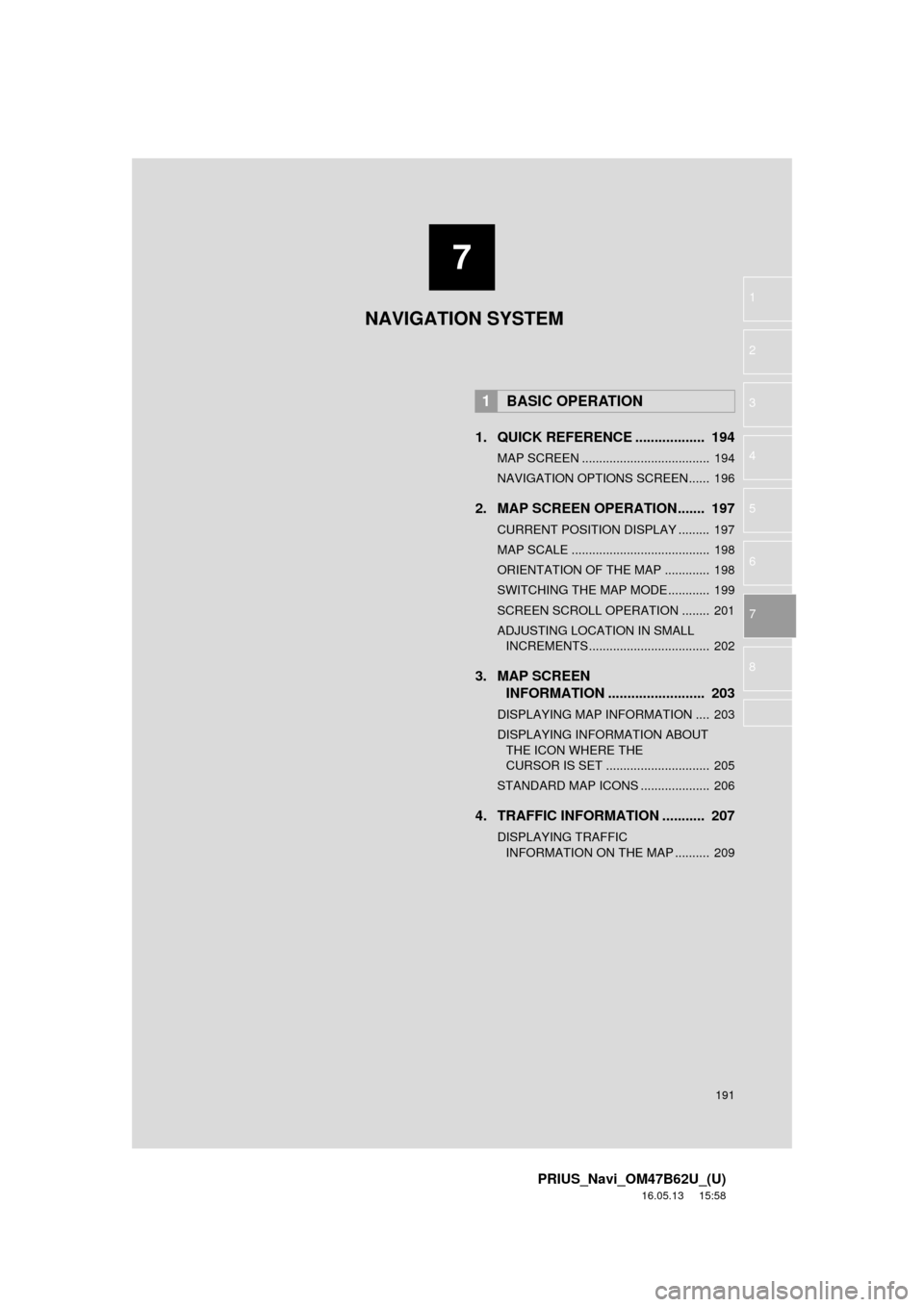
7
191
PRIUS_Navi_OM47B62U_(U)
16.05.13 15:58
1
2
3
4
5
6
7
8
1. QUICK REFERENCE .................. 194
MAP SCREEN ..................................... 194
NAVIGATION OPTIONS SCREEN...... 196
2. MAP SCREEN OPERATION....... 197
CURRENT POSITION DISPLAY ......... 197
MAP SCALE ........................................ 198
ORIENTATION OF THE MAP ............. 198
SWITCHING THE MAP MODE............ 199
SCREEN SCROLL OPERATION ........ 201
ADJUSTING LOCATION IN SMALL INCREMENTS ................................... 202
3. MAP SCREEN INFORMATION ......................... 203
DISPLAYING MAP INFORMATION .... 203
DISPLAYING INFORMATION ABOUT
THE ICON WHERE THE
CURSOR IS SET .............................. 205
STANDARD MAP ICONS .................... 206
4. TRAFFIC INFORMATION ........... 207
DISPLAYING TRAFFIC INFORMATION ON THE MAP .......... 209
1BASIC OPERATION
NAVIGATION SYSTEM
Page 192 of 292
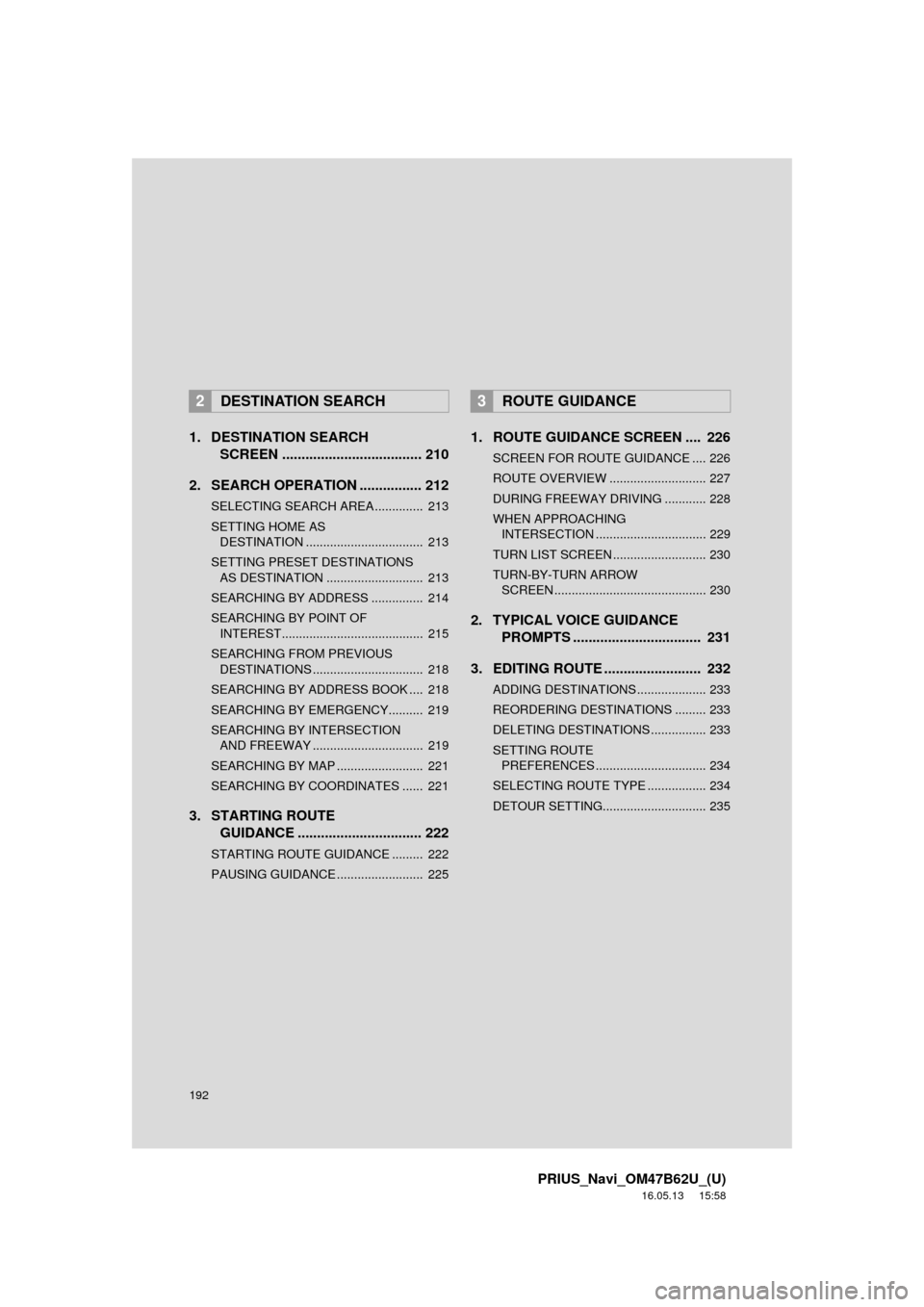
192
PRIUS_Navi_OM47B62U_(U)
16.05.13 15:58
1. DESTINATION SEARCH SCREEN .................................... 210
2. SEARCH OPERATION . ............... 212
SELECTING SEARCH AREA .............. 213
SETTING HOME AS
DESTINATION .................................. 213
SETTING PRESET DESTINATIONS AS DESTINATION ............................ 213
SEARCHING BY ADDRESS ............... 214
SEARCHING BY POINT OF INTEREST......................................... 215
SEARCHING FROM PREVIOUS DESTINATIONS ................................ 218
SEARCHING BY ADDRESS BOOK .... 218
SEARCHING BY EMERGENCY.......... 219
SEARCHING BY INTERSECTION AND FREEWAY ................................ 219
SEARCHING BY MAP ......................... 221
SEARCHING BY COORDINATES ...... 221
3. STARTING ROUTE GUIDANCE ............... ................. 222
STARTING ROUTE GUIDANCE ......... 222
PAUSING GUIDANCE ......................... 225
1. ROUTE GUIDANCE SCREEN .... 226
SCREEN FOR ROUTE GUIDANCE .... 226
ROUTE OVERVIEW ............................ 227
DURING FREEWAY DRIVING ............ 228
WHEN APPROACHING
INTERSECTION ................................ 229
TURN LIST SCREEN ........................... 230
TURN-BY-TURN ARROW SCREEN ............................................ 230
2. TYPICAL VOICE GUIDANCE PROMPTS ................................. 231
3. EDITING ROUTE ......................... 232
ADDING DESTINATIONS .................... 233
REORDERING DESTINATIONS ......... 233
DELETING DESTINATIONS ................ 233
SETTING ROUTE PREFERENCES ................................ 234
SELECTING ROUTE TYPE ................. 234
DETOUR SETTING.............................. 235
2DESTINATION SEARCH3ROUTE GUIDANCE
Page 193 of 292
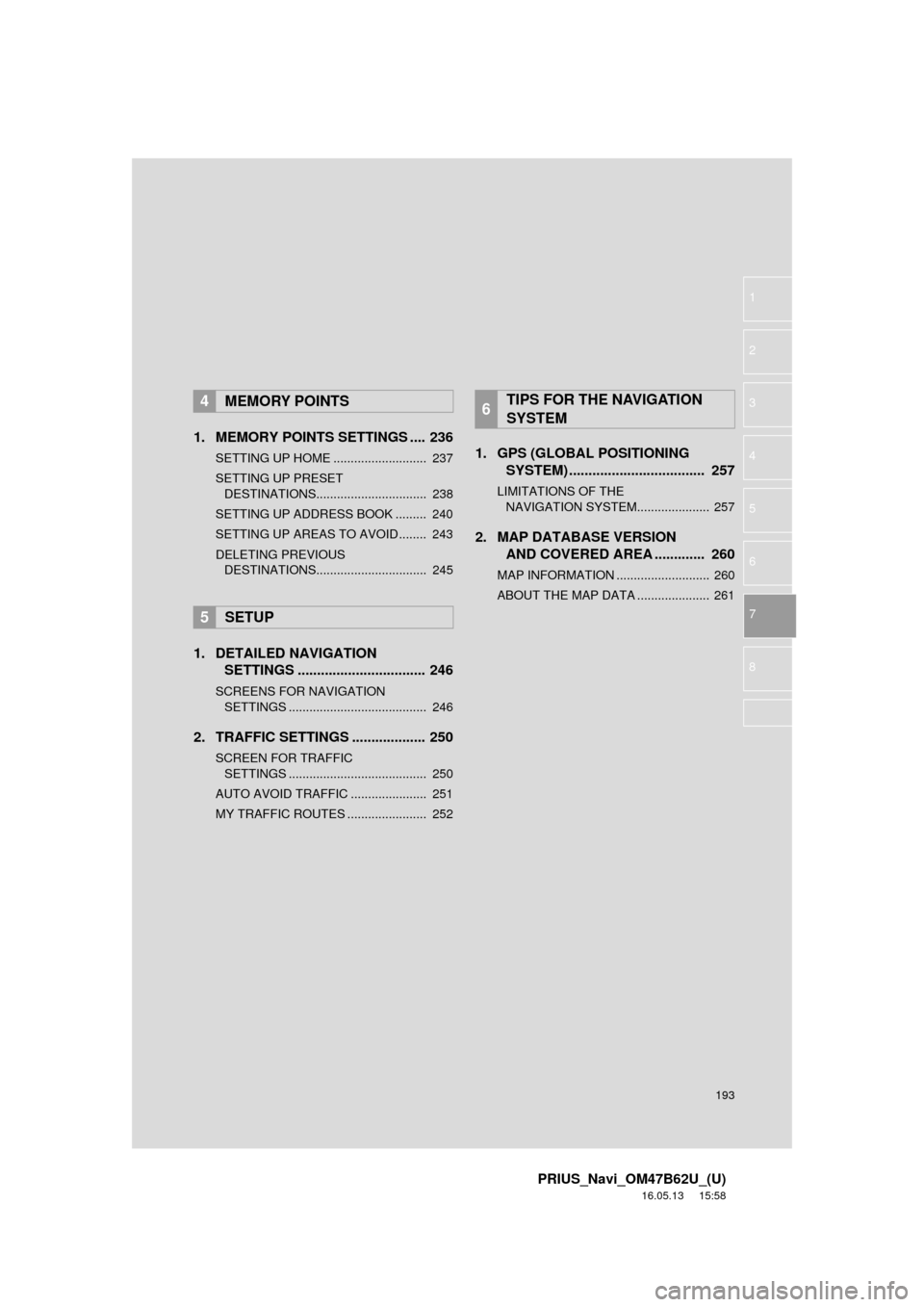
193
PRIUS_Navi_OM47B62U_(U)
16.05.13 15:58
1
2
3
4
5
6
7
8
1. MEMORY POINTS SETTINGS .... 236
SETTING UP HOME ........................... 237
SETTING UP PRESET DESTINATIONS................................ 238
SETTING UP ADDRESS BOOK ......... 240
SETTING UP AREAS TO AVOID ........ 243
DELETING PREVIOUS DESTINATIONS................................ 245
1. DETAILED NAVIGATION SETTINGS ................................. 246
SCREENS FOR NAVIGATION
SETTINGS ........................................ 246
2. TRAFFIC SETTINGS ................... 250
SCREEN FOR TRAFFIC
SETTINGS ........................................ 250
AUTO AVOID TRAFFIC ...................... 251
MY TRAFFIC ROUTES ....................... 252
1. GPS (GLOBAL POSITIONING SYSTEM) .................... ............... 257
LIMITATIONS OF THE
NAVIGATION SYSTEM..................... 257
2. MAP DATABASE VERSION AND COVERED AREA ............. 260
MAP INFORMATION ........................... 260
ABOUT THE MAP DATA ..................... 261
4MEMORY POINTS
5SETUP
6TIPS FOR THE NAVIGATION
SYSTEM
Page 194 of 292
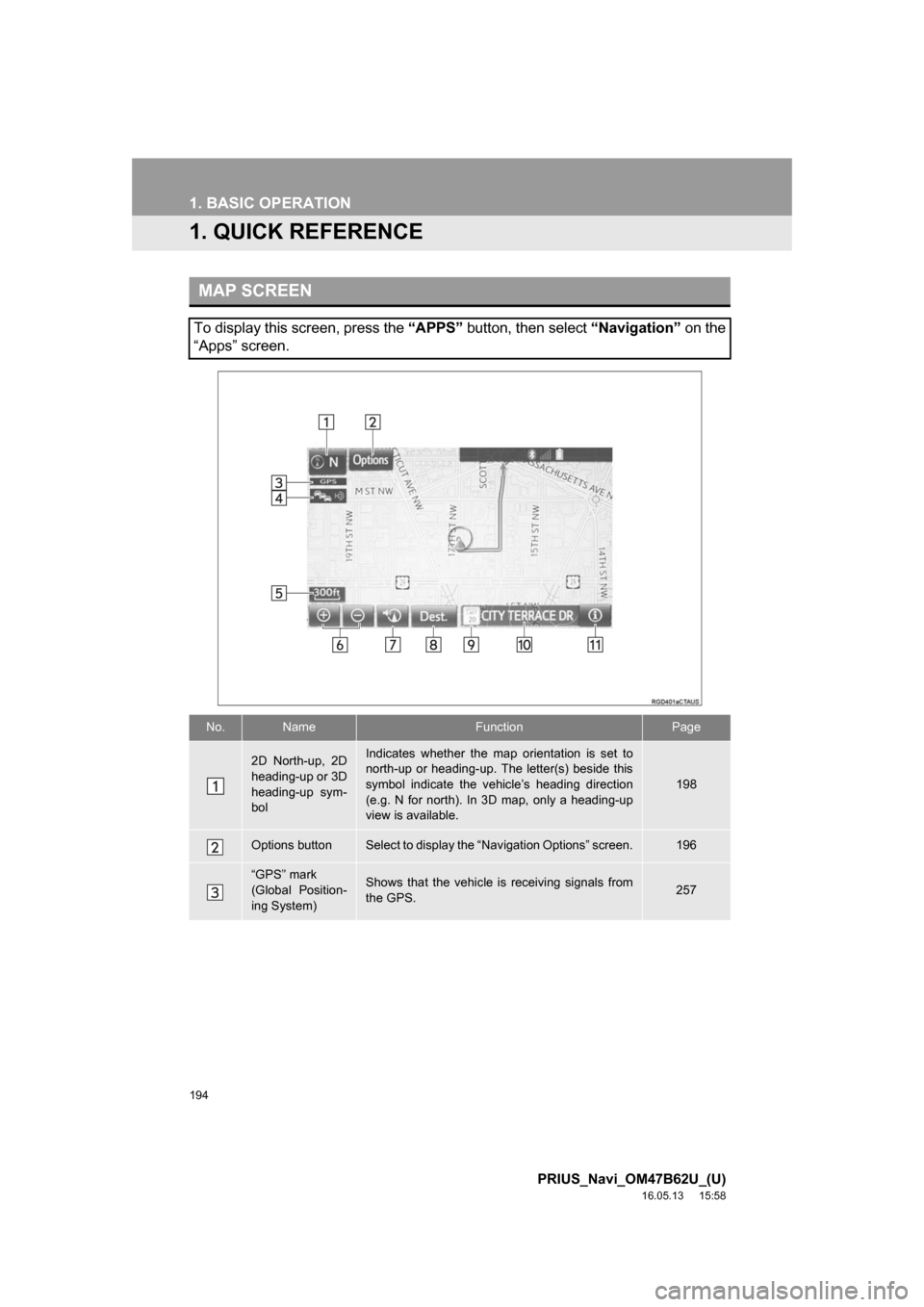
194
PRIUS_Navi_OM47B62U_(U)
16.05.13 15:58
1. BASIC OPERATION
1. QUICK REFERENCE
MAP SCREEN
To display this screen, press the “APPS” button, then select “Navigation” on the
“Apps” screen.
No.NameFunctionPage
2D North-up, 2D
heading-up or 3D
heading-up sym-
bolIndicates whether the map orientation is set to
north-up or heading-up. The letter(s) beside this
symbol indicate the vehicle’s heading direction
(e.g. N for north). In 3D map, only a heading-up
view is available.
198
Options buttonSelect to display the “Navigation Options” screen.196
“GPS” mark
(Global Position-
ing System)Shows that the vehicle is receiving signals from
the GPS.257
Page 195 of 292
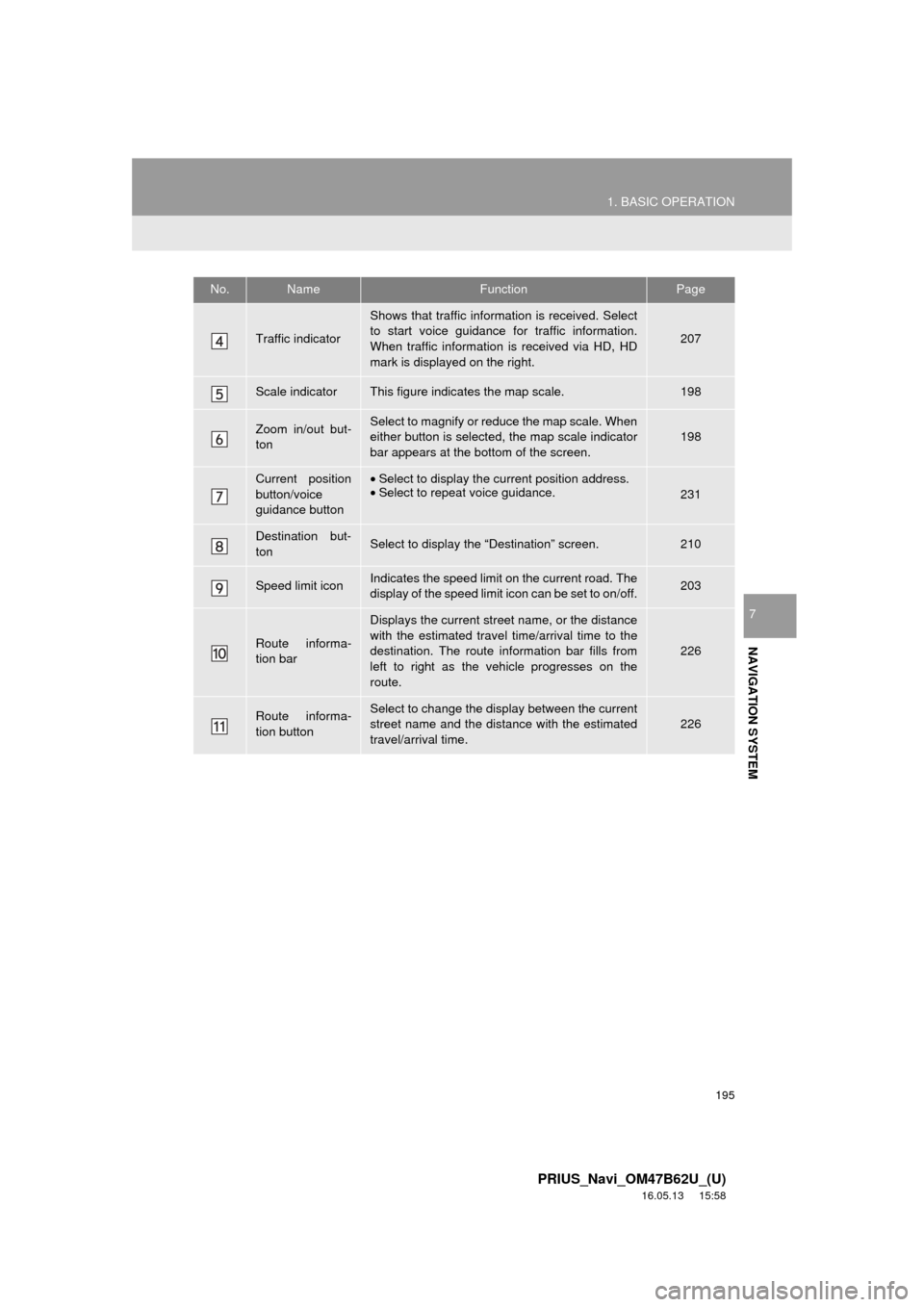
195
1. BASIC OPERATION
PRIUS_Navi_OM47B62U_(U)
16.05.13 15:58
NAVIGATION SYSTEM
7
Traffic indicator
Shows that traffic information is received. Select
to start voice guidance for traffic information.
When traffic information is received via HD, HD
mark is displayed on the right.
207
Scale indicatorThis figure indicates the map scale.198
Zoom in/out but-
tonSelect to magnify or reduce the map scale. When
either button is selected, the map scale indicator
bar appears at the bottom of the screen.198
Current position
button/voice
guidance button•Select to display the current position address.
• Select to repeat voice guidance.
231
Destination but-
tonSelect to display the “Destination” screen.210
Speed limit iconIndicates the speed limit on the current road. The
display of the speed limit icon can be set to on/off.203
Route informa-
tion bar
Displays the current street name, or the distance
with the estimated travel time/arrival time to the
destination. The route information bar fills from
left to right as the vehicle progresses on the
route.
226
Route informa-
tion buttonSelect to change the display between the current
street name and the distance with the estimated
travel/arrival time.
226
No.NameFunctionPage
Page 196 of 292
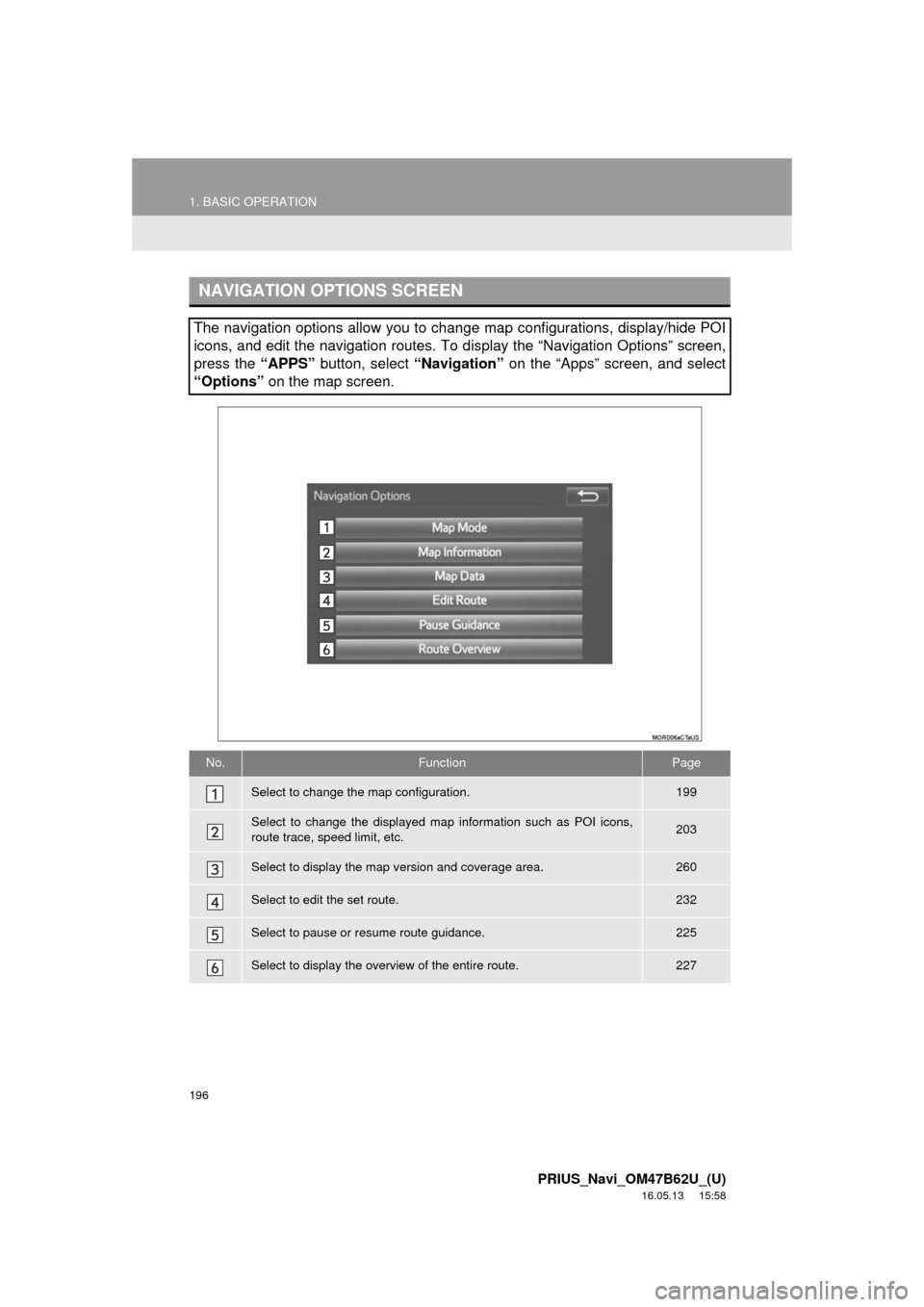
196
1. BASIC OPERATION
PRIUS_Navi_OM47B62U_(U)
16.05.13 15:58
NAVIGATION OPTIONS SCREEN
The navigation options allow you to change map configurations, display/hide POI
icons, and edit the navigation routes. To display the “Navigation Options” screen,
press the “APPS” button, select “Navigation” on the “Apps” screen, and select
“Options” on the map screen.
No.FunctionPage
Select to change the map configuration.199
Select to change the displayed map information such as POI icons,
route trace, speed limit, etc.203
Select to display the map version and coverage area.260
Select to edit the set route.232
Select to pause or resume route guidance.225
Select to display the overview of the entire route.227
Page 197 of 292
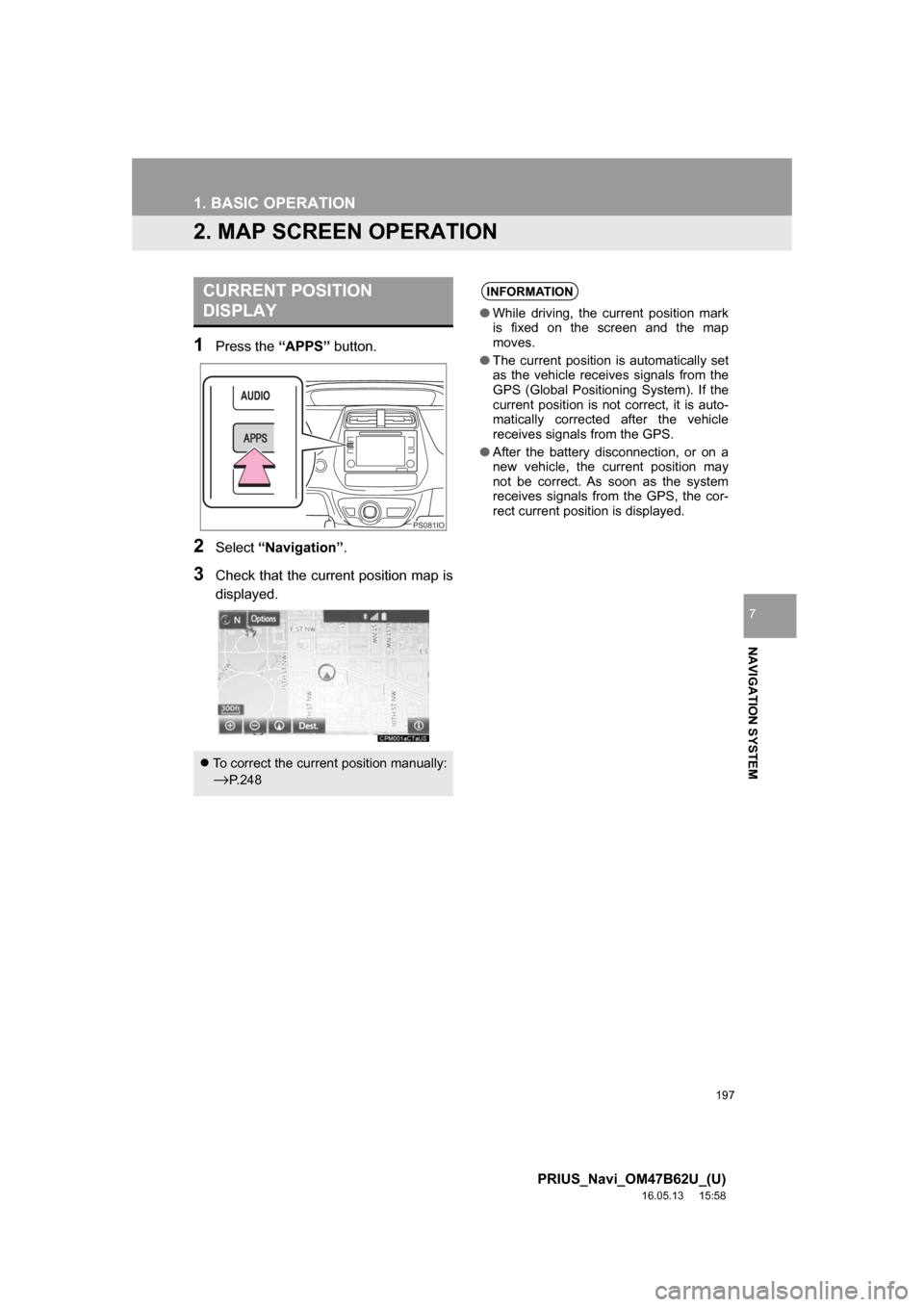
197
1. BASIC OPERATION
PRIUS_Navi_OM47B62U_(U)
16.05.13 15:58
NAVIGATION SYSTEM
7
2. MAP SCREEN OPERATION
1Press the “APPS” button.
2Select“Navigation” .
3Check that the current position map is
displayed.
CURRENT POSITION
DISPLAY
To correct the current position manually:
→P. 2 4 8
PS081IO
INFORMATION
● While driving, the current position mark
is fixed on the screen and the map
moves.
● The current position is automatically set
as the vehicle receives signals from the
GPS (Global Positioning System). If the
current position is not correct, it is auto-
matically corrected after the vehicle
receives signals from the GPS.
● After the battery disconnection, or on a
new vehicle, the current position may
not be correct. As soon as the system
receives signals from the GPS, the cor-
rect current position is displayed.
Page 198 of 292
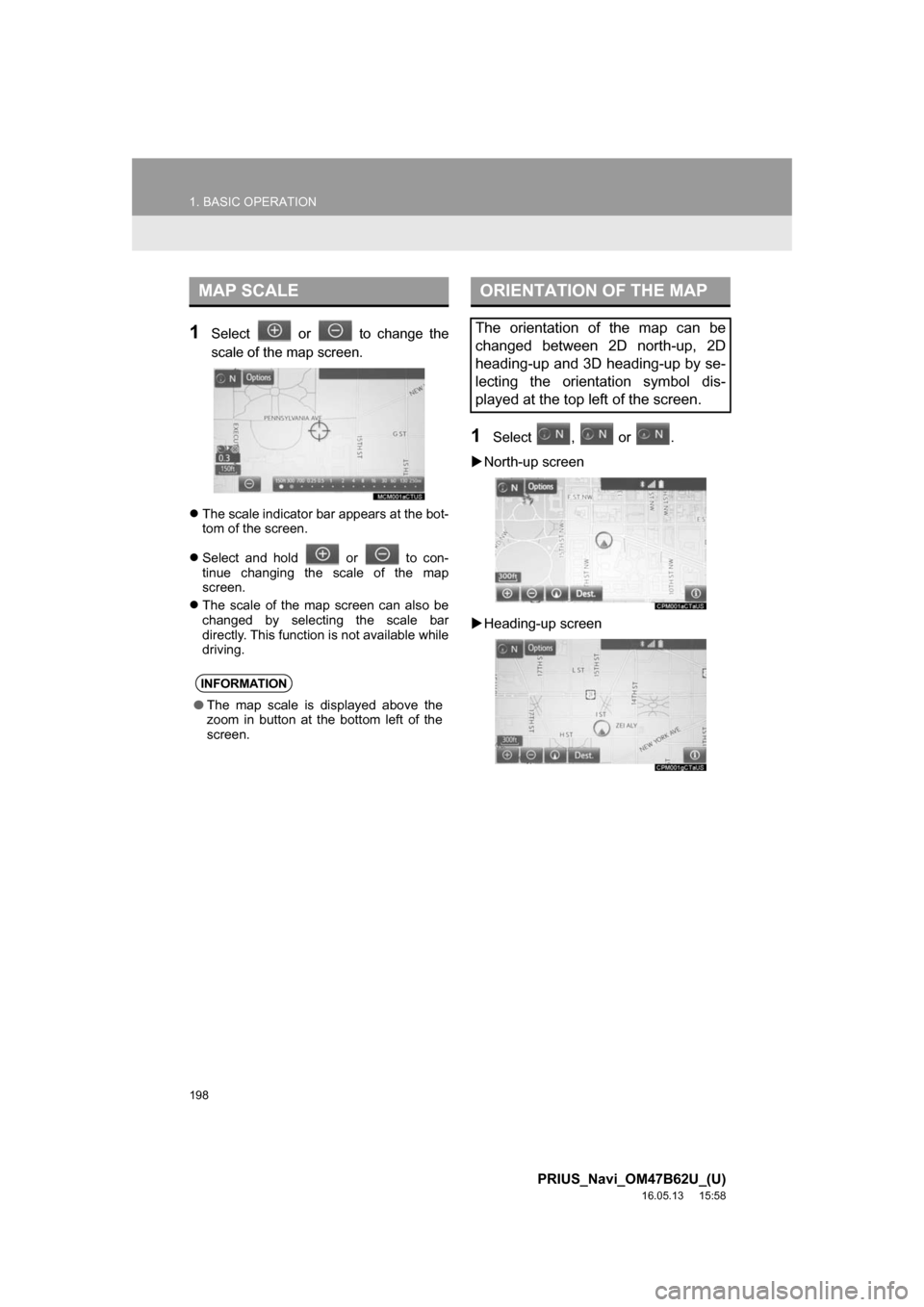
198
1. BASIC OPERATION
PRIUS_Navi_OM47B62U_(U)
16.05.13 15:58
1Select or to change the
scale of the map screen.
The scale indicator bar appears at the bot-
tom of the screen.
Select and hold or to con-
tinue changing the scale of the map
screen.
The scale of the map screen can also be
changed by selecting the scale bar
directly. This function is not available while
driving.
1Select , or .
North-up screen
Heading-up screen
MAP SCALE
INFORMATION
● The map scale is displayed above the
zoom in button at the bottom left of the
screen.
ORIENTATION OF THE MAP
The orientation of the map can be
changed between 2D north-up, 2D
heading-up and 3D heading-up by se-
lecting the orientation symbol dis-
played at the top left of the screen.
Page 199 of 292
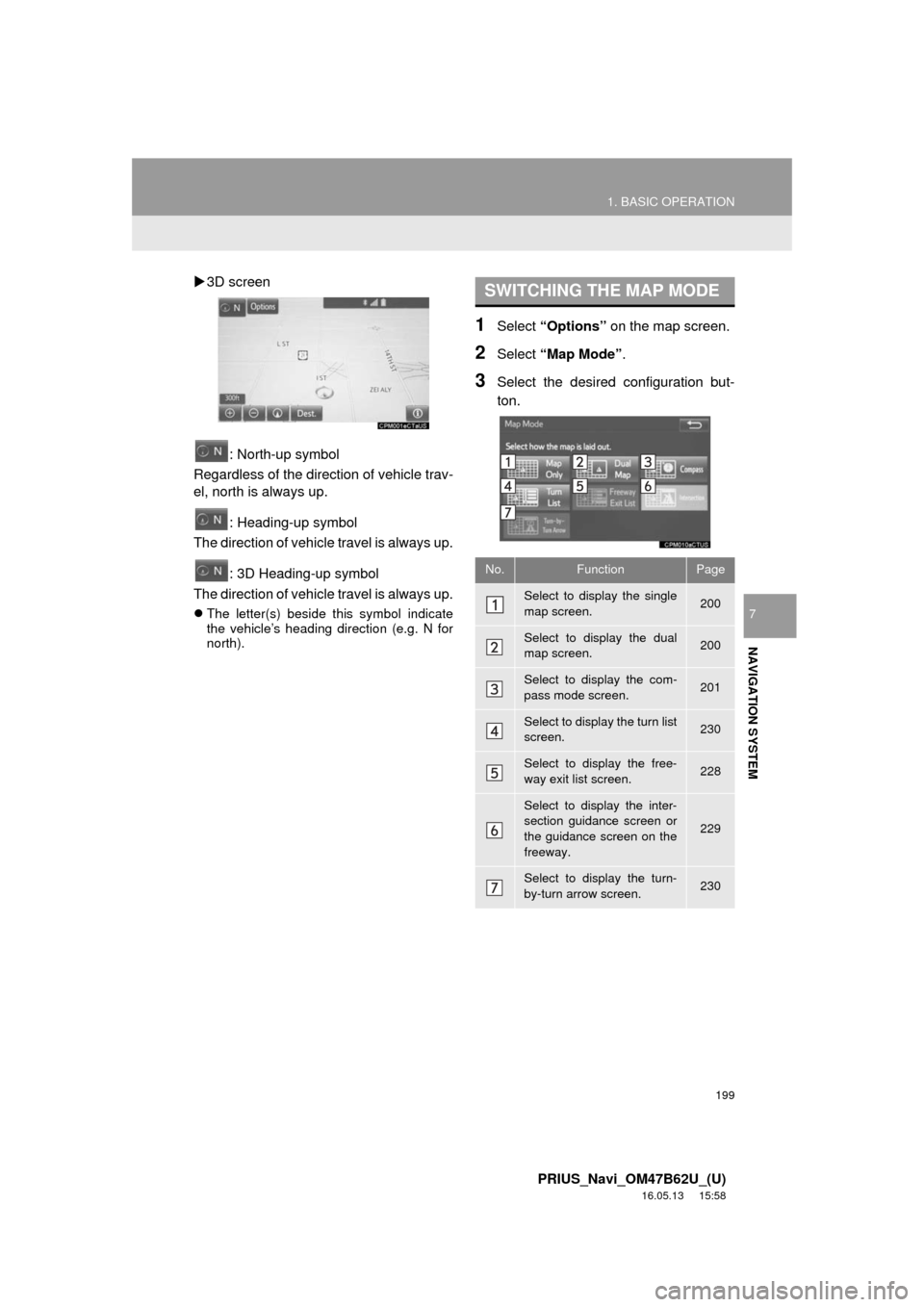
199
1. BASIC OPERATION
PRIUS_Navi_OM47B62U_(U)
16.05.13 15:58
NAVIGATION SYSTEM
7
3D screen
: North-up symbol
Regardless of the direction of vehicle trav-
el, north is always up.
: Heading-up symbol
The direction of vehicle travel is always up.
: 3D Heading-up symbol
The direction of vehicle travel is always up.
The letter(s) beside this symbol indicate
the vehicle’s heading direction (e.g. N for
north).
1Select “Options” on the map screen.
2Select “Map Mode” .
3Select the desired configuration but-
ton.
SWITCHING THE MAP MODE
No.FunctionPage
Select to display the single
map screen. 200
Select to display the dual
map screen.200
Select to display the com-
pass mode screen.201
Select to display the turn list
screen.230
Select to display the free-
way exit list screen.228
Select to display the inter-
section guidance screen or
the guidance screen on the
freeway.
229
Select to display the turn-
by-turn arrow screen.230
Page 200 of 292
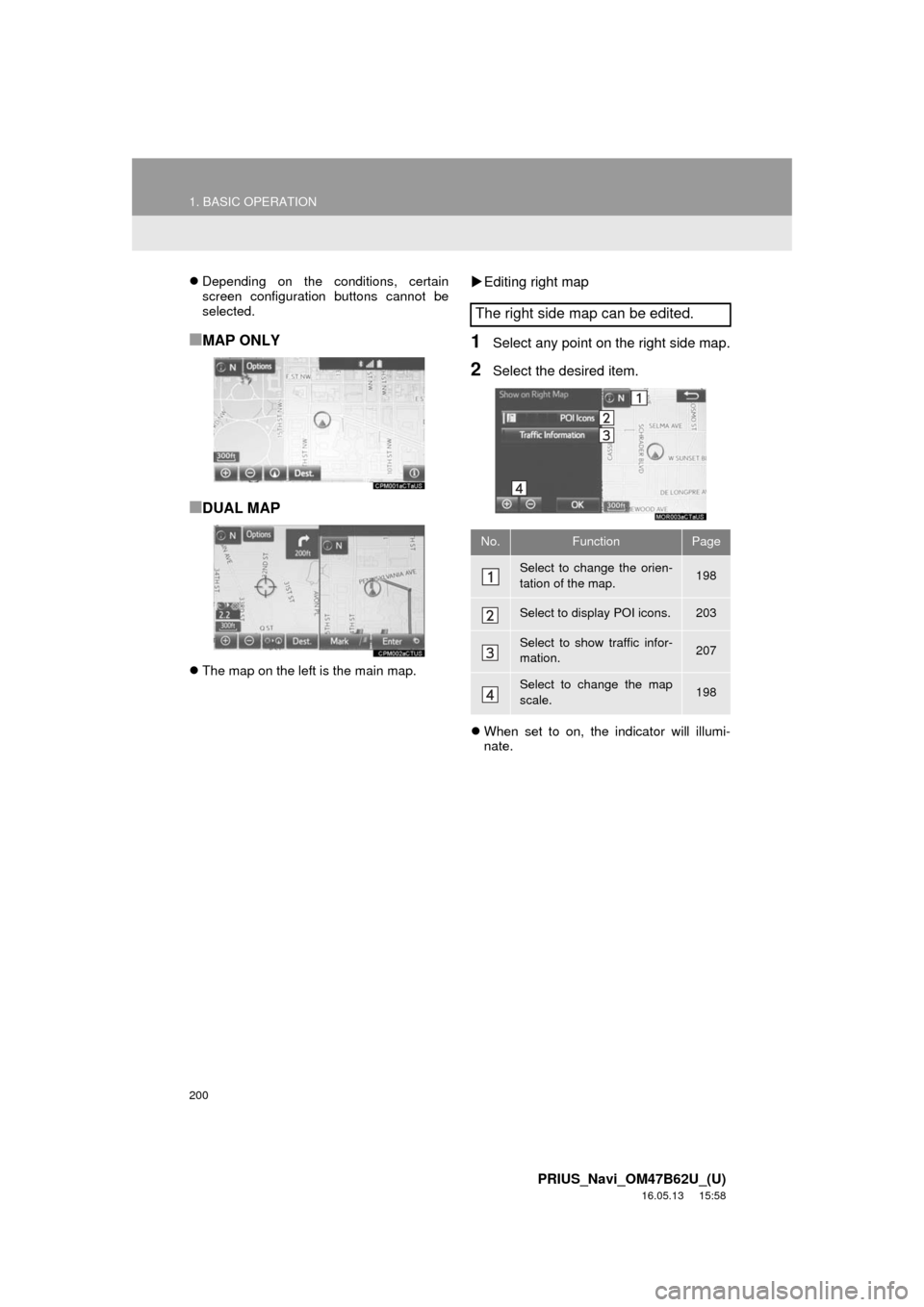
200
1. BASIC OPERATION
PRIUS_Navi_OM47B62U_(U)
16.05.13 15:58
Depending on the conditions, certain
screen configuration buttons cannot be
selected.
■MAP ONLY
■DUAL MAP
The map on the left is the main map.
Editing right map
1Select any point on the right side map.
2Select the desired item.
When set to on, the indicator will illumi-
nate.
The right side map can be edited.
No.FunctionPage
Select to change the orien-
tation of the map.198
Select to display POI icons.203
Select to show traffic infor-
mation. 207
Select to change the map
scale.198