TOYOTA PRIUS 2017 4.G Navigation Manual
Manufacturer: TOYOTA, Model Year: 2017, Model line: PRIUS, Model: TOYOTA PRIUS 2017 4.GPages: 292, PDF Size: 7.51 MB
Page 231 of 292
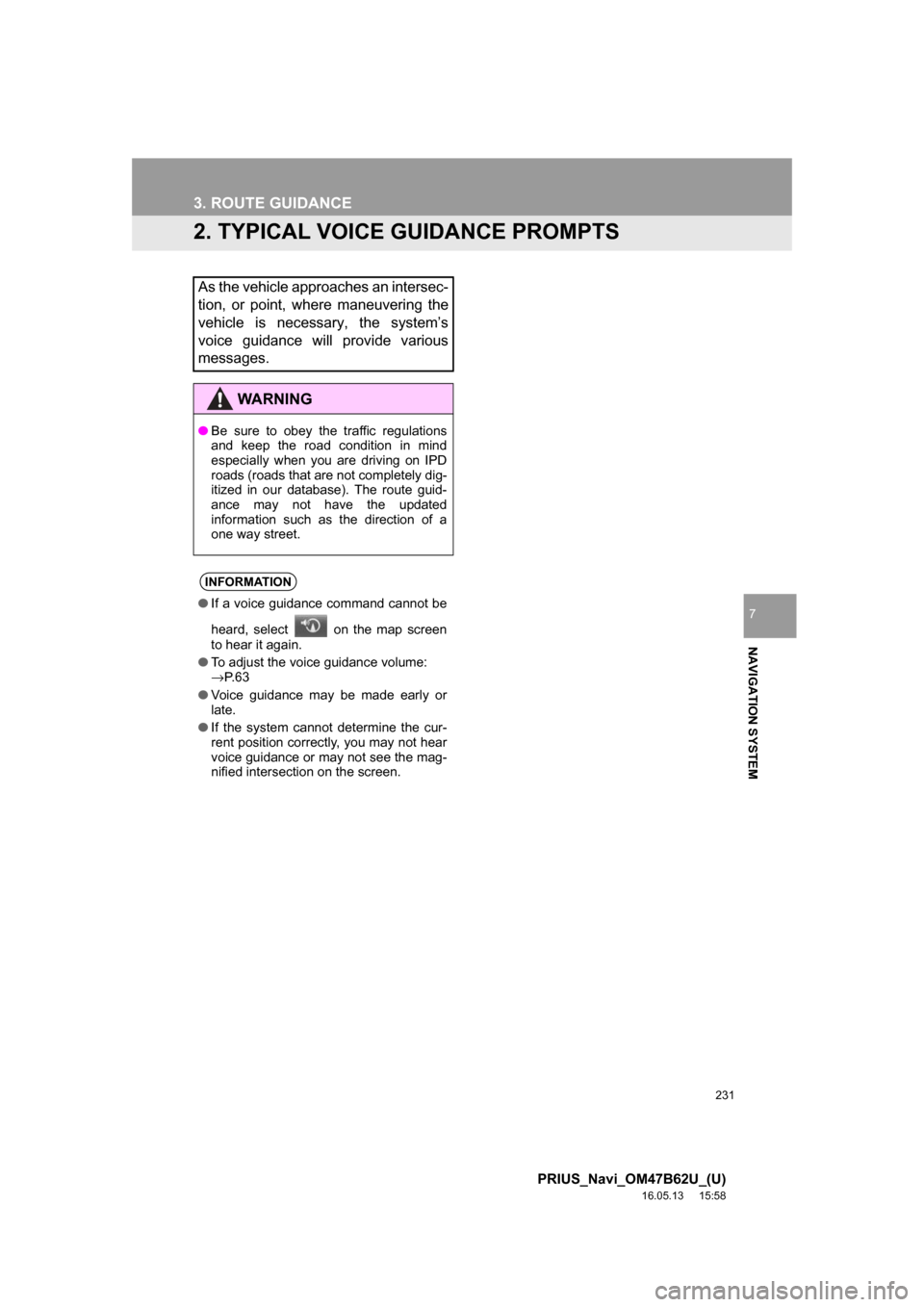
231
3. ROUTE GUIDANCE
PRIUS_Navi_OM47B62U_(U)
16.05.13 15:58
NAVIGATION SYSTEM
7
2. TYPICAL VOICE GUIDANCE PROMPTS
As the vehicle approaches an intersec-
tion, or point, where maneuvering the
vehicle is necessary, the system’s
voice guidance will provide various
messages.
WARNING
●Be sure to obey the traffic regulations
and keep the road condition in mind
especially when you are driving on IPD
roads (roads that are not completely dig-
itized in our database). The route guid-
ance may not have the updated
information such as the direction of a
one way street.
INFORMATION
●If a voice guidance command cannot be
heard, select on the map screen
to hear it again.
● To adjust the voice guidance volume:
→P. 6 3
● Voice guidance may be made early or
late.
● If the system cannot determine the cur-
rent position correctly, you may not hear
voice guidance or may not see the mag-
nified intersection on the screen.
Page 232 of 292
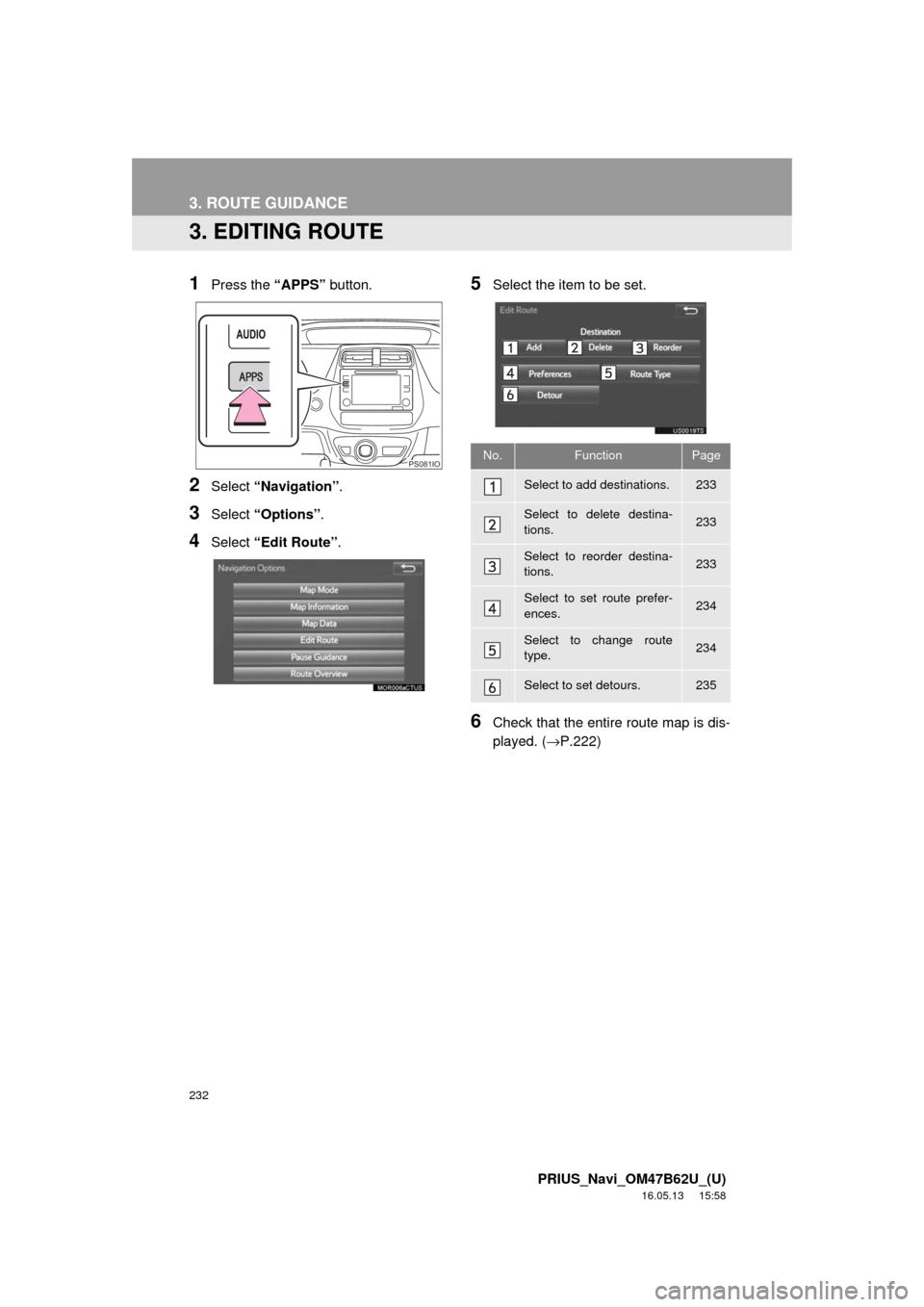
232
3. ROUTE GUIDANCE
PRIUS_Navi_OM47B62U_(U)
16.05.13 15:58
3. EDITING ROUTE
1Press the “APPS” button.
2Select “Navigation” .
3Select “Options”.
4Select “Edit Route” .
5Select the item to be set.
6Check that the entire route map is dis-
played. (→P.222)
PS081IONo.FunctionPage
Select to add destinations.233
Select to delete destina-
tions.233
Select to reorder destina-
tions.233
Select to set route prefer-
ences.234
Select to change route
type.234
Select to set detours.235
Page 233 of 292
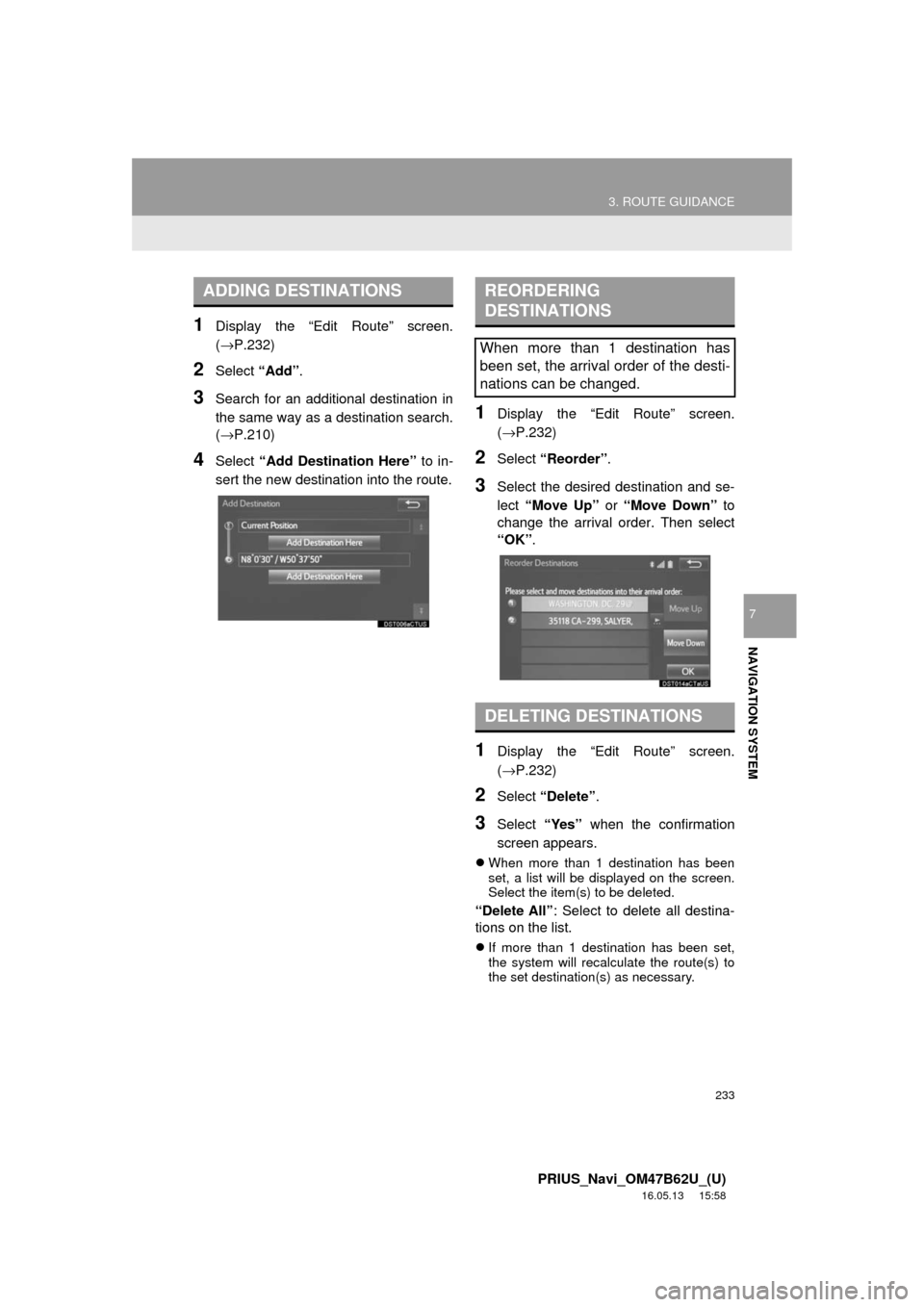
233
3. ROUTE GUIDANCE
PRIUS_Navi_OM47B62U_(U)
16.05.13 15:58
NAVIGATION SYSTEM
7
1Display the “Edit Route” screen.
(→P.232)
2Select “Add”.
3Search for an additional destination in
the same way as a destination search.
(→P.210)
4Select “Add Destination Here” to in-
sert the new destination into the route.
1Display the “Edit Route” screen.
(→P.232)
2Select “Reorder” .
3Select the desired destination and se-
lect “Move Up” or “Move Down” to
change the arrival order. Then select
“OK” .
1Display the “Edit Route” screen.
(→P.232)
2Select “Delete” .
3Select “Yes” when the confirmation
screen appears.
When more than 1 destination has been
set, a list will be displayed on the screen.
Select the item(s) to be deleted.
“Delete All” : Select to delete all destina-
tions on the list.
If more than 1 destination has been set,
the system will recalculate the route(s) to
the set destination(s) as necessary.
ADDING DESTINATIONSREORDERING
DESTINATIONS
When more than 1 destination has
been set, the arrival order of the desti-
nations can be changed.
DELETING DESTINATIONS
Page 234 of 292
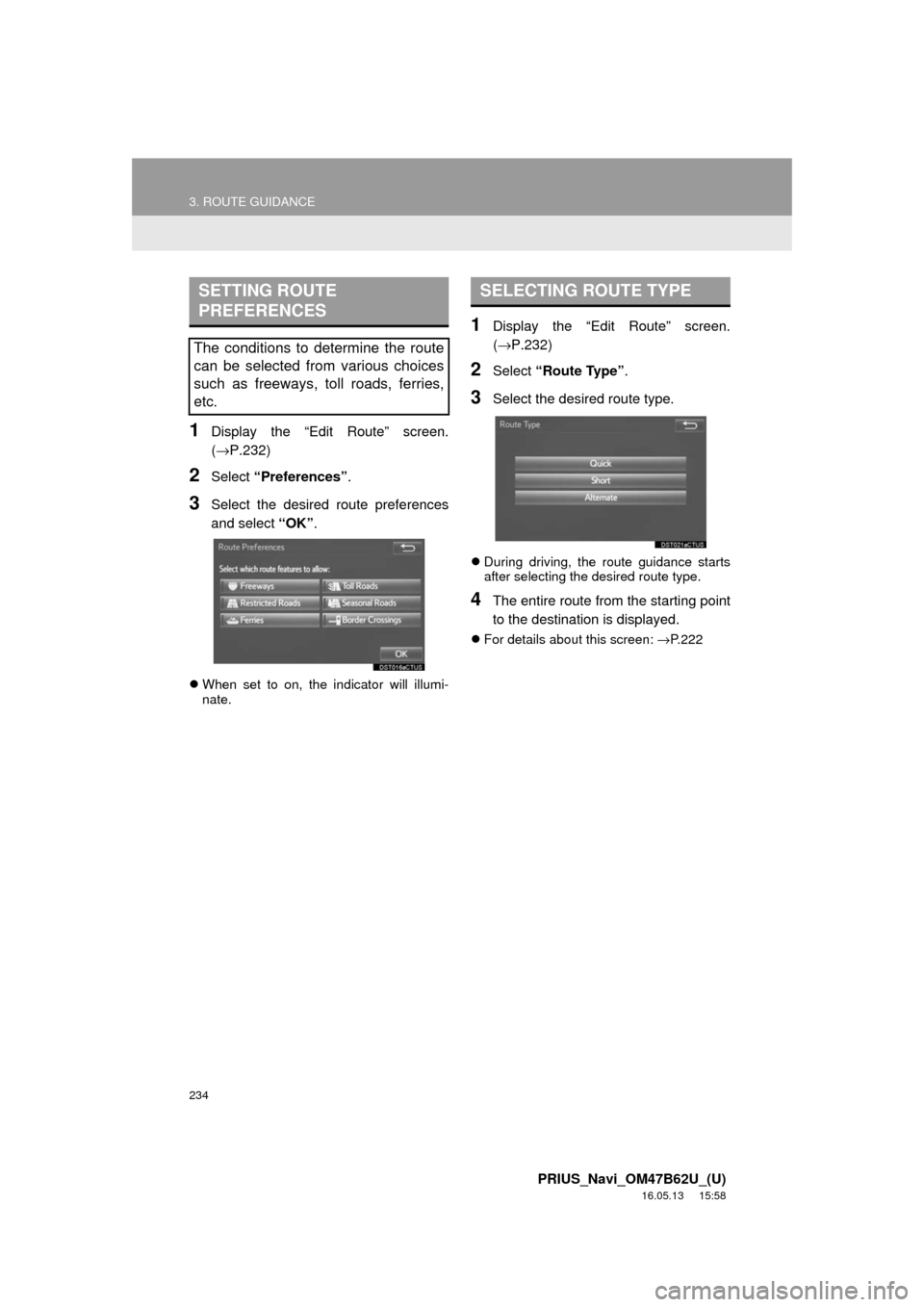
234
3. ROUTE GUIDANCE
PRIUS_Navi_OM47B62U_(U)
16.05.13 15:58
1Display the “Edit Route” screen.
(→P.232)
2Select “Preferences” .
3Select the desired route preferences
and select “OK”.
When set to on, the indicator will illumi-
nate.
1Display the “Edit Route” screen.
(→ P.232)
2Select “Route Type” .
3Select the desired route type.
During driving, the route guidance starts
after selecting the desired route type.
4The entire route from the starting point
to the destination is displayed.
For details about this screen: →P. 2 2 2
SETTING ROUTE
PREFERENCES
The conditions to determine the route
can be selected from various choices
such as freeways, toll roads, ferries,
etc.
SELECTING ROUTE TYPE
Page 235 of 292
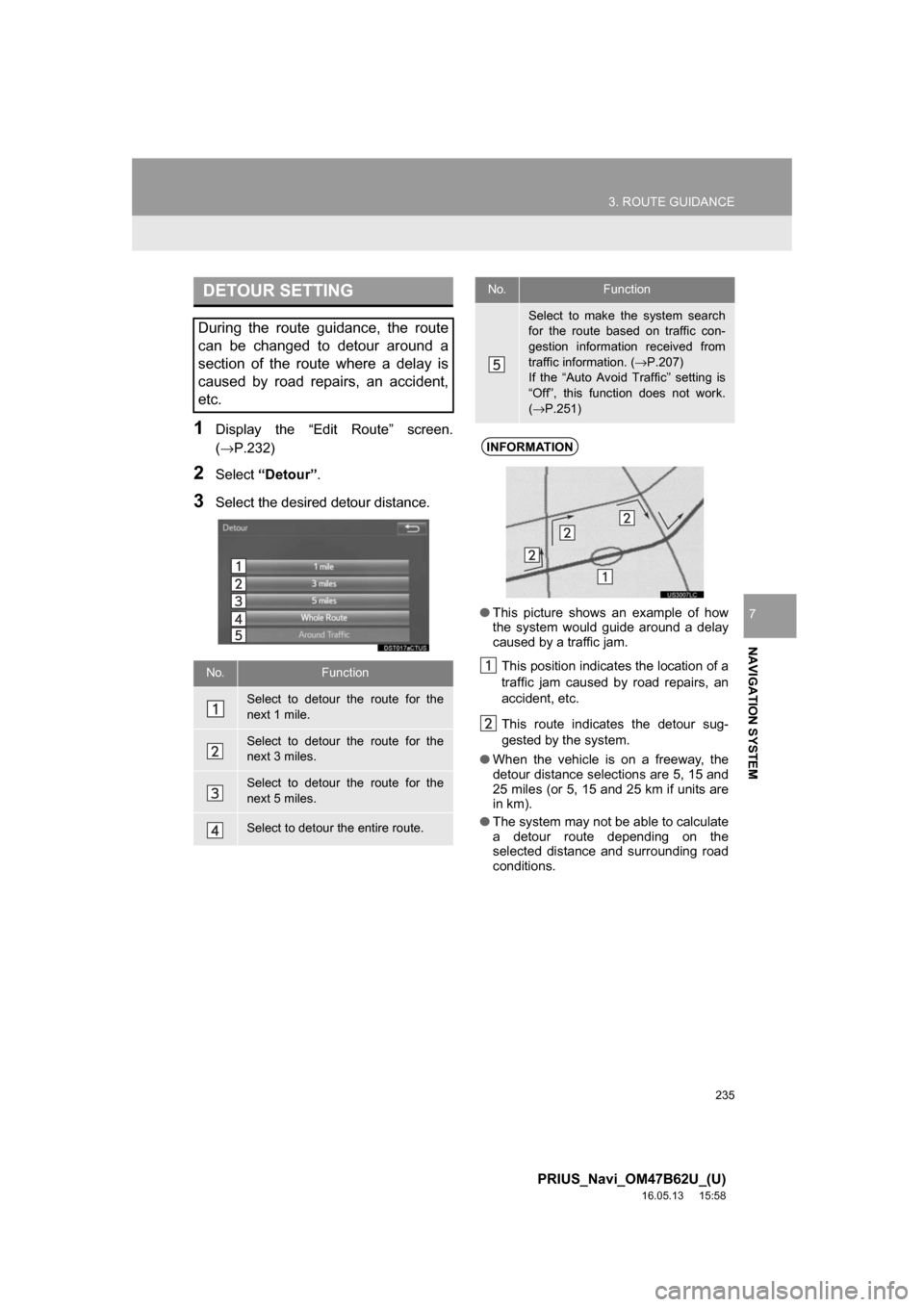
235
3. ROUTE GUIDANCE
PRIUS_Navi_OM47B62U_(U)
16.05.13 15:58
NAVIGATION SYSTEM
7
1Display the “Edit Route” screen.
(→P.232)
2Select“Detour” .
3Select the desired detour distance.
DETOUR SETTING
During the route guidance, the route
can be changed to detour around a
section of the route where a delay is
caused by road repairs, an accident,
etc.
No.Function
Select to detour the route for the
next 1 mile.
Select to detour the route for the
next 3 miles.
Select to detour the route for the
next 5 miles.
Select to detour the entire route.
Select to make the system search
for the route based on traffic con-
gestion information received from
traffic information. (→ P.207)
If the “Auto Avoid Traffic” setting is
“Off”, this function does not work.
( → P.251)
INFORMATION
● This picture shows an example of how
the system would guide around a delay
caused by a traffic jam.
This position indicates the location of a
traffic jam caused by road repairs, an
accident, etc.
This route indicates the detour sug-
gested by the system.
● When the vehicle is on a freeway, the
detour distance selections are 5, 15 and
25 miles (or 5, 15 and 25 km if units are
in km).
● The system may not be able to calculate
a detour route depending on the
selected distance and surrounding road
conditions.
No.Function
Page 236 of 292
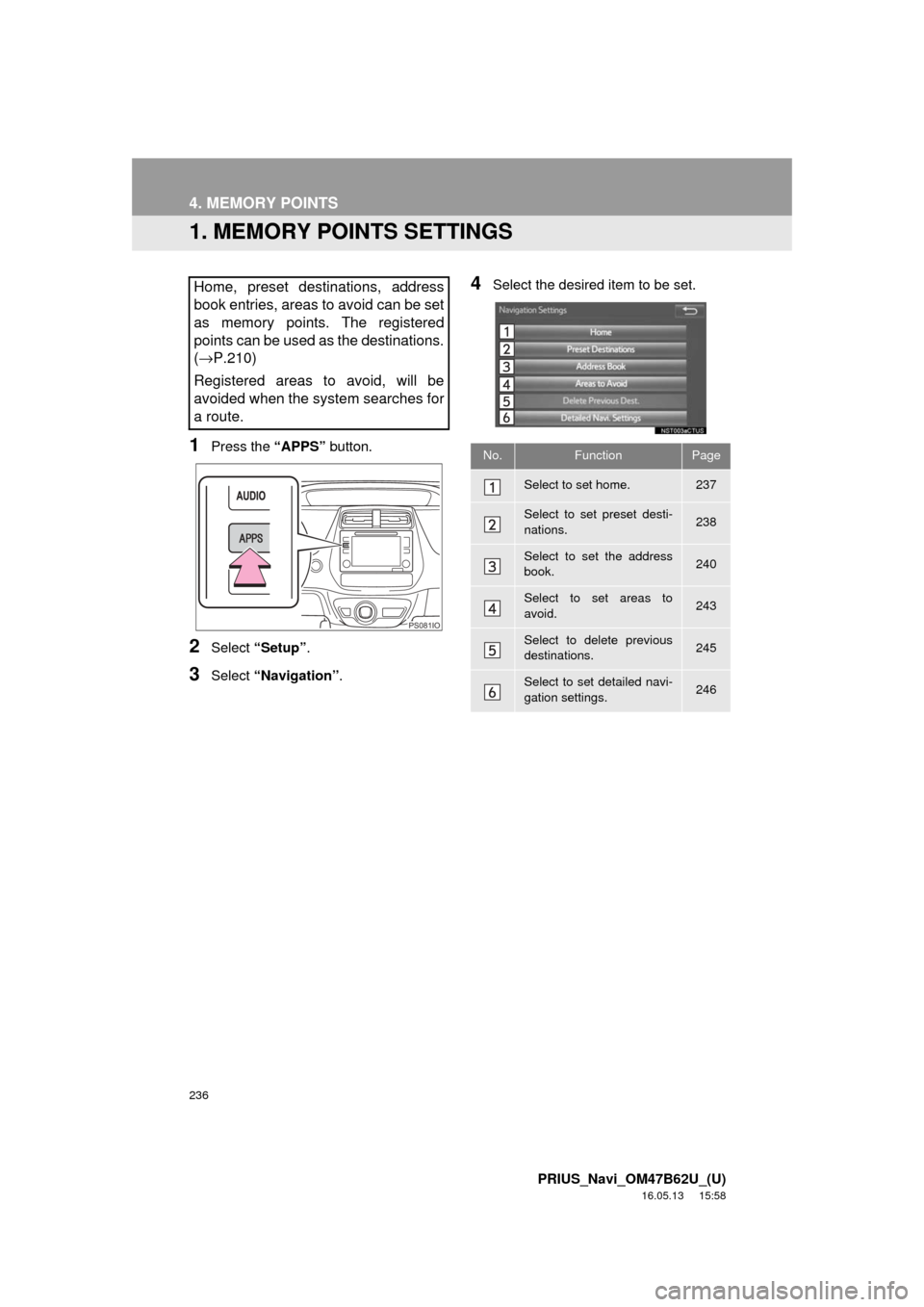
236
PRIUS_Navi_OM47B62U_(U)
16.05.13 15:58
4. MEMORY POINTS
1. MEMORY POINTS SETTINGS
1Press the “APPS” button.
2Select “Setup” .
3Select “Navigation” .
4Select the desired item to be set.Home, preset destinations, address
book entries, areas to avoid can be set
as memory points. The registered
points can be used as the destinations.
(→ P.210)
Registered areas to avoid, will be
avoided when the system searches for
a route.
PS081IO
No.FunctionPage
Select to set home.237
Select to set preset desti-
nations.238
Select to set the address
book.240
Select to set areas to
avoid.243
Select to delete previous
destinations.245
Select to set detailed navi-
gation settings.246
Page 237 of 292
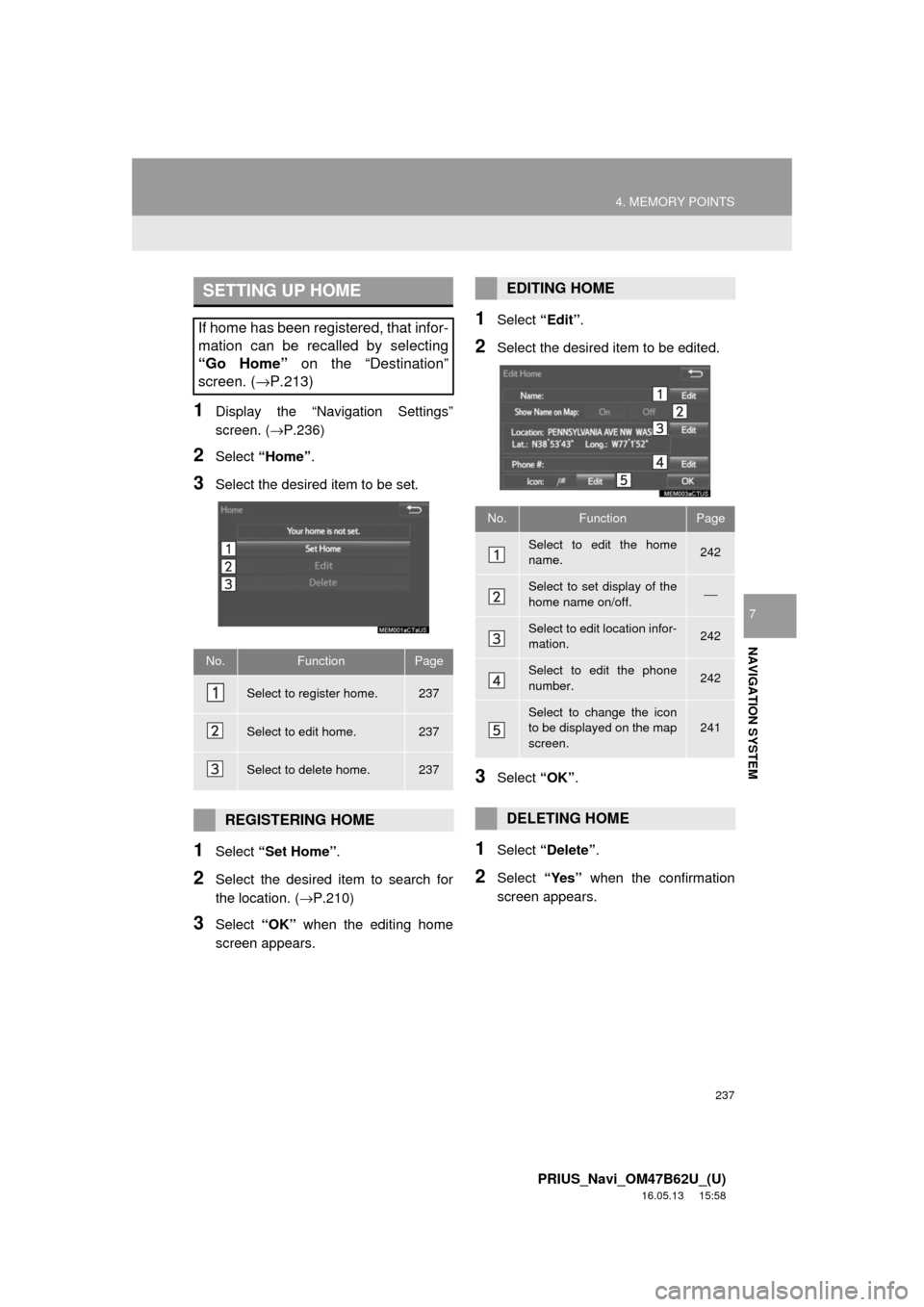
237
4. MEMORY POINTS
PRIUS_Navi_OM47B62U_(U)
16.05.13 15:58
NAVIGATION SYSTEM
7
1Display the “Navigation Settings”
screen. (→P.236)
2Select “Home” .
3Select the desired item to be set.
1Select “Set Home” .
2Select the desired item to search for
the location. ( →P.210)
3Select “OK” when the editing home
screen appears.
1Select “Edit”.
2Select the desired item to be edited.
3Select “OK”.
1Select “Delete” .
2Select “Yes” when the confirmation
screen appears.
SETTING UP HOME
If home has been registered, that infor-
mation can be recalled by selecting
“Go Home” on the “Destination”
screen. ( →P.213)
No.FunctionPage
Select to register home.237
Select to edit home.237
Select to delete home.237
REGISTERING HOME
EDITING HOME
No.FunctionPage
Select to edit the home
name.242
Select to set display of the
home name on/off.⎯
Select to edit location infor-
mation.242
Select to edit the phone
number.242
Select to change the icon
to be displayed on the map
screen.241
DELETING HOME
Page 238 of 292
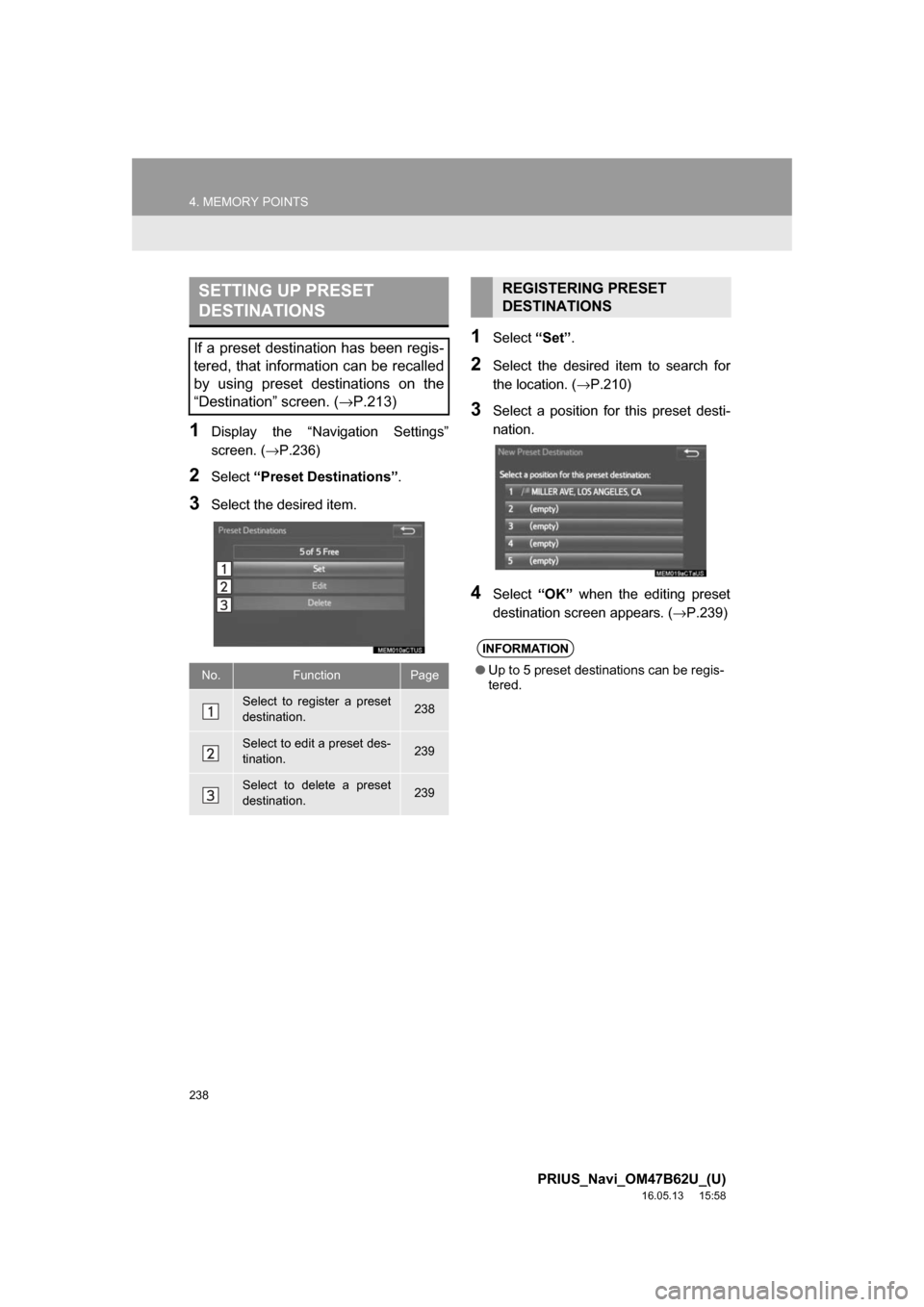
238
4. MEMORY POINTS
PRIUS_Navi_OM47B62U_(U)
16.05.13 15:58
1Display the “Navigation Settings”
screen. (→P.236)
2Select“Preset Destinations” .
3Select the desired item.
1Select“Set”.
2Select the desired item to search for
the location. ( →P.210)
3Select a position for this preset desti-
nation.
4Select“OK” when the editing preset
destination screen appears. ( →P.239)
SETTING UP PRESET
DESTINATIONS
If a preset destination has been regis-
tered, that information can be recalled
by using preset destinations on the
“Destination” screen. (→P.213)
No.FunctionPage
Select to register a preset
destination.238
Select to edit a preset des-
tination.239
Select to delete a preset
destination.239
REGISTERING PRESET
DESTINATIONS
INFORMATION
●Up to 5 preset destinations can be regis-
tered.
Page 239 of 292
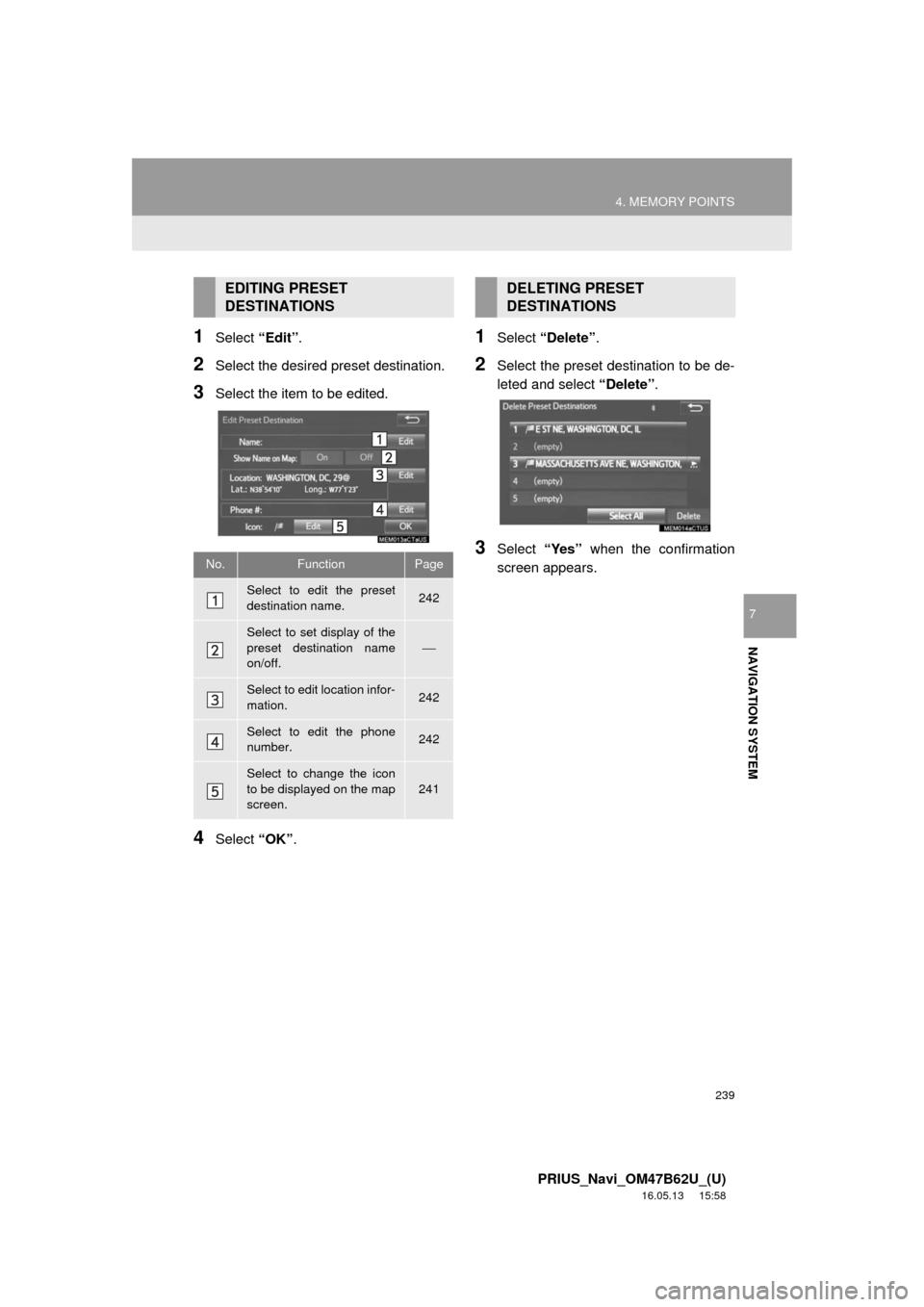
239
4. MEMORY POINTS
PRIUS_Navi_OM47B62U_(U)
16.05.13 15:58
NAVIGATION SYSTEM
7
1Select “Edit”.
2Select the desired preset destination.
3Select the item to be edited.
4Select “OK”.
1Select “Delete” .
2Select the preset destination to be de-
leted and select “Delete”.
3Select “Yes” when the confirmation
screen appears.
EDITING PRESET
DESTINATIONS
No.FunctionPage
Select to edit the preset
destination name.242
Select to set display of the
preset destination name
on/off.
⎯
Select to edit location infor-
mation.242
Select to edit the phone
number.242
Select to change the icon
to be displayed on the map
screen.
241
DELETING PRESET
DESTINATIONS
Page 240 of 292
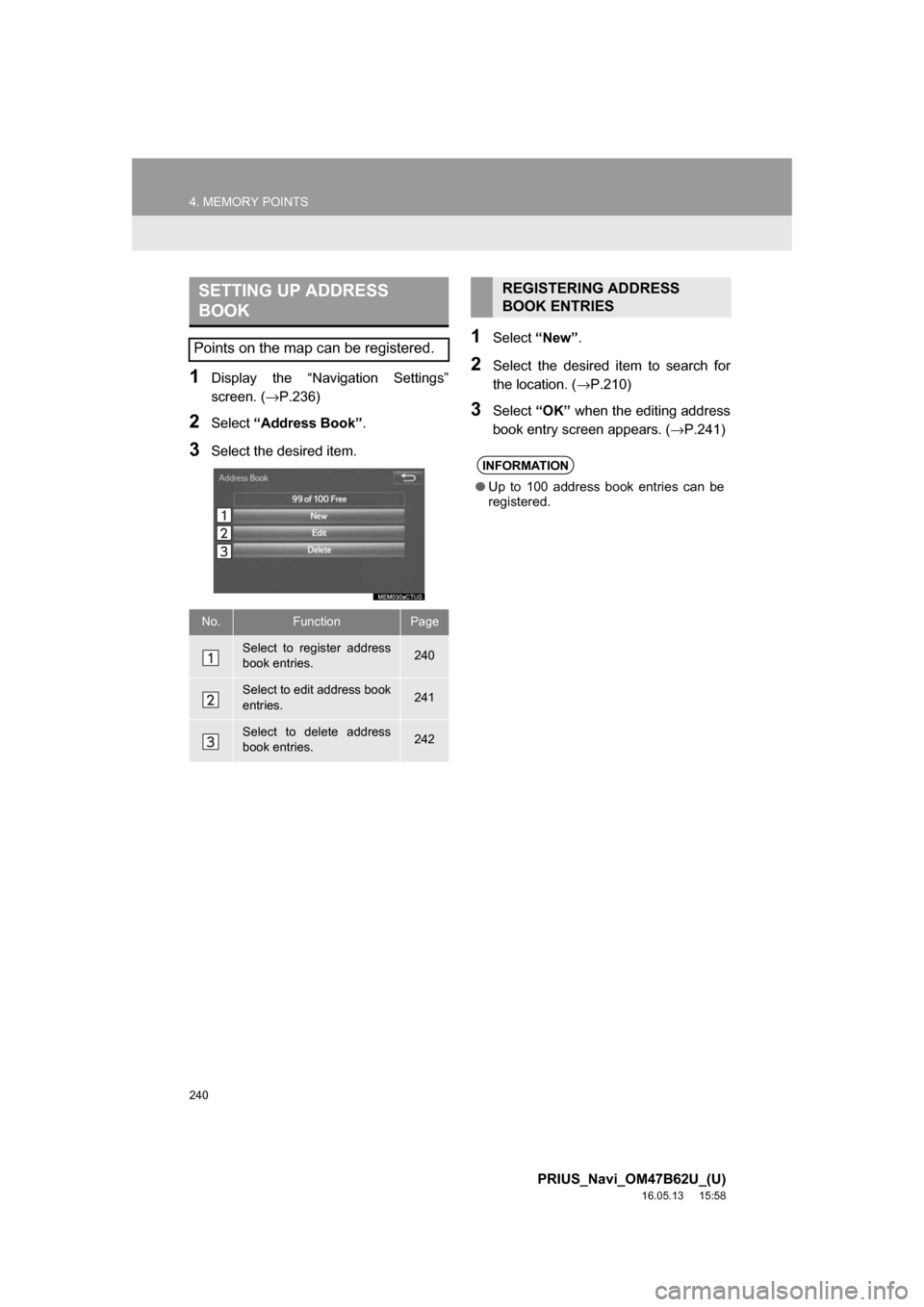
240
4. MEMORY POINTS
PRIUS_Navi_OM47B62U_(U)
16.05.13 15:58
1Display the “Navigation Settings”
screen. (→P.236)
2Select“Address Book” .
3Select the desired item.
1Select“New”.
2Select the desired item to search for
the location. ( →P.210)
3Select“OK” when the editing address
book entry screen appears. ( →P.241)
SETTING UP ADDRESS
BOOK
Points on the map can be registered.
No.FunctionPage
Select to register address
book entries.240
Select to edit address book
entries.241
Select to delete address
book entries.242
REGISTERING ADDRESS
BOOK ENTRIES
INFORMATION
●Up to 100 address book entries can be
registered.